SEON Explorer MX-HD User manual

Manual Type
Document Part Number 700-0160 R003
*700-0160*

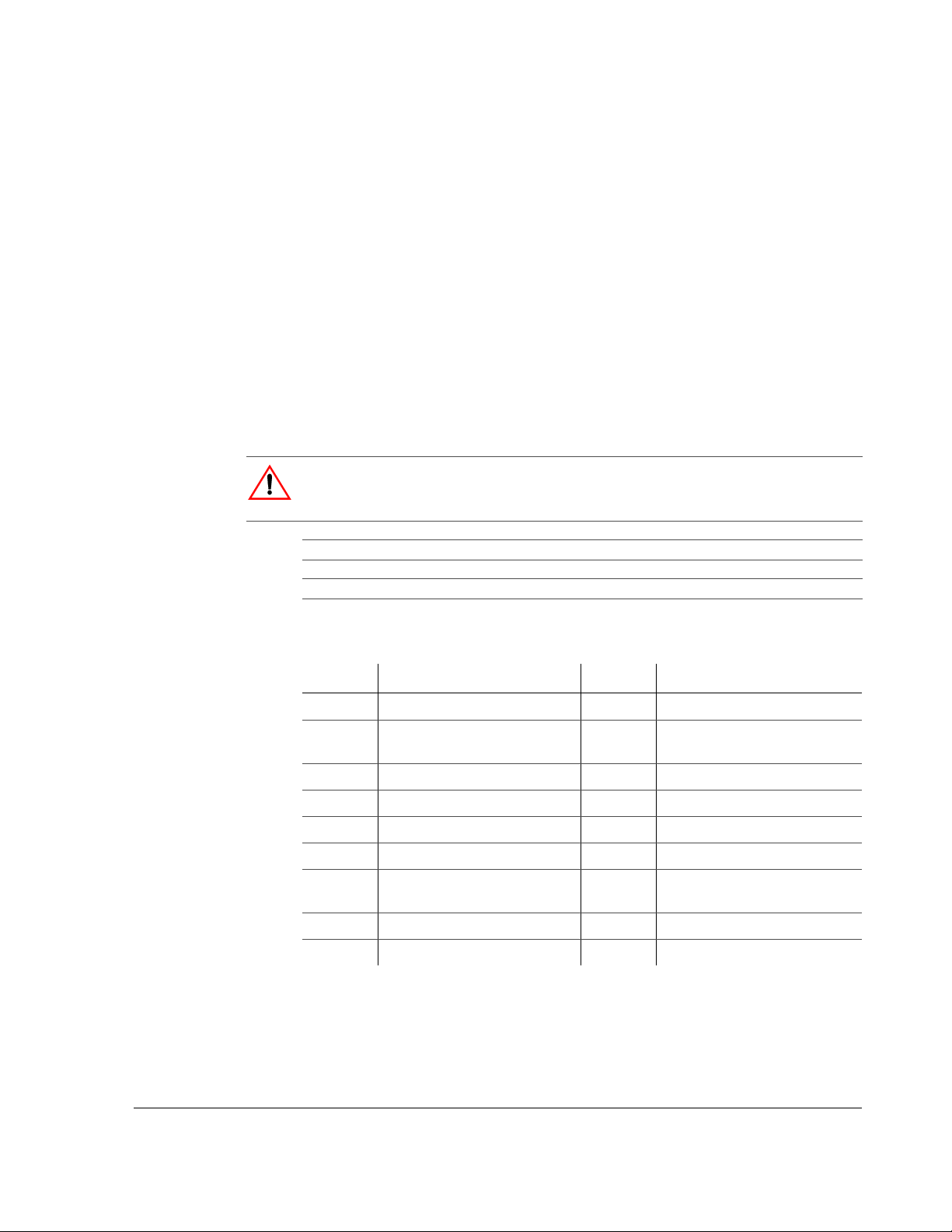
700-0160 R003 iii
About This Guide
The User Guide is intended for anyone who needs to operate, configure, or
troubleshoot the Explorer MX-HD Basic and Plus Mobile Digital Video Recording
(DVR) System. In this guide, both the MX-HD Basic and MX-HD Plus are referred
to as Explorer MX-HD. The individual models are referred to as MX-HD Basic and
MX-HD Plus.
Related user guides include:
•Explorer MX-HD Install and Setup Guide, 700-0159
•vMax View User Guide, 700-0137
Conventions Used
Abbreviations and Acronyms
Finding Information Online
You can find more information about Seon Design Inc. as well as its products and
services at www.seon.com.
CAUTION
Cautions identify conditions or practices that could result in damage to the unit or other equipment.
Recommendation: These notes provide tips for optimum performance of the DVR system.
Important: These notes provide important information, which are not as serious as a Caution.
Acronym Definition Acronym Definition
DVR Digital Video Recorder LAN Local area network
FPS Frames per second MJPEG Motion Joint Photographic
Experts Group
GPS Global Positioning System MPEG-4 Moving Picture Experts Group
HD High Definition OSD On Screen Display
HDD Hard disk drive RA Return Authorization
H.264 H.264 video compression TCM Transmission Control Module
IPS Images per second TCP/IP Transmission Control Protocol/
Internet Protocol
IR Infrared USB Universal Serial Bus
UTC Universal Time Coordinated

About This Guide
iv 700-0160 R003

700-0160 R003 v
Chapter 1 Introduction
1.1. Overview- - - - - - - - - - - - - - - - - - - - - - - - - - - - - - - - - - - - - - - - - - - - - - - - - - - - - - - - - - - - 1–2
1.2. MX-HD DVR Product Features - - - - - - - - - - - - - - - - - - - - - - - - - - - - - - - - - - - - - - - - - - - - 1–3
1.2.1. System Components - - - - - - - - - - - - - - - - - - - - - - - - - - - - - - - - - - - - - - - - - - - - - - - - - - - - - - - 1–4
1.2.2. Recording Capacity for DVR Hard Drive Storage - - - - - - - - - - - - - - - - - - - - - - - - - - - - - - - - - - - 1–5
1.2.2.1. Estimated Recording Times - - - - - - - - - - - - - - - - - - - - - - - - - - - - - - - - - - - - - - - - - - - - - 1–5
1.3. Product Interface and Devices- - - - - - - - - - - - - - - - - - - - - - - - - - - - - - - - - - - - - - - - - - - - - 1–7
1.3.1. DVR Front Panel Features - - - - - - - - - - - - - - - - - - - - - - - - - - - - - - - - - - - - - - - - - - - - - - - - - - - 1–7
1.3.2. DVR Back Panel Features - - - - - - - - - - - - - - - - - - - - - - - - - - - - - - - - - - - - - - - - - - - - - - - - - - - 1–9
1.3.3. Trackball mouse - - - - - - - - - - - - - - - - - - - - - - - - - - - - - - - - - - - - - - - - - - - - - - - - - - - - - - - - - 1–10
1.4. DVR Video Configuration Playback and Archiving - - - - - - - - - - - - - - - - - - - - - - - - - - - - - - 1–11
Chapter 2 DVR Operation
2.1. Remove and Replace the DVR Hard Drive - - - - - - - - - - - - - - - - - - - - - - - - - - - - - - - - - - - - 2–2
2.2. Search, Playback, and Archive Video- - - - - - - - - - - - - - - - - - - - - - - - - - - - - - - - - - - - - - - - 2–2
2.3. vMax View and the Hard Drive Interface- - - - - - - - - - - - - - - - - - - - - - - - - - - - - - - - - - - - - - 2–3
2.4. On Screen Display Access - - - - - - - - - - - - - - - - - - - - - - - - - - - - - - - - - - - - - - - - - - - - - - - 2–4
2.5. Playback Menu Access- - - - - - - - - - - - - - - - - - - - - - - - - - - - - - - - - - - - - - - - - - - - - - - - - - 2–6
2.5.1. Using the Search Function - - - - - - - - - - - - - - - - - - - - - - - - - - - - - - - - - - - - - - - - - - - - - - - - - - - 2–8
2.5.2. Using the Archive Function - - - - - - - - - - - - - - - - - - - - - - - - - - - - - - - - - - - - - - - - - - - - - - - - - - 2–11
2.5.3. Copy to USB - - - - - - - - - - - - - - - - - - - - - - - - - - - - - - - - - - - - - - - - - - - - - - - - - - - - - - - - - - - - 2–13
2.5.3.1. Archive Segmentation - - - - - - - - - - - - - - - - - - - - - - - - - - - - - - - - - - - - - - - - - - - - - - - - - 2–13
2.6. Using One-Touch Download - - - - - - - - - - - - - - - - - - - - - - - - - - - - - - - - - - - - - - - - - - - - - 2–14
Chapter 3 vMax Web Remote Operation
3.1. System Requirements- - - - - - - - - - - - - - - - - - - - - - - - - - - - - - - - - - - - - - - - - - - - - - - - - - - 3–1
3.2. Accessing vMax Web - - - - - - - - - - - - - - - - - - - - - - - - - - - - - - - - - - - - - - - - - - - - - - - - - - - 3–2
3.3. vMax Web User Interface - - - - - - - - - - - - - - - - - - - - - - - - - - - - - - - - - - - - - - - - - - - - - - - - 3–4
3.3.1. vMax Web Live Tab - - - - - - - - - - - - - - - - - - - - - - - - - - - - - - - - - - - - - - - - - - - - - - - - - - - - - - - - 3–5
3.3.2. vMax Web Configuration Tab - - - - - - - - - - - - - - - - - - - - - - - - - - - - - - - - - - - - - - - - - - - - - - - - - 3–6
3.3.3. vMax Web Playback Tab - - - - - - - - - - - - - - - - - - - - - - - - - - - - - - - - - - - - - - - - - - - - - - - - - - - - 3–7
3.3.4. vMax Web Archive Tab - - - - - - - - - - - - - - - - - - - - - - - - - - - - - - - - - - - - - - - - - - - - - - - - - - - - 3–12
3.3.4.1. Archive Segmentation - - - - - - - - - - - - - - - - - - - - - - - - - - - - - - - - - - - - - - - - - - - - - - - - - 3–13
3.3.5. Viewing MX-HD Video Archives - - - - - - - - - - - - - - - - - - - - - - - - - - - - - - - - - - - - - - - - - - - - - - 3–13
Chapter 4 DVR Firmware and Configuration Uploads
4.1. Firmware Updates - - - - - - - - - - - - - - - - - - - - - - - - - - - - - - - - - - - - - - - - - - - - - - - - - - - - - 4–2
4.2. Configuration Uploads - - - - - - - - - - - - - - - - - - - - - - - - - - - - - - - - - - - - - - - - - - - - - - - - - - 4–3
4.2.1. USB Memory Device to DVR Configuration Upload - - - - - - - - - - - - - - - - - - - - - - - - - - - - - - - - - 4–3
4.2.2. Uploading Configuration Files to DVR via vMax Web - - - - - - - - - - - - - - - - - - - - - - - - - - - - - - - - 4–7
Contents
Table of contents
Other SEON Recording Equipment manuals



















