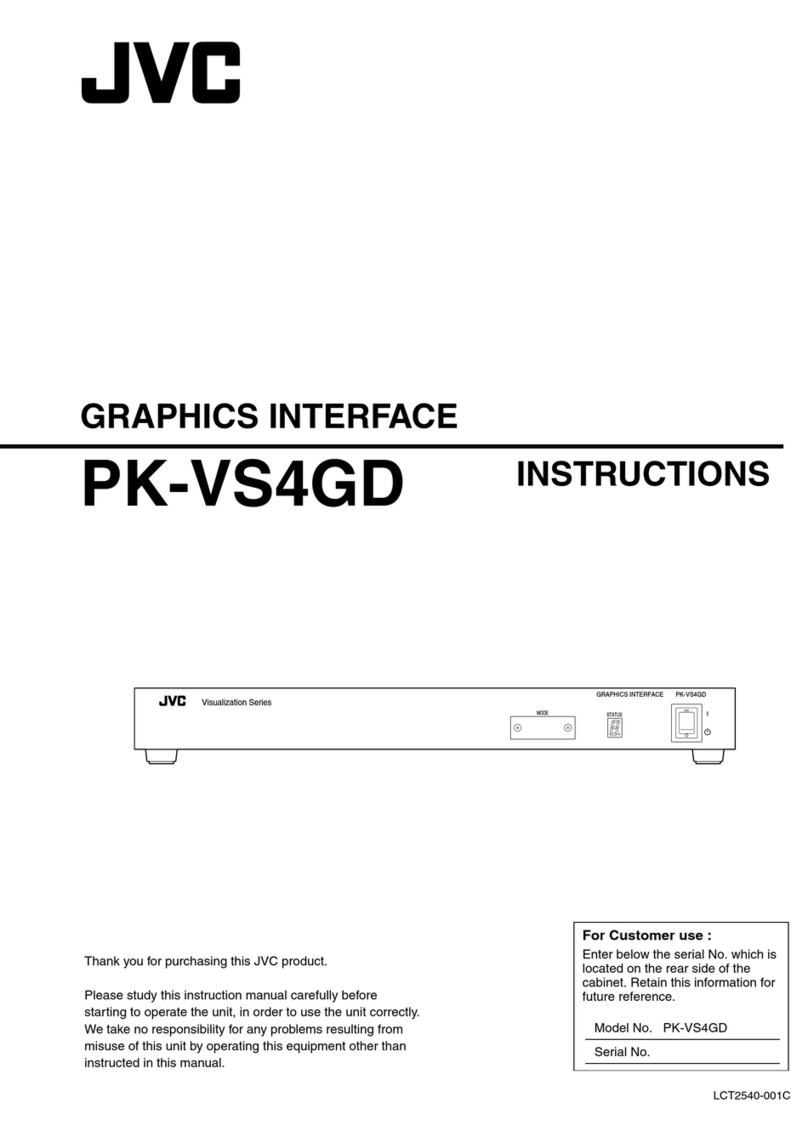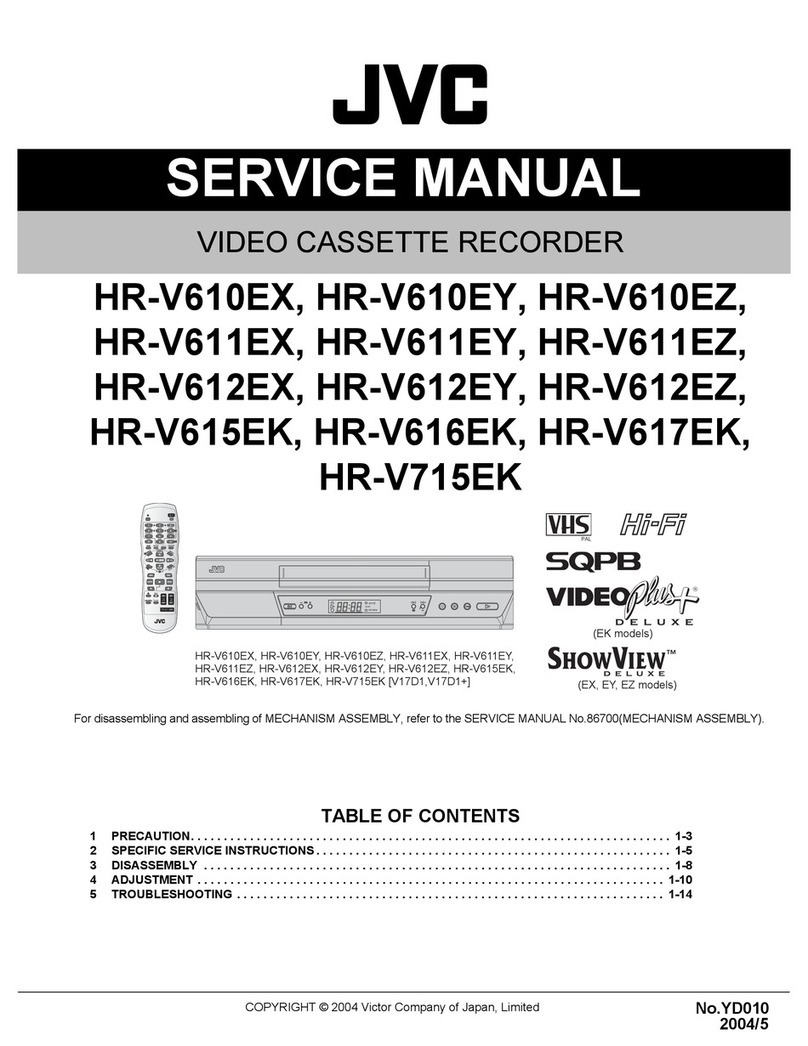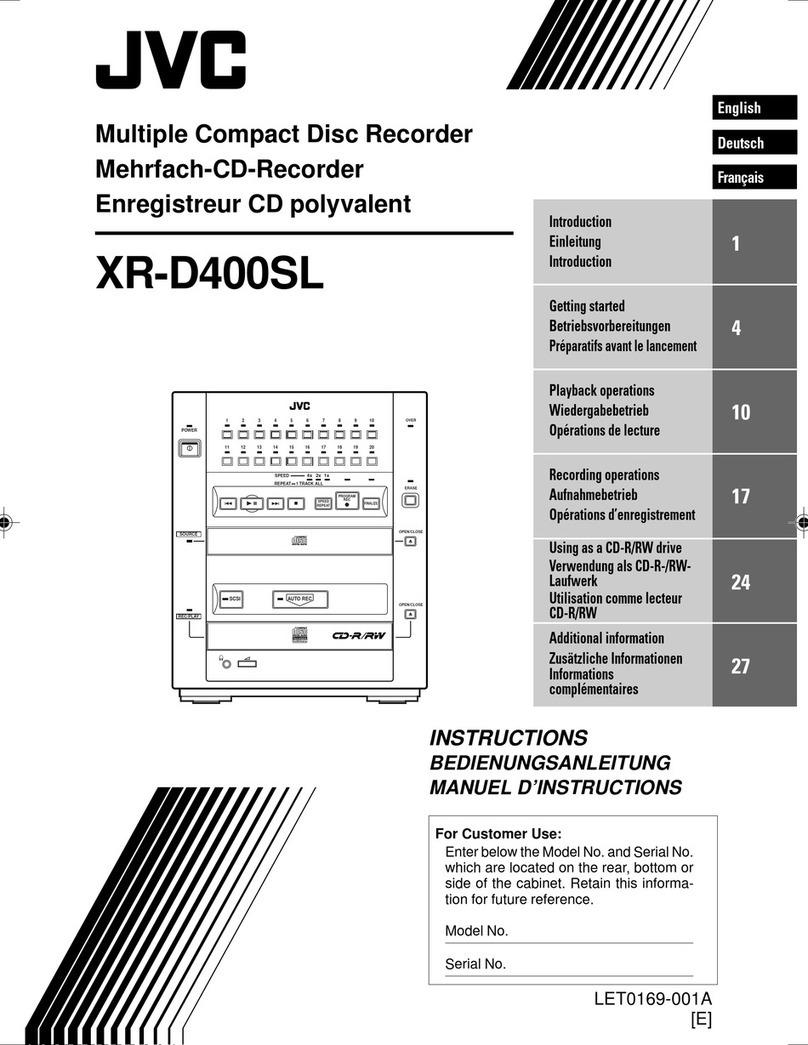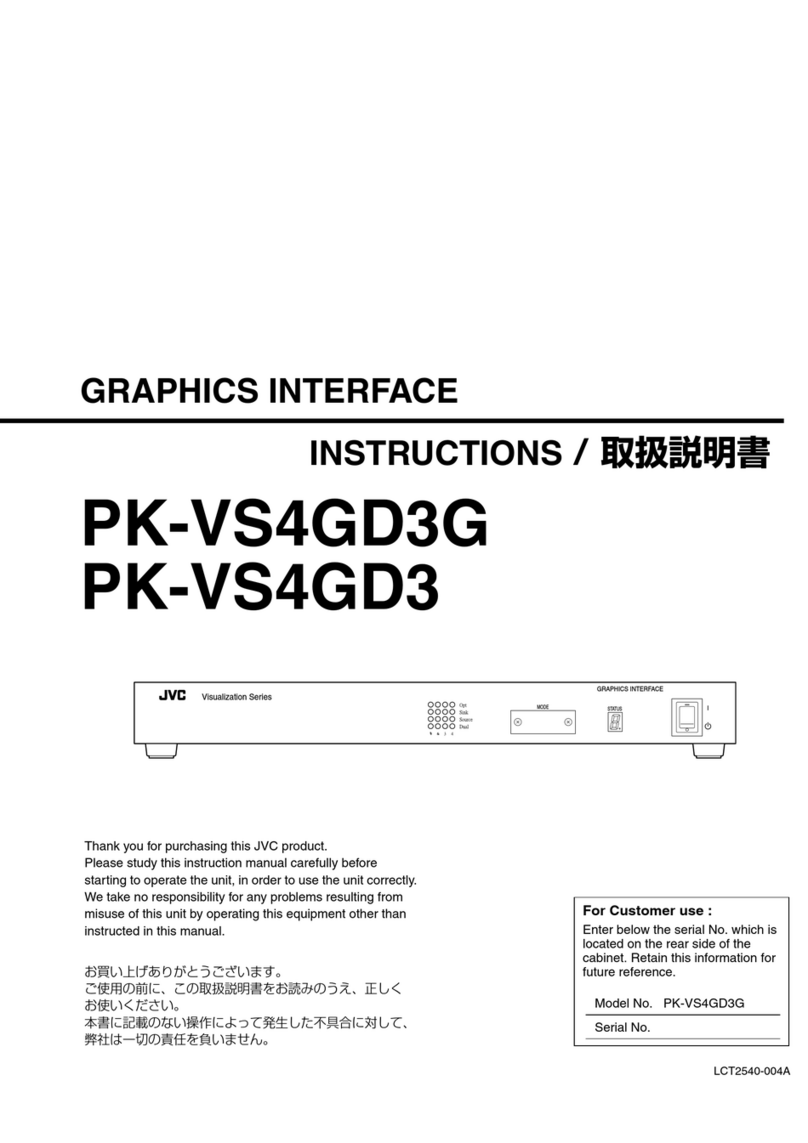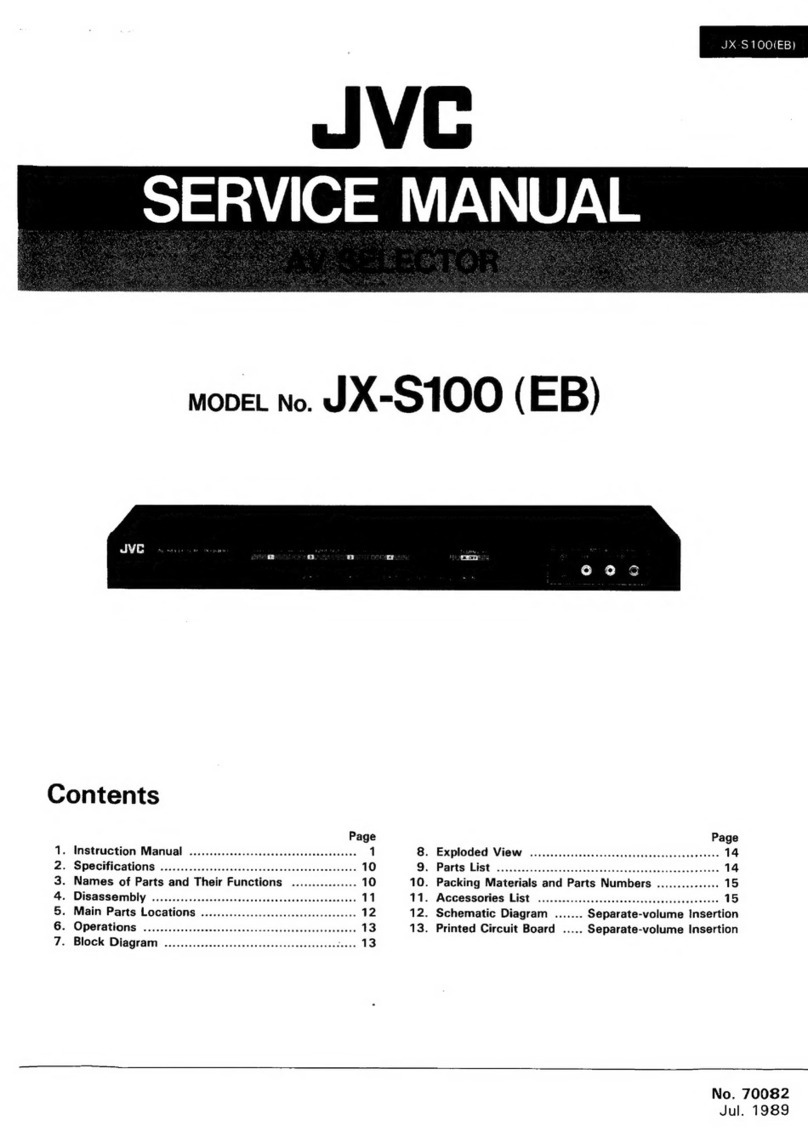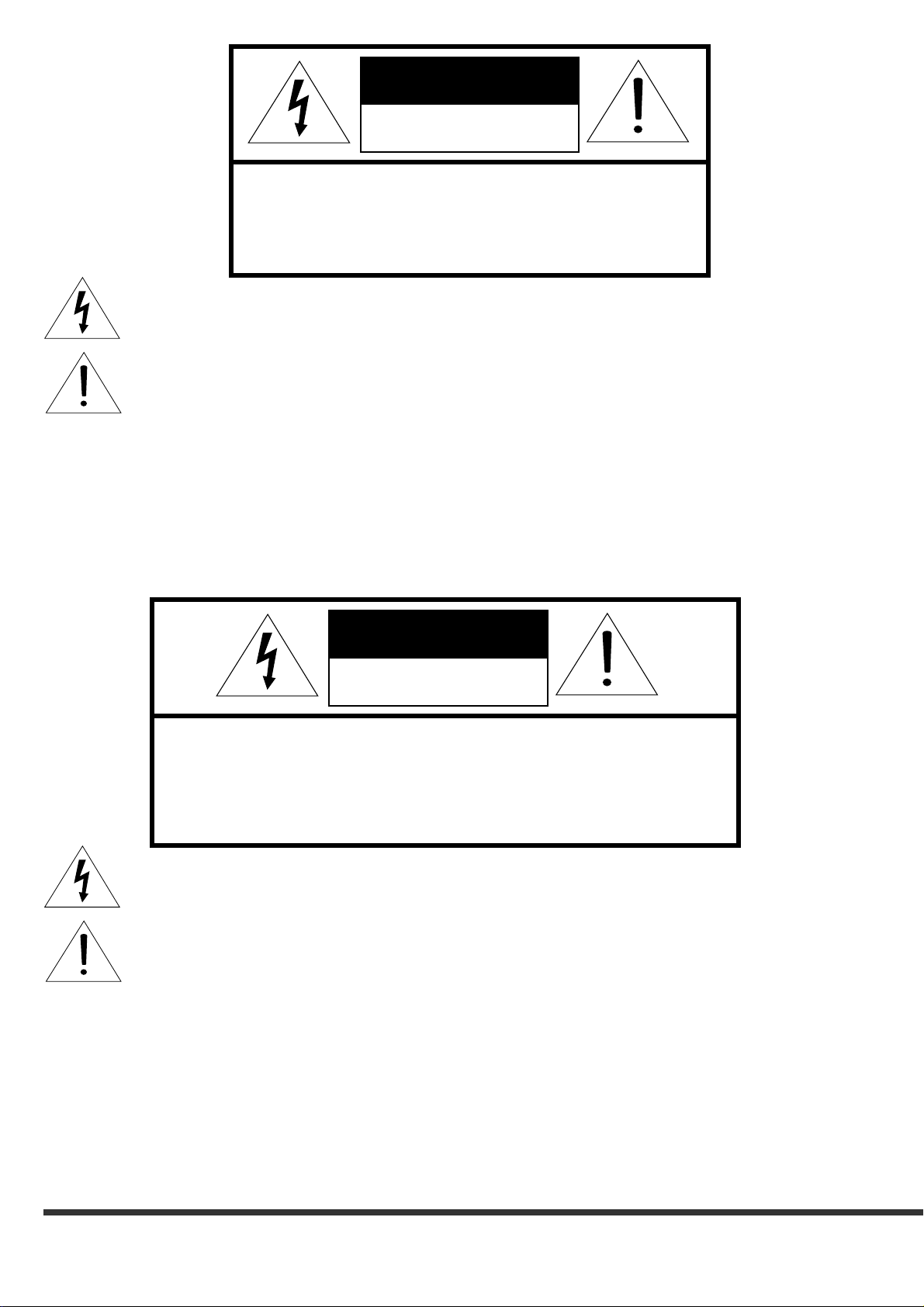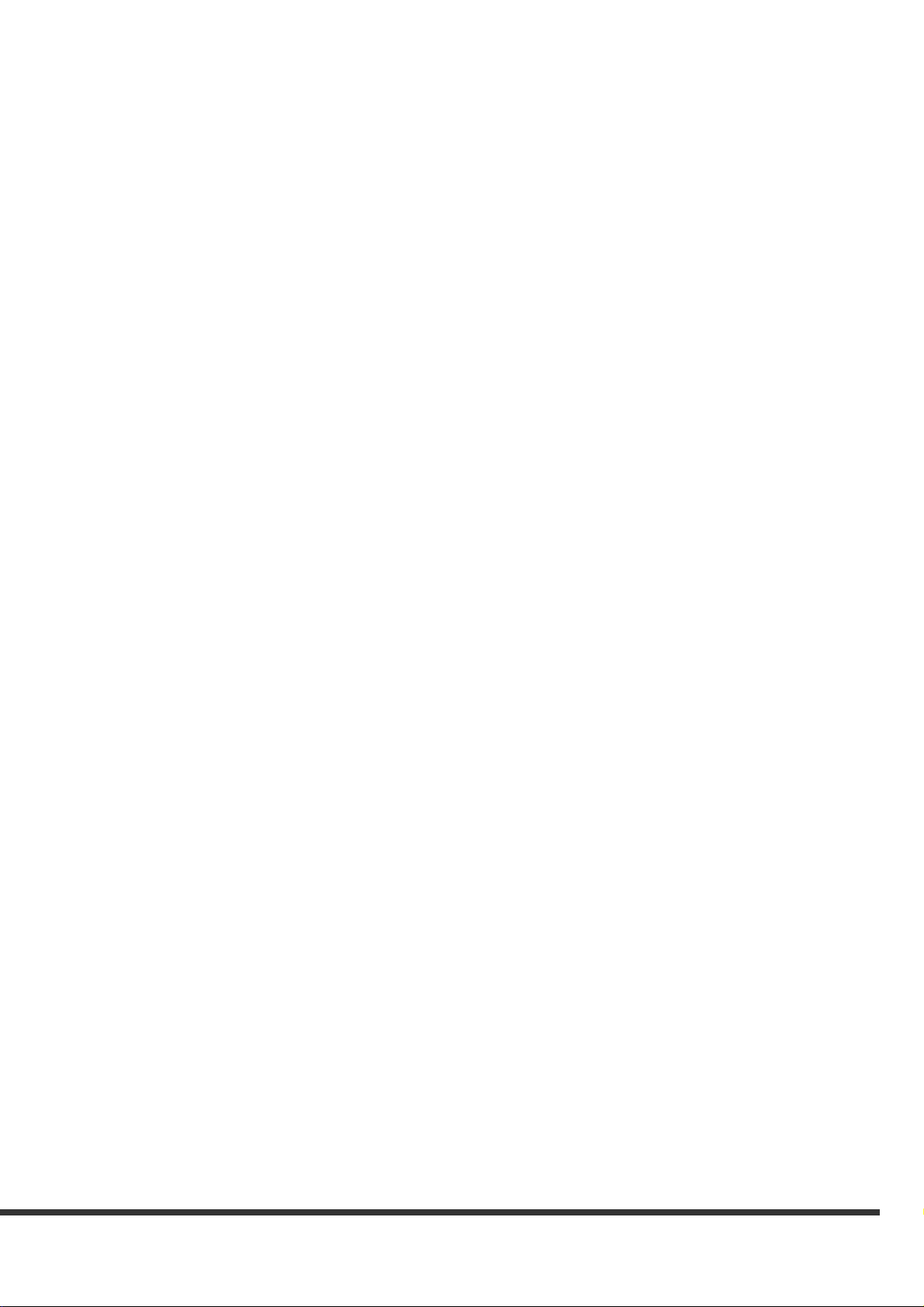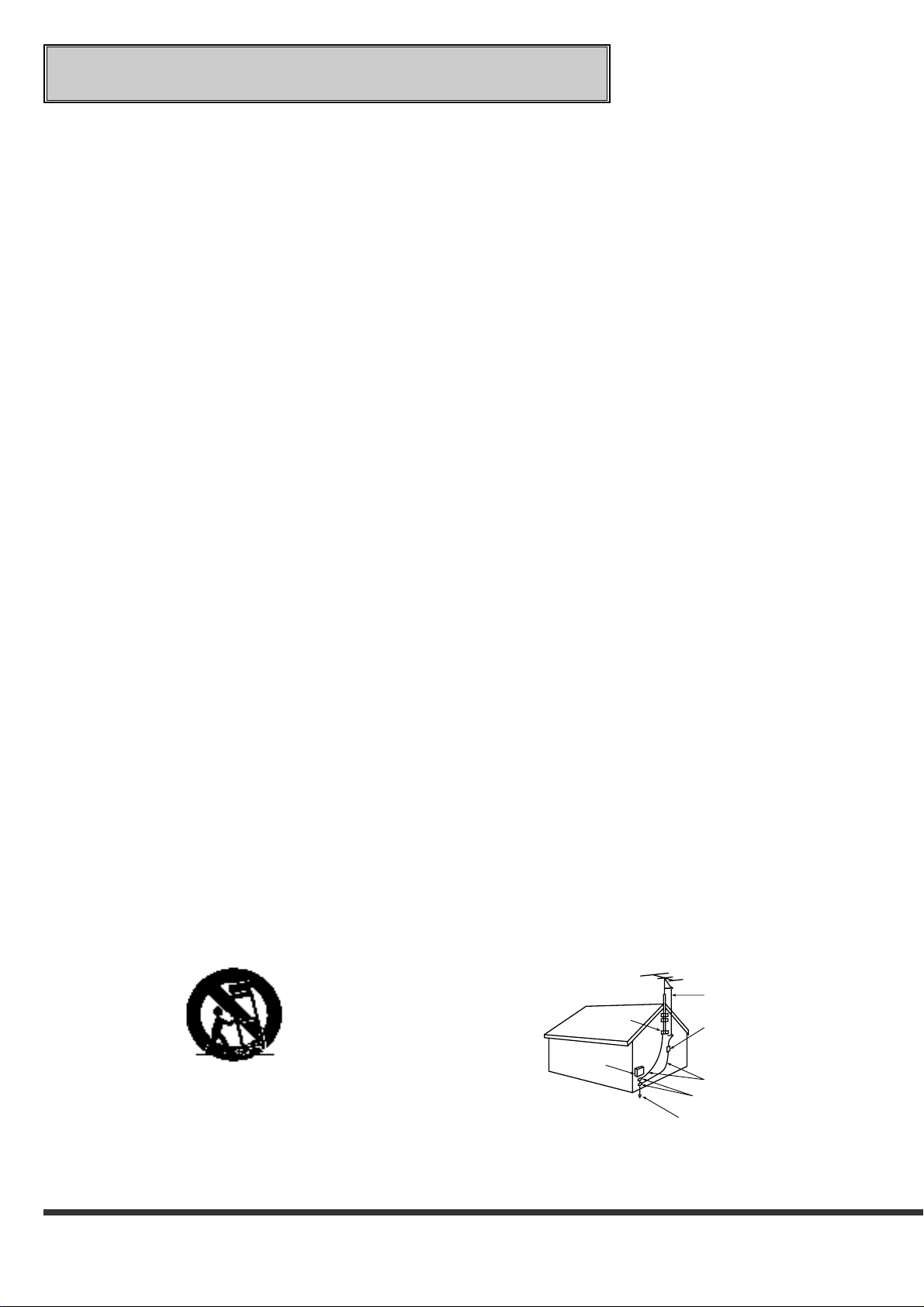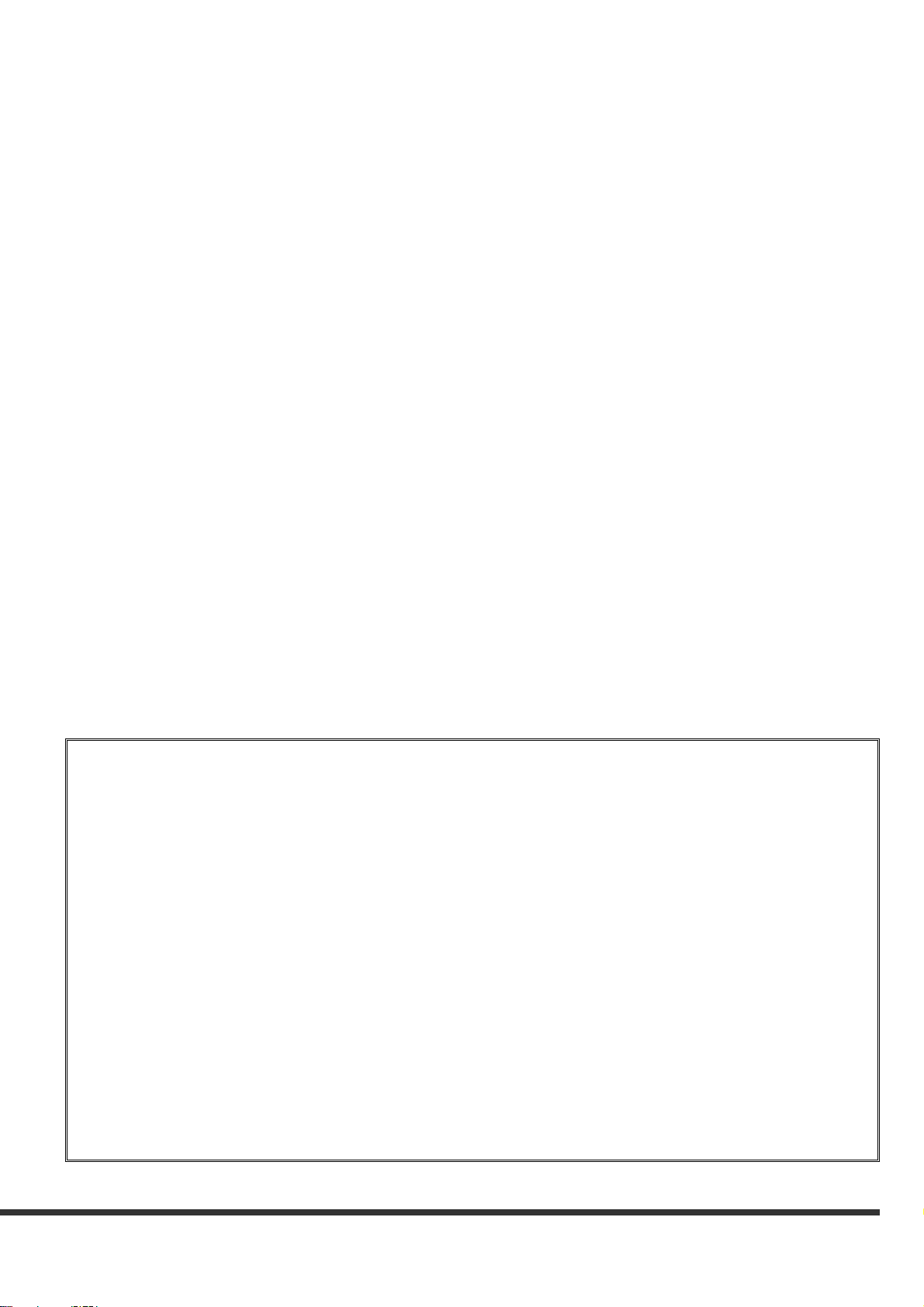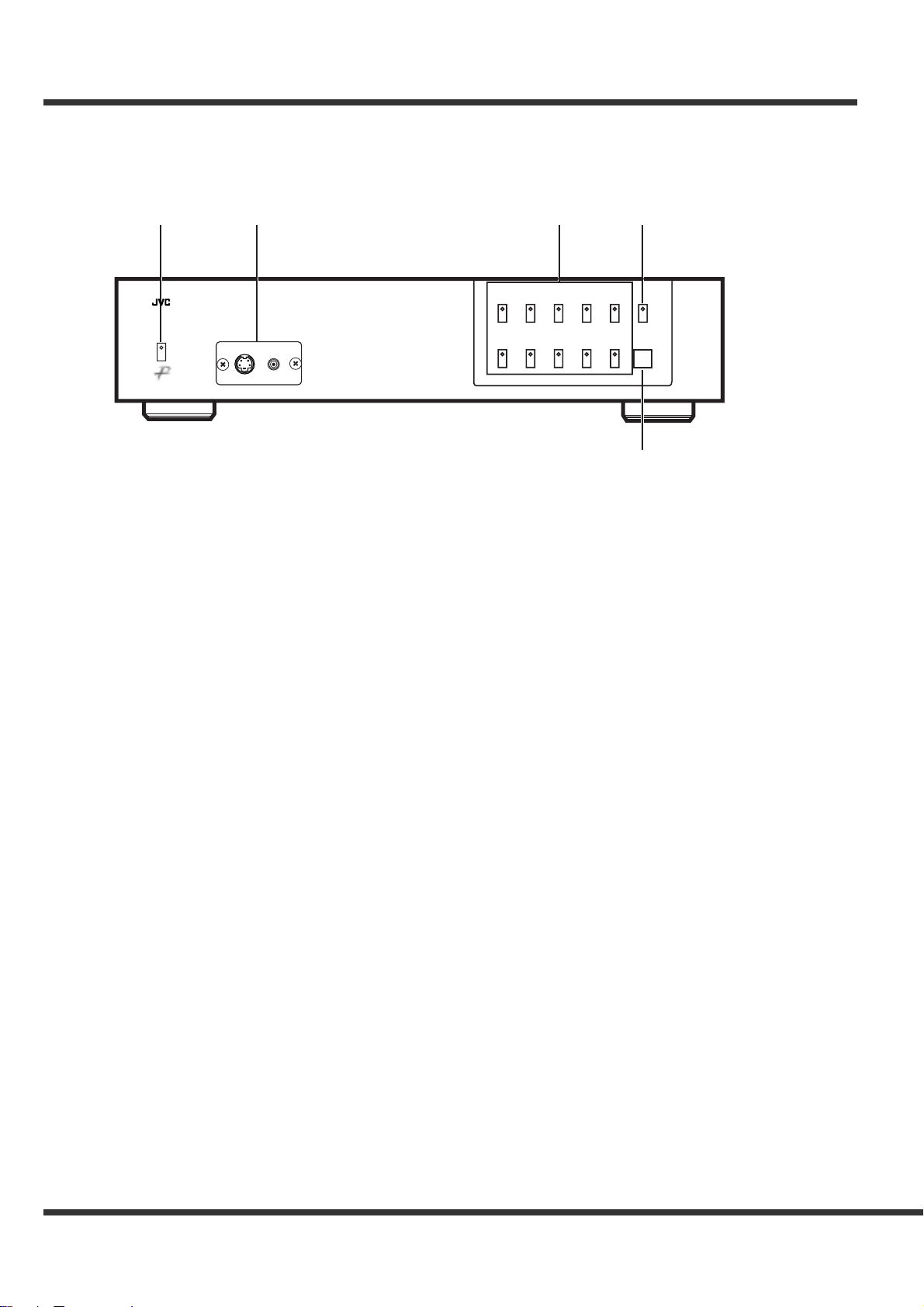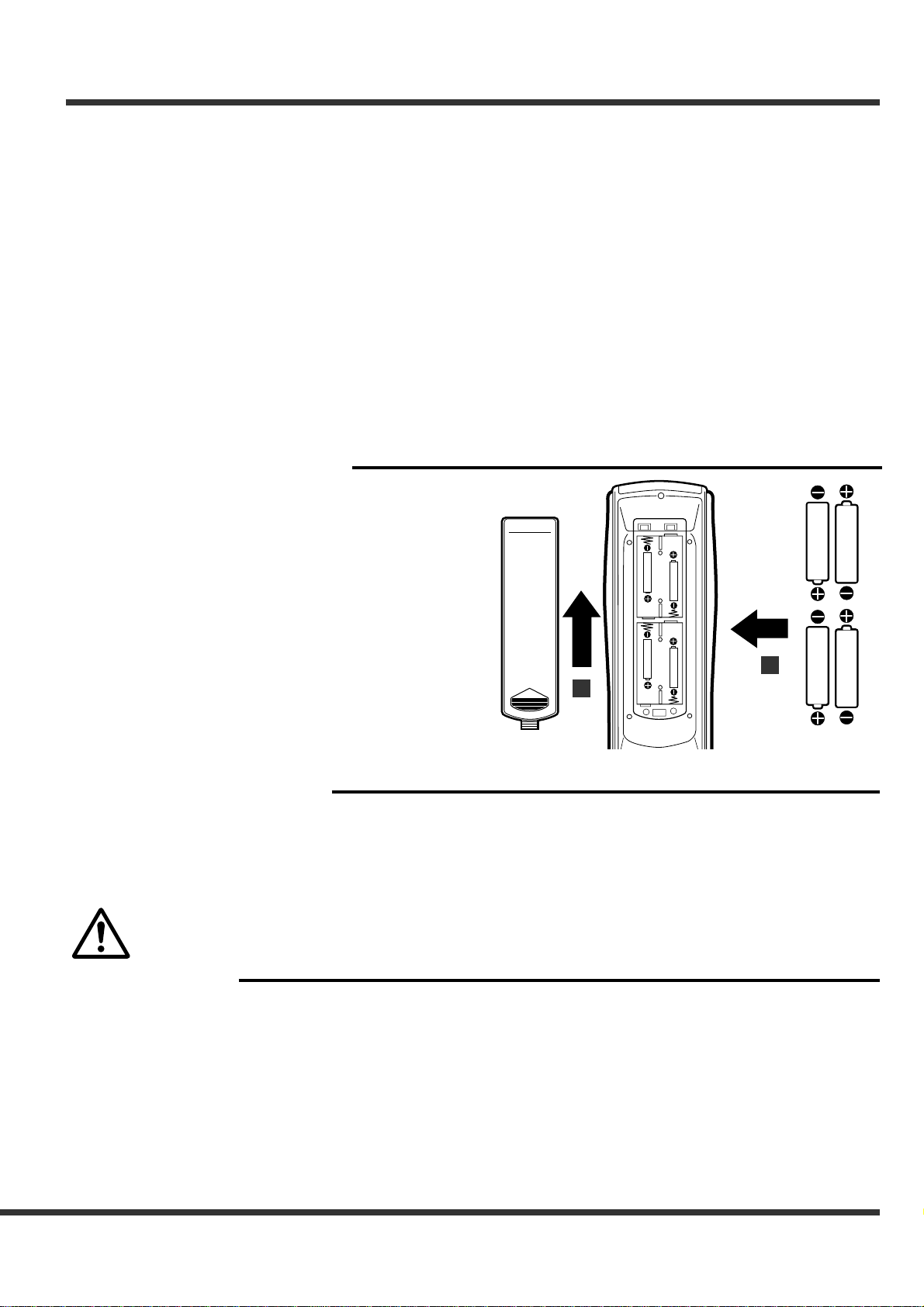3
FEATURES
Stunning image quality through highly accurate signal processing
Our original three-dimension Y/C separation circuit has been employed together with the image processing circuit made
by Faroudja in the decoder section, the line doubler section, and the bandwidth expander section. Consistent signal
processing with high accuracy from input to output provides stunning image quality.
- Line doubler section
Signals from the decoder section are progressively processed in the line doubler section. Faroudja's unique motion
algorithm rids jaggies and flickers from images by converting film images of 30 frames per second into 24 frames per
second and applying total still image processing. Reproduction through double the number of scanning lines realizes
natural progressive processing with higher accuracy and less missing information.
- NTSC color decoder section
Faroudja's most reliable decoder for 10-bit processing and Analog Device's high performance AD converter jointly
offer highly accurate AD conversion. In addition, Faroudja's original chroma band expansion circuit provides film-like
images of high definition, greatly enhancing color transition, trangent and resolution.
- Bandwidth expander section
In the bandwidth expander section, signals are refined to obtain higher image quality after the line doubling process-
ing. Bandwidth of Y (luminance) signal is doubled through the non-liner processing. Expanded bandwidth increases
image detail, improves trangent and enhances sharpness of images, achieving dramatic development in video image
quality and striking beauty and impression.
- Y/C separation circuit section
Our original three-dimension filter correctly separates signals having motion images as well as signals having station-
ary images, considerably reducing cross-color and dot interference.
Selector function to connect 18 video sources at the maximum
Selectable inputs of three types, VIDEO IN, S-VIDEO IN and COMPONENT IN, allow 18 video sources at the maximum
to be connected depending on combination.
Various image quality adjustments
Various image quality adjustments, from basic adjustments of sharpness, contrast, etc. to advanced adjustments such as
black level extension adjustment, are available and offer a possible use as an equalizer. These adjustments can be
memorized in every program. Images are easily reproduced according to the preprogrammed adjustments just by switching
the programs depending on image materials.
The Faroudja name is the registered trademark of Faroudja, Inc. in the United States.
CONTENTS
IMPORTANT SAFEGUARDS ....................................................................................... 4, 5
OVERVIEW OF THE PRODUCT .................................................................................. 6, 7
Front panel ............................................................................................................................. 6
Rear panel ............................................................................................................................. 7
OVERVIEW OF THE REMOTE CONTROL.................................................................. 8, 9
Battery installation ................................................................................................................. 9
PREPARATION .............................................................................................................. 10
Preparing for operation ........................................................................................................ 10
System configuration ........................................................................................................... 10
CONNECTIONS ........................................................................................................ 11-14
Connection with a D-ILA, LCD projector .............................................................................. 11
Connection with a Projector ................................................................................................. 12
Connection with a VCR ........................................................................................................ 13
Connection with a DVD player ............................................................................................. 13
Connection with an AV amplifier .......................................................................................... 14
INPUT SETTING ....................................................................................................... 15 -18
Setting program ............................................................................................................. 15, 16
Program setting items .......................................................................................................... 17
Program title setting ............................................................................................................. 18
BASIC USE ..................................................................................................................... 19
LINE DOUBLER .................................................................................................................. 19
KEY LOCK ........................................................................................................................... 19
IMAGE QUALITY ADJUSTMENT ............................................................................ 20 - 23
Basic image quality adjustment ........................................................................................... 20
Advanced image quality adjustment .................................................................................... 21
Adjustment items ........................................................................................................... 22, 23
Control this line doubler by using a personal computer ............................................ 24, 25
TROUBLESHOOTING .................................................................................................... 26
INDEX ............................................................................................................................. 27
SPECIFICATIONS .................................................................................................... 28, 29
Electric ................................................................................................................................. 28
General ................................................................................................................................ 29
Connectors .......................................................................................................................... 29
What’s included in the box ................................................................................................... 29
Downloaded from: https://www.usersmanualguide.com/