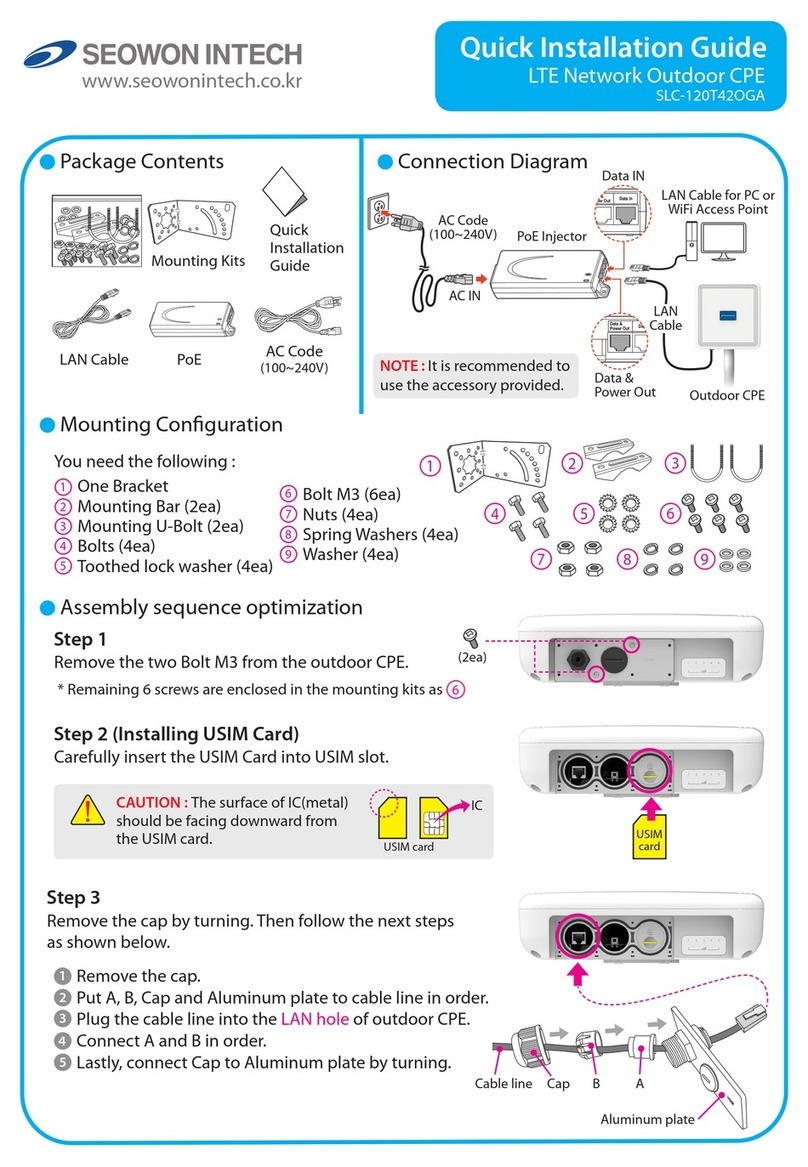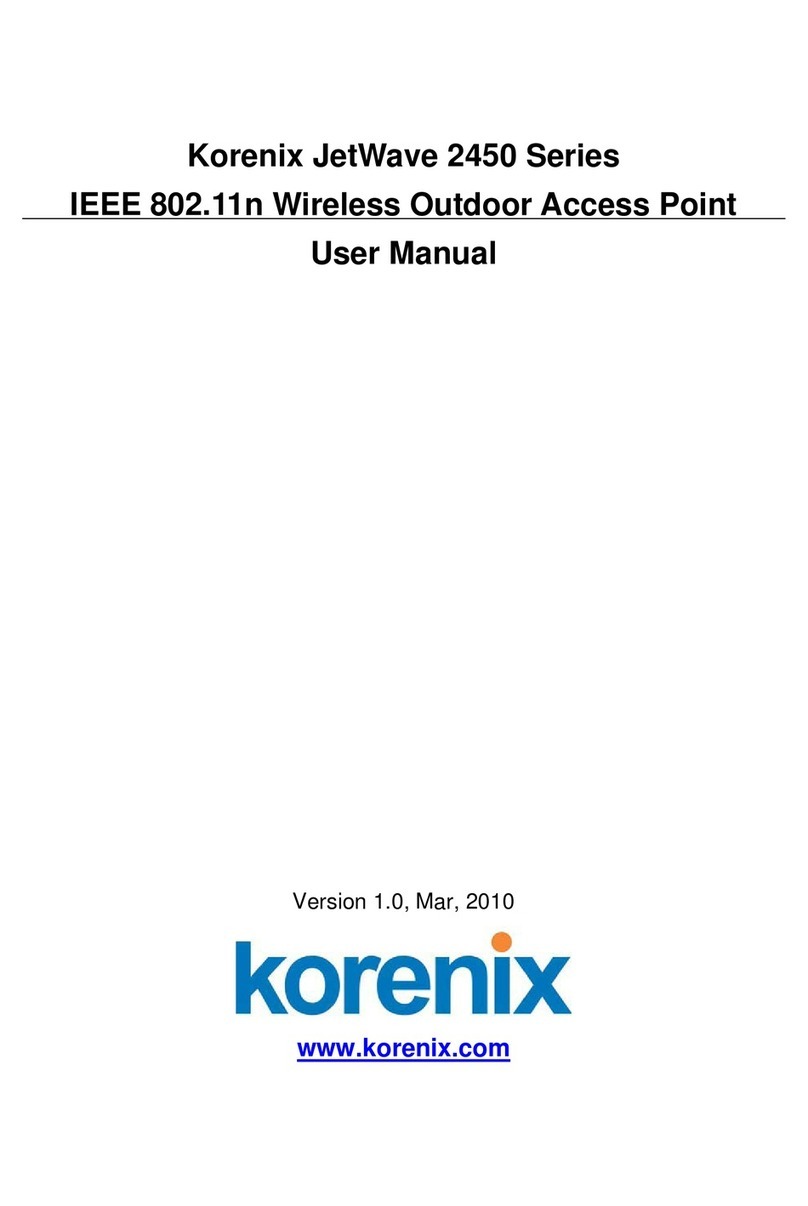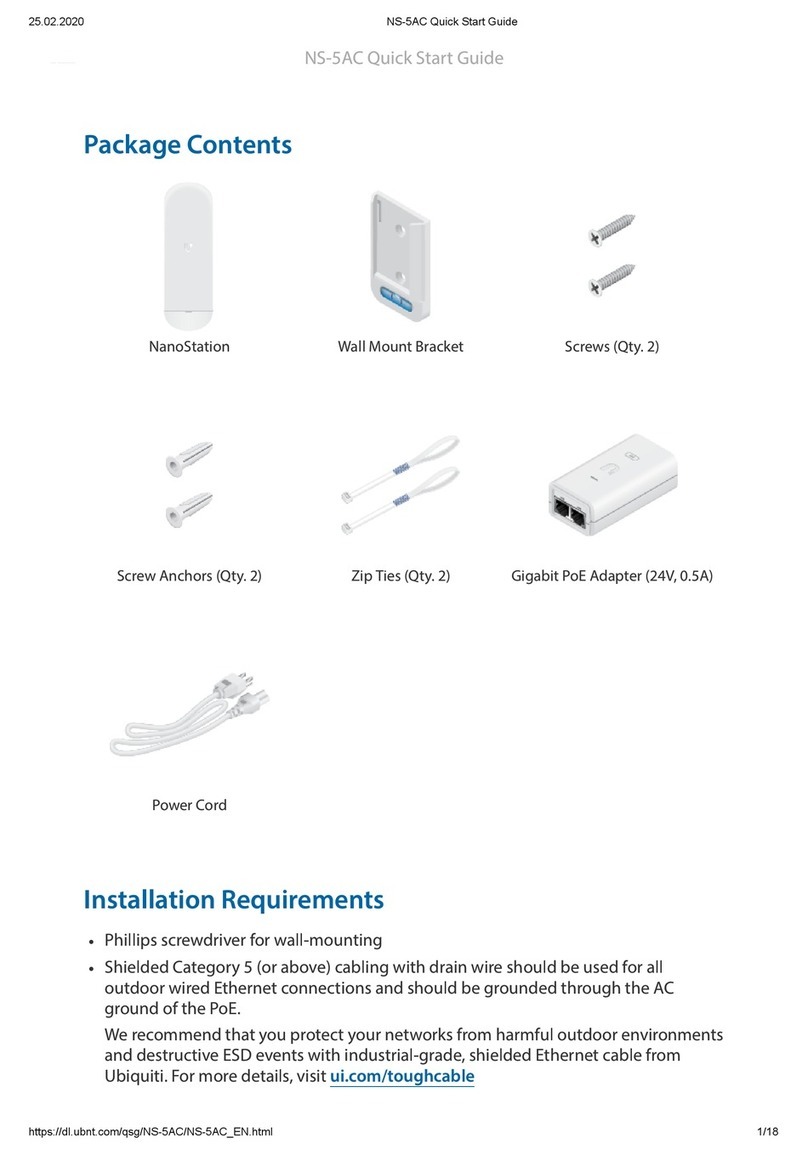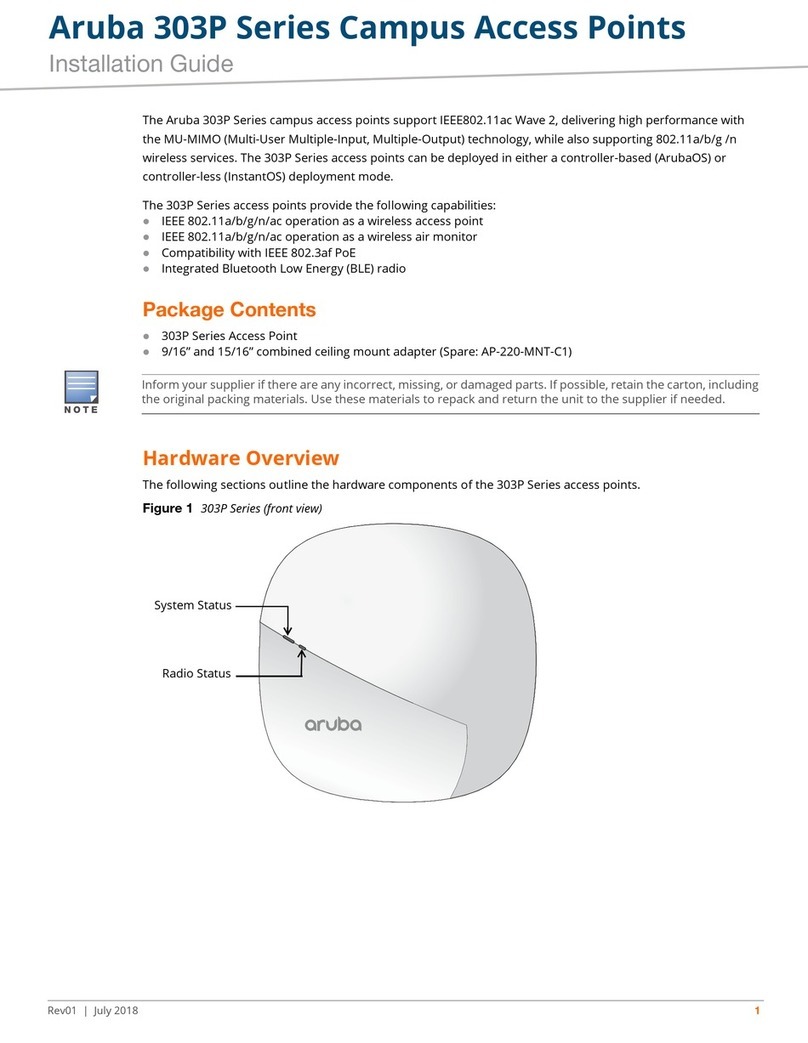SEOWON INTECH SLC-120T42OGA User manual

1
Main Unit Mounting Kits
Introduction to the Product
1. Package Contents
Thank you for choosing SLC-120T42OGA, Outdoor CPE.
SLC-120T42OGA is oers better performance over Outdoor CPE given
that LTE reception is not impeded.
It oers easy installation, reliable network connection, advanced
security & authentication features, and more.
Please read this User Manual carefully to learn about the SLC-120T42OGA.
It will help you to meet your diverse communication needs, at home
and at the oce.
Note :
- Please note that it performs the best with the accessories which are contained
in the package, and the manufacturer will not be responsible for defects/
damage or shortened product life resulting from the use of product in
conjunction or connection with accessories, products, or ancillary/peripheral
equipment not approved by the manufacturer.
- Please use the product with accessories which are contained in the package.
- The components, appearance of the product, specications and etc. are subject
to change without prior notice for performance improvement.
LAN Cable
User Manual PoE
AC Code
(100~240V)

2
2. Functional Features
3. LED Presentation
3. LED Presentation
Function Features
Model Name SLC-120T42OGA
LTE
Technical Standard
LTE 3GPP Release 12, Category 15, TDD Conguration 2
DL : 580Mbps (4x4 MIMO-2Layer, 4CA, 256QAM),
UL : 30Mbps (2CA, 64QAM)
Frequency Band 43(3650 ~3700MHz)
Max. Transmit Power 23dBm (+3, -4dB)
Antenna Internal Patch Antenna, 4x4 MIMO, 10.59dBi Gain
HPBW (3dB Beam Width) +/- 45 degree Dual Linear / Directional
External Interface
1 x Gigabit Ethernet RJ45 LAN port
1 x Mini USIM Card Slot
1 x Reset button
LED
Indicators
Power Sharing with Signal Strength
Signal Strength 5 LEDs with 1 color (5 Level display)
Operating Temperature -40° to +70°C
Power Supply IEEE 802.3af, Giga PoE Injector
(Input : 100~240VAC, Output : 48V/0.45A)
Dimension 275(W) x 285(D) x 78(H)mm
Status icon & LED indicator
Boot in progress Blinking Yellow LED (1), Blinking period = 1sec
Network connection
Number of LED depending on signal strength
- Most Strong Signal : Five yellow LED
- Strong Signal : Four yellow LED
- Middle Signal : Three yellow LED
- Weak Signal : Two yellow LED
- Very Weak Signal : One yellow LED

3
4. Mounting Conguration
5. Assembly sequence optimization
Package List
You need the following :
Step 1
Remove the two Bolt M3 from the outdoor CPE.
* Remaining 6 screws are enclosed in the mounting kits as
Washer(4ea)
3
4
2
1
56
789
One Bracket Mounting Bar(2ea) Mounting U-Bolt(2ea)
Bolts(4ea)
Toothed lock washer(4ea) Bolt M3(6ea)
Nuts(4ea) Spring Washers(4ea)
(2ea)
6

4
Step 2 (Installing USIM Card)
Carefully insert the USIM Card into USIM slot.
Step 3
Remove the cap by turning. Then follow the next steps as shown below.
1. Remove the cap.
2. Put A, B, Cap and Aluminum plate to cable line in order.
3. Plug the cable line into the LAN hole of outdoor CPE.
4. Connect A and B in order.
5. Lastly, connect Cap to Aluminum plate by turning.
USIM
card
CAUTION :
The surface of IC(metal) should be facing downward
from the USIM card.
IC
USIM card
Cable line
Cap B A
Aluminum plate

5
Step 4
Assemble the Aluminum plate and outdoor CPE using the screws Bolt M3(8ea).
Step 5
Attach item 1 to the back side of the device using item 4 as shown.
(Insert item 5 into item 4 before installing)
Step 6
Install the device to pole using item 2 and 3, tighten the bracket by using item
7, 8 and 9.
4
1
5
3
2
7 8 9
6
LAN
Cable line
(8ea)

6
Note : If you forget the Login password for the Outdoor CPE or IP address after
making changes, use the reset button to restore the Outdoor CPE to its
original factory default settings.
Step 7
Adjust the device, using the dierent position on the bracket.
Check the LED light (1~5).
RESET Button(When the device turned On)
- Press the reset button once : Device reboot
- Press and hold the reset button 5sec : Factory reset
RESET Button
Turn left: Open
Turn right: Closed

7
Conguration
1. Network Conguration
Install a Outdoor CPE after connecting to the network.
If normal connection between Outdoor CPE and PC is checked, you have to
set up the PC and Outdoor CPE. The purpose of PC setup is to control
network conguration for Windows Windows 7/8/10 or Mac OS X to use the
Internet while the PC is connected to a Outdoor CPE.
The purpose of Outdoor CPE setup is to connect the Outdoor CPE to the
Internet. Please refer to the Outdoor CPE Setup chapter.
Safety precaution : Do not allow the PSE adapter to get wet.
Keep it inside of the building. Liquid could damage your device or
cause you injuries. Water damage can void your warranty.
It is recommended to use the accessory provided.
External Network
Internet
AC Code
100~240V
AC IN
PoE Injector
LAN Cable for PC or
WiFi Access Point
LAN
Cable
Outdoor CPE
Data IN
Data &
Power Out

8
2. PC Conguration(Windows 7)
Most computers already have TCP/IP conguration enabled. For your com-
puter to support CPE, please verify that the IP address and DNS settings are
automatically generated in the Local Area connection of your Internet Proto-
col (TCP/IP) properties.
•In a Windows environment :
•Click “Start” button >> Click “Control Panel” >> Click “Network and Inter
net Connection” >> Click “Network Connection” >> Right-click “Local Area
Connection” and Select “Properties” >> Select “Internet Protocol 4 (TCP/
IPv4)” and click “Properties” >> Select “obtain an IP address automatically”
and “obtain DNS server address automatically” >> Click “OK” .

9
3. How to check your IP address
•Open the Command Prompt window by clicking the “Start” button and
selecting “Run”. Enter “cmd”, and click the “OK” button.
•When the Command Prompt window opens, enter the“ipcong”
command to verify the IP address, Subnet mask, and Gateway, which are
automatically assigned to your PC.
•If the host can reach the device using the ping command, the device has
successfully attached.
<Run cmd>
<Verify IP address>
Note : PCs connected to Device will receive own assigned IP address.
Note : If an IP address is not assigned, check the following. and Then restart
the PC and check whether an IP address is assigned.
- LAN cable connection between PC and CPE
- Check TCP/IP setup details

10
Username = user
Password = user
The Web Browser allows you to manage the Device and to view.
In the Address Bar :
•Go to WEB “http://192.168.1.1” then press ENTER to access the login screen.
•The default one is “user” for both User Name and Password.
•You can change the Password after logging in
(User Name and Password are case-sensitive).
Log-in to Web Interface
Note : The Web Interface can be accessed by entering http://192.168.1.1 in
the Address Bar, regardless of the network connection status.
When there is no input for 1 hour after your login to the Web Interface,
you will be automatically logged out.

11
1. Dashboard
Setup on the web page
•Select “Dashboard” from the left menu.
•You can see the Mobile Network, LTE, Network, Firewall, Monitoring and
Firmware Information.

12
2. Connection Mode
•Select “Connection Mode” from the left menu.
•You can select operation mode Auto or Manual.
•You can see the status of Connect Manager.
•Start LTE Connection by clicking “Connect” or stop by clicking
“Disconnect” button.

13
3. Status
3.1 LTE
•Select “Status” →“LTE” from the left menu.
•You can see the LTE Information, Status and Statistics by clicking each tab.

14
3.2 Network
•Select “Status” →“Network” from the left menu.
•You can see the WAN, LAN status and Lease Status Table.

15
3.3 Device Details
•Select “Status” →“Device Details” from the left menu.
•You can see the device time and device information.

16
3.4 Device Performance
•Select “Status” →“Device Performance” from the left menu.
•You can see the system performance such as CPU, memory, UL/DL data
rate and rewall status.

17
4.1 LTE
4.1.1 Cell Selection
4. Settings
•Select “Settings” →“LTE” →“Cell Selection” from the left menu.
•You can change the mode“Full Band” or “Frequency”.
•You can see the status of band and you can change the band.
•Check the box and click the“Apply” button.

18
4.1.2 Cell Lock
•Select “Settings” →“LTE” →“Cell Lock”from the left menu.
•You can add current cell to lock or delete cell to unlock in the list.
•You can manually add cell by clicking “Add+” button.
•Finish setup by clicking the “Apply” button.

19
4.1.3 SIM Management
•Select “Settings” →“LTE” →“SIM Management” from the left menu.
•You can see the current status of SIM.
•Only the button operation is enabled to match the current status.
- If you SIM card is locked, PIN Status shows “PIN ENABLED NOT VERIFIED”.
- Then you should enter the PIN code and click the“Verify” button.
- After success unlock PIN then you can attached the LTE network.
- You can set new PIN code by unblocking with PUK code.
- If you failed to unblock PIN, you never use this SIM card.

20
4.1.4 Default PDN
•Select “Settings” →“LTE” →“Default PDN” from the left menu.
•You can set the PDN data such as APN, Authentication Type and PDN
type(IPv4, IPv6).
•Put in the data to box then click “Apply” button.
•If you set wrong data, the device doesn’t attach the LTE network.
Other manuals for SLC-120T42OGA
1
Table of contents
Other SEOWON INTECH Wireless Access Point manuals
Popular Wireless Access Point manuals by other brands
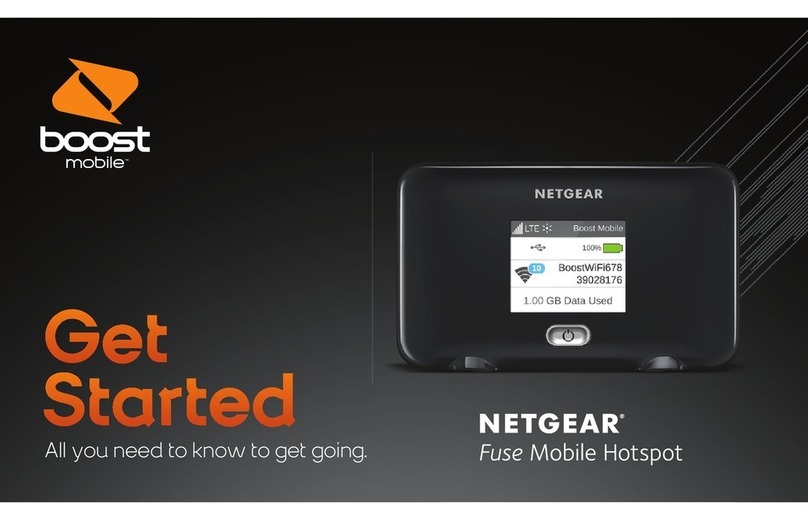
NETGEAR
NETGEAR FUSE Get started

Grandstream Networks
Grandstream Networks GWN7602 Quick installation guide

Linksys
Linksys WAP54G - Wireless-G Access Point user guide
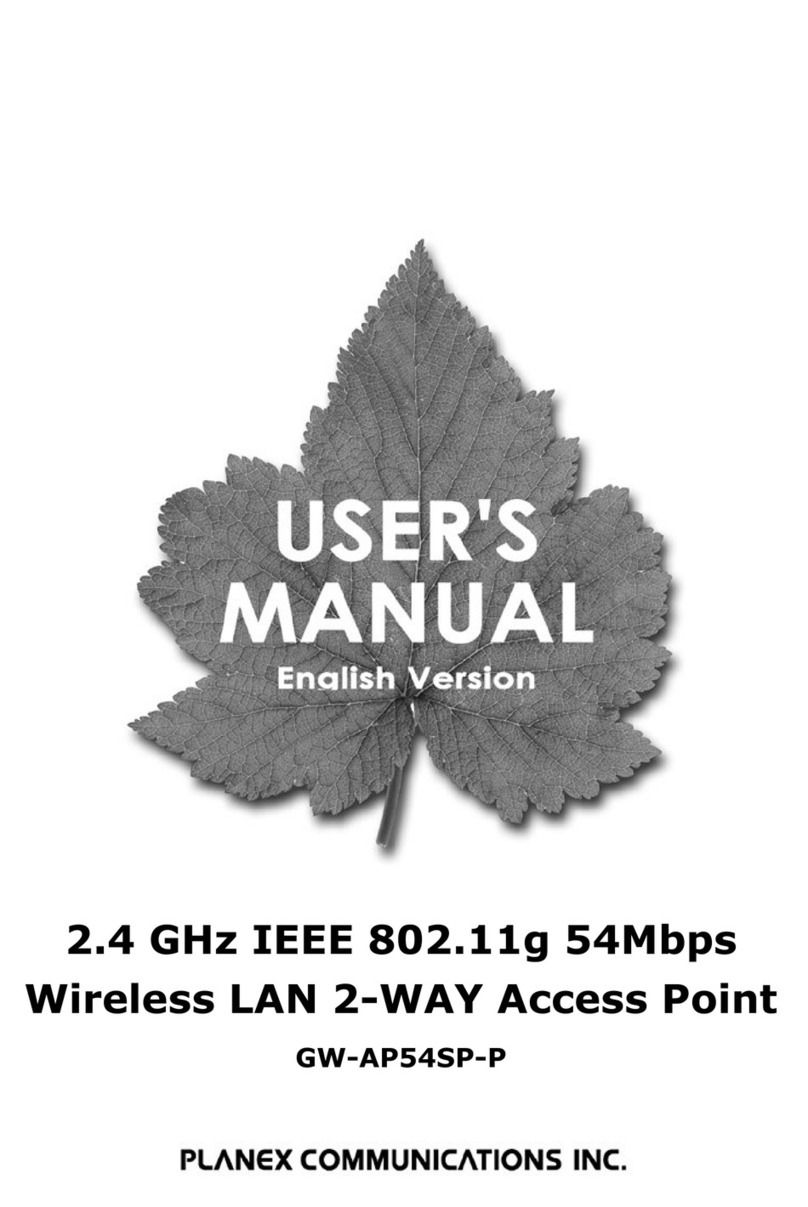
Planex
Planex GW-AP54SP-P user manual

Extreme Networks
Extreme Networks IdentiFi Wireless WS-AP3825i installation guide
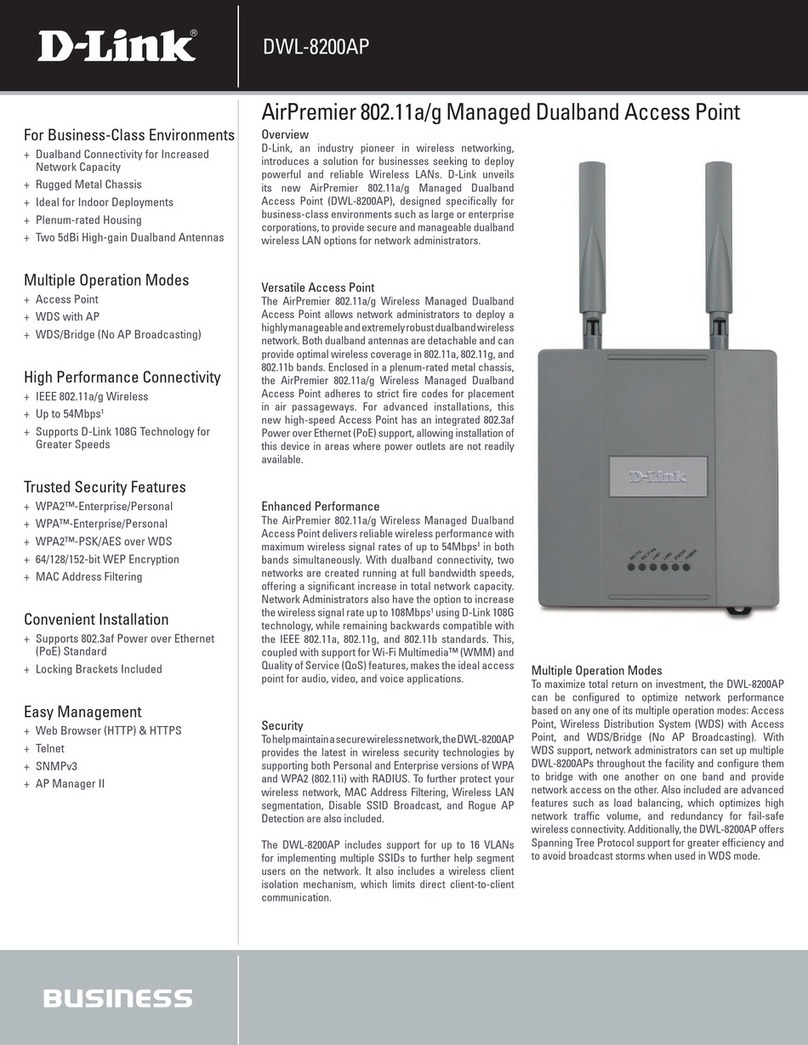
D-Link
D-Link D DWL-8200AP DWL-8200AP Specifications