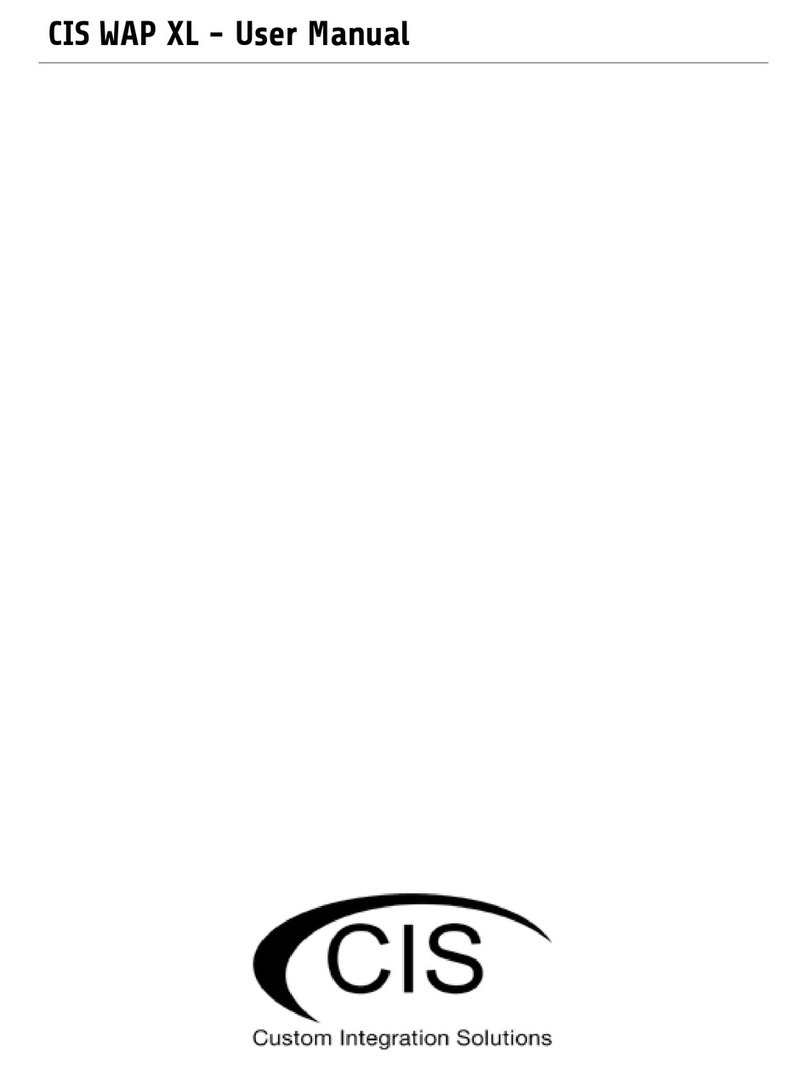Welcome to Custom Integration Solutions ...............................................................................................................4
Overview...................................................................................................................................................................4
Package Contents....................................................................................................................................................4
Power........................................................................................................................................................................4
Device Details...............................................................................................................................................................5
Ports..........................................................................................................................................................................5
LED Indicators..........................................................................................................................................................5
Buttons .....................................................................................................................................................................5
Mounting Options ........................................................................................................................................................6
Quick Setup...................................................................................................................................................................7
Accessing the Web Interface.......................................................................................................................................8
The Status Page.......................................................................................................................................................9
Setting the Access Point’s Identity .......................................................................................................................9
Undo / Redo ...........................................................................................................................................................10
Show / Hide Passwords ........................................................................................................................................10
Rebooting the Device............................................................................................................................................10
Changing the Default Password ..........................................................................................................................11
Setting the Time Zone...........................................................................................................................................11
IP Addressing.............................................................................................................................................................12
The DHCP Client Tab ..............................................................................................................................................12
Renewing the IP Address .....................................................................................................................................12
Setting a Static IP Address...................................................................................................................................13