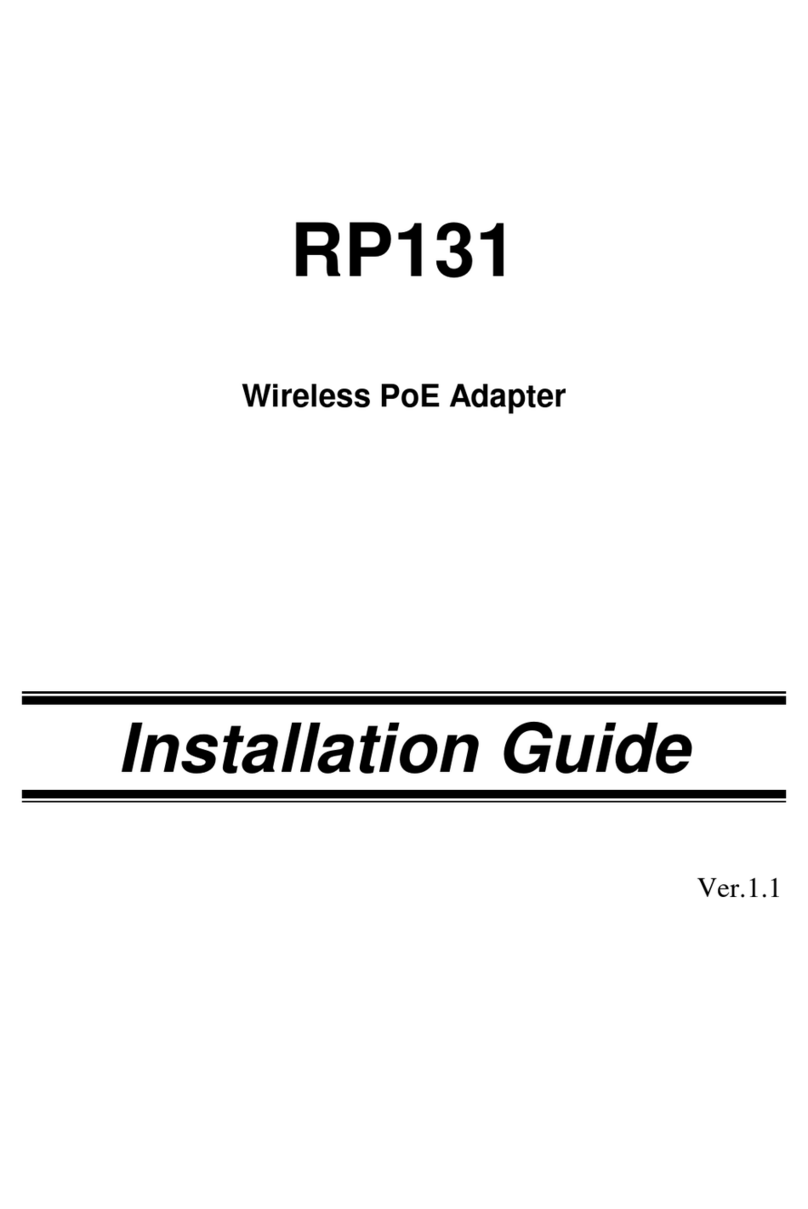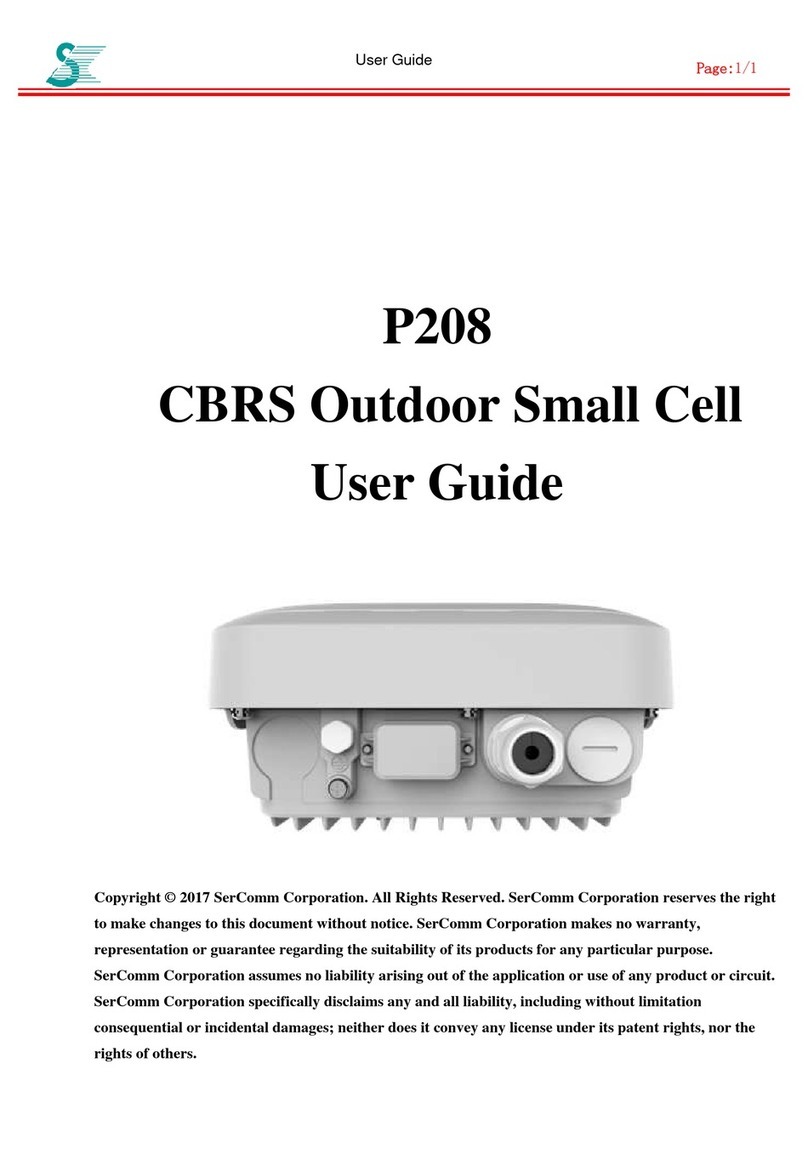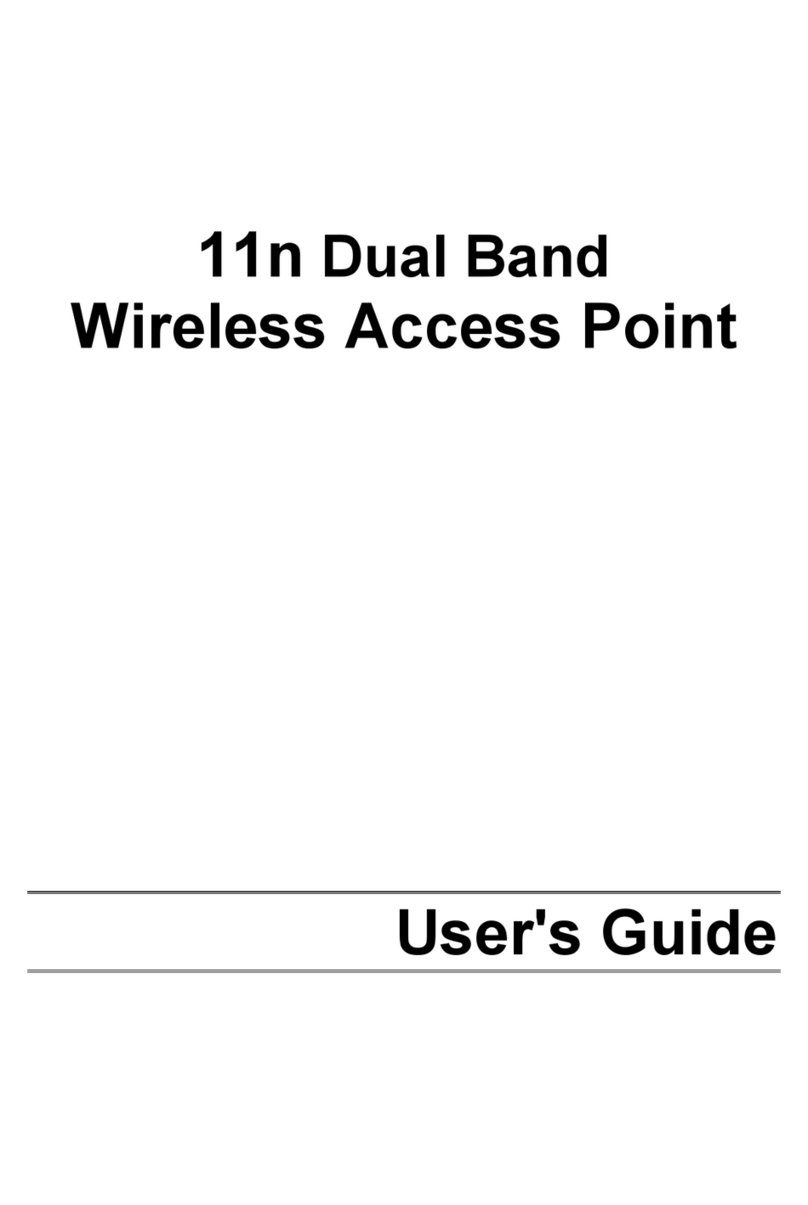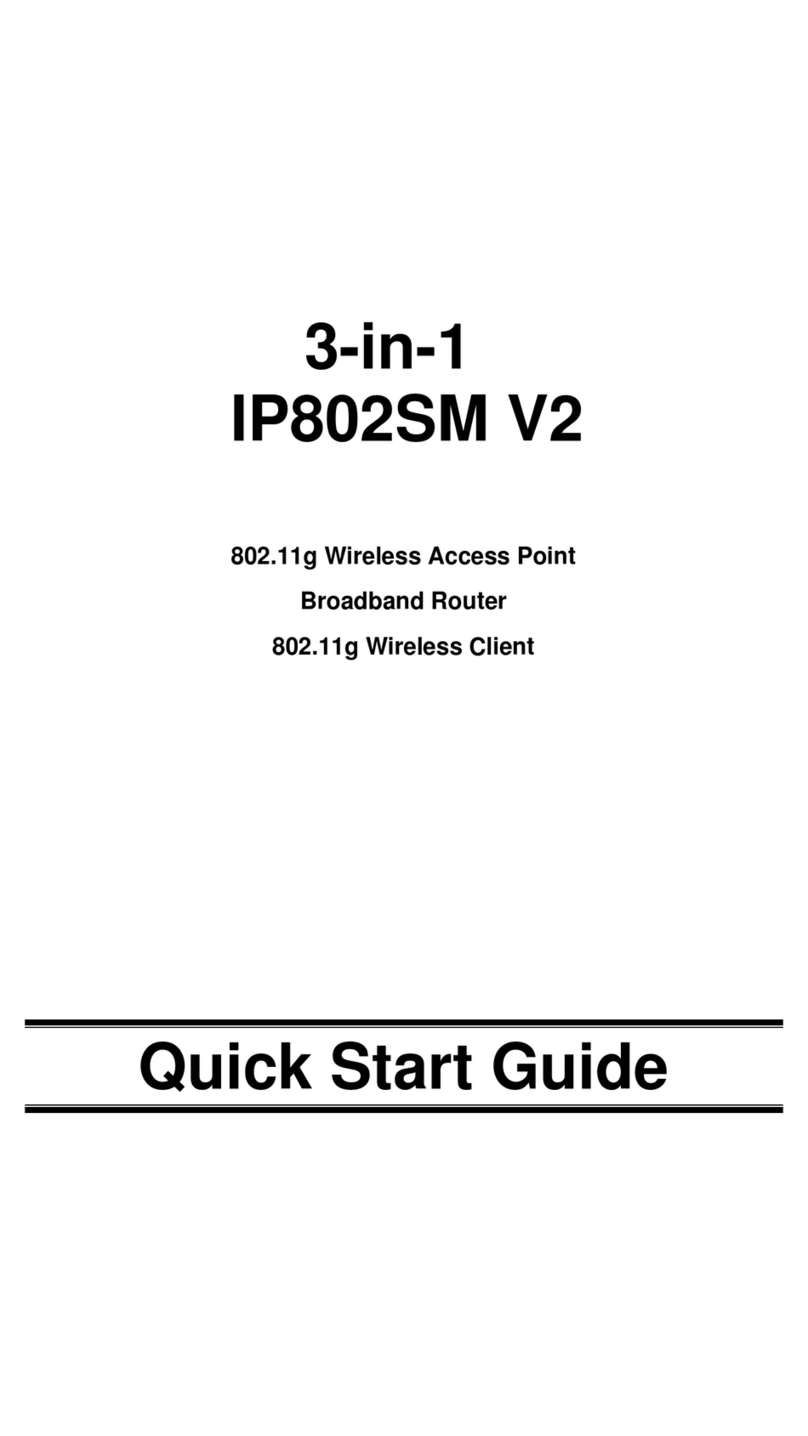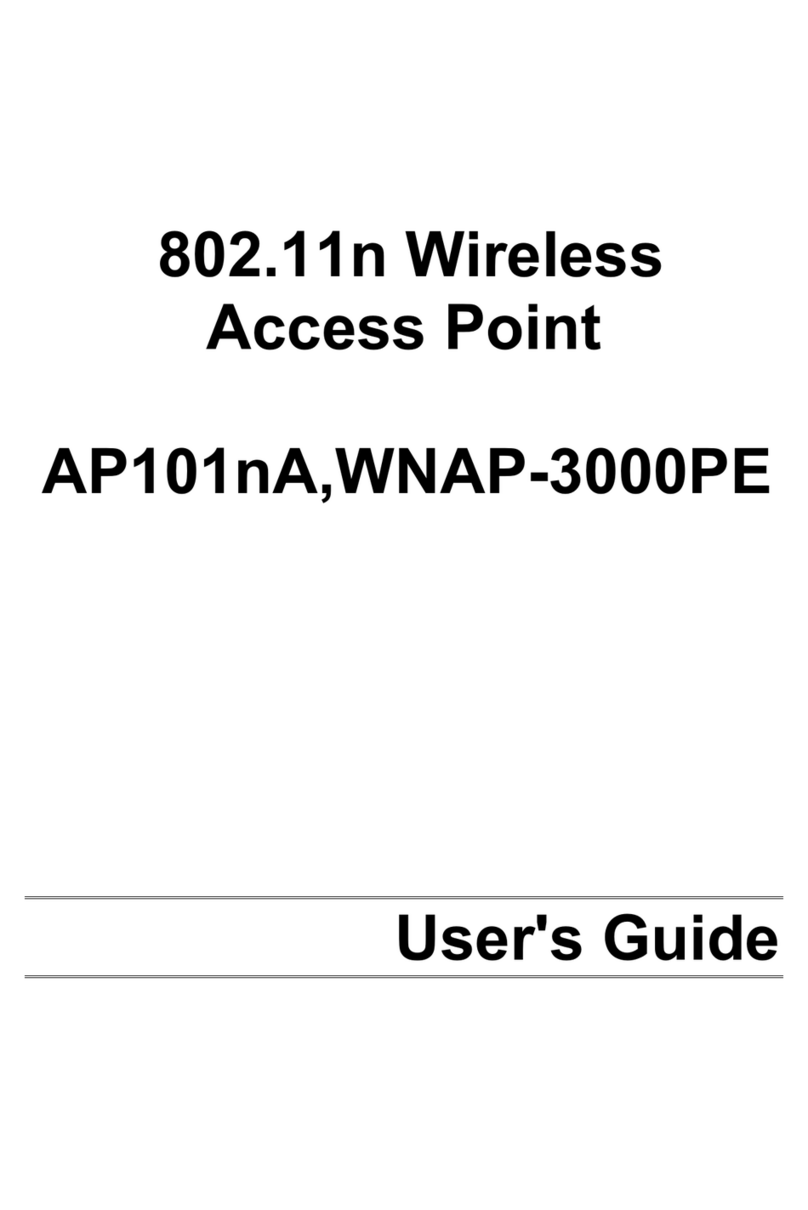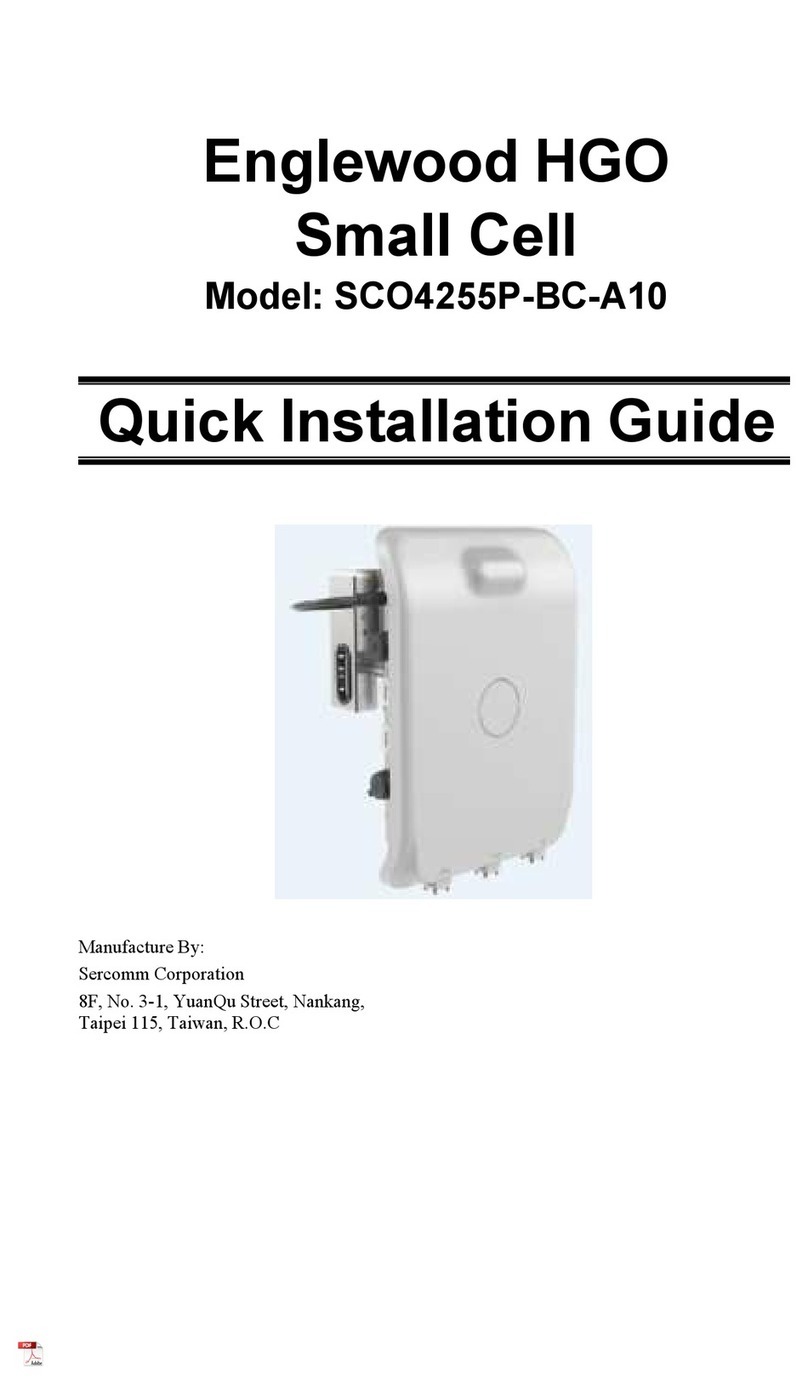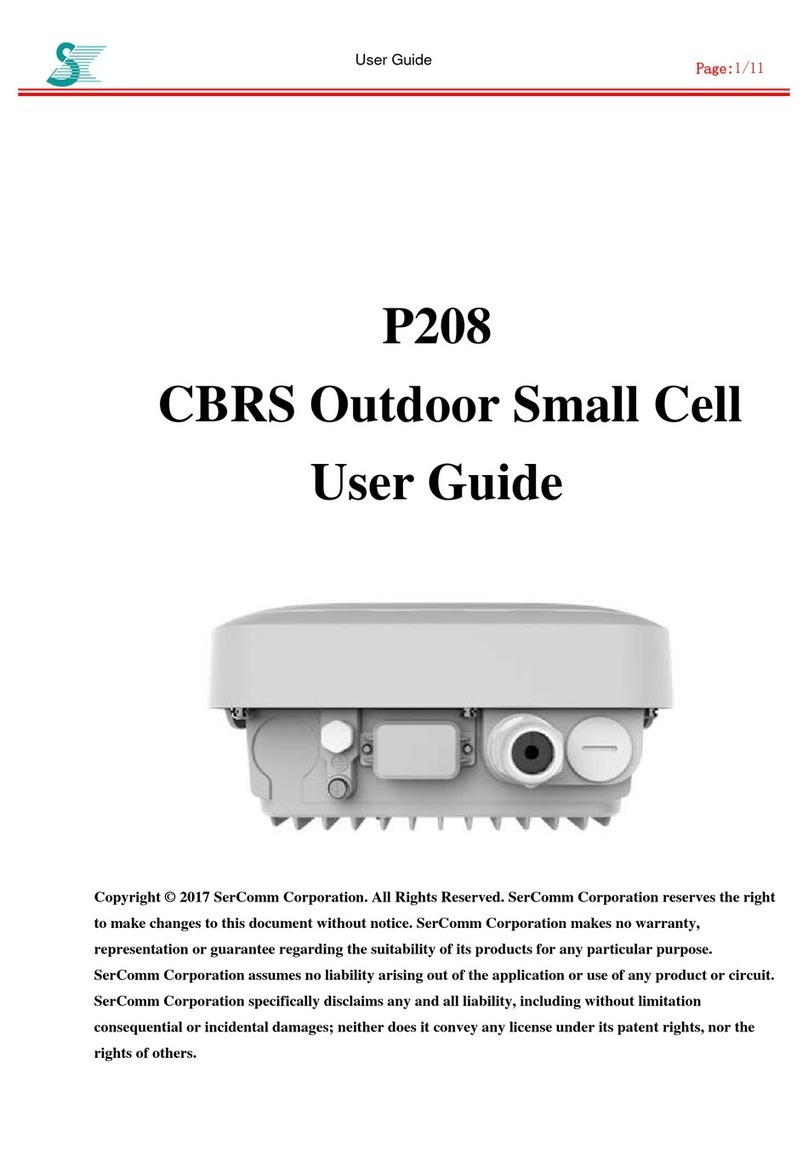i
TABLE OF CONTENTS
CHAPTER 1 INTRODUCTION .............................................................................................1
Features of your Wireless Access Point...........................................................................1
Package Contents ..............................................................................................................2
Physical Details..................................................................................................................3
CHAPTER 2 INSTALLATION...............................................................................................5
Requirements.....................................................................................................................5
Procedure...........................................................................................................................5
CHAPTER 3 ACCESS POINT SETUP..................................................................................7
Overview ............................................................................................................................7
Setup using the Windows Utility......................................................................................7
Setup using a Web Browser............................................................................................10
System Screen..................................................................................................................13
Access Control.................................................................................................................14
2.4GHz Wireless Screens ................................................................................................17
Basic Settings – 2.4GHz Screen......................................................................................17
2.4GHz Security Settings................................................................................................19
Advanced Settings - 2.4GHz...........................................................................................30
5GHz Wireless Screens...................................................................................................32
Basic Settings – 5GHz (802.11a) Screen........................................................................32
5GHz Security Settings...................................................................................................34
Advanced Settings - 5GHz..............................................................................................46
CHAPTER 4 PC AND SERVER CONFIGURATION .......................................................48
Overview ..........................................................................................................................48
Using WEP.......................................................................................................................48
Using WPA-802.1x ..........................................................................................................49
802.1x Server Setup (Windows 2000 Server)................................................................50
802.1x Client Setup on Windows XP.............................................................................60
Using 802.1x Mode (without WPA)...............................................................................66
CHAPTER 5 OPERATION AND STATUS.........................................................................67
Operation .........................................................................................................................67
Status Screen....................................................................................................................67
CHAPTER 6 OTHER SETTINGS & FEATURES .............................................................73
Overview ..........................................................................................................................73
Admin Login Screen........................................................................................................73
Config File........................................................................................................................75
SNMP ...............................................................................................................................76
Firmware Upgrade..........................................................................................................77
APPENDIX A SPECIFICATIONS .......................................................................................78
Wireless Access Point......................................................................................................78
APPENDIX B TROUBLESHOOTING ................................................................................82
Overview ..........................................................................................................................82
General Problems............................................................................................................82
APPENDIX C WINDOWS TCP/IP.......................................................................................84
Overview ..........................................................................................................................84
Checking TCP/IP Settings - Windows 9x/ME:.............................................................84
Checking TCP/IP Settings - Windows NT4.0 ...............................................................86
Checking TCP/IP Settings - Windows 2000..................................................................88
Checking TCP/IP Settings - Windows XP ....................................................................90