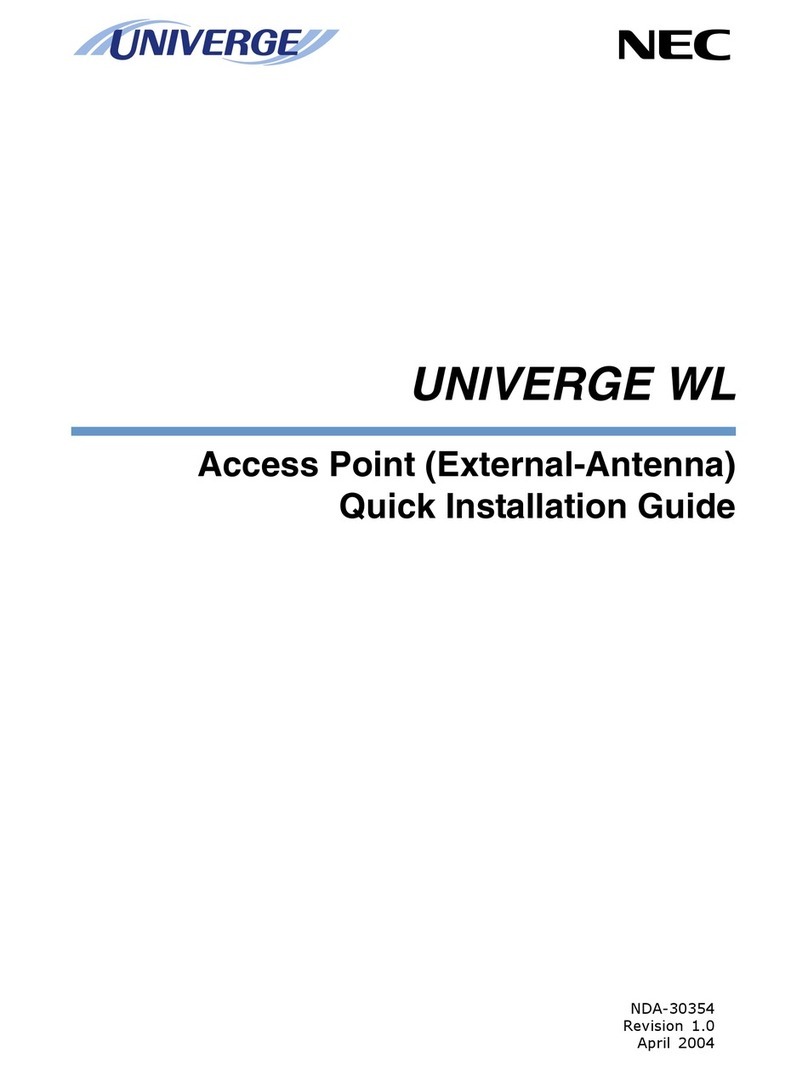4Versa Wireless LAN Release Notes
Installing the Wireless LAN Access Point 500 Software
Install the Wireless LAN Access Point 500 software on your computer as follows.
1. Power up your computer.
2. Insert the Wireless LAN CD in the CD-ROM drive. The CD auto runs and displays the
Wireless LAN Main Menu. If the menu does not display:
Click Start on the Windows desktop and click Run.
At the popup window, browse to the directory containing the CD (typically drive D).
Double click Setup.exe. The Main Menu displays.
3. At the Main Menu, click View User Documentation. (You need Adobe Acrobat Reader on
your system to view the documentation. If you don’t have it, click Install Acrobat Reader.)
Click Access Points at the View User Documentation screen. Click AP-500 Getting
Started Guide (CD file AP/GSG_AP5.pdf) and copy or print the guide. You can also
leave the Reader open to view the document. If you are a LAN administrator or system
supervisor, you might want to copy or print the “Manager Suite User’s Guide”(CD file
AP/ug_OM.pdf).
Click Return to the Main Menu.
4. At the Main Menu, click Install Software. At the Install Software Menu, click AP Manager
and follow the prompts to install the software on your computer.
5. Upon completion of installing the software, click Return to the Main Menu and click Exit.
Remove the CD from the CD-ROM drive.
6. Install the hardware as described in the “AP 500 Getting Started Guide.”
7. Complete the software and hardware installation as described in the “AP 500 Getting
Started Guide”and, if appropriate, in the “Manager Suite User’s Guide.”
NEC Corporation of America Technical Support
NEC Corporation of America offers technical support to U.S. and Canadian customers through
its Technical Support Center. International customers should check with their local NEC
Corporation of America sales provider.
Direct assistance is available 24 hours a day, 7 days a week. Call the NEC Technical
Support Center, toll free, at 1-800-632-4525 (U.S. and Canada only). You can also obtain
support via Internet e-mail. The Internet address is tech-support@nec-computers.com.
Support information is also available at the NEC Corporation of America support site
(http://support.necam.com).
Please have available as much information as possible about the problem before contacting
Technical Support.
* The Wireless LAN PC Card is compatible with the NEC Versa TXi, LXi, SXi, VXi, DayLite™, UltraLite™, UltraLite™notebooks;
MobilePro 880, 790 PC companions; and PowerMate 2000 desktop. The Wireless LAN Access Point 500 is compatible with NEC
computers equipped with the Wireless LAN PC Card.
Information in this publication is subject to change without notice. NEC is a registered trademark; Versa and PowerMate are U.S.
registered trademarks; and DayLite, MobilePro, and UltraLite are trademarks of NEC Corporation and/or one or more of its subsidiaries.
All are used under license. Microsoft and Windows are registered trademarks of Microsoft Corporation. All other trademarks and
registered trademarks are the property of their respective owners. ©2001 NEC Computers Inc.
819-200866-000
10/01
'%&(%##('