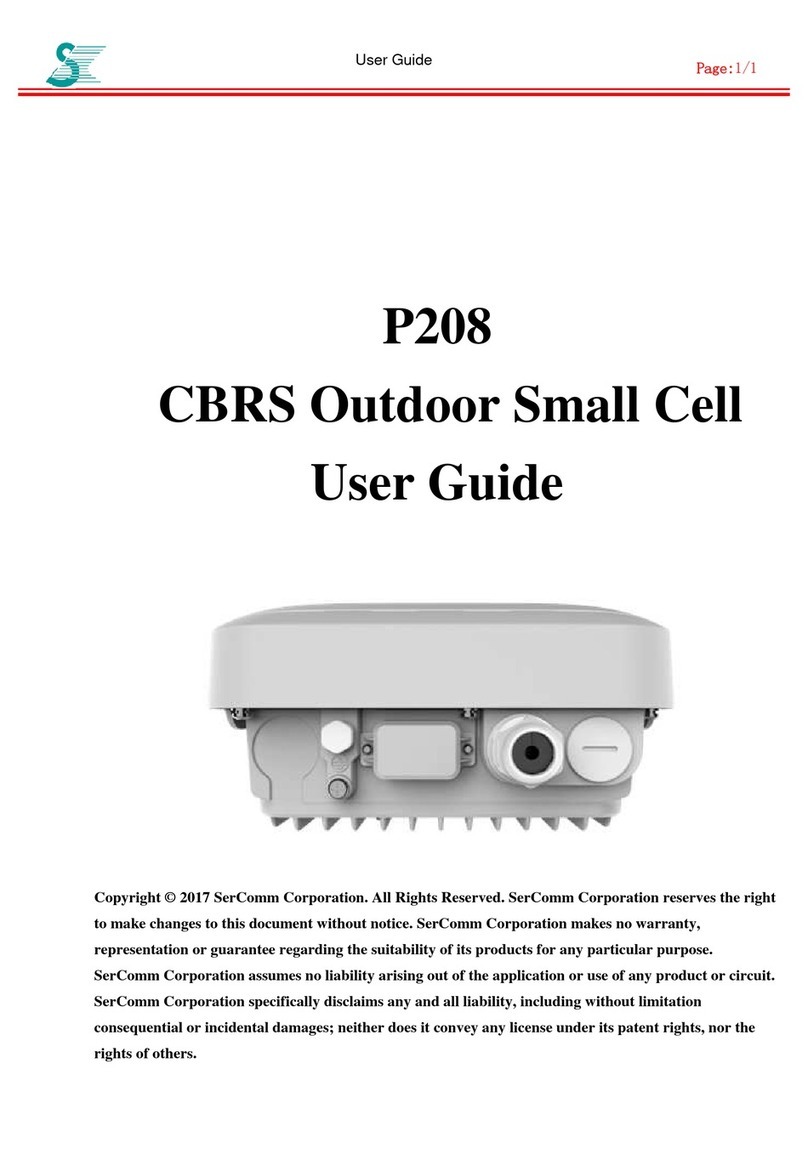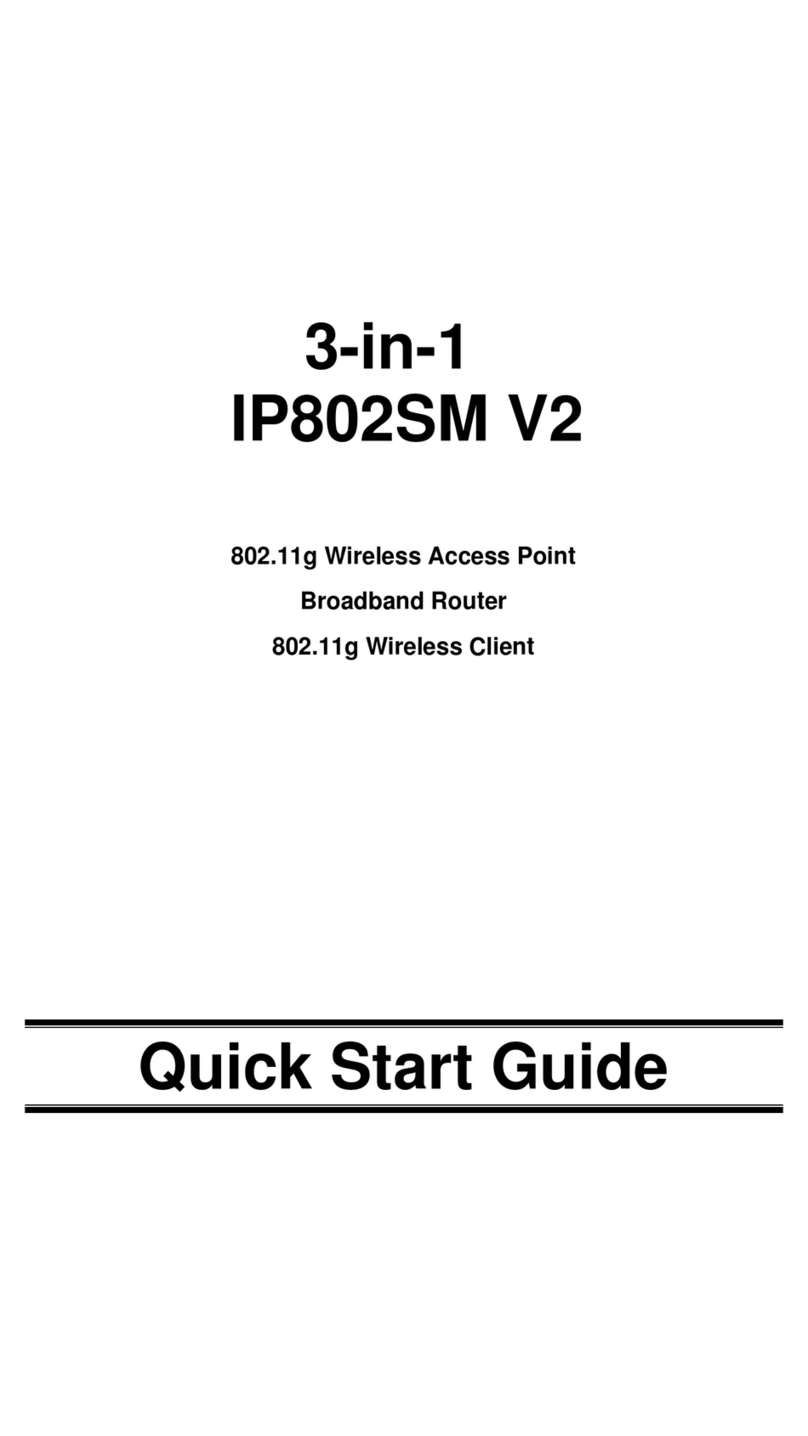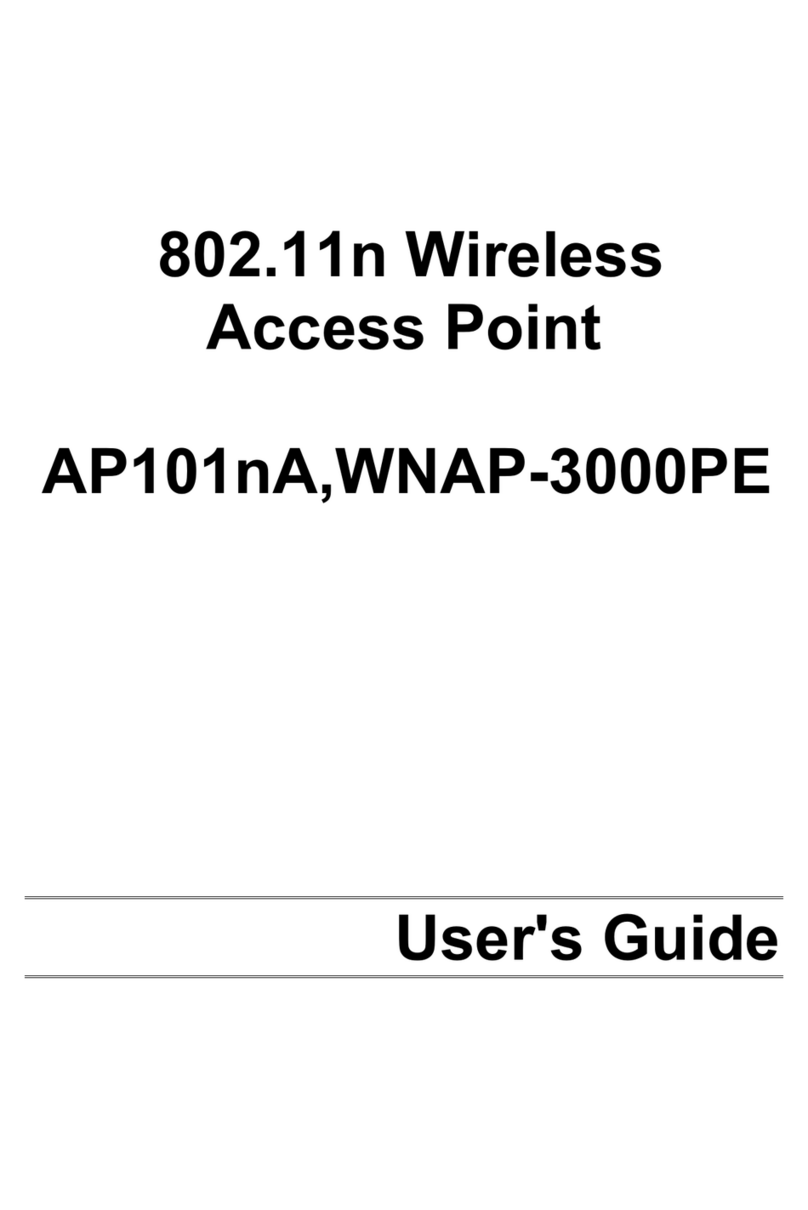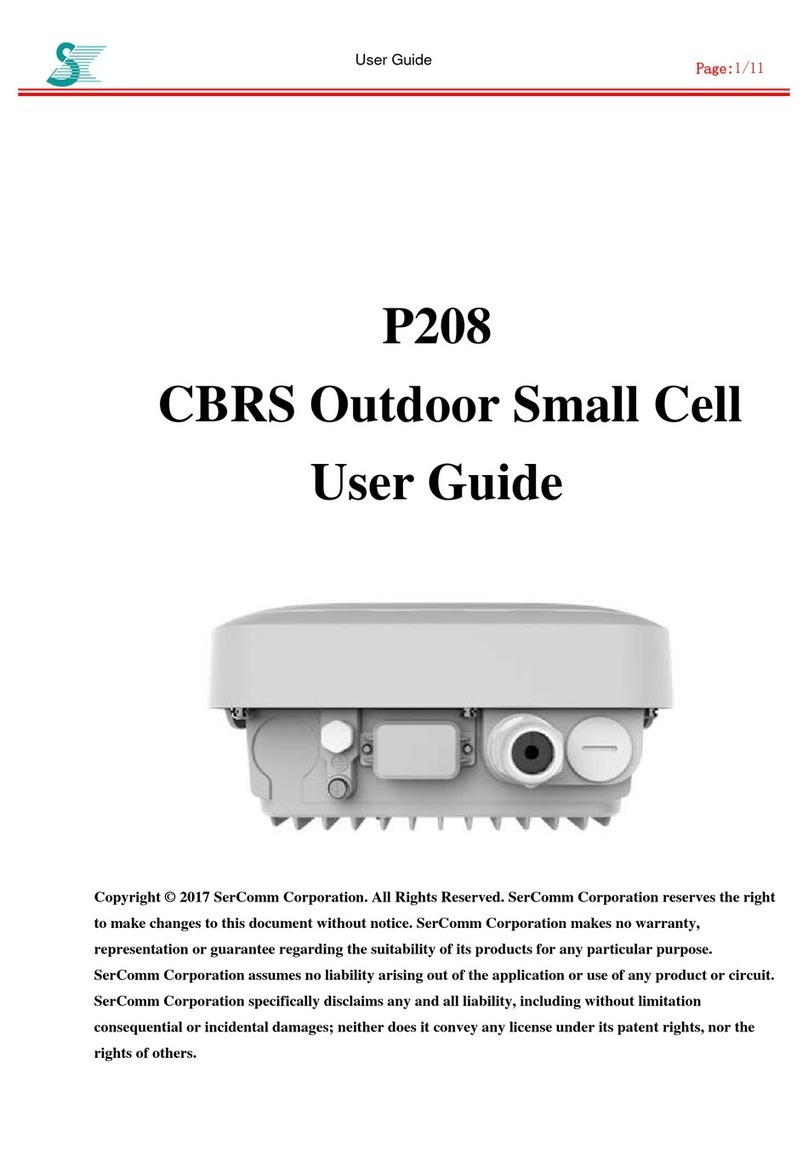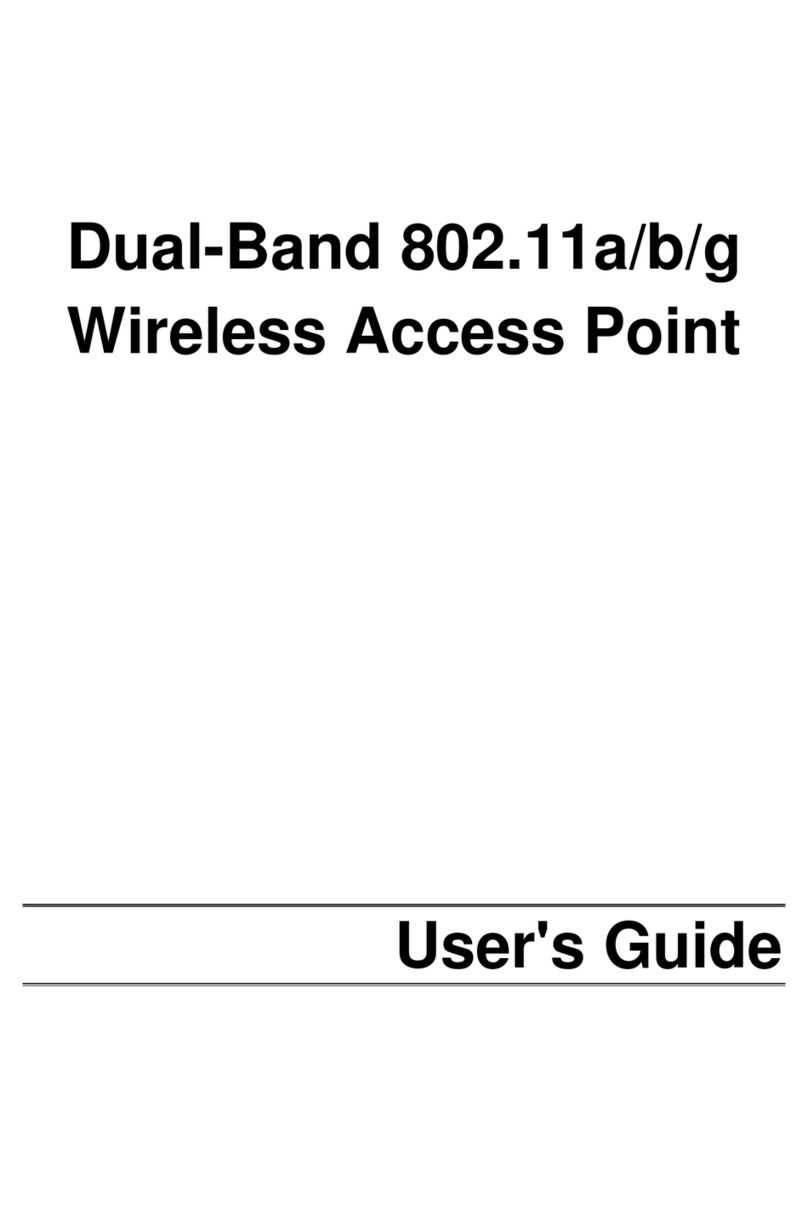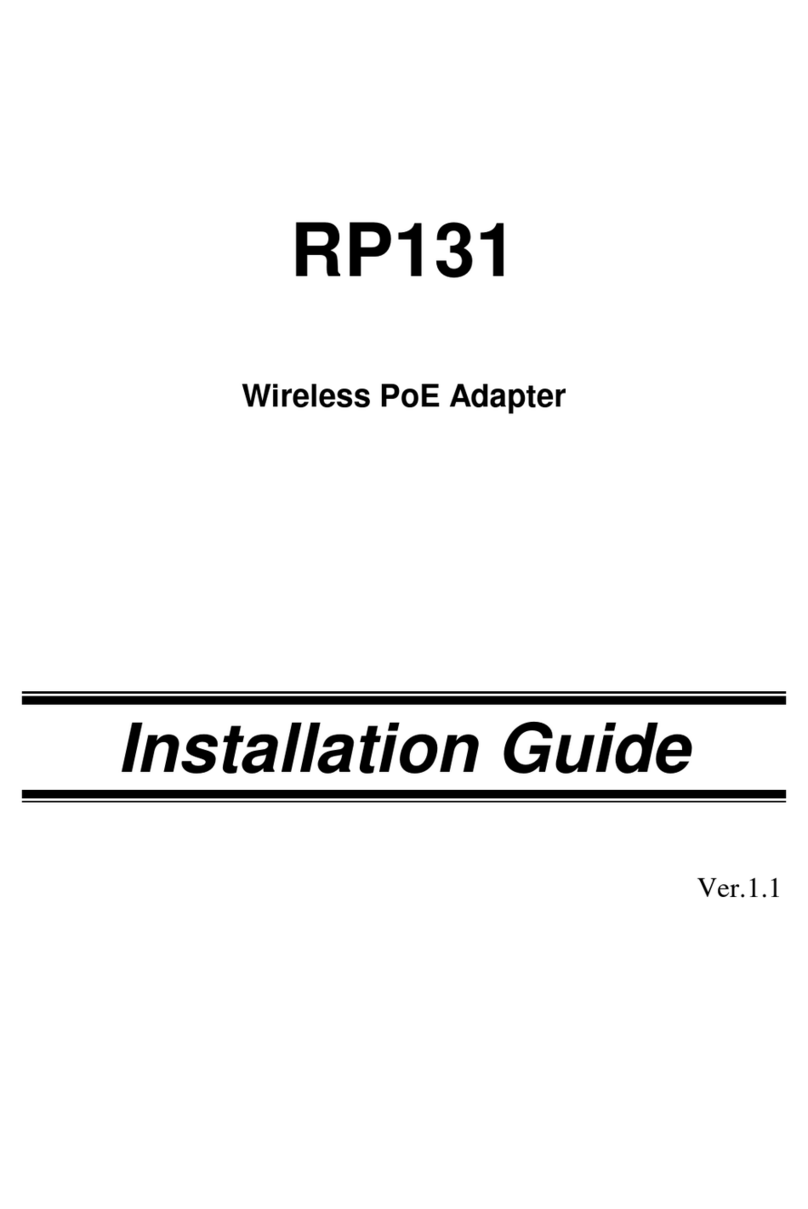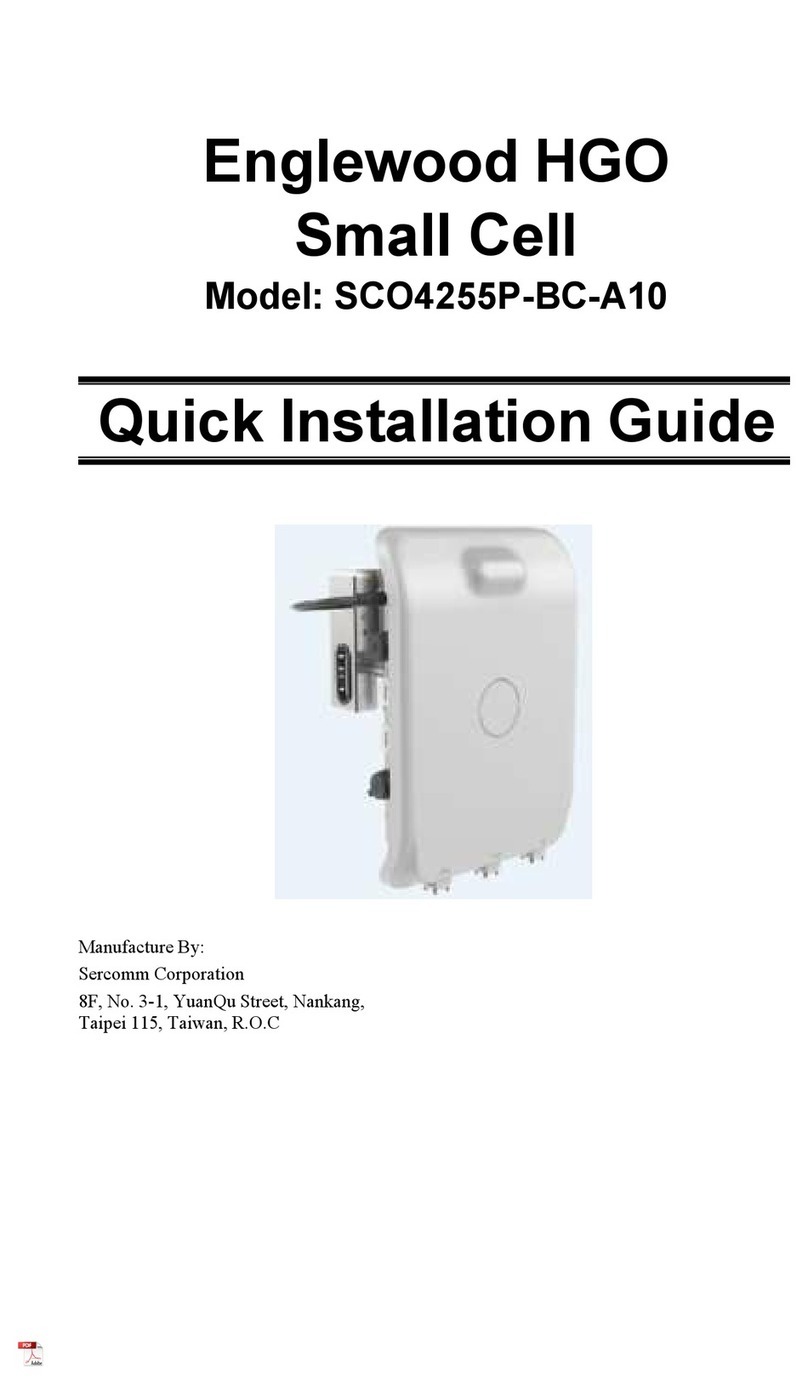i
TABLE OF CONTENTS
CHAPTER 1 INTRODUCTION .............................................................................................1
Features of your Wireless Access Point...........................................................................1
Package Contents ..............................................................................................................3
Physical Details..................................................................................................................4
CHAPTER 2 INSTALLATION...............................................................................................7
Requirements.....................................................................................................................7
Procedure...........................................................................................................................7
CHAPTER 3..............................................................................................................................9
ACCESS POINT SETUP..........................................................................................................9
Overview ............................................................................................................................9
Setup using a Web Browser..............................................................................................9
System - Basic Settings Screen.......................................................................................11
System - Time Settings Screen .......................................................................................12
System - SNMP Settings .................................................................................................13
System - Log Settings......................................................................................................16
Wireless - Basic Settings Screen.....................................................................................19
Wireless - Virtual APs Screen........................................................................................21
Wireless - Radius Settings ..............................................................................................37
Wireless - Access Control ...............................................................................................39
Wireless - QoS Settings...................................................................................................41
Wireless - Advanced Settings .........................................................................................42
Network - Device Mode Screen......................................................................................51
Network - IP Settings Screen..........................................................................................52
Network - VLAN Settings Screen ..................................................................................54
Network - IGMP Settings Screen...................................................................................56
Network - STP Screen.....................................................................................................57
Network - Bridge Parameters Screen............................................................................58
CHAPTER 4 PC AND SERVER CONFIGURATION .......................................................59
Overview ..........................................................................................................................59
Using WEP.......................................................................................................................59
Using WPA-PSK/WPA2-PSK........................................................................................60
Using WPA-Enterprise ...................................................................................................61
802.1x Server Setup (Windows 2000 Server)................................................................62
Using 802.1x Mode (without WPA)...............................................................................72
CHAPTER 5 OPERATION AND STATUS.........................................................................73
Status Screen....................................................................................................................73
CHAPTER 6 ACCESS POINT MANAGEMENT...............................................................86
Overview ..........................................................................................................................86
AP Type............................................................................................................................86
Management Screen........................................................................................................87
Auto Config......................................................................................................................90
Config File........................................................................................................................91
Ping Test...........................................................................................................................93
Auto Reboot.....................................................................................................................94
Firmware Upgrade..........................................................................................................95
CHAPTER 7 ACCESS POINT MODE ................................................................................96
Overview ..........................................................................................................................96
Management Connections ..............................................................................................96
Home Screen....................................................................................................................97
Device Mode Screen........................................................................................................98