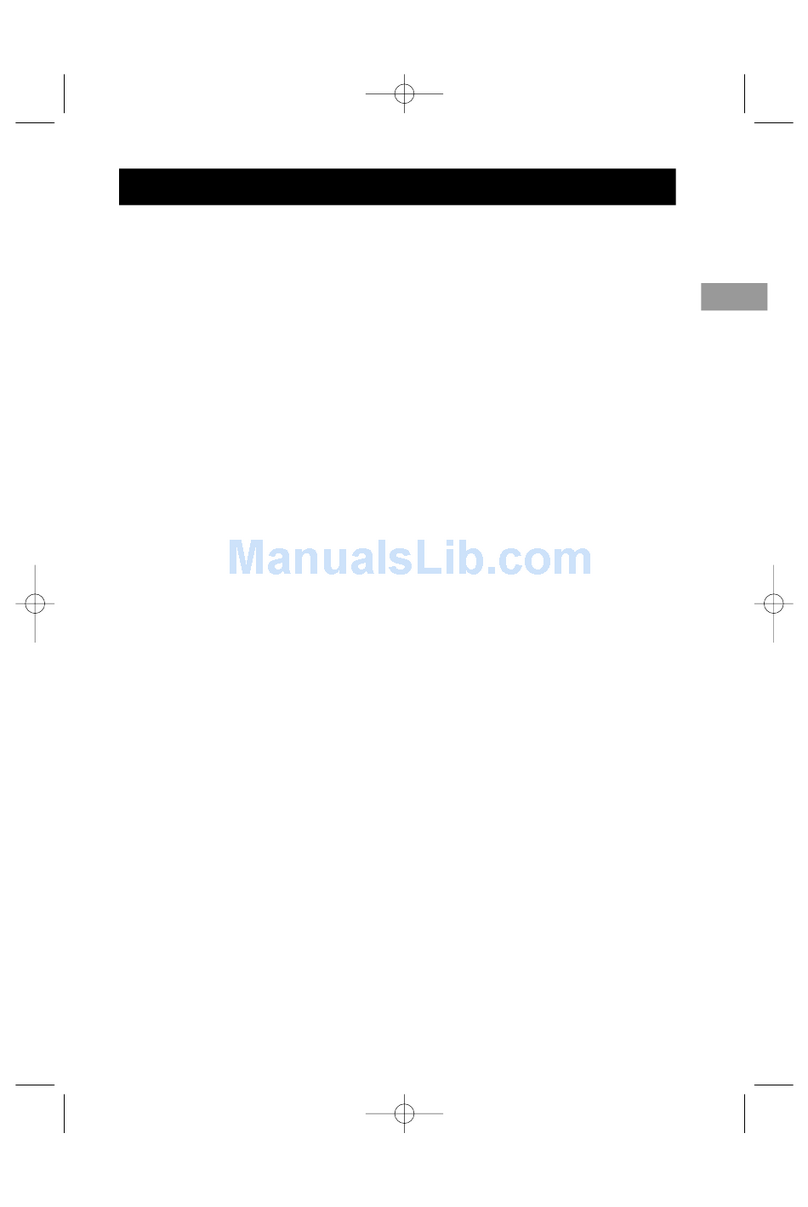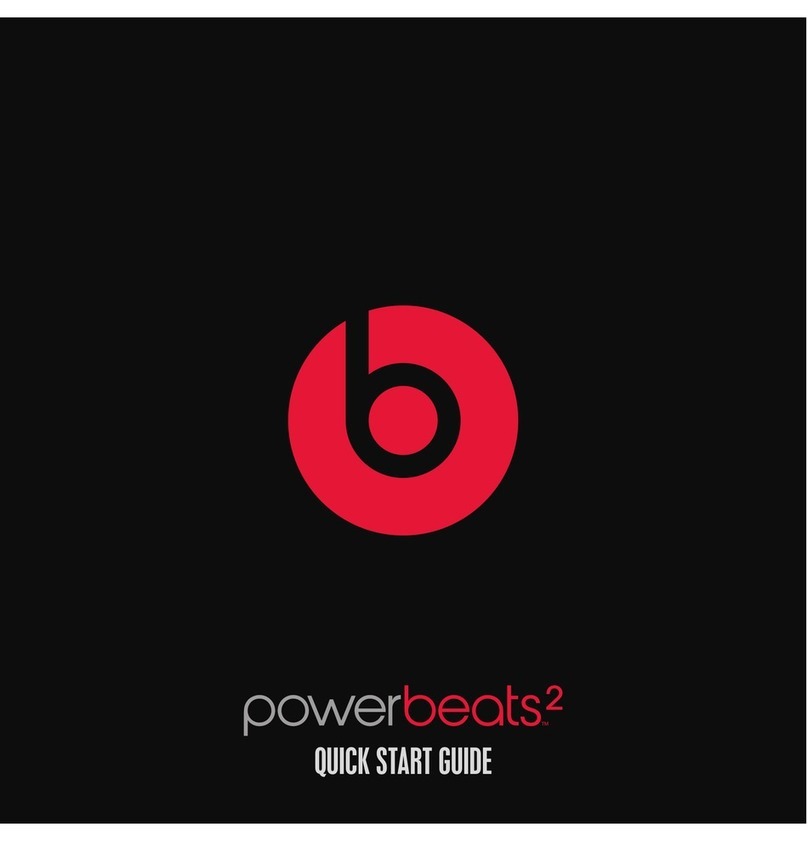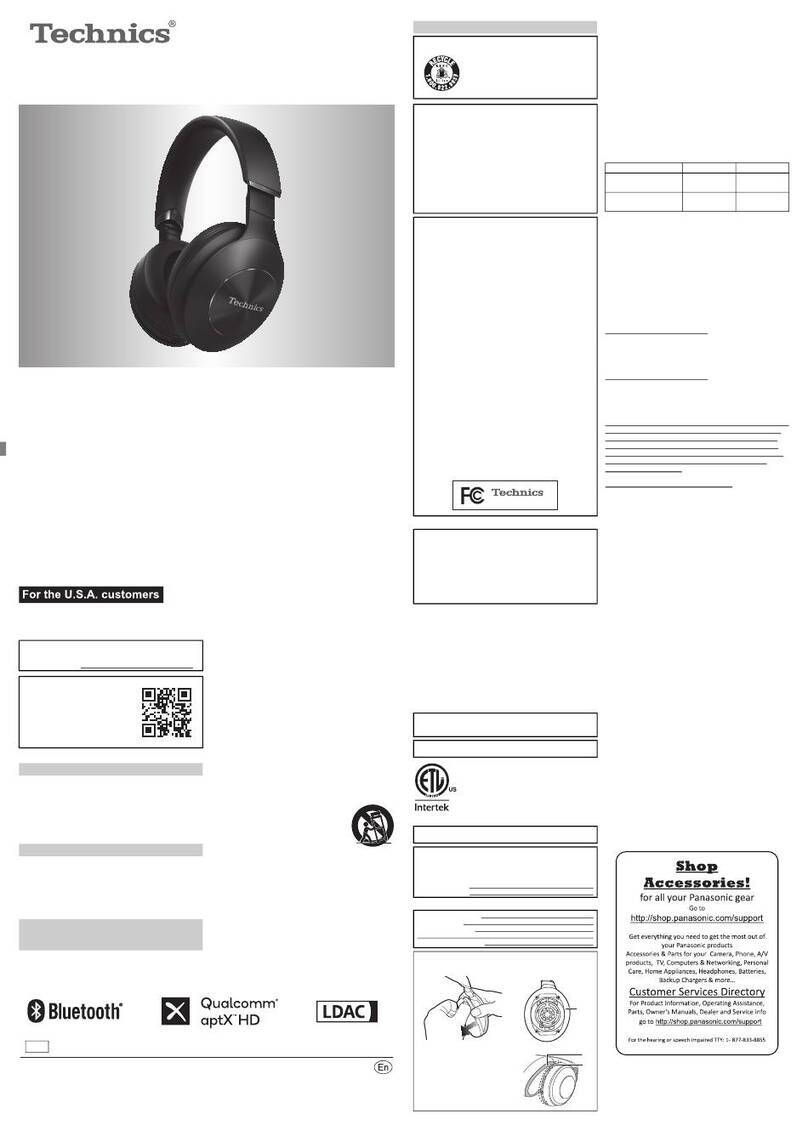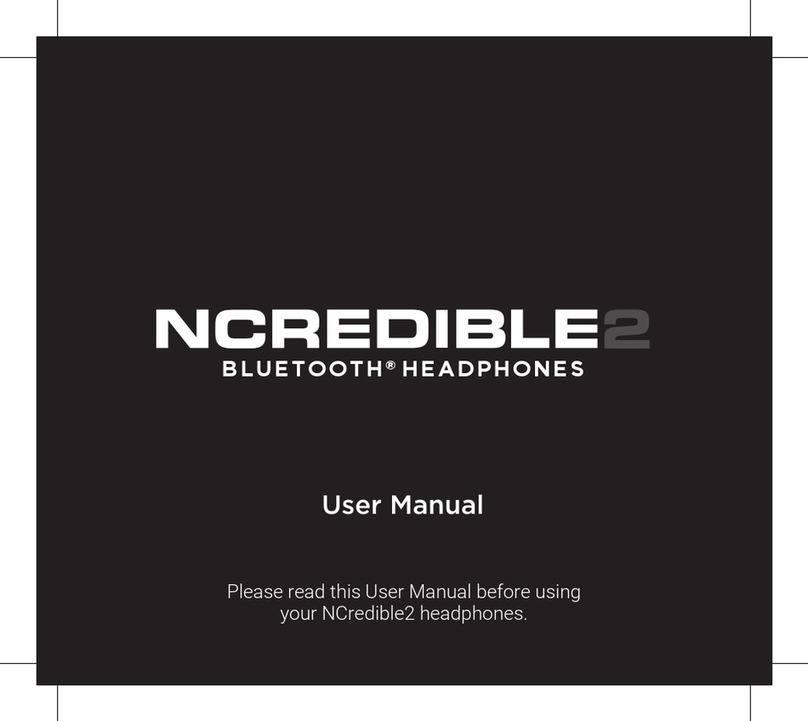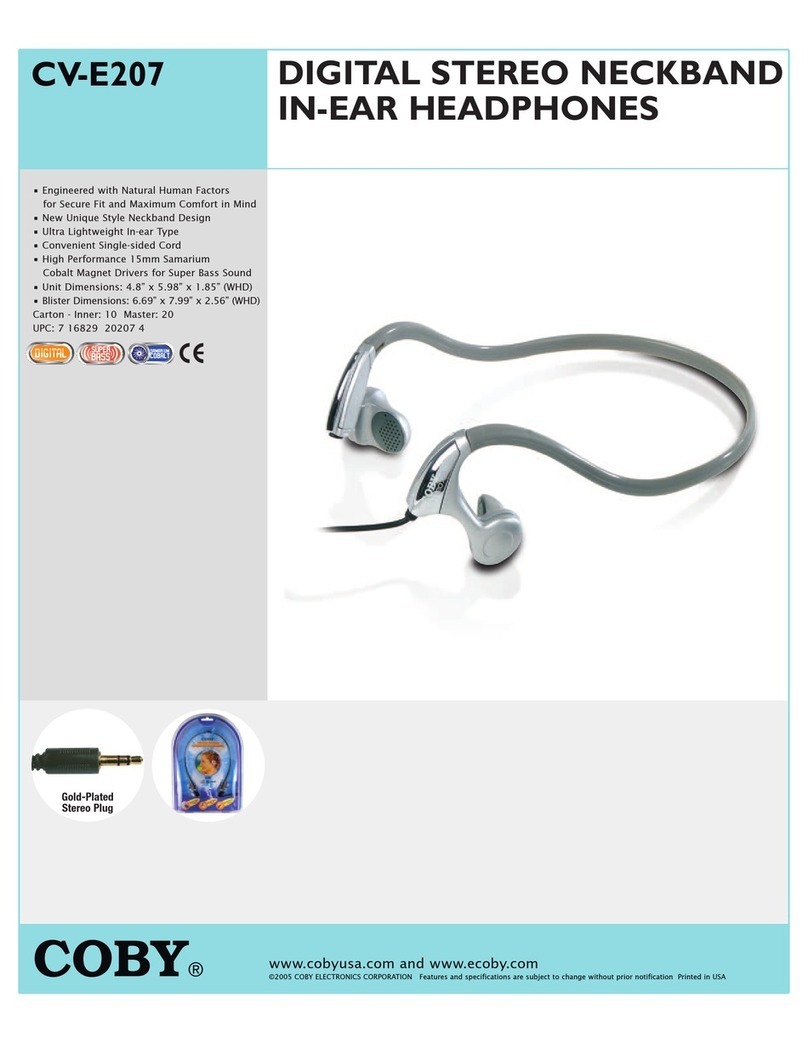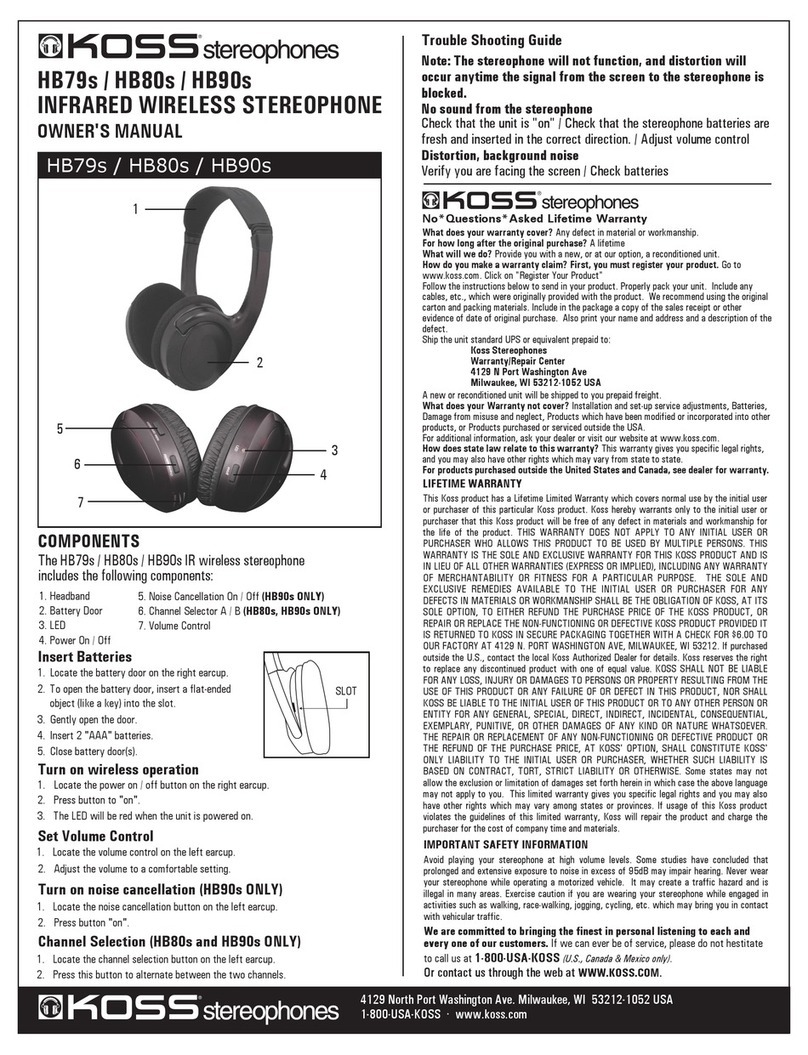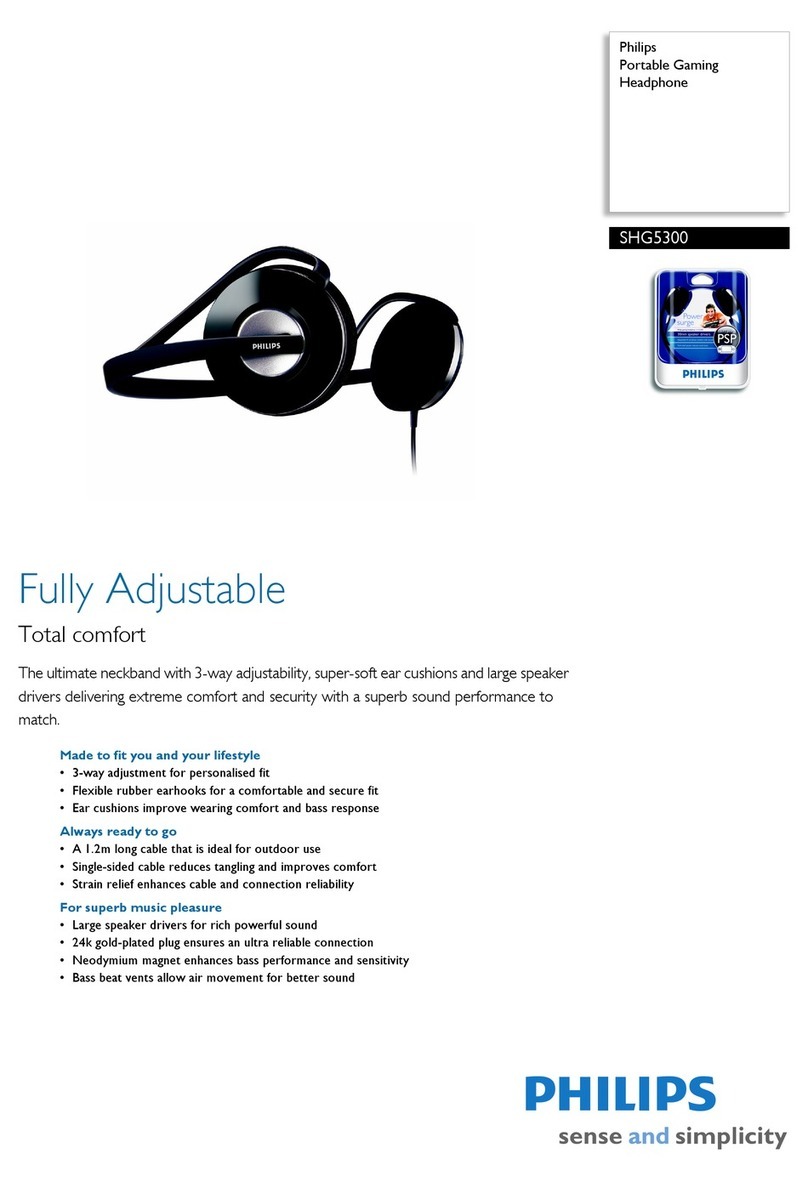Sereonic WH-100 User manual

WIRELESS
USER MANUAL
TV HEADPHONES

PACKAGE CONTENTS
Micro USB
3.5mm Audio
Digital Optical
RCA Converter

HEADPHONE AND TRANSMITTER DETAILS
Charging Port
Charging Port
ON/ OFF/ TUNE
Volume +/- Key
Headphones Jack
Coaxial
Input Aux
Port Power
Port
Optical
Input
Channel
Switch

SETTING UP THE TRANSMITTER
STEP 1: POWER THE TRANSMITTER
STEP 2: TEST HEADPHONES AND TRANSMITTER WITH
YOUR PHONE
Plug the power supply cable into the Dock/Transmitter
Plug the adaptor into the wall socket or power strip.
Connect the Dock/Transmitter to your cellphone with the 3.5mm audio cable.
Play the music on your cellphone. And then turn on the headphones by pressing
there’s no problem with the headphones and transmitter.

STEP 3: CONNECT TO YOUR TV’S AUDIO PORT OR
CABLE BOX
Optical
Port
4 options to connect with your TV or Cable box
CONNECT OPTION 1:
you need sound to come only through the headphones, mute the TV. This
the provided optical cable into this jack on your TV, while the other head into
(NOTE: Please remove plastic cap before connecting!)
SETTING UP THE TRANSMITTER

CONNECT OPTION 2: RCA Audio Out
SETTING UP THE TRANSMITTER
RCA
Audio Out
These are circular red and white Audio Out jacks, also called RCA jacks.
Connect the included RCA adapter cable to the Audio Out or Output jacks on
your TV. Then, connect the included AUX cable to the adapter and plug the
transmitter. This method allows sound to be heard through the headphones
the TV.
They do not work on
the input ports.

CONNECT OPTION 3: Headphone Jack
SETTING UP THE TRANSMITTER
AUX PORT

Make sure that the transmitter has been set up and is powered ON.
The headphones should automatically pair to the transmitter.
CONNECT OPTION 4:
SETTING UP THE TRANSMITTER
Find the Coaxial audio output jack on your TV or cable box, use coaxial
transmitter.
STEP 4: USING THE SEREONIC HEADPHONES
connected via the AUX cable, you need to adjust the volume through your TV
remote.

OPTION 1: Docking Charging
CHARGING YOUR WIRELESS HEADPHONES
BLUE while the headphones
are being charged. LED light will be steady BLUE when the headphones are
OPTION 2: Direct Cable Charging
Use USB cable. When the headphones are being charged, headphones’
GREEN
charged.
Before placing the headphones on the transmitter, make sure
that the charging port of the headphone (left side) is the same
direction as the charging pin of the transmitter!!!

A. I can’t hear any audio from my headphones.
B. I can hear audio, but there is static interference.
Check that the transmitter and your headphones are both turned ON.
Check that all cables from the TV to the transmitter are connected properly.
Check that the transmitter is plugged in to the AC outlet.
Check that your headphones are fully charged
Check that the headphones are within 100 feet of the transmitter.
Check that the TV is not on mute.
Check that the headphones are turned all the way up.
Check that the audio output port is being used.
Turn the TV volume to at least half maximum
Follow these steps to check the audio playback from your headphones:
1)
2)
3)
4)
TROUBLESHOOTING
Make sure that you are in range or move closer to the transmitter.
If that does not help, adjust the volume on your headphones and on the TV.
Audio turned up to maximum or close to maximum can have static
interference or hissing effect.
If you are not receiving a quality signal you can change the Channel on the
back of the Dock/Transmitter. There are 3 Channels to choose from. Simply
slide the switch from Channel 1 to Channel 2 or 3. Next press the
headphone Power ON Button one time and wait 3 seconds. Now the
headphone is programmed to the proper channel.
Note: On some newer TV sets, it may be necessary to increase the output
level of the headphone jack or the Audio Out jacks. Check your TV’s owner
manual for details.
If steps (1) and (2) and (3) do not address the issue, check to see that the
transmitter is properly connected to the TV.

If you have trouble with the connection,
write back with the pictures
showing all the ports on your TV and
cable box, we will help you within
24hours.
C. I followed these steps, but I still don’t hear anything from my headphones.
TROUBLESHOOTING
If you have a second TV at home, set up the Wireless Headphones on that TV
and see if the audio works. If it works on the second TV, you may need to
adjust the settings on the first TV. Review your TV’s manual for more details.
D. Can’t charge headphone on the dock
If your headphones are not charged after being
docked, be sure that you are placing the
headphones with charging pins aligned with
charging contacts. Clean contact points of any
dust or debris. When charging, the Dock will
display a flashing BLUE LED Indicator Light. Please
refer to page 8.

WARRANTY
Thank you for choosing SEREONIC TV Headphone!
cs@sereneinnovations.com We want to help! Our customer service team is standing by to help you step
System
Modulation
Mode
S/N ratio
Receiving sensitivity
Distortion
Frequency response
Headphone charge time
Headphone work time
UHF/RF
FM
Stereo
About 3 hours
residential installation.
This warranty does not apply to any product that has been accidentally damaged due to abuse, misuse, negligent use or
unauthorized alterations, repairs and/or tampering are also not covered by this warranty.
operate the equipment.
FCC RULES INFORMATION PART 15 OF FCC RULES INFORMATION
1. Reorient the receiving antenna.
2. Increase the separation between the equipment and receiver.
3. Connect the equipment into an outlet on a circuit different from that to which the receiver is connected.
4. Consult the dealer or an experienced radio/TV technician for help.
Table of contents