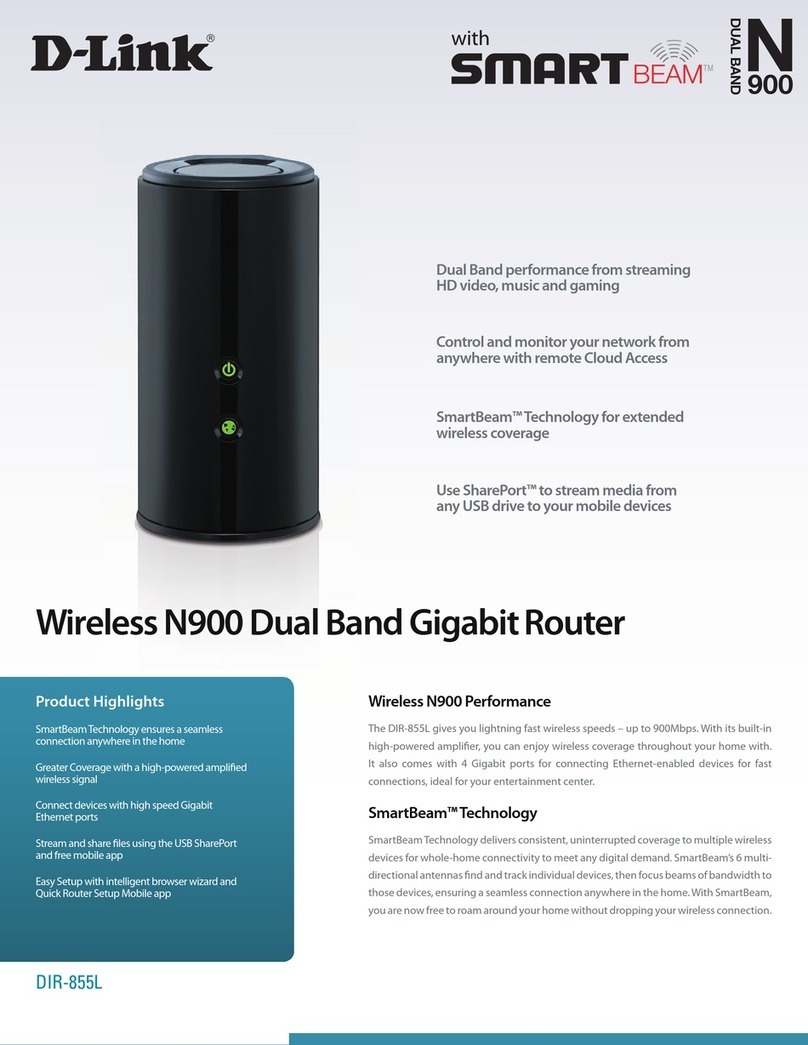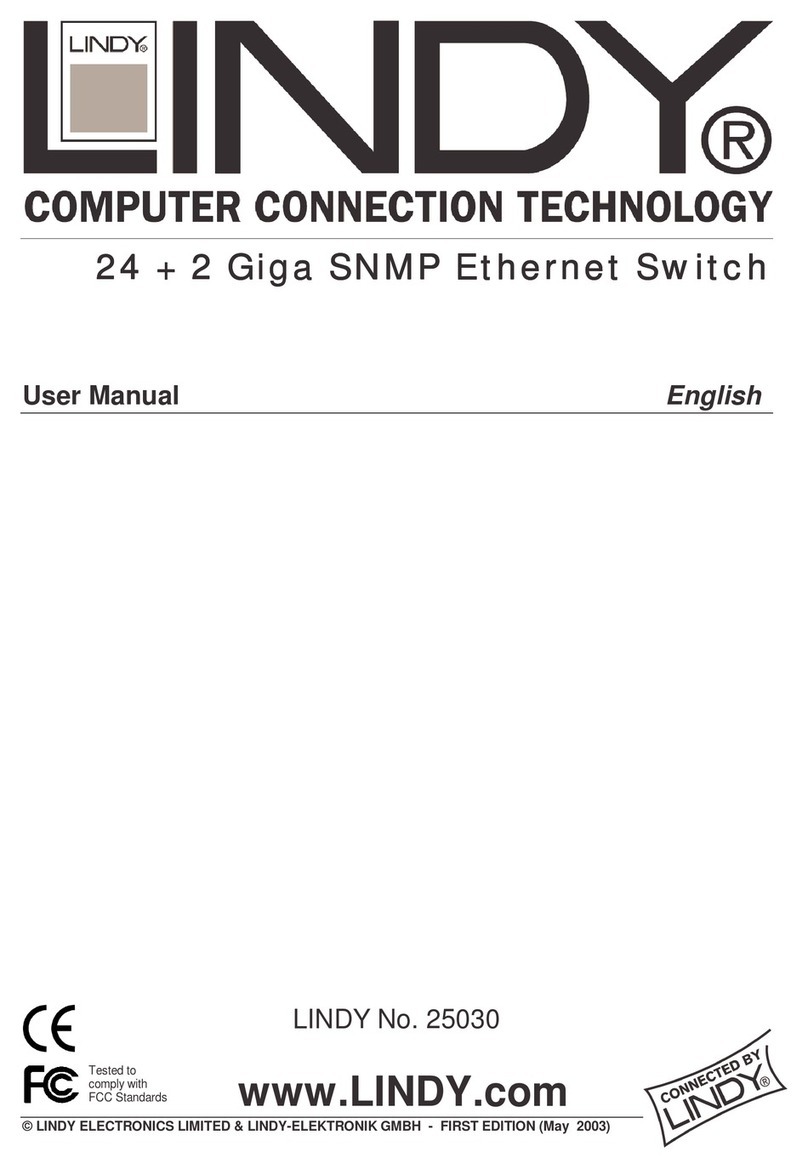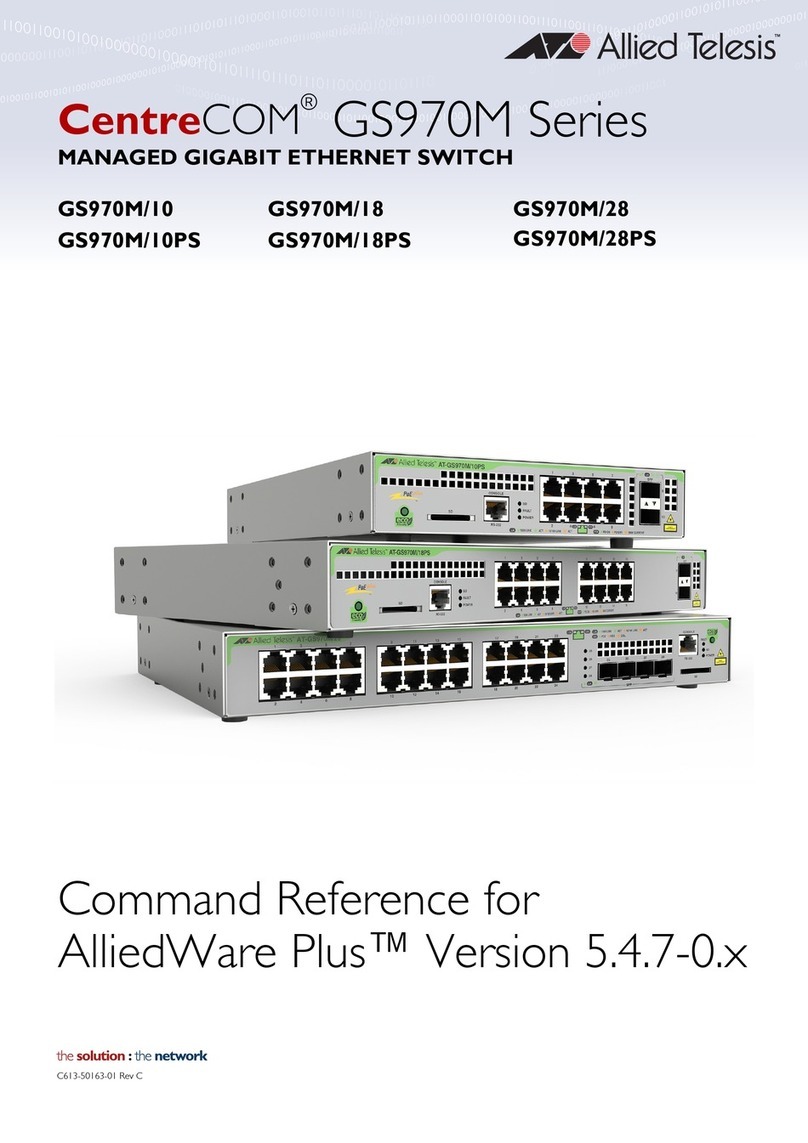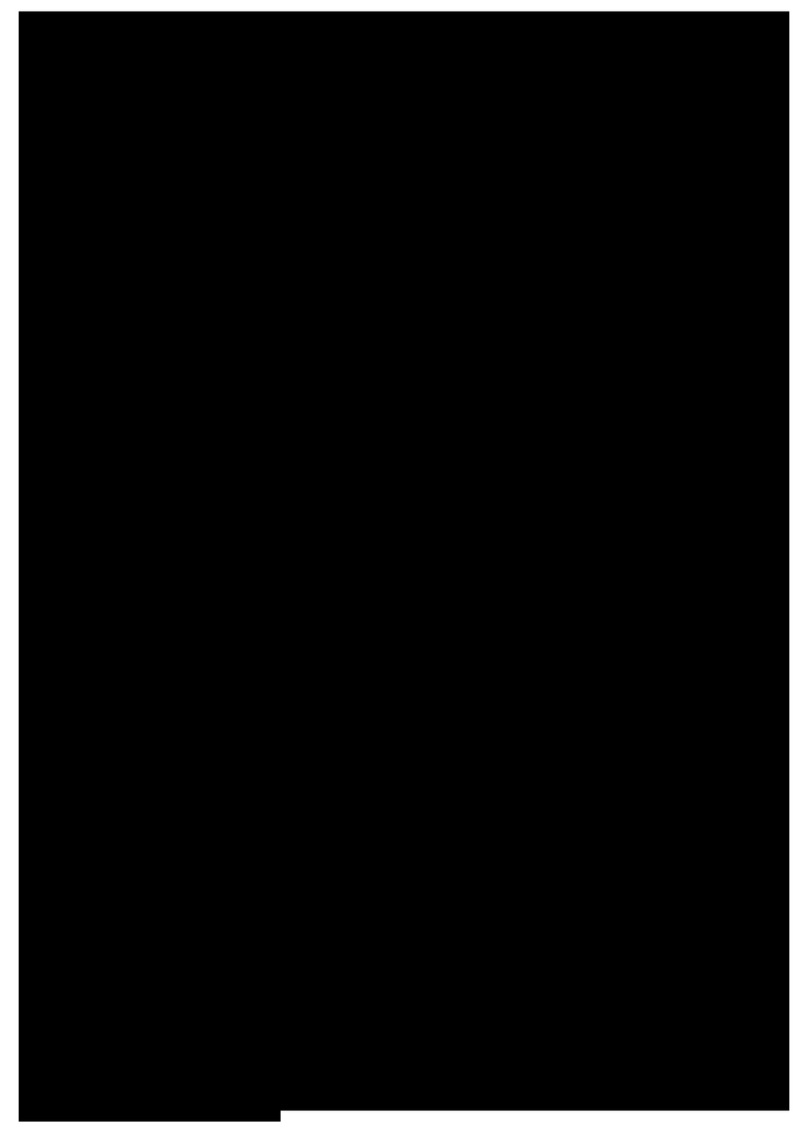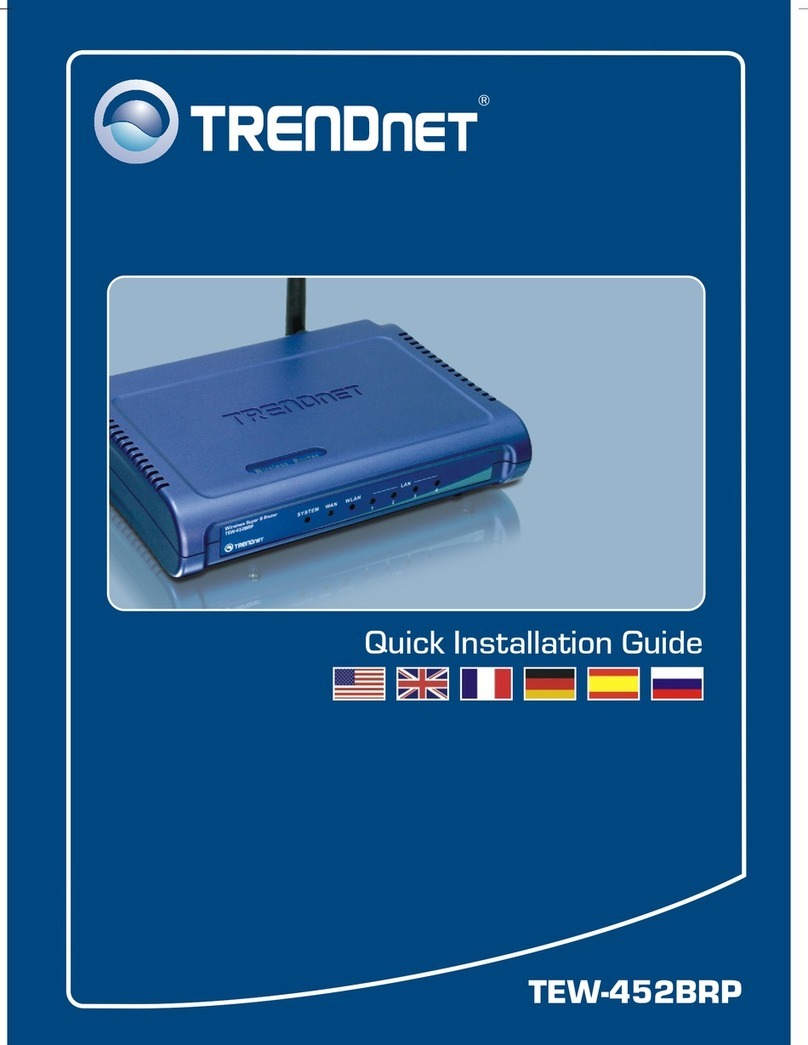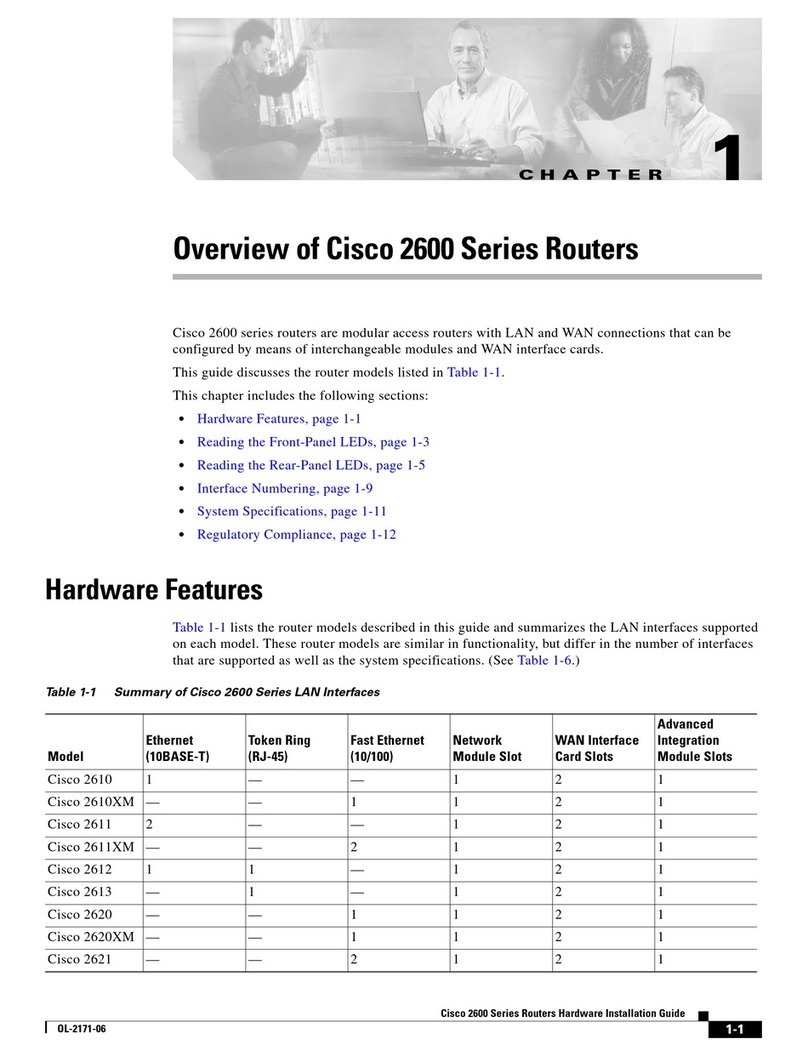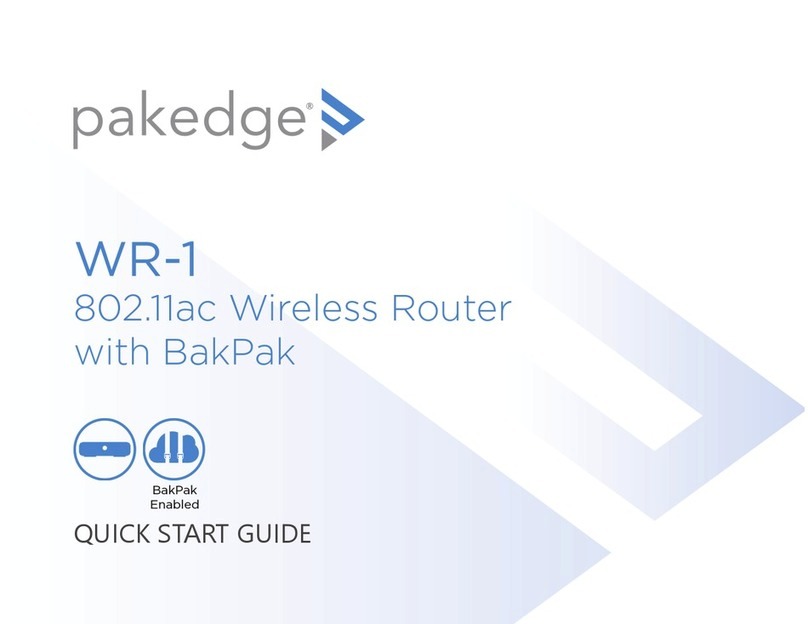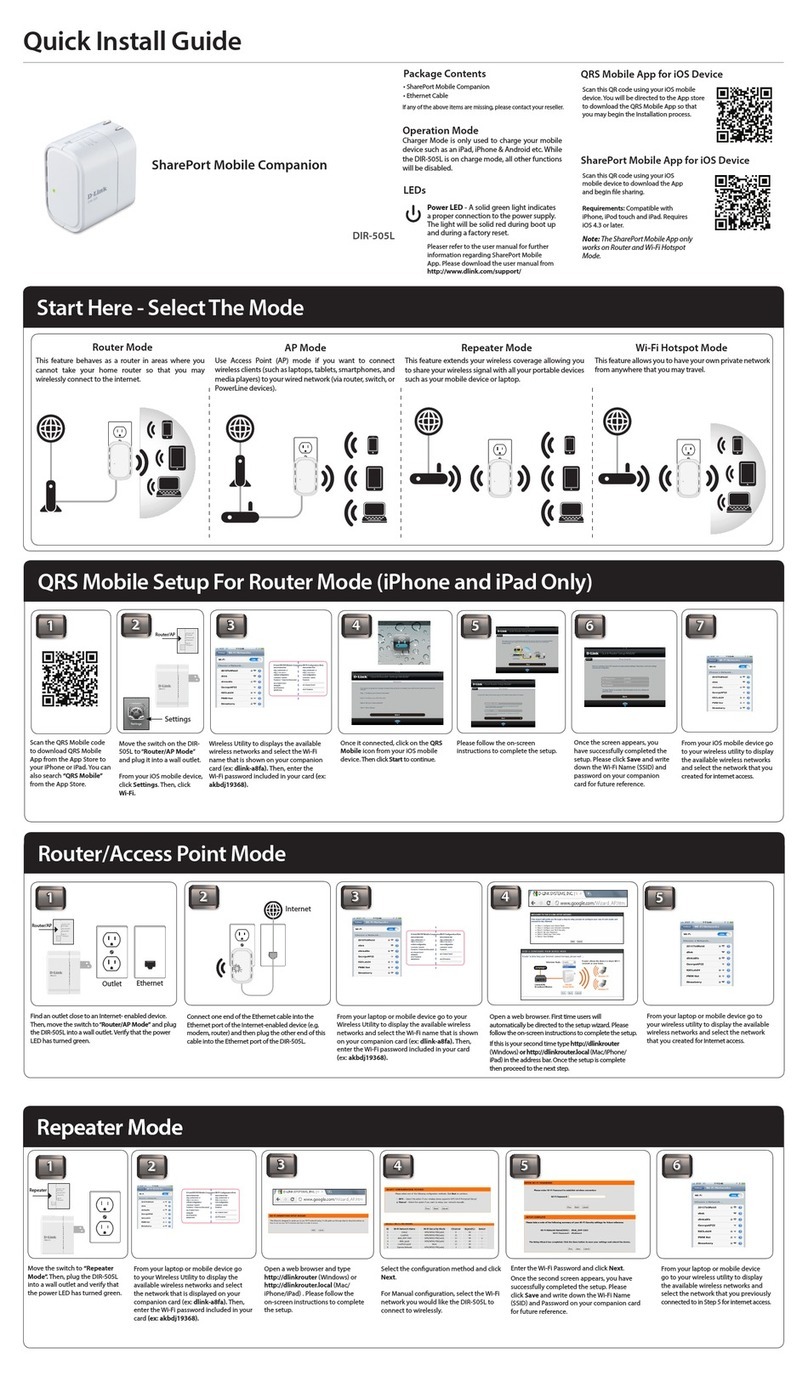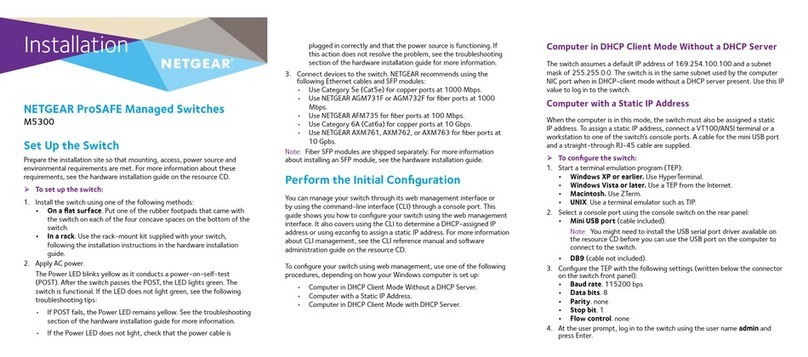Seriallink SLK-R602 Series User manual

SLK-R602 Series
Industrial Grade
4G/3G Router Manual
Data:
2015-6-6

2/ 29 2 / 29
SLK-R602 Series Industrial Cellular Router
Web:www.seriallink.nete‐Mail:inf[email protected]MobilePhone:+86‐18682315199
Contents
Chapter One Product Introduction........................................................................................3
1.1 Introduction:................................................................................................................................3
Order information:.............................................................................................................................6
Chapter TWO Hardware installation...........................................................................................................6
2.1 Packing list ....................................................................................................................................6
2.2 Dimensions:................................................................................................................................7
2.3 Antenna installation:....................................................................................................................8
2.4 UIM/SIM card installation: .............................................................................................................8
2.4 network connection .......................................................................................................................9
2.5 connect the power adapter............................................................................................................9
2.6 indicator light description...............................................................................................................9
2.7 Reset button "Reset", which is used to restore factory Settings..................................................10
2.8 interface and signal indicator diagram:........................................................................................10
Chapter 3 Common Configuration of routers ..................................................................................11
3.1 how to connect the computer to the Internet through the network line or login the configuration
page of the router?............................................................................................................................11
3.2 Log on to the configuration page of the router?...........................................................................12
3.3. How to connect to the Internet or configure the router through WiFi? ........................................13
3.4 How does the mobile phone connect the router's WiFi to the Internet or login the router's IP for
configuration?....................................................................................................................................14
3.5 How to modify router IP (or LAN port address)? Login the router - network - network Settings -
modified - IPV4 addresses, the IP address of the amended as you want. ........................................15
3.6 How to change the WiFi password and ESSID? .........................................................................16
3.7 if you are a dedicated SIM card, how to modify the APN of 4G/3G Internet access?..................17
3.8 How to set up the VPN-L2TP,PPTP client on the router?............................................................20
3.9How to upgrade router firmware? Login router - system - backup and upgrade...........................24
3.10 How do you configure WhatchCat? Let the router automatically restart the recovery network
when it is disconnected from the Internet..........................................................................................25
3.10 How to make broadband dialing through WAN port without using 4G? .....................................26
3.11 How to do know the 4G router is online?..............................................................................28
3.12Contact:......................................................................................................................................29

3/ 29 3 / 29
SLK-R602 Series Industrial Cellular Router
Web:www.seriallink.nete‐Mail:inf[email protected]MobilePhone:+86‐18682315199
ChapterOneProductIntroduction
1.1
Introduction:
SLK-R602 is an industrial-grade high-speed wireless router based on GPRS/CDMA/WCDMA/EVDO/LTE
cellular mobile network to provide users with high-speed wireless Internet and wireless data transmission
functions.
This product adopts industrial-grade dedicated communication 32-bit RISC processors, industrial-strength
wireless mold piece, the LINUX embedded real-time operating system, support a SIM card interface, four LAN,
a WAN port, and WIFI interface, at the same time provide LAN port equipment or WIFI Internet or data
transmission function.
It also adopts wide temperature, wide voltage input and EMC test with electromagnetic compatibility.
Has been widely used in the Internet of things industry chain of M2M industry, such as self-service terminals,
smart grid, smart transportation, smart home, financial, mobile POS terminals, supply chain automation,
industrial automation, intelligent buildings, fire control, public security, environmental protection, meteorology,
digital medical treatment, telemetry, military, space exploration, agriculture, forestry, water, coal, petrochemical
and other fields
Features:
LTE Band Support
- EU Model: 2100/1800/2600/900/800 MHz (B1/B3/B7/B8/B20)
- US Model: 1900/AWS/850/700/700/1900 MHz(B2/B4/B5/B13/B17/B25)
-AU Model:B1/ B2/ B3/ B4/ B5/ B7/ B8/ B28
Built-in high speed 2-port Ethernet switch,1x LAN port
1X WAN port(can setting as a LAN Port)

4/ 29 4 / 29
SLK-R602 Series Industrial Cellular Router
Web:www.seriallink.nete‐Mail:inf[email protected]MobilePhone:+86‐18682315199
Power input supported DC6-28VDC
The power and the antenna with lightning protection
Support VPN client(PPTP, L2TP, OPENVPN)
Support hardware and software WDT
Details:
Cellular Interface:
Cellular Interface
Band Supported
4G/3G/2G Version
•Supported TDD-LTE B38/B39/B40/B41
•Supported FDD-LTE B1/B3/B5/B8
•Supported FDD-LTE B12/B4/B5/B12
•Supported FDD-LTE B1/ B3/ B5/ B7/ B8/B12/ B20
•Supported FDD-LTE B1/ B2/ B3/ B4/ B5/ B7/ B8/ B28
•Supported TD-SCDMA B34/B39
•Supported WCDMA/HSDPA/HSPA+ B1/B8
•Supported WCDMA/HSDPA/HSPA+ B1/B5/B8
•Supported CDMA 1X/EVDO BC0
•Supported GSM/GPRS/EDGE 900/1800 MHz
EVDO 3G Version Supported EVDO,CDMA2000 1X
HSDPA 3G Version Supported HSUPA/HSDPA/UMTS/EDGE/GPRS/GSM
Theory
of Bandwidth
•LTE CAT4- DL:50Mbps, UL:150Mbps
•TD-HSDPA/HSUPA-DL:2.2 Mbps, UL:2.8 Mbps
•HSPA+-DL:5.76 Mbps, UL:42 Mbps
•WCDMA – DL/UL:384Kbps
•CDMA2000/EVDO DL:1.8 Mbps, UL:3.1 Mbps
WIFIPerformance:
WIFI supported
Standards Supported IEEE 802.11 b/g/n
Frequency 2.4GHz (ISM band supported)
WIFI Rate 150Mbps
Security 64/128-bit WEP (Wired Equivalent Privacy)
WPA & WPA-PSK &WPA2 -PSK(Wi-Fi Protected Access)
Router characteristics
Firewall Network Address Translation (NAT)
State full Packet Inspection (SPI)
Media
Access Control CSMA/CA with ACK
VPNprotocol Supported IPSec,PPTP,L2TP
DHCP Build-in DHCP (Dynamic Host Configuration Protocol)
Others protocol Supported PPP,PPOE,DDNS,ICMP,VRRP etc

5/ 29 5 / 29
SLK-R602 Series Industrial Cellular Router
Web:www.seriallink.nete‐Mail:inf[email protected]MobilePhone:+86‐18682315199
Hardware :
Hardware
CPU 32-bit high performance communication CPU,32bit/400MHZ
Flash/RAM 8M/64M
OS LINUX latest version
Interface:
Interface
LAN 口1 x 10/100M port
WAN 口1x 10/100M WAN/LAN port
Reset 1x Reset
Serial Port(RS232) 1Xrs232(optional)
Antennas 1x 3G/4G Antenna(50ΩSMA interface )
1x WiFi or GPS antenna(option)
LED Power-SYS-LAN-WiFi-3G/4G LED
SIM slot Supported 1.8/3.3V SIM card
we support SIM card converter meet all size sim card
Power interface :
Power
Default power DC 12V/1A power adapter (US,EU etc stander option)
Input VDC 6~28V
Power Dissipation
Min: 260mA@12VDC
MAX: 500mA@12VDC
Average:320mA@12VDC
Physical property:
Physical property:
Operating
Temperature
Storage Temperature: (-30°C to 70°C)
Operating Temperature: (-40°C to 75°C)
Relative Humidity 95%
Size L*S*H: 98m x60mm x 24mm
Weight Net weight:400g
Packing weight: 1kg
Others:
other
Warranty 5 years
Package contains Seriallink Router,1.5m long RJ45 Cable,12V/1A Power Adapter,Antennas
User manual( Option choose PDF),Warranty card, CERTIFICATION

6/ 29 6 / 29
SLK-R602 Series Industrial Cellular Router
Web:www.seriallink.nete‐Mail:inf[email protected]MobilePhone:+86‐18682315199
Orderinformation:
Model LAN LAN/WAN SIM slot WIFI /GPS 4G
SLK-R602-_LTE 1 1 1 1 1
SLK-R602-_HSDPA 1 1 1 1 1
SLK-R602-_EVDO 1 1 1 1 1
ChapterTWOHardwareinstallation
2.1Packinglist
The packing list is as follows:
4G industrial router 1 pcs
4G sucker antenna 1pcs
WIFI antennas 1pcs
12V/1A power adapter 1pcs
10/100M network cable 1 pcs
instruction manual 1pcs
Product qualification certificate 1pcs
Product warranty card 1 pcs

7/ 29 7 / 29
SLK-R602 Series Industrial Cellular Router
Web:www.seriallink.nete‐Mail:inf[email protected]MobilePhone:+86‐18682315199
2.2Dimensions:
The dimensions are shown below. Senor group g industrial 4 g router supports standard 35 mm DIN rail
installation, as well as wall-mountable installation as shown in the figure below: (unit: mm) fixed screw and
routing equipment specifications for: M3 * 5 mm countersunk head screw. Note: no fixed installing 4 g
industrial router screw M3, the depth of the screw to lock into the 4 g industrial router is 3 ~ 4 mm.
DIN installation diagram: Wall mounting diagram:
Dimension:(unit:mm)

8/ 29 8 / 29
SLK-R602 Series Industrial Cellular Router
Web:www.seriallink.nete‐Mail:inf[email protected]MobilePhone:+86‐18682315199
2.3Antennainstallation:
Connect one sm-head sucker antenna to the 3G/4G antenna interface and one WIFI connection to the
WIFI interface. Forcibly tighten, ensure the quality of reliable connection lest affect reception.
2.4UIM/SIMcardinstallation:
Insert the SIM card of the corresponding operator according to the router version purchased, and the
full-network version supports any operator SIM card. Installation method as shown:
HowtotakeouttheSIMcardsleeve?
When installing or removing the SIM card, press the yellow button on the left side of the SIM card holder
with a sharp object, and the SIM card sleeve will pop up. Note: if the machine has a SIM card from the
yellow button can a bit bigger, SIM card will pop up.
1. How to put the SIM card into the SIM card sleeve?
If it is Nano SIM card, please use the multi-in-one SIM card holder we give away. Installing a SIM
card, SIM card into the card sets first, SIM card sets missing Angle, and make sure that the SIM card
metal contact outwards.
2. How to insert SIM card correctly?
Core insert, the SIM card down and insert it into the finished card sets of will and the shell edge router
level.
Note: the card core must be pointed down at the SIM card jack when it is inserted. Release your hand
when you touch the SIM card slot to prevent the SIM card from falling into the machine.
SIM card installation diagram:

9/ 29 9 / 29
SLK-R602 Series Industrial Cellular Router
Web:www.seriallink.nete‐Mail:inf[email protected]MobilePhone:+86‐18682315199
2.4networkconnection
If you are connected to a computer or a device that requires Internet access, insert the yellow cable into
any lan1-lan4 interface.
2.5connectthepoweradapter
The sinolink 4G router supports 6-28v wide voltage input and USES our standard 12V/1A power adapter
by default.If you need the external power adapter can access 6-28VDC dc dc power supply and ensure
the power supply is not less than 8W.It is recommended to use 12V/1A national standard power adapter.
2.6indicatorlightdescription
Senor group g 4 g router is provided with the following signal indicator lights, according to "PWRS", "SYS",
"3 g / 4 g", "WIFI", "WAN", "LAN1 "
Signal strength display
Defines as follows:
LED Status Definition
PWR
OFF No power is plugged in, or the machine is damaged
Normally on The power input is correct and the machine is energized
SYS
OFF The system did not start
Normally flash The system is starting up
Normally on The system is up and running
3G/4G
Normally on Not registered to 3G/4G networks
Quick flash Registered to 3G/4G networks
Slow flash Not registered to 3G/4G networks
WIFI Normally on SYS have ok,wifi have working
Normally flash The WiFi client connects successfully
and has data interaction
WAN OFF
WAN port cable not inserted (generally used for broadband
line access)
Normally flash WAN port cable insertion with data interaction
Normally on WAN port cable insertion, no data interaction
LAN1 OFF No cable is inserted at the corresponding LAN port
Normally flash The corresponding LAN port has cable insertion and data
interaction
Normally on
The corresponding LAN port has cable insertion and no
data interaction

10 / 29 10 / 29
SLK-R602 Series Industrial Cellular Router
Web:www.seriallink.nete‐Mail:inf[email protected]MobilePhone:+86‐18682315199
2.7Resetbutton"Reset",whichisusedtorestorefactorySettings.
Method of use: use a pointed object to resist the release button above 10 s, restart the router and restore
factory Settings.
2.8interfaceandsignalindicatordiagram:

11 / 29 11 / 29
SLK-R602 Series Industrial Cellular Router
Web:www.seriallink.nete‐Mail:inf[email protected]MobilePhone:+86‐18682315199
Chapter3CommonConfigurationofrouters
Ordinary SIM CARDS of general operators (except iot or special SIM CARDS) can be
connected to the Internet without any setting of connection line or WiFi after the previous
hardware is connected. The WiFi password is on the back tag of the router.
This chapter will introduce the steps of setting up the common functions of routers, and we
will introduce them in question-and-answer mode, so that you can find the setting method
quickly.
3.1howtoconnectthecomputertotheInternetthroughthenetworklineor
logintheconfigurationpageoftherouter?
IP router to the default IP: 192.168.2.1, computer need to IP router in the same network
segment. The specific setting steps are as follows:
Connect the yellow network cable to the router's LAN and the computer's Ethernet interface, then find the
network and sharing center in the computer-control panel, click the local network connection and click
properties:

12 / 29 12 / 29
SLK-R602 Series Industrial Cellular Router
Web:www.seriallink.nete‐Mail:inf[email protected]MobilePhone:+86‐18682315199
Manually modify the IP address as shown in the figure below, or click to automatically get the
IP address automatically allocated by router DHCP.
Note: if it is through our 4 g router to the Internet, the default gateway and DNS need to
change the IP address of the router to the Internet.
3.2Logontotheconfigurationpageoftherouter?
using Google browser or A browser with A kernel over IE10.Default password: admin, no name
required.

13 / 29 13 / 29
SLK-R602 Series Industrial Cellular Router
Web:www.seriallink.nete‐Mail:inf[email protected]MobilePhone:+86‐18682315199
3.3.HowtoconnecttotheInternetorconfiguretherouterthroughWiFi?
As shown in the figure, open the control panel - network and internet-network connection, select the
wireless network connection, and click connect to.
Find the router's SSID and enter the default password to connect to it. The default WiFi password is on
the back of the router.The connection is successful
You can then configure this by entering the router's IP address in the browser.For SIM CARDS that do not
require configuration, you can access the Internet as long as the WIFI connection is successful.

14 / 29 14 / 29
SLK-R602 Series Industrial Cellular Router
Web:www.seriallink.nete‐Mail:inf[email protected]MobilePhone:+86‐18682315199
3.4Howdoesthemobilephoneconnecttherouter'sWiFitotheInternetor
logintherouter'sIPforconfiguration?
Open the wireless local area network (LAN) search to the router's SSID, begin with SLK -
Routers, by default the WIFI password on the back of the router.After entering the password,
you can access the Internet or enter the router IP address in the browser for configuration.

15 / 29 15 / 29
SLK-R602 Series Industrial Cellular Router
Web:www.seriallink.nete‐Mail:inf[email protected]MobilePhone:+86‐18682315199
Click the position of the logo once and the configuration interface will pop up from the left
side:
3.5HowtomodifyrouterIP(orLANportaddress)?Logintherouter‐
network‐networkSettings‐modified‐IPV4addresses,theIPaddressofthe
amendedasyouwant.

16 / 29 16 / 29
SLK-R602 Series Industrial Cellular Router
Web:www.seriallink.nete‐Mail:inf[email protected]MobilePhone:+86‐18682315199
3.6HowtochangetheWiFipasswordandESSID?
Login the router wireless WiFi - modified - wireless security, changes to save. Other parameters do not
have to be modified to keep the default. Note: the WiFi password must be more than 8 bits, preferably
Numbers and letters. ESSID selects the WiFi ID you want to set as needed.

17 / 29 17 / 29
SLK-R602 Series Industrial Cellular Router
Web:www.seriallink.nete‐Mail:inf[email protected]MobilePhone:+86‐18682315199
3.7ifyouareadedicatedSIMcard,howtomodifytheAPNof4G/3GInternet
access?
Login router - network - network setup -4G - modify - set APN, username and password,
dial-up as needed.
Note:
1. The protocol 4G dial-up protocol is extended to 3G "UMTS/GPRS/EVDO", so no
modification is required here.
2. Modemodulator nodes, different 4G module-group modemodulator nodes may be
different, just keep the default.
3. General SIM card does not need any Settings, so we can access the Internet by
keeping our default factory Settings.

18 / 29 18 / 29
SLK-R602 Series Industrial Cellular Router
Web:www.seriallink.nete‐Mail:inf[email protected]MobilePhone:+86‐18682315199
4. Special SIM card, fill in as required. We take the setting of telecom iot card as an
example:
4G: protocol and modem nodes. The service type is 4G only. The default remains
the same as long as you fill in the APN, username, password and dial according to
the form, and then click save the application.After the normal Internet access, as
shown in the figure below, there will be both sending and receiving metropolis
packets, and the operator will assign us an IP address of the 10-point network
segment.It means 4G is normal.
Domestic common 4G iot card APN setting method :(iot card must be set)
OperatorAPNuserpasswordDialNumber
China
Tel ecomIOT
card
ctm2m*.m2mor
m2m)
vnet.mobi
vnet.mobi
*99#
*99#
China
UnicomIOT
Card
unim2m.njm2mapn *99#
General 4G card APN, generally can access the Internet without any Settings:
Sometime need setting as this form.
4GcardAPN:
OperatorAPNUserPasswordDialNumber
China
Mobile
cmnetcardcard *99#
China
Unicom
3gnetcardcard*99#
China
Tel ecom
ctltectnet@mycdma.cn
orcard
card *99#
Note:
APN is different in every country, and universal SIM CARDS do not require any Settings to
access the Internet, setting as your operator supplier.
Telecom and China unicom 3 g card for 3 g general card set method: deal with modem node to keep the
default, unicom, mobile 3 g service type selection "only" 3 g, 3 g telecommunications service type choose
CDMA/EVDO, APN, user name, password, dial according to the following form: if you buy is unicom 3 g or
telecom 3 g version of the keep the factory Settings, if it is 3 g network card or other special card
according to the SIM card can surf the Internet after suppliers required to fill in.

19 / 29 19 / 29
SLK-R602 Series Industrial Cellular Router
Web:www.seriallink.nete‐Mail:inf[email protected]MobilePhone:+86‐18682315199
General 3G network APN reference is as follows :(if you are a 3G card, you must follow the following
table)
Operator
APNuserPasswordDialNumber
ChinaMobilecmnetcardcard*99#
China
Unicom
3gnet *99#
China
Tel ecom
ctnetctnet@mycdma.cnvnet.mobi#777

20 / 29 20 / 29
SLK-R602 Series Industrial Cellular Router
Web:www.seriallink.nete‐Mail:inf[email protected]MobilePhone:+86‐18682315199
3.8HowtosetuptheVPN‐L2TP,PPTPclientontherouter?
The following example is to add the L2TP client:
Need set up VPN before in other routers or ali cloud platform set up stable VPN server, also need to have
public IP address.
3.8.1 Log on to the router page and add a new interface to the network - network Settings. Interface
names are custom defined as L2TP or others. Select L2TP protocol drop-down box, and dialog box will
appear
3.8.2 The interface name is L2TP (as easy to manage as the VPN name), and the interface protocol is
L2TP.
Interface protocol selection: L2TP.
This manual suits for next models
3
Table of contents
Other Seriallink Network Router manuals