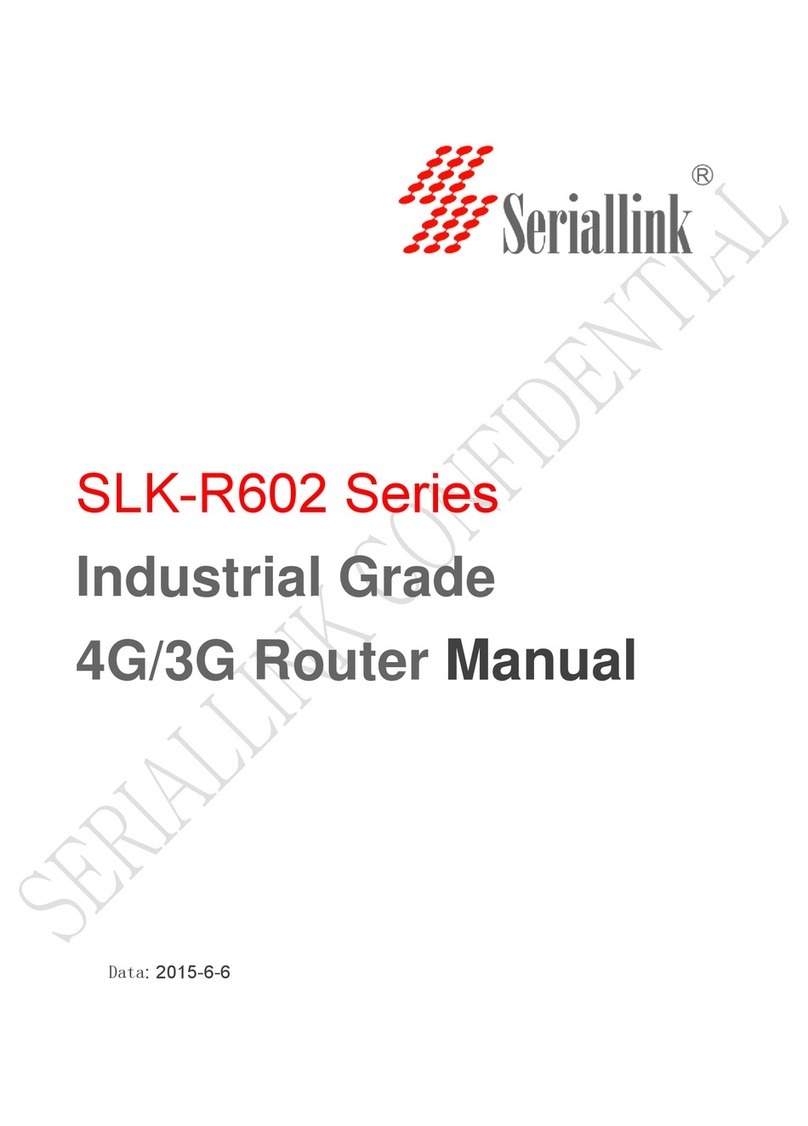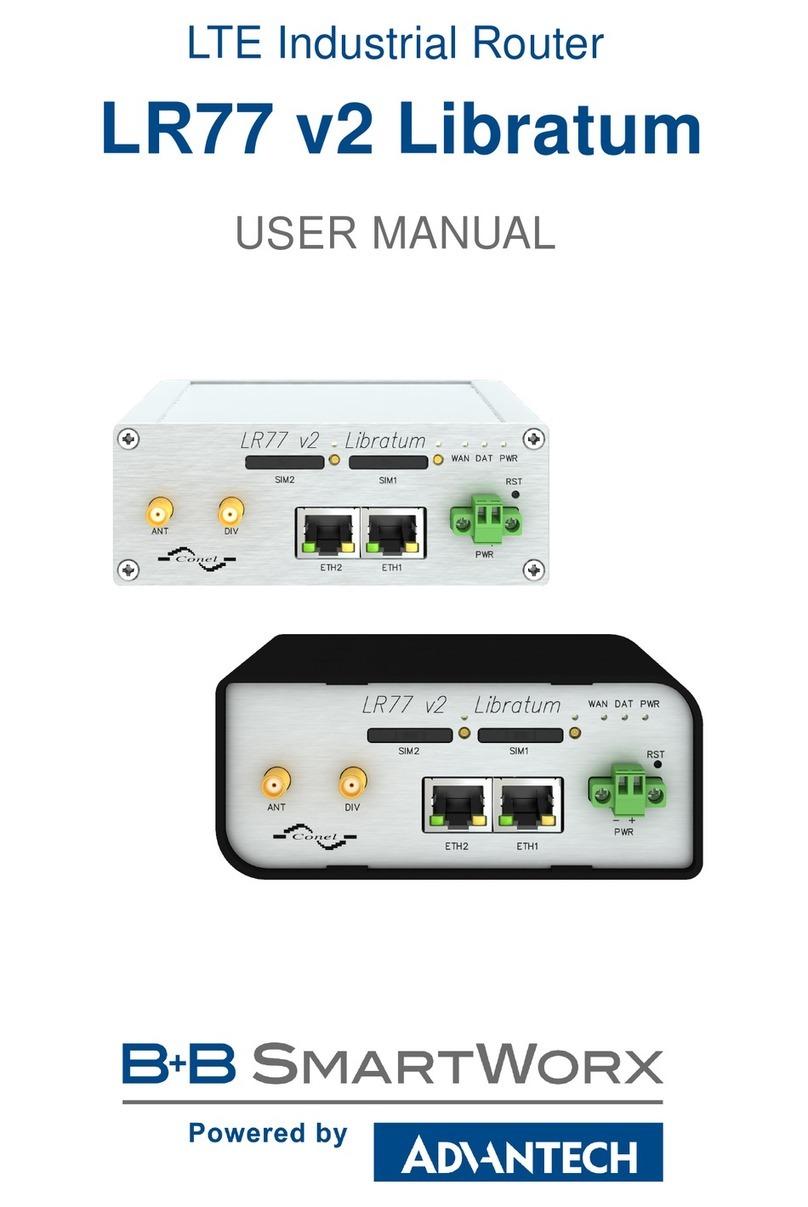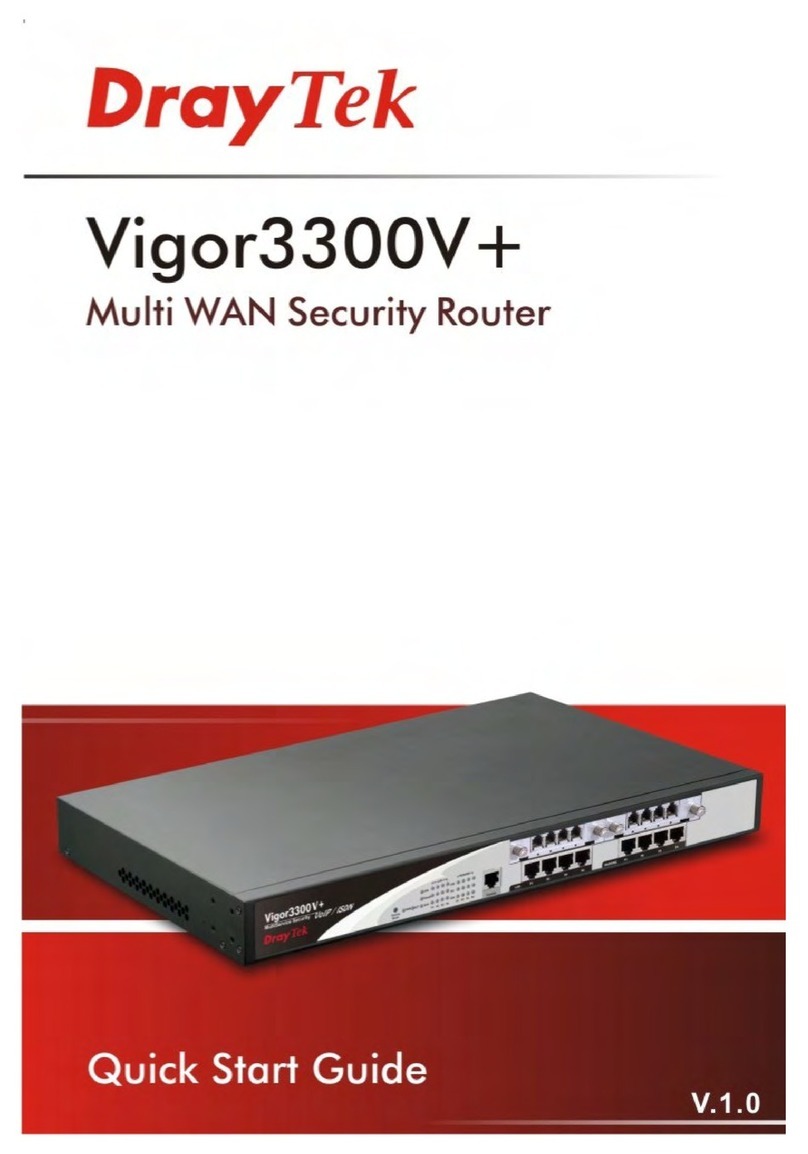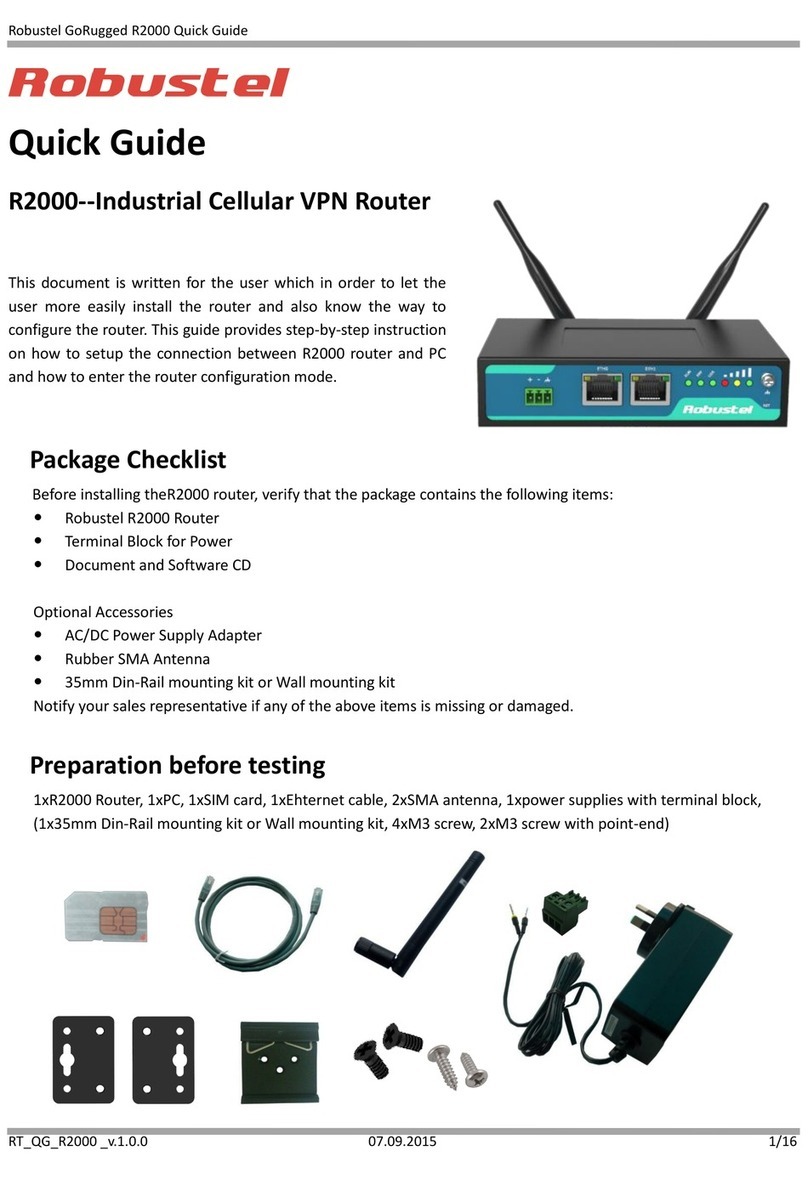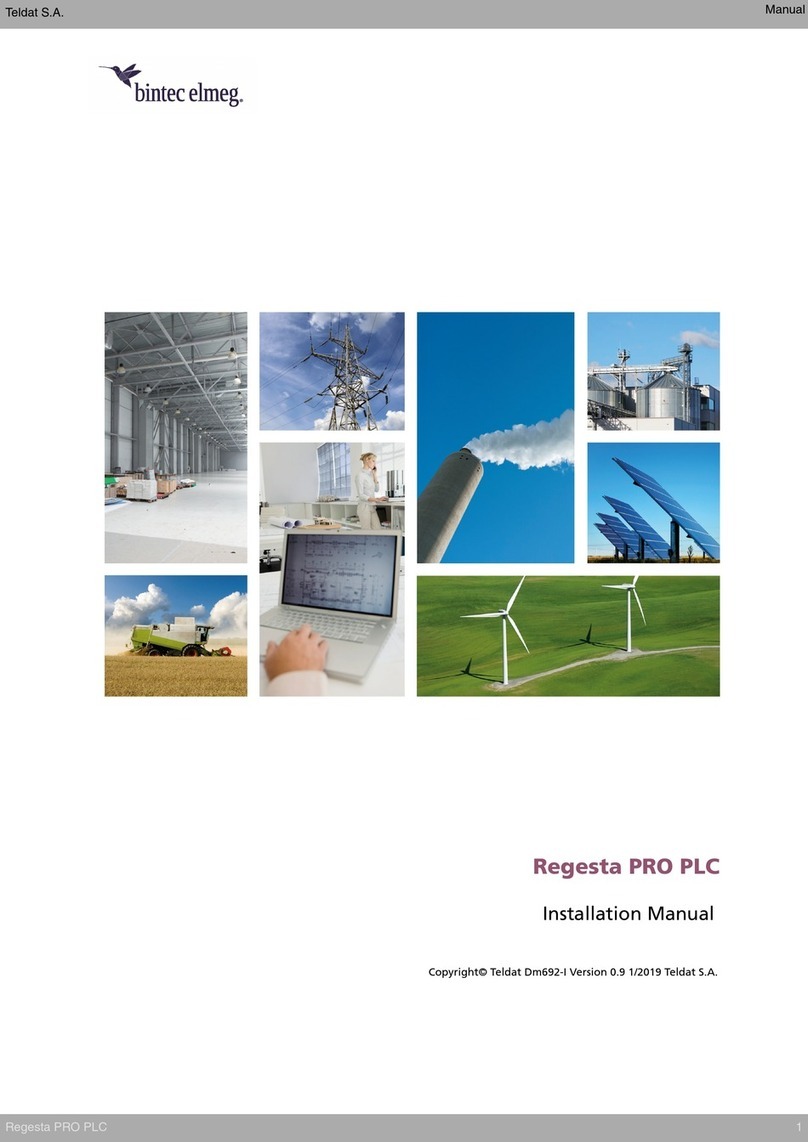Seriallink SLK-E900 Series User manual

SLK-E900-LTE Series
Industrial Grade
4G/3G Router Manual
Data:
2015-6-6

2/ 26 2 / 26
SLK-E900 Series Industrial Cellular Router
Web:www.seriallink.nete‐Mail:info@seriallink.net
ShenzhenShiFangCommunicationTechnologyCo.,Ltd
1 Introduction..........................................................................................................................................................3
1.1 Overview......................................................................................................................................................3
1.2 Features:......................................................................................................................................................3
1.3 Detailed Parameters..................................................................................................................................4
1.4 Order Information.......................................................................................................................................6
2 Hardware Installation............................................................................................................................................7
2.1 Packing list..................................................................................................................................................7
2.2 Interface Definition.....................................................................................................................................7
2.3 Installation Size:.......................................................................................................................................8
2.4 Hardware connection.................................................................................................................................9
2.6 Indicator light description.........................................................................................................................10
3 Configuration Parameters..................................................................................................................................11
3.1 Prepare for router configuration.............................................................................................................11
3.2 Via LAN port login the router for setup or internet...............................................................................11
3.3 Log in to the configuration page of the router......................................................................................12
3.4 Via WIFI to configure the router or get internet....................................................................................13
3.5 Via Mobile Phone to configure the router or get internet....................................................................14
3.5 Modify router default IP.........................................................................................................................15
3.6 Change the WiFi password and ESSID................................................................................................16
3.7 APN settings..............................................................................................................................................17
3.8 L2TP,PPTP settings.................................................................................................................................18
3.9 Port forwarding and DMZ Settings.........................................................................................................20
3.10 Setup the Watchcat................................................................................................................................22
3.11 SLK-E900-LTE via any others wifi router access internet................................................................23
3.12 Custom Commands for test 4G status................................................................................................24
3.13. Flash firmware.......................................................................................................................................25
3.14 Contact us...............................................................................................................................................26

3/ 26 3 / 26
SLK-E900 Series Industrial Cellular Router
Web:www.seriallink.nete‐Mail:info@seriallink.net
ShenzhenShiFangCommunicationTechnologyCo.,Ltd
1 Introduction
1.1 Overview
SLK-E900 is an industrial-grade, high-performance, high-power
WiFi plus 4G wireless router with WiFi gain of 27DB (500mw).
The industrial GPRS/CDMA/WCDMA/EVDO/LTE 4G module is
used to provide users with high-speed wireless access and
stable wireless data transfer function. The routing chip is based
on Qualcomm industrial 32-bit dedicated communication
processor and supports LINUX embedded real-time operating
system. It holds 1 SIM card interface, 4 LAN ports, 1 WAN port,
and high-power WIFI interface. It also provides Internet access
for both LAN port devices and WiFi port devices at the same time.
With wide temperature, wide voltage input, and through static,
surge and Electro Magnetic Compatibility (EMC) test, the device
is very stable and reliable. The SLK-E900 router has been widely used in the M2M industry of Internet of things
(IoT) industry chain, such as self-service terminals, smart grid, smart transportation, smart home, finance,
mobile POS terminals, supply chain automation, industrial automation, intelligent buildings, fire control, public
security, environmental protection, meteorology, digital medical treatment, telemetry, military affairs, space
exploration, agriculture, forestry, water, coal, petrochemical and other fields.
1.2 Features:
High-performance 4G module, full Netcom support; multiple global band versions available
Qualcomm AR9341 plan with main frequency 550MHZ
High Power WiFi, 2x2 MIMO 2.4G, MAX power 27DB (500mw)
4x LAN ports, 1X WAN port, power port with lightning protection
WAN port: POE power supply supported 9-50VDC
Wide temperature design: -40°C to 85°C working environment
Built-in hardware watchdog to prevent system crash
Support Watchcat function, reboot of disconnection system, and hardware reset and recovery of 4G
network
GPS, GNSS optional

4/ 26 4 / 26
SLK-E900 Series Industrial Cellular Router
Web:www.seriallink.nete‐Mail:info@seriallink.net
ShenzhenShiFangCommunicationTechnologyCo.,Ltd
1.3 Detailed Parameters
Cellular Interface:
Cellular Interface
Band Supported
4G/3G/2G Version
•Supported TDD-LTE B38/B39/B40/B41
•Supported FDD-LTE B1/B3/B5/B8
•Supported TD-SCDMA B34/B39
•Supported WCDMA/HSDPA/HSPA+ B1/B8
•Supported CDMA 1X/EVDO BC0
•Supported GSM/GPRS/EDGE 900/1800 MHz
EVDO 3G Version Supported EVDO, CDMA2000 1X
HSDPA 3G Version Supported
HSUPA/HSDPA/UMTS/EDGE/GPRS/GSM
Theory
of Bandwidth
•LTE CAT4-DL:50Mbps, UL:150Mbps
•TD-HSDPA/HSUPA-DL:2.2 Mbps, UL:2.8 Mbps
•HSPA+-DL:5.76 Mbps, UL:42 Mbps
•WCDMA – DL/UL:384Kbps
•CDMA2000/EVDO DL:1.8 Mbps, UL:3.1 Mbps
WIFIPerformance:
WIFI supported
Standards Supported IEEE 802.11 b/g/n
Frequency 2.4GHz (ISM band supported)
Transmitting
Power
MAX: 27DB(500mw)
Antenna: >10DB
Antennas 2 x SMA female 2.4G WIFI Interfaces
WIFI Rate 2 x 2 MIMO 300Mbps
Modulation
Technique
802.11n 2x2 MIMO, 802.11a: OPDM, 6Mbps: -95dmb
802.11n, MCS0: -88dbm, MCS7: -73dbm
Router characteristics
Firewall
Network Address Translation (NAT)
State full Packet Inspection (SPI)
Port Forwarding
Media
Access Control CSMA/CA with ACK
VPNprotocol Supported PPTP, L2TP, Openvpn
DHCP Built-in DHCP (Dynamic Host Configuration Protocol)
Hardware
Watchdog Built-in hardware watchdog to prevent system crash
Broken Network
Detection
Support Watchcat function, reboot of disconnection system, and hardware
reset and recovery network for 4G

5/ 26 5 / 26
SLK-E900 Series Industrial Cellular Router
Web:www.seriallink.nete‐Mail:info@seriallink.net
ShenzhenShiFangCommunicationTechnologyCo.,Ltd
Other protocols Supported PPP, PPOE, DDNS, ICMP, VRRP etc
Hardware :
Hardware
CPU Qualcomm AR9341/550MHZ
Flash/RAM 8MB/512Mbit
OS LINUX, OpenWRT
Interface:
Interface
LAN Port 4 x 10/100M ports with 8KV
LAN Port
Protection Level
Surge: differential-mode 2KV/50A, common-mode 4KV/100A
Static Electricity: contact discharge ±4KV, air discharge ±8KV
WAN Port 1x 10/100M WAN port
WAN Port
Protection Level
Surge: differential-mode 2KV/50A, common-mode 4KV/100A
Static Electricity: contact discharge ±4KV, air discharge ±8KV
Reset 1x Reset
Antennas 2 x 3G/4G Antennas (50ΩSMA interface )
2 x 2.4G WiFi SMA female interfaces
LED Power-WiFi-3G/4G LED
SIM slot Supported 1.8/3.3V SIM card, built-in 1.5KV ESD protection
We support SIM card converter to meet all size sim card
Power interface:
Power
Default power DC 12V/1A power adapter (US,EU etc)
Input VDC 9~50V
Protection Degree Surge: common-mode 4KV/100A
Power
Consumption ≦8W
Physical property:
Physical property:
Operating
Temperature
Operating Temperature: (-40°C to 85°C)
Storage Temperature: (-40°C to 100°C)
Relative Humidity 95%
Size L*S*H: 150mm x 92mm x 44.1 mm
Installation Mode DIN rail mount/desktop placement (optional)
Weight Net weight:600g
Packing weight: 1.5kg

6/ 26 6 / 26
SLK-E900 Series Industrial Cellular Router
Web:www.seriallink.nete‐Mail:info@seriallink.net
ShenzhenShiFangCommunicationTechnologyCo.,Ltd
Others:
others
Warranty 2 years
Package contains SLK-E900-LTE Router, 1.5m long RJ45 Cable, 12V/1A Power Adapter,4G
Antennas, WIFI Antennas, User manual( PDF optional),
1.4 Order Information
Model LAN WAN SIM WIFI 4G
SLK-E900-LTE (GPS optional) 4 1 1 2 2
SLK-E900-HSDPA (GPS optional) 4 1 1 2 2
SLK-E900-EVDO (GPS optional) 4 1 1 2 2

7/ 26 7 / 26
SLK-E900 Series Industrial Cellular Router
Web:www.seriallink.nete‐Mail:info@seriallink.net
ShenzhenShiFangCommunicationTechnologyCo.,Ltd
2 Hardware Installation
2.1 Packing list
The packing list is as follows:
4G industrial router 1 pcs
4G sucker antenna 1pcs
WIFI antennas 2pcs
12V/1A power adapter 1pcs
10/100M network cable 1 pcs
instruction manual 1pcs
2.2 Interface Definition

8/ 26 8 / 26
SLK-E900 Series Industrial Cellular Router
Web:www.seriallink.nete‐Mail:info@seriallink.net
ShenzhenShiFangCommunicationTechnologyCo.,Ltd
2.3 Installation Size:

9/ 26 9 / 26
SLK-E900 Series Industrial Cellular Router
Web:www.seriallink.nete‐Mail:info@seriallink.net
ShenzhenShiFangCommunicationTechnologyCo.,Ltd
2.4 Hardware connection
Step1:Put the sim card into the router.As is shown:
Note:There is no support for hot-plugging SIM card. After you plug in the SIM card, you have to
power it up again.
Step2:Connect 1x 4G sucker antennas and 2x WiFi antennas to the identified interface.
Note: you can just connect 1x 4G sucker antenna to Main 4G interface, AUX interface is
a auxiliary interface can be disconnected under normal circumstances without affecting the
reception and transmission of 4G signals.
Step3:Conncect to Power adapter into the router.
PowerLED ON
WIIFI LED ON When the router os start finished
3G/4G LED fast blink means have register mobile network
Note: Usually, you don't need any Settings to get online.However, if you are a special SIM
card, you need to set it according to the APN provided by the supplier.

10 / 26 10 / 26
SLK-E900 Series Industrial Cellular Router
Web:www.seriallink.nete‐Mail:info@seriallink.net
ShenzhenShiFangCommunicationTechnologyCo.,Ltd
2.6 Indicator light description
This 4 g router is provided with the following signal indicator lights, according to "PWR", "3 g / 4 g",
"WIFI", "WAN", "LAN1 - LAN4"
Signal strength display:
Defines as follows:
LED Status Definition
PWR
OFF No power is plugged in, or the machine is damaged
Normally on The power input is correct and the machine is energized
3G/4G
Normally on Not registered to 3G/4G networks
Quick flash Registered to 3G/4G networks
Slow flash Not registered to 3G/4G networks
WIFI Normally on SYS have ok, wifi have working
Normally flash The WiFi client connects successfully
and has data interaction
WAN OFF
WAN port cable not inserted (generally used for broadband
line access)
Normally flash WAN port cable insertion with data interaction
LAN1-LAN4 OFF No cable is inserted at the corresponding LAN port
Normally flash The corresponding LAN port has cable insertion and data
interaction
RESET Press up 5s then release to go to factory settings, you will
see “wifi” led will off then ON. Mean to its successful
Note: How do I know if my router is working? Since the router works on the LINUX operating
system, the PWR indicator will be on at first after the power is turned on, then the router system
starts to start and the 4G network starts to work. After the startup is completed, the WiFi light will
always be on (it will flash when there is data to send or receive), and the 4G/3G indicator light will
flash, which means that the 4G router works normally and you can surf the Internet without any
Settings.

11 / 26 11 / 26
SLK-E900 Series Industrial Cellular Router
Web:www.seriallink.nete‐Mail:info@seriallink.net
ShenzhenShiFangCommunicationTechnologyCo.,Ltd
3 Configuration Parameters
3.1 Prepare for router configuration
After the hardware installation is complete, you need to make sure that the management computer
has a network card or WiFi network card installed in front of the Web Settings page of the login
router.
3.2 Via LAN port login the router for setup or internet
Connect the yellow network cable to the router's LAN and the computer's Ethernet interface, then
find the network and sharing center in the computer-control panel, click the local network connection
and click properties:
SLK-E900-LTE default IP: 192.168.2.1, setup the computer of local ip as 192.168.2.x(x is 2—255)

12 / 26 12 / 26
SLK-E900 Series Industrial Cellular Router
Web:www.seriallink.nete‐Mail:info@seriallink.net
ShenzhenShiFangCommunicationTechnologyCo.,Ltd
Manually modify the IP address as shown in the figure below, or click to automatically get the IP
address automatically allocated by router DHCP.
Note: if want to through our 4 g router to the Internet, the default Gateway and DNS need to change
to 192.168.2.1 as below:
3.3 Log in to the configuration page of the router
Note: using Google browser or A browser with A kernel over IE10.
Default password: admin, no name required.

13 / 26 13 / 26
SLK-E900 Series Industrial Cellular Router
Web:www.seriallink.nete‐Mail:info@seriallink.net
ShenzhenShiFangCommunicationTechnologyCo.,Ltd
3.4 Via WIFI to configure the router or get internet
As shown in the figure, open the Control Panel - network and internet-network connection, select the
wireless network connection, and click connect to. Find the router's SSID and enter the default
password to connect to it. The default WiFi password is on the back of the router. The connection is
successful, You can then configure this by entering the router's IP address in the browser. For SIM
CARDS that do not require configuration, you can access the Internet as long as the WIFI connection
is successful.

14 / 26 14 / 26
SLK-E900 Series Industrial Cellular Router
Web:www.seriallink.nete‐Mail:info@seriallink.net
ShenzhenShiFangCommunicationTechnologyCo.,Ltd
3.5 Via Mobile Phone to configure the router or get internet
O
pen the wireless local area network (WLAN) search to the router's SSID, begin with SLK - Routers,
by default the WIFI password on the back of the router. After entering the password, you can access
the Internet or enter the router IP address in the browser for configuration.
Click the position of the logo once and the configuration interface will pop up from the left
side:

15 / 26 15 / 26
SLK-E900 Series Industrial Cellular Router
Web:www.seriallink.nete‐Mail:info@seriallink.net
ShenzhenShiFangCommunicationTechnologyCo.,Ltd
3.5 Modify router default IP
Login the router - network - interfaces – LAN -EDIT - IPV4 addresses, change the ip to you want.

16 / 26 16 / 26
SLK-E900 Series Industrial Cellular Router
Web:www.seriallink.nete‐Mail:info@seriallink.net
ShenzhenShiFangCommunicationTechnologyCo.,Ltd
3.6 Change the WiFi password and ESSID
Login the router: Network- WiFi - EDIT - wireless security, changes the WIFI password
Login the router: Network- WiFi - EDIT - ESSID, change the WIFI SSID

17 / 26 17 / 26
SLK-E900 Series Industrial Cellular Router
Web:www.seriallink.nete‐Mail:info@seriallink.net
ShenzhenShiFangCommunicationTechnologyCo.,Ltd
3.7 APN settings
Note:Most of the world's operators allow access to the Internet without any APN, but some special
SIM CARDS require special APN Settings to access the Internet. The following is an example of
M2M card of Chinese operators.What is the specific APN, you can consult your mobile operator.
The default APN Settings are as follows: you can see that no APN, no username, no password.
3G/4G uptime means that internet keep online time ,and tx, rx data .All that showing you can access
internet.
OperatorAPNuserpasswordDialNumber
China
TelecomIOT
card
ctm2m*.m2mor
m2m)
vnet.mobi
vnet.mobi
*99#
*99#
China
UnicomIOT
Card
unim2m.njm2mapn *99#

18 / 26 18 / 26
SLK-E900 Series Industrial Cellular Router
Web:www.seriallink.nete‐Mail:info@seriallink.net
ShenzhenShiFangCommunicationTechnologyCo.,Ltd
Parameter interpretation
Protocol :Do not need setup, keep default please .UMTS/GPRS/EVDO This is Dial-up Protocols,4G
is same as 3G.
Modem device: do not need setup, keep default please.
Service Type: others do not need setup.
4G Only means :work as 4G mode, no 4G signal will auto fallback to 3G.
VPDN if you have VPDN card ,you can setting as that ,input APN ,Username,
password.
APN:Access Point Name,supplied from mobile sim card operator
PAP/CHAP username: supplied from mobile sim card operator
PAP/CHAP password: supplied from mobile sim card operator
Dial number: keep default :*99#
Advanced settings and firewall settings keep default please.
3.8 L2TP,PPTP settings
The SLK-E900-LTE just supported l2tp,pptp client that supported work as running L2TP,PPTP Router,
can not supported Windows l2tp,PPTP. Because it has poor compatibility.
Now let's take the configuration of L2TP as an example, and set up PPTP in the same way:
Log in Router, Network—Interface—ADD NEW INTERFACE

19 / 26 19 / 26
SLK-E900 Series Industrial Cellular Router
Web:www.seriallink.nete‐Mail:info@seriallink.net
ShenzhenShiFangCommunicationTechnologyCo.,Ltd
VPN server and username password can be set at the location shown in the figure, and the WAN&4G
TAB can be selected at the firewall location. VPN outlet is WAN or 4G network. This completes the VPN
setup.
When the VPN-L2TP connected ,you will see the tx ,rx data.

20 / 26 20 / 26
SLK-E900 Series Industrial Cellular Router
Web:www.seriallink.nete‐Mail:info@seriallink.net
ShenzhenShiFangCommunicationTechnologyCo.,Ltd
3.9 Port forwarding and DMZ Settings
Note: If the 4G IP that the operator gives you is a public network IP or L2TP IP that can be
pings, you can forward the port.Take forwarding port 80 as an example
Step 1: all change as accept.
Step 2: add you want to forwarding port
This manual suits for next models
4
Table of contents
Other Seriallink Network Router manuals
Popular Network Router manuals by other brands
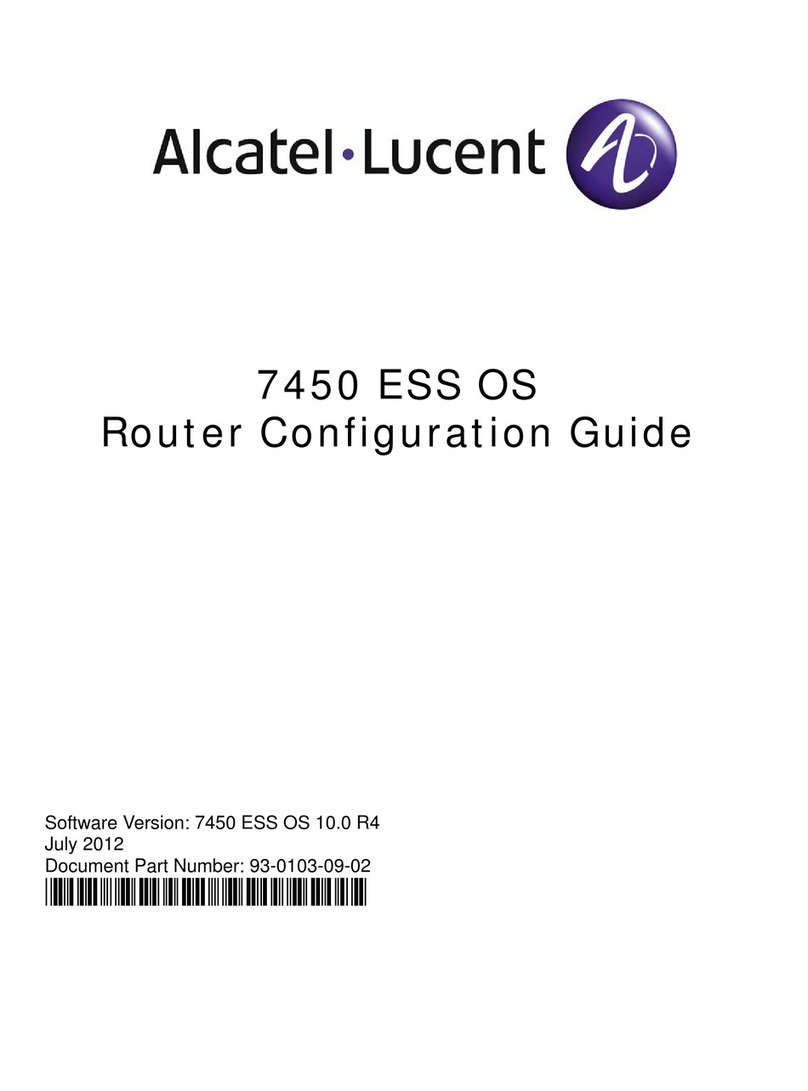
Alcatel-Lucent
Alcatel-Lucent 7450 ESS Series Configuration guide

ZyXEL Communications
ZyXEL Communications Prestige 128L user manual

Paradyne
Paradyne Hotwire 6301 installation instructions

TP-Link
TP-Link Archer C5400X Quick installation guide

Kortex
Kortex KX ROUTER 3G PRO user manual

KYLAND Technology
KYLAND Technology SICOM3000 Hardware installation manual