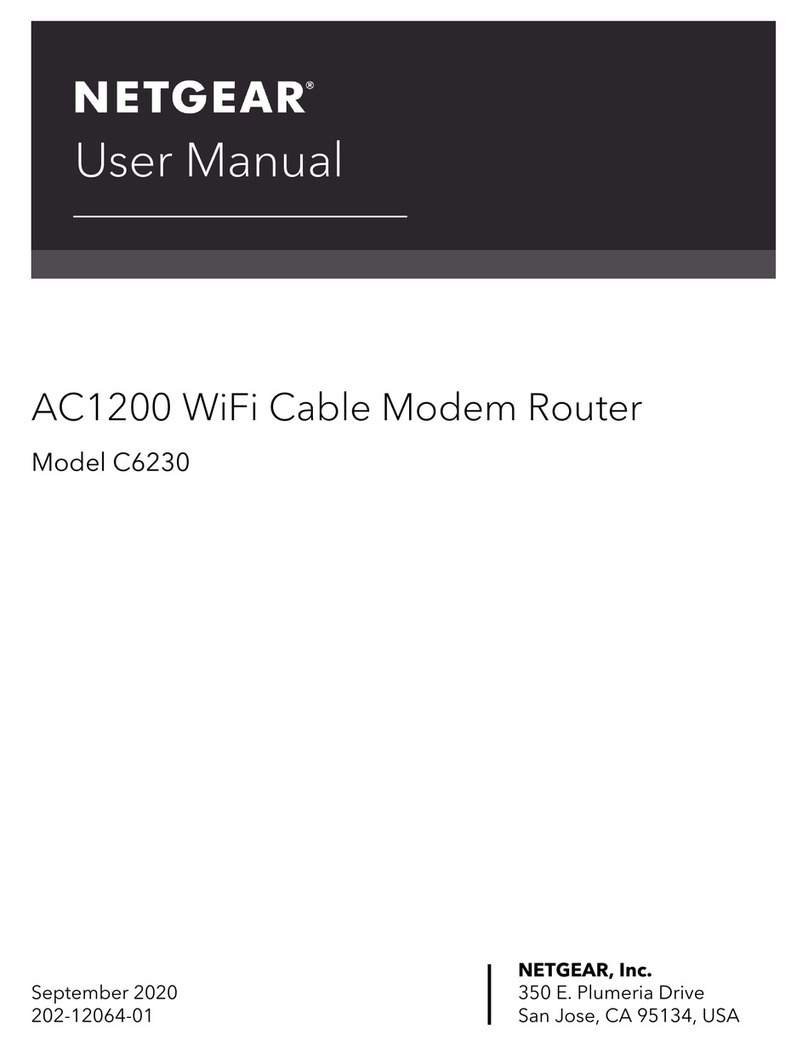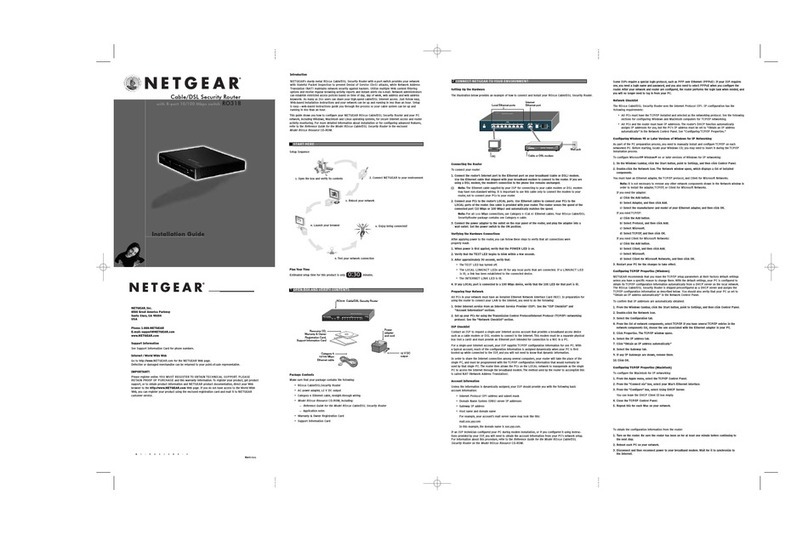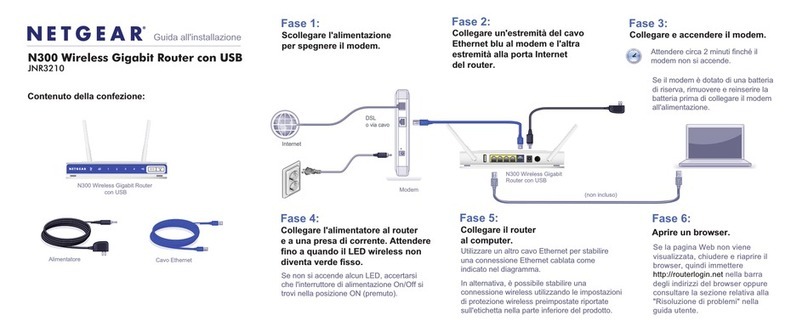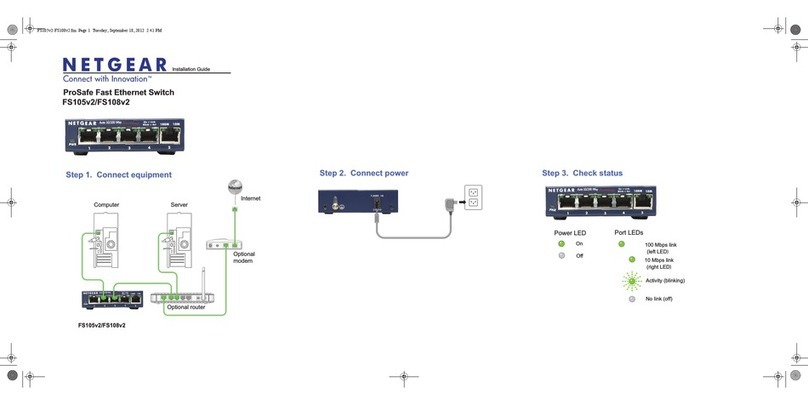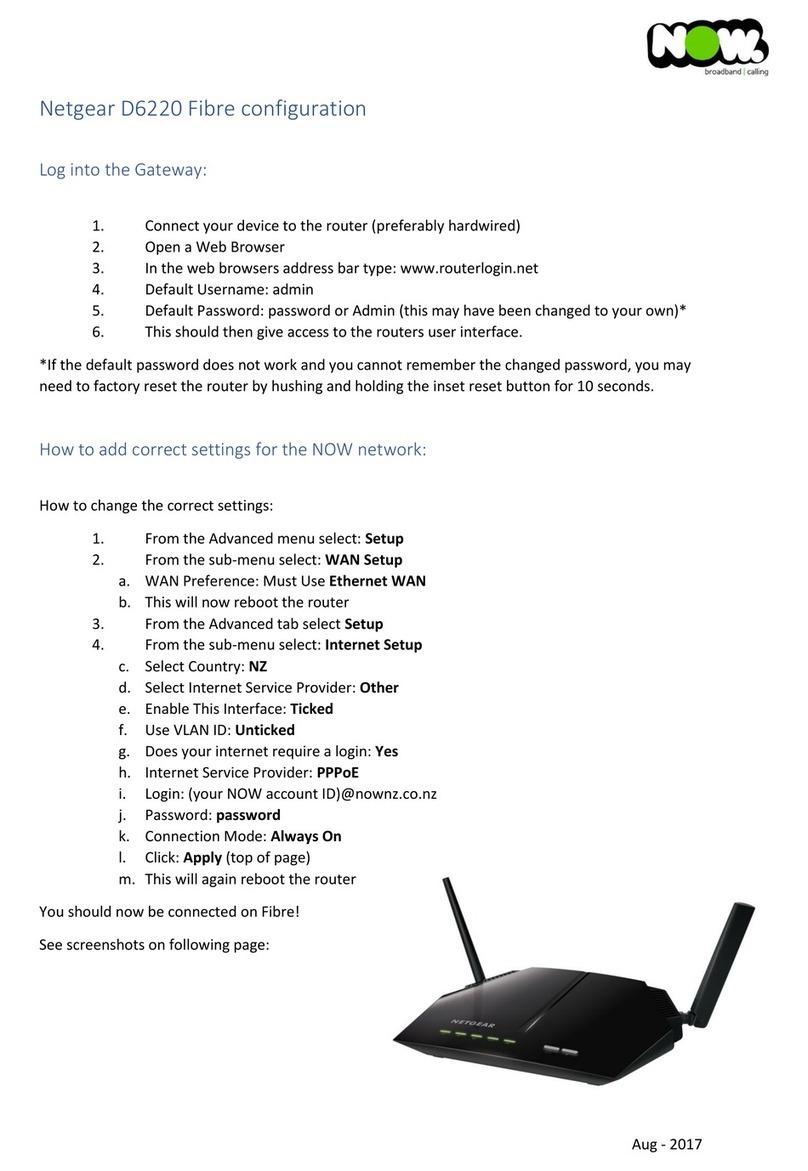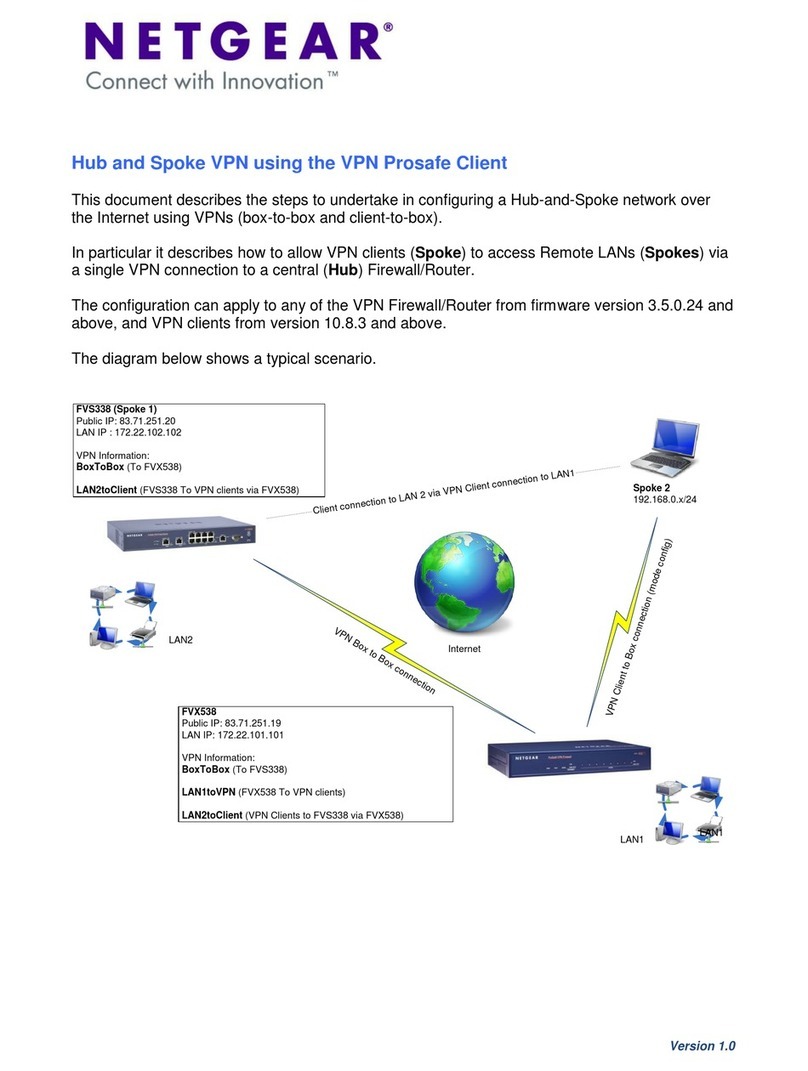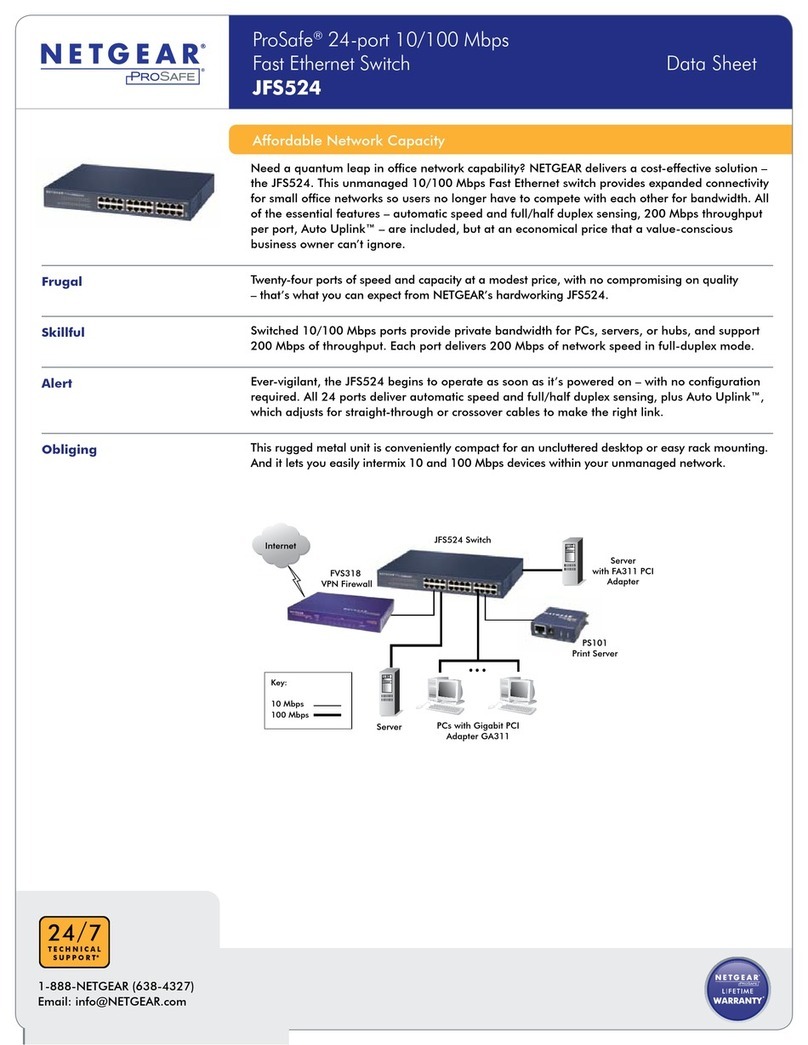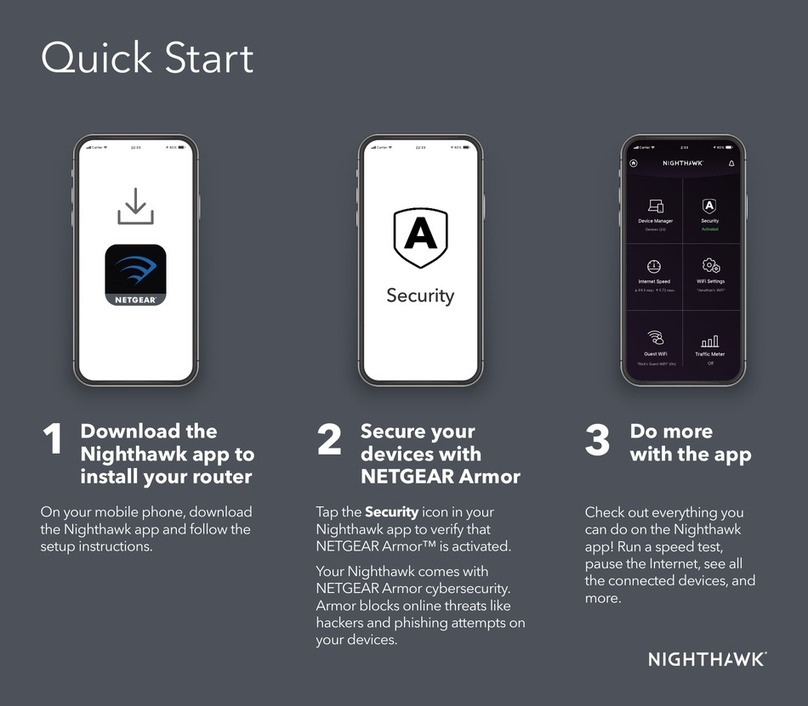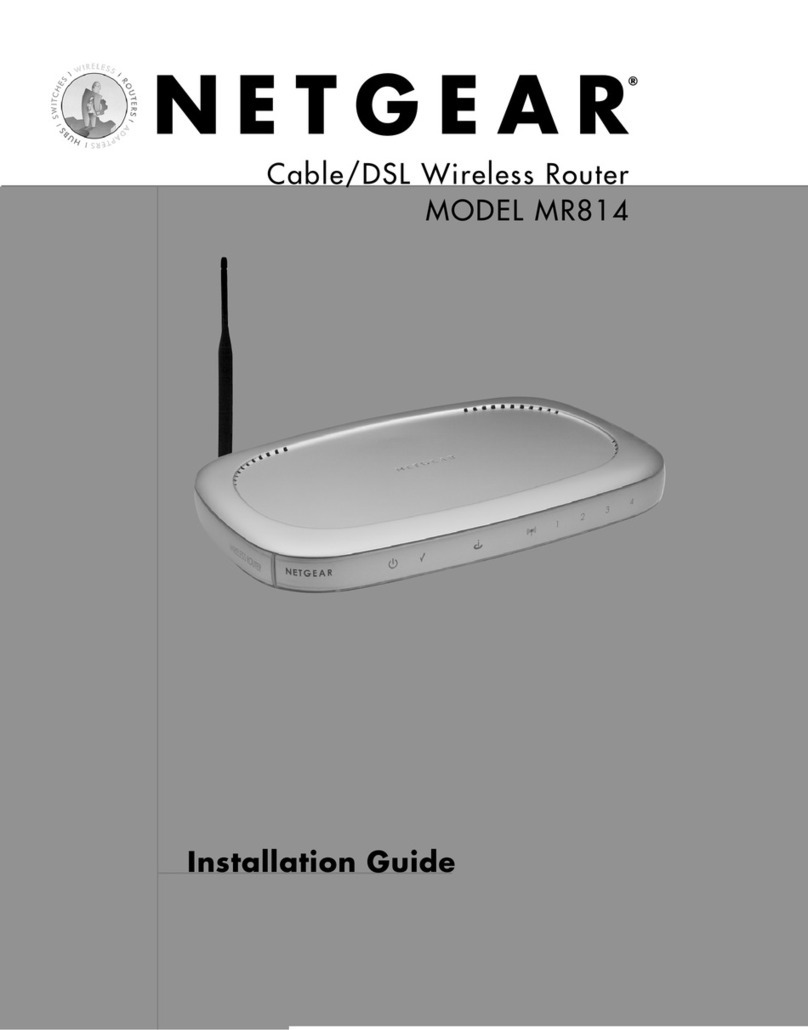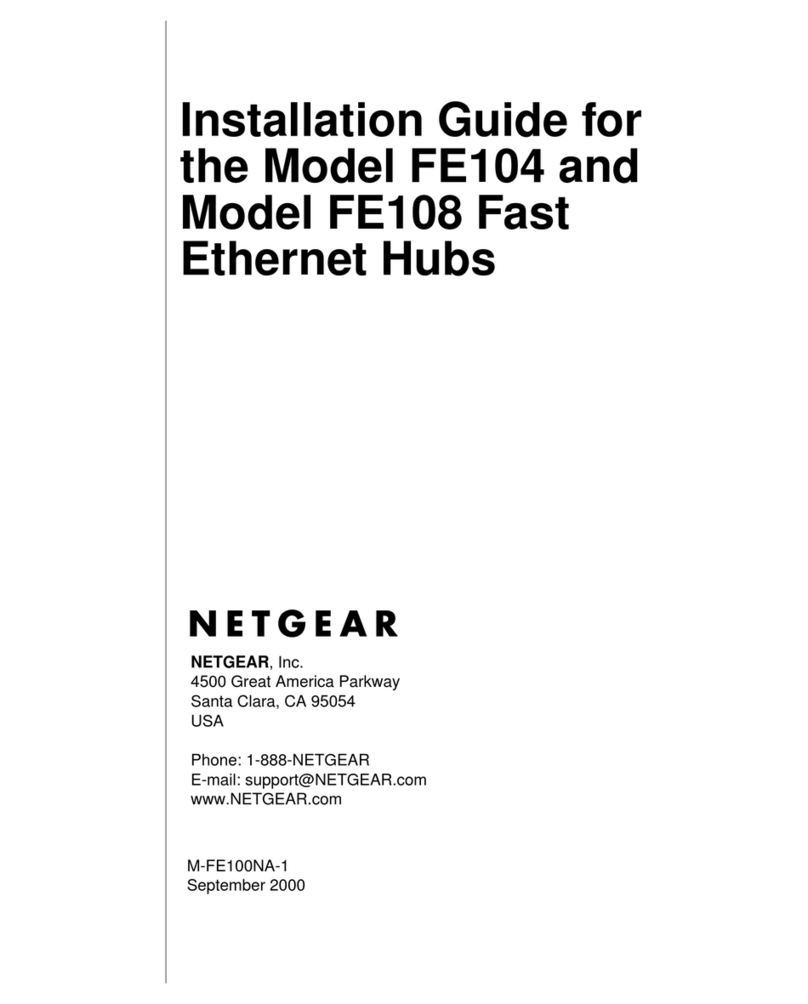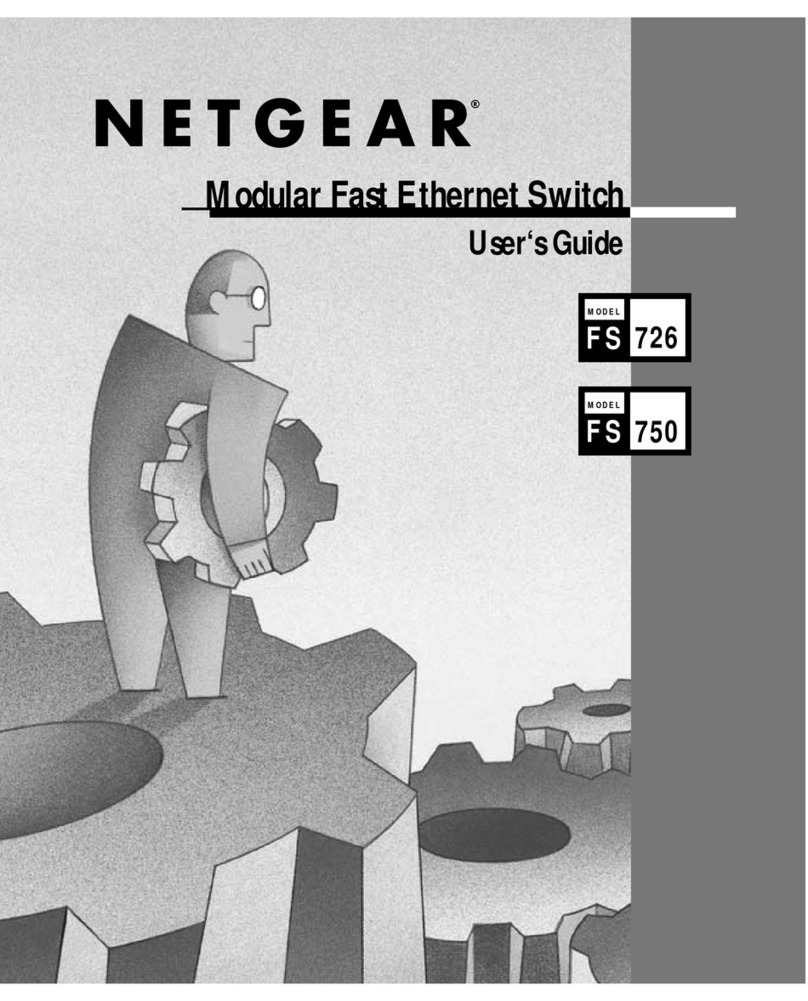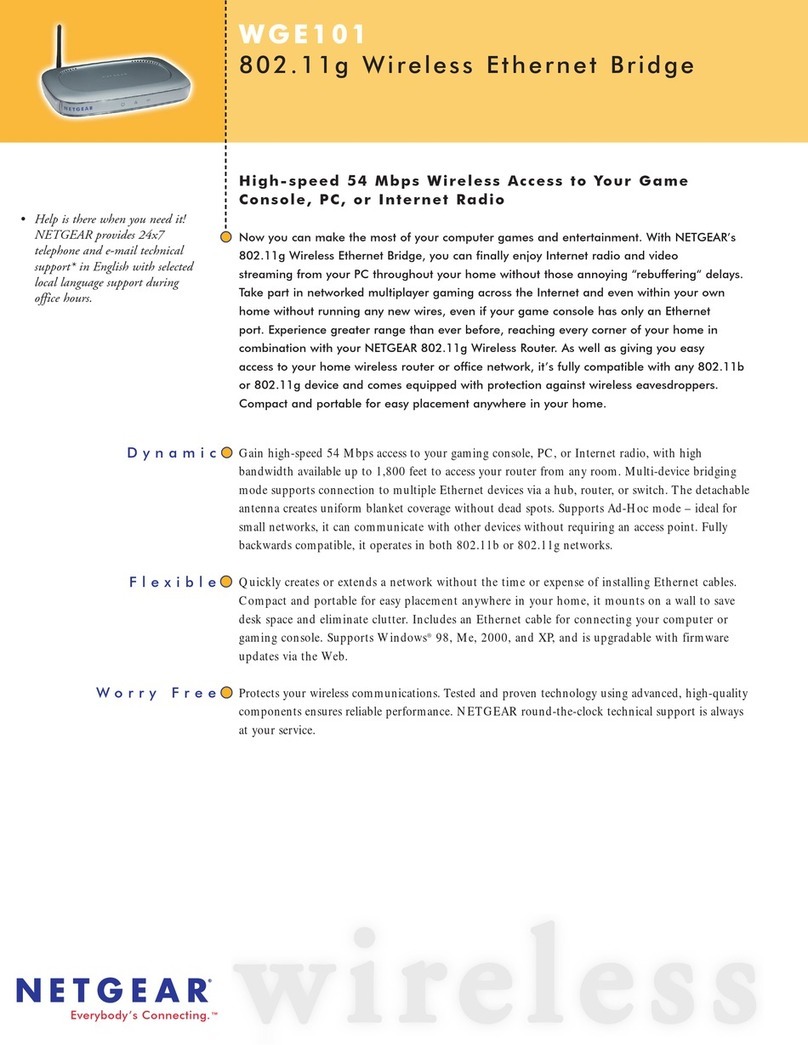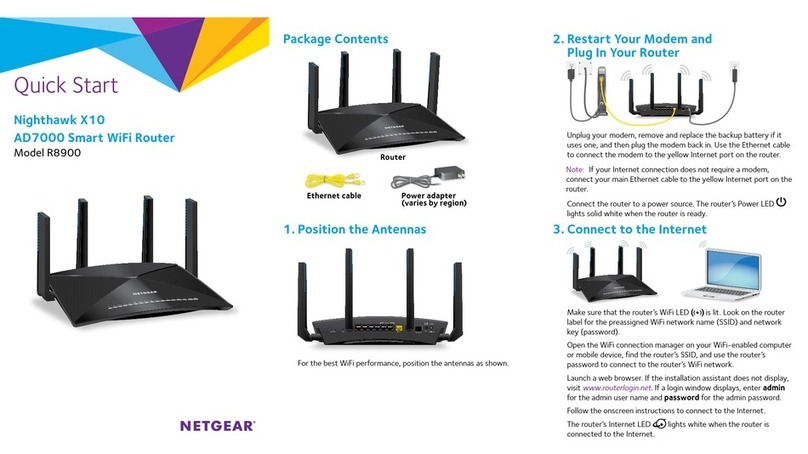Installation
NETGEAR ProSAFE Managed Switches
M5300
Set Up the Switch
Prepare the installation site so that mounting, access, power source and
environmental requirements are met. For more information about these
requirements, see the hardware installation guide on the resource CD.
¾To set up the switch:
1. Install the switch using one of the following methods:
• On a flat surface. Put one of the rubber footpads that came with
the switch on each of the four concave spaces on the bottom of the
switch.
• In a rack. Use the rack-mount kit supplied with your switch,
following the installation instructions in the hardware installation
guide.
2. Apply AC power.
The Power LED blinks yellow as it conducts a power-on-self-test
(POST). Aer the switch passes the POST, the LED lights green. The
switch is functional. If the LED does not light green, see the following
troubleshooting tips:
• If POST fails, the Power LED remains yellow. See the troubleshooting
section of the hardware installation guide for more information.
• If the Power LED does not light, check that the power cable is
plugged in correctly and that the power source is functioning. If
this action does not resolve the problem, see the troubleshooting
section of the hardware installation guide for more information.
3. Connect devices to the switch. NETGEAR recommends using the
following Ethernet cables and SFP modules:
• Use Category 5e (Cat5e) for copper ports at 1000 Mbps.
• Use NETGEAR AGM731F or AGM732F for fiber ports at 1000
Mbps.
• Use NETGEAR AFM735 for fiber ports at 100 Mbps.
• Use Category 6A (Cat6a) for copper ports at 10 Gbps.
• Use NETGEAR AXM761, AXM762, or AXM763 for fiber ports at
10 Gpbs.
Note: Fiber SFP modules are shipped separately. For more information
about installing an SFP module, see the hardware installation guide.
Perform the Initial Configuration
You can manage your switch through its web management interface or
by using the command-line interface (CLI) through a console port. This
guide shows you how to configure your switch using the web management
interface. It also covers using the CLI to determine a DHCP-assigned IP
address or using ezconfig to assign a static IP address. For more information
about CLI management, see the CLI reference manual and soware
administration guide on the resource CD.
To configure your switch using web management, use one of the following
procedures, depending on how your Windows computer is set up:
• Computer in DHCP Client Mode Without a DHCP Server.
• Computer with a Static IP Address.
• Computer in DHCP Client Mode with DHCP Server.
Computer in DHCP Client Mode Without a DHCP Server
The switch assumes a default IP address of 169.254.100.100 and a subnet
mask of 255.255.0.0. The switch is in the same subnet used by the computer
NIC port when in DHCP-client mode without a DHCP server present. Use this IP
value to log in to the switch.
Computer with a Static IP Address
When the computer is in this mode, the switch must also be assigned a static
IP address. To assign a static IP address, connect a VT100/ANSI terminal or a
workstation to one of the switch’s console ports. A cable for the mini USB port
and a straight-through RJ-45 cable are supplied.
¾To configure the switch:
1. Start a terminal emulation program (TEP):
• Windows XP or earlier. Use HyperTerminal.
• Windows Vista or later. Use a TEP from the Internet.
• Macintosh. Use ZTerm.
• UNIX. Use a terminal emulator such as TIP.
2. Select a console port using the console switch on the rear panel:
• Mini USB port (cable included).
Note: You might need to install the USB serial port driver available on
the resource CD before you can use the USB port on the computer to
connect to the switch.
• DB9 (cable not included).
3. Configure the TEP with the following settings (written below the connector
on the switch front panel):
• Baud rate. 115200 bps
• Data bits. 8
• Parity. none
• Stop bit. 1
• Flow control. none
4. At the user prompt, log in to the switch using the user name admin and
press Enter.