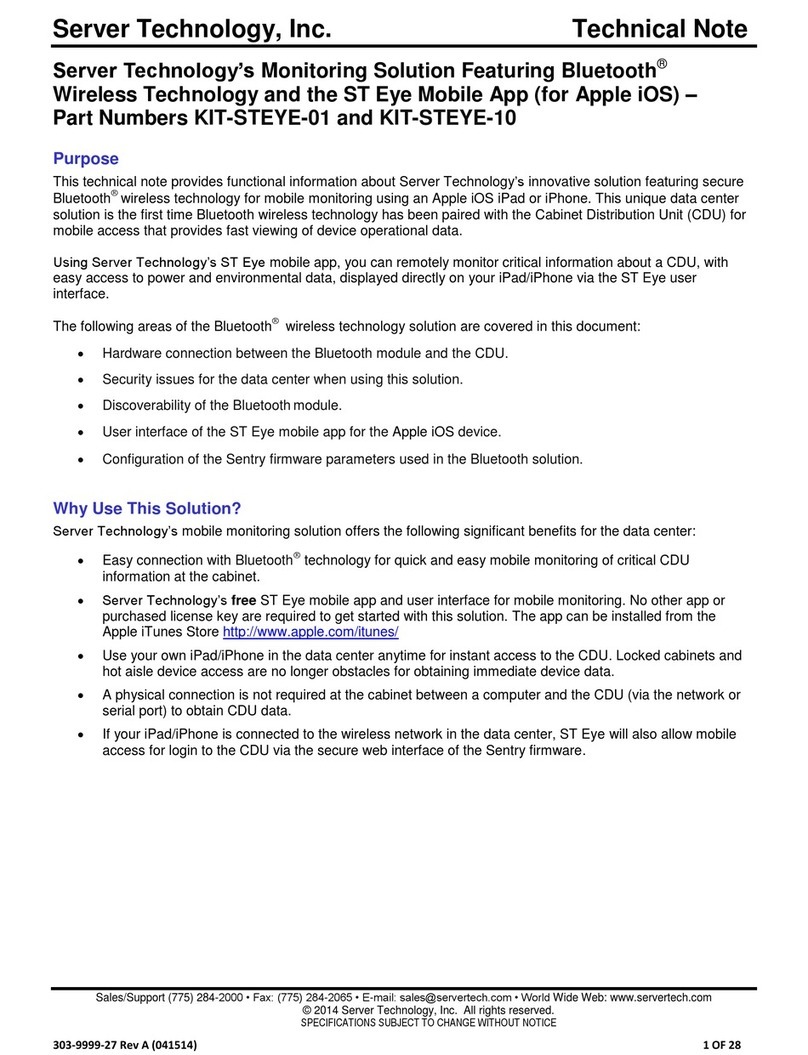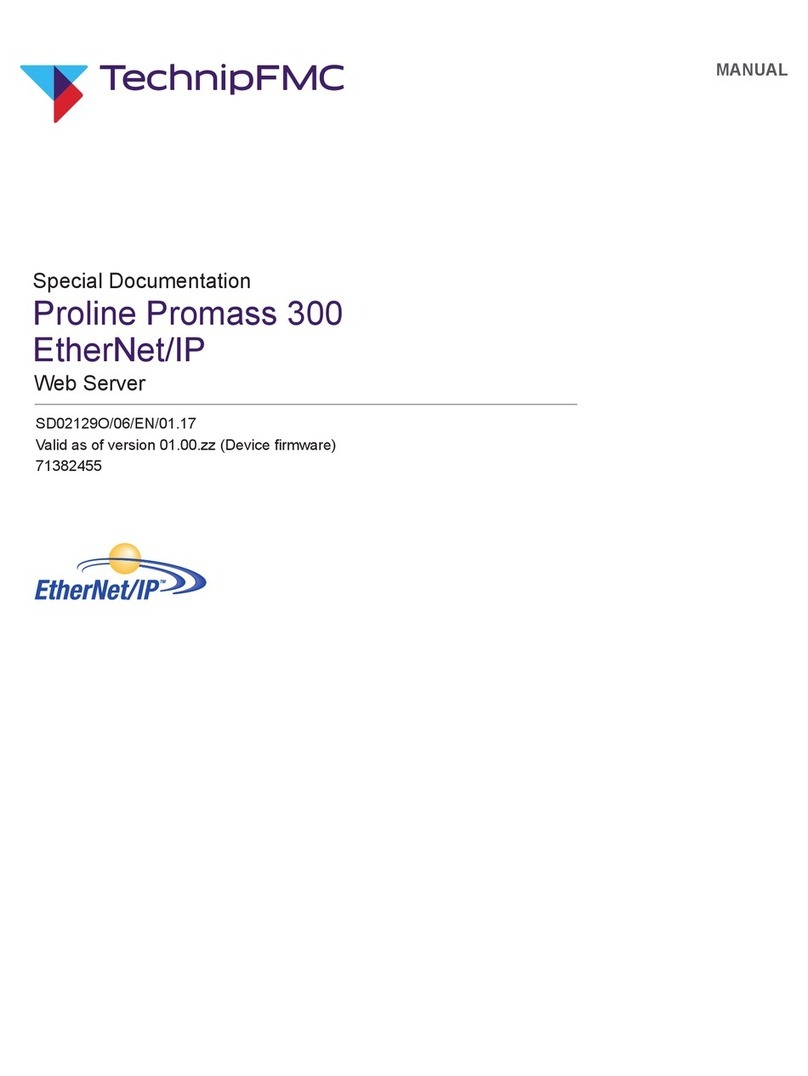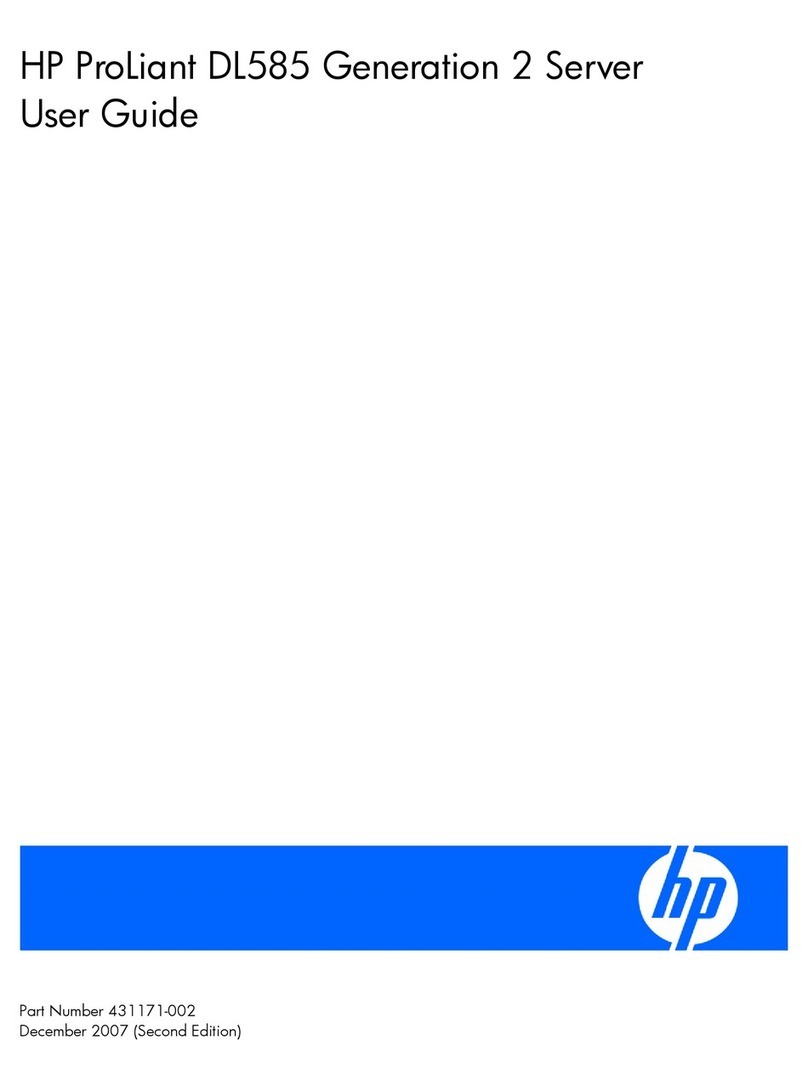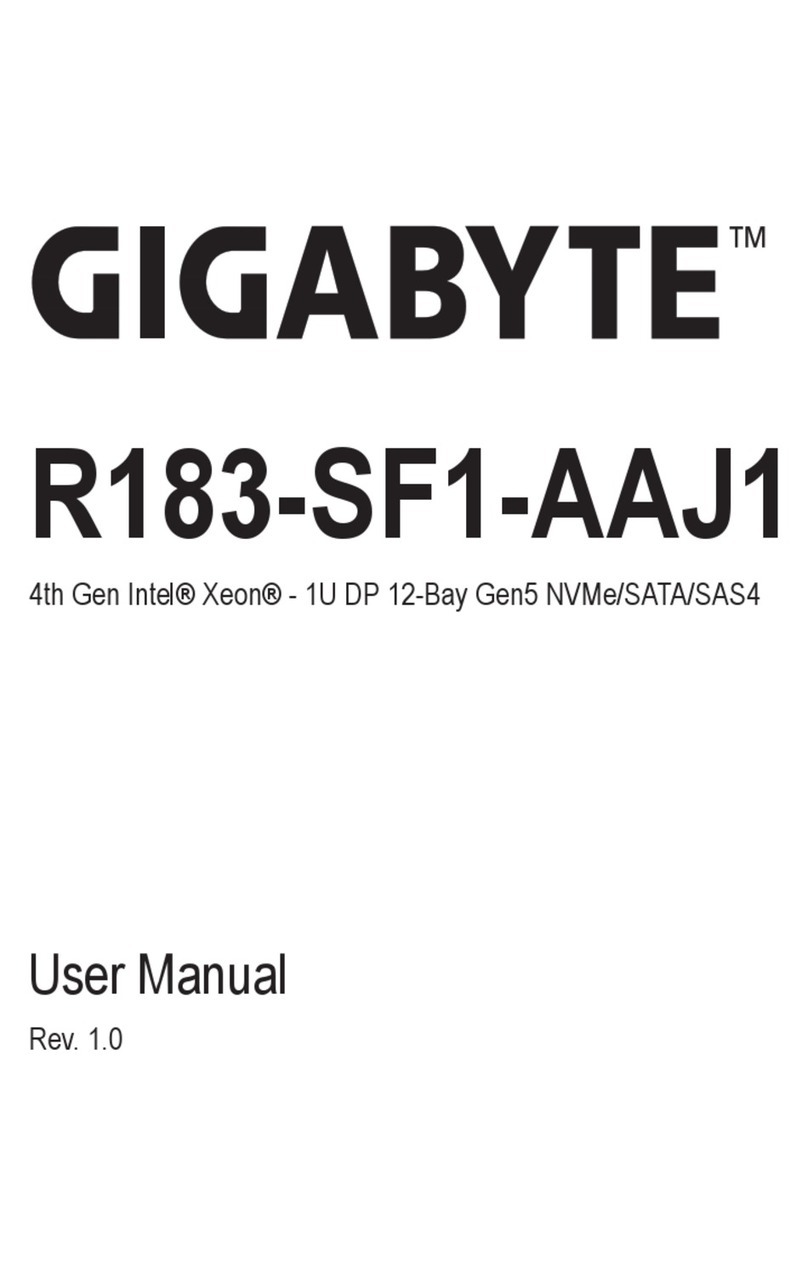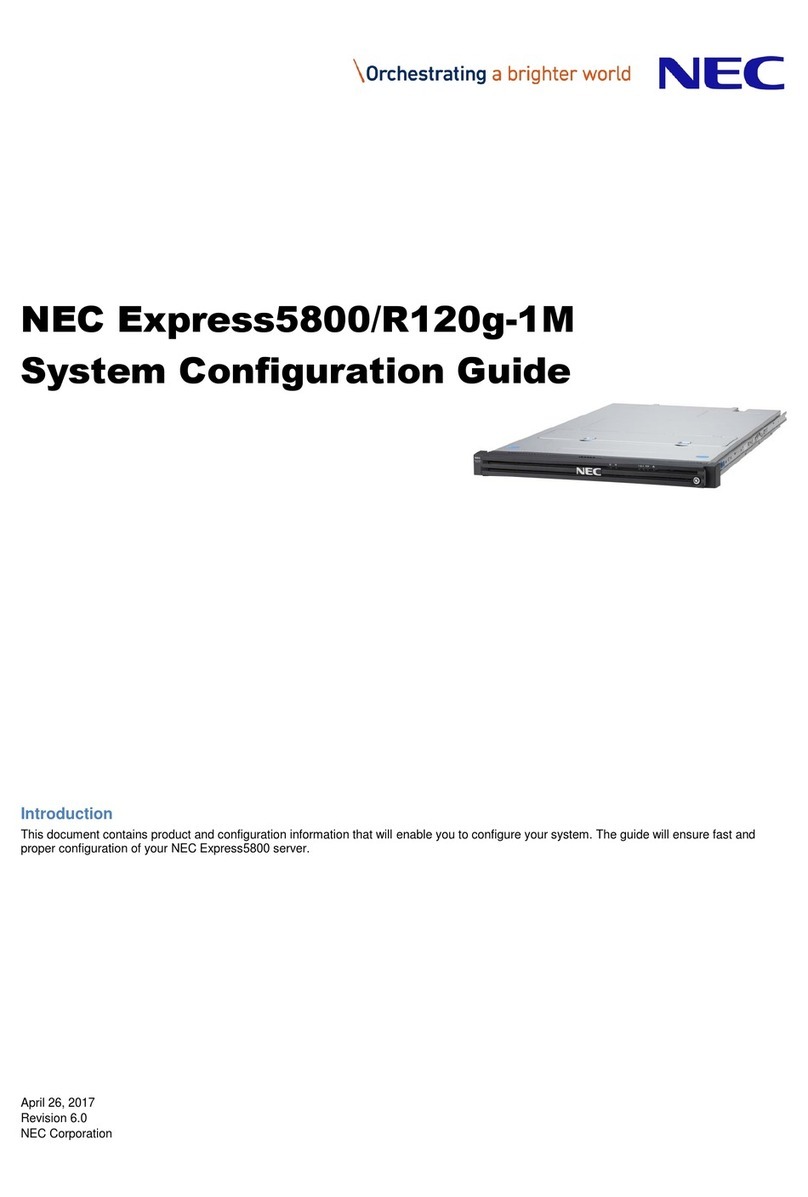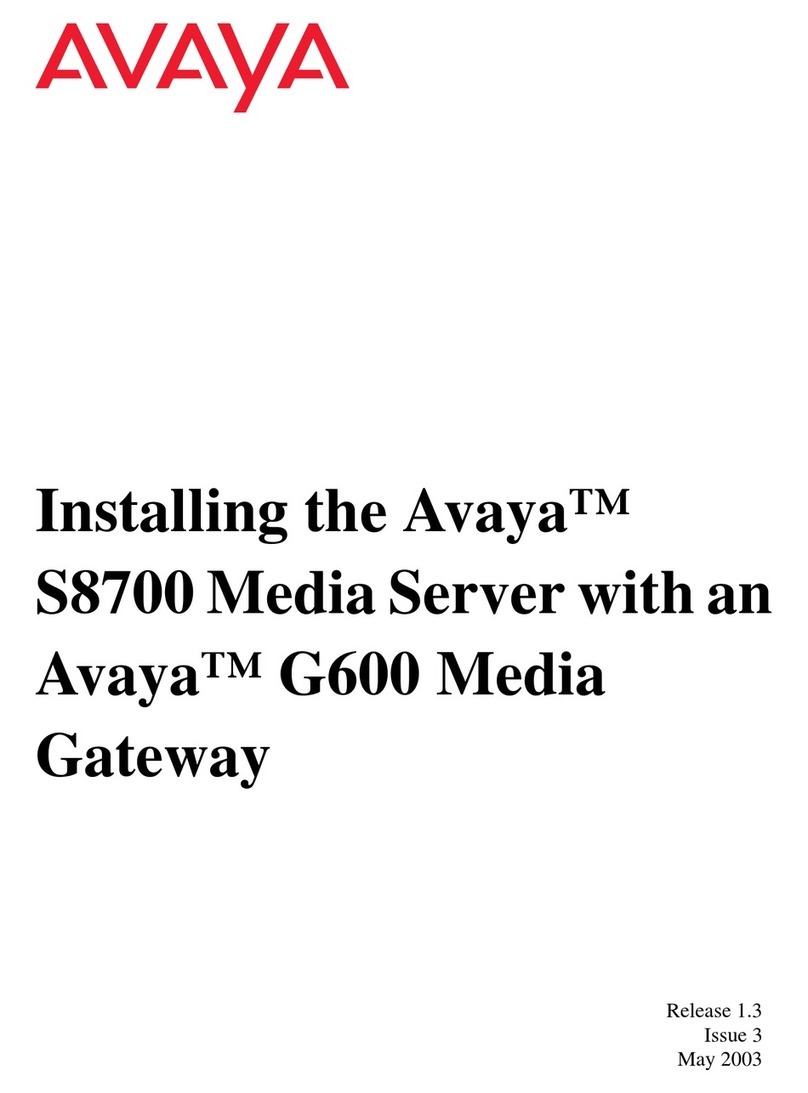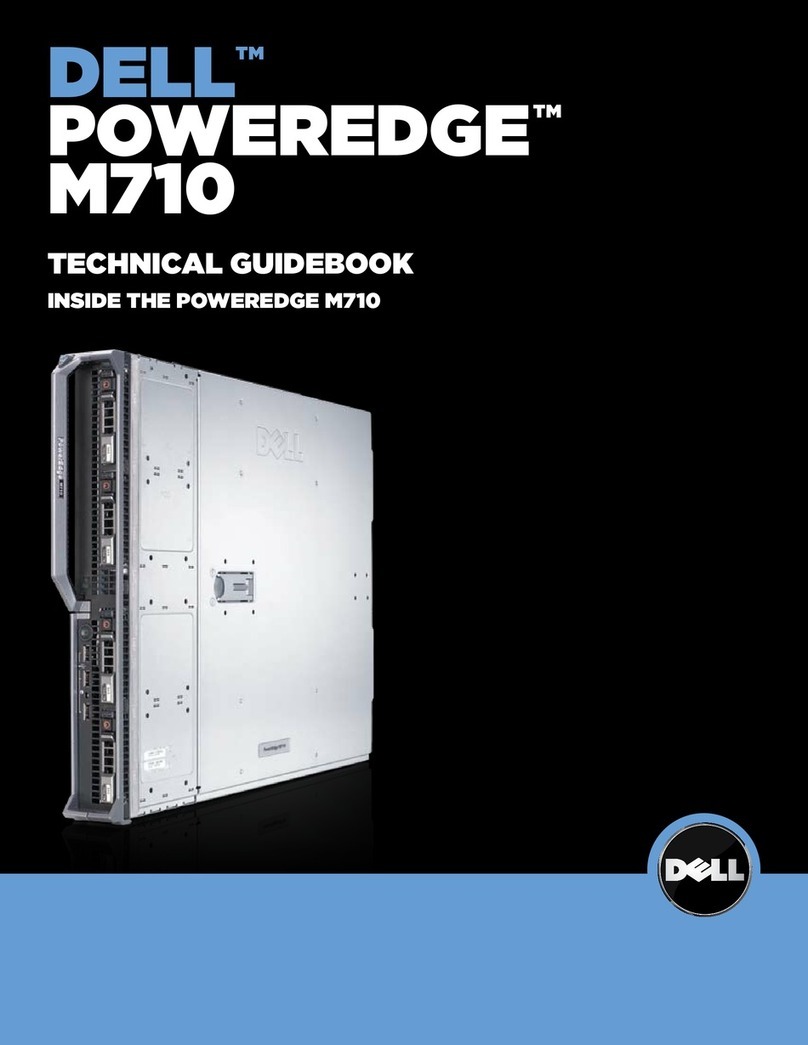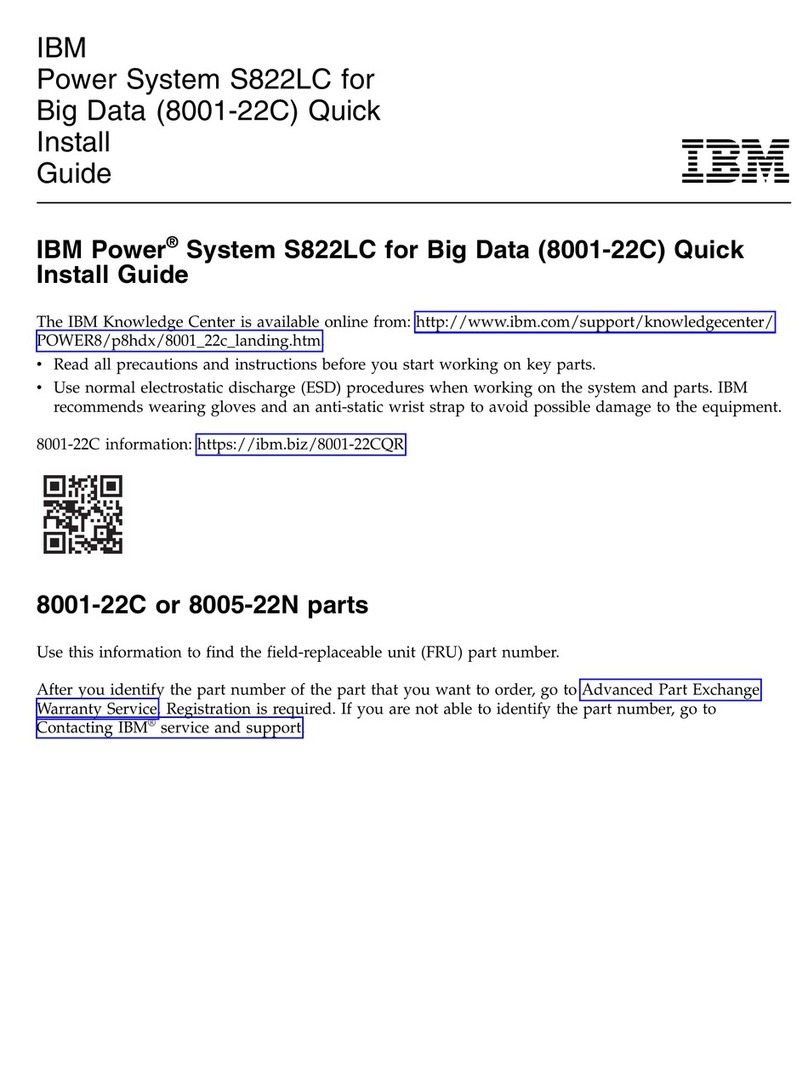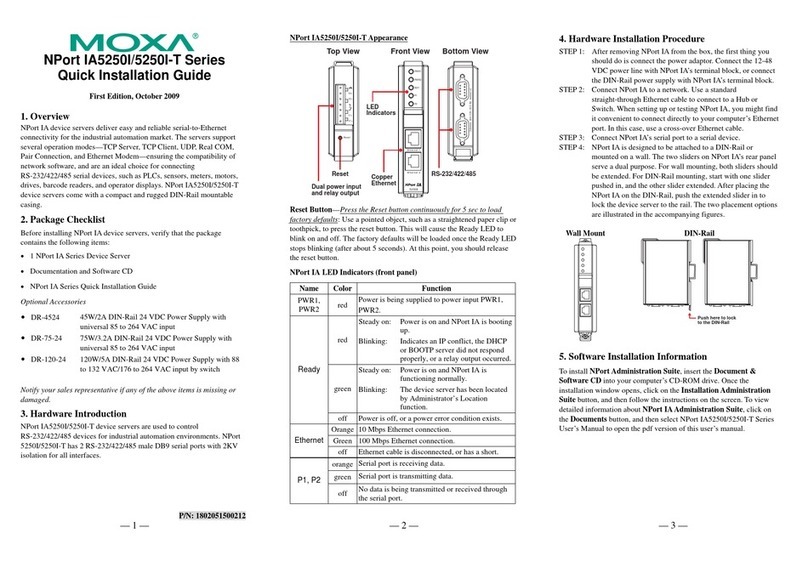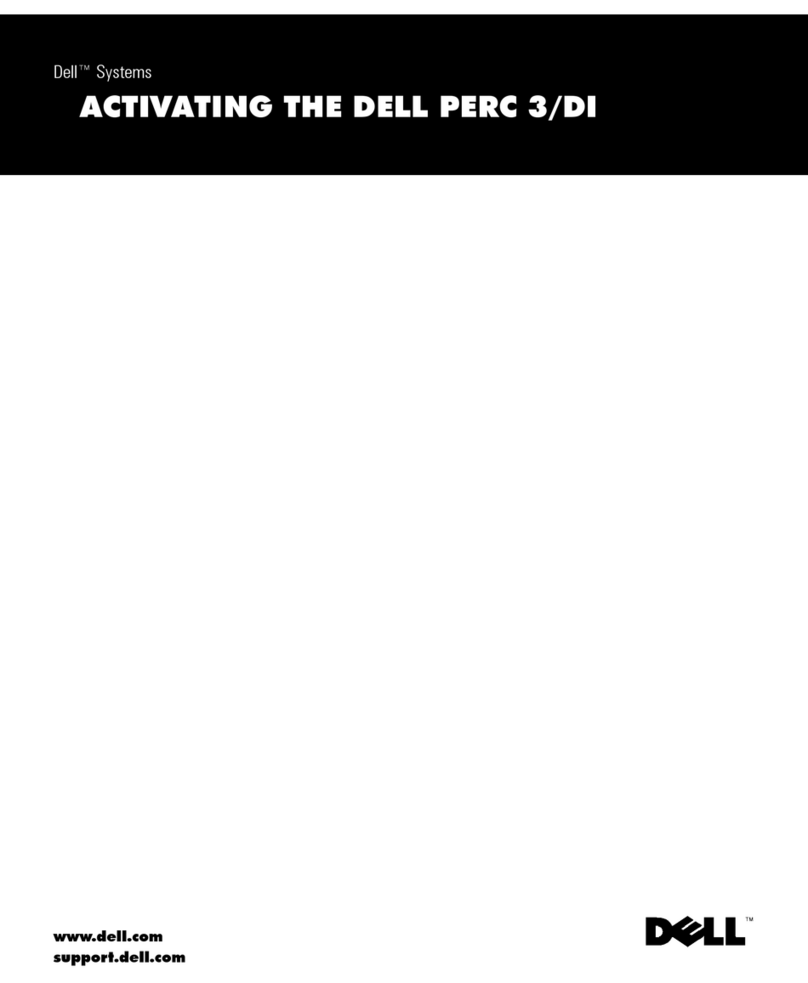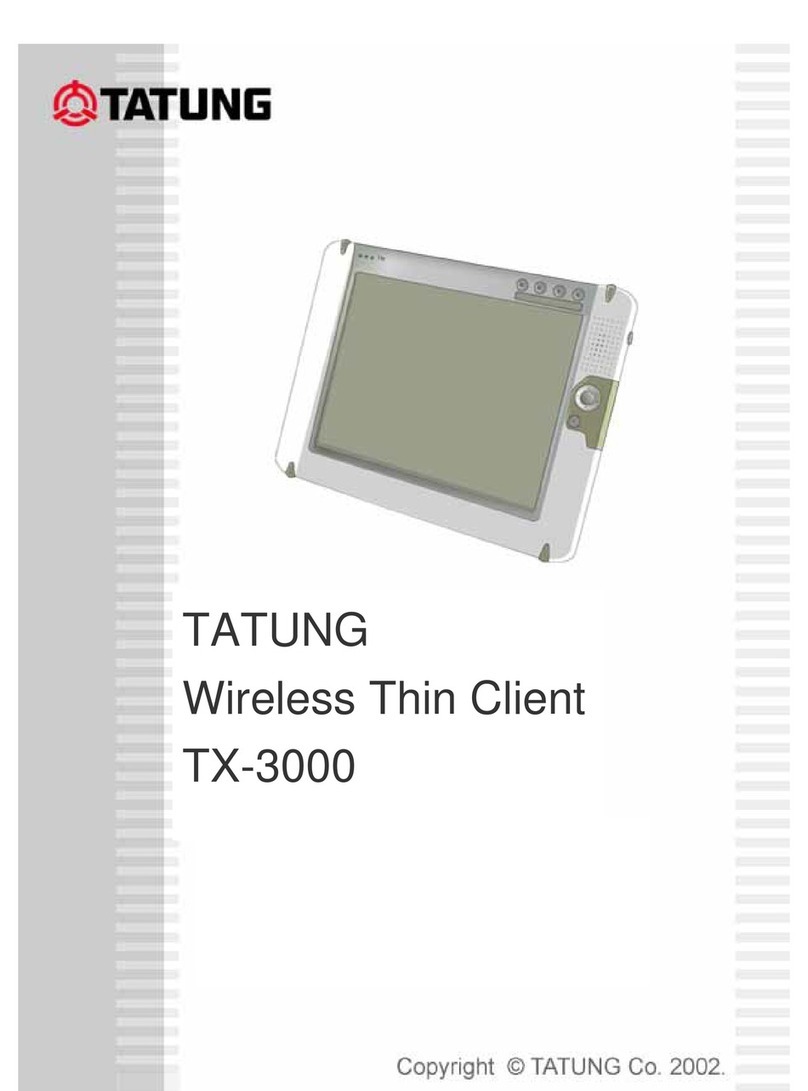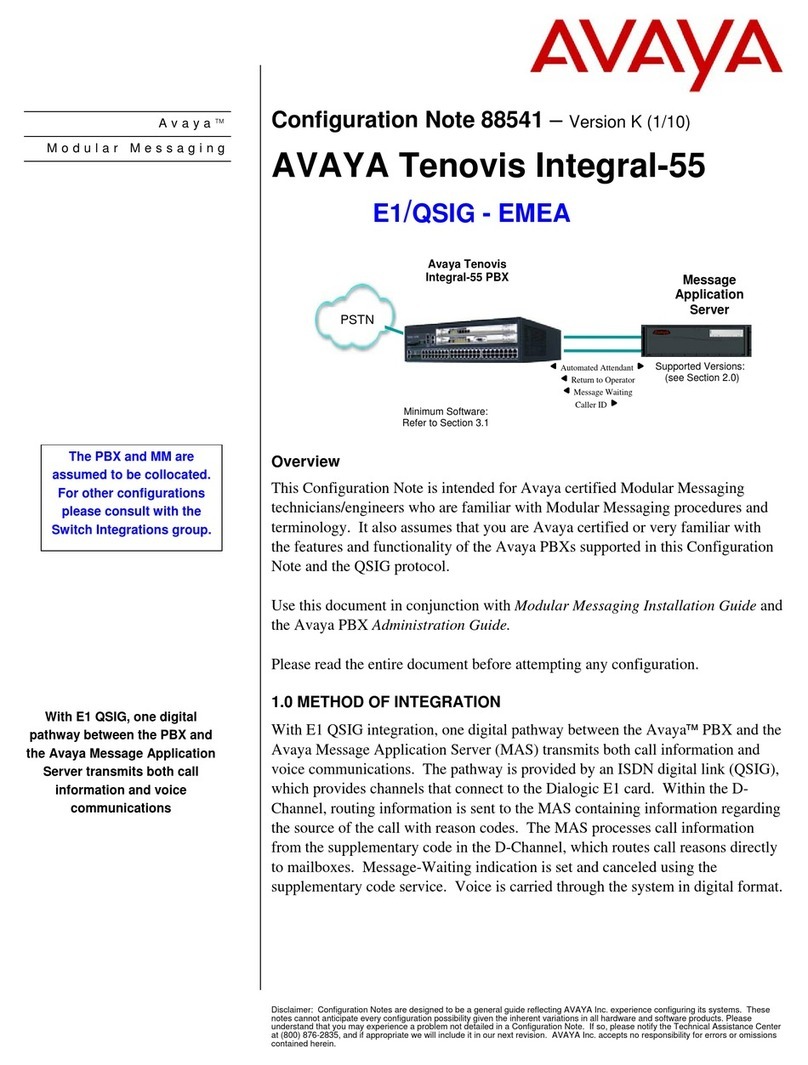Server Technology KIT-STEYE-01 Instruction Manual

Server Technology, Inc. Technical Note
Sales/Support (775) 284-2000 • Fax: (775) 284-2065 • E-mail: sales@servertech.com • World Wide Web: www.servertech.com
© 2018 Server Technology, Inc. All rights reserved.
SPECIFICATIONS SUBJECT TO CHANGE WITHOUT NOTICE
303-9999-26 Rev A (110513)1 OF 27
Server Technology’s Monitoring Solution Featuring Bluetooth®
Wireless Technology and the ST Eye Mobile App (for Android) –
Part Numbers KIT-STEYE-01 and KIT-STEYE-10
Purpose
This technical note provides functional information about Server Technology’s innovative solution featuring secure
Bluetooth®wireless technology for mobile monitoring using an Android device. This unique data center solution is
the first time Bluetooth wireless technology has been paired with the Cabinet Distribution Unit (CDU) for mobile
access that provides fast viewing of device operational data.
Using Server Technology’s ST Eye mobile app, you can remotely monitor critical information about a CDU –with
easy access to power and environmental data –displayed directly on your Android device in the ST Eye user
interface.
The following areas of the Bluetooth®wireless technology solution are covered in this document:
•Hardware connection between the Bluetooth module and the CDU.
•Security issues for the data center when using this solution.
•Methods for discovering a Bluetoothmodule or scanning a QR Code label.
•User interface of the ST Eye mobile app for the Android device.
•Configuration of the Sentry firmware parameters used in the Bluetooth solution.
Why Use This Solution?
Server Technology’s mobile monitoring solution offers the following significant benefits for the data center:
•Easy connection with Bluetooth®technology for quick and easy mobile monitoring of critical CDU
information at the cabinet.
•Server Technology’s free ST Eye mobile app and user interface for mobile monitoring. No other app or
purchased license key are required to get started with this solution.
•Use your own Android mobile device in the data center anytime for instant access to the CDU. Locked
cabinets and hot aisle device access are no longer obstacles for obtaining immediate device data.
•A physical connection is not required at the cabinet between a computer and the CDU (via the network or
serial port) to obtain CDU data.
•If your Android device is connected to the wireless network in the data center, ST Eye will also allow mobile
access for login to the CDU via the secure web interface of the Sentry firmware.

Server Technology, Inc. Technical Note
Sales/Support (775) 284-2000 • Fax: (775) 284-2065 • E-mail: sales@servertech.com • World Wide Web: www.servertech.com
© 2018 Server Technology, Inc. All rights reserved.
SPECIFICATIONS SUBJECT TO CHANGE WITHOUT NOTICE
303-9999-26 Rev A (110513)2 OF 27
System Overview
The following system illustration identifies the key hardware and software components:
Figure 1. System Overview of Mobile Monitoring Using Bluetooth®Wireless Technology
System Components
As shown in Figure 1 (left to right), several items are part of Server Technology’s mobile solution:
Server Technology CDU
Server Technology’s intelligent PIPS-enabled Switched or PIPS-enabled Smart CDU that has been made ready
for a connection to the Bluetooth®module.
The Bluetooth®Module
The separate, external Bluetooth wireless device connected to the CDU via a locking cable. The module
establishes a secure connection for the overall solution.
QR Code Label
The Quick Response (QR) dimensional barcode labels provided by Server Technology for scanning with the
Android mobile device.
ST Eye
Server Technology’s free mobile application for download to the Android mobile device. The app makes
system, infeed, outlet, and sensor data available from the CDU for mobile viewing and monitoring.

Server Technology, Inc. Technical Note
Sales/Support (775) 284-2000 • Fax: (775) 284-2065 • E-mail: sales@servertech.com • World Wide Web: www.servertech.com
© 2018 Server Technology, Inc. All rights reserved.
SPECIFICATIONS SUBJECT TO CHANGE WITHOUT NOTICE
303-9999-26 Rev A (110513)3 OF 27
Data Center Security
Server Technology has addressed the key areas of security in the Bluetooth®technology solution:
Secure Bluetooth®Communications
The Server Technology solution provides a secure and wireless way to obtain power data. Server Technology’s
mobile application, ST Eye, uses the improved technical methods from the Bluetooth®core specification, version
2.1, known as “secure simple pairing,” which eliminates security vulnerabilities found in older Bluetooth systems.
The Server Technology Bluetooth connection in this solution is encrypted with the EO stream cipher to prevent
passive eavesdropping. The encryption key is established using the Elliptic-Curve-Diffie-Hellman (ECDH) key
exchange. To prevent differential cryptanalysis attacks against the cipher, the encryption key is rotated every
packet. New keys will be established before they are reused.
Based on recommendations from the National Institute of Standards and Technology (NIST), several options have
been programmed into the solution to limit the discoverability of Cabinet Distribution Units (CDUs):
•Users can lower the range of the Bluetooth module to prevent connections from colocation neighbors.
•Sensitive data is not transmitted over the connection, such as user credentials.
•The pin code used for hardware authentication is hashed to prevent recovery.
•No commands are available via the ST Eye mobile app to modify the state of the CDU.
•Limited Discoverability Feature –The ST Eye app is shipped with limited discoverability so the Bluetooth
module does not broadcast until the user explicitly instructs the module to do so by pressing a button or by
making a configuration change.
The user can also rely on ST Eye’s unique QR code discovery method to connect out-of-band to a CDU used in
this solution. The QR code method prevents eavesdroppers from discovering Bluetooth modules in a colocation
environment.
In conclusion, the Server Technology solution uses the security improvements mentioned above to prevent
published attacks against the Bluetooth technology connection. The solution successfully balances security and
ease-of-use.
Note: This encryption does not prevent unwanted Bluetooth communications if a user somehow gains access to
the address of the Bluetooth module.
Security of the Bluetooth®Module
Within the existing security of the Bluetooth®module, the ST Eye mobile app security also relies on the physical
security of the module itself, as well as the short distances under which the Bluetooth module can communicate.
In addition, Server Technology added a check in the Sentry firmware not to allow any modifications to any part of
the firmware system through a Bluetooth connection. This means firmware system data cannot be changed through
the Bluetooth AUX port, even if there was physical access to a remote Bluetooth port, or even if the mobile phone
app was hacked in the attempt to write system data.

Server Technology, Inc. Technical Note
Sales/Support (775) 284-2000 • Fax: (775) 284-2065 • E-mail: sales@servertech.com • World Wide Web: www.servertech.com
© 2018 Server Technology, Inc. All rights reserved.
SPECIFICATIONS SUBJECT TO CHANGE WITHOUT NOTICE
303-9999-26 Rev A (110513)4 OF 27
Security Measures
To access the Bluetooth®information using the ST Eye mobile app, the following items must be in place:
•Users must be physically present in the data center.
•Users must have a mobile device with them on which the ST Eye app was installed.
•Users must have access to the QR Code label or be able to physically press the pushbutton on the
Bluetooth module to initiate communication.
•Once connected to the Bluetooth module using the ST Eye mobile app, all that users can do is view CDU
operational information –no control actions can be performed.
•The only way to move from the ST Eye mobile app to the Sentry firmware user interface for the CDU is to
place the Android mobile device on the data center’s wireless network. Sentry firmware username and
password are then required for login and access to the CDU.
Overall Security
Security of the solution using the Bluetooth®wireless technology is ensured with the combination of:
•Inherent Bluetooth security
•Required physical access to both the data center and the Bluetooth module
In addition, considering the fact that the user can only view CDU information when using the ST Eye mobile app, all
these noted safeguards make a hacking attempt pointless.

Server Technology, Inc. Technical Note
Sales/Support (775) 284-2000 • Fax: (775) 284-2065 • E-mail: sales@servertech.com • World Wide Web: www.servertech.com
© 2018 Server Technology, Inc. All rights reserved.
SPECIFICATIONS SUBJECT TO CHANGE WITHOUT NOTICE
303-9999-26 Rev A (110513)5 OF 27
Before You Begin
You will need the following items to start using the solution, but note that you do not need to purchase a software
license key.
Server Technology Cabinet Distribution Units (CDUs)
Server Technology’s intelligent CDUs (Smart or Switched products) with Power Infeed Power Sensing (PIPS)
technology. In addition, the CDU must be equipped with an auxiliary port specifically used for connection to the
separate Bluetooth®module.
Sentry Firmware
Sentry firmware, version 7.0j or later, is required to allow configuration of several parameters used in the solution.
Mobile Device
An Android mobile device, version 2.3.3 or later, to use for camera-scanning of QR Code labels and for display of
collected CDU data.
ST Eye Mobile Application
Server Technology’s mobile app, ST Eye, downloaded on the Android device. No other apps are required.
The Bluetooth®Technology Hardware Kits
Initial deployment of the Bluetooth®solution is provided by Server Technology as a bundle that will be shipped with
two major components:
•PIPS-enabled Switched or Smart CDU equipped with the AUX port, and
•Hardware kit (part number KIT-STEYE-10) with a 10’ locking cable.
Later deployment of CDUs for the Bluetooth®solution will offer another hardware kit (part number KIT-STEYE-01)
with a 1’ locking cable, if a shorter cable length is preferred.
Note: KIT-STEYE-01 (with the 1’ locking cable) or KIT-STEYE-10 (with the 10’ locking cable) can be purchased
separately as an optional accessory without a CDU.
Both hardware kits (KIT-STEYE-10 and KIT-STEYE-01) contain the following items:
•Locking Cable
•Bluetooth®Module
•QR Code Labels
Locking Cable
The locking cable establishes a physical connection between the Bluetooth®module and the CDU. One end of the
cable connects to the module and the other end connects to the AUX port of the CDU.
•Part number KIT-STEYE-10 –contains a 10’ cable (bundled with the CDU for initial shipments of the
Bluetooth solution).
•Part number KIT-STEYE-01 –contains a 1’ cable (available for future purchase as a separate and optional
accessory).

Server Technology, Inc. Technical Note
Sales/Support (775) 284-2000 • Fax: (775) 284-2065 • E-mail: sales@servertech.com • World Wide Web: www.servertech.com
© 2018 Server Technology, Inc. All rights reserved.
SPECIFICATIONS SUBJECT TO CHANGE WITHOUT NOTICE
303-9999-26 Rev A (110513)6 OF 27
Bluetooth®Module
The Bluetooth®module is the small wireless device that is physically connected by the locking cable to the CDU. A
factory-placed QR Code label on the module contains specific NIC information that ties the label to the Bluetooth
module.
Figure 2. Bluetooth Module (showing connection to the CDU)
QR Code Labels
Two QR Code labels for connecting Bluetooth®modules are included in your kit:
•The smaller label (below left) is factory-placed on the module.
•The larger, separate label (below right) is optional for placement anywhere on the CDU or cabinet for easy
scanning, based on your equipment layout.
Note: Both QR Code labels are active and function the same way when scanned with the Android device.

Server Technology, Inc. Technical Note
Sales/Support (775) 284-2000 • Fax: (775) 284-2065 • E-mail: sales@servertech.com • World Wide Web: www.servertech.com
© 2018 Server Technology, Inc. All rights reserved.
SPECIFICATIONS SUBJECT TO CHANGE WITHOUT NOTICE
303-9999-26 Rev A (110513)7 OF 27
Making the Bluetooth®Wireless Connection
This drawing shows the overall hardware connection of the PIPS CDU to the separate Bluetooth®module:
Figure 3. Hardware Connection Using Bluetooth Wireless Technology
Bluetooth®Ready Sticker
A separate “Bluetooth Ready” sticker (not a QR Code label for scanning) is factory-placed on the
CDU to identify the device as ready to be used in the mobile solution.
Note: Even if the ready sticker is missing, you can still tell if a CDU in your equipment layout is ready for
the mobile monitoring solution by the AUX port installed specifically to connect to the Bluetooth module.
The Bluetooth wireless module showing
pushbutton (to make the module discoverable)
and LED indicator (to show discoverability
status of the module).
A QR Code label is factory-placed on the
module for scanning with the ST Eye mobile
app downloaded on the Android mobile device.
Locking connector cable to allow for
remote mounting of the wireless module.
The connecting cable is
available in 1’ or 10’ length,
as specified when ordering
the Bluetooth technology
hardware kit.
The PIPS-enabled CDU has
an auxiliary (AUX) port.
The AUX port indicates the
CDU is ready for connection
to the Bluetooth module.

Server Technology, Inc. Technical Note
Sales/Support (775) 284-2000 • Fax: (775) 284-2065 • E-mail: sales@servertech.com • World Wide Web: www.servertech.com
© 2018 Server Technology, Inc. All rights reserved.
SPECIFICATIONS SUBJECT TO CHANGE WITHOUT NOTICE
303-9999-26 Rev A (110513)8 OF 27
Discoverability of the Bluetooth®Module
The Bluetooth®module communicates with the CDU to establish a secure Bluetooth connection that makes CDU
operational data available for viewing.
The module has a pushbutton on one side that you press to make the module discoverable. To be discovered, first
the module must be in proper discoverability mode, based on Sentry firmware settings, described below.
Figure 4. Close-up of the Bluetooth Module (showing QR code label and pushbutton)
LED Indicator Discoverability Status:
A blue LED indicator (located next to the pushbutton on the module) shows discoverability status of the module.
•Light flashing = module is discoverable; flashing occurs when pushbutton on the module is pressed.
•Light off = module is not discoverable.
•Light on = module is connected.
Firmware Discoverability Settings
Sentry firmware, version 7.0j or later, uses the following user-configured settings to set the discoverability status
of the module:
Firmware Discoverability Settings
Setting
Description
Always
Bluetooth®module is discoverable –even without pressing the pushbutton.
Limited
(Default) Pushbutton on the Bluetooth®module must be pressed to make the module discoverable for
60-seconds.
Never
Bluetooth®module is never in discoverable mode.
The above discoverability settings, along with other Bluetooth® parameters, are available for configuration by the
Sentry firmware administrative-user account.
For more information, see Configuring BluetoothParameters Using Sentry Firmware.

Server Technology, Inc. Technical Note
Sales/Support (775) 284-2000 • Fax: (775) 284-2065 • E-mail: sales@servertech.com • World Wide Web: www.servertech.com
© 2018 Server Technology, Inc. All rights reserved.
SPECIFICATIONS SUBJECT TO CHANGE WITHOUT NOTICE
303-9999-26 Rev A (110513)9 OF 27
Working with the ST Eye Mobile App
Server Technology’s ST Eye app works over a secure connection with Bluetooth®wireless technology to locate
special CDUs in the data center that have been made ready for the mobile monitoring solution. ST Eye collects key
operational data from the CDUs and display the information for viewing on the Android mobile device.
Pre-Download Checklist
Before using the ST Eye app, make sure the following steps have been done:
Ordered and received the Bluetooth technology hardware kit from Server Technology.
Connected the Bluetooth module (with its factory-placed QR Code label) to a PIPS CDU with the AUX port.
(Optional) Placed the separate QR Code label (received in the hardware kit) anywhere on the CDU or cabinet.
(Optional) Configured the Bluetooth module discoverability state (Always, Limited, Never) via Sentry firmware.
Note: The Bluetooth module and the Sentry firmware, version 7.0j or later, ship with the default “Limited”
discoverability setting (requires pushbutton to be pressed when discovering the module.) For more information
about these settings, see the table on the previous page.
The next step is to download and install the ST Eye app.
Downloading ST Eye
The free ST Eye mobile app can be downloaded from either Google Play or the Server Technology website.
From Google Play:
Note: Make sure you have an Android device that works with Google Play.
Step 1. Click https://play.google.com/store/apps/details?id=com.servertech.bluetooth.android and search for
“Server Technology Eye” in the Google Play Store app on your Android device.
Step 2. Click the ST Eye icon as shown in Google Play, and download/install the app as instructed.
From the Server Technology website:
Step 1. Click http://www.servertech.com/products/accessories/st-eye to display the ST Eye product page.
Step 2. Click the Application File link near the bottom of the page to start downloading.
Step 3. Transfer the file to your mobile device.
Step 4. You may need to enable 3rd party applications on your Android device. Go to Settings > Security >
Enable Unknown Sources, or refer to Android resources for your device.
Step 5. Open the file (typically “ServerTechBluetooth.apk”) and confirm the installation.

Server Technology, Inc. Technical Note
Sales/Support (775) 284-2000 • Fax: (775) 284-2065 • E-mail: sales@servertech.com • World Wide Web: www.servertech.com
© 2018 Server Technology, Inc. All rights reserved.
SPECIFICATIONS SUBJECT TO CHANGE WITHOUT NOTICE
303-9999-26 Rev A (110513)10 OF 27
Get Started Fast
When downloaded on the Android device, ST Eye provides two connection methods for mobile access of CDU
information:
•Discovering a Bluetooth®Module: A module is discovered based on its discoverability status, as
determined in the settings of the Sentry firmware. The module must be in a discoverable state (firmware
setting must be “Always” or “Limited”; the setting cannot be “Never”). The pushbutton on the module must
be pressed to discover the module.
•Connecting with a QR Code Label: A scan of a QR Code label using the camera on your Android mobile
device to connect for mobile access. This connection method is done without the need to discover the
Bluetooth module by pressing the pushbutton on the module. This connection is also made regardless of
the discoverability status of the module.
Choose a method that works better for your data center equipment layout, the placement of the Bluetooth modules
in or around cabinets, and the firmware settings you may have configured to control the discoverability status of the
module.
Discovering a Bluetooth®Module
Step 1. Press the pushbutton on the Bluetooth®module you want to discover.
Step 2. Open the mobile app by selecting the ST Eye icon from the applications list on your Android
touchscreen. The app opens in the Main View (startup screen).
Note: If Bluetooth is turned off on the Android device, you will get a request to turn on Bluetooth.
A discovery of nearby Bluetooth modules automatically starts. The ST Eye app attempts to locate any nearby
discoverable modules (within about 100’).
A discovered module populates a list in ST Eye’s Main View (startup screen) as follows:
The list includes the following information:
•Bluetooth®Module Name: Either the default name (“ST Eye”, as shown in the above screenshot), or the
name as configured by the administrator using the Sentry firmware.
For more information about these settings, see Configuring Bluetooth Parameters Using Sentry Firmware.
•MAC address of the module; for example, 00:07:80:64:EC:55 as the example shows.
•Signal strength expressed in 0-4 bars. Multiple Bluetooth modules appear in the list sorted by signal
strength.

Server Technology, Inc. Technical Note
Sales/Support (775) 284-2000 • Fax: (775) 284-2065 • E-mail: sales@servertech.com • World Wide Web: www.servertech.com
© 2018 Server Technology, Inc. All rights reserved.
SPECIFICATIONS SUBJECT TO CHANGE WITHOUT NOTICE
303-9999-26 Rev A (110513)11 OF 27
Step 3. Select a module in the list.
A connection to the Bluetooth module is attempted, which may take a few seconds. Only one connection to a
module is allowed at a time.
If connection fails, an error displays, and ST Eye goes back to the Main View (startup screen). If connection
succeeds, then ST Eye starts receiving and displaying CDU data, refreshing the screen data every 10-seconds.
ST Eye’s Device View opens with the default System tab to display CDU information:
Step 4. You can now navigate the System, Infeeds, Outlets, and Sensors tabs to view additional device details.
Note: CDU information is available for view-only; no control actions on the CDU can be performed.

Server Technology, Inc. Technical Note
Sales/Support (775) 284-2000 • Fax: (775) 284-2065 • E-mail: sales@servertech.com • World Wide Web: www.servertech.com
© 2018 Server Technology, Inc. All rights reserved.
SPECIFICATIONS SUBJECT TO CHANGE WITHOUT NOTICE
303-9999-26 Rev A (110513)12 OF 27
Connecting with a QR Code Label
Step 1. Open the mobile app by selecting the ST Eye icon from the applications list on your Android
touchscreen. The app opens in the Main View (startup screen).
Note: If the Bluetooth®technology is turned off on the Android device, you will get a request to turn it on.
Step 2. Select the Camera button on the mobile device.
Step 3. In the Camera view, position the device to scan a QR Code label, as shown:
When a valid QR Code label is located, ST Eye connects to the Bluetooth modules, displays CDU information in
the default System tab, and refreshes displayed data every 10-seconds.
Step 4. You can now navigate the System, Infeeds, Outlets, and Sensors tabs to view additional device details.
Note: CDU information is available for view-only; no control actions on the CDU can be performed.

Server Technology, Inc. Technical Note
Sales/Support (775) 284-2000 • Fax: (775) 284-2065 • E-mail: sales@servertech.com • World Wide Web: www.servertech.com
© 2018 Server Technology, Inc. All rights reserved.
SPECIFICATIONS SUBJECT TO CHANGE WITHOUT NOTICE
303-9999-26 Rev A (110513)13 OF 27
The ST Eye User Interface
The screens in the ST Eye app are organized into three main views:
•Main View –The ST Eye startup screen
•Camera View –Camera on the Android device for scanning QR Code labels
•Device View –System, Infeed, Outlet, and Sensor tabs displaying detailed CDU information.
Main View –Startup Screen
The Main View shows one or more discovered Bluetooth®modules.

Server Technology, Inc. Technical Note
Sales/Support (775) 284-2000 • Fax: (775) 284-2065 • E-mail: sales@servertech.com • World Wide Web: www.servertech.com
© 2018 Server Technology, Inc. All rights reserved.
SPECIFICATIONS SUBJECT TO CHANGE WITHOUT NOTICE
303-9999-26 Rev A (110513)14 OF 27
Device View –Information Tabs
Operational data collected from a CDU displays as soon as the CDU is connected. The data appears in a ribbon of
four separate information tabs on the Android screen, opening in the default System tab:
System: Default display tab; shows general, non-power information about a CDU, such as network and tower data.
Also provides a Connect link to the Sentry firmware for a CDU.
Infeeds: Shows the operational details for single-phase and 3-phase infeeds.
Outlets: Provides a list of outlets, and outlet status, in each tower of the CDU.
Sensors: Displays the current status of an environmental sensor with readings for temperature and humidity.
Note: Depending on the Android mobile device and the details ST Eye is currently displaying, viewing data in
portrait orientation on the device screens may result in character wrapping. If you find that data is hard to read, it is
recommended that you adjust font size (and any other related display settings) for your specific mobile device to
improve readability on the screen.

Server Technology, Inc. Technical Note
Sales/Support (775) 284-2000 • Fax: (775) 284-2065 • E-mail: sales@servertech.com • World Wide Web: www.servertech.com
© 2018 Server Technology, Inc. All rights reserved.
SPECIFICATIONS SUBJECT TO CHANGE WITHOUT NOTICE
303-9999-26 Rev A (110513)15 OF 27
Camera View
Displays the current view of the camera on the mobile device.
Select and position the Android device to scan a QR Code label.
You may have a device that shows ST Eye’s lightning bolt icon to turn on the LED torch mode, which is useful
when scanning a label in a room with dim lighting.
Shows a scan of the QR Code label.

Server Technology, Inc. Technical Note
Sales/Support (775) 284-2000 • Fax: (775) 284-2065 • E-mail: sales@servertech.com • World Wide Web: www.servertech.com
© 2018 Server Technology, Inc. All rights reserved.
SPECIFICATIONS SUBJECT TO CHANGE WITHOUT NOTICE
303-9999-26 Rev A (110513)16 OF 27
Device View –System Tab
Default information screen; displays general, non-power information about a CDU, such as network and tower data.
Both IPv4 and IPv6 IP addresses can be displayed in the device list.
The Connect link to the right of a network address in
the list allows access to the Sentry firmware Web
interface. Login to the firmware is required.
The link uses http/https (with Wi-Fi) and the port,
as configured on the firmware. If both http and https
are enabled, https will be used.
Your Android device must be connected to the
wireless network in the data center to allow access
to the firmware.

Server Technology, Inc. Technical Note
Sales/Support (775) 284-2000 • Fax: (775) 284-2065 • E-mail: sales@servertech.com • World Wide Web: www.servertech.com
© 2018 Server Technology, Inc. All rights reserved.
SPECIFICATIONS SUBJECT TO CHANGE WITHOUT NOTICE
303-9999-26 Rev A (110513)17 OF 27
Device View –Infeeds Tab
Provides the operational details for single-phase and 3-phase infeeds.
Single Phase –with expanded details
Shows device details for lines/circuits.
The VA Capacity Used field for line (single-phase) will display in red if the value is greater than 80%.

Server Technology, Inc. Technical Note
Sales/Support (775) 284-2000 • Fax: (775) 284-2065 • E-mail: sales@servertech.com • World Wide Web: www.servertech.com
© 2018 Server Technology, Inc. All rights reserved.
SPECIFICATIONS SUBJECT TO CHANGE WITHOUT NOTICE
303-9999-26 Rev A (110513)18 OF 27
Device View –Infeeds Tab (continued…)
3-Phase
Shows data for all three areas of the 3-phase device:
•Circuits
•Lines
•Phases

Server Technology, Inc. Technical Note
Sales/Support (775) 284-2000 • Fax: (775) 284-2065 • E-mail: sales@servertech.com • World Wide Web: www.servertech.com
© 2018 Server Technology, Inc. All rights reserved.
SPECIFICATIONS SUBJECT TO CHANGE WITHOUT NOTICE
303-9999-26 Rev A (110513)19 OF 27
Device View –Infeeds Tab (continued…)
3-Phase –with expanded circuit/line details
Shows details expanded for a circuit and a line:
For the Circuits:
•The Capacity (VA) field for a circuit will display in red if the value is greater than 80%.
•Circuit (3 phase) status is No Comm, Fan Fail, Over Temp.
•Circuit (3 phase) VA Capacity Used is greater than 80%.
For the Lines:
The following Line values will display in red if:
•Line Load Status is Overload, Read Error, No Comm.
•Line Status is Off/Error, On/Error, No Comm, Off/Fuse, On/Fuse.
•Line Current Capacity Used is greater than 80%.

Server Technology, Inc. Technical Note
Sales/Support (775) 284-2000 • Fax: (775) 284-2065 • E-mail: sales@servertech.com • World Wide Web: www.servertech.com
© 2018 Server Technology, Inc. All rights reserved.
SPECIFICATIONS SUBJECT TO CHANGE WITHOUT NOTICE
303-9999-26 Rev A (110513)20 OF 27
Device View –Infeeds Tab (continued…)
3-Phase –with expanded phase details
Shows details expanded for one of the phases:
Other manuals for KIT-STEYE-01
1
This manual suits for next models
1
Table of contents
Other Server Technology Server manuals