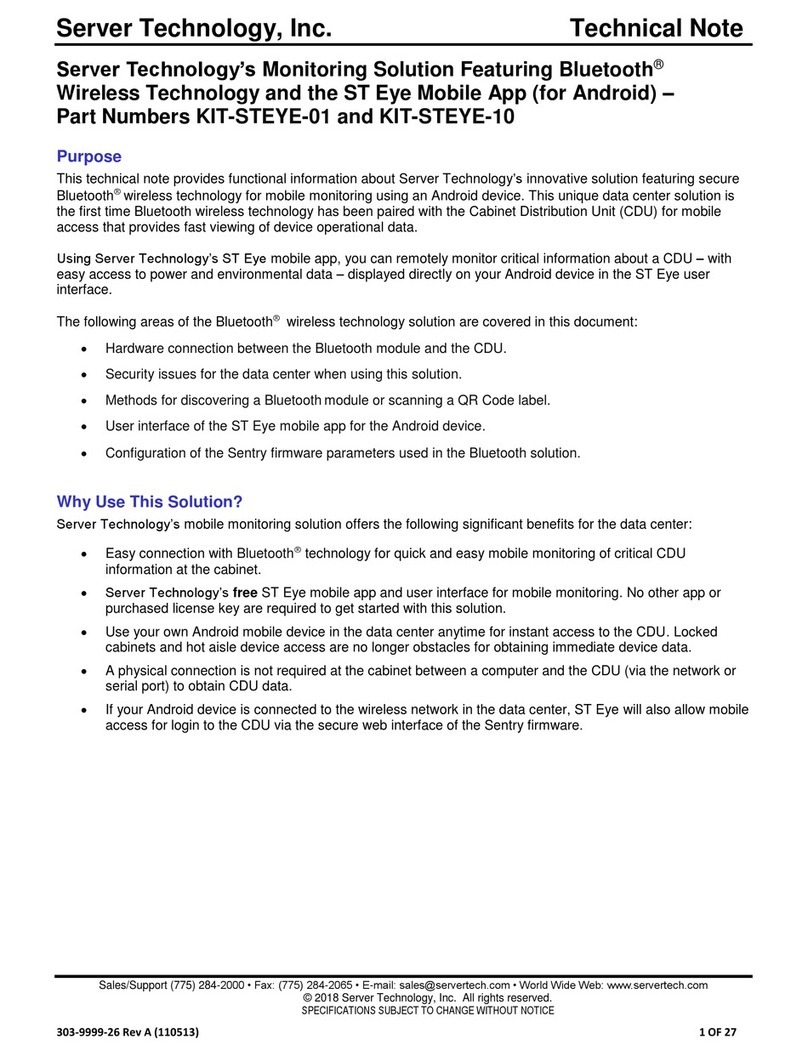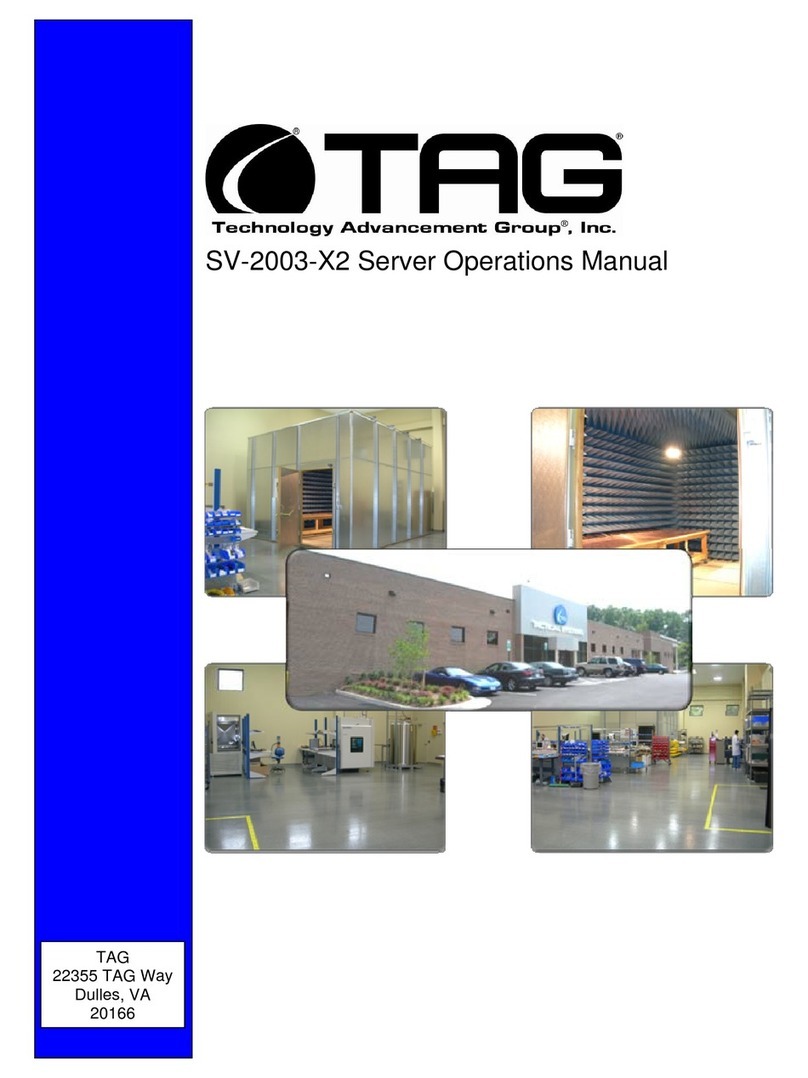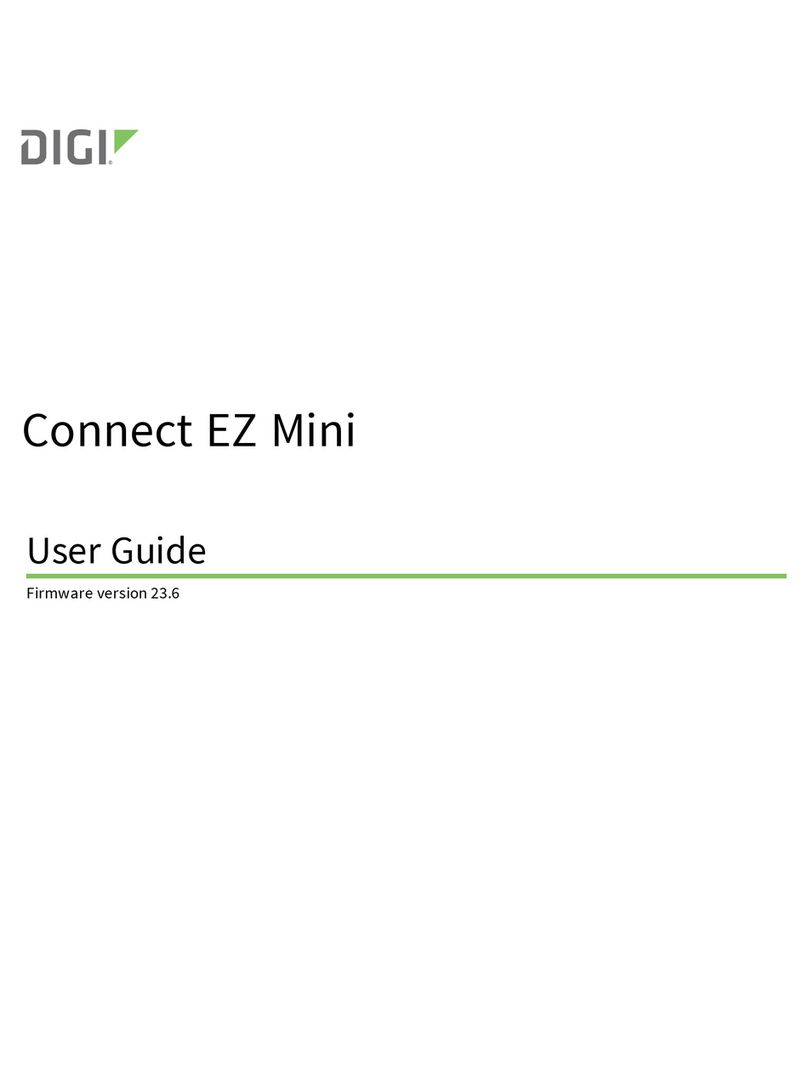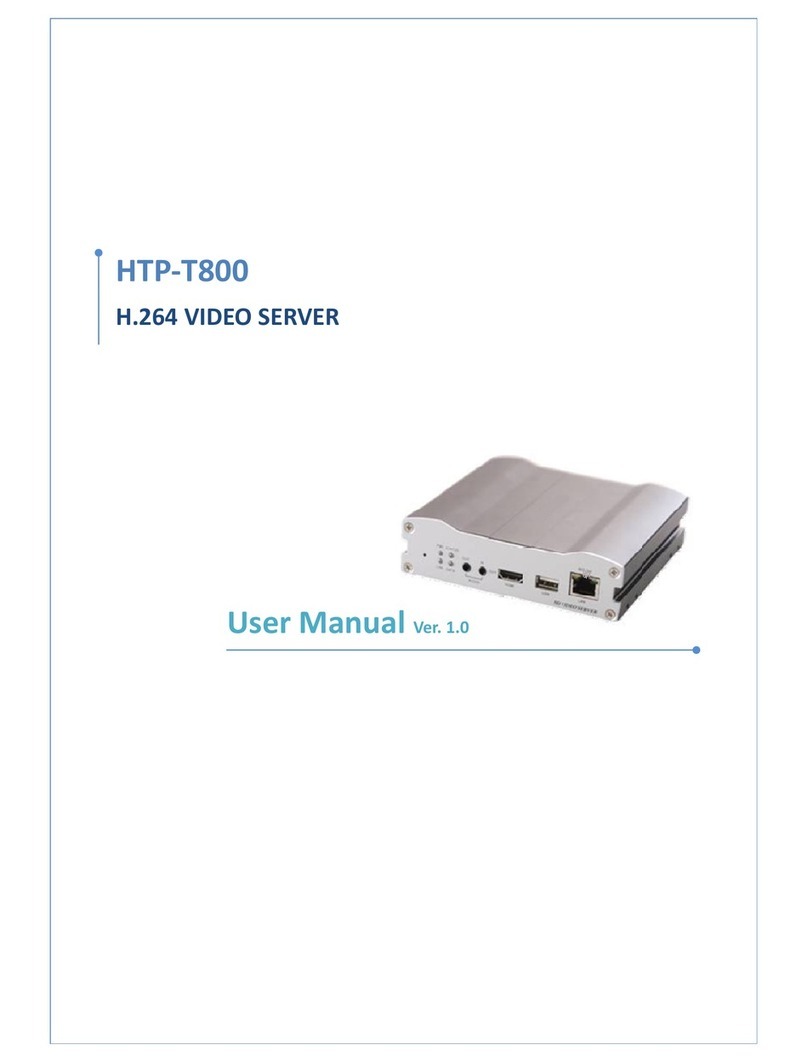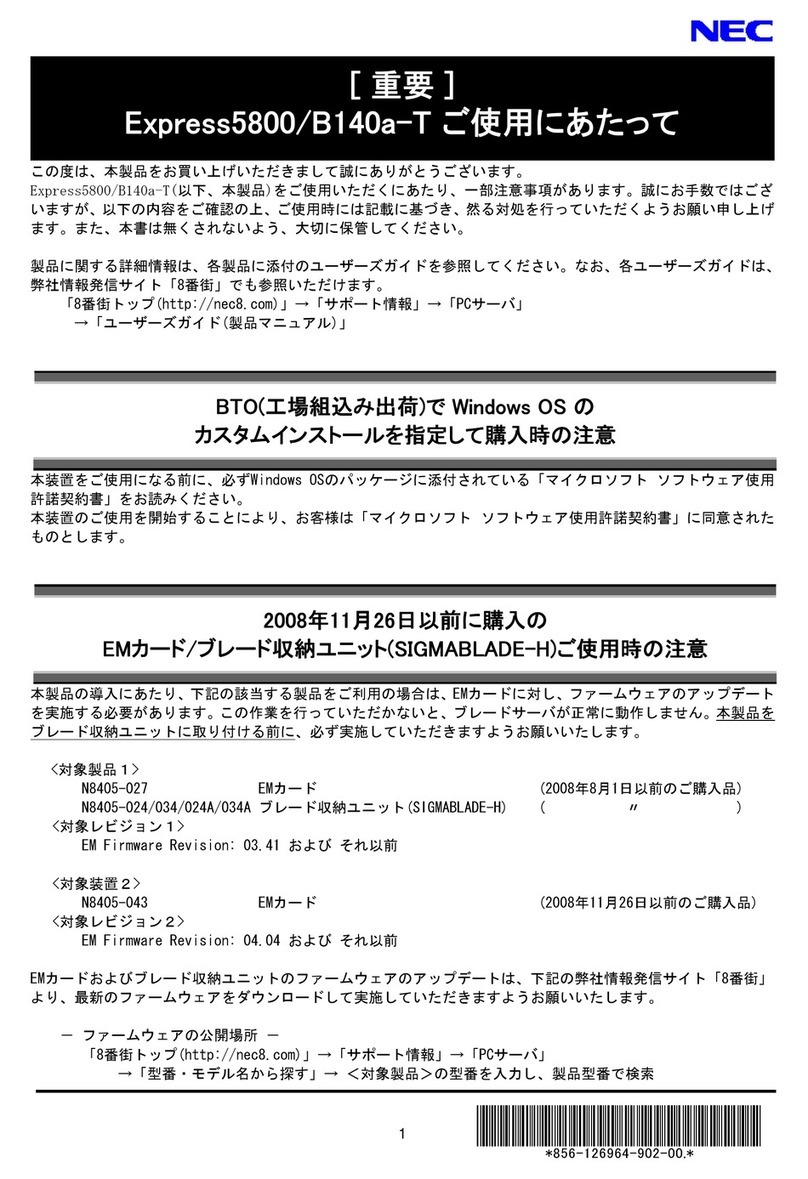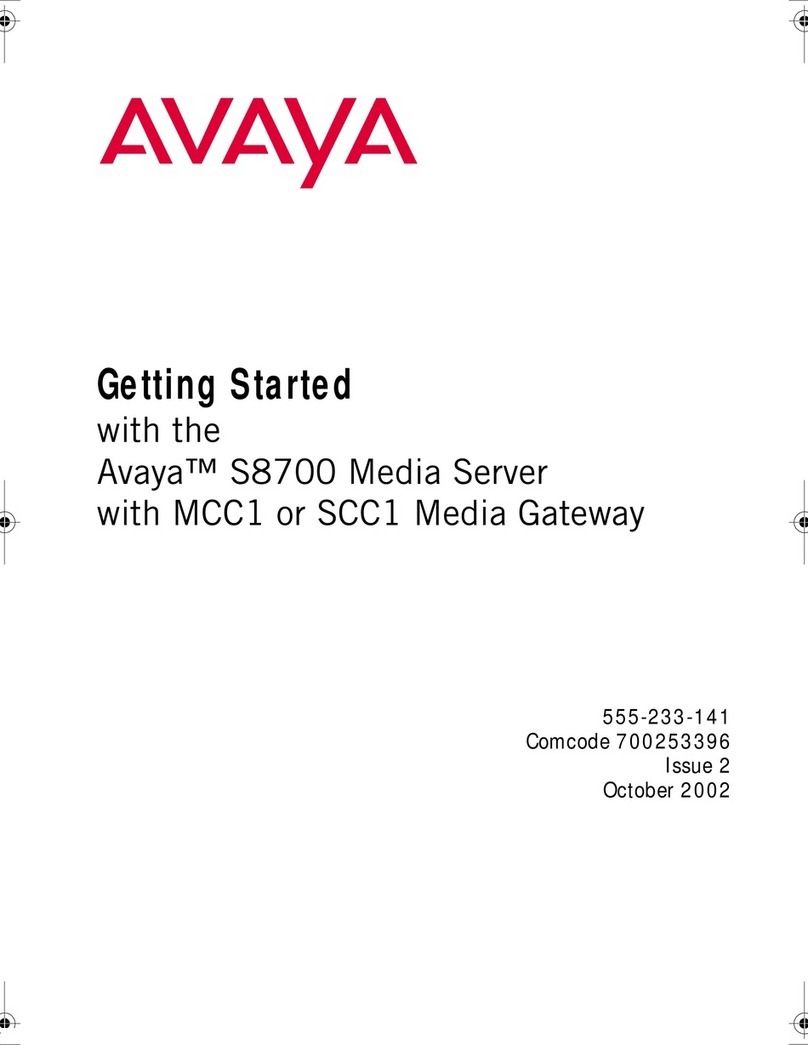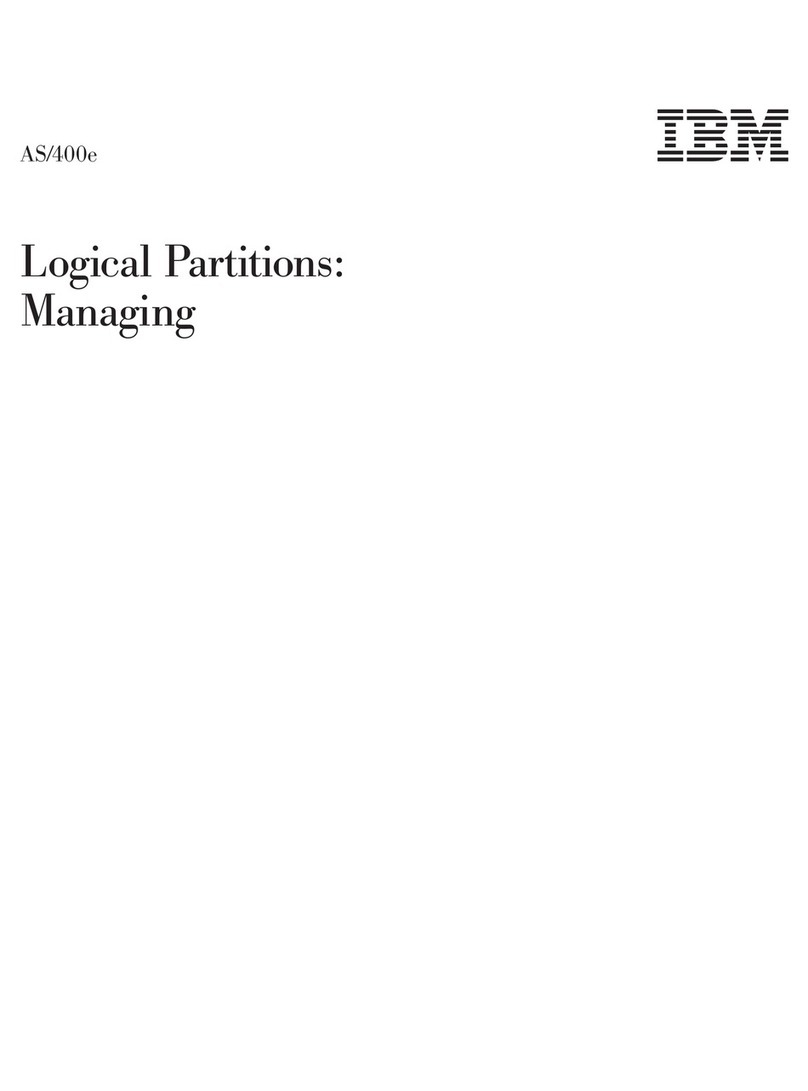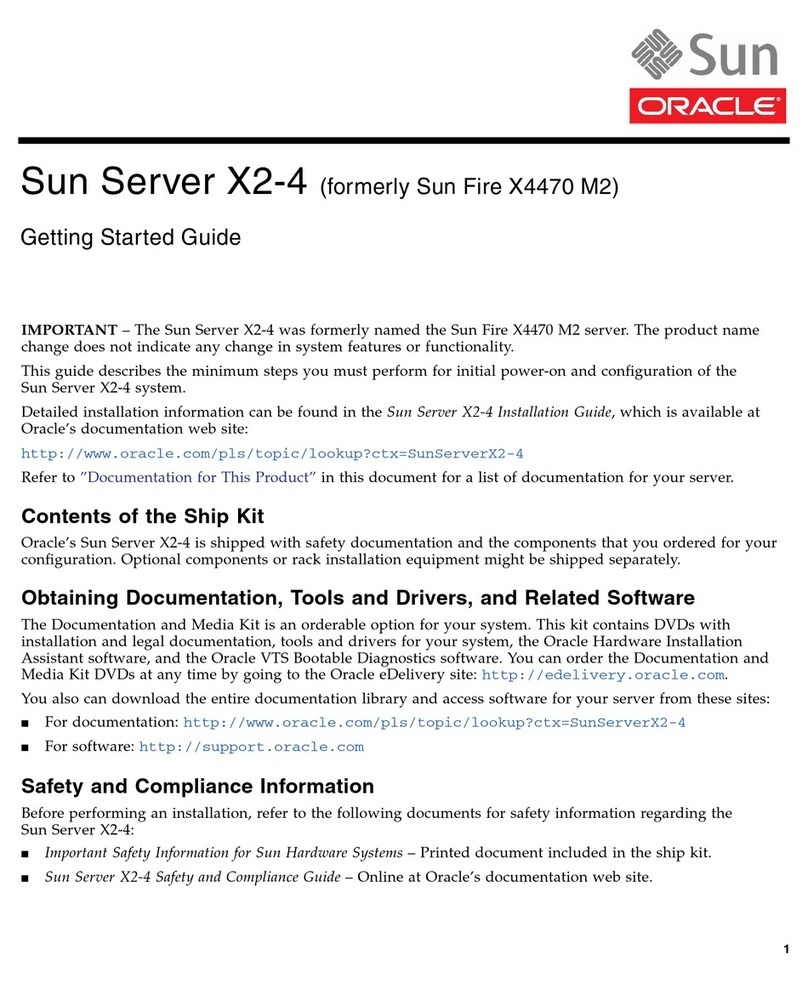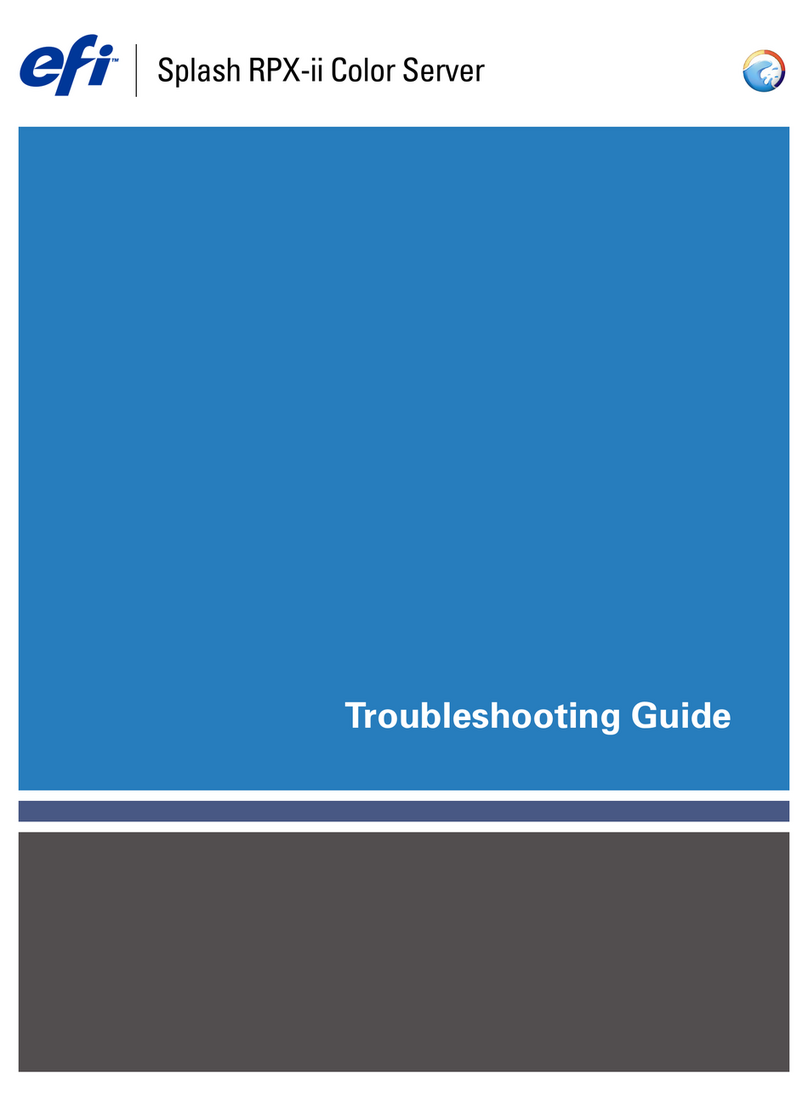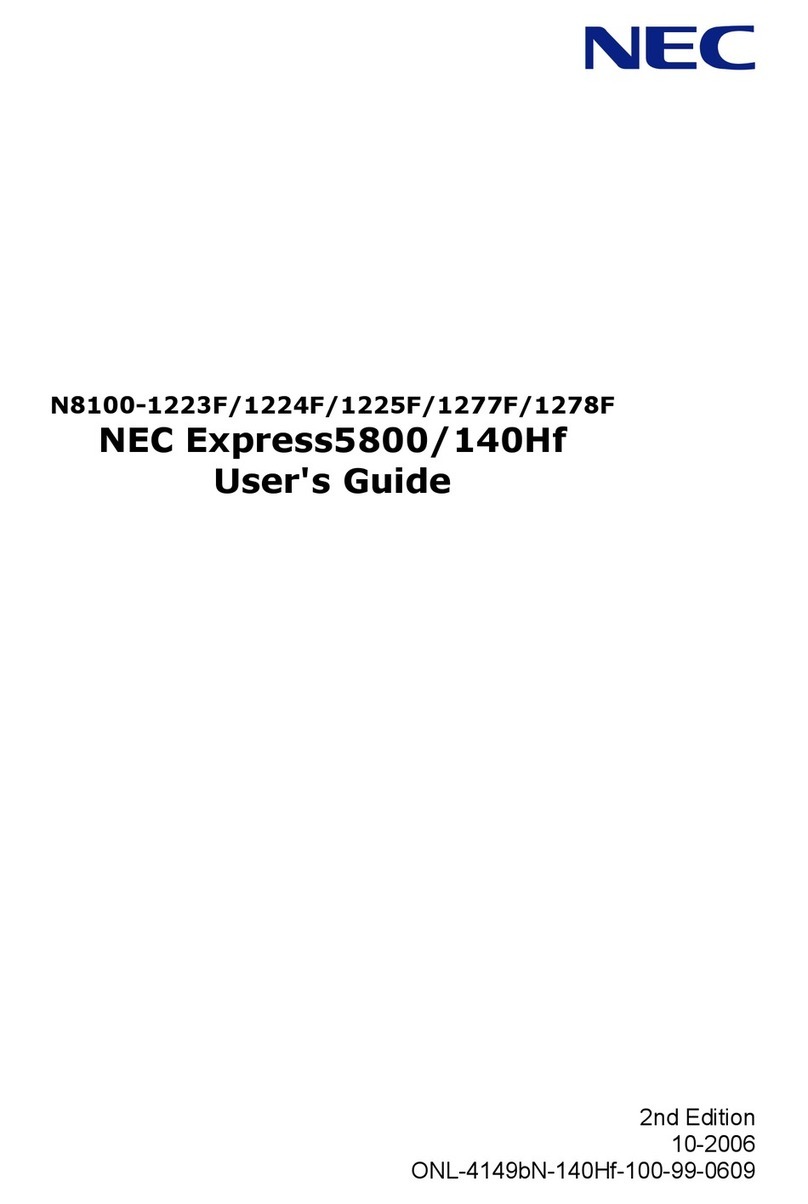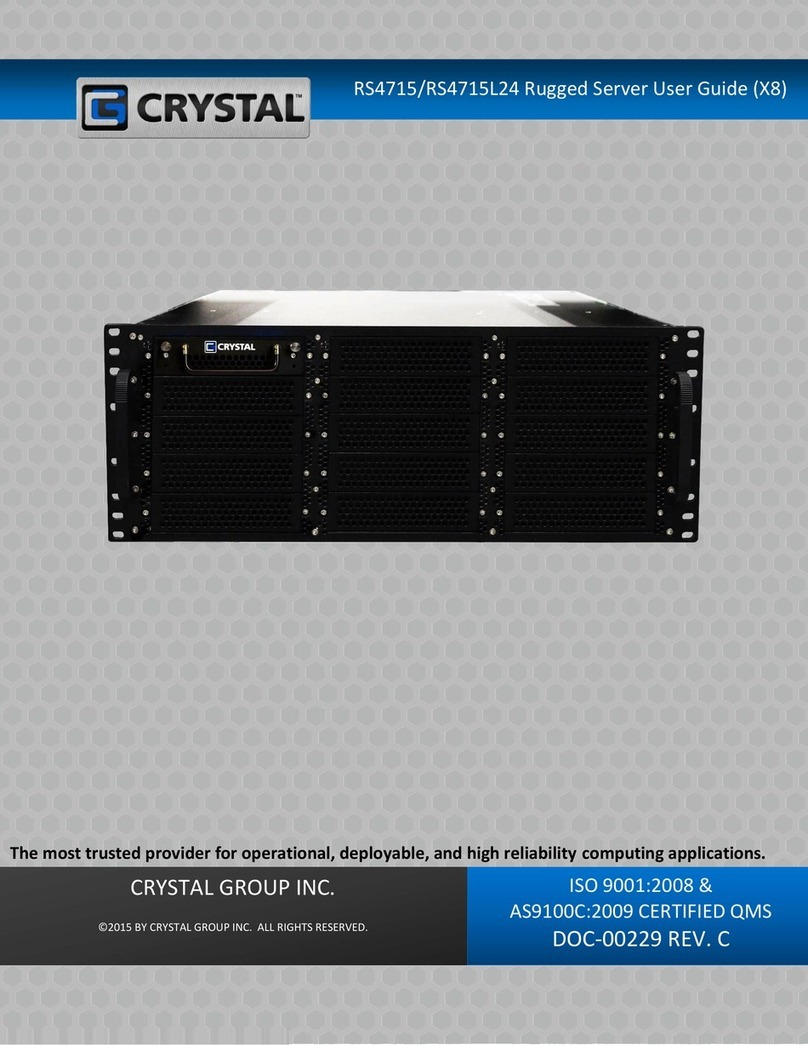Server Technology KIT-STEYE-01 Specification sheet

Server Technology, Inc. Technical Note
Sales/Support (775) 284-2000 • Fax: (775) 284-2065 • E-mail: sales@servertech.com • World Wide Web: www.servertech.com
© 2014 Server Technology, Inc. All rights reserved.
SPECIFICATIONS SUBJECT TO CHANGE WITHOUT NOTICE
303-9999-27 Rev A (041514)1 OF 28
Server Technology’s Monitoring Solution Featuring Bluetooth®
Wireless Technology and the ST Eye Mobile App (for Apple iOS) –
Part Numbers KIT-STEYE-01 and KIT-STEYE-10
Purpose
This technical note provides functional information about Server Technology’s innovative solution featuring secure
Bluetooth®wireless technology for mobile monitoring using an Apple iOS iPad or iPhone. This unique data center
solution is the first time Bluetooth wireless technology has been paired with the Cabinet Distribution Unit (CDU) for
mobile access that provides fast viewing of device operational data.
Using Server Technology’s ST Eye mobile app, you can remotely monitor critical information about a CDU, with
easy access to power and environmental data, displayed directly on your iPad/iPhone via the ST Eye user
interface.
The following areas of the Bluetooth®wireless technology solution are covered in this document:
Hardware connection between the Bluetooth module and the CDU.
Security issues for the data center when using this solution.
Discoverability of the Bluetoothmodule.
User interface of the ST Eye mobile app for the Apple iOS device.
Configuration of the Sentry firmware parameters used in the Bluetooth solution.
Why Use This Solution?
Server Technology’s mobile monitoring solution offers the following significant benefits for the data center:
Easy connection with Bluetooth®technology for quick and easy mobile monitoring of critical CDU
information at the cabinet.
Server Technology’s free ST Eye mobile app and user interface for mobile monitoring. No other app or
purchased license key are required to get started with this solution. The app can be installed from the
Apple iTunes Store http://www.apple.com/itunes/
Use your own iPad/iPhone in the data center anytime for instant access to the CDU. Locked cabinets and
hot aisle device access are no longer obstacles for obtaining immediate device data.
A physical connection is not required at the cabinet between a computer and the CDU (via the network or
serial port) to obtain CDU data.
If your iPad/iPhone is connected to the wireless network in the data center, ST Eye will also allow mobile
access for login to the CDU via the secure web interface of the Sentry firmware.

Server Technology, Inc. Technical Note
Sales/Support (775) 284-2000 • Fax: (775) 284-2065 • E-mail: sales@servertech.com • World Wide Web: www.servertech.com
© 2014 Server Technology, Inc. All rights reserved.
SPECIFICATIONS SUBJECT TO CHANGE WITHOUT NOTICE
303-9999-27 Rev A (041514)2 OF 28
System Overview
The following system illustration identifies the key hardware and software components:
Figure 1. System Overview of Mobile Monitoring Using Bluetooth®Wireless Technology
System Components
As shown in Figure 1 (left to right), several items are part of Server Technology’s mobile solution:
Server Technology CDU
Server Technology’s intelligent PIPS-enabled Switched or PIPS-enabled Smart CDU that a Bluetooth®module
connects to.
The Bluetooth®Module
The separate, external Bluetooth wireless device connected to the CDU via a locking cable. The module
establishes a secure connection for the overall solution.
ST Eye
Server Technology’s free mobile application for download to the iPad/iPhone. The app makes system, infeed,
outlet, and sensor data available from the CDU for mobile viewing and monitoring.

Server Technology, Inc. Technical Note
Sales/Support (775) 284-2000 • Fax: (775) 284-2065 • E-mail: sales@servertech.com • World Wide Web: www.servertech.com
© 2014 Server Technology, Inc. All rights reserved.
SPECIFICATIONS SUBJECT TO CHANGE WITHOUT NOTICE
303-9999-27 Rev A (041514)3 OF 28
Data Center Security
Server Technology has addressed the key areas of security in the Bluetooth®technology solution:
Secure Bluetooth®Communications
The Server Technology solution provides a secure and wireless way to obtain power data. Server Technology’s
mobile application, ST Eye, uses the improved technical methods from the Bluetooth®core specification, version
2.1, known as “secure simple pairing,” which eliminates security vulnerabilities found in older Bluetooth systems.
The Server Technology Bluetooth connection in this solution is encrypted with the EO stream cipher to prevent
passive eavesdropping. The encryption key is established using the Elliptic-Curve-Diffie-Hellman (ECDH) key
exchange. To prevent differential cryptanalysis attacks against the cipher, the encryption key is rotated every
packet. New keys will be established before they are reused.
Based on recommendations from the National Institute of Standards and Technology (NIST), several options have
been programmed into the solution to limit the discoverability of Cabinet Distribution Units (CDUs):
Users can lower the range of the Bluetooth module to prevent connections from colocation neighbors.
Sensitive data is not transmitted over the connection, such as user credentials.
The pin code used for hardware authentication is hashed to prevent recovery.
No commands are available via the ST Eye mobile app to modify the state of the CDU.
Limited Discoverability Feature –The ST Eye app is shipped with limited discoverability so the Bluetooth
module does not broadcast until the user explicitly instructs the module to do so by pressing a button or by
making a configuration change.
The user can also rely on ST Eye’s unique QR code discovery method to connect out-of-band to a CDU used in
this solution. The QR code method prevents eavesdroppers from discovering Bluetooth modules in a colocation
environment.
In conclusion, the Server Technology solution uses the security improvements mentioned above to prevent
published attacks against the Bluetooth technology connection. The solution successfully balances security and
ease-of-use.
Note: This encryption does not prevent unwanted Bluetooth communications if a user somehow gains access to
the address of the Bluetooth module.
Security of the Bluetooth®Module
Within the existing security of the Bluetooth®module, the ST Eye mobile app security also relies on the physical
security of the module itself, as well as the short distances under which the Bluetooth module can communicate.
In addition, Server Technology added a check in the Sentry firmware not to allow any modifications to any part of
the firmware system through a Bluetooth connection. This means firmware system data cannot be changed through
the Bluetooth AUX port, even if there was physical access to a remote Bluetooth port, or even if the mobile phone
app was hacked in the attempt to write system data.

Server Technology, Inc. Technical Note
Sales/Support (775) 284-2000 • Fax: (775) 284-2065 • E-mail: sales@servertech.com • World Wide Web: www.servertech.com
© 2014 Server Technology, Inc. All rights reserved.
SPECIFICATIONS SUBJECT TO CHANGE WITHOUT NOTICE
303-9999-27 Rev A (041514)4 OF 28
Security Measures
To access the Bluetooth®information using the ST Eye mobile app, the following items must be in place:
Users must be physically present in the data center.
Users must have a mobile device with them on which the ST Eye app was installed.
Users must be able to physically press the pushbutton on the Bluetooth module to initiate communication.
Once connected to the Bluetooth module using the ST Eye mobile app, all that users can do is view CDU
operational information –no control actions can be performed.
The only way to move from the ST Eye mobile app to the Sentry firmware user interface for the CDU is to
place the iPad/iPhone on the data center’s wireless network. Sentry firmware username and password are
then required for login and access to the CDU.
Overall Security
Security of the solution using the Bluetooth®wireless technology is ensured with the combination of:
Inherent Bluetooth security
Required physical access to both the data center and the Bluetooth module
In addition, considering the fact that the user can only view CDU information when using the ST Eye mobile app, all
these noted safeguards make a hacking attempt pointless.

Server Technology, Inc. Technical Note
Sales/Support (775) 284-2000 • Fax: (775) 284-2065 • E-mail: sales@servertech.com • World Wide Web: www.servertech.com
© 2014 Server Technology, Inc. All rights reserved.
SPECIFICATIONS SUBJECT TO CHANGE WITHOUT NOTICE
303-9999-27 Rev A (041514)5 OF 28
Before You Begin
You will need the following items to start using the Bluetooth®solution, but note that you do not need to purchase a
software license key.
Server Technology Cabinet Distribution Units (CDUs)
Server Technology’s intelligent CDUs (Smart or Switched products) with Power Infeed Power Sensing (PIPS)
technology. In addition, the CDU must be equipped with an auxiliary port specifically used for connection to the
separate Bluetooth®module.
Sentry Firmware
Sentry firmware, version 7.0k or later, is required to allow configuration of several parameters used in the solution.
Mobile Device
An Apple iOS iPhone/iPad, version 7.0 or later, for the display of collected CDU data.
ST Eye Mobile Application
Server Technology’s mobile app, ST Eye, downloaded on the iPad/iPhone. No other apps are required.
The Bluetooth®Technology Hardware Kits
Initial deployment of the Bluetooth®solution is provided by Server Technology as a bundle that will be shipped with
two major components:
PIPS-enabled Switched or Smart CDU equipped with the AUX port, and
Hardware kit (part number KIT-STEYE-10) with a 10’ locking cable.
Later deployment of CDUs for the Bluetooth®solution will offer another hardware kit (part number KIT-STEYE-01)
with a 1’ locking cable, if a shorter cable length is preferred.
Note: KIT-STEYE-01 (with the 1’ locking cable) or KIT-STEYE-10 (with the 10’ locking cable) can be purchased
separately as an optional accessory without a CDU.
Both hardware kits (KIT-STEYE-10 and KIT-STEYE-01) contain the following items:
Locking Cable
Bluetooth®Module
QR Code Label (used for the Google Android solution; can be discarded for the Apple iOS solution)
Locking Cable
The locking cable establishes a physical connection between the Bluetooth®module and the CDU. One end of the
cable connects to the module and the other end connects to the AUX port of the CDU.
Part number KIT-STEYE-10 –contains a 10’ cable (bundled with the CDU for initial shipments of the
Bluetooth solution).
Part number KIT-STEYE-01 –contains a 1’ cable (available for future purchase as a separate and optional
accessory).

Server Technology, Inc. Technical Note
Sales/Support (775) 284-2000 • Fax: (775) 284-2065 • E-mail: sales@servertech.com • World Wide Web: www.servertech.com
© 2014 Server Technology, Inc. All rights reserved.
SPECIFICATIONS SUBJECT TO CHANGE WITHOUT NOTICE
303-9999-27 Rev A (041514)6 OF 28
Bluetooth®Module
The Bluetooth®module is the small wireless device that is physically connected by the locking cable to the CDU.
Figure 2. Bluetooth Module (showing connection to the CDU)
QR Code Label
A QR Code label, shown below, is included in your kit.
Note: Although the QR Code label is a component in the kit, the label is used for the Bluetooth®solution with
Google Android mobile devices. When using Apple iOS devices, the label is unnecessary and can be discarded.
\
Figure 3. QR Code Label –used for the Android Solution

Server Technology, Inc. Technical Note
Sales/Support (775) 284-2000 • Fax: (775) 284-2065 • E-mail: sales@servertech.com • World Wide Web: www.servertech.com
© 2014 Server Technology, Inc. All rights reserved.
SPECIFICATIONS SUBJECT TO CHANGE WITHOUT NOTICE
303-9999-27 Rev A (041514)7 OF 28
Making the Bluetooth®Wireless Connection
This drawing shows the overall hardware connection of the PIPS CDU to the separate Bluetooth®module:
Figure 4. Hardware Connection Using Bluetooth®Wireless Technology
Bluetooth®Ready Sticker
A separate “Bluetooth Ready” sticker is factory-placed on the CDU to identify the device as ready to be
used in the mobile solution.
Note: Even if the ready sticker is missing, you can still tell if a CDU in your equipment layout is ready for
the mobile monitoring solution by the AUX port installed specifically to connect to the Bluetooth module.
The Bluetooth wireless module showing
pushbutton (to make the module discoverable)
and LED indicator (to show discoverability
status of the module).
Locking connector cable to allow for
remote mounting of the wireless module.
The connecting cable is
available in 1’ or 10’ length,
as specified when ordering
the Bluetooth technology
hardware kit.
The PIPS-enabled CDU has
an auxiliary (AUX) port.
The AUX port indicates the
CDU is ready for connection
to the Bluetooth module.

Server Technology, Inc. Technical Note
Sales/Support (775) 284-2000 • Fax: (775) 284-2065 • E-mail: sales@servertech.com • World Wide Web: www.servertech.com
© 2014 Server Technology, Inc. All rights reserved.
SPECIFICATIONS SUBJECT TO CHANGE WITHOUT NOTICE
303-9999-27 Rev A (041514)8 OF 28
Discoverability of the Bluetooth®Module
The Bluetooth®module communicates with the CDU to establish a secure Bluetooth connection that makes CDU
operational data available for viewing.
The module has a pushbutton on one side that is pressed to make the module discoverable. To be discovered, first
the module must be in proper discoverability mode, based on Sentry firmware settings, described below.
Figure 5. Close-up of the Bluetooth Module (showing QR Code label)
LED Indicator Discoverability Status:
A blue LED indicator (located next to the pushbutton on the module) shows discoverability status of the module.
Light flashing = module is discoverable; flashing occurs when pushbutton on the module is pressed.
Light off = module is not discoverable.
Light on = module is connected.
Firmware Discoverability Settings
Sentry firmware, version 7.0j or later, uses the following user-configured settings to set the discoverability status
of the module:
Firmware Discoverability Settings
Setting
Description
Always
Bluetooth®module is discoverable –even without pressing the pushbutton.
Limited
(Default) Pushbutton on the Bluetooth®module must be pressed to make the module discoverable
for 60-seconds.
Never
Bluetooth®module is never in discoverable mode.
The above discoverability settings, along with other Bluetooth® parameters, are available for configuration by the
Sentry firmware administrative-user account.
For more information, see Configuring BluetoothParameters Using Sentry Firmware in this document.

Server Technology, Inc. Technical Note
Sales/Support (775) 284-2000 • Fax: (775) 284-2065 • E-mail: sales@servertech.com • World Wide Web: www.servertech.com
© 2014 Server Technology, Inc. All rights reserved.
SPECIFICATIONS SUBJECT TO CHANGE WITHOUT NOTICE
303-9999-27 Rev A (041514)9 OF 28
Discovering a Bluetooth®Module:
For a Bluetooth module to be discovered, the ST Eye app must be installed on the iPad/iPhone, and the module
must be in a discoverable state –this means a flashing light on the module. The firmware setting that determines
the status of the module must be Always or Limited (default). The setting cannot be Never.
Working with the ST Eye Mobile App
Server Technology’s ST Eye app works over a secure connection with Bluetooth®wireless technology to locate
CDUs in the data center that have been made ready for the mobile monitoring solution with an attached Bluetooth
module. ST Eye collects key operational data from the CDUs and displays the information for viewing on the
iPad/iPhone.
Getting Started Checklist
Before using the ST Eye app, make sure the following steps have been done:
Ordered and received the Bluetooth technology hardware kit from Server Technology.
Connected the Bluetooth module to a PIPS CDU with the AUX port.
(Optional) Configured Bluetooth module discoverability state (Always, Limited, or Never) via Sentry firmware.
Note: The Bluetooth module and the Sentry firmware, version 7.0k or later, ship with the default “Limited”
discoverability setting (requires pushbutton to be pressed when discovering the module.) For more information
about these values, see the Firmware Discoverability Settings table on the previous page.
Install the ST Eye mobile app from the iTunes Store.
Making the Connection
If the iPad/iPhone has active connections with any ST Eye modules, device data will be displayed. The data
refreshes every 10 seconds.
Multiple ST Eye modules can be connected at a time, and they can be navigated with the left and right buttons in
the top bar of the app. Only one connection is allowed at a time to a specific module.
If there are no connected modules, the “Select an Accessory” window displays, as follows:

Server Technology, Inc. Technical Note
Sales/Support (775) 284-2000 • Fax: (775) 284-2065 • E-mail: sales@servertech.com • World Wide Web: www.servertech.com
© 2014 Server Technology, Inc. All rights reserved.
SPECIFICATIONS SUBJECT TO CHANGE WITHOUT NOTICE
303-9999-27 Rev A (041514)10 OF 28
System Tab (iPad) –Screen 1 of 2 System Tab (iPad) –Screen 2 of 2
The “Select an Accessory”window discovers and lists all Bluetooth modules that are discoverable (blinking light on
the module), or are already paired.
Selecting a module from the list closes the accessory window and initiates an attempt to connect to the module.
The connection takes about 1-3 seconds.

Server Technology, Inc. Technical Note
Sales/Support (775) 284-2000 • Fax: (775) 284-2065 • E-mail: sales@servertech.com • World Wide Web: www.servertech.com
© 2014 Server Technology, Inc. All rights reserved.
SPECIFICATIONS SUBJECT TO CHANGE WITHOUT NOTICE
303-9999-27 Rev A (041514)11 OF 28
ST Eye for Apple iOS –Application Buttons
Button
Name
Description
ST Eye
Click to reach Server Technology’s ST Eye web page.
Left/Right Arrows
Shows for navigation only when two or more devices are connected.
Disconnect
Displays only when a device is connected. Disconnects the iPad/iPhone from the Bluetooth
connection with the module currently displayed, which may take a few seconds. The connection
stays alive until it times out or until you press the Disconnect button.
Bluetooth
Shows the “Select an Accessory” window. Select a module from the list to connect to it.
About
Displays the ST Eye About screen for assistance: Shows the app version and brief description, and
provides links to more product information and to Server Technology’s Technical Support.
Device Information Tabs
Operational data collected from a CDU displays as soon as the CDU is connected. The data appears in a ribbon of
four separate information tabs on the iPad/iPhone, opening in the default System tab:
System: Default display tab; shows general, non-power information about a CDU, such as network and tower data.
Also provides a Connect link to the Sentry firmware for a CDU.
Infeeds: Shows the operational details for single-phase and 3-phase infeeds.
Outlets: Provides the operational details for the outlets in each tower.
Sensors: Displays the current status of an environmental sensor with readings for temperature and humidity.
Note: When no outlets are available, the iPad/iPhone will disable the Outlets tab.

Server Technology, Inc. Technical Note
Sales/Support (775) 284-2000 • Fax: (775) 284-2065 • E-mail: sales@servertech.com • World Wide Web: www.servertech.com
© 2014 Server Technology, Inc. All rights reserved.
SPECIFICATIONS SUBJECT TO CHANGE WITHOUT NOTICE
303-9999-27 Rev A (041514)12 OF 28
ST Eye User Interface
About Screen
Displays the current ST Eye version, a brief description of the app, and links to more product information and to
Server Technology’s Technical Support.
About screen (iPad) About screen (iPhone)

Server Technology, Inc. Technical Note
Sales/Support (775) 284-2000 • Fax: (775) 284-2065 • E-mail: sales@servertech.com • World Wide Web: www.servertech.com
© 2014 Server Technology, Inc. All rights reserved.
SPECIFICATIONS SUBJECT TO CHANGE WITHOUT NOTICE
303-9999-27 Rev A (041514)13 OF 28
System Tab
The System tab is the default information screen to display general, non-power information about a CDU, such as
network and tower data.
System Tab (iPad) –Screen 1 of 2 System Tab (iPad) –Screen 2 of 2
Note: The Connect link to the right of a network address in the list (noted above in the screen examples) allows
access to the Sentry firmware Web interface. Login to the firmware is required. The link uses http/https (with Wi-Fi)
and the port, as configured on the firmware. If both http and https are enabled, https will be used. The iOS device
must be connected to the wireless network in the data center to allow access to the Sentry firmware.

Server Technology, Inc. Technical Note
Sales/Support (775) 284-2000 • Fax: (775) 284-2065 • E-mail: sales@servertech.com • World Wide Web: www.servertech.com
© 2014 Server Technology, Inc. All rights reserved.
SPECIFICATIONS SUBJECT TO CHANGE WITHOUT NOTICE
303-9999-27 Rev A (041514)14 OF 28
System Tab (continued…)
System Tab (iPhone) –Screen 1 of 2 System Tab (iPhone) –Screen 2 of 2

Server Technology, Inc. Technical Note
Sales/Support (775) 284-2000 • Fax: (775) 284-2065 • E-mail: sales@servertech.com • World Wide Web: www.servertech.com
© 2014 Server Technology, Inc. All rights reserved.
SPECIFICATIONS SUBJECT TO CHANGE WITHOUT NOTICE
303-9999-27 Rev A (041514)15 OF 28
Infeeds Tab
Provides the operational details for single-phase and 3-phase infeeds.
Single Phase –with expanded details
Shows device details for lines/circuits.
Infeeds Tab (iPad) –single phase showing expanded details
Infeeds Tab (iPhone) –single phase showing expanded details
Note: The VA Capacity Used field for line (single-phase)
will display in red if the value is greater than 80%.

Server Technology, Inc. Technical Note
Sales/Support (775) 284-2000 • Fax: (775) 284-2065 • E-mail: sales@servertech.com • World Wide Web: www.servertech.com
© 2014 Server Technology, Inc. All rights reserved.
SPECIFICATIONS SUBJECT TO CHANGE WITHOUT NOTICE
303-9999-27 Rev A (041514)16 OF 28
Infeeds Tab (continued…)
3-Phase
Shows data for all three areas of the 3-phase device:
Circuits
Lines
Phases
Infeeds Tab (iPad) –3-phase showing circuits, lines, and phases

Server Technology, Inc. Technical Note
Sales/Support (775) 284-2000 • Fax: (775) 284-2065 • E-mail: sales@servertech.com • World Wide Web: www.servertech.com
© 2014 Server Technology, Inc. All rights reserved.
SPECIFICATIONS SUBJECT TO CHANGE WITHOUT NOTICE
303-9999-27 Rev A (041514)17 OF 28
Infeeds Tab (continued…)
3-Phase –with expanded circuit/line details
Shows expanded details for a circuit and a line:
Infeeds Tab (iPad) –3-phase showing expanded details for a circuit and a line
For the 3-Phase Circuits:
The following Circuit values will display in red if:
Circuit status is No Comm, Fan Fail, Over Temp.
Circuit VA Capacity Used is greater than 80%.
For the 3-Phase Lines:
The following Line values will display in red if:
Line Load Status is Overload, Read Error, No Comm.
Line Status is Off/Error, On/Error, No Comm, Off/Fuse, On/Fuse.
Line Current Capacity Used is greater than 80%.

Server Technology, Inc. Technical Note
Sales/Support (775) 284-2000 • Fax: (775) 284-2065 • E-mail: sales@servertech.com • World Wide Web: www.servertech.com
© 2014 Server Technology, Inc. All rights reserved.
SPECIFICATIONS SUBJECT TO CHANGE WITHOUT NOTICE
303-9999-27 Rev A (041514)18 OF 28
Infeeds Tab (continued…)
3-Phase –with expanded phase details
Shows expanded details for two of the phases:
Infeeds Tab (iPad) –3-phase showing expanded phase details

Server Technology, Inc. Technical Note
Sales/Support (775) 284-2000 • Fax: (775) 284-2065 • E-mail: sales@servertech.com • World Wide Web: www.servertech.com
© 2014 Server Technology, Inc. All rights reserved.
SPECIFICATIONS SUBJECT TO CHANGE WITHOUT NOTICE
303-9999-27 Rev A (041514)19 OF 28
Outlets Tab
Provides a list of outlets in the CDU. All outlets in each tower are displayed.
Note: When no outlets are available, the Outlets tab will be disabled.
Outlets Tab (iPad) –showing expanded POPS outlet details (left) and a non-POPS outlet list when scrolled-down (right).
Details reported from the CDU show outlet ID and the POPS data fields.
The following values will display in red if:
Outlet Load Status is Overload, Read Error, No Comm.
Outlet Status is Off/Error, On/Error, No Comm, Off/Fuse, or On/Fuse.
Outlet Load is greater than 80% of the capacity.
The outlets in the list are
displayed within their tower.
A horizontal line separates
outlets in different towers,
like TowerA outlets are
separated from Link outlets in
this example.

Server Technology, Inc. Technical Note
Sales/Support (775) 284-2000 • Fax: (775) 284-2065 • E-mail: sales@servertech.com • World Wide Web: www.servertech.com
© 2014 Server Technology, Inc. All rights reserved.
SPECIFICATIONS SUBJECT TO CHANGE WITHOUT NOTICE
303-9999-27 Rev A (041514)20 OF 28
Sensors Tab
Shows the current status of each environmental sensor. Descriptive sensor name is displayed along with sensor
readings for temperature and humidity.
Sensors Tab (iPad)
Sensors Tab (iPhone)
Notes:
The sensors displays temperature in Celsius (C) or
Fahrenheit (F), depending on the setting of the CDU. For
the screen examples, temperature value is Fahrenheit (F).
If the sensor status is Lost or No Comm, the value in the
Status field will be displayed in red.
Other manuals for KIT-STEYE-01
1
This manual suits for next models
1
Table of contents
Other Server Technology Server manuals