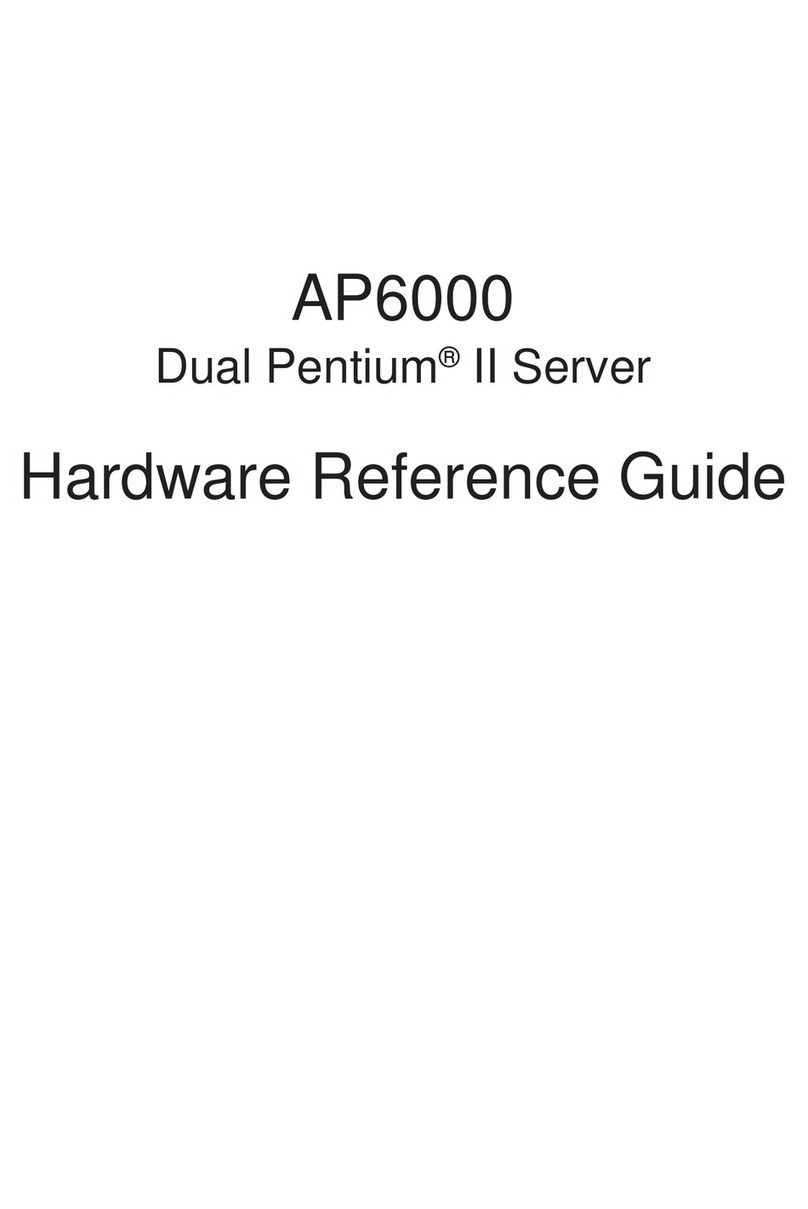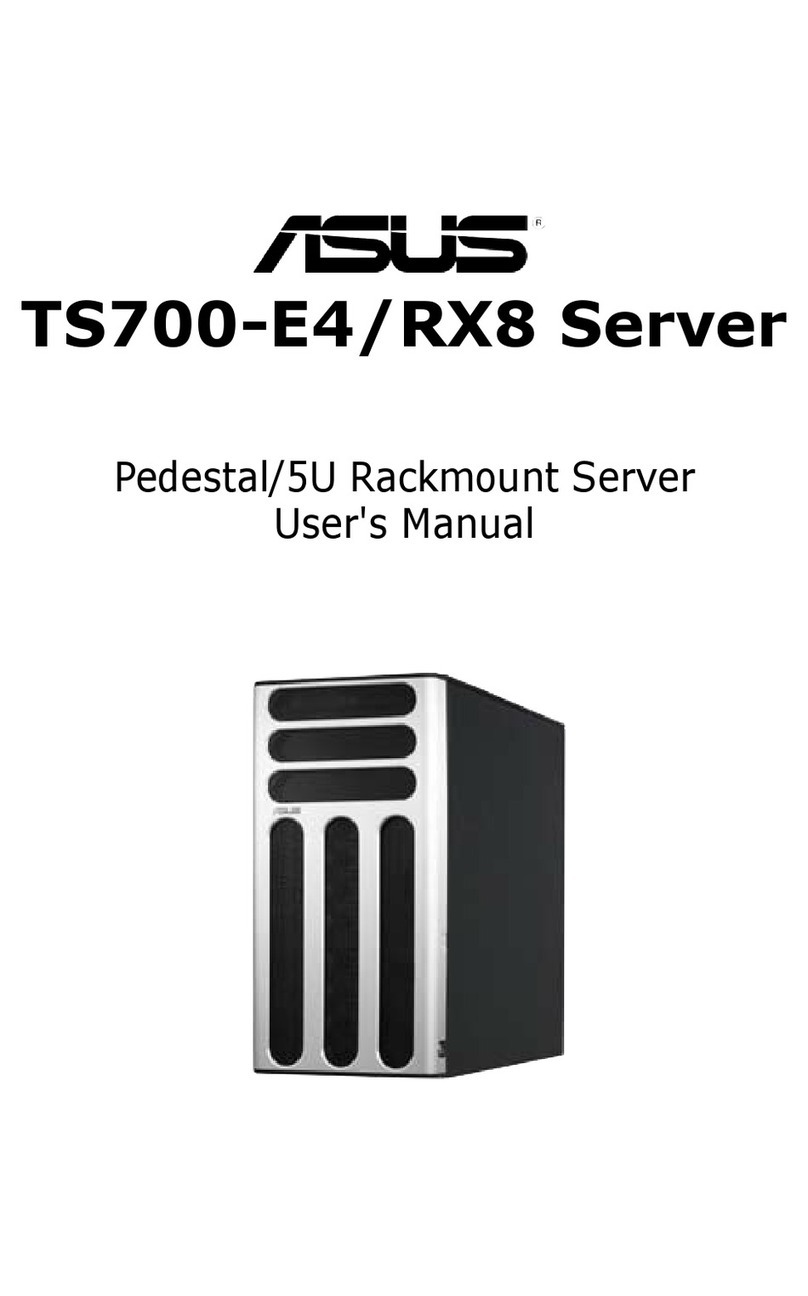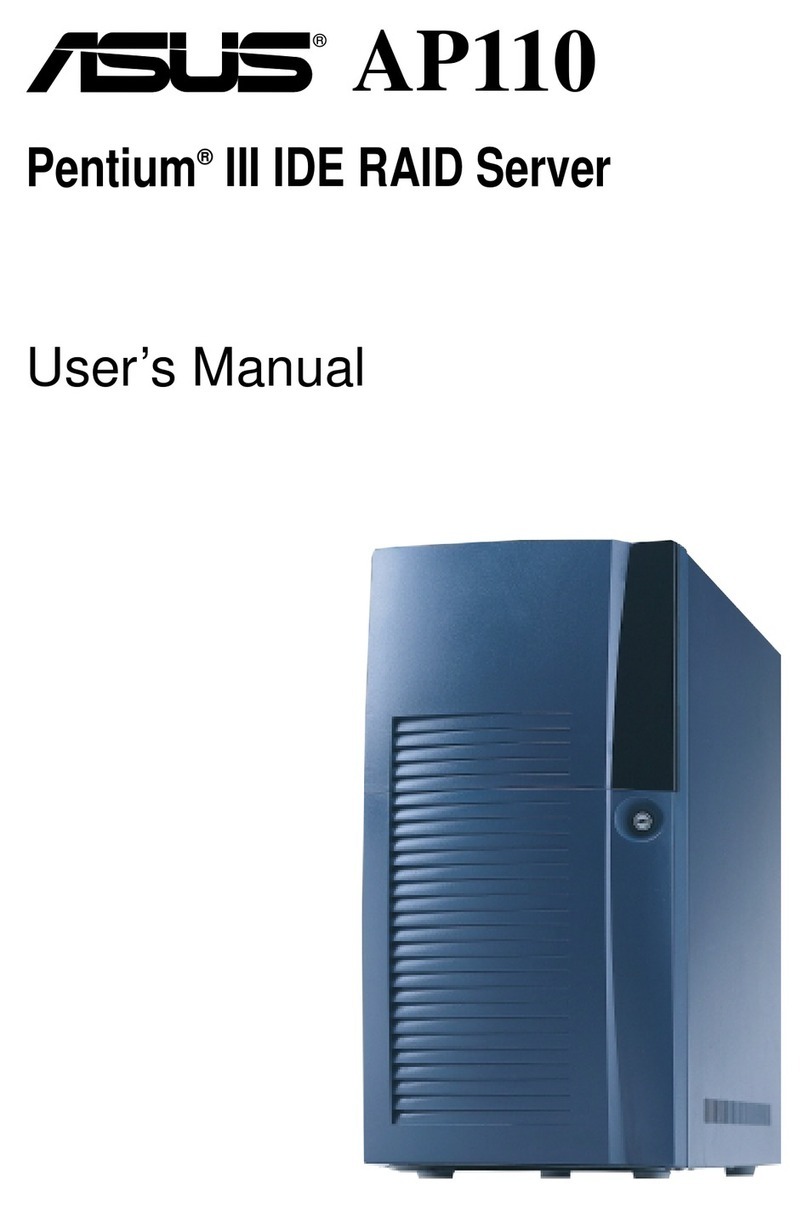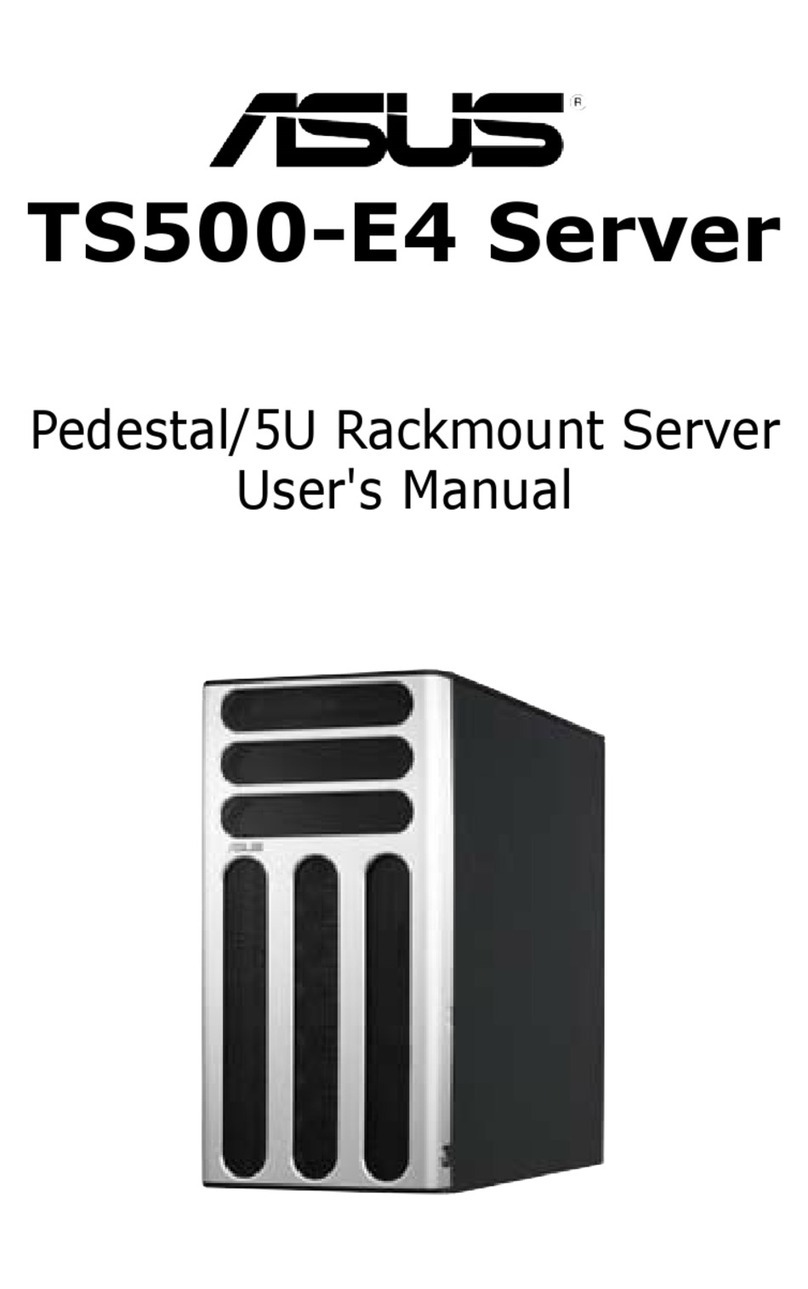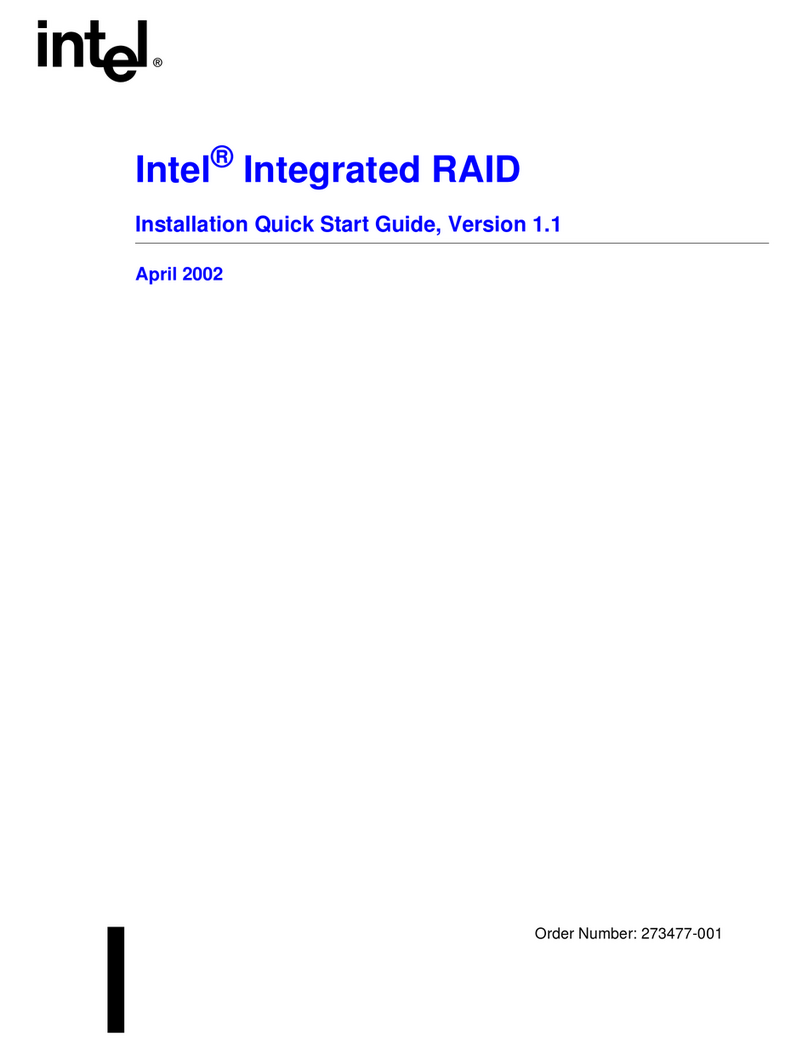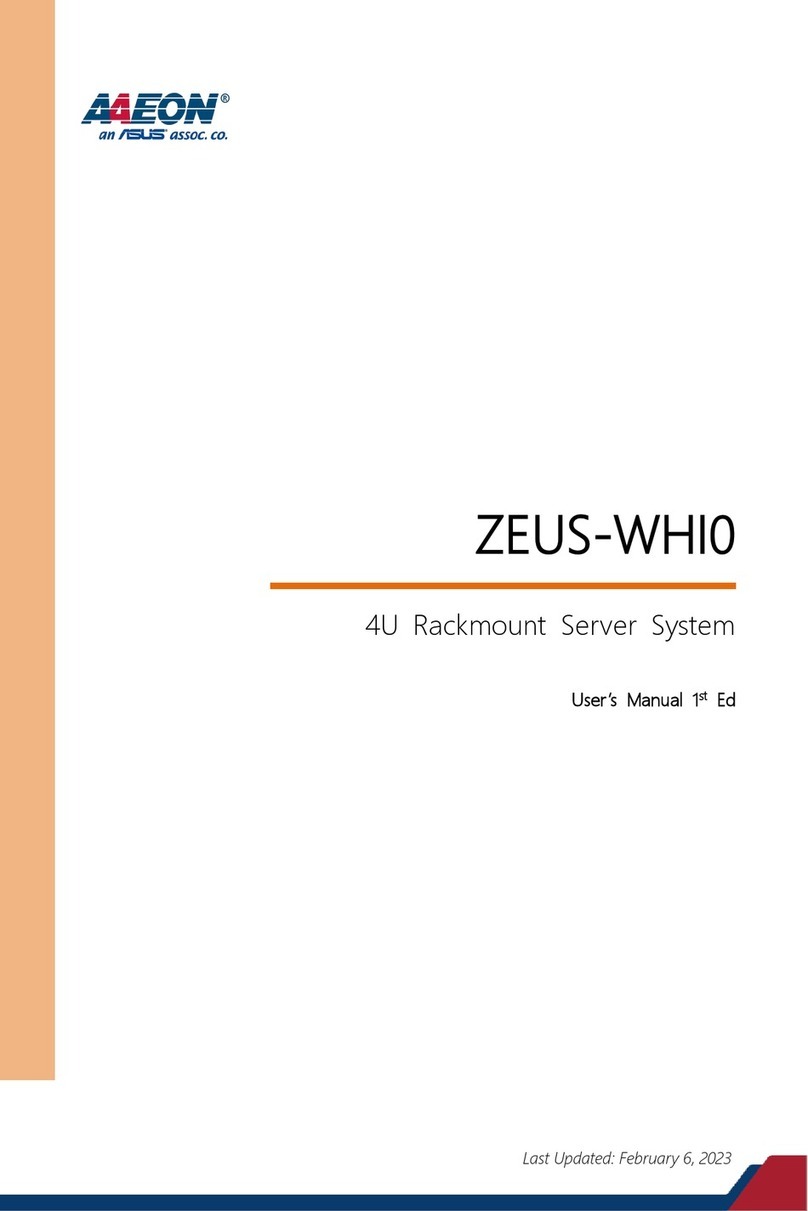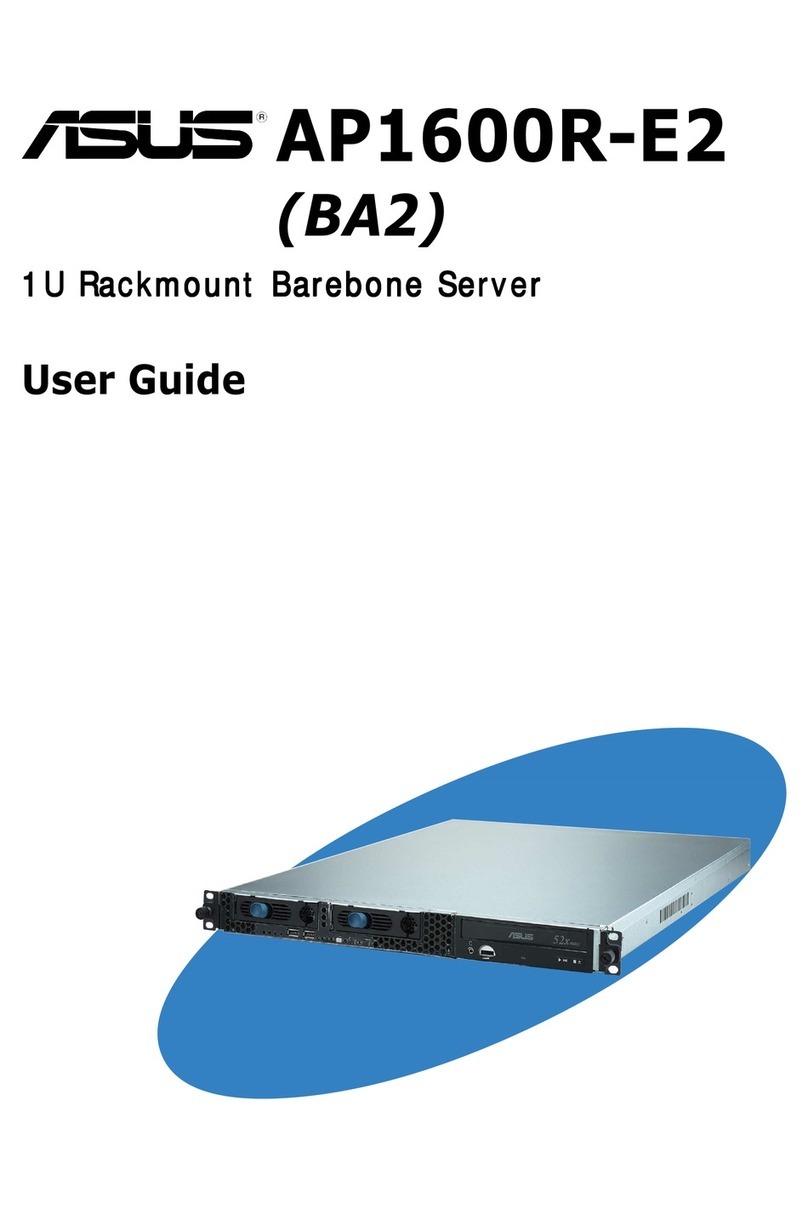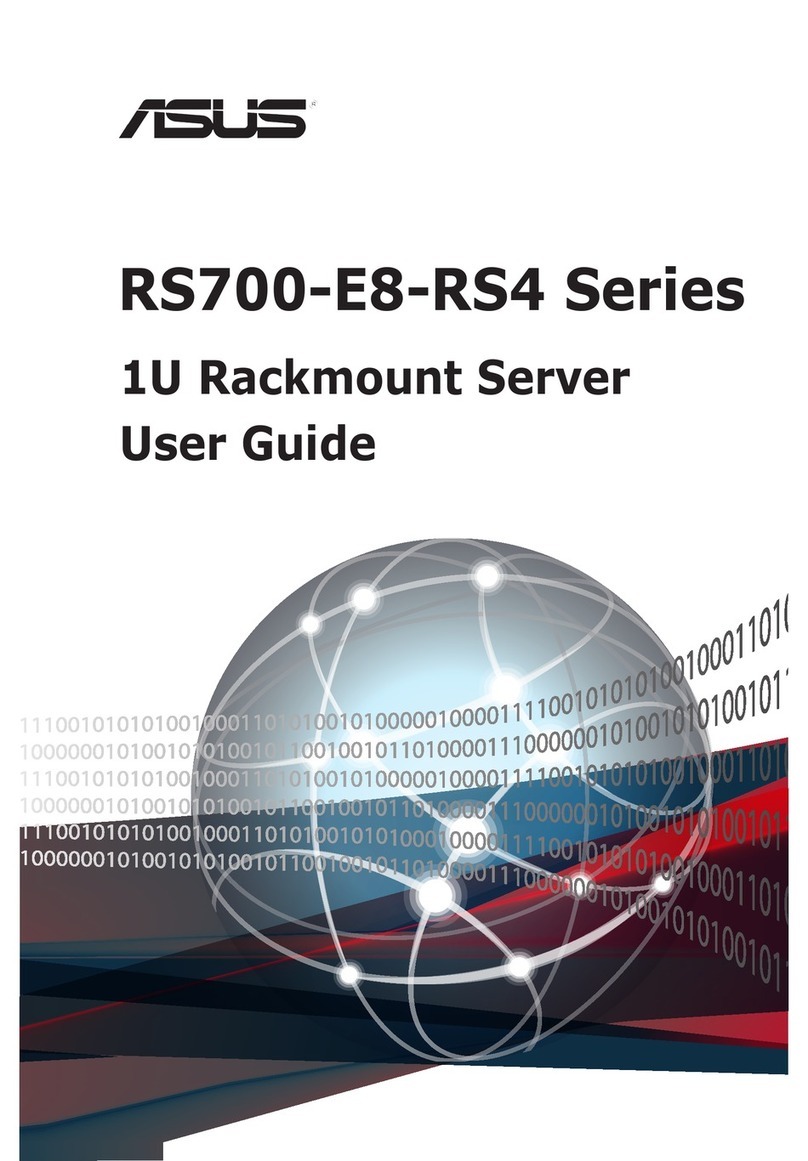iv
Contents
2.7 Expansion cards ...................................................................................... 2-15
2.7.1 Installing an expansion card...................................................... 2-15
2.7.2 Configuring an expansion card ................................................. 2-17
2.8 System fan ................................................................................................ 2-18
2.9 Cable connections ................................................................................... 2-19
Chapter 3: Motherboard Info
3.1 Motherboard layout.................................................................................... 3-2
3.2 Jumpers ...................................................................................................... 3-4
3.3 Internal connectors.................................................................................... 3-7
4.1 Managing and updating your BIOS .......................................................... 4-2
4.1.1 ASUS CrashFree BIOS 3 utility................................................... 4-2
4.1.2 ASUS EzFlash Utility................................................................... 4-4
4.1.3 BUPDATER utility........................................................................ 4-5
4.2 BIOS setup program .................................................................................. 4-7
4.2.1 BIOS menu screen...................................................................... 4-8
4.2.2 Menu bar ..................................................................................... 4-8
4.2.3 Menu items.................................................................................. 4-9
4.2.4 Submenu items ........................................................................... 4-9
4.2.5 Navigation keys........................................................................... 4-9
4.2.6 General help................................................................................ 4-9
4.2.7 Configuration fields ..................................................................... 4-9
4.2.8 Pop-up window............................................................................ 4-9
4.2.9 Scroll bar ..................................................................................... 4-9
4.3 Main menu ................................................................................................4-10
4.3.1 System Date ............................................................................. 4-10
4.3.2 System Time ............................................................................. 4-10
4.4 Advanced menu ....................................................................................... 4-11
4.4.1 CPU Configuration .................................................................... 4-12
4.4.2 PCH-IO Configuration ............................................................... 4-15
4.4.3 SATA Configuration ................................................................... 4-16
4.4.4 System Agent (SA) Configuration ............................................. 4-17
4.4.5 PCI Subsystem Settings ........................................................... 4-19
4.4.6 USB Configuration .................................................................... 4-21
4.4.7 TPM........................................................................................... 4-22
4.4.8 ACPI Settings............................................................................ 4-22
4.4.9 WHEA Support .......................................................................... 4-23
4.4.10 NCT6779D Super IO Configuration .......................................... 4-23