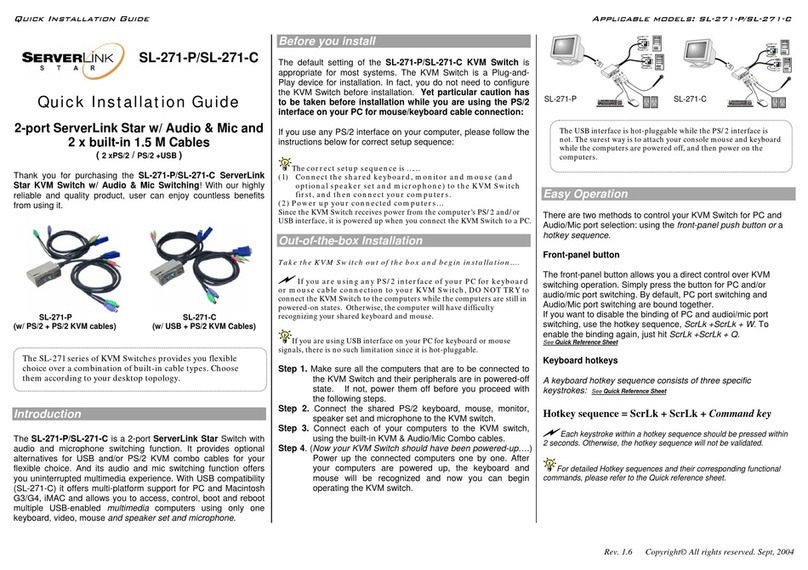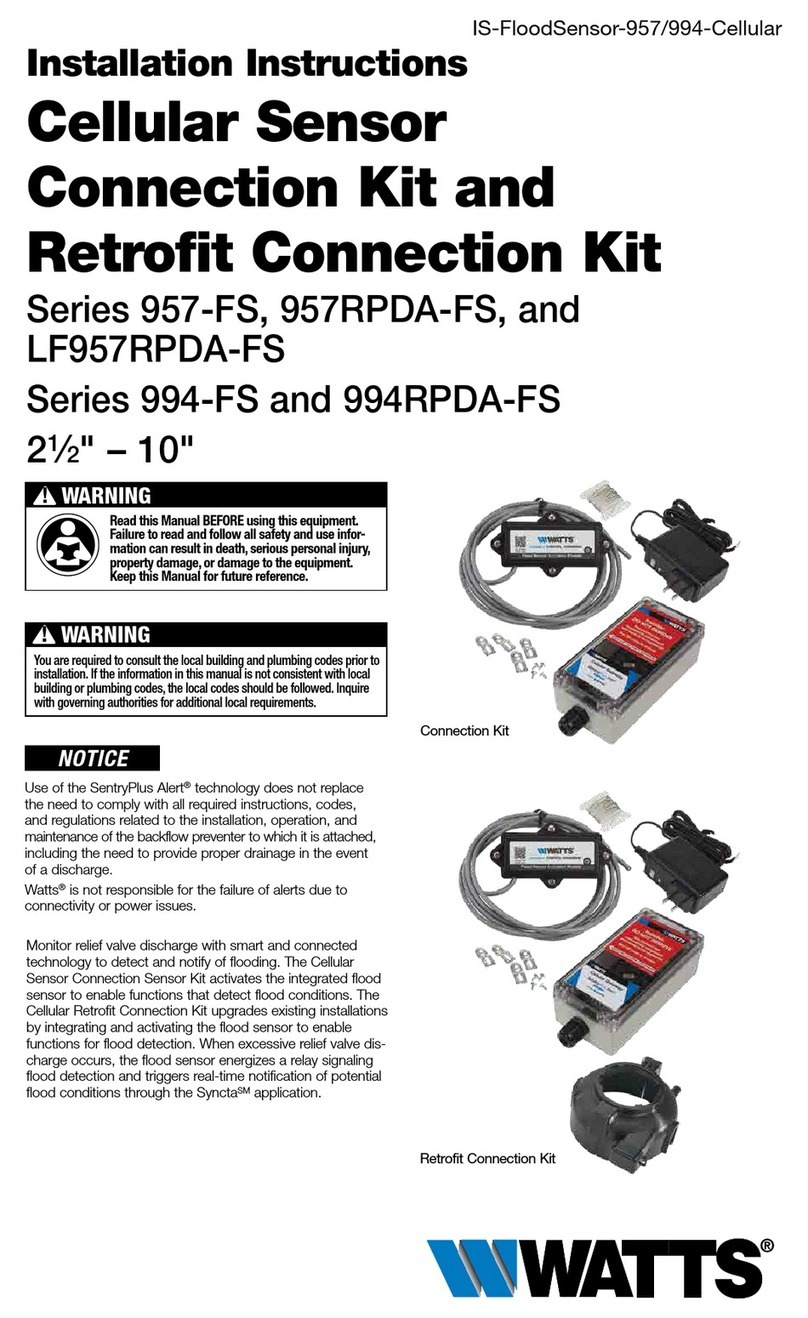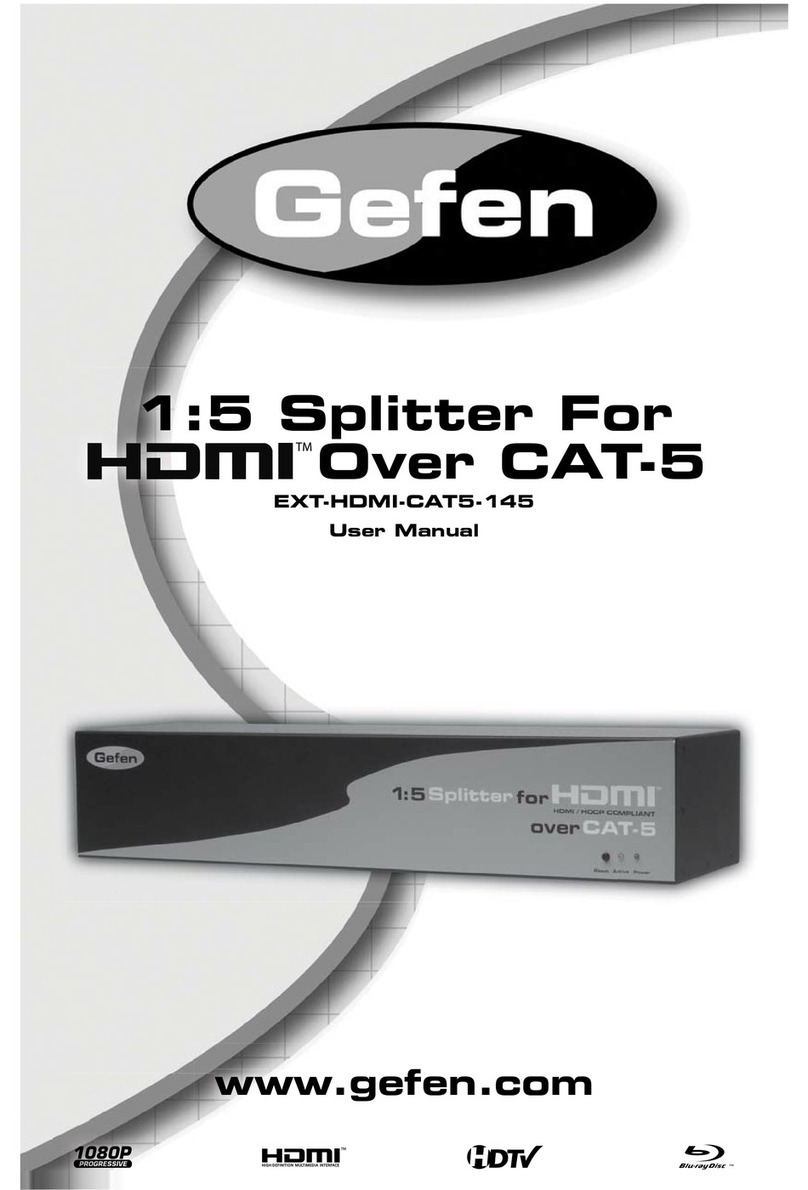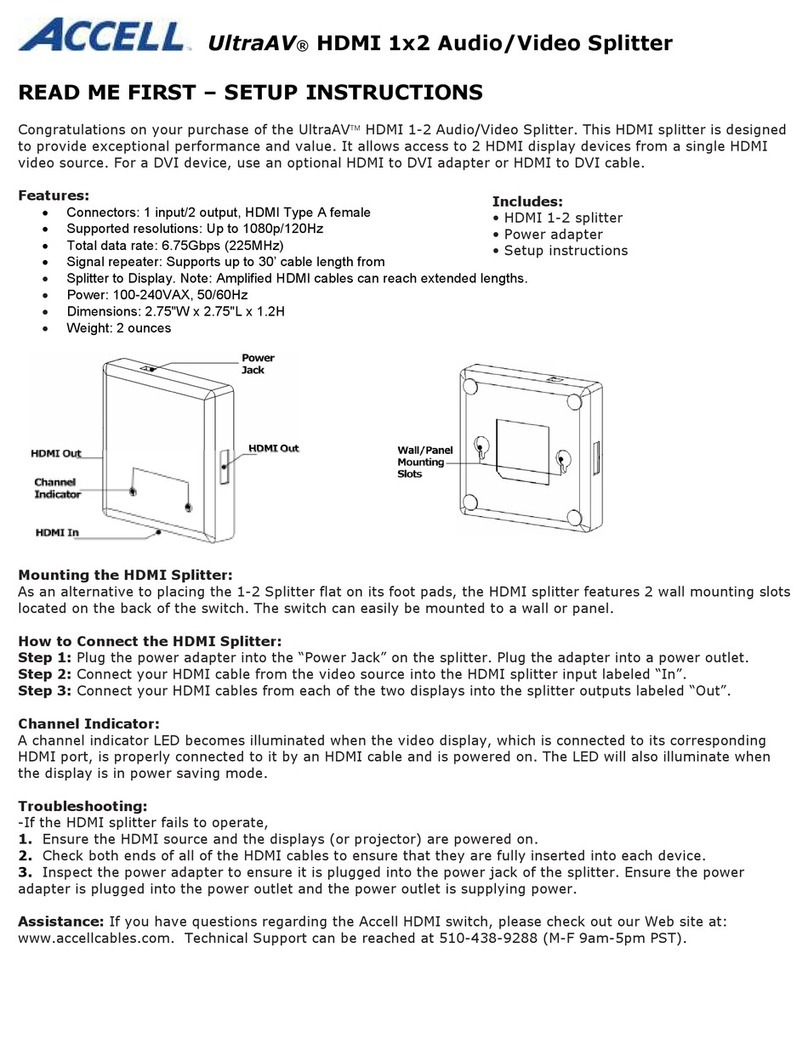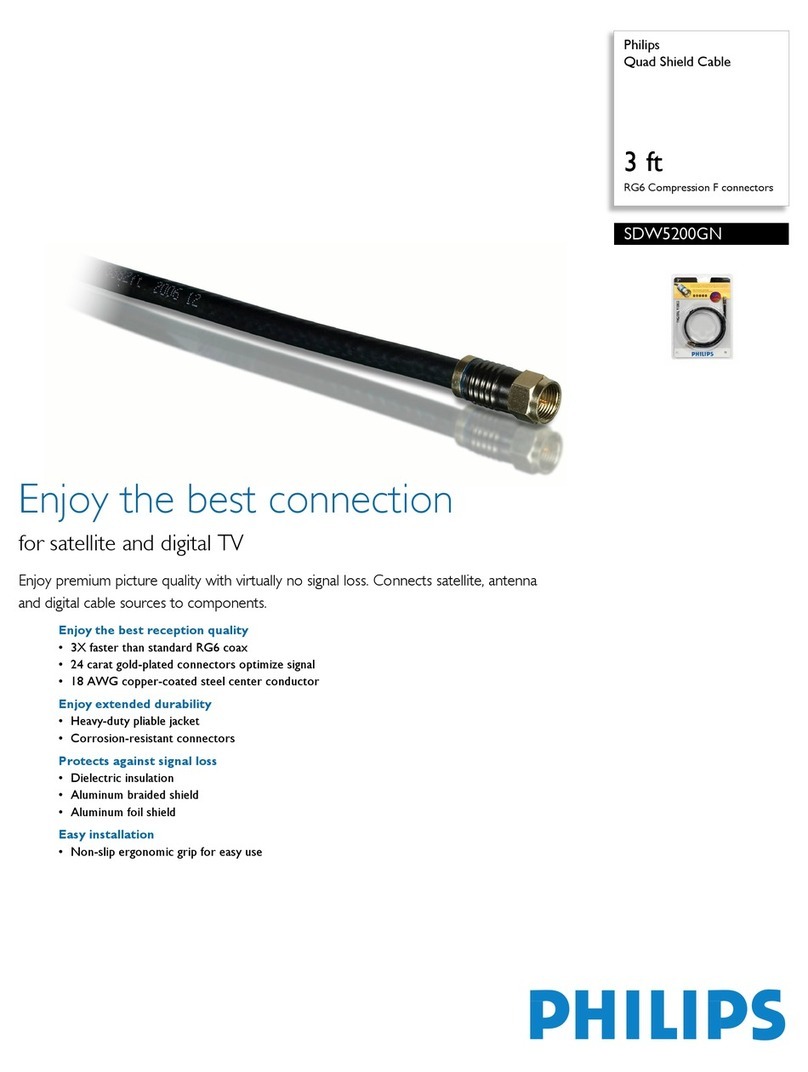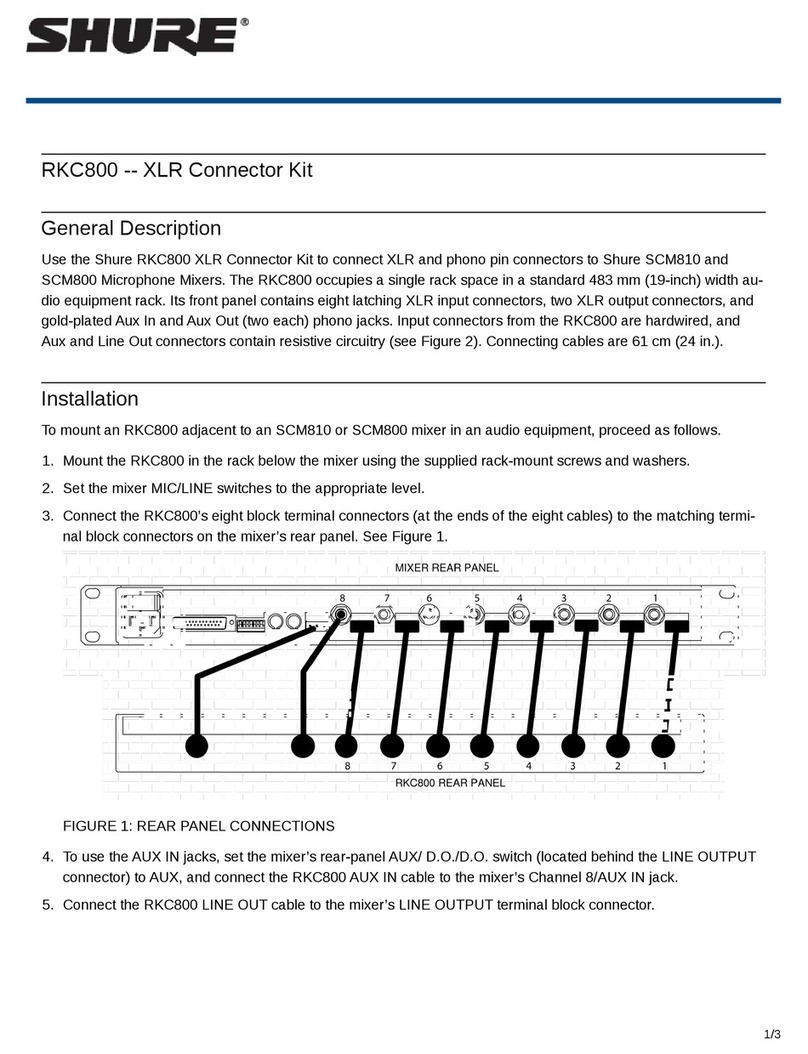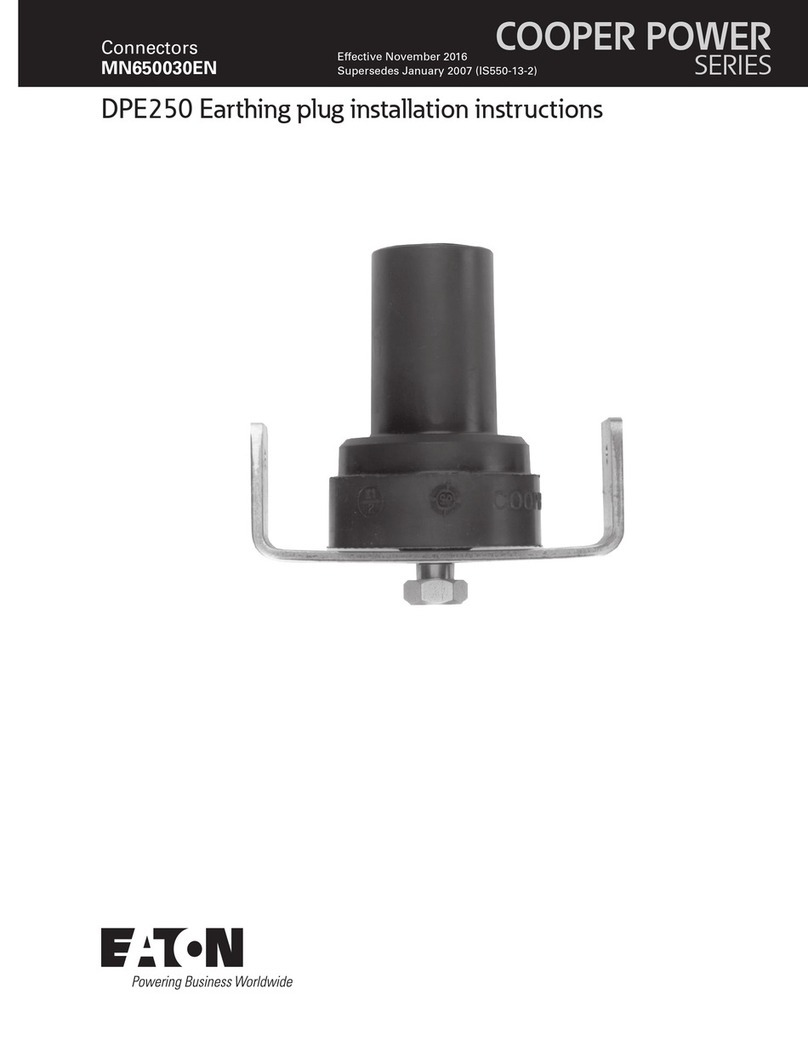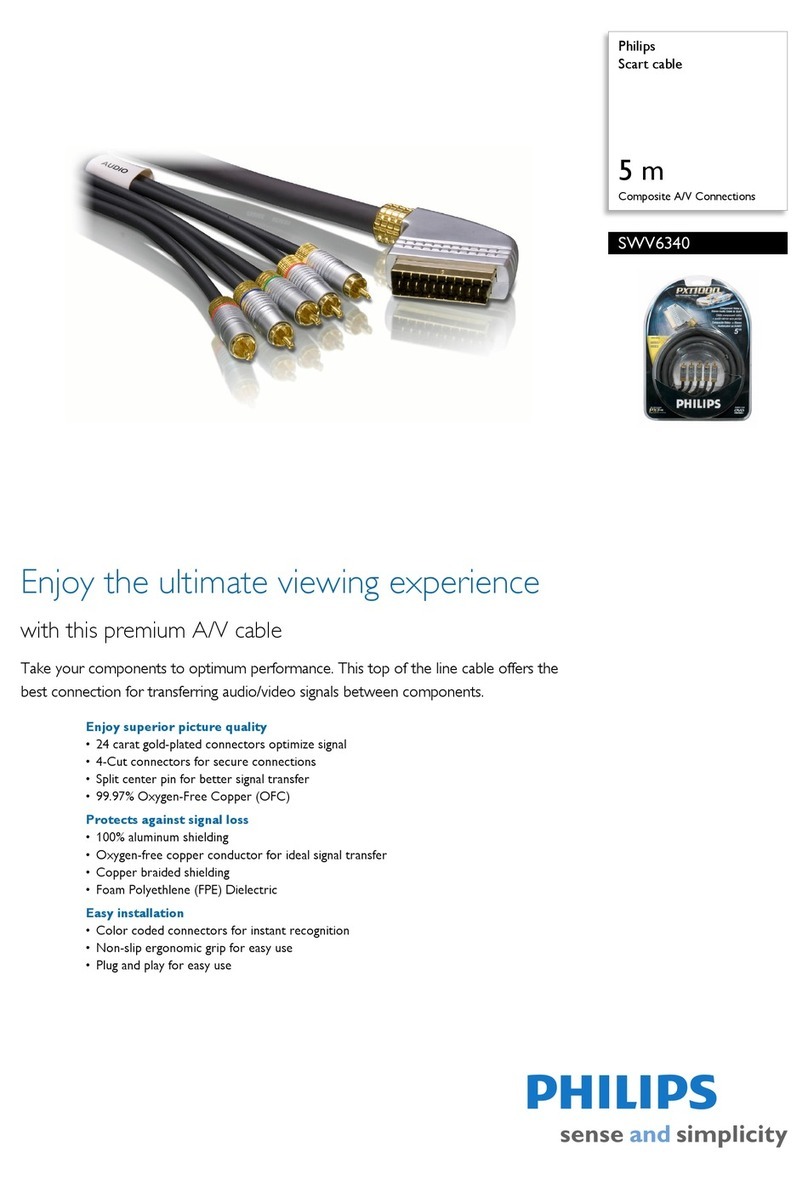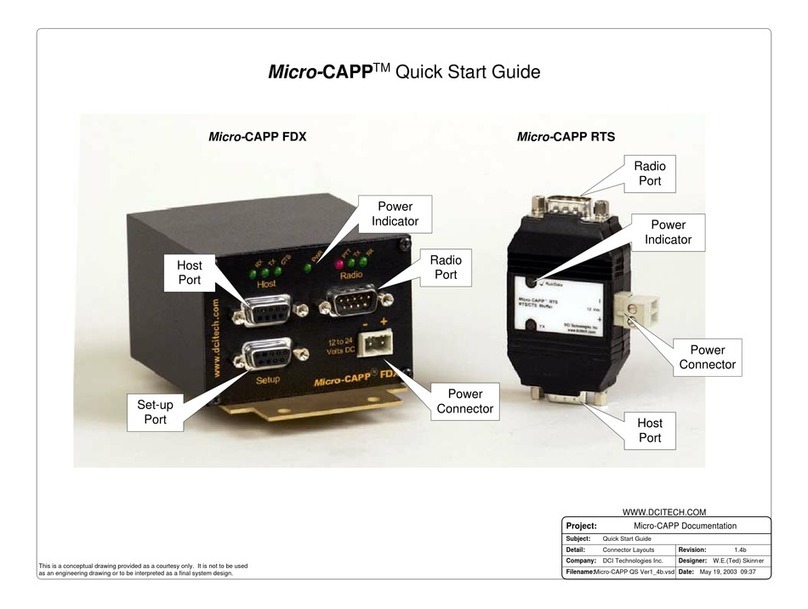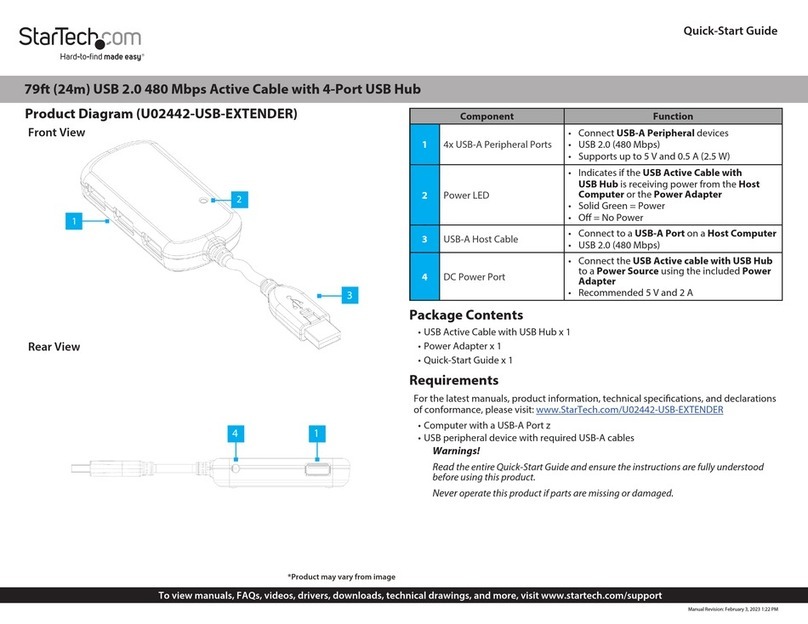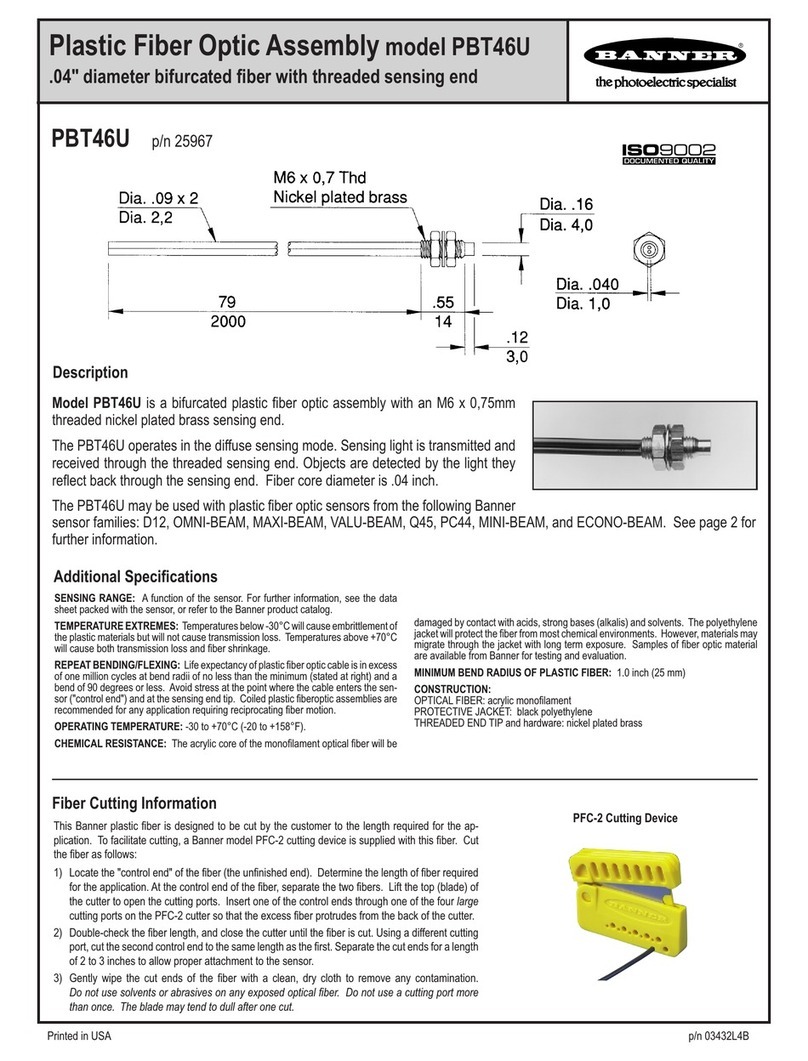serverLink Star SL-271-U User manual
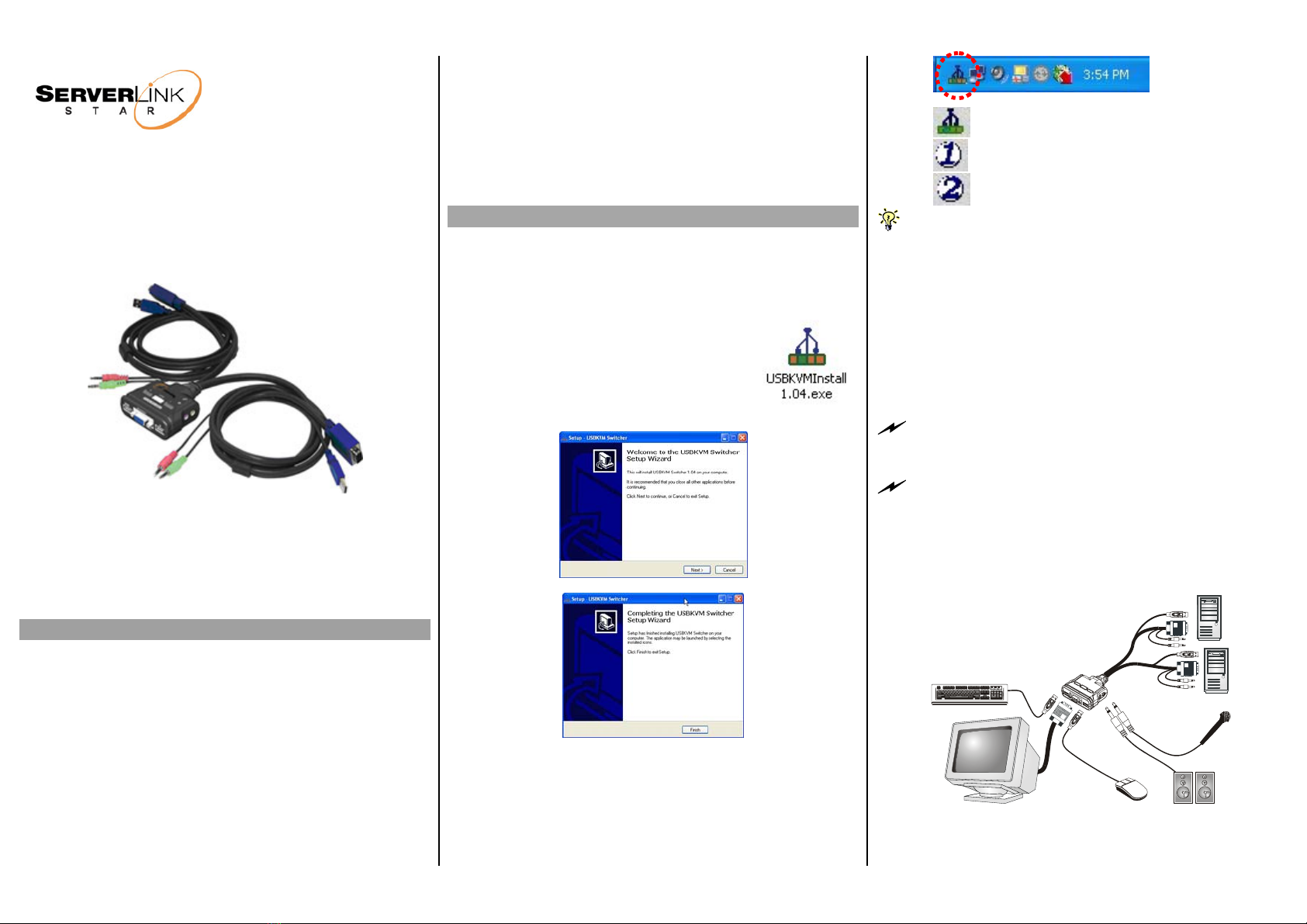
Quick Installation Guide Applicable model:
SL-271-U
SL-271-U
Quick Installation Guide
2-port USB ServerLink Star w/ Audio&Mic
2 x built-in 1.5 M KVM Audio/Mic Combo Cables
Thank you for purchasing the SL-271-U USB ServerLink Star
Switch w/ Audio&Mic Switching! With our highly reliable and
quality product, user can enjoy countless benefits from using it.
SL-271-U
•KVM Switching Client Software for Windows
•User-definable Hotkeys
•Independent/Simultaneous Audio&PC Switching
•Autoscan Delay Time Programmable
Introduction
The SL-271-U is a 2-port USB ServerLink Star Switch with
audio and microphone switching function. It provides 2 sets of
built-in USB KVM combo cables to save you cabling troubles.
And its Audio and Microphone switching function offers you
uninterrupted multimedia experience. It allows you to access,
control, boot and reboot multiple USB-enabled multimedia
computers using only one USB keyboard, mouse, monitor and a
speaker set and microphone.
For PCs running Windows operating systems, it also provides an
innovative and easy-to-use KVM Switcher Software -- a small
windows client application to facilitate your KVM switching
operations such as PC selection and hotkey sequence
programming, autoscanning, autoscan delay time programming,
independent/simultaneous audio&PC Switching, etc.
The SL-271-U USB ServerLink Star Switch offers USB 1.1
interface technology for Plug-and-Play and hot-pluggability. Users
can enjoy maximum flexibility and convenience with its compact
and one-piece design.
Out-of-Box Installation
Take the Companion Diskette/CDROM and the KVM Switch
out of the box and follow the steps below for installation….
Step 1. Insert the companion diskette/CD ROM to your floppy/CD
drive, and use the Explorer to find the installer program,
USBKVMInstall1.04.exe, install the
KVM Switcher Software by double-
clicking its software icon. Complete the
software installation on each of the
computers to be connected to the KVM
Switch.
After the installation pleted, will see a KVMis com you
Switcher icon on the system tray of your window
desktop. Just right click to evoke the operation menu
and double-click to evoke configuration box. For
operation details of the KVM Switcher software, please
refer to the Operation Quick Reference.
: No live connection detected
: Current active PC channel is on port 1
: Current active PC channel is on port 2
The KVM Switcher Software supports only the Windows platforms.
For other platforms such as Linux or MacOS, you can still use the
keyboard hotkey - ScrLk + ScrLK - to switch PC.
Step 2. Connect the shared USB keyboard, mouse, monitor,
speaker/headphone and microphone each to its port on
your KVM Switch.
Step 3. Connect a set of the built-in KVM/Audio&Mic cables to a
computer’s connectors. Connect another set of cables to
another computer. Now you can operate the KVM
Switch immediately.
Some older computers with USB interface might need to manually
enable the USB option in the BIOS settings before you can use any
USB devices. If your USB interface does not work, please check the
USB option status in the BIOS.
If you use Windows 95/98/SE and has not yet installed a USB mouse
on your computer, there might be an error message telling you that
mouse is not detected and prompting you to decide whether to
ignore the same message in the future, and yet you found there is no
mouse movement to disable this message….So it is suggested that
you should installed your USB mouse on your computer first, before
connected it to this KVM Switch.
Configuration Diagram
Rev. 1.0 Copyright© All rights reserved. Sep 2004
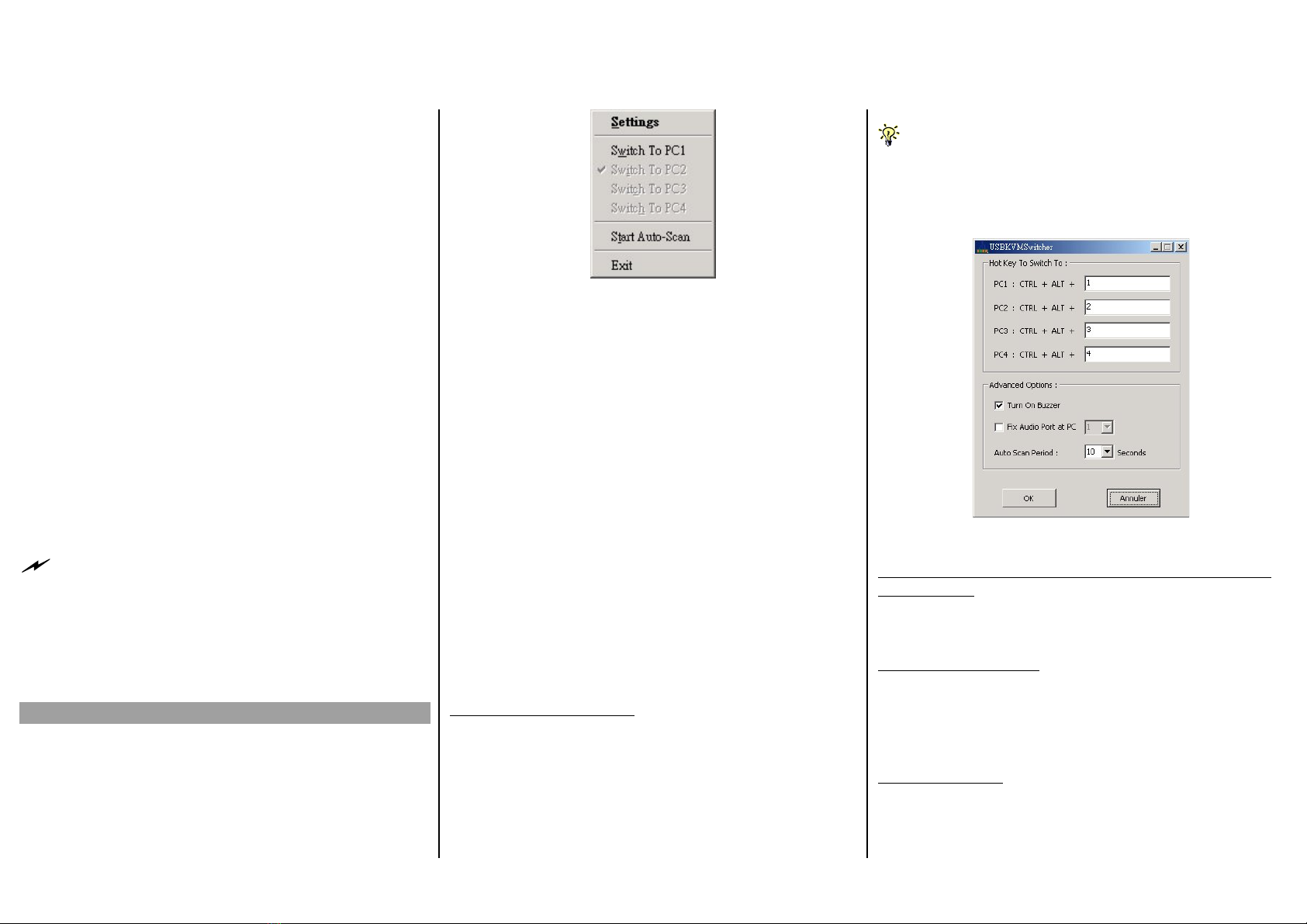
Operation Quick Reference Applicable model: SL-271-U
USB ServerLink Star Operation Quick Reference
There are three methods to control your KVM Switch for PC
and Audio/Mic front-panel push
button, a ho tching Client
Software.
Face-panel b
Th
(if binding is
eyboa
Please refer to next section for keys that are qualified to
e u
Uni
U
* F
this
KVM SWITCHER Operation Menu
Switch to PC x by Keyboard Hotkeys
Click the hotkey according to your current hotkey
definition:
Hotkey sequence = Ctrl + Alt + [command key]*
* The factory default hotkey setting is Ctrl + Alt + 1/2/3/4
for PC 1/2/3/4. You can also use ScrLk + ScrLk to switch PC.
Start Auto-scan
Right-click the KVM Switcher icon to evoke the
operation menu, then select Start Auto-Scan to activate
autoscanning.
Stop Auto-scan
(While autoscanning) right-click the KVM Switcher icon
to evoke the operation menu, then select Stop Auto-Scan
to de-activate autoscanning.
KVM Switcher configuration
Right-click the KVM Switcher icon and select
Settings
or double-click the icon to bring up the configuration
dialog box.
Define Hotkey commands
You can specify the command key as you like by typing
it in. For example, you can specify the hotkey for
switching to PC 1 as CTRL + ALT + A by typing an A
(not case-sensitive) in the editable field.
Hotkey Sequence = CTRL + ALT + [command key]*
* The command key is user-definable via the configuration
dialog box
Exc
channel selection: using the
tkey sequence or the KVM Swi ept those control keys such as Alt, Ctrl, Shfit, CAPS, Tab, Esc and
those functions keys and edit keys, other keys on the keyboard, including
those number keys on the number pad are all qualified to be used a
hotkey command key. In addition to the software KVM Switching by the
operation menu and the user-defined hotkeys, you can always use the
universal hotkey for PC switching – ScrLk + ScrLk
utton
e face-panel button allows you a direct control over KVM
switching operation. Simply press the button to switch to the
next connected PC and audio/mic channel
KVM SWITCHER Configuration Dialog Box
Turn On Buzzer (optional feature, not available on SL-
271-U model)
Check this option to turn on the buzzer sound for port
switching/hotkey execution confirmation.
Fix Audio Port at PC x
Check this option and then select the PC to fix the
audio/mic channel to the selected PC. Once this option is
checked, the audio/mic channel will be fixed and become
non-switchable.
Auto Scan Period
Select the Autoscan period from 10 ~ 60 seconds with an
increment of 5 seconds. The Autoscan period is the time
your KVM Switch will wait to switch to next PC.
enabled). By default, PC port switching and audio/mic port
switching are bound together.
rd hotkeysK
User-definable hotkeys for PC selection:
Hotkey sequence = Ctrl + Alt + [command key]*
*
b sed as a command key
versal hotkey for PC toggle-switching:
niversal Hotkey sequence = ScrLk + ScrLk
or operating systems other than Windows, you can still use
special hotkey to facilitate PC switching.
Each keystroke within a hotkey sequence should be pressed within 2
ds. Otherwise, the hotkey sequencsecon e will not be validated.
KVM Switcher Software (only for Windows platform)
In addition to PC switching, the KVM Switcher Software also
allows you more advanced functions such as described in the
next section….
.
KVM Switcher Operation Reference
Switch to PC x by Operation Menu
Right-click the KVM Switcher icon to evoke the operation
menu, then select whichever PC that is available for switching.
Once you select a PC channel, it will immediately switch to
hat PC. Note that the unconnected port(s) or the activ port
ill be grayed-out a
t
w
e
nd non-selectable.
Rev. 1.0 Copyright© All rights reserved. Sep 2004
Other serverLink Cables And Connectors manuals