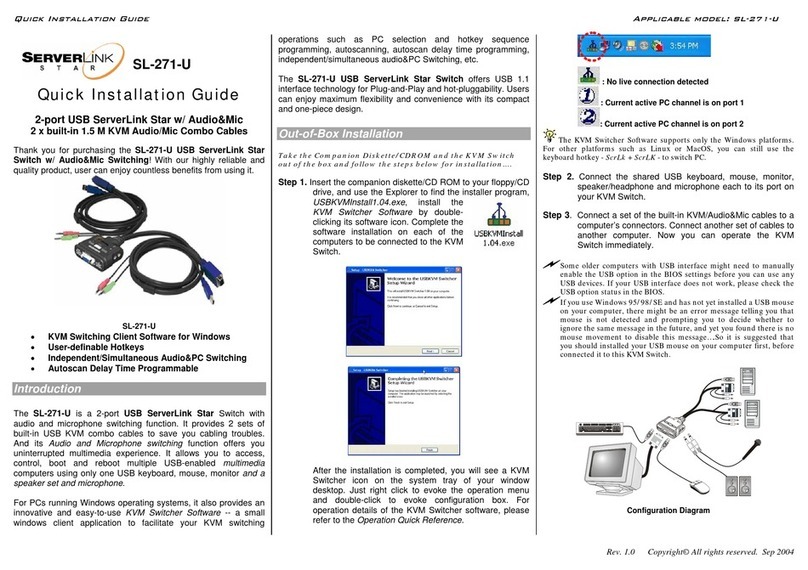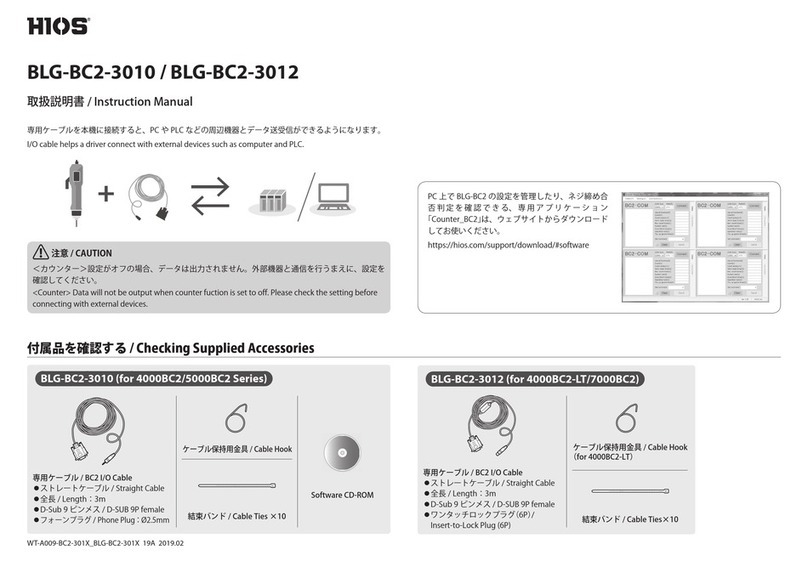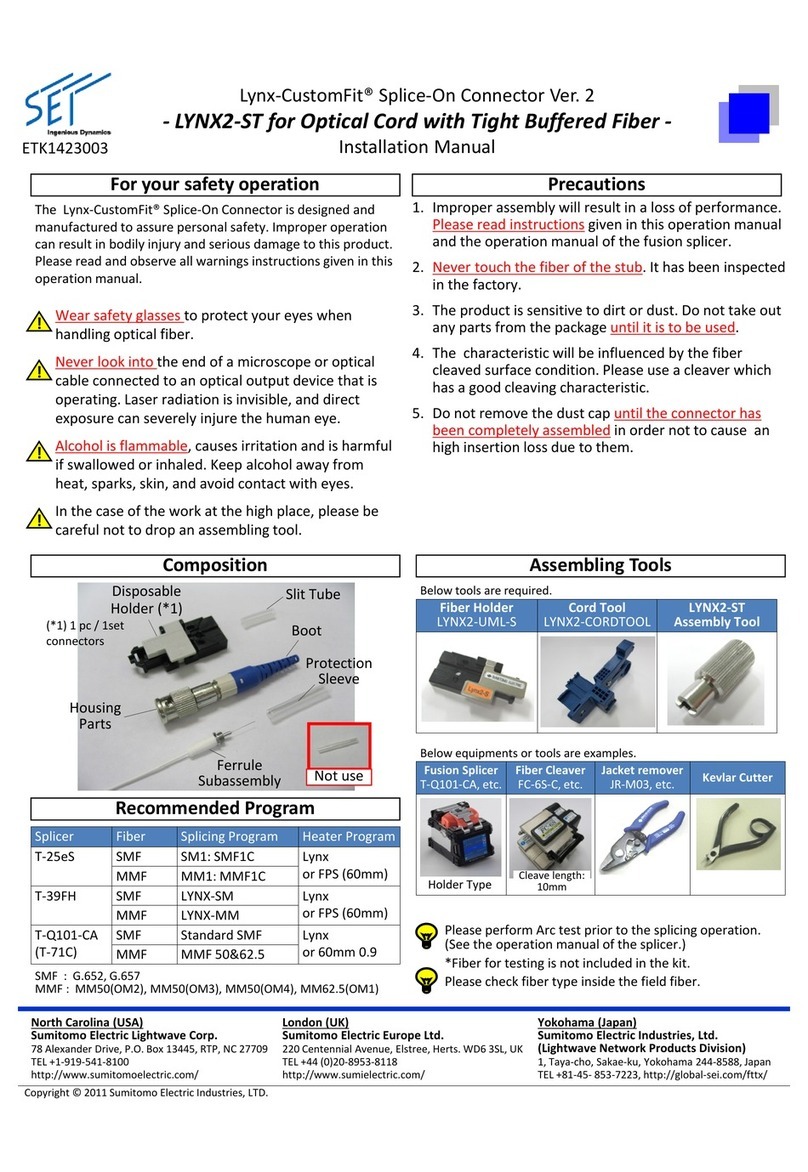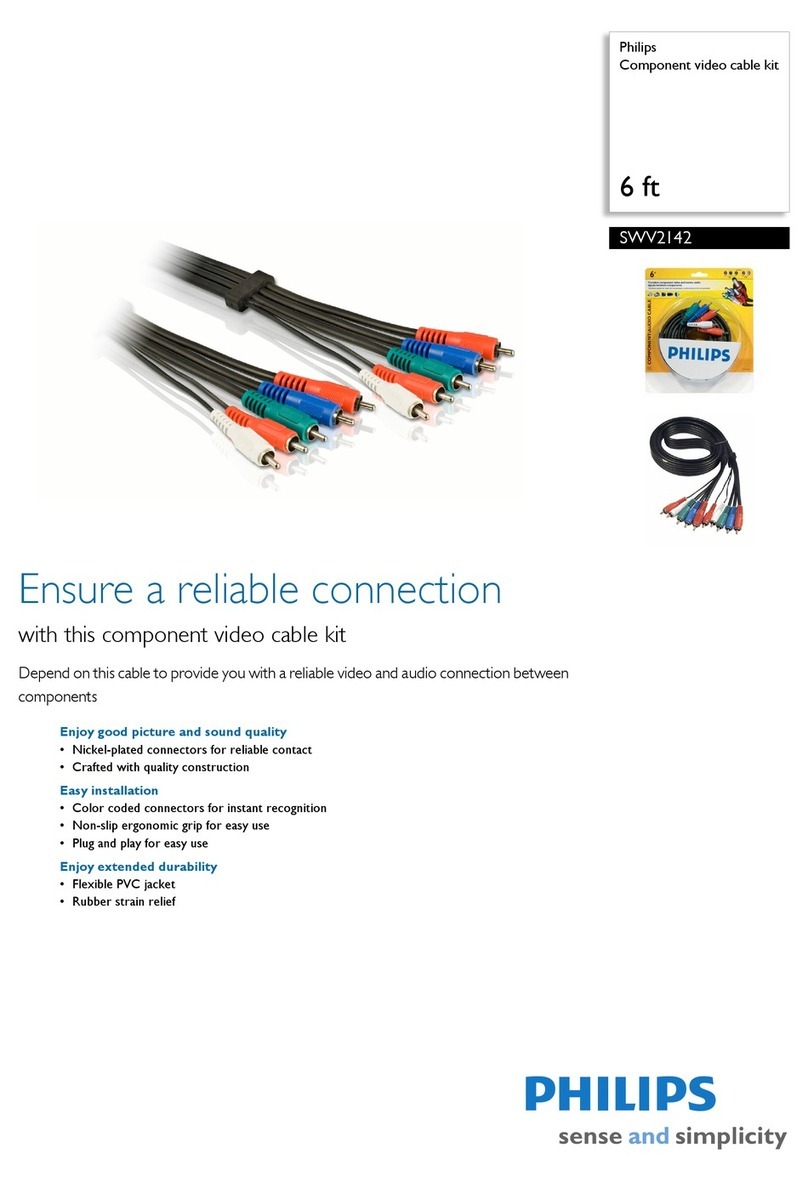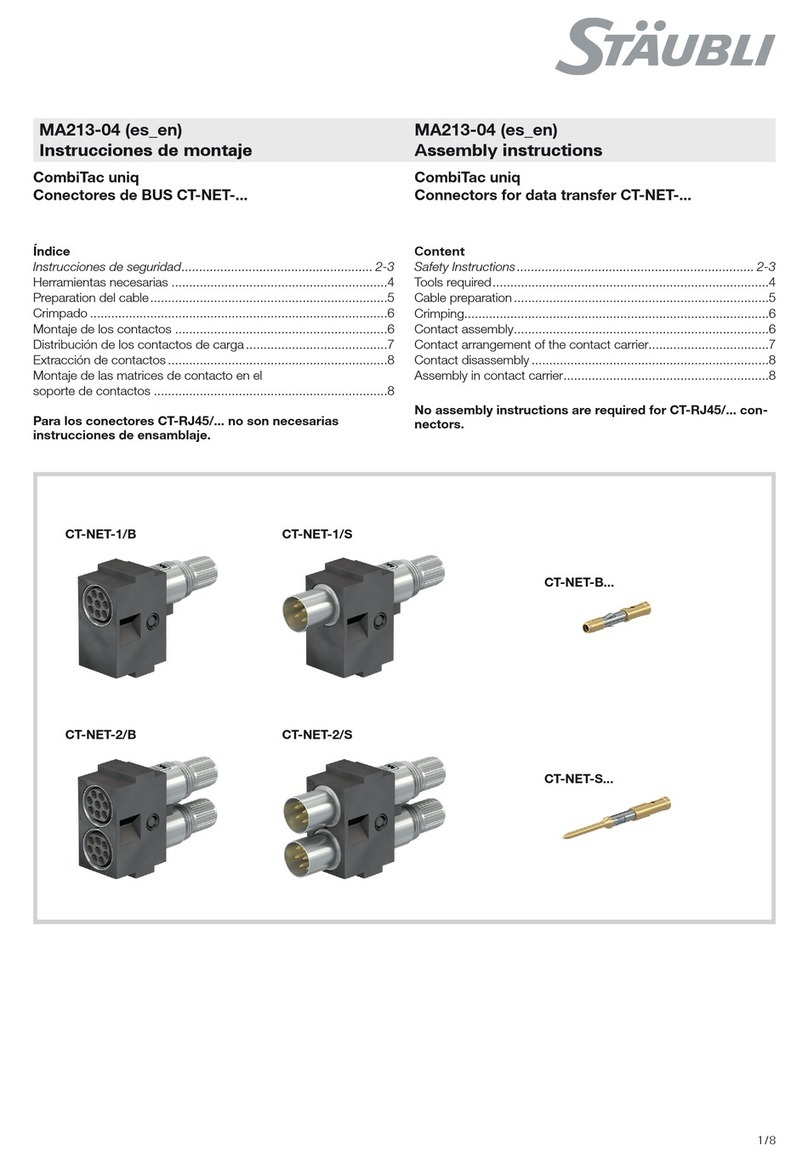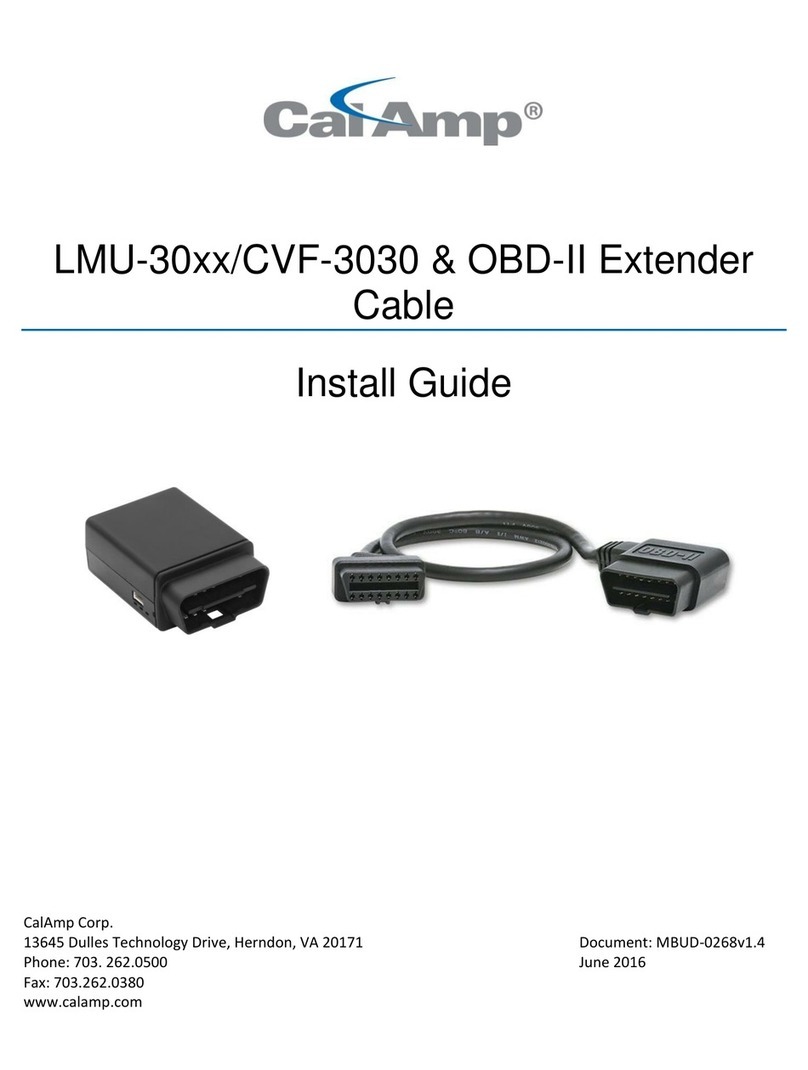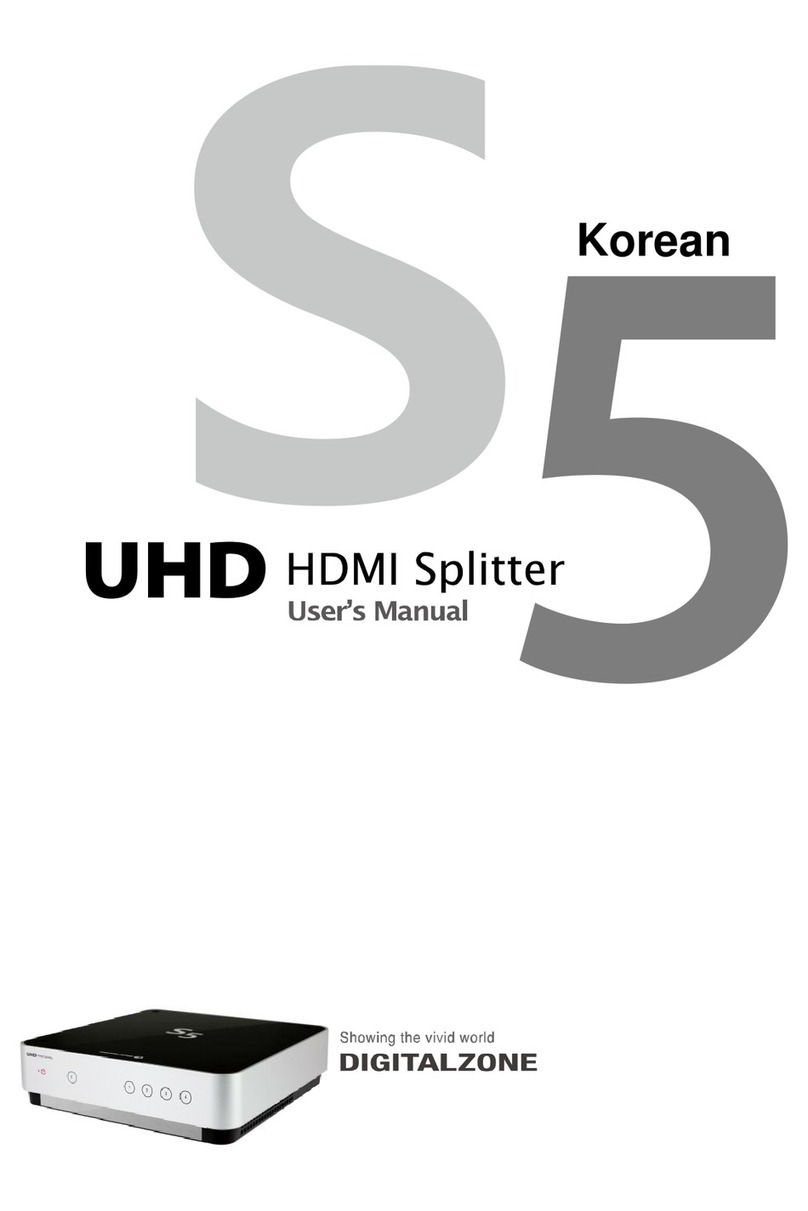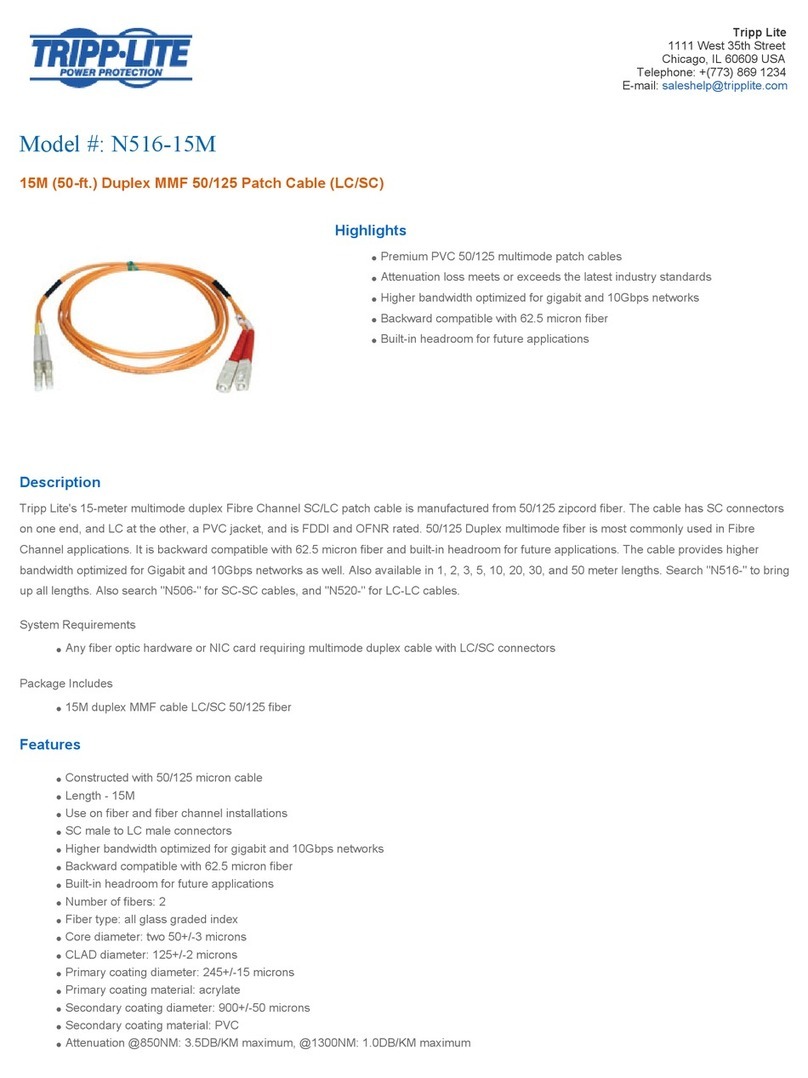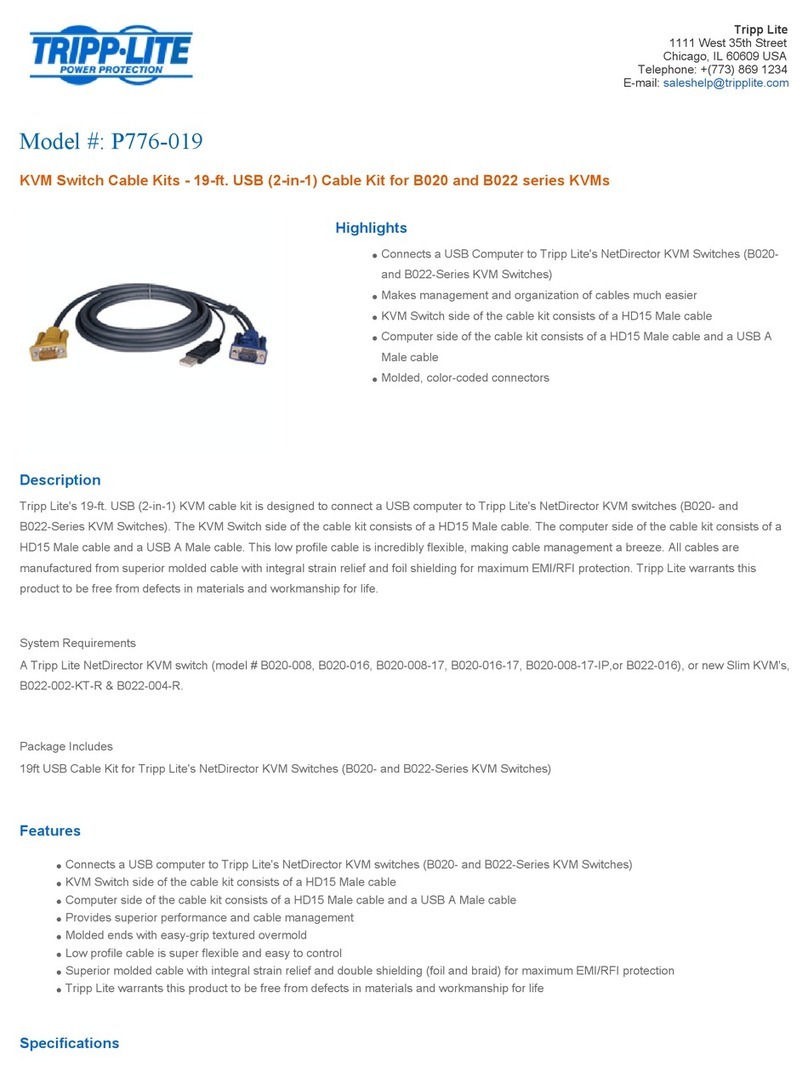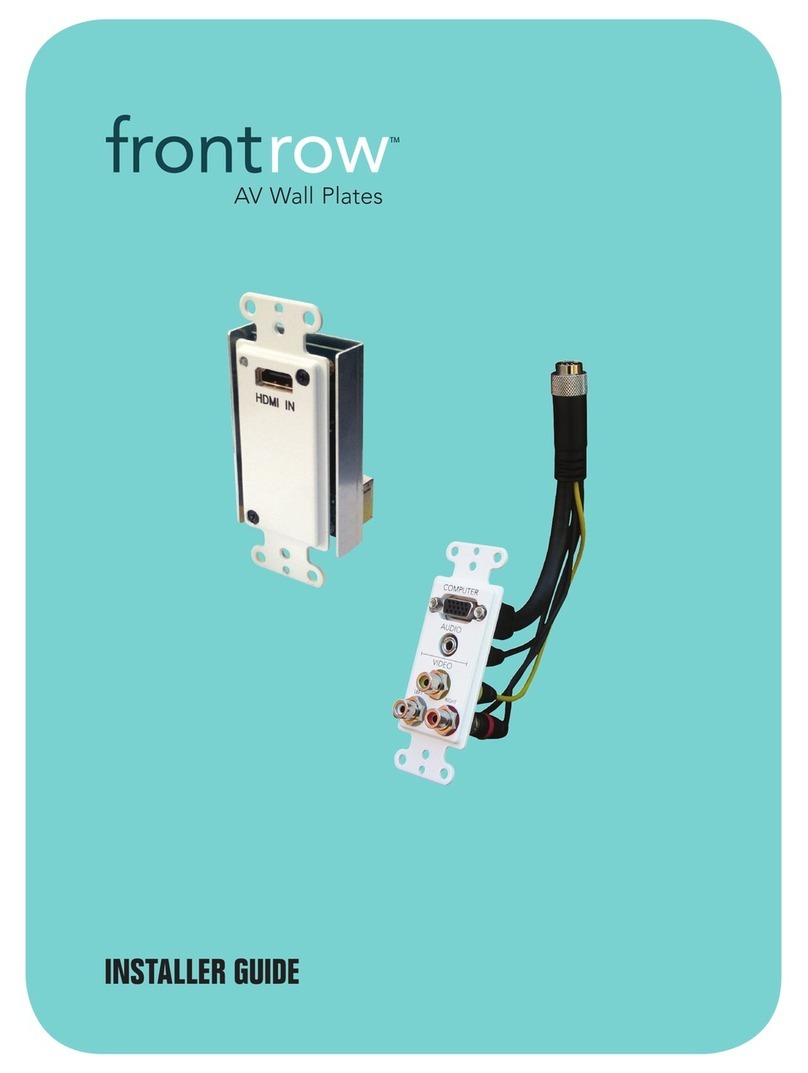serverLink Star SL-271-P User manual
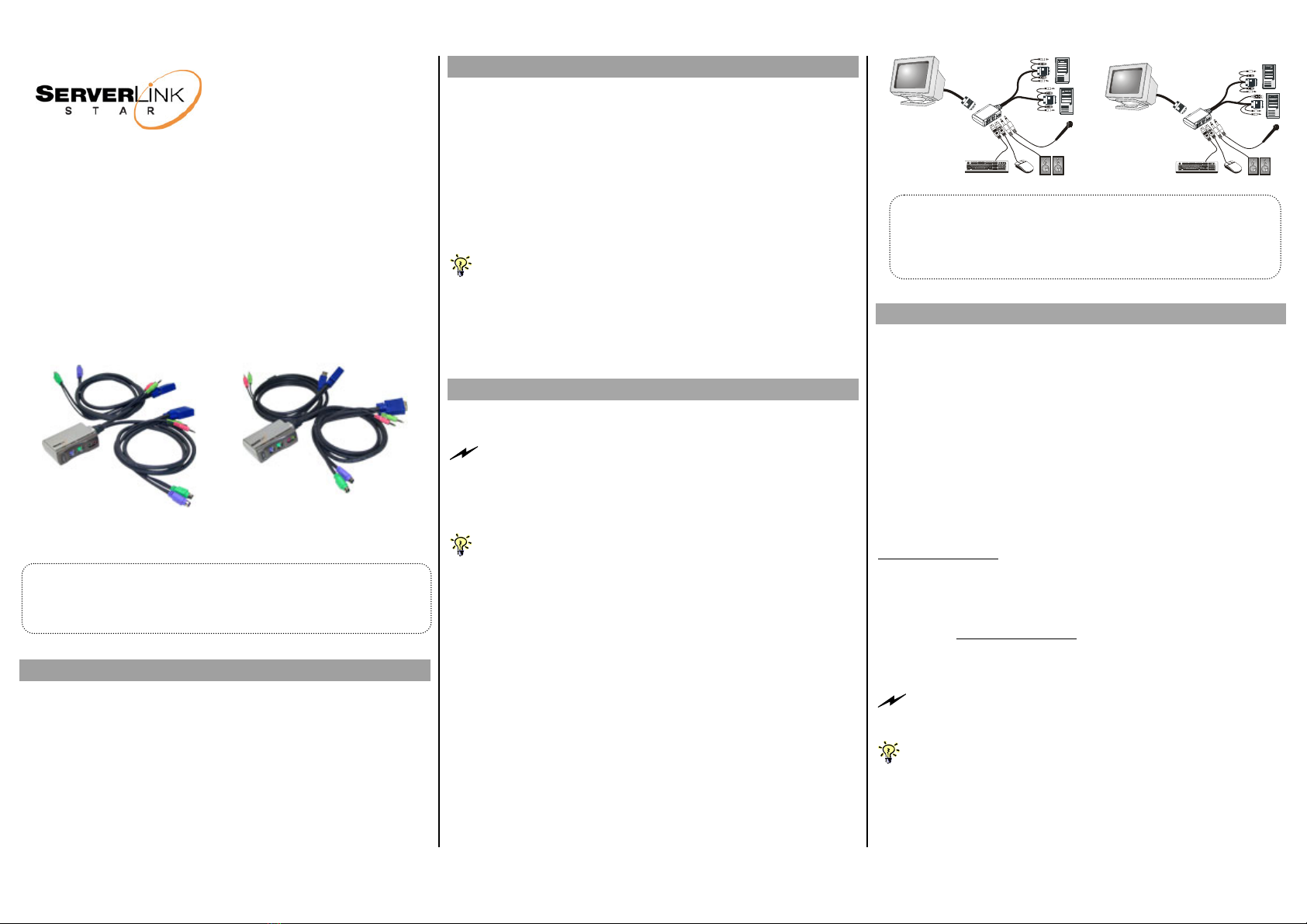
Quick Installation Guide Applicable models:
SL-271-P/SL-271-C
SL-271-P/SL-271-C
Quick Installation Guide
2-port ServerLink Star w/ Audio & Mic and
2 x built-in 1.5 M Cables
( 2 xPS/2 / PS/2 +USB )
Thank you for purchasing the SL-271-P/SL-271-C ServerLink
Star KVM Switch w/ Audio & Mic Switching! With our highly
reliable and quality product, user can enjoy countless benefits
from using it.
SL-271-P SL-271-C
(w/ PS/2 + PS/2 KVM cables) (w/ USB + PS/2 KVM Cables)
Introduction
The SL-271-P/SL-271-C is a 2-port ServerLink Star Switch with
audio and microphone switching function. It provides optional
alternatives for USB and/or PS/2 KVM combo cables for your
flexible choice. And its audio and mic switching function offers
you uninterrupted multimedia experience. With USB compatibility
(SL-271-C) it offers multi-platform support for PC and Macintosh
G3/G4, iMAC and allows you to access, control, boot and reboot
multiple USB-enabled multimedia computers using only one
keyboard, video, mouse and speaker set and microphone.
Before you install
The default setting of the SL-271-P/SL-271-C KVM Switch is
appropriate for most systems. The KVM Switch is a Plug-and-
Play device for installation. In fact, you do not need to configure
the KVM Switch before installation. Yet particular caution has
to be taken before installation while you are using the PS/2
interface on your PC for mouse/keyboard cable connection:
If you use any PS/2 interface on your computer, please follow the
instructions below for correct setup sequence:
The correct setup sequence is ……
(1) Connect the shared keyboard, monitor and mouse (and
optional speaker set and microphone) to the KVM Switch
first, and then connect your computers.
(2) Power up your connected computers…
Since the KVM Switch receives power from the computer’s PS/2 and/or
USB interface, it is powered up when you connect the KVM Switch to a PC.
Out-of-the-box Installation
Take the KVM Switch out of the box and begin installation….
If you are using any PS/2 interface of your PC for keyboard
or mouse cable connection to your KVM Switch, DO NOT TRY to
connect the KVM Switch to the computers while the computers are still in
powered-on states. Otherwise, the computer will have difficulty
recognizing your shared keyboard and mouse.
If you are using USB interface on your PC for keyboard or mouse
signals, there is no such limitation since it is hot-pluggable.
Step 1. Make sure all the computers that are to be connected to
the KVM Switch and their peripherals are in powered-off
state. If not, power them off before you proceed with
the following steps.
Step 2. Connect the shared PS/2 keyboard, mouse, monitor,
speaker set and microphone to the KVM switch.
Step 3. Connect each of your computers to the KVM switch,
using the built-in KVM & Audio/Mic Combo cables.
Step 4. (Now your KVM Switch should have been powered-up….)
Power up the connected computers one by one. After
your computers are powered up, the keyboard and
mouse will be recognized and now you can begin
operating the KVM switch.
SL-271-P SL-271-C
The USB interface is hot-pluggable while the PS/2 interface is
not. The surest way is to attach your console mouse and keyboard
while the computers are powered off, and then power on the
computers.
Easy Operation
There are two methods to control your KVM Switch for PC and
Audio/Mic port selection: using the front-panel push button or a
hotkey sequence.
Front-panel button
The front-panel button allows you a direct control over KVM
switching operation. Simply press the button for PC and/or
audio/mic port switching. By default, PC port switching and
Audio/Mic port switching are bound together.
If you want to disable the binding of PC and audioi/mic port
switching, use the hotkey sequence, ScrLk +ScrLk + W. To
enable the binding again, just hit ScrLk +ScrLk + Q.
See Quick Reference Sheet
The SL-271 series of KVM Switches provides you flexible
choice over a combination of built-in cable types. Choose
them according to your desktop topology.
Keyboard hotkeys
A keyboard hotkey sequence consists of three specific
keystrokes: See Quick Reference Sheet
Hotkey sequence = ScrLk + ScrLk + Command key
Each keystroke within a hotkey sequence should be pressed within
2 seconds. Otherwise, the hotkey sequence will not be validated.
For detailed Hotkey sequences and their corresponding functional
commands, please refer to the Quick reference sheet.
Rev. 1.6 Copyright© All rights reserved. Sept, 2004

Quick Reference Sheet Applicable models: SL-271-P/SL-271-C
Quick Reference Sheet
Notes:
1. Note that (x) denotes a number key for the selected port number (x = 1 ~ 2). Currently only the top row number keys are available for hotkeys. Do not use the number pad for hotkey commands.
2. When the binding of PC & Audio/Mic port switching is enabled by the hotkey sequence: ScrLk + ScrLk + Q, any PC and Audio/Mic switching are bound together. To remove this binding, hit ScrLk + ScrLk + W.
3. Normally, you should have no problem with mouse hot-plugging on a Plug-and-Play OS. However, a non-PnP OS only performs hardware detection while booting up--that is why hot-plugging sometimes
will see a mouse lock…..
Mouse Troubleshooting:
SL-271-P User: If you experience mouse lock when hot-plugging mouse on a non-PnP OS such as Linux or WinNT 4.0, just hit one of the following hotkey commands for mouse reset according to your mouse
configuration on the non-PnP OS -- ScrLk + ScrLk + M + 1 for a 2-key mouse setting; ScrLk + ScrLk + M + 2 for a 3-key wheel mouse setting; ScrLk + ScrLk + M + 3 for a 5-key wheel mouse setting.
LED information: for USB interface – a flashing LED indicates no connection (i.e. no power input from that specific PC port) or the USB device has not been detected on that port; for PS/2 interface – a flashing
LED indicates no connection (no power input form that port).
Hotkey convention: The hotkey notation ScrLk + ScrLk + (key), denotes that you should hit the individual key consecutively one at a time, not simultaneously.
ServerLink Star w/ Audio&Mic Operation Commands for Hotkeys/ Front-Panel Button
Command Hotkeys Front-panel Button Description
Select PC Channel
(Joint-select PC port and Audio/Mic port, if
binding is enabled)2
ScrLk + ScrLk + (x) 1
(x is a top-row number key)
x = 1 ~ 2 for PC channel no -- Select the active PC channel
(Joint-select PC & Audio port, if binding is enabled)
Select Audio/Mic Channel ScrLk + ScrLk + (Fx)
(Fx is a function key)
x = 1 ~ 2 for Audio mic channel no -- Select the active Audio/Mic channel
(Joint-select PC & Audio port, if binding is enabled)
Bind PC & Audio/Mic Switching ScrLk + ScrLk + Q -- Enable the binding of PC port and Audio/Mic port
switching. (factory default)
Unbind PC & Audio/Mic
Switching ScrLk + ScrLk + W -- Disable the binding of PC port and Audio/Mic port
switching (Once unbound, PC and Audio switching become
independent)
Next lower PC channel
(Joint-select PC port and Audio/Mic port, if
binding is enabled)2ScrLk + ScrLk + (arrow up) -- Select the next lower PC channel
(joint-select PC port and Audio/Mic port, if binding is
enabled)
Next higher PC channel
(Joint-select PC port and Audio/Mic port, if
binding is enabled)2ScrLk + ScrLk + (arrow down) Press the front-panel button to
switch to next PC channel
Select the next higher PC channel
(joint-select PC port and Audio/Mic port, if binding is
enabled)
Console Mouse/Keyboard Reset3
[Only for SL-271-P] ScrLk + ScrLk + End --
Reset mouse/keyboard on the console side
(This hotkey command works only for PnP OS such as
Windows 98 SE or later Windows OS; for non-PnP OS,
see Note 3 )
Autoscan ScrLk + ScrLk + S -- Autoscan through every connected channel for quick
screen browsing of each channel (scan delay = 5 sec.)
Stop Autoscan Press any key on keyboard Press the front-panel button Terminate Autoscan activity
Rev. 1.6 Copyright© All rights reserved. Feb, 2004
This manual suits for next models
1
Other serverLink Cables And Connectors manuals