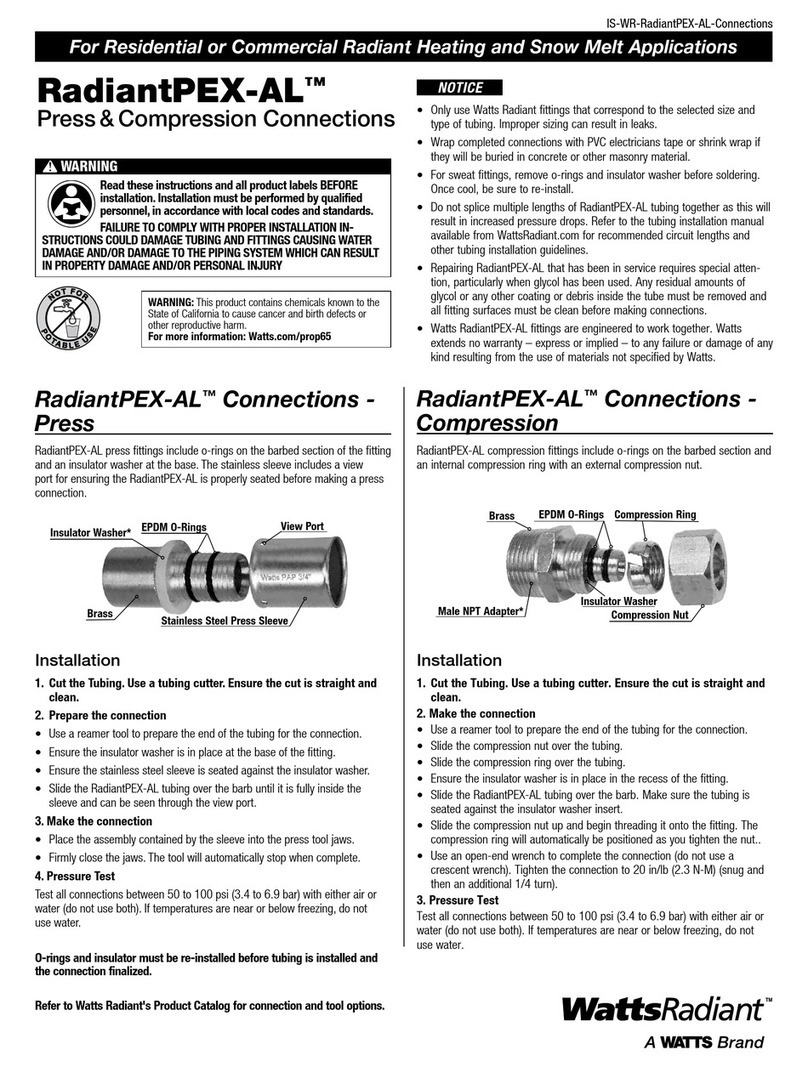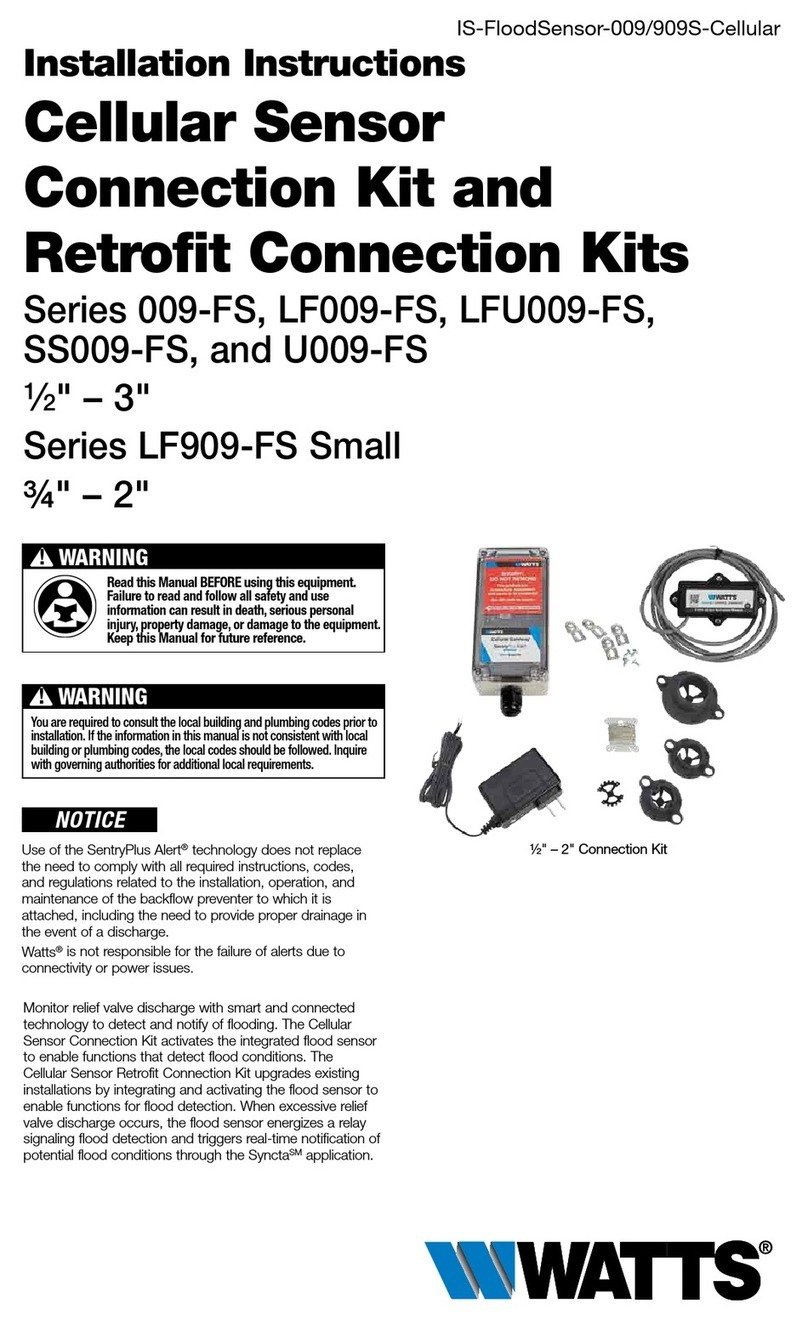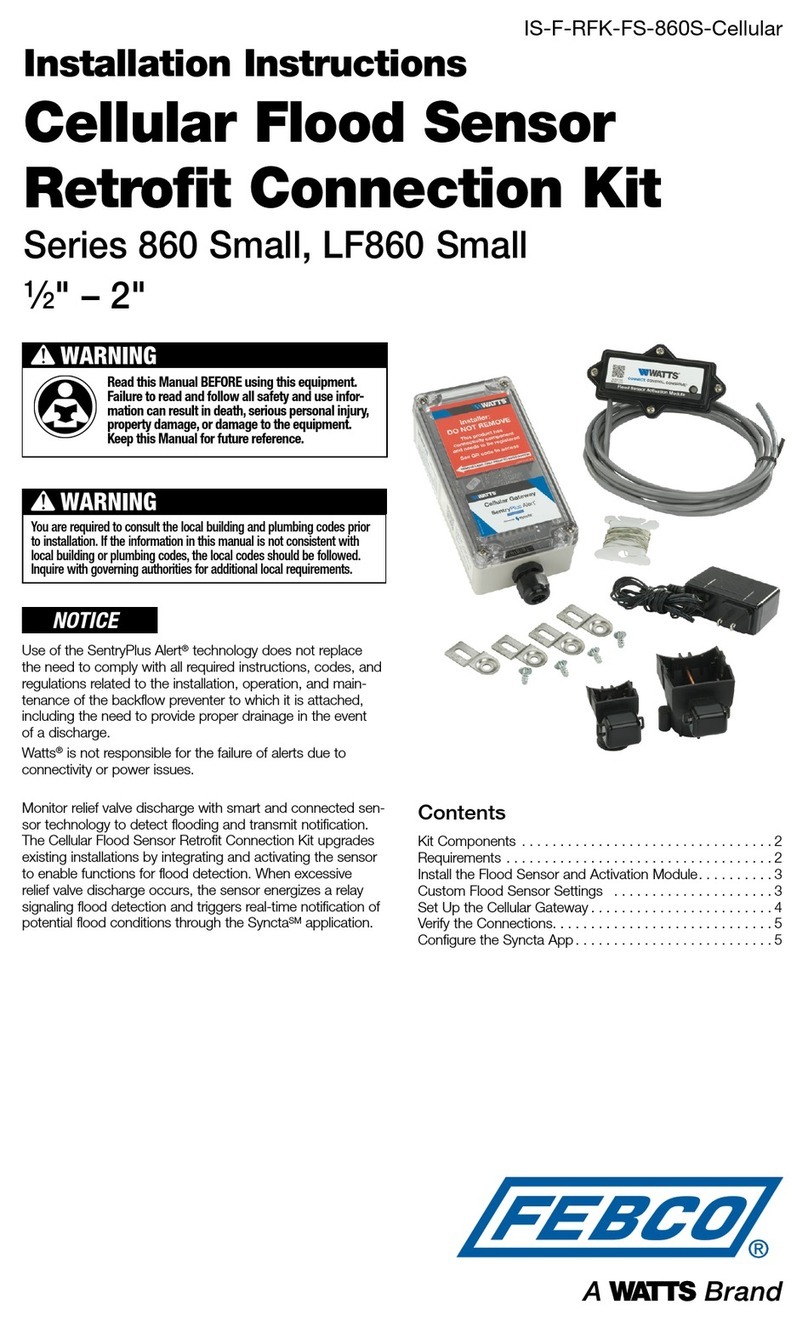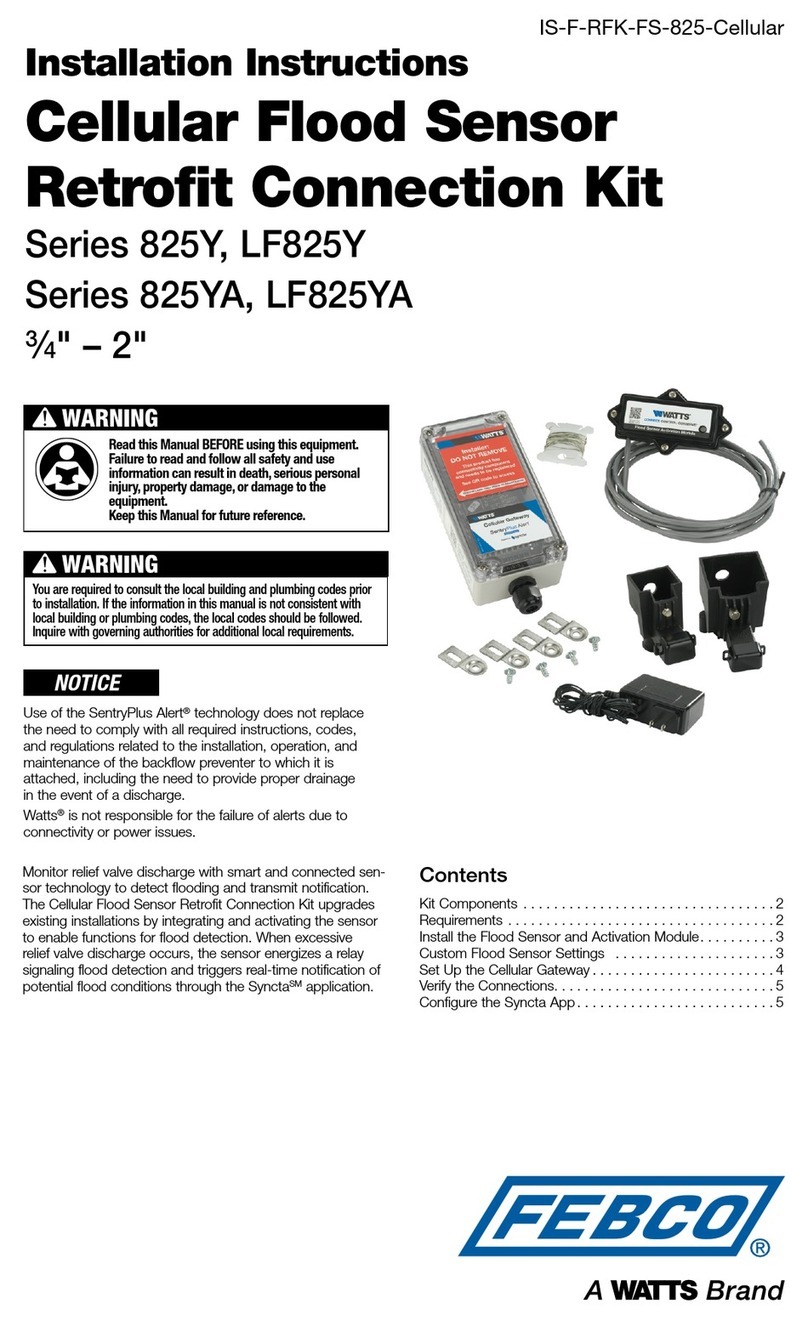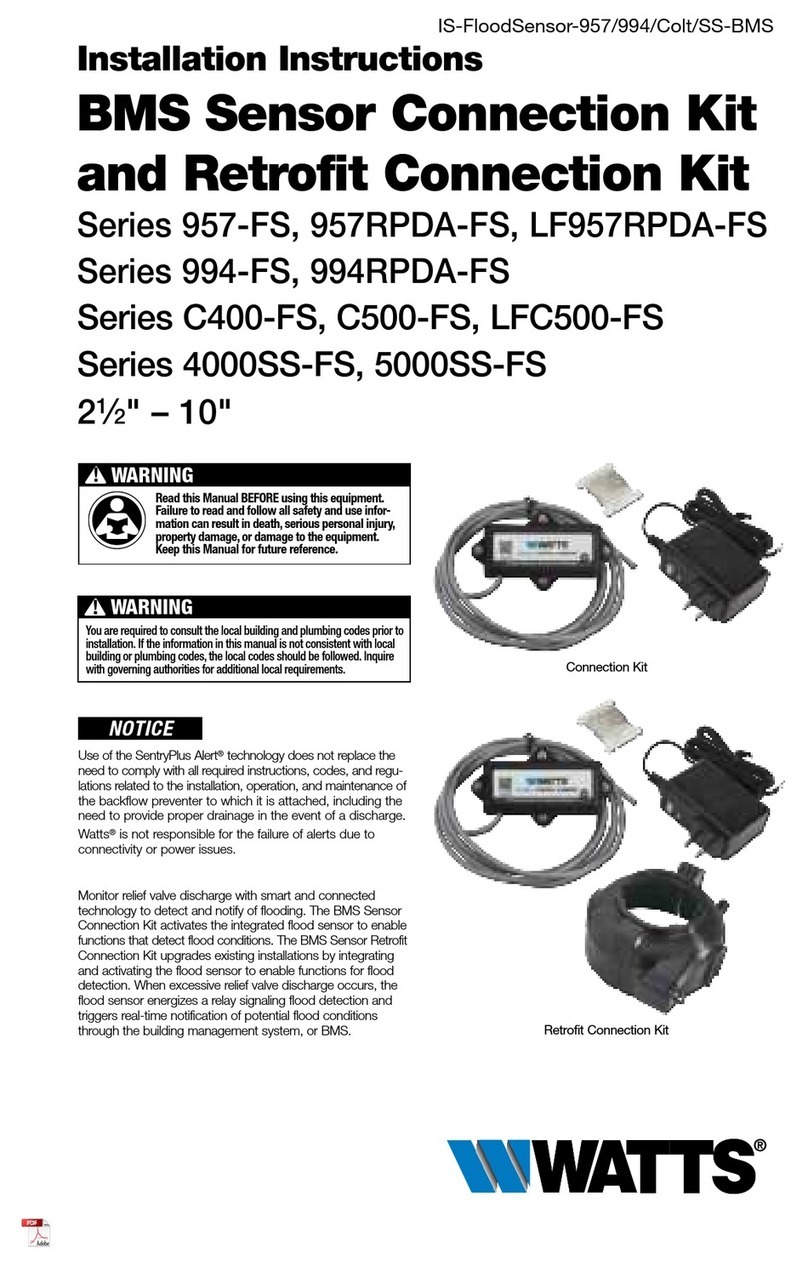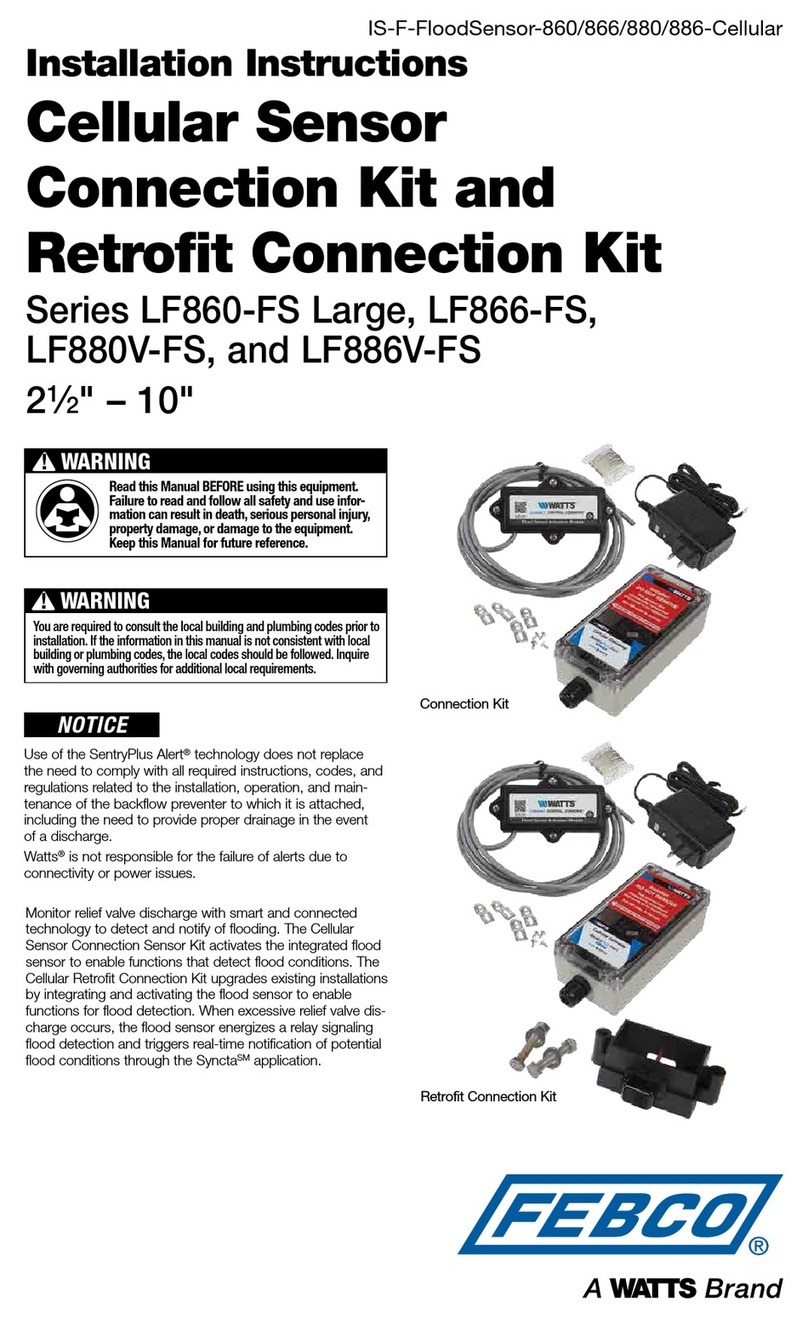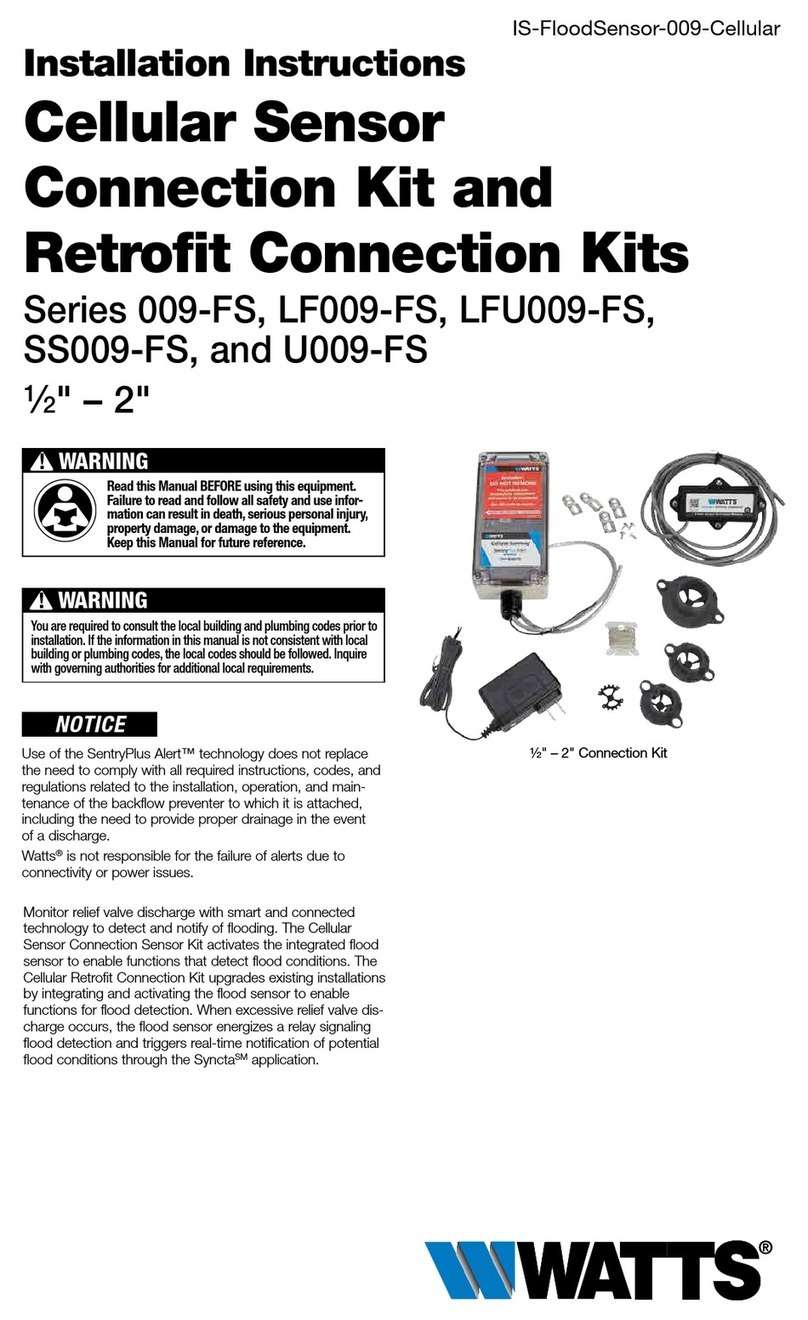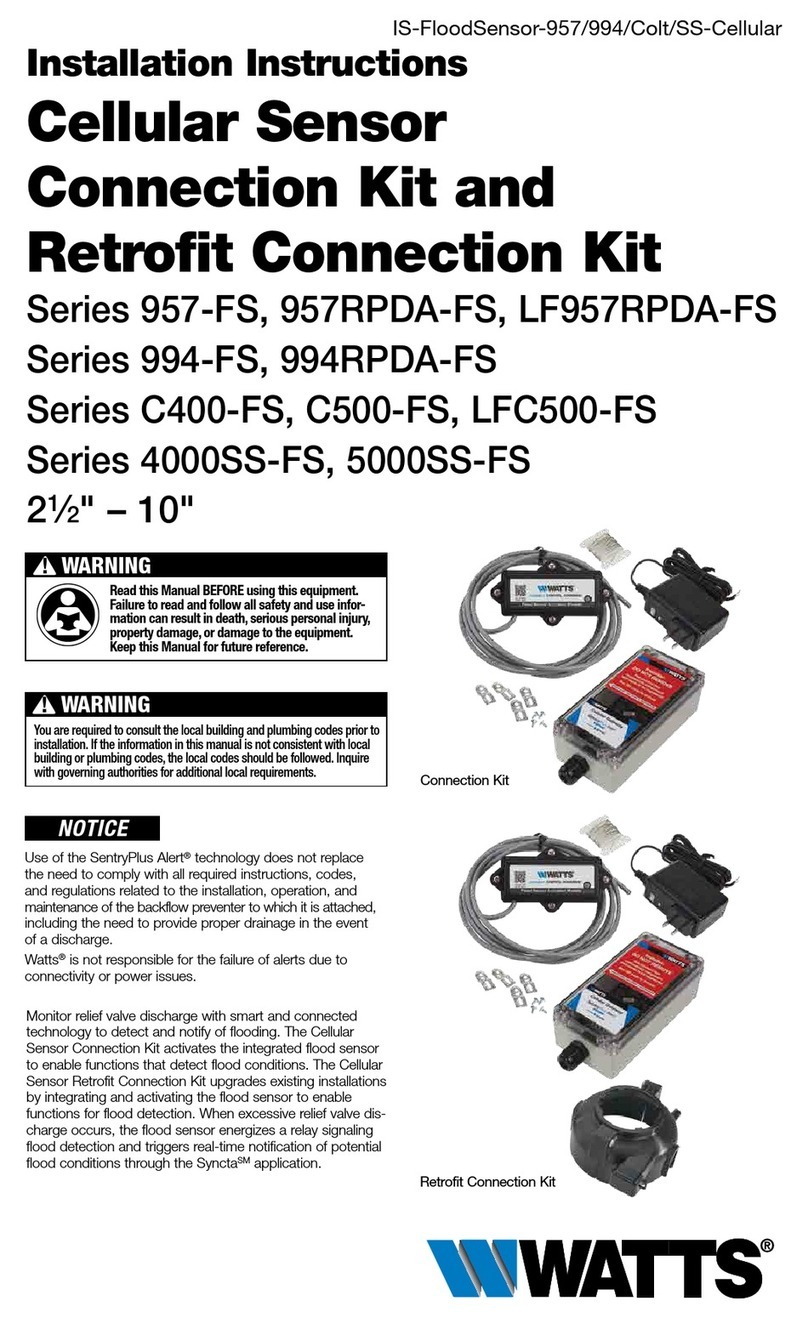4
Set Up the Cellular Gateway
These instructions cover the connection of sensor activation
module cable to the terminal block of the Cellular Gateway.
The 4-conductor sensor activation module cable should be
attached to the Cellular Gateway to transmit a normally
open contact signal and provide power to the sensor acti-
vation module. The contact signal closes when a discharge
is detected.
When attaching the power adapter to the Cellular Gateway,
distinguish the positive wire from the negative one. The
positive wire has white stripes and must be inserted into the
power terminal; the negative wire, into the ground terminal.
Attach the sensor activation module cable to the device before
or after it is mounted to a nearby wall or structure with the
mounting tabs and screws. Collect the Cellular Gateway and
mounting materials, power adapter, and Phillips screwdriver,
and wire stripper for this segment of the installation.
To connect the module cable to the device
1. Remove the transparent cover from the device.
2. Use the wire stripper to cut away enough insulation to
expose 1 to 2 inches of the conductor wires and feed the
cable through the bottom port.
3. Insert the white wire and the green wire into the first and
second terminals of INPUT 1.
4. Feed the power adapter cord through the bottom port.
5. Connect the positive (black with white stripe) power adapter
wire to the red wire of the sensor activation module cable
and insert the wires into the PWR terminal.
6. Connect the negative (black with no stripe) power adapter
wire to both the black wire of the sensor activation module
cable and the ground wire then insert the wires into the
GND terminal.
7. Skip MOD+ and MOD-. Reserved.
8. Reattach the device cover and plug the power adapter
into a 120VAC, 60Hz, GFI-protected electrical outlet.
If adding a second flood sensor to the configuration, insert
the white and green wires into the first and second terminals
of INPUT 2, the red wire into the PWR terminal, and the
black wire into the GND terminal.
When identifying a location to mount the Cellular Gateway,
choose an area away from large metal objects and struc-
tures that can block cellular signal. The cellular antenna is
placed inside the housing on the upper right side. Ensure
that the antenna side is clear of walls, wires, pipes, or
other obstructions.
NOTICE
The earth ground must be connected to the Cellular
Gateway before the flood sensor is put in operation.
NOTICE
BK/WH
WH
GN
RD
BK
SI
BK
LETTER
CODE
WIRE
COLOR
WH White
GN Green
RD Red
BK Black
BK/WH Black with
white stripe
SI Silver
GATEWAY TERMINAL BLOCK
SENSOR
ACTIVATION
MODULE
GROUND WIRE TO
WATER PIPE, VALVE
BOLT, OR ANY METAL
EARTH GROUND POWER
ADAPTER