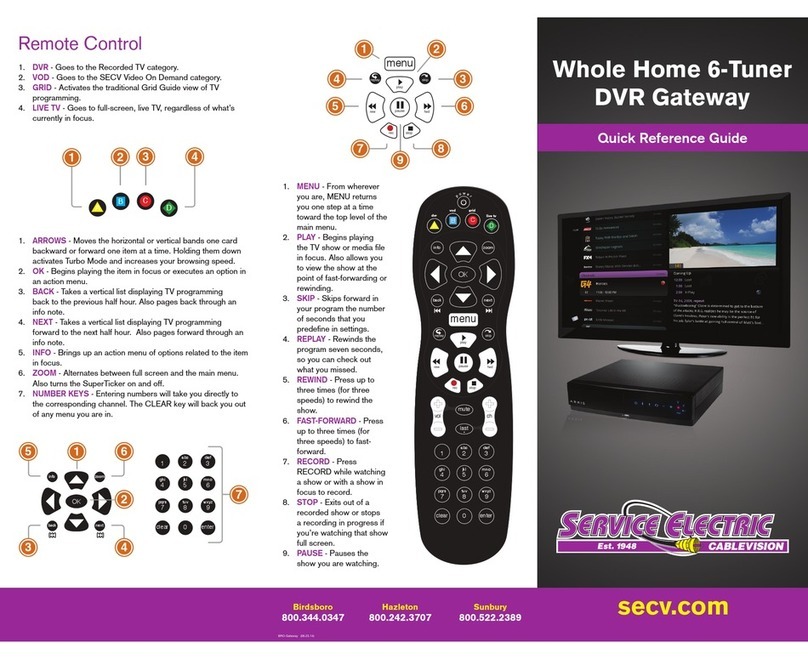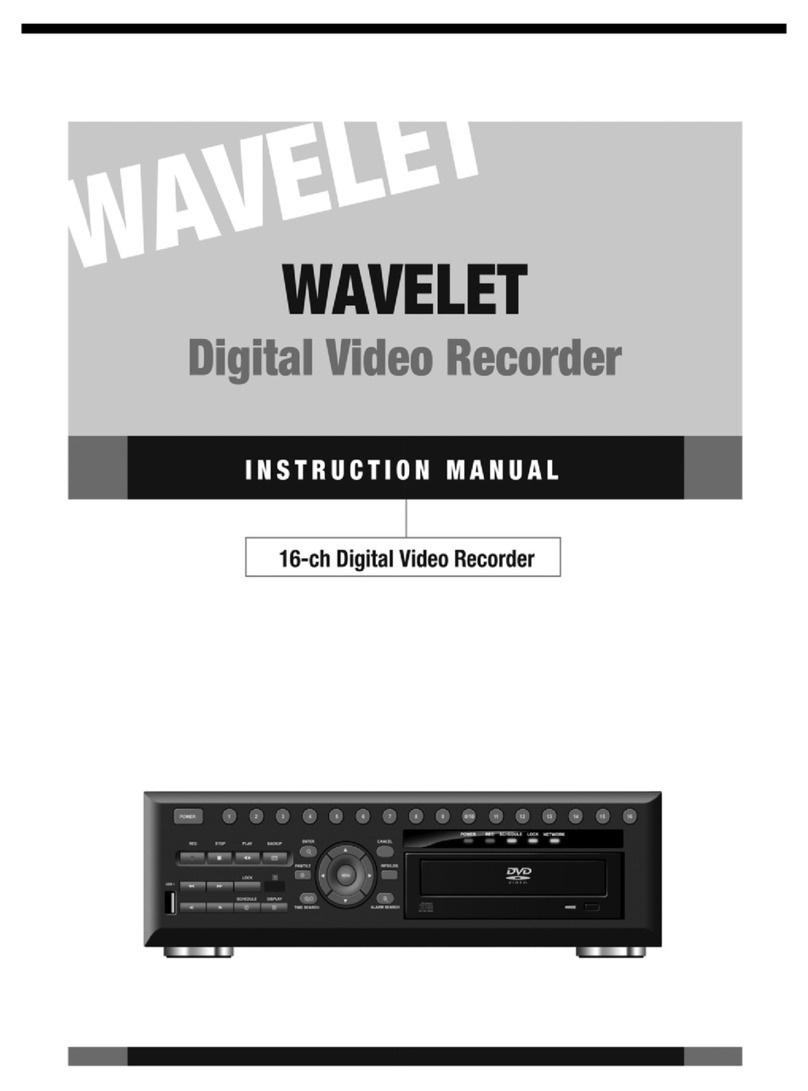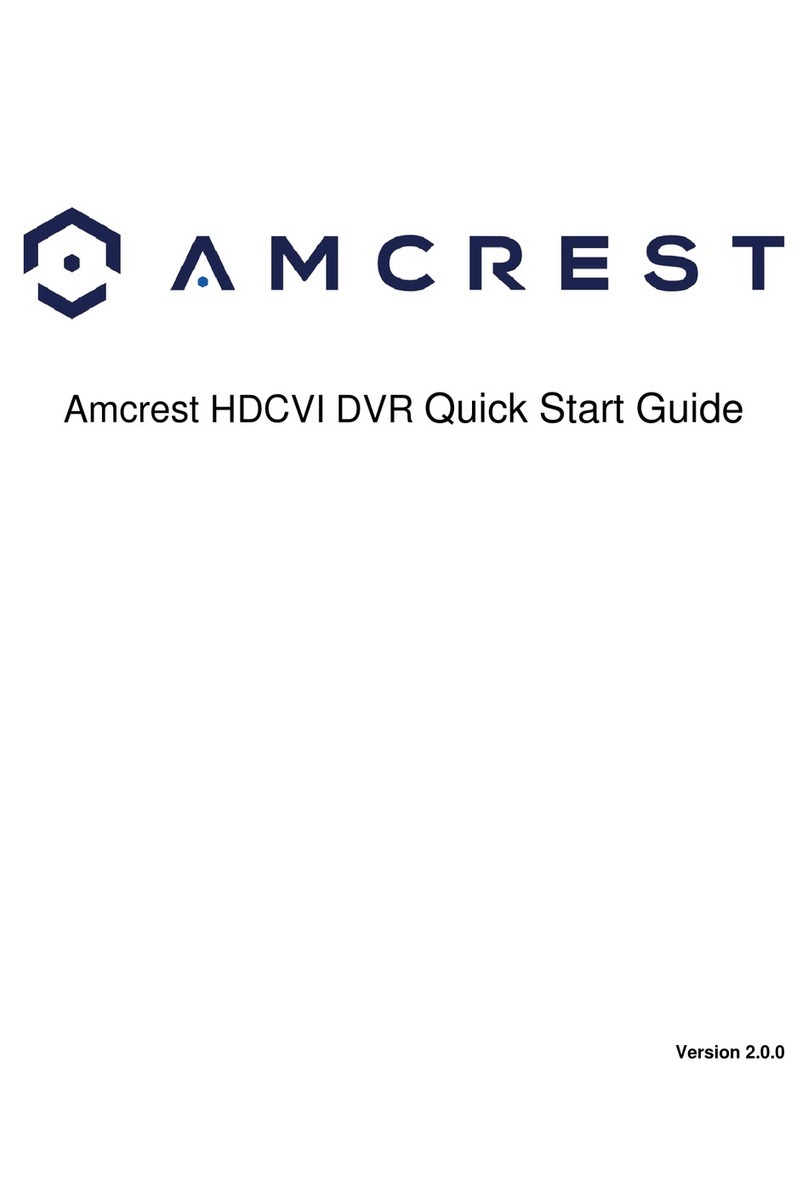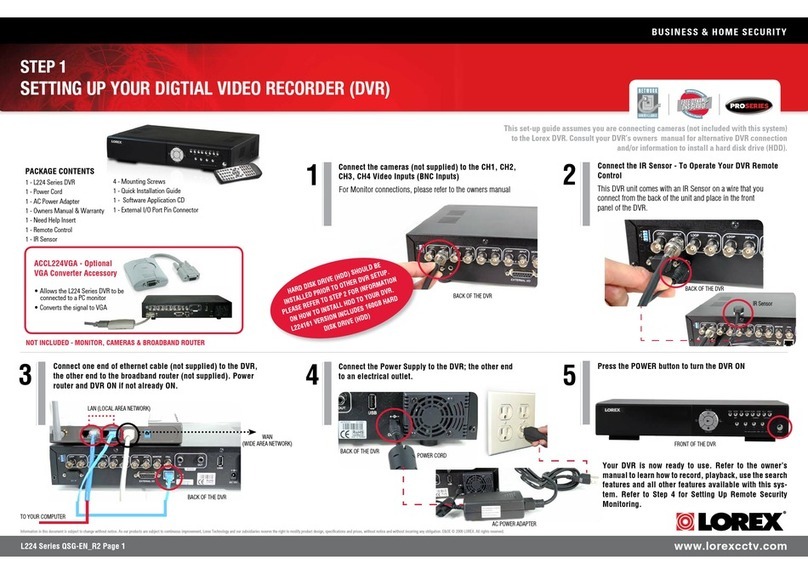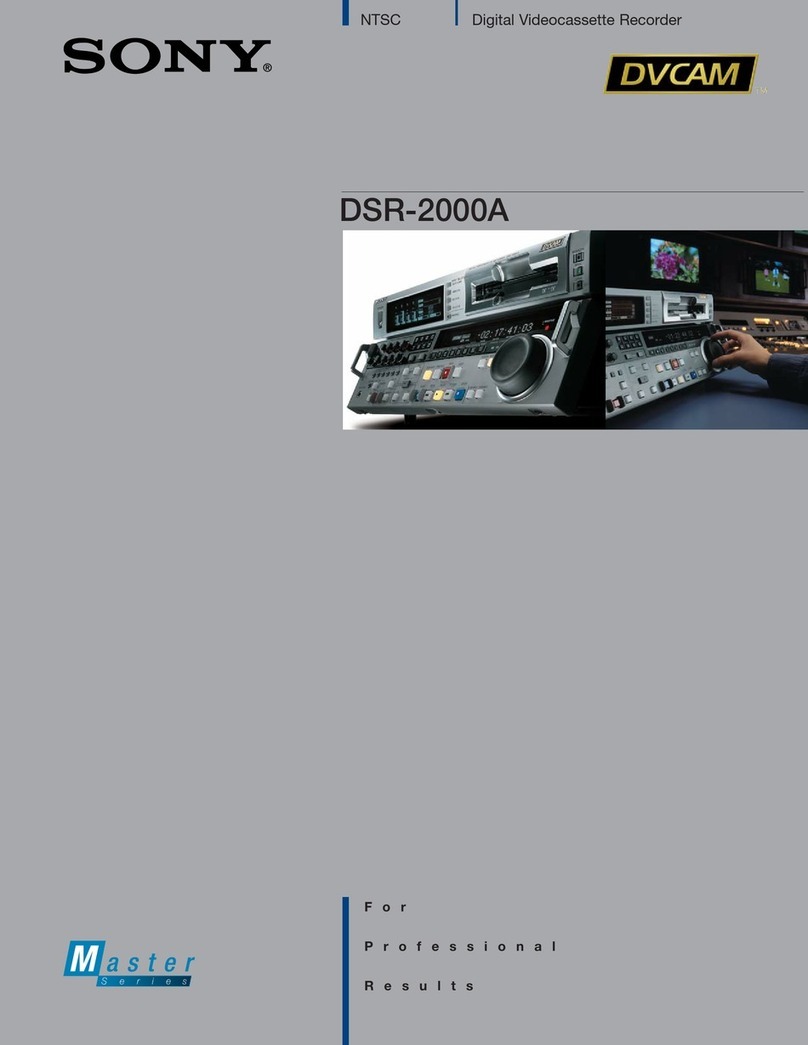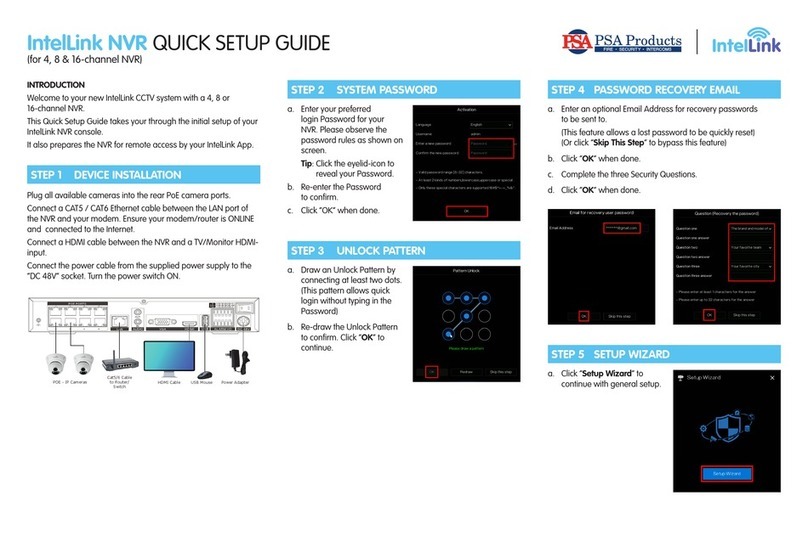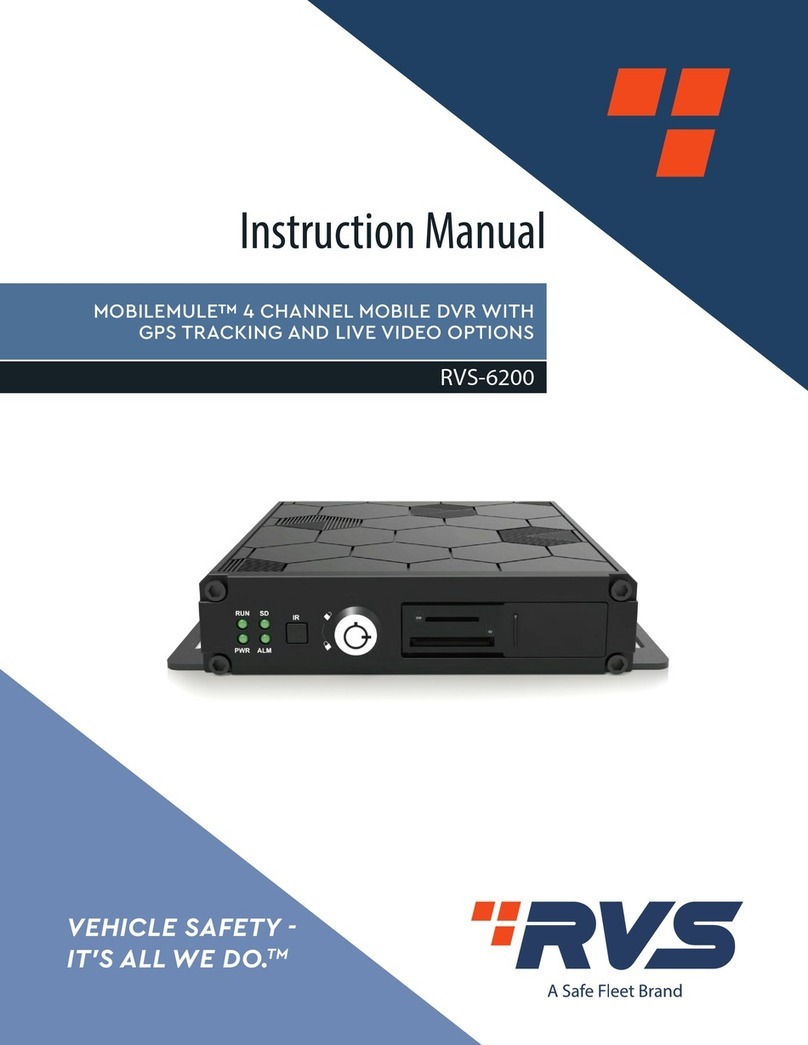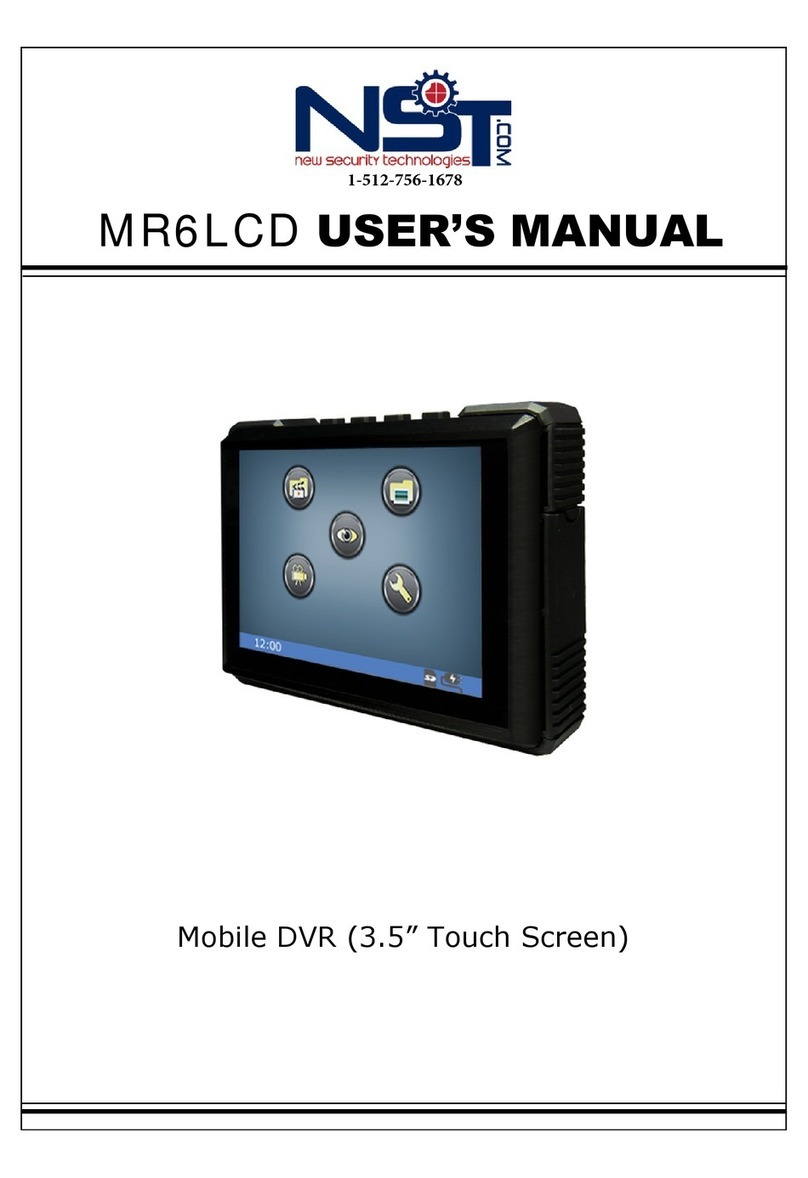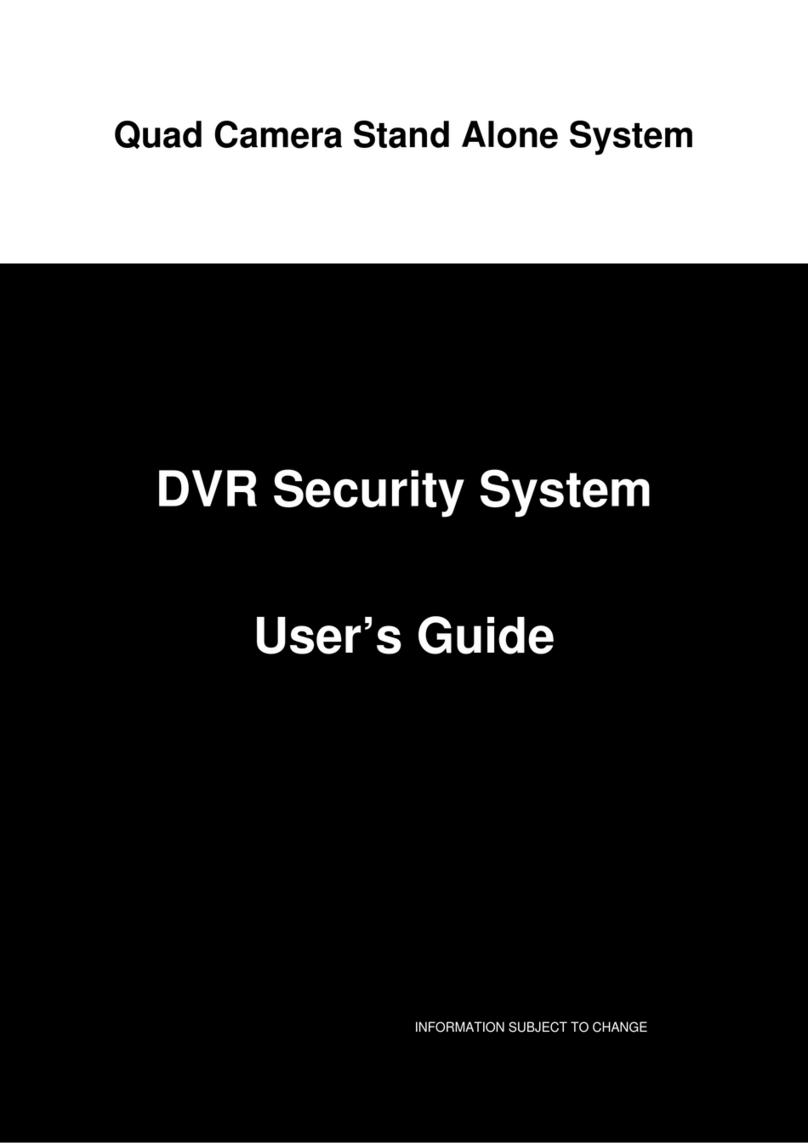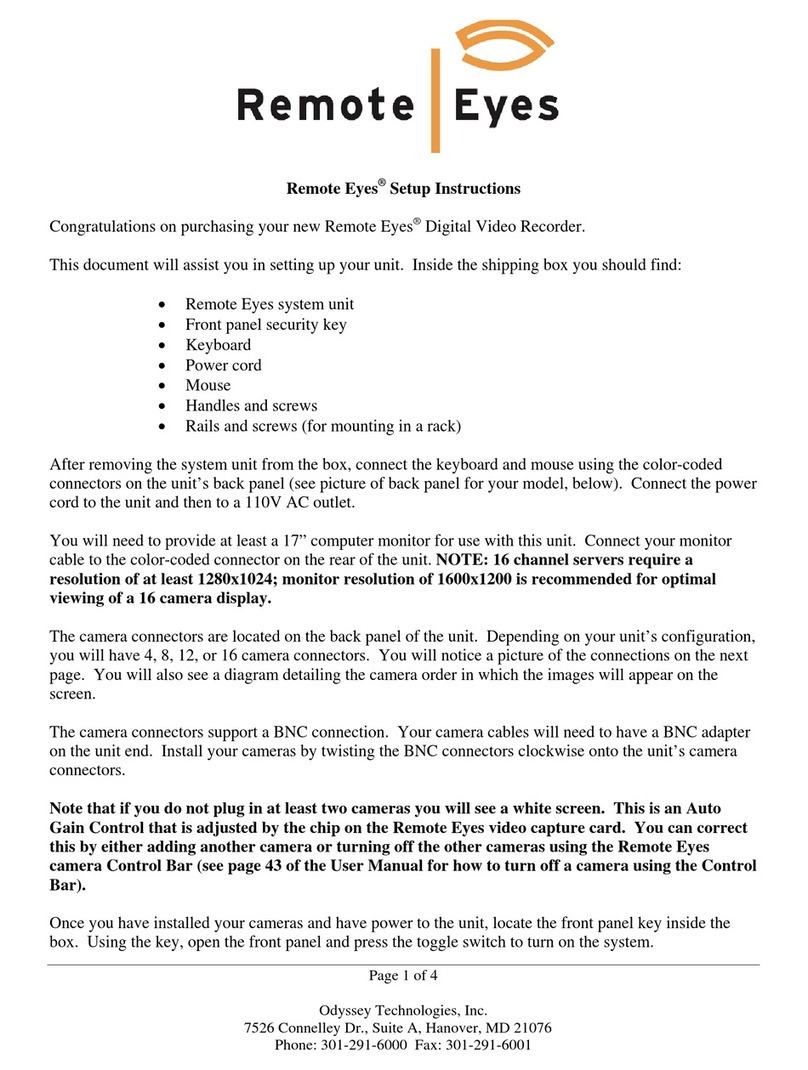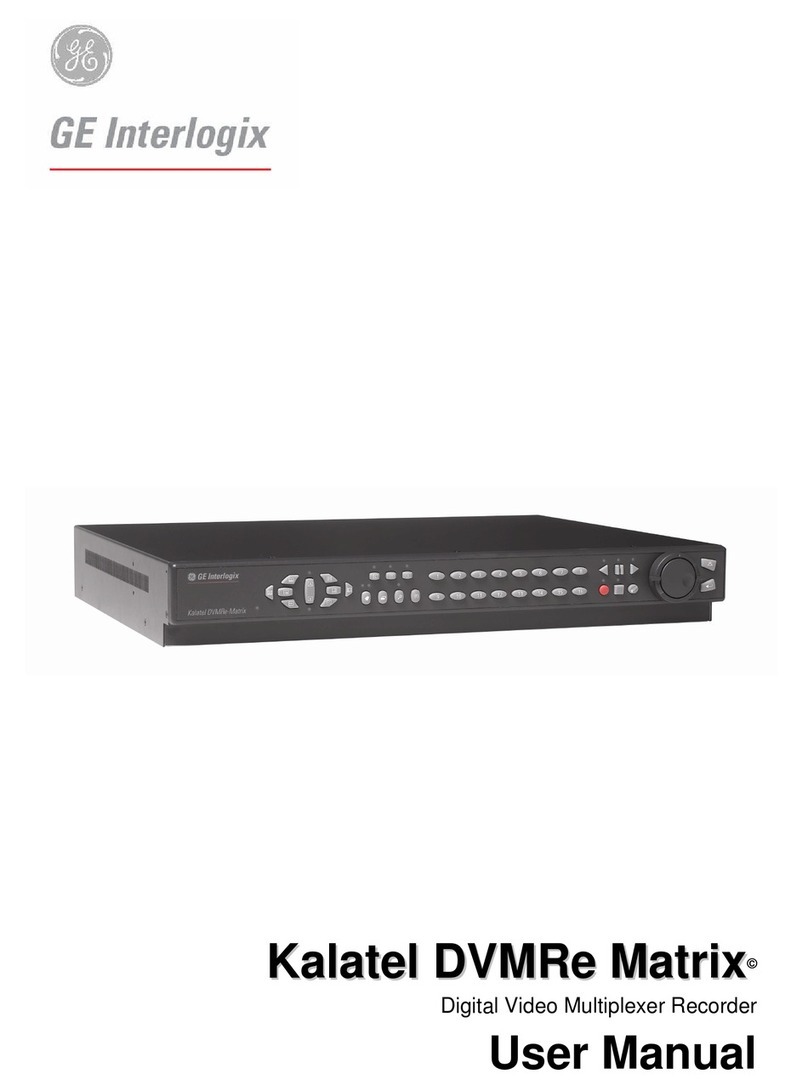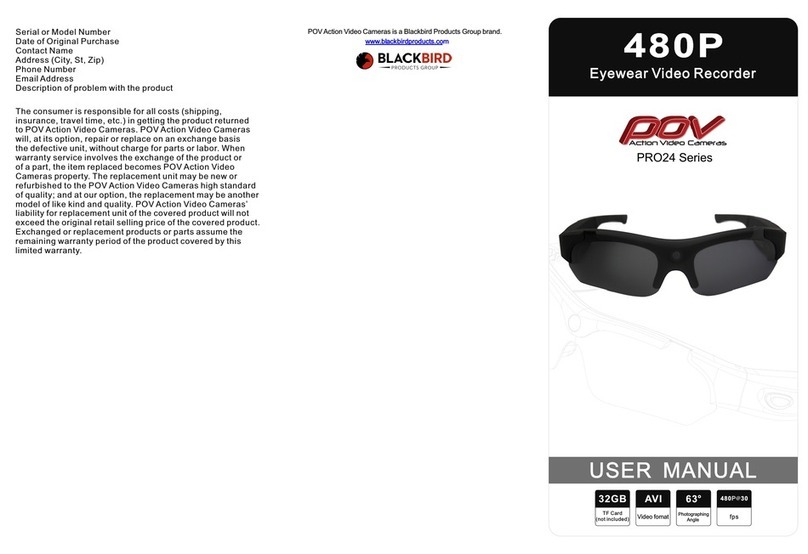Service Electric Whole Home 6-Tuner DVR Gateway User manual

secv.com
Whole Home
6-Tuner DVR
User Guide
Copyright ©2014 Service Electric Cablevision, Inc. All rights reserved.
secv.com
Copyright ©2014 Service Electric Cablevision, Inc. All rights reserved.
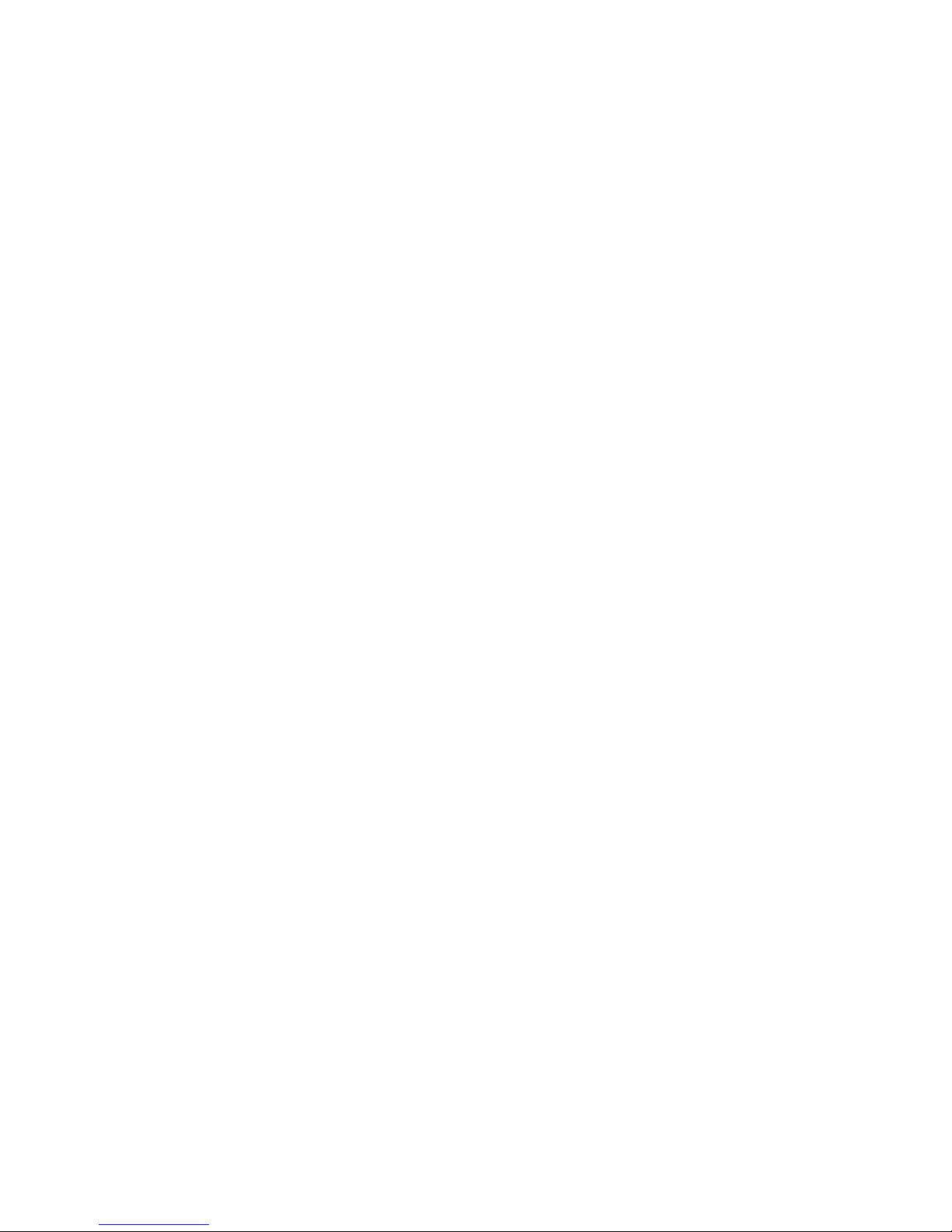
3Copyright ©2014 Service Electric Cablevision, Inc. All rights reserved.
Contents
Welcome
SECV Media Player Orientation.......... 9
The Main Menu Layout .................11
Horizontal Categories .................. 12
Vertical Lists ................................ 13
Action Menus ...............................14
Mini TV ........................................ 15
Remote Control
Using Your Remote ......................... 19
Shortcut Buttons ......................... 20
Menu Navigation ..........................21
Player Controls ............................ 22
Pairing the Remote.......................... 23
Infared Reciever ...............................24
Full Screen TV
Flip Bar.............................................27
What’s On Next ........................... 29
See All Times............................... 29
Flip Bar Options........................... 30
Controlling Live TV...................... 31-32
Player Bar.................................... 33
Automatic Conict Detection.........34
Screen Saver................................34
TV Channels
TV Channels - Layout .......................37
TV Channels - Focus ....................... 38
Recording Icons .......................... 39
Preview Panel.............................. 40
Channels Action Menu................. 42
Action Menu Options................... 43
Recording a Show....................... 45
Recording Options....................... 46
Current Recording ........................47
Series Options..................................47
Conict Management .................. 48
Space Management .................... 48
Change Time Slot............................ 49
Grid Guide....................................... 50
Grid Guide Genres............................51
Recorded TV
Intro to Recorded TV ....................... 55
Recorded TV - Layout ..................... 56
Management....................................57
Options ...................................... 59-60
Sort Options................................ 59
Canceled and Deleted ................. 59
Scheduled to Record................... 59
Series Options............................. 60
Recording Defaults ...................... 60
Recording Space..............................61
External Hard Drive.......................... 62
Search
Intro to Search................................. 65
Find By Title .................................... 66
Find By Keyword..............................67
Find By Category............................. 68
Search Options ............................... 69
4Copyright ©2014 Service Electric Cablevision, Inc. All rights reserved.
On Demand
Intro to SECV On Demand............... 73
VOD Library......................................74
VOD Options ....................................74
PIN Entry ......................................74
My Rentals ...................................... 75
Pay Per View
Finding Pay Per View Programming......
................................................... 79-80
Purchasing Pay Per View Programming
.........................................................81
Using a Purchase PIN...................... 82
Photos
Intro to Photos ................................ 85
Flickr ............................................... 86
Slideshows.................................. 89
Slideshow Navigation .................. 89
Slideshow Music ..............................91
Mosaic View.................................... 92
SuperTicker
SuperTicker..................................... 95
Playing Games
Games ...........................................101
Screen Saver and Game Display ... 102
Settings
Parental Controls.................... 105-106
Working with Your PIN................107
VOD/PPV PIN.............................107
Locking and Unlocking Programs .....
.................................................. 108
Menu Customization ......................109
Congure Main Menu .................... 109
Sort Options for TV Channels .... 109
Phone ........................................... 110
Skip............................................... 110
Local Network Status .................... 110
Recording Space............................111
Remote Control of your Media Player
.......................................................111
SuperTicker................................... 112
Closed Caption ............................. 112
TV Setup ....................................... 113
Sound Effects................................ 113
Front Panel.................................... 113
Aspect Ratio...................................114
Recording Defaults........................ 115
External Hard Drive........................ 115
Audio Output................................. 115
Grid Guide..................................... 116
Channel List .................................. 116
Tips ............................................... 116
Messages
Receiving Messages...................... 119
New Message ............................... 119
SECV Phone
Call Indicators................................ 123
Call List ..........................................124

5Copyright ©2014 Service Electric Cablevision, Inc. All rights reserved.
Call Options................................... 125
Filters
Intro to TV Filters ........................... 129
Favorites
Favorites.............................................. 133
SECV Media Player
Hardware
External Hard Drive ....................137
Reset Button ............................. 138
LED Display............................... 138
SECV Media Player
Hardware
Resolution Reset ........................141
Front Panel Brightness ...............141
Front Panel Buttons....................141
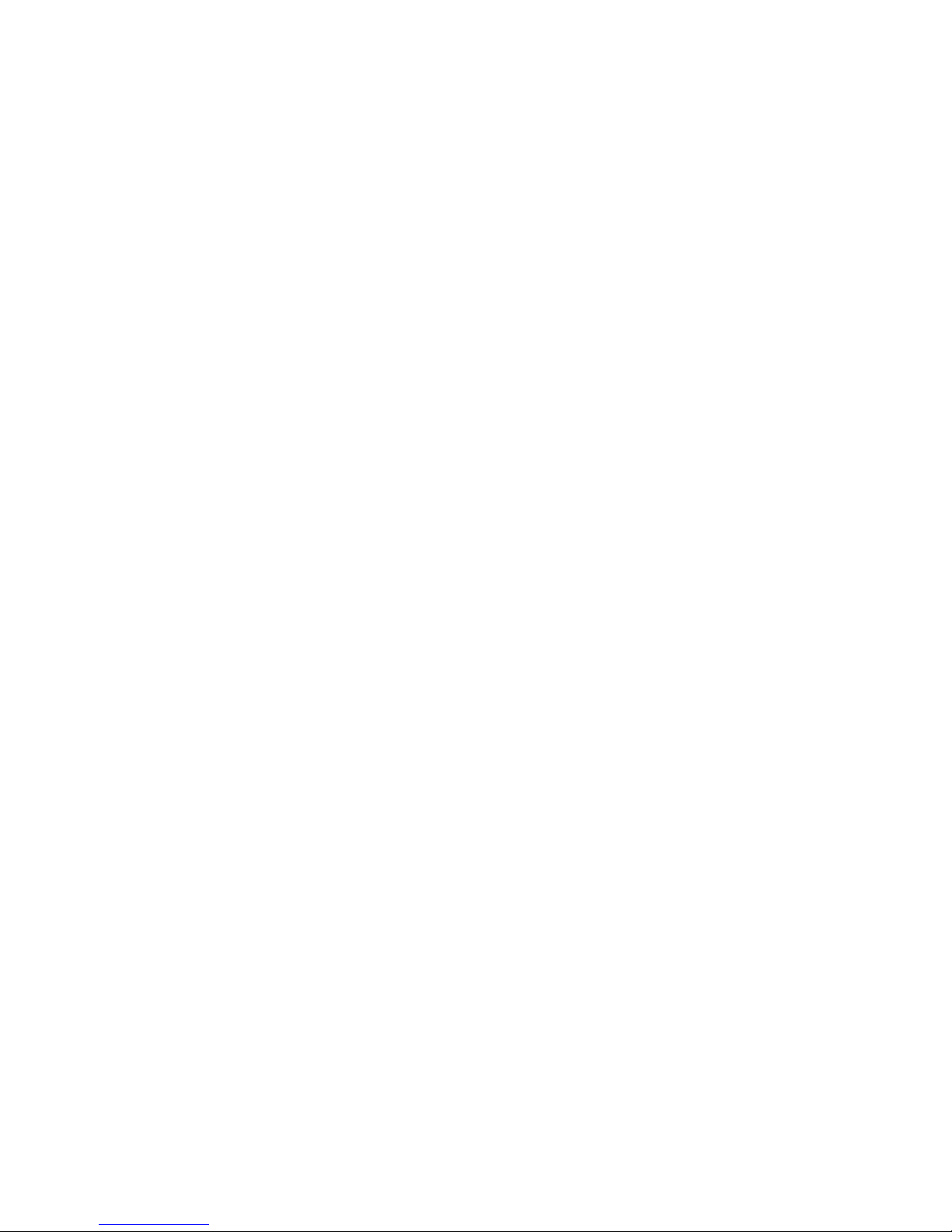
7Copyright ©2014 Service Electric Cablevision, Inc. All rights reserved.
Welcome
Congratulations on choosing SECV’s Whole Home 6-Tuner
DVR. Let’s get started with all your system can do.

9Copyright ©2014 Service Electric Cablevision, Inc. All rights reserved.
SECV Media Player Orientation
The SECV Media Player experience starts with pressing the MENU button on the
remote. You’ll then see the top level of the main menu, a horizontal band that runs
across the middle of the screen and gives access to all of the main menu options.
Channels
A vertical menu that lists
all available channels.
Recorded TV
A list of all of the pro-
grams you’ve recorded.
Search
Options to search for
programs by title, key-
word, or by category.
SuperTicker
A customizable ticker
that lets you view the lat-
est news, sports scores,
and stocks without miss-
ing your show.
Photos
A category to browse
photos from Flickr®and
your computer in full HD
on your TV.
On Demand
Contains the VOD library
of all available titles.
Games.
A variety of classic
games like Blackjack and
Slotmachine.
Settings
A category that allows
you to customize your
SECV Media Player.
Messages
A place to receive
messages about SECV
services and updates.
10Copyright ©2014 Service Electric Cablevision, Inc. All rights reserved.
Phone
A list of recent phone
calls from your incoming
lines.
TV Music
A collection of TV music
channels to match your
taste and mood.
News
A lter that displays all of
the 24 hour news chan-
nels and current news
programming.
Movies
A lter that displays all
available movies, includ-
ing live and recorded TV
as well as VOD.
Sports
A lter that displays all
available sports content.
Kids
Access all children’s
programming in one
consolidated list.
HDTV
A lter that displays all
of the high-denition
content.
Favorites
A lter that lets you add
your favorite TV, video,
photo and music content
to one convenient place.
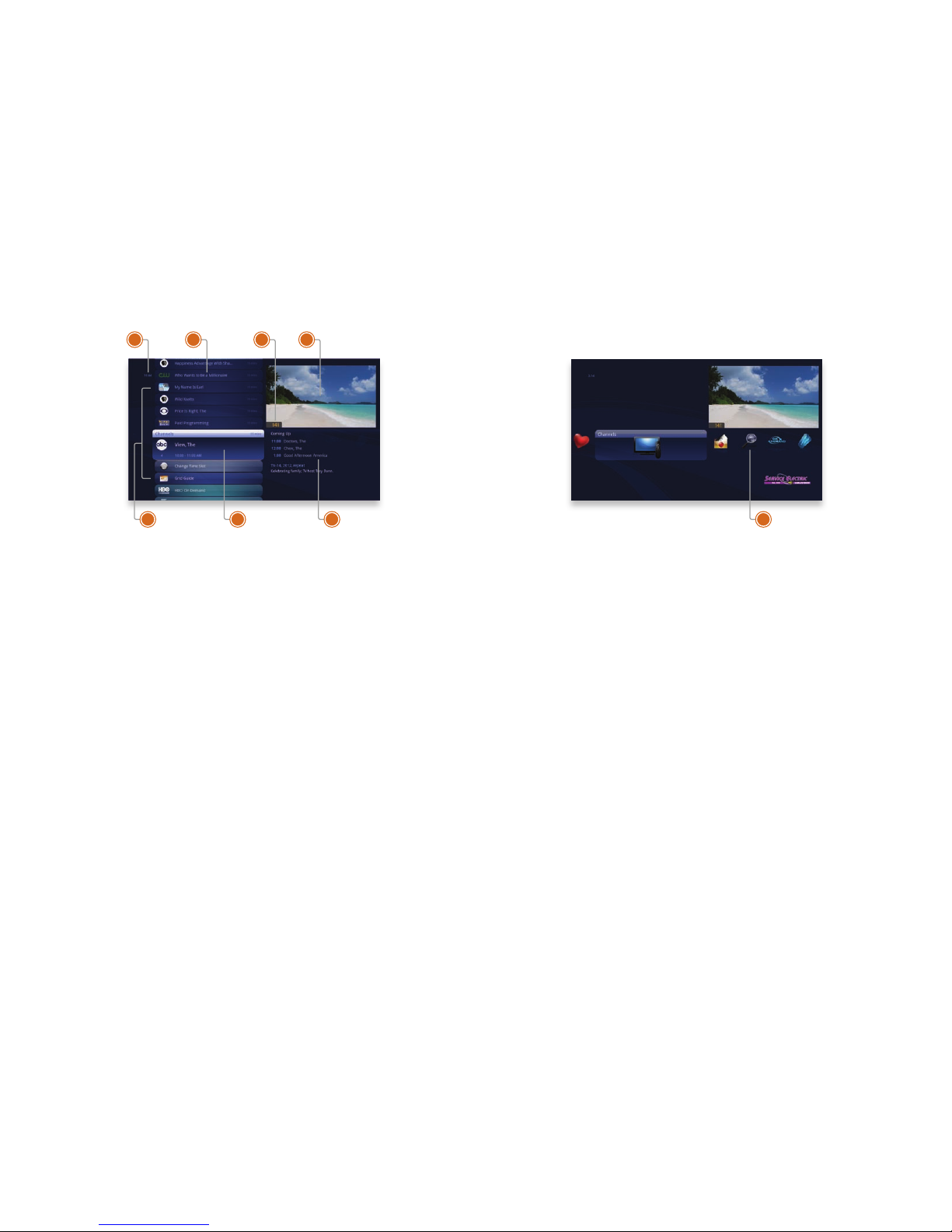
11 Copyright ©2014 Service Electric Cablevision, Inc. All rights reserved.
6
4
5
3
2
1 7
The Main Menu Layout
1. TIME
With the current time, you’ll know
when your show begins.
2. CURRENT CHANNEL
Displays the channel that is playing
in Mini TV. If the program is recorded,
an icon will display the current status
- i.e., play or pause.
3. MINITV
Lets you keep watching your pro-
gram while you browse.
4. FOCUS
The current selection is in the focus
area of the menu. When cards are in
focus, they appear raised and high-
lighted.
5. VERTICALL IST
Contains all of the items in the cur-
rent horizontal category.
6. INFOP ANEL
Depending on the item in focus, this
area either provides more informa-
tion about that item or a selection of
choices for that item.
7. CARD
Items in vertical lists are called cards.
8. CATEGORY
Items in the horizontal band are
called categories. When a category
is in focus, the name of the category
appears in the top of the focus area.
12Copyright ©2014 Service Electric Cablevision, Inc. All rights reserved.
8
Horizontal Categories
Once you’ve pressed the MENU button to bring up the main menu, the top level
of choices will appear in a horizontal band; use the left and right arrow buttons to
browse through your choices. There are a couple of features to be aware of with the
horizontal categories:
1. Auto Expand
When you bring a horizontal card into focus, all of the choices in that category will
open up in a vertical list.
2. Navigation Fade Back
When a vertical list appears, the horizontal navigation fades. Simply pressing the
left or right arrow buttons will bring the horizontal menu right back.

13 Copyright ©2014 Service Electric Cablevision, Inc. All rights reserved.
Vertical Lists
End of List Marker
A thin, colored line that denes the beginning and end of a vertical list.
OptionCa rd
Some categories contain cards that allow you to take action on the entire vertical
list. Pressing OK on these option cards will reveal all of the actions available. Option
cards will differ in appearance from the rest of the cards in the list. In some areas of
the main menu, such as Find by Category, the option card will allow you to access a
deeper level of the menu.
Turbo Scroll
If you hold down an arrow button, you can increase your browsing speed. The icons
will help you quickly recognize media as it scrolls by.
14Copyright ©2014 Service Electric Cablevision, Inc. All rights reserved.
Action Menus
When you press INFO with an item in focus, you’ll get a list of options for that item
in an action menu.
Use the up and down arrow buttons to scroll through your action menu options. Ac-
tion menus have a focus, just like the main menu. To select an option, bring it into
focus and press OK.
To close the action menu, either select close or press the left arrow button.
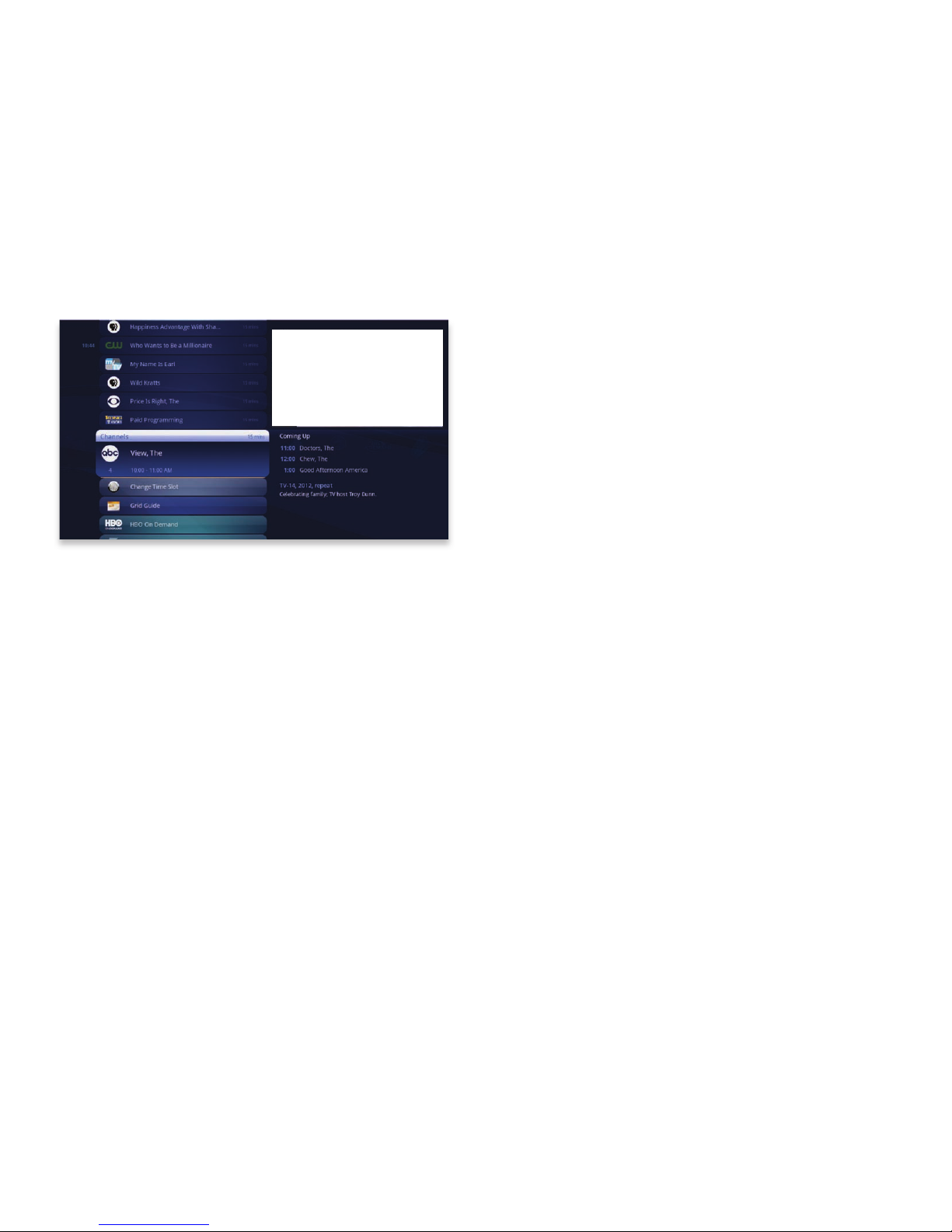
15 Copyright ©2014 Service Electric Cablevision, Inc. All rights reserved.
MINI TV
Mini TV
The Mini TV lets you keep an eye on what you’re watching while you’re browsing
the menu. The Mini TV will show you what’s currently playing, whether it’s a photos
slideshow, TV program or Jukebox album.
• To enjoy the media in the Mini TV full-screen, press ZOOM on your remote control.
• To watch Live TV regardless of what’s playing in the Mini TV, press LIVE TV.

17 Copyright ©2014 Service Electric Cablevision, Inc. All rights reserved.
Remote Control
The Remote Control makes using your Media Player easy to
use while giving advanced users full control.
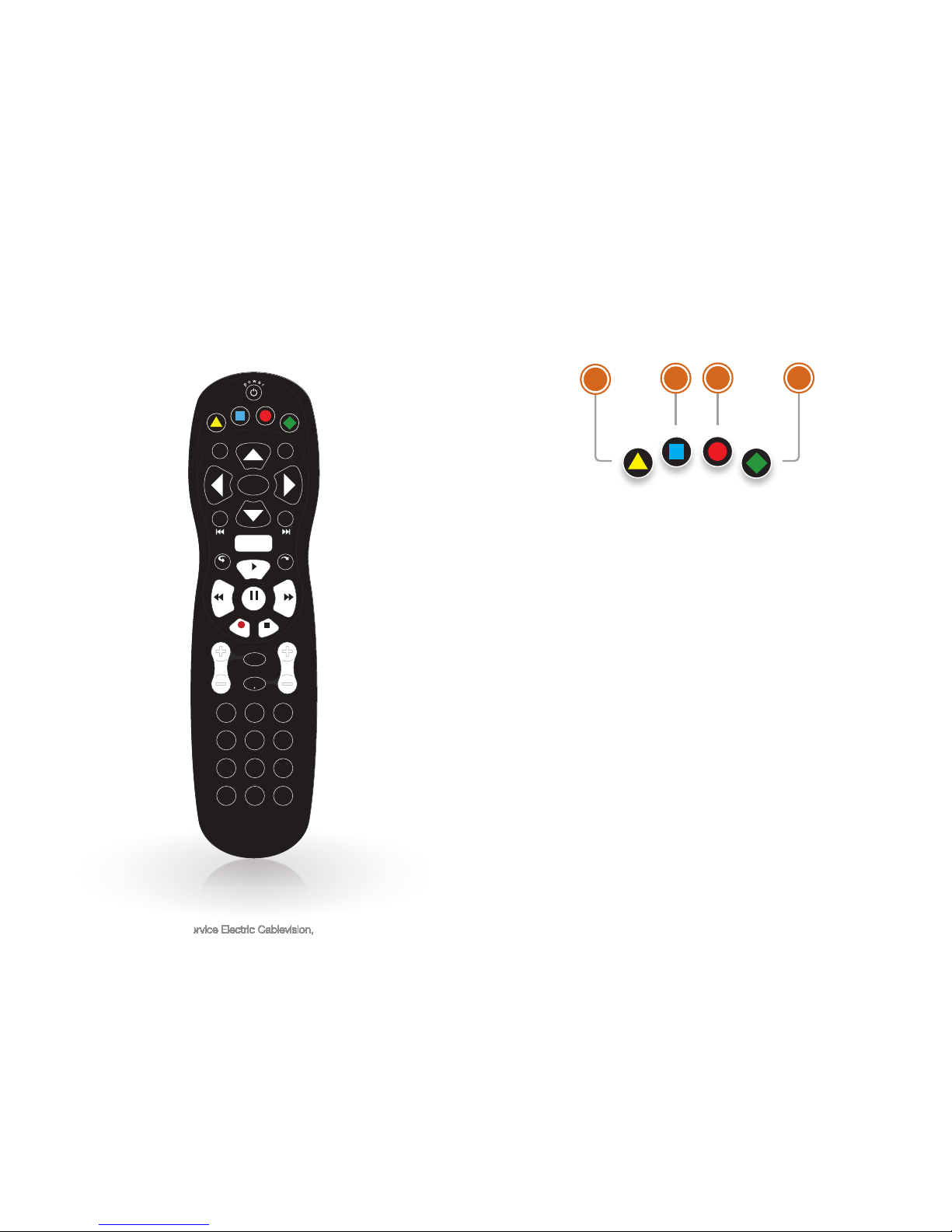
19 Copyright ©2014 Service Electric Cablevision, Inc. All rights reserved.
0
clear enter
7 8 9
pqrs tuv wxyz
4
ghi
5
jkl
6
mno
12
abc
3
def
vol ch
last
mute
rec
pause
play
rew fwd
stop
skipreplay
menu
back next
OK
info zoom
ticker live
TV
ABCD
Copyright ©2014 Service Electric Cablevision, Inc. All rights reserved.
Copyright ©2014 Service Electric Cablevision, Inc. All rights reserved.
Copyright ©2014 Service Electric Cablevision, Inc. All rights reserved.
Copyright ©2014 Service Electric Cablevision, Inc. All rights reserved.
Copyright ©2014 Service Electric Cablevision, Inc. All rights reserved.
Copyright ©2014 Service Electric Cablevision, Inc. All rights reserved.
Copyright ©2014 Service Electric Cablevision, Inc. All rights reserved.
Copyright ©2014 Service Electric Cablevision, Inc. All rights reserved.
Copyright ©2014 Service Electric Cablevision, Inc. All rights reserved.
0
clear
enter
7
8
9
pqrs
tuv
wxyz
Using Your Remote
Your remote will automatically allow you to control the menu.
20Copyright ©2014 Service Electric Cablevision, Inc. All rights reserved.
ABCD
4
3
2
1
Shortcut Buttons
1. DVR
Goes to the Recorded TV category.
2. VOD
Goes to the SECV Video On Demand
category.
3. GRID
Activates the traditional Grid Guide
view of TV programming.
4. LIVE TV
Goes to full-screen, live TV, regard-
less of what’s currently in focus.

21 Copyright ©2014 Service Electric Cablevision, Inc. All rights reserved.
back next
info zoom
OK
0
clear enter
7 8 9
pqrs tuv wxyz
4
ghi
5
jkl
6
mno
12
abc
3
def
43
65
1
27
Menu Navigation
1. ARROWS
Moves the horizontal or vertical
bands one card backward or forward.
Holding them down activates Turbo
Mode and increases your browsing
speed.
2. OK
Begins playing the item in focus or
executes an option in an action menu.
3. BACK
Takes a vertical list displaying TV pro-
gramming back to the previous half
hour. Also pages back through an
info note and backs out of a second-
level menu.
4. NEXT
Takes a vertical list displaying TV pro-
gramming forward to the next half
hour. Also pages forward through an
info note.
5. INFO
Brings up an action menu of options
related to the item in focus.
6. ZOOM
Alternates between full screen
and the main menu. Also turns the
SuperTicker on and off.
7. NUMBER KEYS
Entering numbers will take you di-
rectly to the corresponding channel.
22Copyright ©2014 Service Electric Cablevision, Inc. All rights reserved.
rec
pause
play
rew fwd
stop
skipreplay
menu
9
87
65
4 3
2
1
Player Controls
Control your recorded or live program with the following buttons:
1. MENU
From wherever you are, MENU re-
turns you one step at a time toward
the top level of the main menu.
2. PLAY
Begins playing the TV show or media
le in focus. Also allows you to view
the show at the point of fast-forward-
ing or rewinding.
3. SKIP
Skips forward the number of sec-
onds that you predene in settings.
Also takes a vertical list of TV pro-
gramming forward in time 24 hours.
4. REPLAY
Rewinds seven seconds. Also takes
a vertical list of TV programming
back in time 24 hours.
5. REWIND
Press up to three times (for three
speeds) to rewind the show.
6. FAST-FORWARD
Press up to three times (for three
speeds) to fast-forward.
7. RECORD
Press RECORD while watching a
show or with a show in focus to re-
cord.
8. STOP
Exits out of a recorded show or stops
a recording in progress if you’re
watching that show full screen.
9. PAUSE
Pauses the show you are watching.
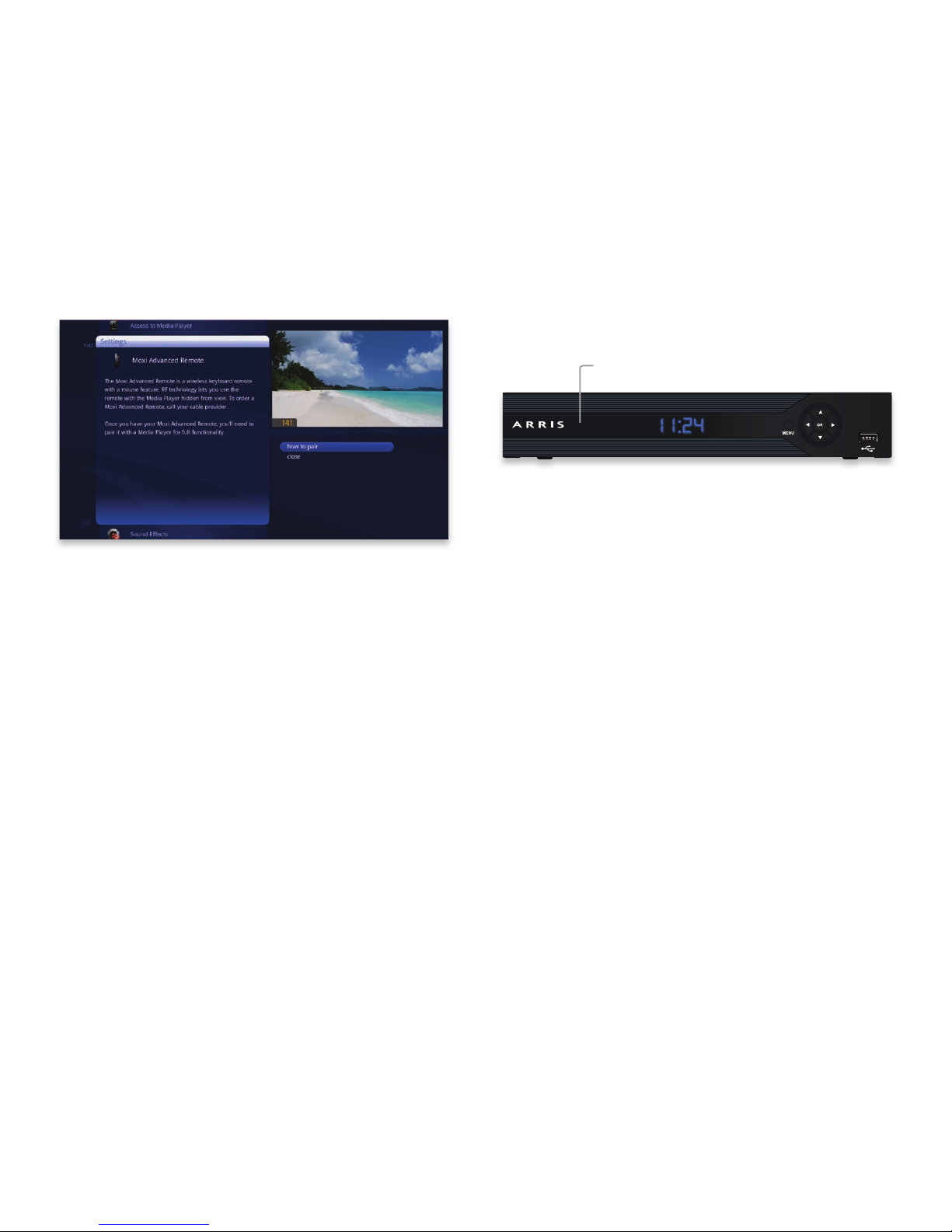
23 Copyright ©2014 Service Electric Cablevision, Inc. All rights reserved.
Pairing the Remote
Once you have your SECV Remote, you’ll need to pair it with a Media Player for full
functionality.
Pairing the Remote
Before you pair the SECV Remote, it will function in IR mode, which means that not
all of the buttons will work, and you will need an unobstructed path to the Media
Player when you press buttons.
To Pair the Remote:
1.
If your remote came with a USB dongle, insert it into either a front or back USB
port of the Media Player. Wiat until you see a message conrming that the
dongle has been detected. This takes approximately 30 seconds.
2. Point the remote at the Media Player and press and hold the Up and SETUP
keys until the remote Power button blinks rapidly.
3. After a few seconds, you should see two slow remote Power button blinks,
indicating that the remote has successfully paired.
24Copyright ©2014 Service Electric Cablevision, Inc. All rights reserved.
USB
Digital Audio Optical
YPbPr
Video L R
Input
Reset
IR
Blaster
Ethernet 10/100
Cable
Digital Audio Optical
OK
MENU
MENU
OK
Infrared Receiver
Infrared Receiver
When a button on the remote is pressed, the infrared signal is sent to an IR receiver.
The receiver then sends commands to electronic components. For the remote to
send its signals to the system’s IR receiver, it must have a clear view of the front panel
(see the gure above).
Subchannel Separator
Many networks broadcast multiple digital subchannels. For example, some networks
broadcast four standard denition subchannels identied using a decimal point (such
as 09, 09.1, 09.2, and 09.3). When using the arrow buttons to navigate the electronic
program guide, these channels appear in order in the channels listing. To access
these subchannels directly using the remote buttons, use the “LAST
” button (which
also has a dot) on the number pad to represent the decimal point.
For example, to go directly to channel 09.2, on the remote control number pad press
0, 9, LAST, and then 2.
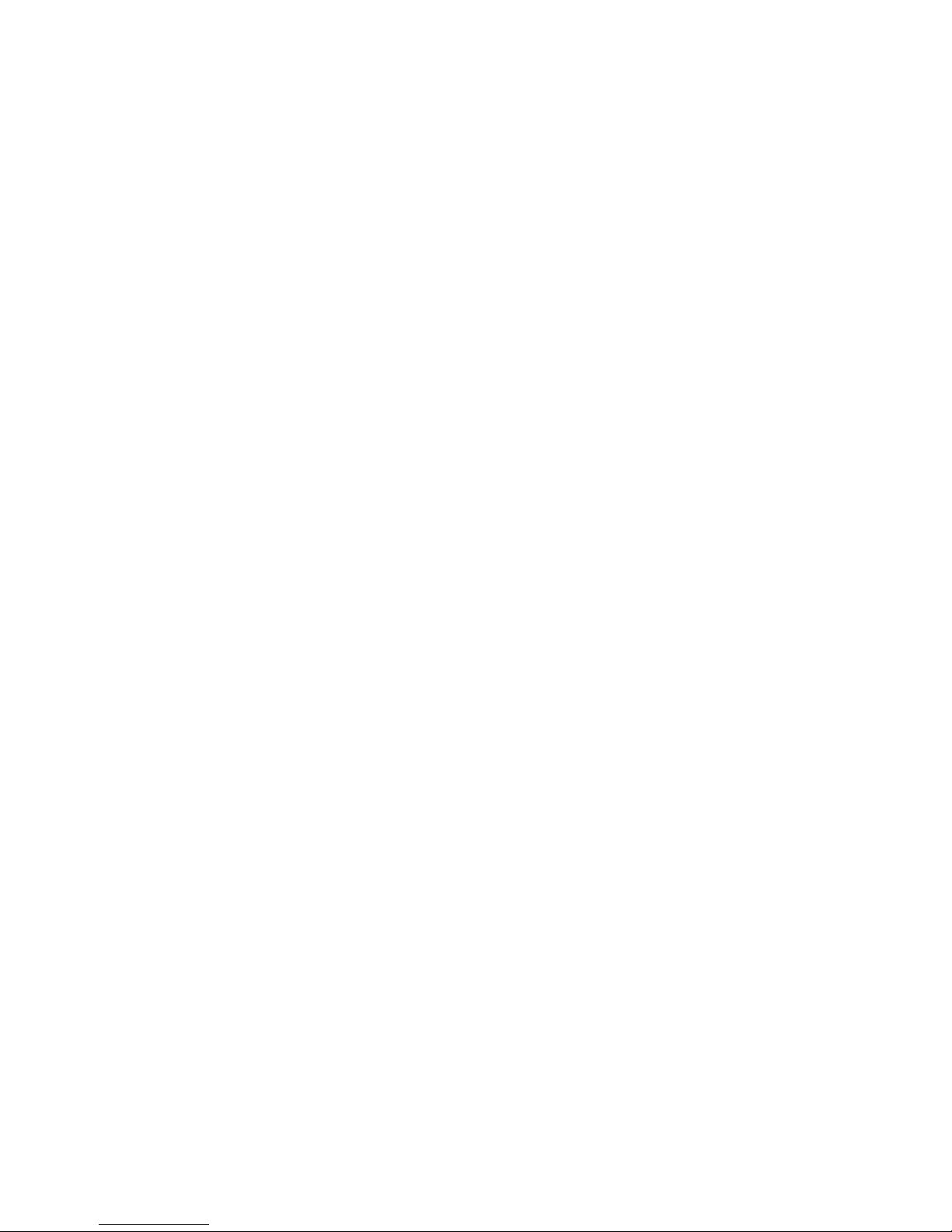
25 Copyright ©2014 Service Electric Cablevision, Inc. All rights reserved.
Full Screen TV
With the mini guides available in full screen TV, the SECV Media
Player makes channel surng fun.

27 Copyright ©2014 Service Electric Cablevision, Inc. All rights reserved.
Coming UpOn Now
Flip Bar
When you’re watching full-screen TV, the Flip Bar is your mini menu. Pressing an
arrow or the OK button or changing the channel will bring up the Flip Bar, giving you
program information about what you’re watching, what’s on next, and what’s on
other channels.
The main panel of the Flip Bar gives you the program name, air time, and channel.
Use the up and down arrows to change the channel displayed in the Flip Bar without
leaving the program you’re watching.
On the right, you’ll see what’s coming up next for the channel displayed in the Flip Bar.
You can see further into the future by pressing the right arrow button to highlight that
panel and then using the up and down arrow buttons to scroll through programming.
The Flip Bar will automatically disappear after ve seconds, but you can make it go
away by pressing CLEAR.
28Copyright ©2014 Service Electric Cablevision, Inc. All rights reserved.
76
5
4
3
2
1
Flip Bar - Layout
If you press the INFO button with the Flip Bar visible, you’ll get more information
about the show displayed as well as options for that show.
1. GENRE
The type of show selected.
2. INFO PAGES
Press NEXT or BACK on your remote
to page through the show informa-
tion.
3. CLOCK
The current time.
4. LOGO AND CHANNEL NUMBER
The logo and channel number of the
selected show.
5. PROGRAM SCHEDULE
The time the program begins and
ends.
6. COMING UP
Displays the next three shows com-
ing up on the selected channel.
7. ACTION MENU
The list of options available for the
selected show.

29 Copyright ©2014 Service Electric Cablevision, Inc. All rights reserved.
What’s On Next
The Flip Bar also has the capability to display up to two weeks of upcoming programs
for each channel.
Press the right arrow to highlight the Coming Up Panel, and then the up and down
arrows will let you browse through programming.
See All Times
One of the options you’ll see in a show’s action menu is See All Times. Select it to
see a list of all of the times that the selected show airs. Select the Back card to return
to your original show listing.
PROGRAM INFO NOTES
Just like in the main menu, you can press the INFO button with the Flip Bar displayed
to bring up an action menu, which will give you more detailed information on the
selected show.
30Copyright ©2014 Service Electric Cablevision, Inc. All rights reserved.
Flip Bar Options
Pressing the INFO button with the Flip Bar up will bring up an action menu for the
Flip Bar’s show.
The options available are the same options available in the Channels Menu with the
addition of closed captioning controls, which makes it easy to toggle closed captions
on and off.
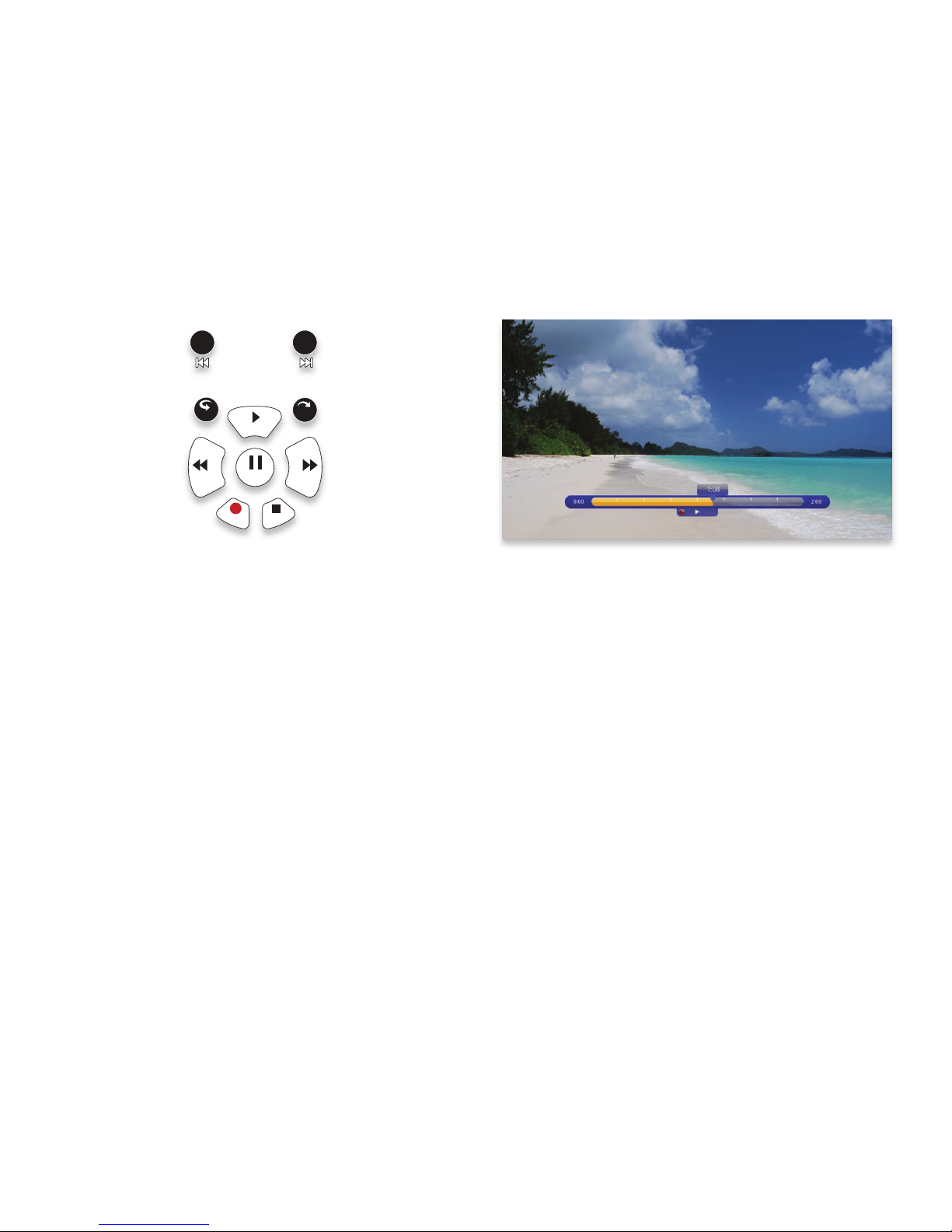
31 Copyright ©2014 Service Electric Cablevision, Inc. All rights reserved.
rec
pause
play
rew fwd
stop
skipreplay
back next
Controlling Live TV
• Press PAUSE to alternate between pausing and resuming the show you’re
watching.
• Press REWIND up to three times (for three speeds) to rewind the show.
• Press FORWARD up to three times (for three speeds) to fast-forward the show
up to the point of broadcast.
• Press PLAY to stop fast-forwarding or rewinding or resume from a pause.
• Press LIVE TV (see page 20) to view the point of broadcast for the last channel
you watched.
• Press REPLAY to view the previous 7 seconds of the show.
• Press SKIP to skip forward in the show up to the moment of broadcast. You can
decide how many seconds to skip with this button in the Settings menu.
• Press PAUSE and then FORWARD once to activate slow motion.
• Pressing RECORD to record the entire contents of the temporary memory or
buffer for the show you are watching.
• Press PAUSE and then SKIP to advance forward one frame.
32Copyright ©2014 Service Electric Cablevision, Inc. All rights reserved.
Controlling Live TV
THE BUFFER
When you start watching a show, your SECV Media Player will start storing it in
temporary memory, called a buffer. The amount of temporary memory varies, but it is
never less than 30 minutes for standard denition or 10 minutes for HDTV.
TV Roaming
With TV Roaming, you can pause a show in one room and resume it in another.
Once you press pause, if you switch to another room and choose to watch the
same show, it automatically plays at the point you left off.
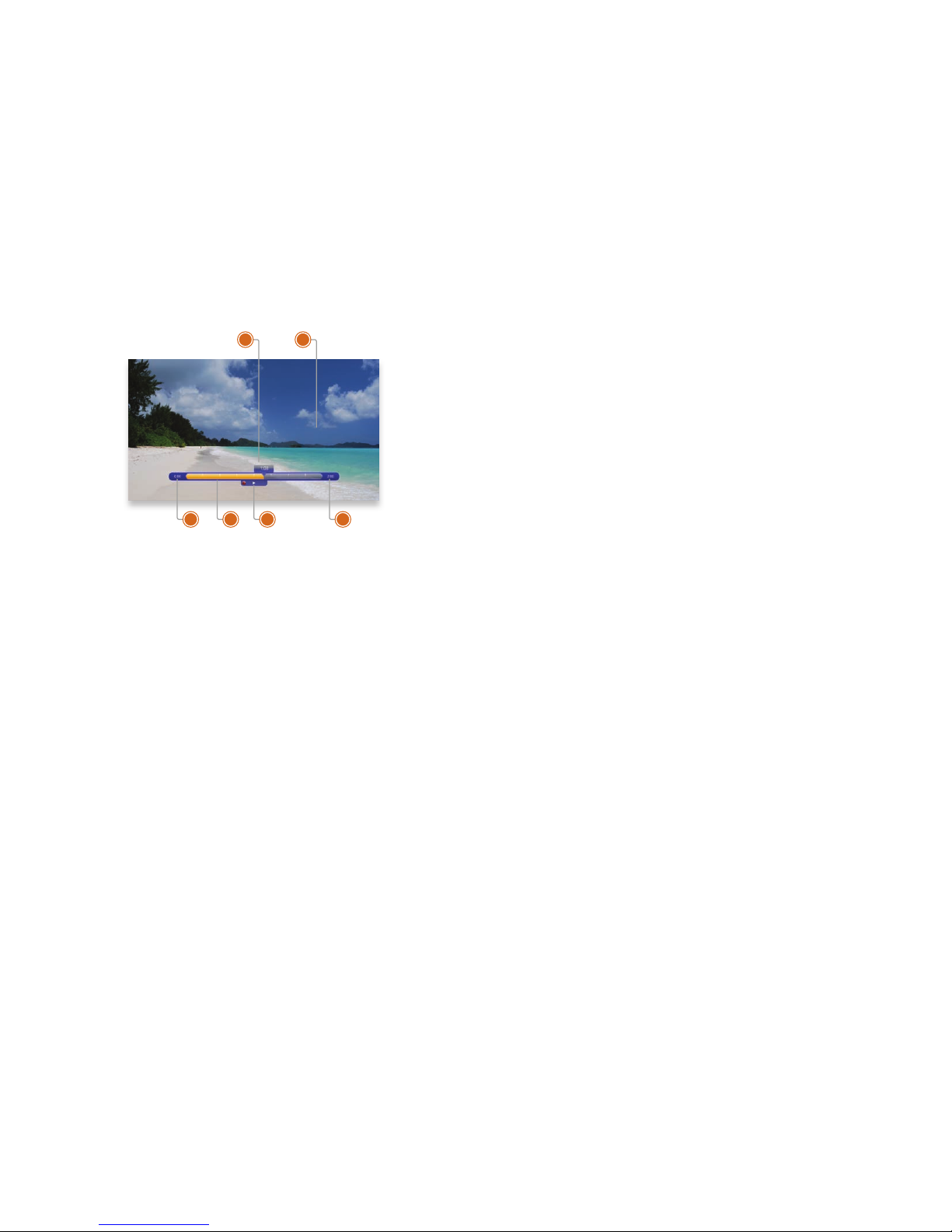
33 Copyright ©2014 Service Electric Cablevision, Inc. All rights reserved.
6
5
3 4
2
1
Player Bar
Whenever you press one of the player control buttons, you’ll see the Player Bar,
which gives you status information about the program you’re currently watching.
You’ll see a version of the player bar no matter what type of media you’re enjoying,
whether it’s recorded or live TV, photos, or music.
1. CURRENT TIME
The current time or point in the cur-
rent program.
2. PROGRAM
The current live or recorded program
being played back.
3. SHOW START TIME
The start time of the recorded or Live
TV program.
4. STORED IN MEMORY
While watching live TV, this area
(the buffer) displays the part of the
show recorded in temporary memory.
While watching recorded TV, it shows
the entire contents of the show avail-
able for viewing.
5. PLAYER BAR STATE
The current state of the program
controls, such as play, pause, rewind,
and fast-forward.
6. SHOW END TIME
Displays the end time of the Live TV
program or the duration of a record-
ed TV program.
34Copyright ©2014 Service Electric Cablevision, Inc. All rights reserved.
Automatic Conict Detection
You may see a conict detection note while you’re watching full screen TV, which
indicates that you have more programs set to record than available tuners.
The conict detection note will allow you to decide which programs you would like to
cancel and which you would like to continue recording.
Screen Saver
If there has been no activity for more than 30 minutes while browsing the main menu,
the SECV Media Player will change to full screen TV with the last-watched channel
playing to help extend the life of your TV screen.
If live TV has been playing on the same channel for ve hours without any input from
the remote, the SECV screen saver will be displayed.
To return to the main menu, press the MENU button.

35 Copyright ©2014 Service Electric Cablevision, Inc. All rights reserved.
TV Channels
With all of the channels available these days, it’s tough to know
what all of your options are. The TV Channels category makes
it easy to nd what you want to watch.

37
87
65
4
3
2
1
Copyright ©2014 Service Electric Cablevision, Inc. All rights reserved.
TV Channels - Layout
1. TIME
With the current time, you’ll know
when your show begins.
2. CURRENTCHANNEL
Displays the channel that is playing
in Mini TV. If the program is recorded,
an icon will display the current status
- i.e., play or pause.
3. MINITV
Even when channel surng, Mini TV
always keeps you in the action.
4. FOCUSP ROGRAM
Pressing INFO on this item brings up
an action menu.
5. AVAILABLE TV PROGRAMS
Displays all of the programs available
in your TV lineup that are currently
airing.
6. RECORDING ICON
Displays an icon if the show is re-
cording or scheduled to record.
7. INFORMATION PANEL
Displays program information about
the show in focus.
8. PROGRAM INFORMATION
Displays the next three upcoming
shows that will air on the channel in
focus.
38
7 6 5 4
321
7 6 5 4
321
Copyright ©2014 Service Electric Cablevision, Inc. All rights reserved.
TV Channels - Focus
Different areas of the card provide more information about the TV program in focus.
1. CATEGORY
The name of the category moved into
focus.
2. SHOW TITLE
The name of the program in focus.
3. SHOW LENGTH
The selected program’s duration.
4. RECORDING ICON
Displays an icon here if the selected
program is currently recording or
scheduled to record.
5. PROGRAM SCHEDULE
Displays the selected program’s air
time.
6. CHANNEL NUMBER
The selected program’s channel
number.
7. CHANNEL LOGO
Displays the channel logo for the se-
lected program.

39
Scheduled
to Record
Recording
Copyright ©2014 Service Electric Cablevision, Inc. All rights reserved.
Recording Icons
Your SECV Media Player includes the following recording icons for DVR status at a
glance. The following icons appear on focus cards and vertical cards throughout the
main menu:
The show is recording right now.
The show is scheduled to be recorded.
The show is recorded and may be deleted when space is needed for newer
shows.
The show will not delete and can only be deleted manually.
40
Arrow right to view the Preview Panel
➡
Copyright ©2014 Service Electric Cablevision, Inc. All rights reserved.
Preview Panel
TV Channels, like all horizontal categories that contain TV programming, has a pre-
view panel that displays upcoming programs for the channel in focus. Press the right
arrow button to select the panel, and then use the up and down arrows to browse
through up to two weeks of programming for that channel.
For a shortcut back to the present time, press the MENU button.
If you see a show you would like to record, press the RECORD or the INFO button.
Other manuals for Whole Home 6-Tuner DVR Gateway
1
Table of contents
Other Service Electric DVR manuals