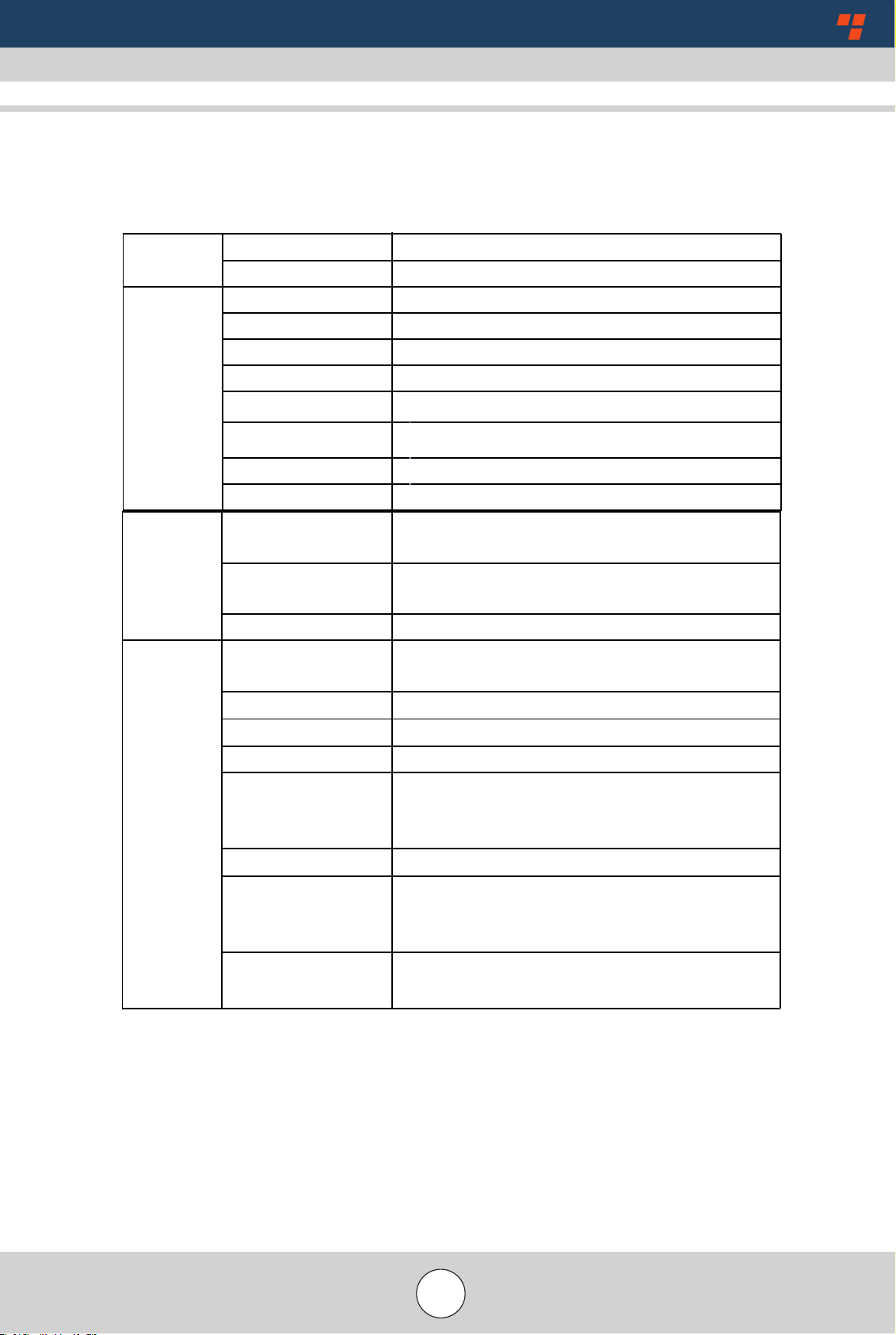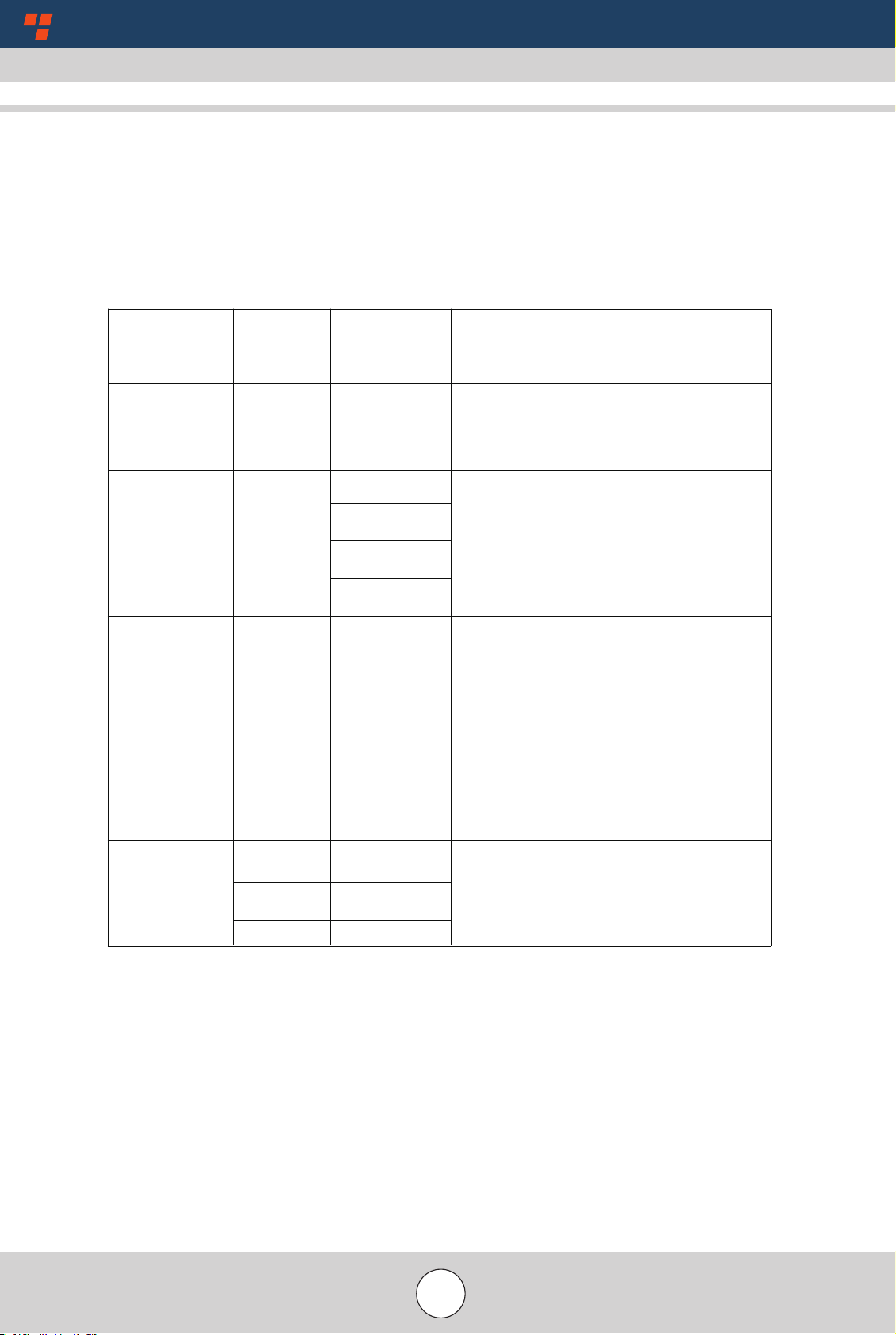2
Table of Contents
/back panel and DVR installat ion instruction.........................................................................6
Front panel interface.............................................................................................................
6
Back panel interface..............................................................................................................7
Wiring instruction................................................................................................................. 9
3.3.1 AV input cable.........................................................................................................9
3.3.2 Power cable.............................................................................................................
9
3.3.3 Alarm I/O ........................................................................................................... 11
Device Installation Guide
.................................................................................................13
3.4.1 Unpack and check accessaries..............................................................................13
3.4.2 Installation instructions of SD card, HDD enclosure, shell and stand ............. 13
.............................................................................................................15
Soft are keyboard input
Operation Guide..................................................................................................................
15
Users' login..........................................................................................................................16
Directly preview interface...................................................................................................17
System setting.....................................................................................................................17
5.3.1 General setting......................................................................................................
18
5.3.2 Video setting.........................................................................................................18
5.3.3 Record setting............................................................................................. 19
5.3.4 Alarm control...................................................................................................... 19
5.3.5 Record setting .......................................................................................... 20
5.3.6 Monitor display................................................................................................... 21
Advanced options.............................................................................................................
5.4.1 System upgrade.................................................................................................. 22
5.4.2 Restore default.................................................................................................... 23
5.4.3 Display settings
................................................................................................... 23
5.4.4 Username............................................................................................................ 24
System Info........................................................................................................................ 25
File backup........................................................................................................................ 26
Disk management............................................................................................................. 26
Vehicle settings
............................................................................................................... 27
5.8.1 Basic Info...........................................................................................................
5.8.2 G-sensor............................................................................................................
Playback..........................................................................................................................
5.4.5 Encode Overview ........................................................................................... 24
22
32
5.8.3 Power Management...........................................................................................
5.8.4 Wi-Fi setting ...........................................................................................
5.8.4.1 Network Status ...........................................................................................
5.8.5 3G/4G Setup ...........................................................................................
3G/4G Setus ...........................................................................................
5.8.5.1
Network Settings ................................................................................
5.8.6
27
28
28
29
29
30
30
30
31
1 Before You Start ............................................................................................................................... 3
2Product specication .................................................................................................................. 4
3 Front
3.1
3.2
3.3
3.4
4
5 MDVR
5.1
5.2
5.3
5.4
5.5
5.6
5.7
5.8
5.9
6 F.A.Q.............................................................................................................................................