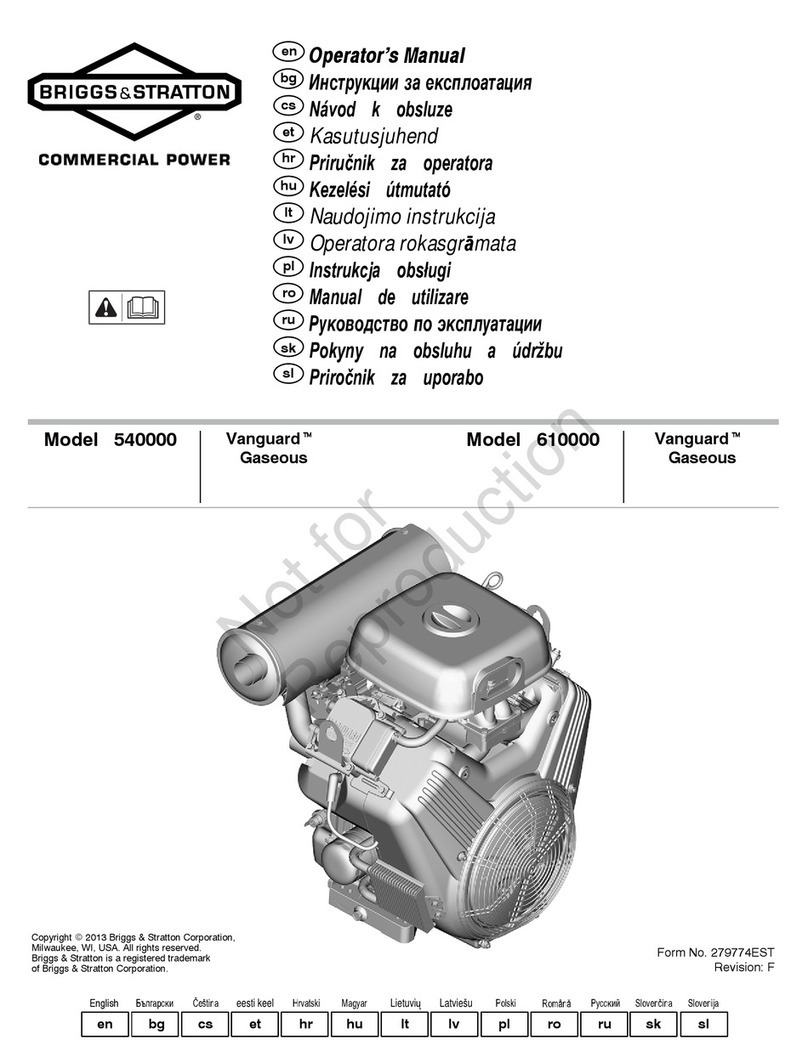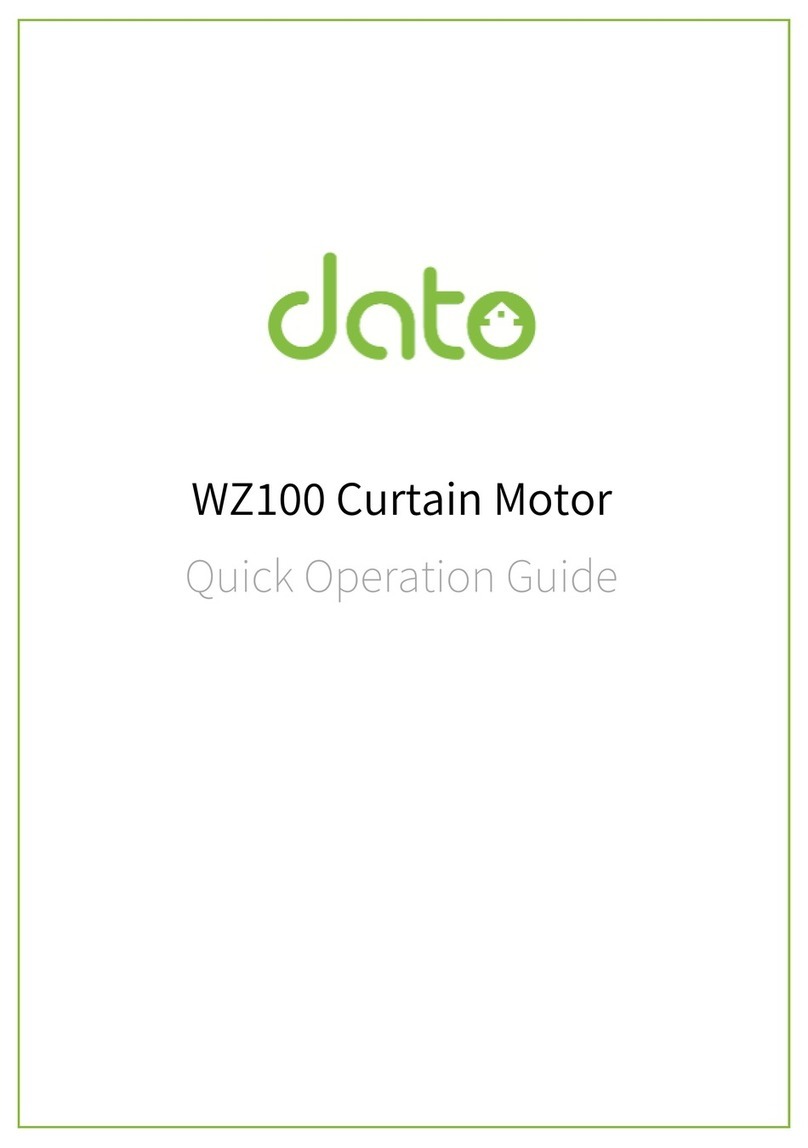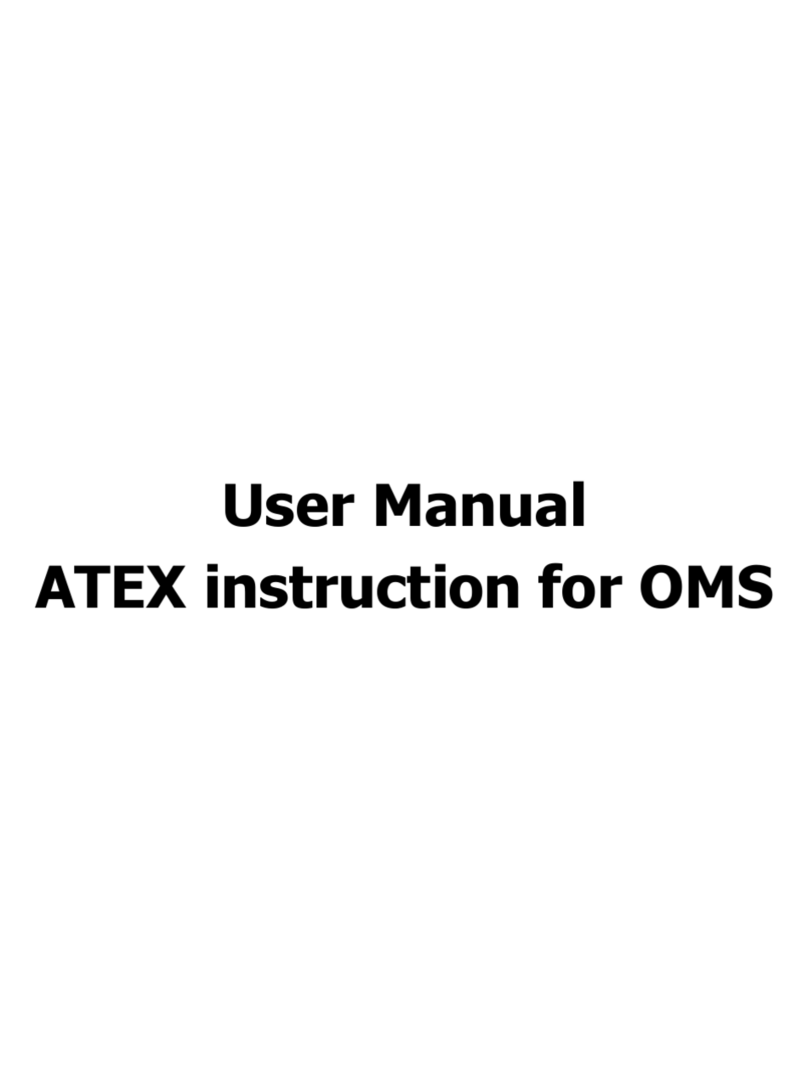Servotronix stepIM Installation guide

stepIM
Integrated Closed Loop Stepper Motor
Technical Training Manual
Manual Revision: 1.0
Firmware Version: 0.0.2.89
Software Version: 1.41.6.0


stepIM
1 Technical Training Manual
Revision History
Document
Revision
Date Remarks
1.0 Aug. 2016 Initial release
Firmware
Revision
Software (GUI)
Revision
0.0.2.89 1.41.6.0
Copyright Notice
© 2016 Servotronix Motion Control Ltd.
All rights reserved. No part of this work may be reproduced or transmitted in any
form or by any means without prior written permission of Servotronix.
Disclaimer
This product information was accurate and reliable at the time of its release.
Servotronix Motion Control Ltd. reserves the right to change the specifications of
the product described in this manual without notice at any time.
Trademarks
All marks in this manual are the property of their respective owners.
Contact Information
Servotronix Motion Control Ltd.
21C Yagia Kapayim Street
Petach Tikva 49130
Israel
Tel: +972 (3) 927 3800
Fax: +972 (3) 922 8075
Website: www.servotronix.com
Technical Support
If you need assistance with the installation and configuration of the stepIM drive,
contact Servotronix technical support: tech.support@servotronix.com

stepIM
Technical Training Manual 2

stepIM
3 Technical Training Manual
Contents
1Introduction to stepIM Demo Kit ________________________________ 5
2Cable Connections ___________________________________________ 9
3Communication_____________________________________________ 11
4Drive Information___________________________________________ 13
5Power Rating ______________________________________________ 14
6Limits ____________________________________________________ 15
7Enable & Faults_____________________________________________ 16
8Basic Operation – Profile Position_______________________________ 18
9Basic Operation – Velocity ____________________________________ 20
10 Basic Operation – Torque _____________________________________ 22
11 Velocity Control Loop ________________________________________ 23
12 Position Control Loop ________________________________________ 24
13 Digital Inputs ______________________________________________ 25
14 Recording _________________________________________________ 28
15 Save / Generate Report ______________________________________ 31
16 CANopen Operation _________________________________________ 32
17 Motion Triggered by Digital Inputs ______________________________ 36
18 Answers to Exercise Questions _________________________________ 41

stepIM
Technical Training Manual 4

stepIM
5 Technical Training Manual
1Introduction to stepIM Demo Kit
1.1 Training Resources
Only essential background information is included in this training manual. For
more details and explanations about the stepIM hardware and software systems,
use the following resources:
stepIM User Manual. Hardware installation, configuration and operation.
stepIM CANopen Reference Manual. Parameters and commands used to
program the CDHD.
stepIM ServoStudio Reference Manual. Software (graphic interface) for
configuring, operating and tuning the drive.
Online Help.
The Help button in the ServoStudio toolbar or F1 opens the online
help.
Alternately, right-click on any screen or screen element, and select the Help
option to access relevant information.
1.2 Demo Kit Components
The stepIM Demo Kit showcases the performance and functionality of the stepIM
servo drive. The portable unit can be easily carried and used at demonstration
and training sites.
The stepIM Demo Kit consists of two stepIM motors with integrated servo drive,
a motion controller (optional), and a number of elements that emulate external
inputs, outputs, and communication interfaces.
This training manual will guide you through a series of exercises in which you
will use the Demo Kit, along with ServoStudio software, and learn how to
properly configure, program and operate the stepIM drive.
Note: The tutorials in this manual do not use the softMC 3 motion controller.

stepIM
Technical Training Manual 6
Inertia Load Disk
stepIM Integrated Motor
Motor 1:
Digital Output LEDs
Digital Input Switches
Motor 2:
Digital Output LEDs
Digital Input Switches
softMC 3
Motion Bus Interface
softMC 3
Terminal Resistor Switch
Demo Kit – Front
Component Description
stepIM (x2) Motor with integrated servo drive
Inertia Load Disk Aluminum disk connected to the
motor shaft
Digital Outputs 2 green LEDs per stepIM,
labeled OUT1, OUT2
Digital Inputs 4 switches with green LED per
stepIM, labeled IN1, IN2, IN3, IN4
softMC 3 Terminal Resistor Switch Not used in this training manual.
softMC 3 Motion Bus Interface Not used in this training manual.

stepIM
7 Technical Training Manual
softMC 3
USB Interface (x2)
softMC 3
RS232 Serial Interface
softMC 3
Ethernet Interface
stepIM Demo Kit
Terminal Resistor Switch
RJ45 CAN In/Out
Interfaces
D9 CAN In/Out
Interfaces
Demo Kit – Side
Component Description
stepIM Demo Kit Terminal Resistor
Switch
RJ45 CAN In/Out Interfaces
D9 CAN In/Out Interfaces
softMC 3 Ethernet Interface Not used in this training manual.
softMC 3 USB Interface (x2) Not used in this training manual.
softMC 3 RS232 Serial Interface Not used in this training manual.

stepIM
Technical Training Manual 8
Status LED
PowerConnector Power Switch
Demo Kit – Rear
Component Description
Status LEDs
Power Switch Powers demo kit and all components
in the unit.
Power Connector Plug for connecting AC power to unit.
Demo Kit – Product Label
Note the location of the product label on the back of the stepIM Demo Kit.
If you require technical support, you must provide this information to the
support team.

stepIM
9 Technical Training Manual
2Cable Connections
Exercise
1. Note the location of the power connector and power switch on the rear side
of the stepIM Demo Kit.
2. Before turning on power, make sure all input switches on the front panel of
Demo Kit are set to the Off position.
3. Make sure the 120Ωterminal resistor switch on the side of the Demo Kit is
set to the On position.
4. Using the power cable supplied with the unit, connect the Demo Kit to the
power supply.
5. Refer to the the diagram below, and complete the cable connections, as
described in the following steps.
Connect the female connector on the
CAN D9 cable to the Kvaser adapter
Connect the Kvaser adapter
to the USB port on the computer
Connect the male connector on the CAN
D9 cable to the CANopen D9 IN connector
on the Demo Kit

stepIM
Technical Training Manual 10
6. Kvaser Leaf Light (EAN:73-30130-00685-00) is a CAN-USB adapter used to
connect the stepIM and the host computer to enable communication
between the drive and ServoStudio software.
If the Kvaser driver has not yet been installed on the host computer,
download and install the software from the Kvaser website, and install the
driver according to the on-screen instructions.
7. Connect the male connector on the CAN D9 cable to the CANopen bus IN
connector on the Demo Kit.
8. Connect the female connector on the CAN D9 cable to the Kvaser adapter.
9. Connect the Kvaser adapter to the USB port on the computer.
The Found New Hardware Wizard will detect and complete the driver
installation.
Confirm hardware installation by opening the Control Panel > Kvaser
Hardware. Make sure Kvaser Virtual CAN driver appears in the
Devices tab.
Make sure the Kvaser adapter PWR green LED is lit.
10.Turn on the Demo Kit power switch.
You should now see a blinking green LED on the back of each stepIM.

stepIM
11 Technical Training Manual
3Communication
Exercise
1. Activate ServoStudio software.
2. If the ServoStudio has not yet been installed on the host computer,
download and install the software from this link:
http://www.servotronix.com/CDHD.html > Software | ServoStudio GUI
3. From the ServoStudio navigation sidebar, click Preferences. Then select
the Advanced tab.
Make sure CANopen Device is set to Kvaser Leaf.
4. From the ServoStudio navigation sidebar, select Communication.
The Communication screen is displayed.
5. Select Connect Addresses in Range,and press Connect.
At the prompt, click OK.
Wait for the software to identify the connected drives:
6. You should now see the On-Line button in the menu bar.

stepIM
Technical Training Manual 12
Exercise
The stepIMs on the Demo Kit are preset to address nodes 1 and 2.
You can establish communication faster by limiting the address range.
1. Disconnect and then reconnect the Kvaser cable from the computer.
2. Change the End Address value to 2, and press Connect.
Note how quickly the address nodes are detected.
3. You should now see that the Kvaser adapter CAN orange LED blinks,
indicating communication between the computer and the stepIMs is
established.
Exercise
Multiple stepIMs can be accessed through the same instance of ServoStudio
provided they are all on the same CANopen network. However, ServoStudio can
communicate with only one drive at a time.
1. To select a drive, use the Switch to Drive menu in the status bar at the
bottom of the screen.
2. You can also select a drive by clicking on the drive’s node ID in the
Communication screen.

stepIM
13 Technical Training Manual
4Drive Information
Exercise
1. From the ServoStudio navigation sidebar, select Drive Information.
The Drive Information screen is displayed.
2. Check the drive details for each stepIM in the Demo Kit.
3. For each stepIM, make a copy of the drive details.
If you require technical support, you must provide this information to the
support team.
The Download Firmware button in the Drive Information screen allows you to
update drive firmware in the stepIM. It is not used in this training manual.

stepIM
Technical Training Manual 14
5Power Rating
Exercise
1. From the ServoStudio navigation sidebar, select Power Rating.
The Power Rating screen is displayed.
2. Check the power rating details for each stepIM in the Demo Kit.
Note: You should not change any of the values displayed in this screen, even
though some of them can be manipulated.
Exercise
Answer the following questions:
What is the DC voltage that is being applied to the motor?
What is the temperature of the control board?
Refer to the User Manual. What is the temperature value that will result in
an over-temperature error.
Refer to Answers to Exercises at the end of this manual.

stepIM
15 Technical Training Manual
6Limits
1. From the ServoStudio navigation sidebar, click Limits.
The Limits screen is displayed.
2. View the various tabs in this screen. Right-click in parameter fields, and use
the information from Help and/or Details to answer the questions in the
following exercises.
Exercise – Velocity Limits
What is the index of the CANopen object for Velocity Limit?
What is the default value of the velocity limit, in hexadecimal format?
What is the default value in decimal format?
Exercise – Position Limits
What are the three methods that can be used to define position limits?
Exercise – Current Limits
What is the index of the CANopen object for Motor Peak Current?
What is the index of the CANopen object for Motor Rated Current?
Refer to Answers to Exercises at the end of this manual.

stepIM
Technical Training Manual 16
7Enable & Faults
The Enable & Faults screen graphically shows the conditions required for the
drive to be enabled. As long as any light in the diagram is red, the drive remains
disabled. When all lights are green, the drive is enabled.
The Faults|No Faults segment of the status bar at the bottom of every
ServoStudio screen is green as long as no faults exist; it is red whenever a fault
exists.
After a fault condition is removed, the fault remains latched until cleared by any
of the following methods:
Click the Faults|Clear Faults button
Click the Software Enable|Enable button
Right-click the Faults|No Faults segment of the status bar
Click the Enable|Disable button in the menu bar to toggle to the enabled
stated.
Exercise
1. Make sure drive is online and disabled.
2. From the ServoStudio navigation sidebar, select Motion.
3. Set the CAN Operation mode to 1-Profile Position.

stepIM
17 Technical Training Manual
4. Gently take hold of the load disk of the motor that is currently
communicating with the software, and attempt to turn it back and forth.
The disk moves easily when the drive is disabled.
5. Click the Enable|Disable button in the menu bar to enable, and then
disable the drive.
Take hold of the load disk and make sure the drive is disabled.
6. Right-click on the red Drive Inactive segment in the status bar, and then
click Enable.
All indicators in the screen should now be green.
7. Again, take hold of the inertia load disk of the motor that is communicating
with the software, and attempt to turn it back and forth.
You should feel the disk resisting manual movement when the drive is
enabled.
Observe the values of the Current Demand and the Actual Current.
8. Let go of the disk. Disable and enable the drive, and observe the change in
the current values.

stepIM
Technical Training Manual 18
8Basic Operation – Profile Position
An incremental command moves the motor the specified number of counts from
its current location.
An absolute command moves the motor the specified number of counts from the
encoder 0 position.
The stepIM encoder has a resolution of 4096 counts (pulses) per revolution.
Exercise – Incremental Position Command
1. Make sure drive is online and disabled.
2. From the ServoStudio navigation sidebar, select Motion.
3. Set the Operation mode to 1-ProfilePosition.
4. Enable the Incremental option.
5. Define an incremental motion command that will move the motor
one revolution (4096 counts) at a speed of 20 rpm (2000 rpm/100).
Enter the parameter values as shown in the screen above.
Target Position: 4096
Cruise Velocity: 2000
Profile Acceleration: 10000
Profile Deceleration: 10000
Table of contents
Popular Engine manuals by other brands

Siemens
Siemens SIMOTICCS A 1FU9 operating instructions

Vetus
Vetus M4.55 SOLAS Operation manual
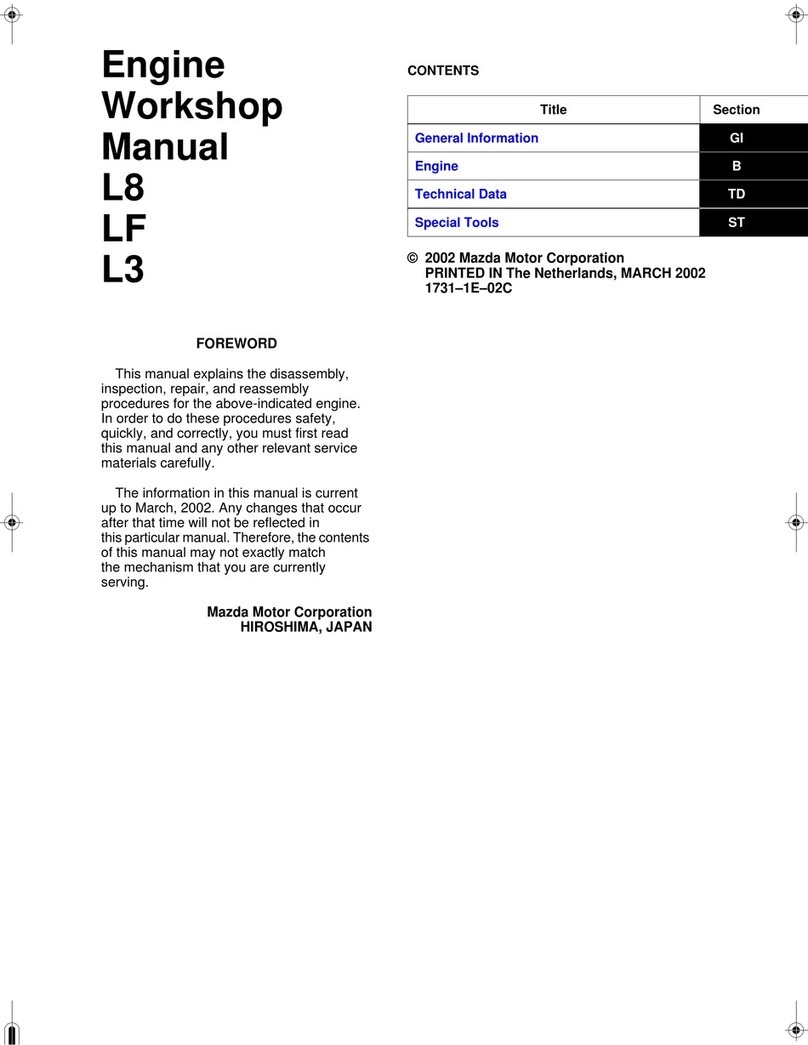
Mazda
Mazda L8 Workshop manual
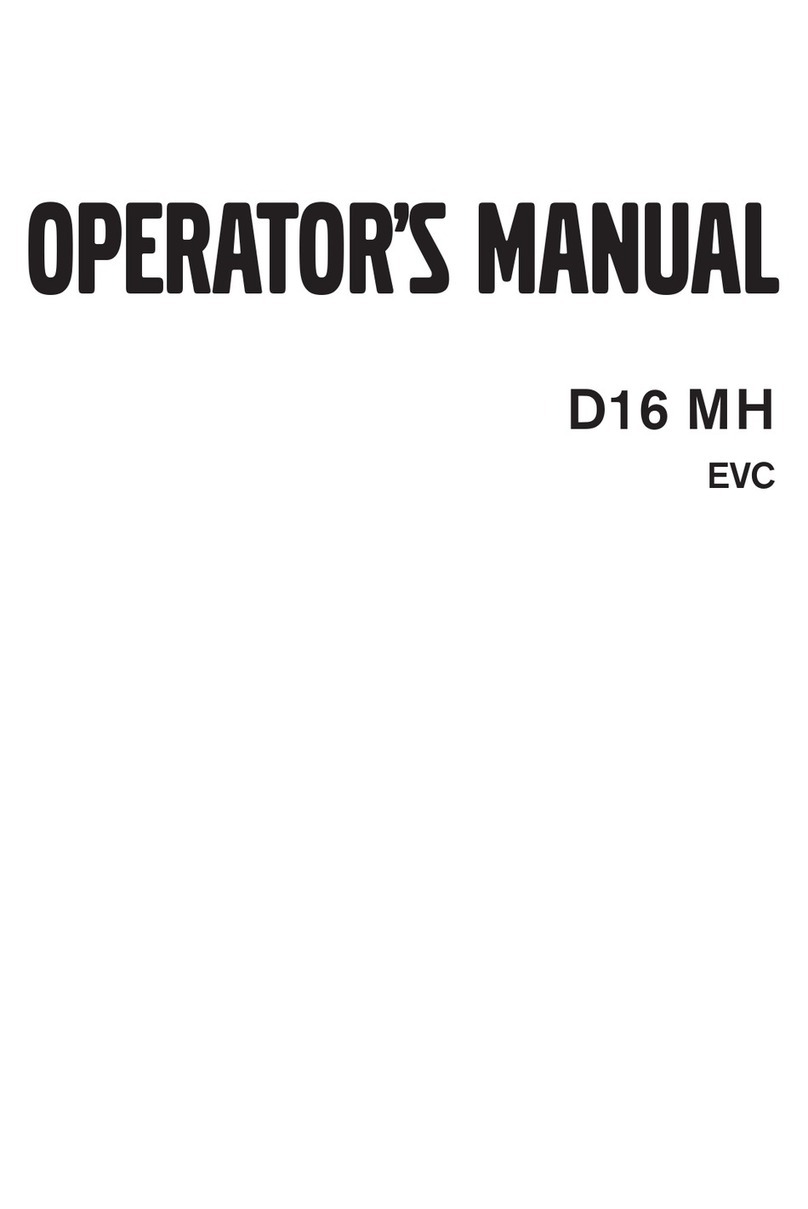
Volvo Penta
Volvo Penta D16 MH Operator's manual

Continental Motors
Continental Motors TSI0L-550-C Operation, maintenance & installation manual
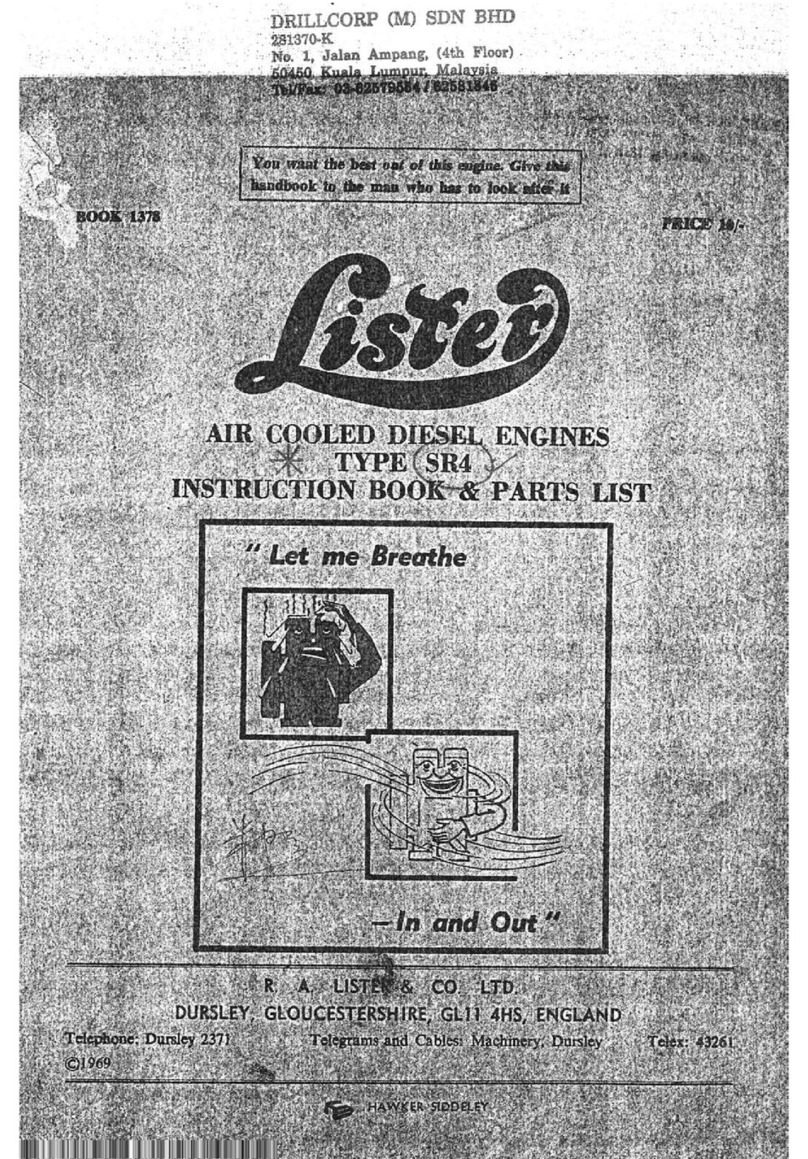
R.A. Lister
R.A. Lister SR4 Instruction book & parts catalogue