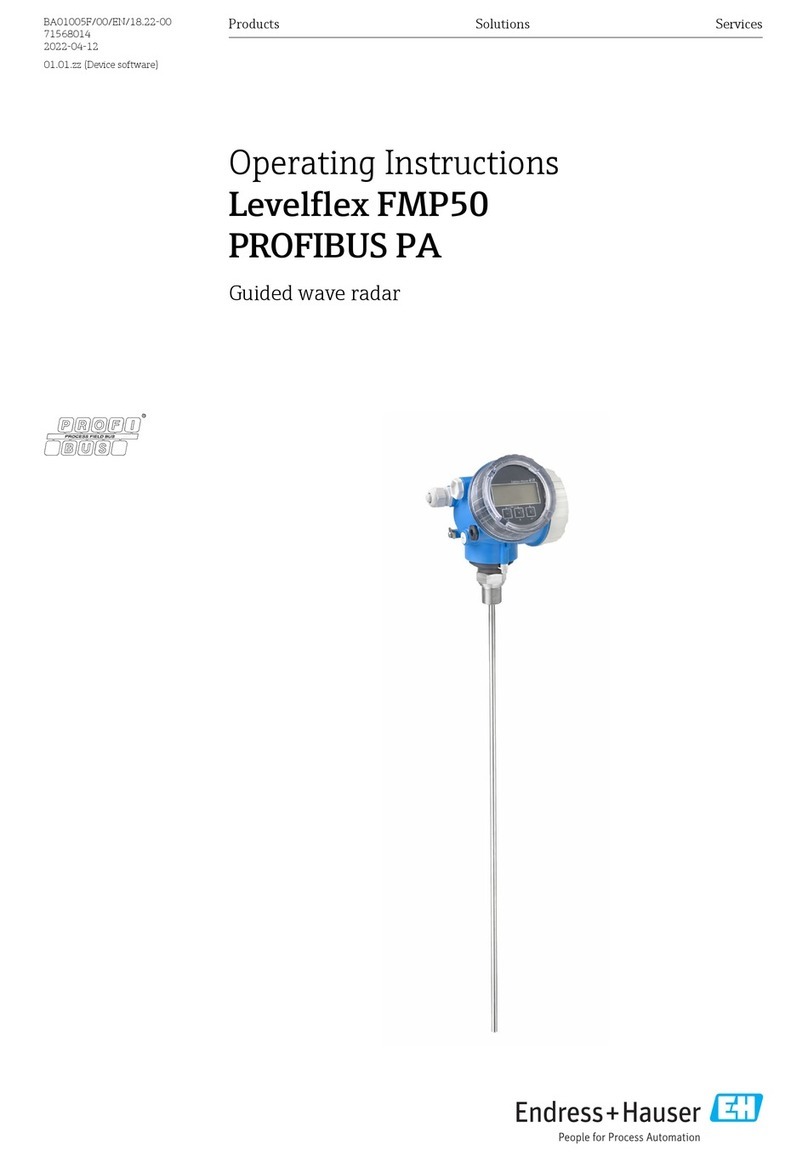Seta Target Systems SCORE10/Pro User manual

SCORE10 Version 20.1
1
Operating Instructions for
electronic scoring
SETA SCORE10/Pro
SETA Target Systems
Zeller Straße 1
DE-64720 Michelstadt
service@seta-online.com

SCORE10 Version 20.1
2
Translation
For deliveries to t e EEA countries, t e operating
instructions must be translated into t e language of
t e country of use.
If any discrepancies occur in t e translated text, t e
original instruction manual (German) s ould be
consulted or t e manufacturer s ould be contacted.
Copyright ©
T e reproduction, distribution and utilization of t is
document as well as t e communication of its
contents are strictly pro ibited unless expressly
permitted. Violations require compensation.
All rig ts reserved.

SCORE10 Version 20.1
3
1 Description of the System
T is c apter describes t e
o Warning notices and t e
o Components of t e system explained
o General information on operation
.
WARNING
Modification of the system may only be carried out by specially
authorized and instructed persons!
Only qualified specialists are allowed to carry out changes,
maintenance and service!
Repairs and troubleshooting may only be carried out by the
manufacturer or by a customer service commissioned by the
manufacturer!
WARNING
The S ORE 10 is to be used exclusively for compressed
airguns up to 7.5 Jules at a distance of 10m.
The consequences of improper use can be serious or slight
personal injury, damage to property or the environment.
For damages due to improper use, no liability is accepted.

SCORE10 Version 20.1
4
1.1 Explanation of the components
SETA Electronic Targets are designed to ensure insallation and usage is easy and user
friendly. You can set up entire system in few minutes.
The system consists essentially of the following components:
Tripod
T e Tripod consists of 3 components w ic ave to be assembled according to t e drawing.
Before assembling t e measuring frame, make sure t at all screws and nuts ave been
tig tened. Let t e plate on t e tripod look over t e front. C eck t e position of t e feet and t e
clamping on t e tripod.
Wallmounting Bracket
T e attac ment of t e wall mount is made by means of t e mounting plates and t e 80/40
Profils. Before mounting t e measuring frame, make sure all screws and nuts ave been tig -
tened.

SCORE10 Version 20.1
5
.
Important note
T e center of t e target s ould be at 140 cm eig t from t e ground.
You can order an aluminum tripod or use your existing stand. For wall mounting you
can use our wall mounting bracket.
Measuring frame
We deliver t e measuring frame fully assembled. T is is mounted on t e tripod or on t e wall
bracket as s own in t e picture.
Pellet collector
T e Pellet collector is delivered fully assembled,
T is is in t e designated
Holder swiveled in.
T is bullet trap is exclusively for t e
use of compressed air or CO² weapons for a
maximum projectile energy of 7.5 joules to be used.
T e bullet trap is built wit 2mm s eet metal at a 45 °
angle, t e t ickness and t e angle are manufactured
according to t e specifications.
Strengt of t e material used corresponds to
min. required DIN 1623.

SCORE10 Version 20.1
6
Installation SETA Score 10
Step 1-Open front Door and insert Paper Template (Airpistol or Airrifle, depending on
discipline) in t e Template Holder.
Step 2-Insert PaperRoll in Paper Feed Holder, roll it down t roug t e support Strips
and over t e rubberized drive Roller.

SCORE10 Version 20.1
7
Step 3-Insert new Template (Air Rifle or Air Pistol) over t e Roll and close Front Door

SCORE10 Version 20.1
8
Step 4-Open t e Pellet Collector
Step 5-Insert Back Cover Paper (control Paper) and close t e Pellet Collector
(T e control Paper is not required for measuring, it is used only as proof of s ooting images for
various associations)

SCORE10 Version 20.1
9
Step 6-Seta Score 10 is ready.
Connect t e supllied Power Supply (24VDC, 1Amp) to t e socket.
Display computer /tablet/ PC
A tablet or PC wit Windows 10 is required for eac line.
Interface
T e interface is delivered fully assembled by us, t e M12 in-
dustrial connector is used to connect to t e measuring frame.
T e USB outlet is to be connected to t e computer or tablet.
T e jack connection of t e power pack is used for t e power
supply (24VDC / 2A).
We use a low voltage of 24VDC in all lines t at go to t e
target.
Definition of "low voltage"
T e European low voltage directive applies to alternating vol-
tages over 50V rms value and direct voltage over 75V and t e
product safety directive applies to t e segment of low voltage
w ic falls below t ese limit values.
If t e DC voltage is below 60V, t ere is no need for protection
against contact.
Connecting lines
Now connect t e interface to t e measuring system using t e
connection cable wit t e M12 industrial connector (standard
10m cable is located at t e interface and 5m cable at t e stand,
ot er lengt s can also be produced on request. For t e con-
nection between t e target and t e interface Only cables from
us s ould be used, ot erwise malfunctions and errors can oc-
cur.

SCORE10 Version 20.1
10
Software driver installation for the USB interface
Step 1 - Connect t e interface wit t e USB to your laptop.
(Please note t at an interface is permanently assigned ere. T e same USB connection
on your computer s ould always be used)
Step 2 - Download t e driver file from our omepage: www.seta-online.com under
downloads or from t e following link:
ttps://cdn.website-editor.net/90516910252b45ac95beaf7182ac7be5/files/uploaded/CH341SER.ZIP
Step 3 –
Unzip t e ZIP-file CH341SER.ZIP.
Step 4 –
Start t e driver file "SETUP.EXE" and t e click "INSTALL"
Step 5 –
Please wait a few seconds. T e required driver will be installed.

SCORE10 Version 20.1
11
Step 6 – Now you can check that the driver has been installed correctly.
Go to "Device Manager" on your computer and click on "Com and Port", t ere you s ould see
USB-SERIAL CH340 ("COM number"). In t e case ere in t e picture, it is COM3.
The specified driver was installed successfully.
Software
T e software for t e line must be copied to t e line computer.
On t e supplied USB Stick is t e software for t e Display. It is not necessary to install
t e software.
All files must be placed in one folder. If you do not receive a USB stick, you can also
download t e software from www.seta-online.com under Downloads. T e latest ver-
sions are always available ere.
Or under t e following link:
ttps://cdn.website-editor.net/90516910252b45ac95beaf7182ac7be5/files/uploaded/SETAv31.zip
SETA Folder
Finally unzip t e ZIP file and store t e folder w ere you want it.

SCORE10 Version 20.1
12
T e folder contains all t e files you need to s oot wit t e system. T e program is started wit
t e SETA.exe application. We t erefore recommend linking t is application to t e desktop so
t at you can start your system directly from t e desktop.
Configuration (config.ini)
You can make various settings in t e config.ini file
Details on configuration settings and options
1-app_mode = Live / Demo
app_mode = Live
If you want to establish a connection with the line, the app_mode must always be set to "Live".
app_mode = demo
For testing without a line, an offline mode can be activated with "Demo" here you can generate
shots with the mouse for demonstration purposes.

SCORE10 Version 20.1
13
2-motor_movement_time = 1.5
motor_movement_time = 1.5
This is the time the motor has moved in seconds. The paper roll feed can be ad usted here. If you
want to reduce the time, you can ad ust and save it here. We recommend setting no less than 0.8.
3-is_single_decimal=0
is_single_decimal=0
The resolution of the board electronic can be ad usted here
Devices from 2021 require "0" here
is_single_decimal=1
The resolution of the board electronic can be ad usted here
Devices before 2021 require "1" here
4-distance=10.0
distance=10.0
Here users can ad ust the distance to the target if they are less than 10 meters away. We use
relative rating formulas to show ratings based on the distance stored in the configuration file. For
8.3m, set the value to 8.3, for example.
5-matc _file=retain/clear
The software saves the .tch file every time you click the software's start button. Some users do
not want to save all .tch files, and weak hardware can cause the computer to slow down, which is
why we have specified the following options in the configuration file:
matc _file=retain
If you enter "retain" and save, .tch files are saved each time and all old files are retained.
matc _file=clear
If you enter "clear" and save, only the file for the current game will be saved and you will only
ever have that file in the folder.

SCORE10 Version 20.1
14
6-pellet_type=normal/rounded
Some users asked us for a pellet border for better visibility, but some users didn't want a border
so we gave options for that:
pellet_type=normal
If you enter "normal" and save, the pellet has no outer boarder on the screen.
pellet_type=rounded
When you enter "rounded" and save, the pellet WILL have a white bounding circle on the screen.
7-zoom_button=yes/no
zoom_button=yes
If you enter "yes" and save, the zoom button will appear on the screen.
zoom_button=no
If you enter "no" and save, the zoom button will not appear on the screen.
8-group_mpi=yes/no
group_mpi=yes
If you enter "yes" and save, the group and MPI are displayed on the screen.
group_mpi=no
If you enter "no" and save, the group and MPI buttons will not appear on the screen.
9-notification_for_last_s ot=yes/no
notification_for_last_s ot=yes
If you enter "yes" and save, a notification for the last shot will appear on the screen.
notification_for_last_s ot=no
If you enter "no" and save, no notification for the last shot will be displayed on the screen.
10-[s ot_count_and_timer]
You can set the timer separately for each number of shots. The standard time (maximum time
allowed) is 90 minutes.
1- ten_shoot = 15
2-twenty_shoot = 30
3-thirty_shooting = 45
4-forty_shoot = 60
5-sixty_shoot = 75
6 standard = 90

SCORE10
Seta Target Systems Zeller Str.19 64720 Mic elstadt support@seta
Application
Step 1 –
Open the application
Click on SETA Application and select Open. T e start
Stepp 2 -
End User License
W en you start t e application for t e first time, t e
End user license agreement
appears. Please read it
provided t ere. (If you ave any questions about t is agreement
you can of course contact us).
Once you click
t e Accept button, you will go to t e software's login page
Version 20.1
Seta Target Systems Zeller Str.19 64720 Mic elstadt support@seta
-
online.com
Open the application
Click on SETA Application and select Open. T e start
may take a few seconds at first.
End User License
Agreement
W en you start t e application for t e first time, t e
appears. Please read it
and confirm your consent wit t e button
provided t ere. (If you ave any questions about t is agreement
you can of course contact us).
Click ere to start
t e Accept button, you will go to t e software's login page
.
online.com
15
may take a few seconds at first.
and confirm your consent wit t e button

SCORE10 Version 20.1
16
Step 3 -
Login
You can enter details like your name, your event, and you can c oose your discipline.
In the Port Name field, please enter the COM port from the device manager. In this case
COM3, the interface setting is saved after closing and therefore only needs to be set
once.
Enter t e Name Enter COM-Port Select Number of S ots Select Discipline
After your selection press „START“ to access t e display software

SCORE10 Version 20.1
17
Step 4- Shot Display
A. Rehearsal Mode / Training: This mode is set by default.
By pressing the "Play" field, you can switch from rehearsal/training to match.
The gray corner on the pane at the top right symbolizes the rehearsal mode.
Zoom Timer Shootingtime
Shot number Large Display and orientation current shot)
Schuss)

SCORE10 Version 20.1
18
If you click on t e "Complete overview" button, you can get a summary of your competition.
Menuauswa l:
Display of t e selected discipline
Display of t e selected number of s ots
Complete overview of all matc s ots
Competition report in a PDF file
Settings of colors of t e s ots and target
Cancel back to t e selection page
Indicates t e mean it position wit a blue cross.
T e coordinates for t is are s own on t e lower left of t e target

SCORE10 Version 20.1
19
C. Competition report:
For details about your competition you can click on t e matc report and save t e printable PDF
report on your laptop.
Save on computer
Your report shows a lot of details: shot values, x-y coordinate, divider, time ...

SCORE10 Version 20.1
20
Step -5 Close the Software
Close wit t e X-Button:
SELECT HERE and close (don't worry, your competition will be automatically saved in your
system)
Back with the Home Button:
To start a new competition, click on t e ome button
Click to get to t e login
Table of contents
Popular Measuring Instrument manuals by other brands

Brooks Instrument
Brooks Instrument MT3809G Installation and operation manual

Williams Sound
Williams Sound SoundPlus WIR TX850 Installation guide & user manual

MD
MD MD-800 SERPENTINE Maintenance and service manual

KAM
KAM DMX Laser40 FScan instruction manual

MRC
MRC PS-9303SD Operation manual

ACCRETECH
ACCRETECH UF200R user manual

Cavagna group
Cavagna group PRODIGI Installation, operation and maintenance manual

Konica Minolta
Konica Minolta bizhub C3100i user guide

Geokon
Geokon 4420 instruction manual

PCB Piezotronics
PCB Piezotronics IMI SENSORS 646B10 Installation and operating manual

Torbal
Torbal ATS Quick reference guide
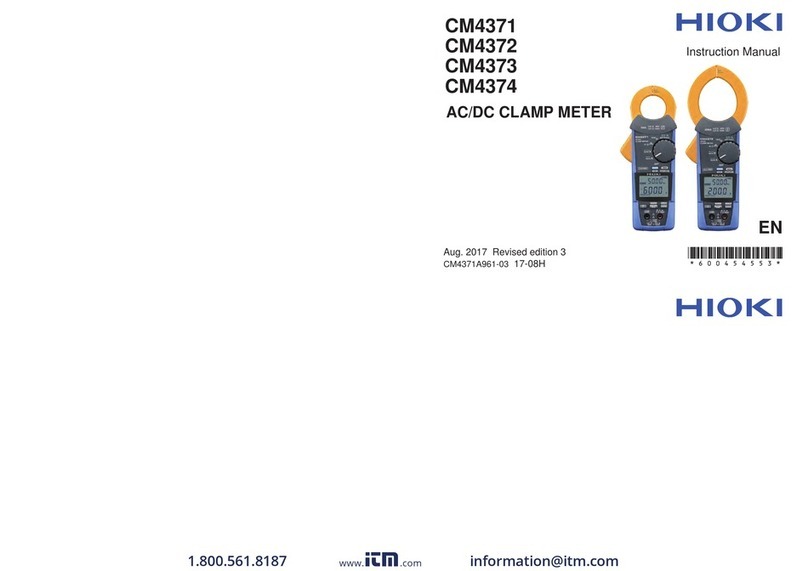
Hioki
Hioki CM4371 instruction manual