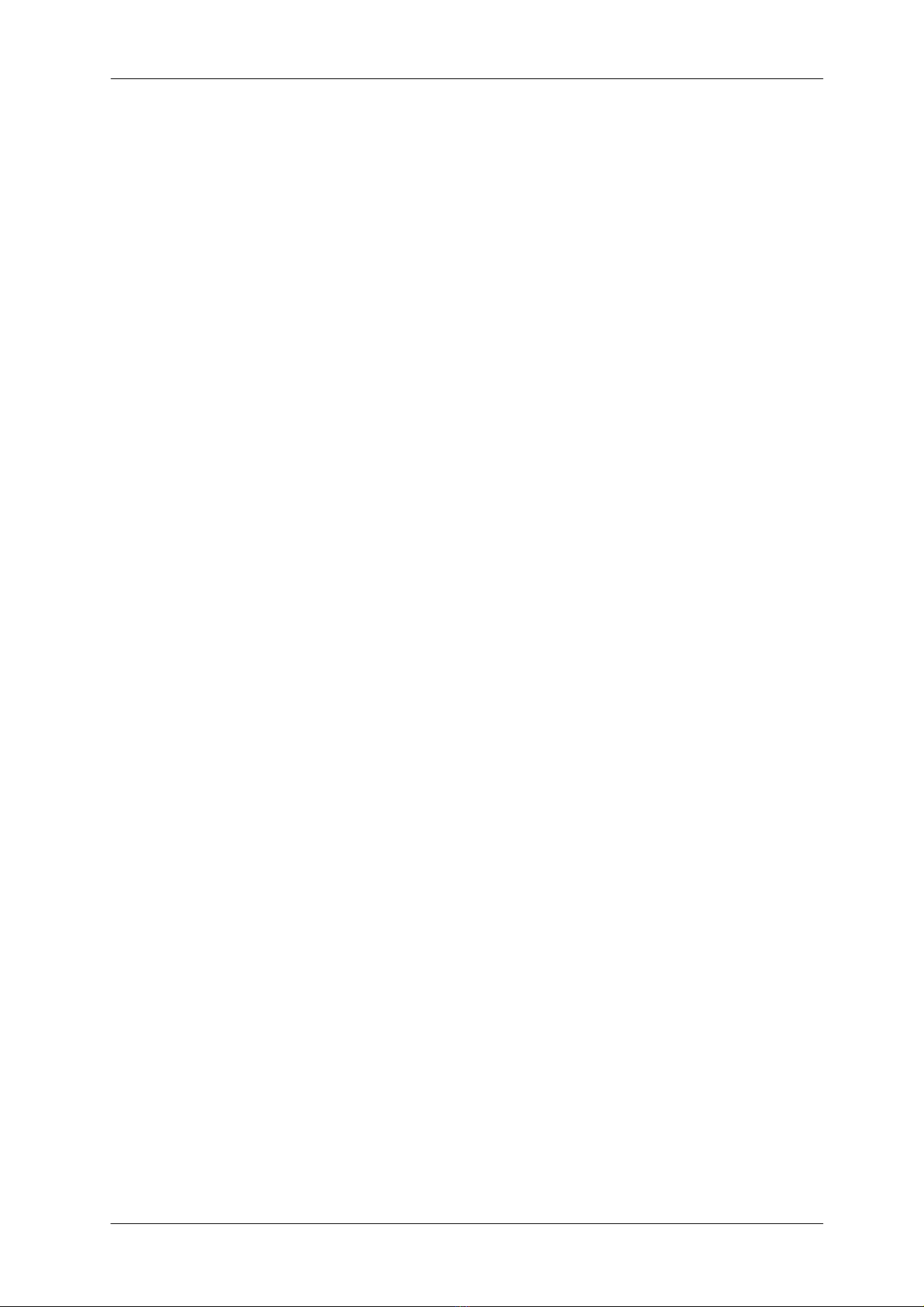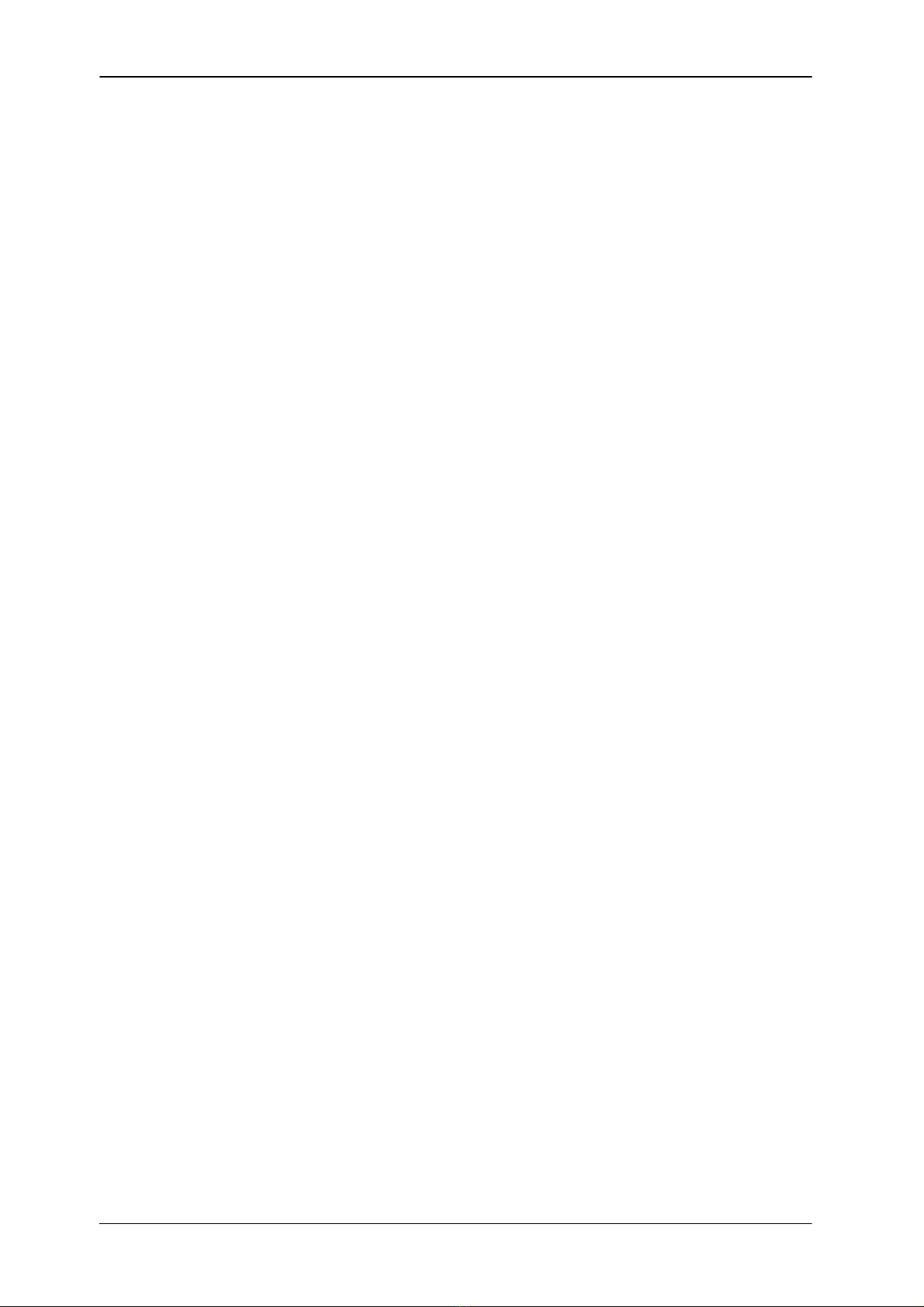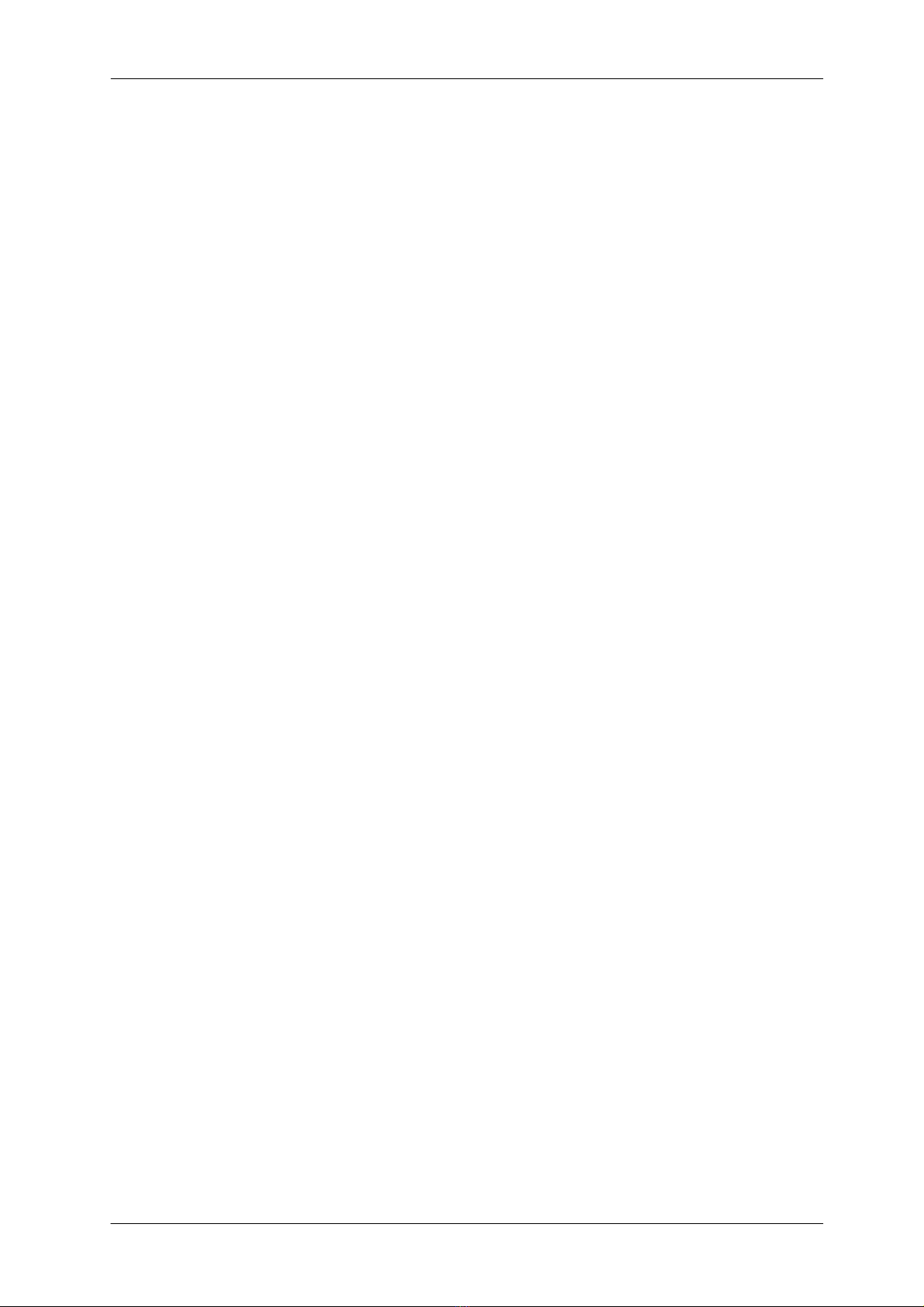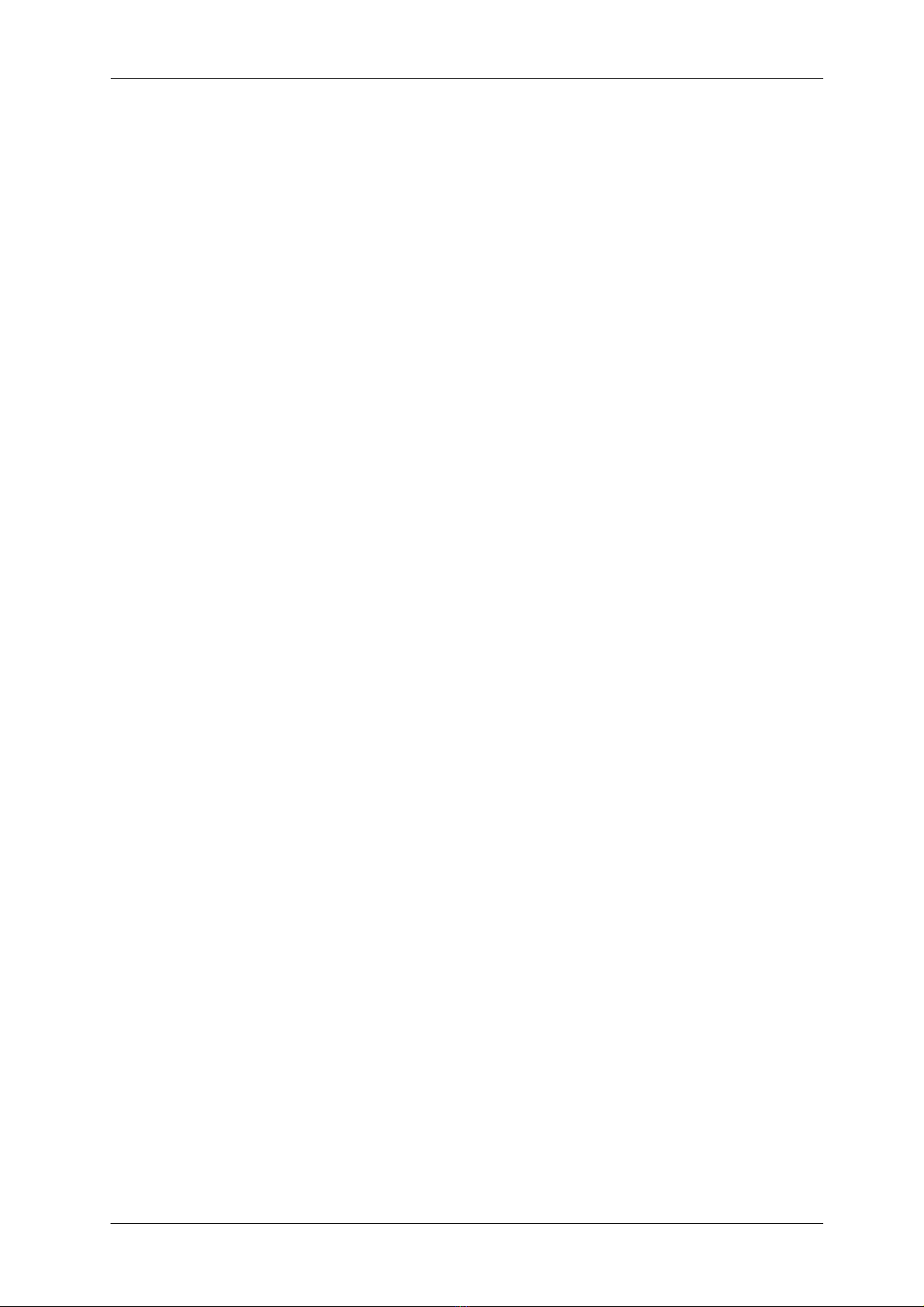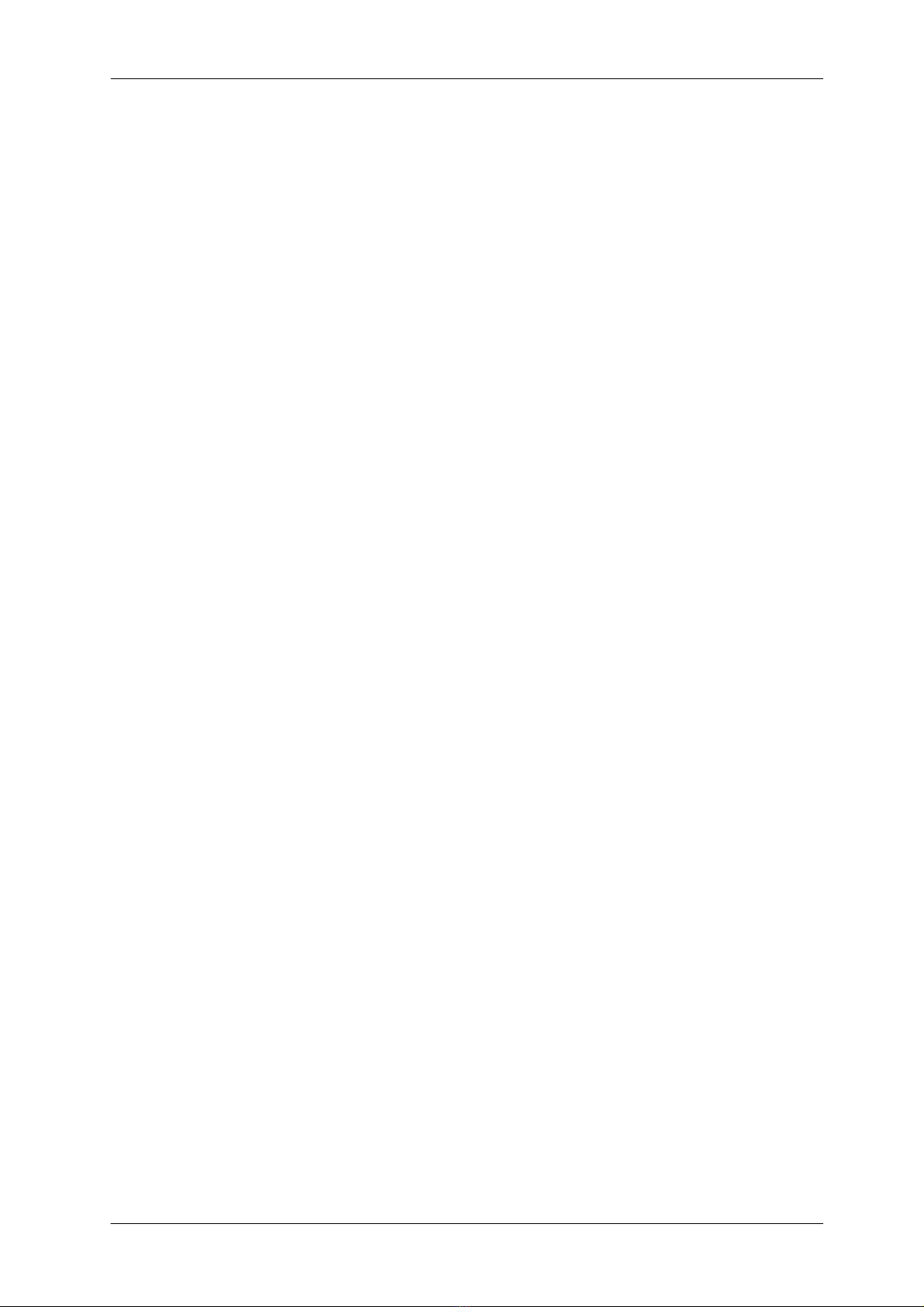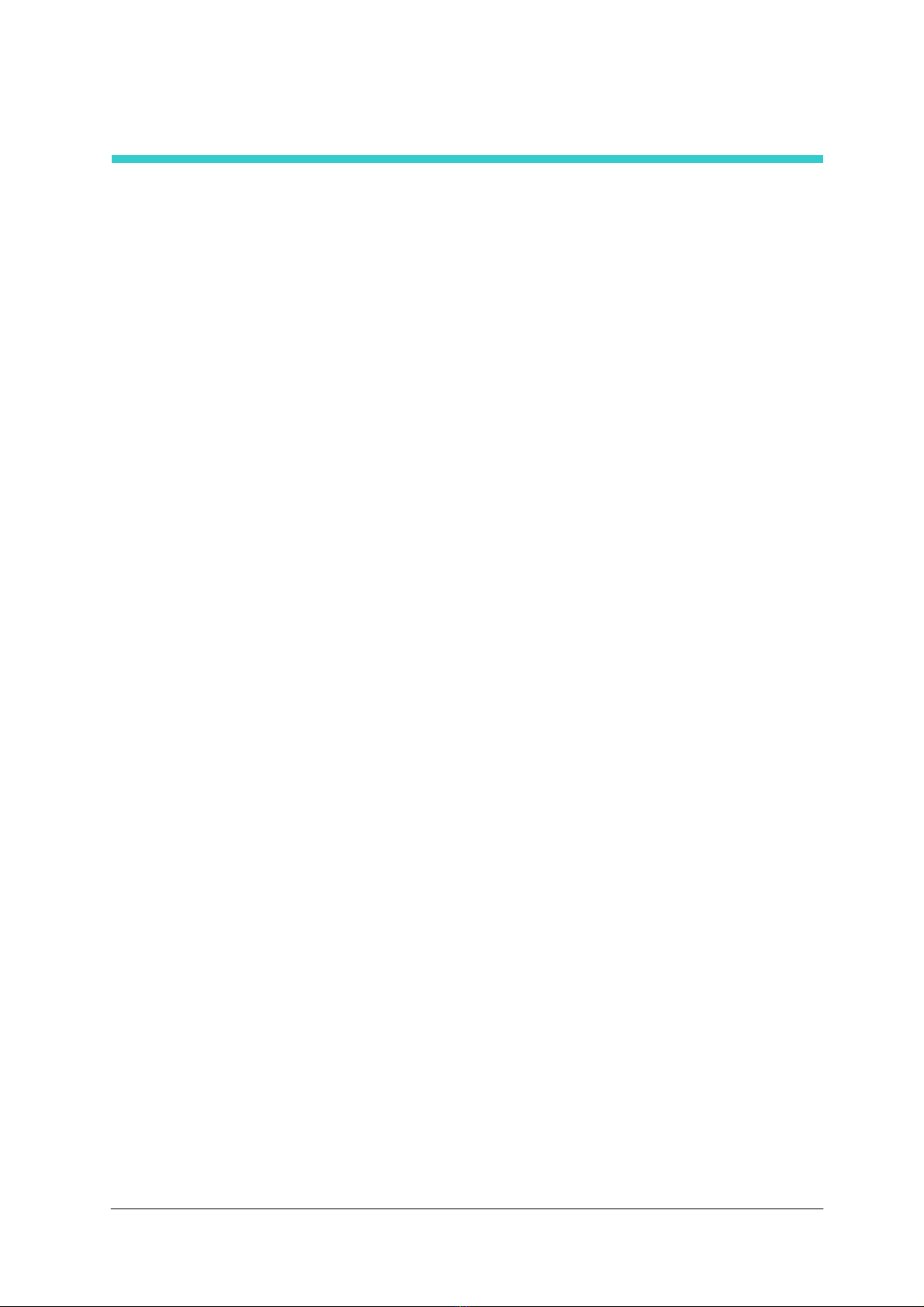Contents
II
4 Wafer Mapping & Die Sampling
4.1 Operation Flow Chart ...............................................................................4-2
4.2 Test Die Area Setting................................................................................4-3
4.2.1 Setting the test die area......................................................................... 4-5
4.3 Reference Die Setting ..............................................................................4-6
4.3.1 Target Sensing........................................................................................ 4-8
4.3.2 Difference between TEG and corner targets ...................................... 4-10
4.3.3 Setting the reference die...................................................................... 4-12
4.4 Die Attribute Setting ...............................................................................4-13
4.5 Sampling Dice Setting............................................................................4-15
4.5.1 Performing data-in for sample dice.....................................................4-17
5 Operations After Start of Probing
5.1 Device Parameter Modifications During Lot Processing......................5-2
5.2 Overdrive Amount Modification ..............................................................5-3
5.3 Confirmation and Correction of Probe Mark Position...........................5-4
5.4 Probe Mark Display ..................................................................................5-5
5.5 Sequence-Back.........................................................................................5-6
5.6 Multi-Pass Probing ...................................................................................5-7
5.6.1 Tips for multi-pass probing ...................................................................5-9
5.6.2 Operation setting for multi-pass probing ........................................... 5-12
6 Utility Functions
6.1 Wafer Handling .........................................................................................6-2
6.2 TTLManual Test ........................................................................................6-3
6.3 GP-IB Communication Data Display .......................................................6-3
6.4 Map Data Utility.........................................................................................6-4
6.5 Date & Time Setting..................................................................................6-4
6.6 Internal Printer Status Display/Switching...............................................6-4
6.7 Cleaning Utility .........................................................................................6-5
6.8 Task Version .............................................................................................6-5
6.9 Test Count Display ...................................................................................6-6
6.10 Reject Counter Reset ...............................................................................6-6
6.11 Data Reference .........................................................................................6-6
6.12 Marker Counter Reset ..............................................................................6-7
6.13 Parameter Mask Utility .............................................................................6-7