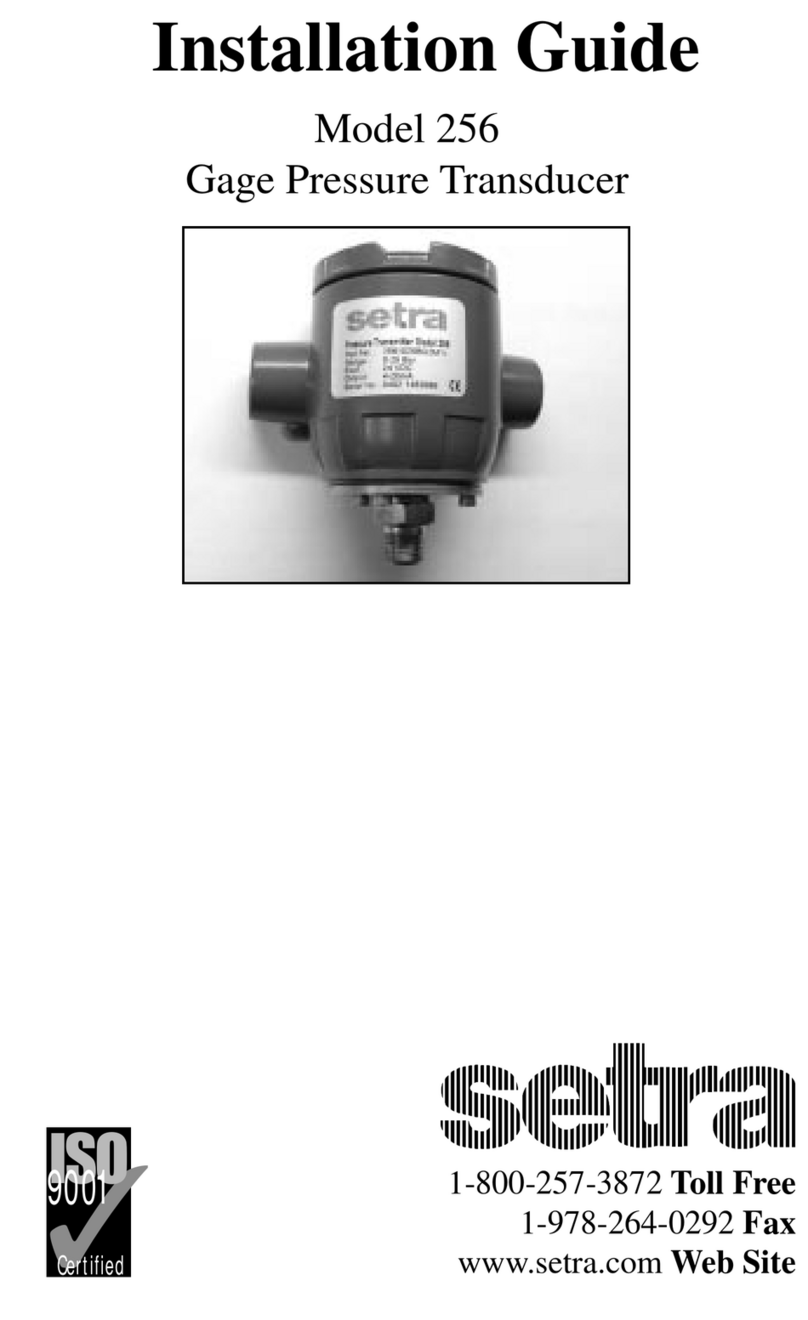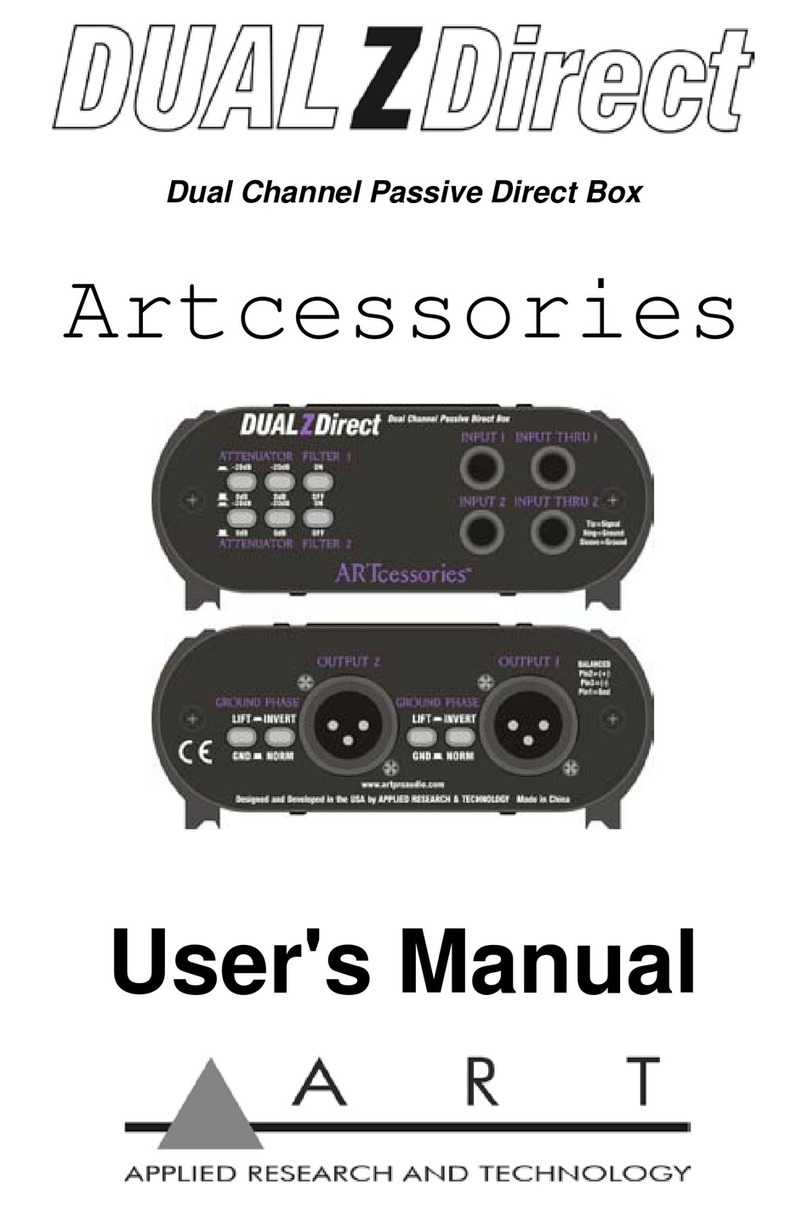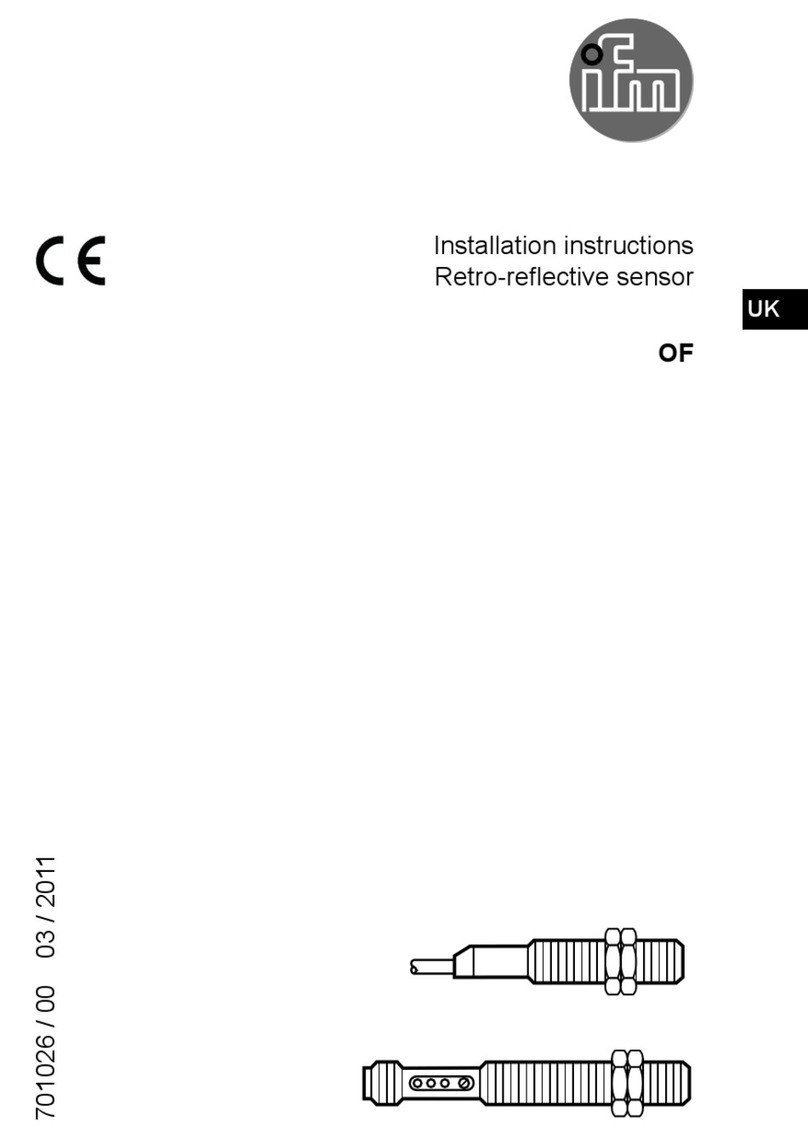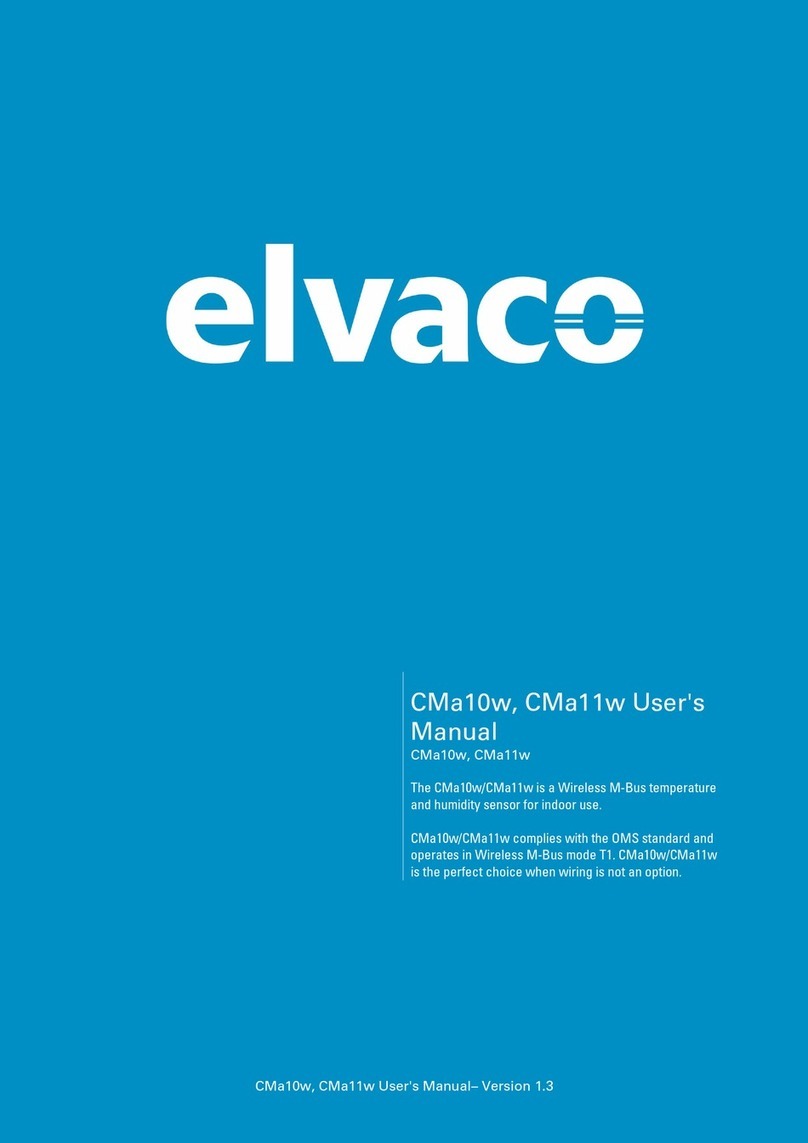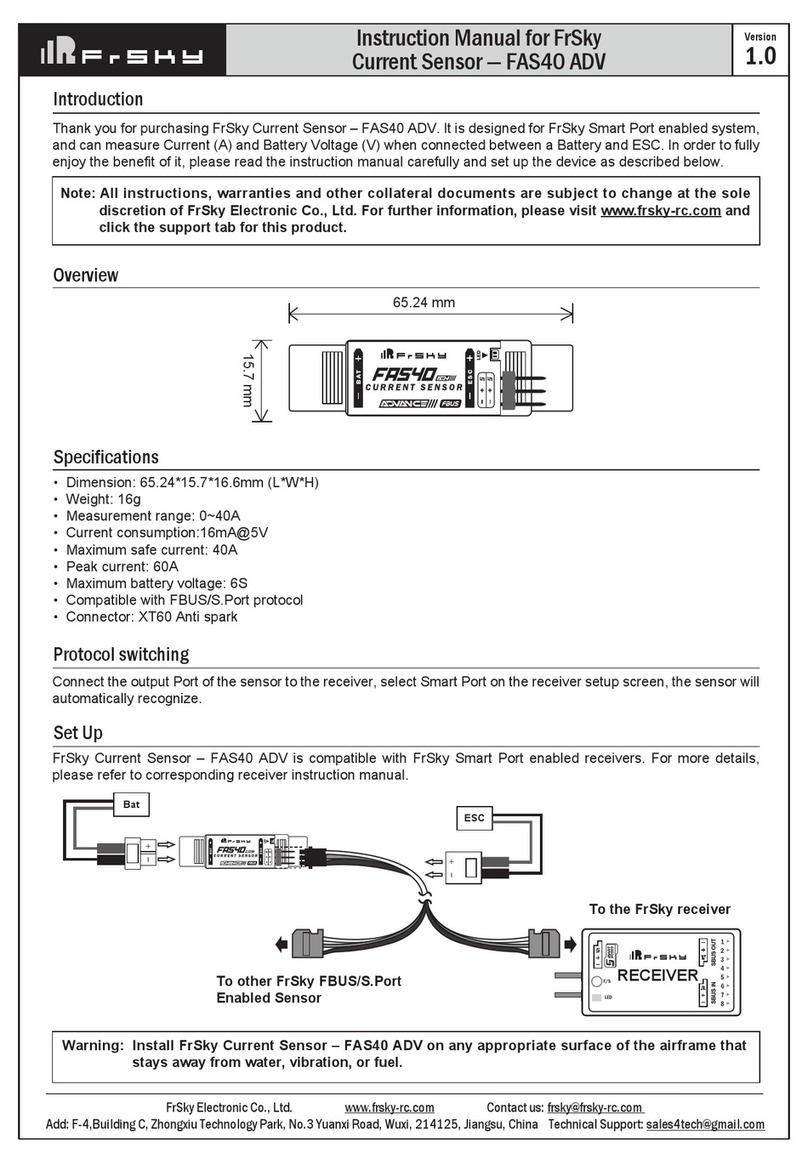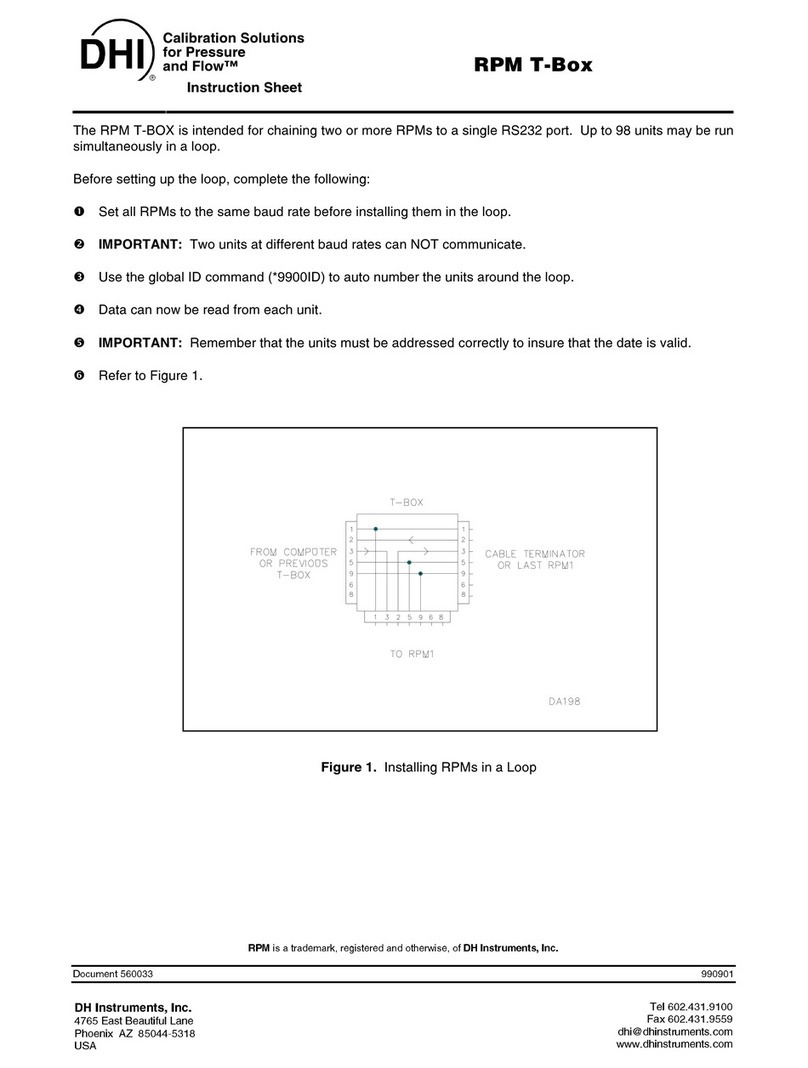Setra Systems SRF600 User manual

Wi Button Action Button
Alarm (Red) LED
Alarm (Green) LED
Infrared LEDs
Power and Diagnostic LEDs
SRF600 Quick Start Guide
The Wi Button has several functions:
1. Press and hold for one second. The Activity (Green) LED will flash
once to acknowledge the button press and you will hear a beep.
The tran smitter will attempt to connect to the SetraEDGE™ and
send any unsent data and/or receive any new tasks. During this
time the lower segment of the WiFi Signal Icon will flash.
2. Press and hold for ve seconds. The transmitter will go into
Survey Mode and check the WiFi Signal Strength. To exit press
the WiFi Button again.
3. The LCD will display “SUr” and then switch to display negative
numbers.
Values above -59dB are good to excellent - 4 bars on the LCD
Values in the range -60 to -79 dB are OK - 3 bars on the LCD
Values below -80dB are poor - 2 bars on the LCD
4. Press and hold the WiFi Button and Action Button simultaneously
for ve seconds to place the transmitter into Setup Mode. Press
the WiFi Button again to exit Setup Mode.
The Action Button allows you to navigate between Active Channels.
1. Press once to change the Active Channel that is displayed.
2. Press and hold the Action Button and WiFi Button
simultaneously for ve seconds to place the transmitter into
Setup Mode.
The Alarm (Red) LED will flash whenever one or more channels is in
an active (unacknowledged) alarm state. It will not flash for High and
Low Warning states, but will flash for High and Low Alarm states.
The Activity (Green) LED will flash briefly every second to indicate that the
transmitter is operating normally. The Activity (Green) LED will also flash
once whenever the WiFi Button has been operated.
The Infrared LEDs are only used during the manufacturing process and
do not display or have any signicance in normal operation.
These illuminate at various times depending on transmitter interactions.
1. Green - If the RF520 Mains PSU is plugged in then GREEN LED will
illuminate
2. Yellow - The YELLOW LED indicates that the Transmitter is attempting to
connect to the WiFi
3. Red - When the RED LED illuminates then the Wi-Fi card is active
If both the Red and Yellow LEDs are illuminated, then the Transmitter is
communicating with SetraEDGE.
Also Included:
Mounting Bracket
Use the supplied mounting bracket to
secure the transmitter to a suitable
surface using appropriate xings (not
supplied).
Cable Ties
Use these to tidy and secure
any cables post-installation and
prevent cables from pulling out
of their sockets.
Activity (Green) LED
Activity (Red) LED
Action Icons
Fault Alert
WiFi Signal
WiFi Button
Action Button
Integral Thermistor Sensor*
(*Not SRF614)
(*The internal Channel on SRF614 is inside the Lumberg Plug)
Door Sensor Alert
Infrared LEDs
Scale Selected
Low Battery Indicator
Power and
Diagnostic LEDs
Mounting Plate
Alarm Active Alert
Current Active Alert
High/Low Alarms
2-Pin Power Supply Socket
3-Pin Power Sensor Socket
6-Pin Lumberg Probe Socket

Conguring the Transmitter
1. Before You Start
The SRF600s are used in conjunction with SetraCEMS. To get
started using your transmitter, you will need to connect it to your
local WiFi network that associates with SetraCEMS and its gateway,
SetraEDGE. Please ensure you have a PC/Laptop that can be
connected to Internet before attempting to set up your transmitter.
2. Setup Mode
The transmitter is provided with batteries but will initially be in
STANBY mode. To wake the transmitter press the Action Button for
one second.
3. Conguring Your Transmitter
The transmitter now needs to be congured to connect to the
Local WiFi (Wireless) Network and be associated with your active
SetraEDGE account. On your PC/Laptop open an Internet browser
and navigate to http://192.168.4.1/setup
To enter SETUP mode simply press and hold both the Wi Button
and Action Button simultaneously for ve seconds.
The transmitter will then start to SEND a broadcast signal via
WIFI that you will be able to connect to, via your PC/Laptop. A red
diagnostic LED will show on the side of the transmitter.
On your PC/Laptop search for available wireless networks. The SSID
or Network Name being sent by the transmitter will the same as its
Serial Number. For reference this is printed on the rear label of the
transmitter. When prompted for a password, enter the last 8-digits
of the SSID.
Select the WiFi Tab and click on the Scan for WiFi button to search
for Local WiFi (Wireless) Networks.
Select the Server Tab and enter the Address and Port number.
For server address, enter the IP address of the Setra EDGE. (**See below
for more information)
For Port number, enter 10050. Select HTTP.
Once entered, click Save.
Select the appropriate WiFi (Wireless) Network and enter the WiFi
Username (optional) and WiFi Password.
The Cloud Account No. is 159. Fill in the Cloud Account No. eld
with the provided information above. Click Save.
**Be aware to enter the correct IP address for Setra Edge. This depends
on whether SRF600 device(s) will connect on the intranet or internet
side. Please refer to the Setra EDGE Portal for more information on the
distinction between intranet and internet when choosing the Server
address.
The transmitter is now ready to receive it’s rst task.
Once your PC/Laptop is connected to the transmitter you will be
able to congure it.
A yellow diagnostic LED on the side of the transmitter will also start
flashing to indicate an active connection with your PC/Laptop.
The WiFi Signal Icon will also animate to show signal is being sent.
WiFi Signal Icon
If the WiFi Signal Icon is not showing the transmitter has no signal
or has not been set up.
WiFi Signal strength is denoted by the number of bands showing -
one band is low signal, all four bands is excellent signal.
When the WiFi is connecting the WiFi Signal Icon will flash each
segment consecutively, from low to full.
Low Battery Indicator Icon
The Low Battery Indicator Icon will show when battery is low. The
transmitter will continue to operate normally, but we recommend
replacing the batteries with new as soon as possible.
If the Low Battery Indicator Icon is flashing then the battery is
critically low and should be replaced immediately. The transmitter
will still log data but no wireless communication will be possible.
High/Low Alarm Icons
The High/Low Alarm Icon will show to alert you that the value
displayed in the Active Channel exceeds the alarm limit. If the High/
Low Alarm Icon is flashing then the Active Channel is registering a
High/Low Alarm.
Action Icons
The Play Icon will flash when the transmitter is tasked and logging
normally. This is normal status. If solid, the transmitter has received
a task but waiting for a reading.
The Pause Icon indicates that the transmitter is connected to the
SetraEDGE but has not yet received a task.
The Action Icon indicates that the transmitter is waiting for input
from the user to perform an action.
Fault Alert Icon
When present the Fault Alert Icon indicates that there is a fault
with the transmitter. The Fault Alert Icon will usually appear with a
reference number on the main LCD. Please refer to manual for more
information on the fault.
Alarm Active Icon
The Alarm Active Icon will flash when the Active Channel is
registering an unacknowledged alarm.
© 2021 Setra Systems SS-SRF Quickstart Rev. A 1/2022
H
L
Other Setra Systems Accessories manuals
Popular Accessories manuals by other brands

Baker Hughes
Baker Hughes Druck 8000 Series instruction manual
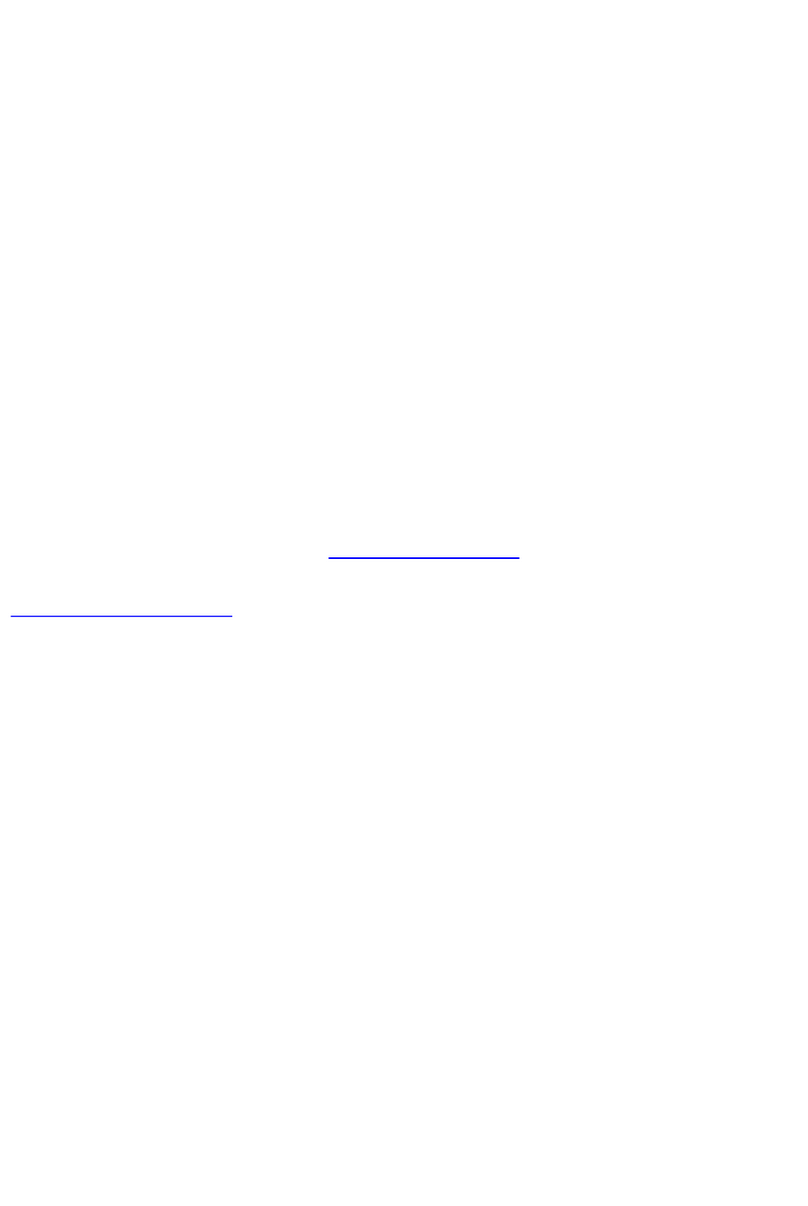
SunFounder
SunFounder Sensor Kit V1.0 manual

Keysight
Keysight N1923/4A Service guide

PCB Piezotronics
PCB Piezotronics IMI SENSORS 640B06 Installation and operating manual

PASCO
PASCO PS-3248 Product guide

Jung
Jung SCHUKO BT 1521S Series operating instructions