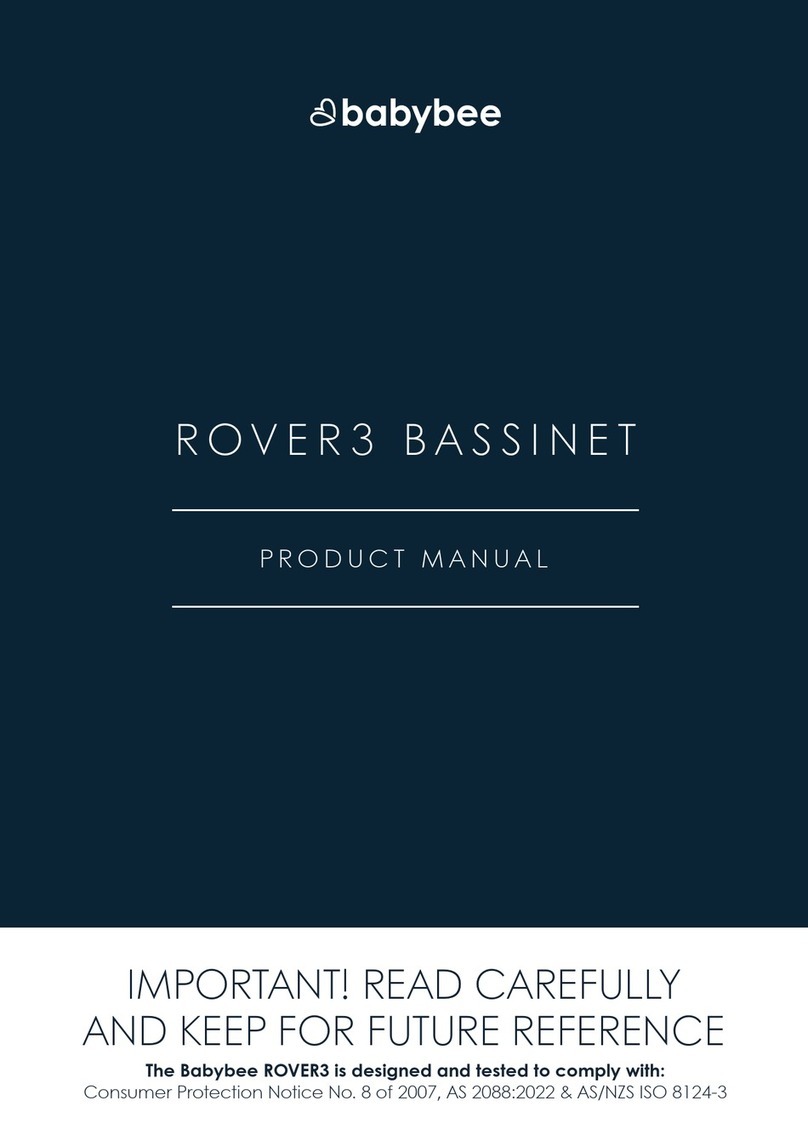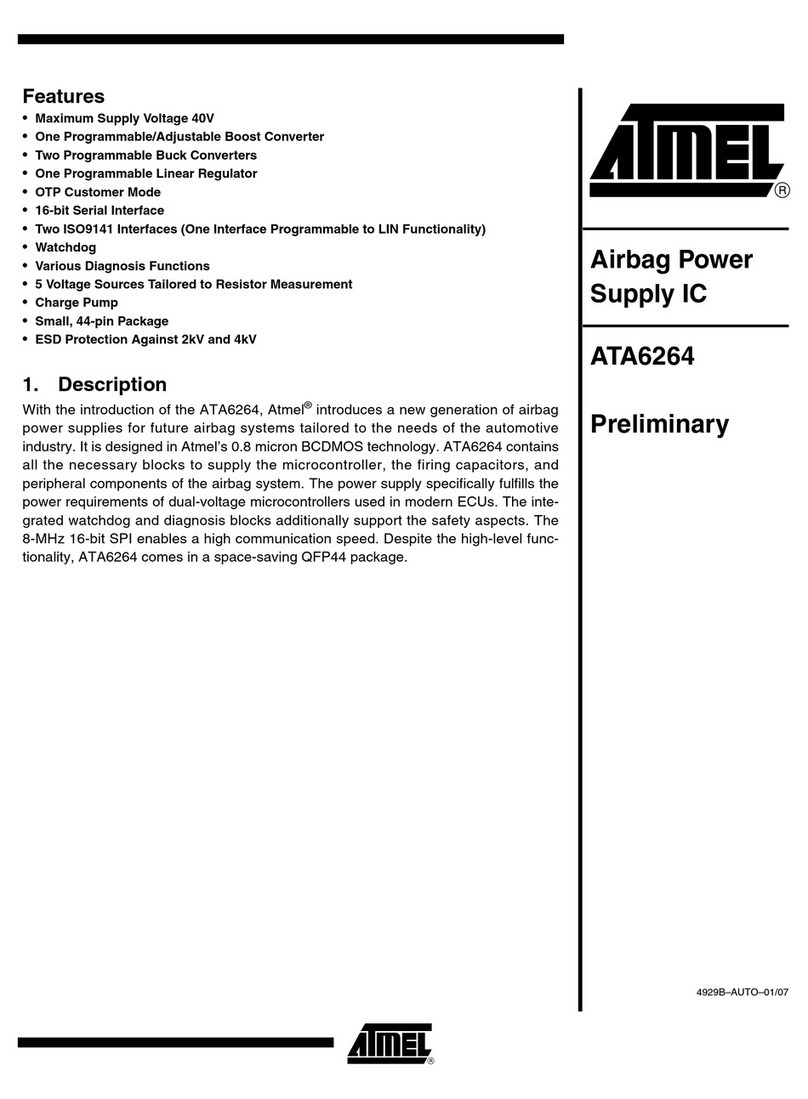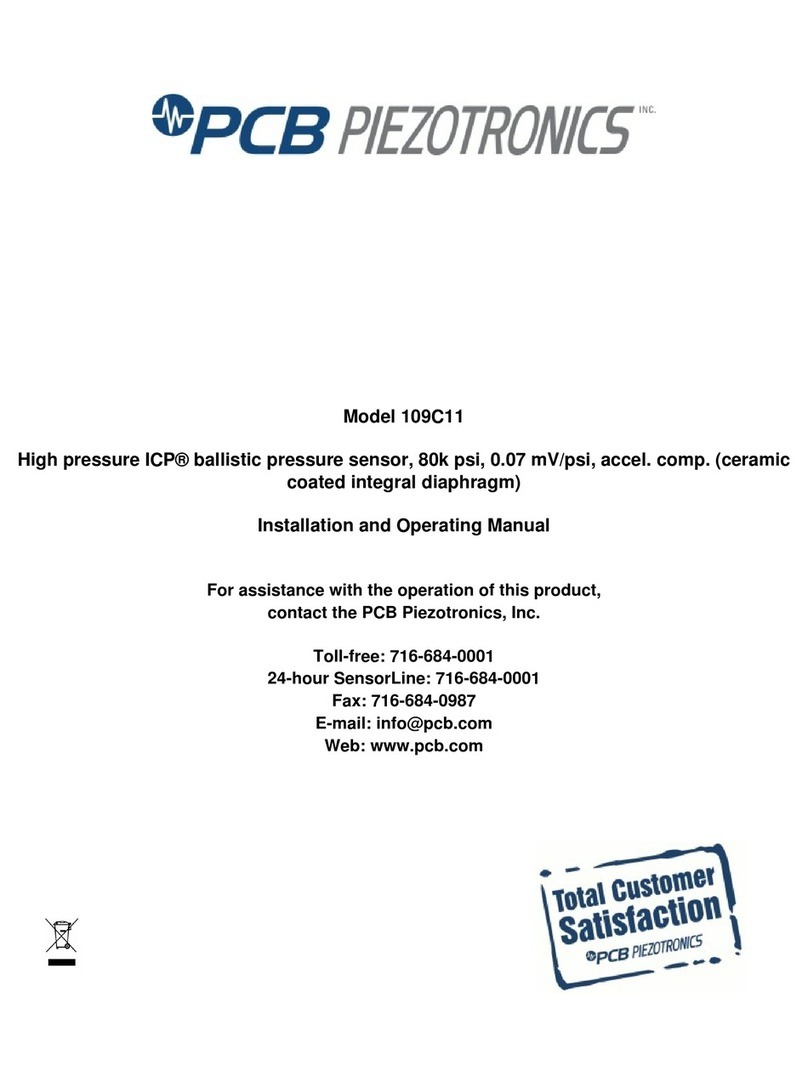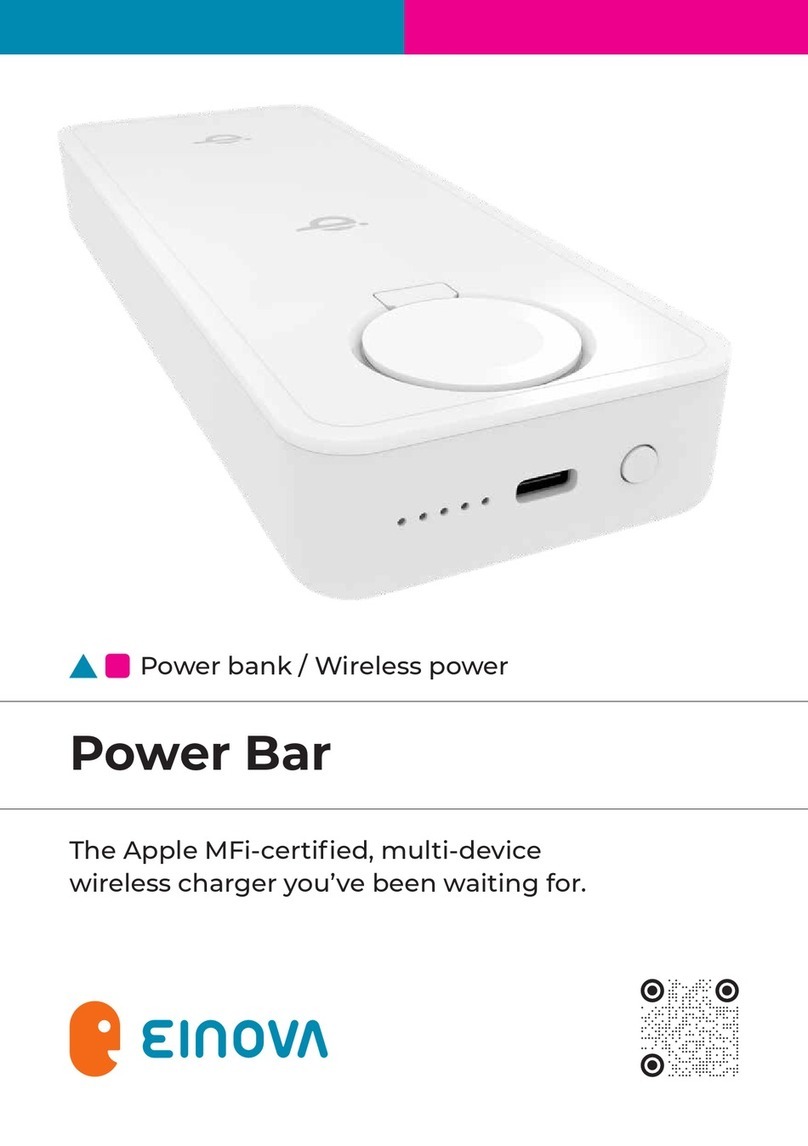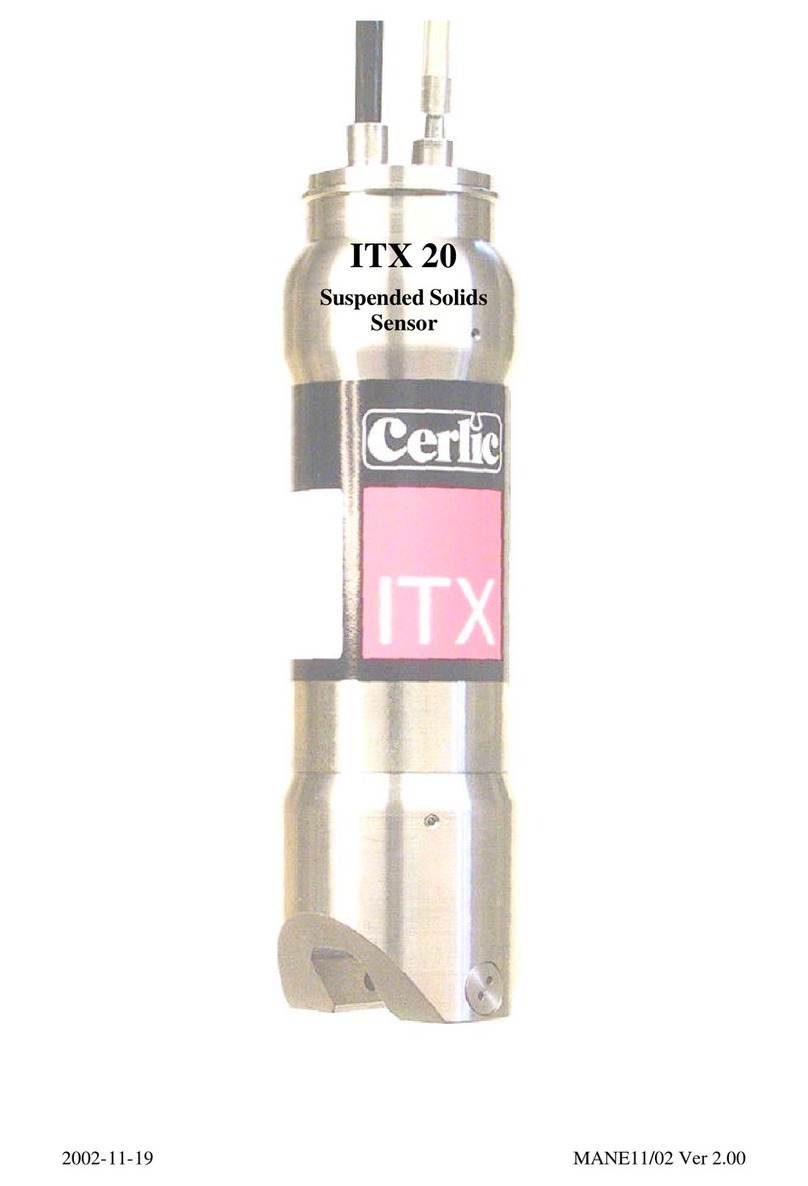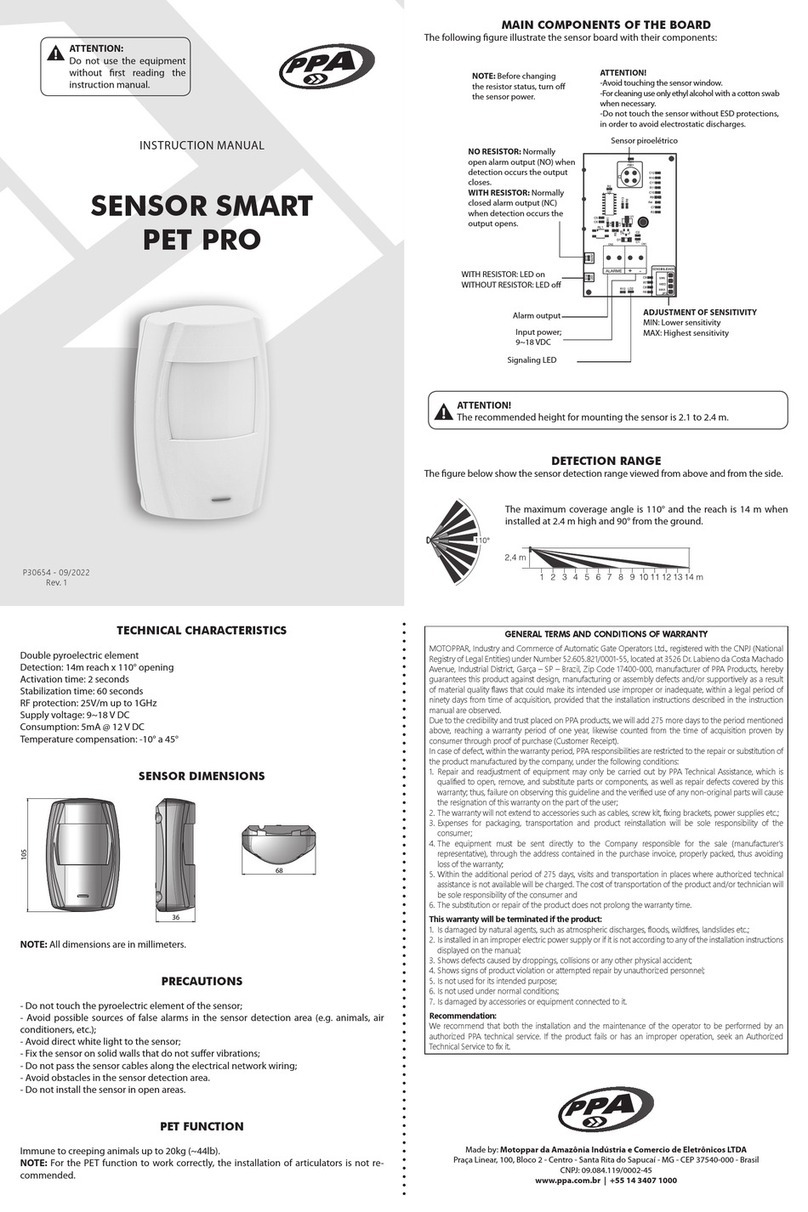CircuitWerkes MicTel User manual

MicTel
Portable Telephone Interface
With Extended Battery Life
by
CircuitWerkes
Operating & Technical Manual
CircuitWerkes, Inc.
2805 NW 6
th
Street
Gainesville, FL 32609 USA
(352) 335-6555
www.circuitwerkes.com
info@circuitwerkes.com
Manual Revised 04-05-2006 Version 5.00 Hardware
© 2004-2006 CircuitWerkes All Rights Reserved. All information contained within is proprietary.
No part of this manual may be reproduced or copied without the expressed written consent of CircuitWerkes.

T
ABLE OF
C
ONTENTS
Page number
Introduction. . . . . . . . . . . 1
Controls--Inputs and Outputs . . . . . . . . 2
Installing Batteries . . . . . . . . . 4
Operation
Configuration Jumpers & Settings. . . . . . 4
Input Type & Connectors. . . . . . . . 6
Detailed Jumper Description & Setup . . . . . . 7
Limiter & Sidetone Setup . . . . . . 8
Important Information about telephones . . . . . 9
Jumper Locator Diagram . . . . . . 10
Operational Diagrams
General Use . . . . . . . . . 11
Audio Feeding . . . . . . . . . 12
Simultaneous Off-Air Monitoring and Program Interrupt (IFB) . . 13
Feed a Loop (Digital Audio Recorder, Tape, etc.) . . . . 14
Recording & Conducting Phone Interviews . . . . . 15
Using MicTel as a Mic-to-Line Driver or Headset Amp. . . . 16
Two-Talent Sports or Remote Setup . . . . . . 17
Cellular Phone operation. . . . . . . . 18
MicTel Specifications . . . . . . . . . 19
Warranty . . . . . . . . . . 20
..........

I
NTRODUCTION
Thank you for choosing the CircuitWerkes MicTel.
The CircuitWerkes MicTel is a portable, battery or AC adapter-operable telephone interface that may be used for a
variety of applications. In its typical application, the MicTel replaces the handset of the telephone to provide high-
quality audio for feeding and receiving information. It can also be used in a number of non-telephone applications.
Its audio & battery specifications will provide long life and “Broadcast Quality” audio production. Along with high
quality audio, the MicTel features audio limiters in both the send and receive channel. These limiters are user-
defeatable and begin working at about +3dBm of output. The limiter works by automatically reducing the gain of the
device during high-output, peak audio thereby preventing clipping, output distortion or overdriving the telephone
line.
For phone line use, the MicTel requires the use of a telephone with modular handset jacks or a telephone with
2.5mm headset connector such as the ones found on most cellular/PCS phones. Single piece telephones (with
non-removable handsets) or two piece phones with completely detachable bases will not work with the MicTel.
Only telephones with the electronics in the base will work with the MicTel. The MicTel supports two types of
telephone handset configurations and is factory set for the most common configuration. There are no industry
standards for telephone handset configurations, so it is possible that the MicTel will not work with some specific
telephone devices. If your MicTel does not seem to work properly using one brand of telephone, try the MicTel on
a different telephone device before assuming that the MicTel is broken. All MicTels are checked twice before
leaving the factory and field failures are pretty rare. Experience has shown that one of the most common
problems during new installations is the use of an incompatible phone.
Your new MicTel has been designed with battery life in mind. The result is that it has been tested and found to
operate for up to 36+ hours on a single set of fresh 9V, alkaline batteries. These tests were made with the MicTel
feeding human speech audio down a phone line at nominal phone line levels of –10dBm and a moderately loud
headphone level in a pair of Sony MDR-7506, semi-professional, headphones. Although the MicTel is designed to
be stingy with power internally, how you use the MicTel will determine the effective battery life, which can vary
significantly. For example, driving a bridging load from the line level outputs requires much less power than driving
a terminating load does because much of the power is transferred to the load. Also, driving a 10 Ohm headphone
requires far more power than does driving a 75 Ohm headphone like the MDR-7506. The efficiency of the
headphones can also have a bearing on battery life. If your headsets are inefficient “walkman” style headphones,
you will need more output to achieve the same sound level as someone using a better set. In addition to the
loading and headphone issues, the type of audio that the MicTel is handling can have an effect. Human speech is
less dense than processed music, so you can expect that playing compressed music down the line will result in
somewhat less battery life than would otherwise result from nominal speech. Finally, we recommend installing
fresh alkaline batteries prior to every critical use and we recommend against using either rechargeable or standard
dry cells.
The low battery warning should be taken seriously. Using alkaline batteries, under nominal conditions, the indicator
will illuminate about 30 minutes to an hour before total battery failure. If the load is greater or the battery
performance is less than nominal, the indicator may give less warning. Disregarding the low battery warning may
cause your MicTel to quit at a critical moment.
We encourage you to refer to these instructions first if you have any questions or problems regarding the use of the
MicTel. If you cannot find an answer, please contact: us at (352) 335-6555 or visit our online e-mail form at
www.circuitwerkes.com. 1

C
ONTROLS
- I
NPUTS AND
O
UTPUTS
Figure 1
A PGM/MIC OUT. This is a balanced line level main output. Connect this XLR
output to the input of your recording device to record information from the MicTel
mixed output. Maximum output level is +10dBm.
B AUX. I/O IN. This high quality balanced or unbalanced line level ¼” jack input is
used for mixing another audio source with the receive telephone audio or it can
be used as a straight through amplifier/buffer/limiter without the telephone.
C AUX I/O OUT. This ¼” jack output provides a high quality, balanced line level
output from the send amplifiers for feeding other audio sources as a broadcast loop.
D HAND SET. This RJ-9 modular jack connects MicTel to a standard telephone.
Unplug the handset of your modular telephone and plug MicTel in its place.
E CELLPHONE. This 2.5” mini jack lets you connect the MicTel to a cellular phone
headphone/mic jack.
F AC IN. This is the external power connector if using a wall transformer for power.
Place the “Bat” - ”Bat/AC” switch to the Bat/AC position.
G BATTERY / A.C. This power source switch selects the power mode you choose,
or turns the unit off when not in use. The power switch selects between Bat / AC
mode (wall transformer with battery backup), Bat mode (9 volt battery operation),
and OFF (in center position). Use the Bat mode when only batteries are used.
2

C
ONTROLS
- I
NPUTS AND
O
UTPUTS
Figure 2
H MIC IN. This female XLR provides connection for your microphone.
I LEVEL ADJ. This knob controls the level of your ‘Mic In’ and ‘PGM In’ sources.
J PGM IN. This balanced ¼’ input jack is provided for feeding another
line-level audio source down the phone line and/or out to the PGM/Mic Out.
K HEADSET OUTPUT ¼”. Your headset or speaker plugs into this ¼” jack.
L HEADSET CONTROL . This knob controls your headset volume.
M HEADSET OUTPUT 1/8”. Your headset or speaker plugs into this 1/8” jack.
N AUX. VOL. This knob controls the Aux I/O audio output. May also affect
headphone level depending upon setting of JP13 (see page 5)
O LO BAT. The low battery indicator will illuminate when your battery level has
approximately 15 to 45 minutes of operational life remaining.
P SIDETONE.
Provides an adjustment for a mix of MIC/PGM audio and telephone audio.
3

I
NSTALLING
B
ATTERIES
BAT mode
Two 9 volt batteries are required for operating the MicTel in the BAT (battery) mode.
CircuitWerkes recommends installing two alkaline (same brand) batteries. When
desiring to run the MicTel specifically on batteries, please operate the MicTel in the
BAT mode rather than the BAT/AC mode. This will optimize the battery life.
BAT/AC mode
The MicTel can be run from the supplied 15 VDC wall adapter with no batteries
installed.
However, to ensure uninterrupted service using the MicTel in the Bat/AC mode, having
batteries installed might be the way to go. You can plug your 15VDC adapter into its
power source and if you should lose that power source, for whatever reason, your
MicTel will sense the DC loss and the batteries will automatically pick up the load
transparently.
To install the batteries, open the chassis by removing the screw on the bottom plate
battery door. The battery terminals will be readily visible. Plug both batteries into the
terminals and close the chassis. Replace the bottom plate and secure the screw.
OFF Mode
The MicTel is off when the Bat / Bat/AC switch is in the center position.
C
ONFIGURATION
J
UMPERS
All the MicTel’s jumpers can be accessed through the battery compartment. The
MicTel is designed to allow for maximum flexibility in input/output configuration and
levels. This may make the task of setting the jumpers seem a bit daunting, but once the
MicTel has been properly configured, you should not have to routinely change the
settings.
Jumpers fall into seven main categories: 1. Input Type, 2. Input Level, 3. Limiter Mode,
4. Sidetone & Headphone modes, .5. Auxiliary Audio Output Mode, 6.
Handset/telephone type, or 7. Output level setting. Each of these settings will be
discussed below in the following sections. The tables below can be used as a quick
reference for jumper functions.
1. Main and Aux. Input Configuration Set Jumpers (the * denotes default jumper settings)
Jumper # (A) 1-2 (B) 2-3 On Off
JP2 (main chan
line input) Balanced Aud
In *Unbal Stereo
In (Default) N/A Unbal Mono In
JP6 (aux. Chan
input) Balanced Aud
In *Unbal Stereo
In (Default) N/A Unbal Mono In
JP1 (mic input) N/A N/A Unbalanced
Pin 2 Grounded *Balanced
(Default)
4

Configuration Jumpers Continued
2. Main Channel Program Audio Input Level Set Jumper
Jumper # A (1-2) *B (2-3 Default)On Off
JP3 0dBm input (A) -10dBm input (B) N/A -20 dBm input
(Off)
3. Limiter Mode Jumpers
Jumper # ON (Default) OFF
JP4 (main chan) Limiter On * Limiter Off
JP8 (aux. chan) Limiter On * Limiter Off
4a. Sidetone Mode Jumper
Jumper #
(A)
1-2 (*Default)(B) 2-3 On Off
JP12 Mic/Line audio
is mixed with
aux chan.
Audio
Mic/Line audio
is ONLY heard
in headphones
N/A Sidetone
Disabled
4b. Headphone Mode Jumper
Jumper # (A) 1-2 (B) 2-3 (*Default) On Off
JP13 Headphones
monitor aux
channel Output
audio (after Aux
vol. control).
Headophones
monitor aux
channel input
(Pre-fader).
N/A Primary Aux
channel mode
Disabled. Can still
monitor Sidetone
(see JP12)
5. Aux Output Mode Jumper
Jumper # (A) (*Default) (B) On Off
JP9 UnBal. Stereo
Audio Out Balanced Audio
Out N/A Unbal Mono Out
6A. Handset Type Jumper
Jumper # (A) (*Default) (B) 2-3 On Off
JP10 Standard
Handset Reversed
handset N/A N/A
6B. Handset Type Jumper
Jumper # ON OFF
(*Default)
JP11 Reversed
Handset Standard
Handset
7a. Main Output Level Set Jumper
Jumper # ON OFF
(*Default)
JP5 Mic Level Out Line Level Out
7b. Telephone Handset Output Level Set Jumper
Jumper # ON (*Default) OFF
JP7 Normal Level High Level
5
Note: JP10 & JP11
must be set together.

Detailed Description of Jumpers and settings
Input Type:
Many types of audio equipment have different input and output connection schemes. In
order to make the MicTel as versatile as possible, input configuration jumpers allow you
to set the MicTel for the best match to your existing equipment. The input jumpers may
be especially useful if your MicTel is replacing an existing piece of equipment such as
the Gentner Microtel where the input and outputs were unbalanced.
The main microphone input mode is selected by jumper JP1. You can use the mic input
either balanced (JP1 off) or unbalanced with JP1 on. When JP1 is on, Mic Input pin 2 is
grounded. Default is JP1 off.
The line level inputs for both the main channel and aux input channel give you a choice
of three input modes. They are: Standard Balanced audio, Unbalanced Stereo audio or
Unbalanced Mono audio. Jumper JP2 sets the main channel, line level, input audio
mode. When JP2 is jumpered to A, it is the balanced audio mode. When jumpered to
“B” (default) the input is set for unbalanced stereo inputs and when the jumper is
removed, the MicTel is configured for unbalanced, mono input audio. Jumper JP6
configures the auxiliary channel’s input in the same way as JP2 does for the main channel.
Main Line Level & Aux. Input Connections
Figure 1a Figure 1b
¼” jacks come in two varieties: Tip, Ring & Sleeve (TRS) or Tip & Sleeve (TS or Mono).
TRS jacks are preferred for both input and output connections to the MicTel, however TS
jacks can be used for both if the MicTel input jumpers are configured for unbalanced,
mono operation. TS jacks should not be used for the MicTel’s aux output without
removing JP9 as this will short out one of the balanced output drivers resulting in
increased battery drain and possible overheating of the driver circuit at high output levels.
6

When connecting up external equipment to the MicTel, it is important to know if your
equipment is balanced or unbalanced and if it is stereo or mono. In most cases of field
or home studio use, the equipment will be unbalanced stereo or mono. If you are using
a headphone output to drive the MicTel, it will almost always be unbalanced. Referring
to the “Main and Aux. Input Configuration Set Jumpers” chart, you would set either
JP2 and/or JP6 to position “B” (pins 2-3 jumpered) for unbalanced stereo operation.
If you are connecting commercial broadcast equipment to the MicTel, the audio may be
mono, balanced requiring you to change the jumper settings for the MicTel. Note that if
your audio source is unbalanced stereo but the jumpers are set for balanced audio, you
will probably hear almost nothing or very low audio with an echo effect. This is the
result of phase cancellation when similar audio is fed to both leads of a balanced input.
If your audio level seems low or sounds peculiar, try changing the associated input
jumper to unbalanced stereo to see if that makes a difference. If the problem seems to
clear up, then you have found the solution, but if the problem seems worse, then you
will need to change the jumper back to the 1-2 position or you can try removing the
jumper completely.
JP9 is used to drive your recording equipment with the correct type of signal. Since
most home and semi-professional equipment has an unbalanced, stereo input, JP9 is
default configured to the “A” (Pins 1-2 shorted) configuration. This will give good results
using a straight through cable when driving stereo inputs. If your equipment features a
balanced input, you will need to change the jumper setting to the “B” position (2-3). If
you try to drive a balanced input with the jumpers set to 1-2, you will probably hear
nothing on your recording. If you are using a TS style jack or your equipment is
unbalanced, mono, you should remove JP9 completely.
Input Level
Jumper JP3 lets you set the main channel’s line-level input to match the output level of
whatever device will be driving it. If your source audio is 0dBm (typical broadcast audio
level), set the jumper for mode “B” (pins 1-2 shorted). If the input audio is in the –
10dBm range which is typical of consumer & semi-pro audio, set the jumper to the “A”
(2-3) position. If the input audio will be –20 or less, remove J3. The factory default is
set for a -10dBm input (Mode “A” jumpered).
7

Limiter Mode:
The MicTel is equipped with fast acting audio limiters in both the main and auxiliary
audio channels. The limiters’ job is prevent distortion that can happen when a loud
audio passage occurs while the MicTel is outputting at near its maximum level. This is
common during live sporting events or even during telephone interviews. Whenever the
MicTel is overdriven, the limiter instantly reduces the output gain, preventing clipping
distortion in the MicTel’s output. The limiter is designed to be transparent to low
amplitude signals and only effects audio whose peak amplitude exceeds +6dBm as
measured at the MicTel’s outputs. Jumper JP4 controls the main channel’s limiter.
When the jumper is “on”, the limiter is engaged. When the jumper is removed, the
limiter function is bypassed. JP8 controls the auxiliary channel limiter. When the
jumper is “on”, the limiter is engaged. When the jumper is removed, the limiter function
is bypassed. The MicTel is shipped with both limiters enabled.
SideTone & Headphone Modes:
When audio from the main input such as the microphone is mixed with the incoming
telephone audio, this is called sidetone. Sidetone can be useful because it gives the
MicTel user control over the relative mix levels of the incoming telco audio and their own
microphone. For example, if you are doing an interview with a caller, that caller might
sound louder in the output than your own microphone does. This is because some
phone systems employ something called a hybrid. The hybrid’s job is to separate your
send audio from that caller’s receive audio. In a regular telephone, this prevents
feedback from the transmitter to the receiver of your phone handset. As a result of the
hybrid, the level of your own audio that you receive back from the phone system can be
substantially less than the incoming caller’s audio. The sidetone function lets you
compensate for this by increasing the amount of send audio that is heard at the aux
audio output port or the headphones. A second benefit of the sidetone is that the send
audio that is mixed with the receive audio is not frequency limited by the phone system,
making the send audio sound more natural as the sidetone level is increased. Jumper
JP12 controls the sidetone and works in conjunction with the sidetone trimmer control.
When Jumper JP12 is removed, sidetone audio is disabled. When JP12 is on the (A)
position, the sidetone is mixed with the aux channel audio and its level is adjustable
from all the way off to fully on by the use of the sidetone trimmer control. Sidetone
audio will be present at both the Aux. audio output and the headphones. When JP12
is on the (B) position, the sidetone is mixed only with the headphone audio & does not
appear in the Aux audio output. This allows the talent to hear more natural sounding
audio without it being present in the mix. The factory default is “A” jumpered.
JP13 lets you hear Auxiliary channel audio in either pre-fader mode (position “B”), post
fader mode (Position “A”) or not at all (JP13=off). In pre-fader mode, audio present at
the Aux inputs, cell phone output or telephone output is routed directly to the
headphones. This gives you a single control to conveniently monitor the incoming audio
on your headphones. When JP13 is set to the post fader mode, audio from the
MicTel’s Auxiliary output amplifier is fed to the headphone amp. This position lets you
hear the actual audio that is being sent out of the Aux. output jack. Post-fader audio is
controlled by both the headphone control and by the Aux. Volume control. Because the
8

output audio is amplified and controlled by the Aux. Vol. fader as well as the regular
headphone control, the audio level can often be much louder than the Pre-fader source
or, depending upon the setting of the Aux. Vol. control, can be the same or less than the
pre-fader mode. When using the post-fader mode, care must be taken to set the correct
levels for driving your recorder by using the Aux. Volume control first. Once the correct
output level to drive your recorder has been set, you can then adjust the headphone
volume control for a comfortable level in your headsets. Do not set the Aux. Vol. control
based upon the loudness or distortion (if any) as heard in the headphones because the
headphone level control also has an effect upon the level reaching the headphones.
Unless necessary to directly monitor the Aux output, it is suggested that JP13 be left in
the (B) pre-fader position. Factory default is “B”.
If you do not want to monitor the audio on the Aux channel, remove jumper JP13
completely. This can be useful when you are doing a one-way feed using the balanced
main audio output and where no IFB or other feedback is present. Setting the sidetone
jumper, JP12, to “B” and adjusting the Sidetone control fully clockwise will give a good
level to the headphone amplifier without the coloring associated with driving telephone
circuits.
Handset/Telephone Type Selector:
Telephones come in a variety of configurations. Some telephone sets will not work with
the MicTel. For instance, telephones that are one-piece or that have the keypad on the
handset do not have separated send and receive audio lines that the MicTel needs.
Because there are no standards governing how manufacturers configure the internal
workings of their phones, there are some telephone devices that will not work properly
with the MicTel even if the keypad is on the telephone’s base. Fortunately, while there
are no standards, there is a most commonly used configuration which accounts for
about 70% of all two-piece telephones in the USA. A second configuration is also
common, accounting for about 15% of the phones in service. The MicTel is designed to
work with either of the two most commonly found configurations.
JP10 and JP11 are used together to set the type of telephone instrument that you have.
When JP10, two shorting jumpers are set to the A positions and JP11 is “OFF”, the
MicTel is configured for the most common type of telephone circuit. When JP10’s
jumpers are moved to the “B” position AND JP-11 is “ON”, the MicTel will drive the
alternate phone configuration. JP10 and JP11 must be used together to insure proper
operation of the MicTel.
Output Level selectors:
When “ON” JP-5 sets the MicTel’s main channel output level to a mic level. This mode
is intended to allow the MicTel to drive a microphone level input from its balanced XLR
output.
JP7 sets the level used to drive the phone line. When the MicTel is driving standard
handsets, JP7 should be on. If more output level is needed, you can remove JP7.
Usually, JP-7 needs to be off when JP10 & JP11 are set for the “B” (alternate) position.
9

C
ONFIGURATION
J
UMPER
L
OCATOR
(as viewed from the bottom side of the PCB through the battery door)
10
JP8
Aux Channel
Limiter
On = Limiter Active
JP6 Aux. Channel
Input Mode
.
A = Balanced input
B = Unbal Stereo In
Off = Unbal Mono In
JP2 Main Channel
Line Input Mode.
A = Balanced input
B = Unbal Stereo In
Off = Unbal Mono In
JP3 Main Channel
Line Input Level Set
A = -10dBm Input
B = 0dBm Input
Off = -20dBm Input
JP1 Mic Config:
On = Unbalanced
JP4 – Main Channel
Limiter Mode:
On = Limiter Active
JP5 – Main Channel
Output Level:
On = Mic; Off = Line
JP9 –
Aux Output Mode
A = Unbal Stereo Out
B= Balanced Mono
Off =
Unbal mono
JP12
Sidetone Mode
A = Aux Out &
Headphones
B = Headphones only
Off = No Sidetone
JP13 Headphone Mode
A = Post-Fader
B = Pre-Fader
Off = No Aux. Channel Monitor
JP7
Telco Output Level:
On = Normal; Off = Boost
JP10 & JP11
Handset Select
A = Standard Handset
B = Alternate Handset

O
PERATION
- G
ENERAL
U
SE
Figure 3
Before making connections, see “Installing Batteries” on page 4.
1. Unplug your telephone handset cord at the handset and plug the modular jack into
the Hand set jack on the back of the MicTel using Figure 3 for reference.
2. Plug your microphone into the Mic In XLR connector.
3. Plug your headphones into the Headset jack.
4. Select BAT/AC or BAT operation to turn the unit on.
5. Adjust the microphone level using PGM/Mic Input Level Adjust knob.
6. Adjust the Headset level by using Volume Level Adjust knob.
You now have the equivalent of a telephone handset and may use your phone for
normal calls, including dialing out. In this configuration, you have the added advantage
of a good microphone and headset.
11
This diagram illustrates the
basic use of the MicTel for
feeding your voice to a
remote location. The
headset allows you to hear
your own voice as well as
any feedback from the
other end of the call. This
setup can be used for
feeding audio to a remote
location like doing a live
remote broadcast. It can
also be used when you are
being interviewed via
telephone. You will have
better sounding audio by
using your studio quality
mic. You can also feed
recorded audio to the
interviewer via the PGM In
jack (figure 4) and you can
make your own recording of
the interview (figure 8).

O
PERATION
- A
UDIO
F
EEDING
Figure 4
Before making connections, see “Installing Batteries” on page 4.
1. Set up MicTel as described in “General Usage” (page 9) and shown in Figure 4.
2. Patch the output of your cassette recorder to the PGM In plug on the MicTel.
3. Select BAT / AC or BAT operation to turn the unit on.
In this configuration, your mic audio may be mixed with tape audio, if desired. Output
tape level will be controlled at your tape recorder. Other playback devices besides a
tape recorder can be substituted including CD player, MP-3 player, etc.
12
This figure shows a simplified hookup for sending both
live mic and pre-recorded audio down the phone line.
The illustration uses a tape player, but the source audio
can be anything with a line out or headphone out jack.
To set the right volume level, first adjust the Mic level
control for your voice when talking into the microphone.
Then, using the headphone volume control of the tape
player, adjust the playback level of the recording to
match your mic level. Do not adjust the MicTel’s Level
Adj control when playing back recordings or you will
affect your mic level, too.
Be sure to set jumper JP2 to match your equipment’s
output. The default is set for position “B” which is
unbalanced stereo operation like you might get from a
PC sound card or a stereo Walkman. If your source
audio is unbalanced mono, remove JP2. If your source
has a professional balanced output, move JP2 to the
“A” position.

O
PERATION
- S
IMULTANEOUS
O
FF
-A
IR
M
ONITORING AND
P
ROGRAM
I
NTERRUPT
(IFB)
Figure 5
Before making connections, see “Installing Batteries” on page 4.
1. Set up your MicTel as described in “General Use” (page 9) and shown in Figure 5.
2. Plug the output of a transistor radio, two-way radio, etc., to the MicTel’s Aux I/O “In”
connector.
3. Select BAT/AC or BAT operation to turn the unit on.
In this configuration you will be able to hear both the telephone audio and the audio
coming from your auxiliary source.
13
When doing a live telephone remote, it is often
necessary to hear IFB or the over-the-air signal so
that you can get your cues. This configuration feeds
your voice down the phone line, but lets you hear
incoming audio from an air monitor or from an IFB.
The IFB or monitor audio will be heard in your
headphones, if jumper JP13 is in either the A or B
position. JP13-B is default.
To get proper audio from your IFB input you should
set jumper JP6 to match your equipment’s output
type. The default is set for position “B” which is
unbalanced stereo operation like you might get from
a PC sound card or a stereo Walkman. If your
source audio is unbalanced mono, remove JP6. If
your source has a professional balanced output,
move JP6 to the “A” position.

O
PERATION
- F
EED A LOOP
(DAR, T
APE
, PC,
ETC
.)
Figure 6
Before making connections, see “Installing Batteries” on page 4.
1. Set up your MicTel as described in “General Use” (page 9) and shown in Figure 6.
2. Plug the Aux I/O Out on the MicTel to the input of the desired loop (VTR, Tape, etc.).
3. Select BAT/AC or BAT operation to turn the unit on.
4. Set the Level Adj. control for the desired output level.
In this configuration you will be able to feed both the telephone line and your auxiliary
source.
14
This configuration is
used for voicing a
recording while
receiving direction via
the telephone. The
caller audio will not
appear on the recording
but the caller can hear
your voice as it is being
recorded and you can
hear directions provided
by the caller.

O
PERATION
- T
O RECORD
I
NTERVIEWS (
BOTH SIDES OF A PHONE CONVERSATION
)
Figure 8
Before making connections, see “Installing Batteries” on page 4.
1. Set up your MicTel as described in “General Use” (page 9) and shown in Figure 8.
2. Patch the Aux I/O Out of MicTel to the input of your recorder.
3. Select BAT/AC or BAT operation to turn the unit on.
4. Adjust the Aux Vol control for the desired output level.
Note: The Headset volume level control adjusts your headset volume only and will not
affect actual levels coming from the telephone line.
15
This configuration is used for recording both sides
of the telephone conversation such as would be
done for a live interview. Note that the recording
device (tape recorder, Digital Audio Recorder, PC,
etc.) is connected to the AUX Output –not the
PGM Output.
The Aux Output contains both the local mic and the
caller’s audio mixed together. The setting of
Jumper JP12 & the sidetone control setting will
affect the mix. Be sure also to set JP9 to match
your recorder’s input type.
JP9 should be set to match the MicTel’s Aux output
to your equipment’s input type. If you are driving
an unbalanced, stereo input like the line input of a
PC’s sound card, set JP9 to the “B” position. If you
are driving balanced equipment like a broadcast
mixer console, use the “A” position. If your
recorder is unbalanced mono, like a portable
cassette recorder, remove JP9 completely.

O
PERATION
- U
SING
M
IC
T
EL AS A
M
IC
-
TO
-
LINE
D
RIVER OR
H
EADSET
A
MP
Figure 9
Before making connections, see “Installing Batteries” on page 4.
1. Plug the microphone into the Mic XLR jack.
2. Plug the headsets into the Headset jack.
3. Connect audio source to the Aux I/O In of the MicTel.
4. Feed the program audio by connecting the Aux I/O out (or the PGM out) to your
console, speaker, etc.
5. Select BAT/AC or BAT operation to turn the unit on.
16
In this configuration, the MicTel
is used as a remote amplifier
and is connected to a larger
console, perhaps in a press box
at a stadium or in another
studio or venue. The MicTel
user is feeding a line level back
to the master mixer and is
receiving an IFB feed from the
main mixer so that the MicTel
talent can hear the cues from
the main studio. This
configuration can be varied, by
using a mix-minus feed from
the main studio, so that the
MicTel user or guest can be
asked direct questions from the
main studio during an interview.
Be sure to set JP6 as described
in figure 5.

O
PERATION
- T
WO
-
TALENT
S
PORTS OR
R
EMOTE
S
ETUP
Figure A
Figure B
Figure 10
NOTE: This requires two MicTel units.
Before making connections, see “Installing Batteries” on page 4.
1. Set up MicTel “A” for general use as shown in Figure 10.
2. Patch the Aux I/O Out on MicTel “A” to the Aux I/O In on the MicTel “B”.
3. Patch the PGM/Mic Out on MicTel “B” to the PGM In on MicTel “A”.
4. Connect mic and headsets to MicTel “B” as shown in figure 10. The two units will
now talk to each other and will feed audio down one telephone line.
5. If an additional feed source such as a tape is desired, plug it into the Aux I/O In on
MicTel “B”.
6. Select BAT/AC or BAT operation to turn the unit on.
In this configuration you will be able to hear both the telephone audio and the audio
coming from your auxiliary source.
17
The two-MicTel setup lets
two announcers work a
remote. Each talent will
have their own mic level
control and headphone
volume control. Each talent
will be able to hear the
other as well as any
questions or cues that are
received from the phone
line.
In this configuration, the
MicTel in Figure A is the
master and controls the
send level for both MicTels.
The Figure A MicTel’s aux
level control also
determines the level
received at the headphones
of the Figure B MicTel.

O
PERATION
- C
ELL PHONE
Figure 11
Before making connections, see “Installing Batteries” above on page 4.
1. Plug your Cell telephone Headset/Mic cord into the 2.5” mini cell jack on the back of
the MicTel using Figure 3 for reference and the other end into the Headset/Mic jack
of your cell phone.
2. Plug in your microphone into the Mic In XLR connector.
3. Plug your headphones into the Headset jack.
4. Select BAT/AC or BAT operation to turn the unit on.
5. Adjust the microphone using PGM/Mic Input Level Adjust knob.
6. Adjust the Headset level by using Volume Level Adjust knob.
You now have the equivalent of a telephone handset and may use your phone for
normal calls, including dialing out. In this configuration, you have the added advantage
of a good microphone and headset. Note that the cell phone volume control has an
effect upon the received audio level.
18
Table of contents