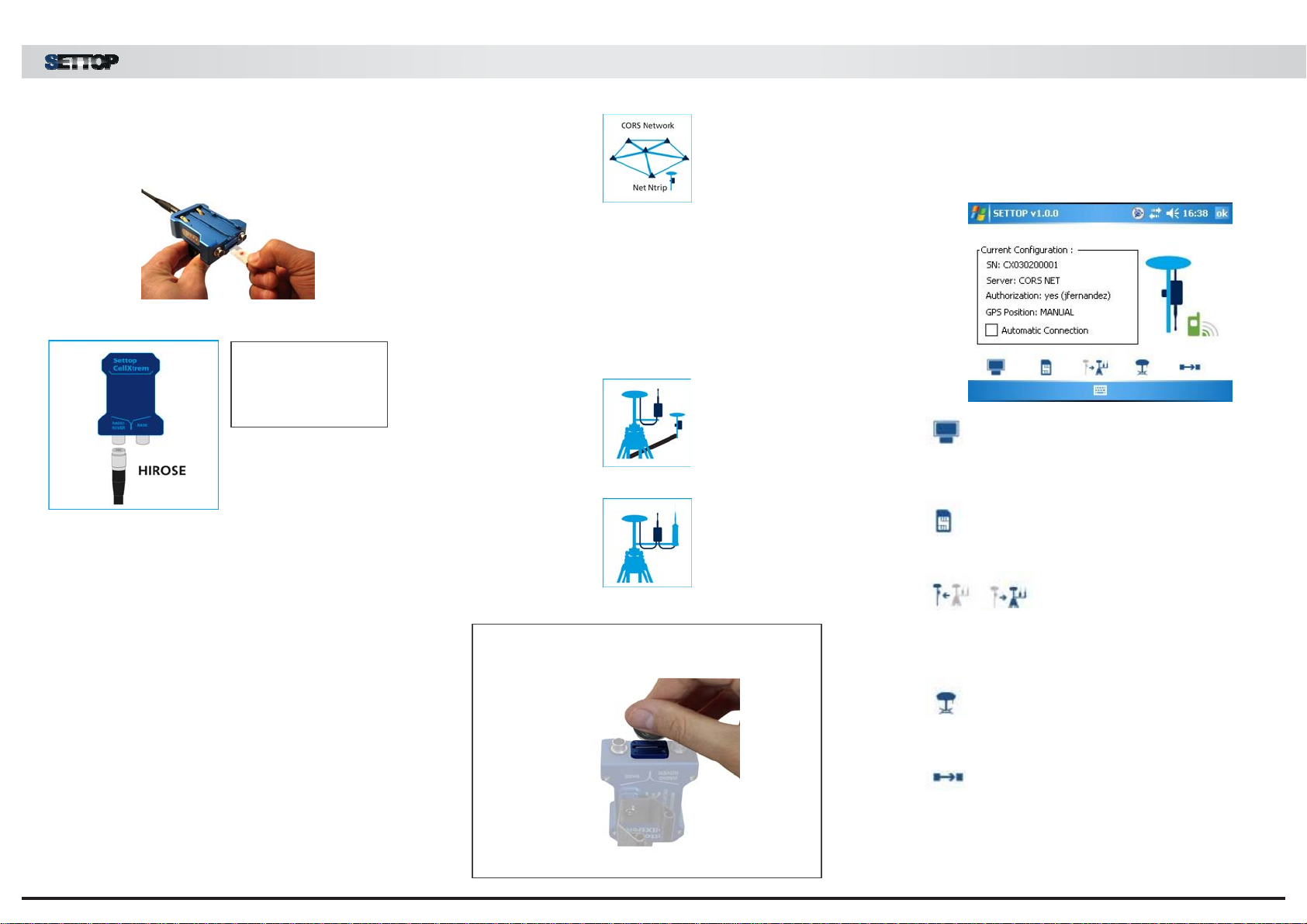
GUIADEINICIACIÓN
START-UP
Disable the card pin.
Insert the SIM card in the slot.
SET UP the Settop CellXtrem
Set up according to your needs. As a Client (Rover mode)
or as a correction server (basic mode)
Option 1: CLIENT (Rover mode),
Upon entering the Software Settop CellXtrem, you may
select the mode of use.
1- Enter the IP and the port. The user and the
password if applicable.
The software shows us the last setup used.
2- Store the configuration and disconnect
3- Now connect it to your GNSS receiver.
4- Configure el receptor GNSS receiver as you
usually do.
You may connect your GNSS receiver to a network of
permanent bases.
7- Use the radio or the NTRIP connection
according to your needs.
SOFTWARE CellXtrem
Casters list: By pressing on the button, we can
see the list of all of the available servers set up, along
with the user and password.
Operator: If the button is pressed, the setup
parameters of the telephone company appear. These
parameters are directly supplied by the company.
Server to Client/Client to Server:
Pressing on the button will change the configuration
from “Server” mode (RTK correction server, base) to
“Client” Mode (client in RTK correction reception,
mobile) or vice versa.
GPS: By pressing on the GPS button, one can
send from one position (NMEA GGA channel) to the
server for the calculation of a virtual base.
Connection / Disconnection: If you press on
the Disconnection button, the existing connection ends,
making it possible to change the current configuration.
TIP
How introduce SIM Card? Not use a screwdriver.
Use a coin or similar
Option 2: SERVER (Base mode),
Upon entering the Software Settop CellXtrem, you may
select the mode of use.
1- After basic mode is selected, you will see the
IP you must connect to with the mobile receiver
2- Store the configuration and disconnect
3- Now connect it to your base GNSS receiver.
4- If you do not have a radio, you will have to
connect via NTRIP protocol
5- If you do have a radio, you can interpose the
CellXtrem between the receiver and the radio.
6- Set up the base as you usually do.
IMPORTANT:
Connect the field
controller to the
Radio/Rover PORT