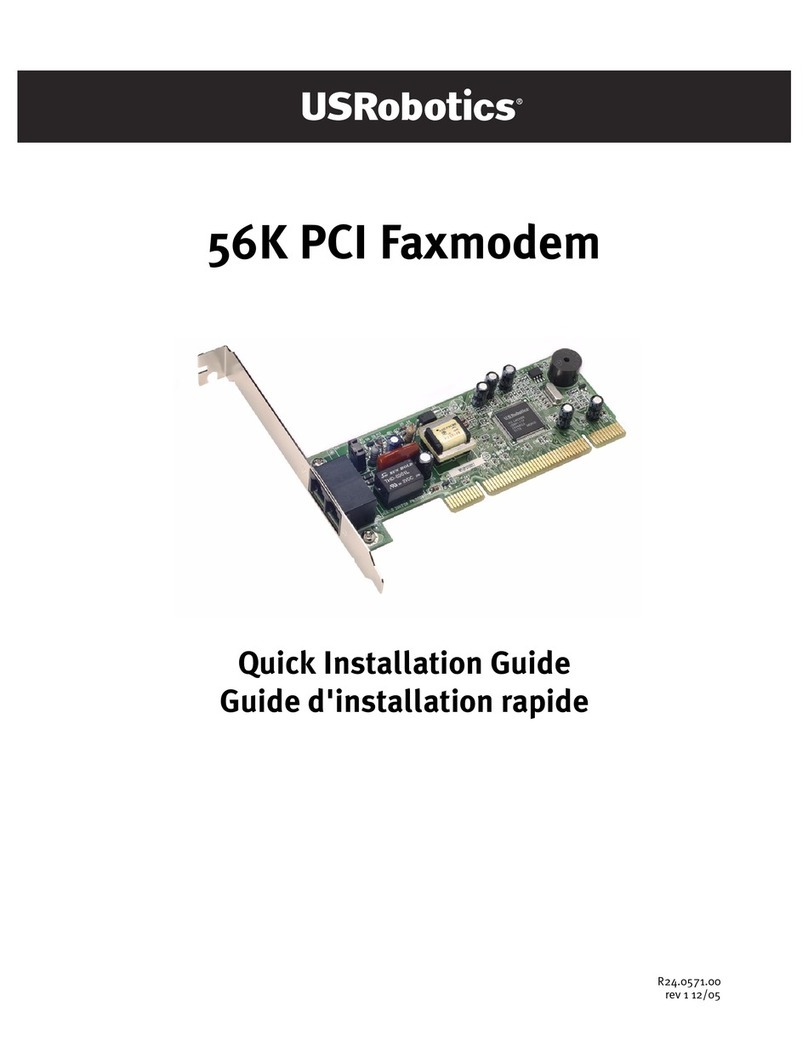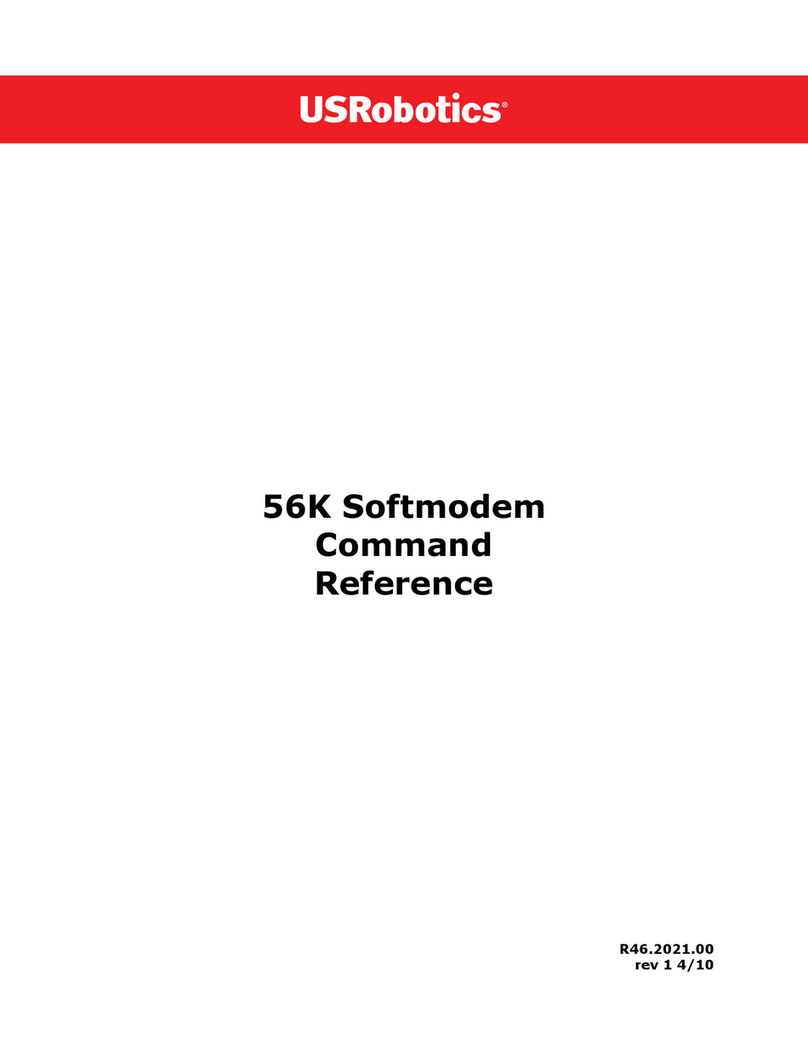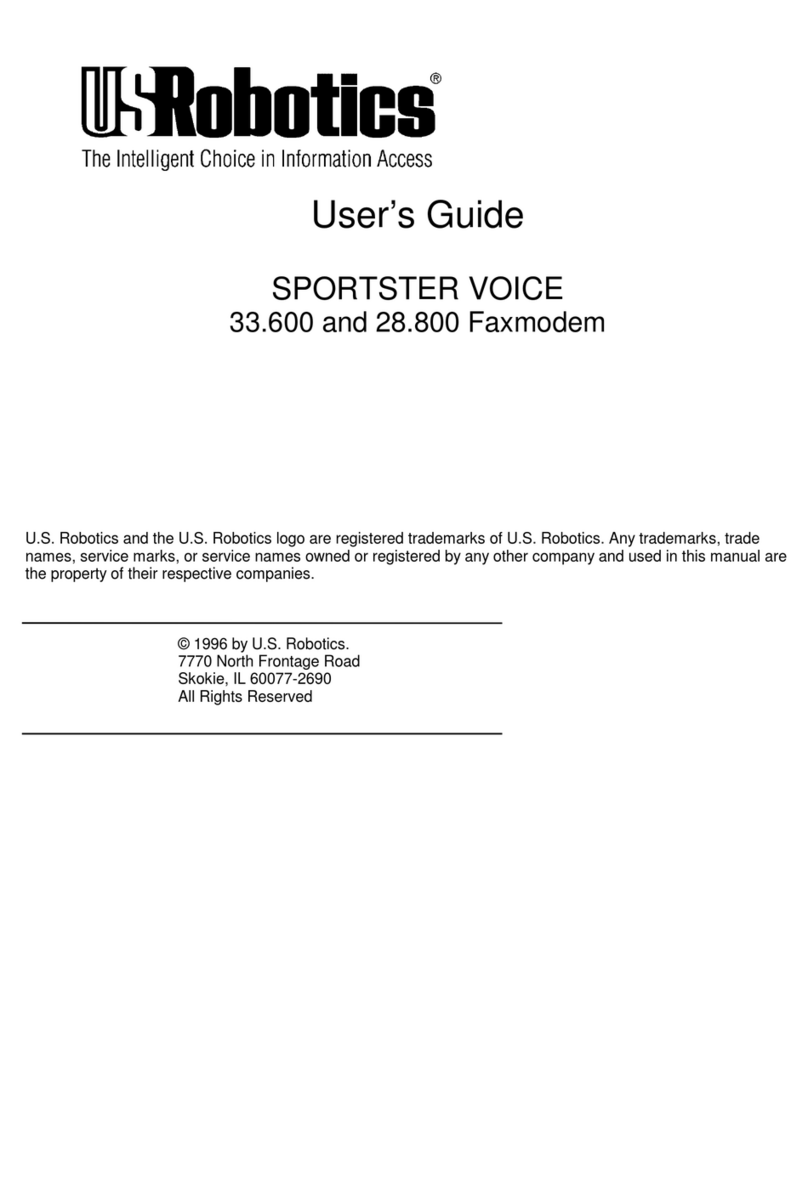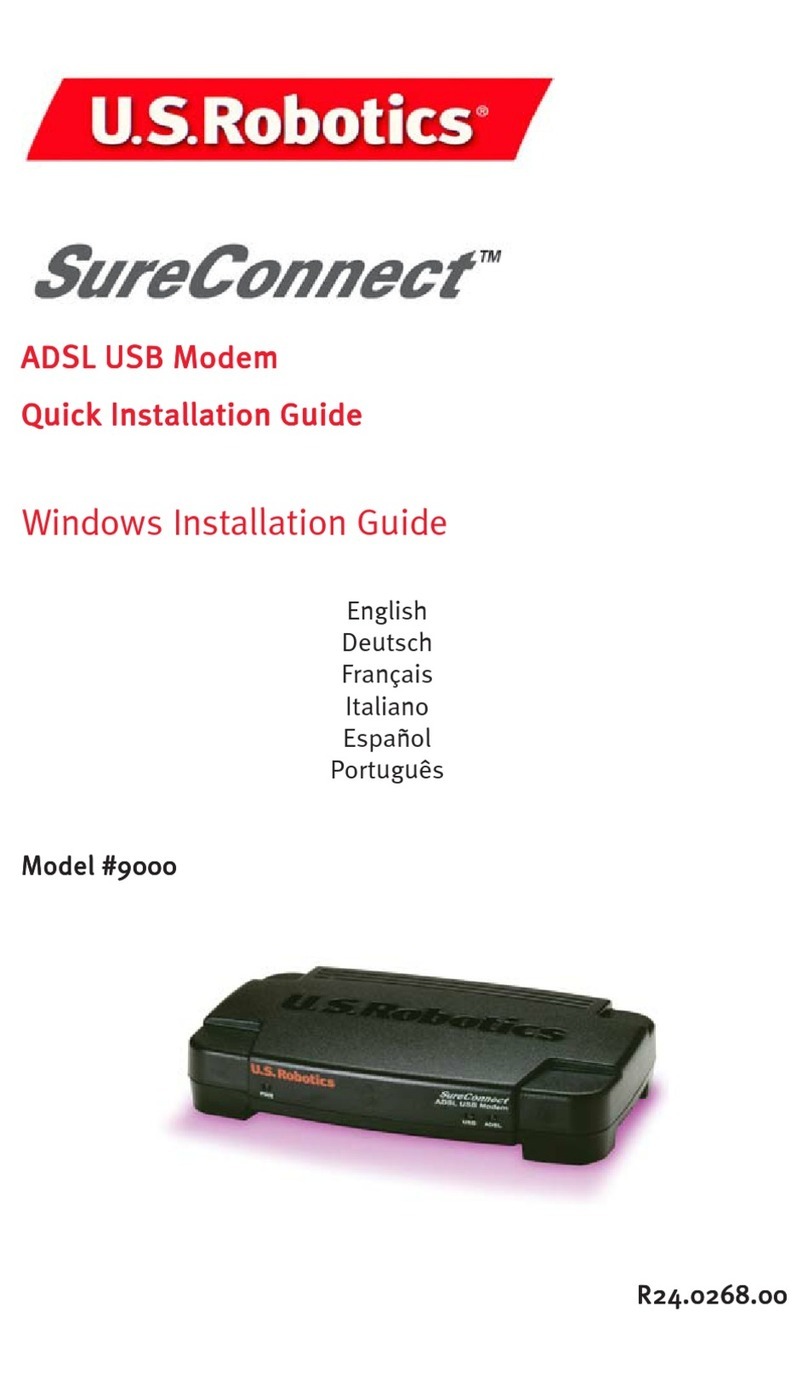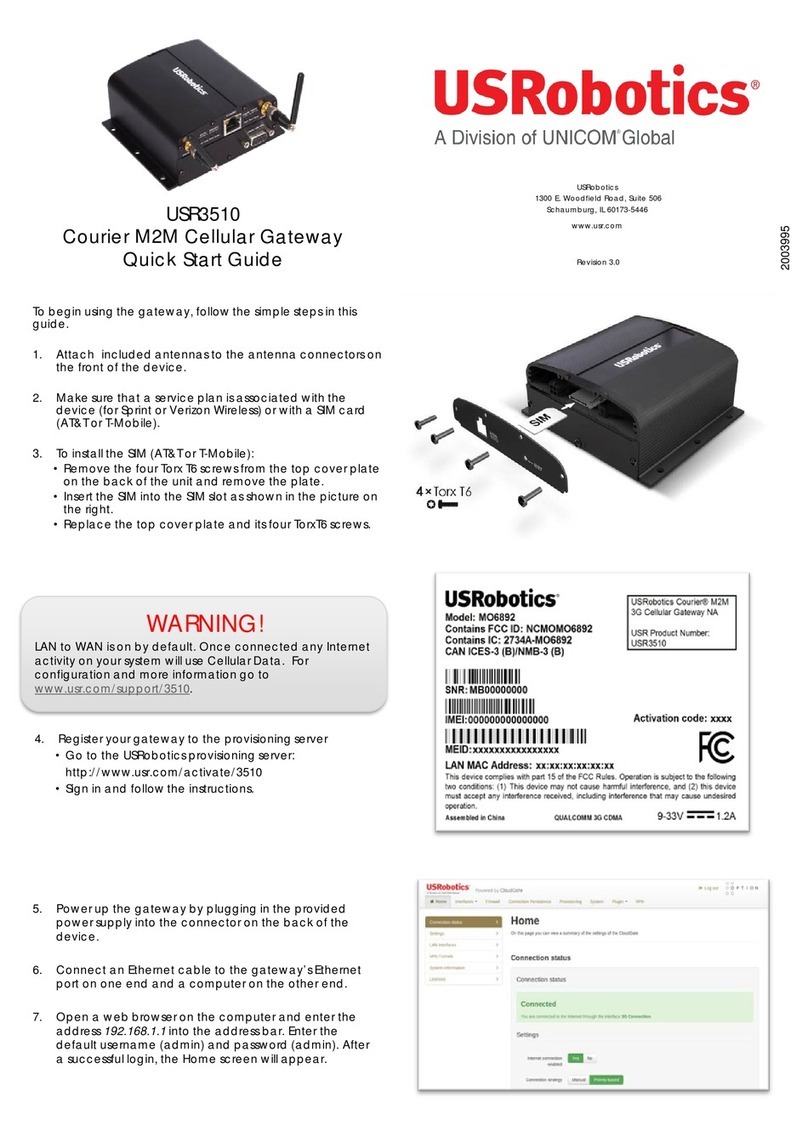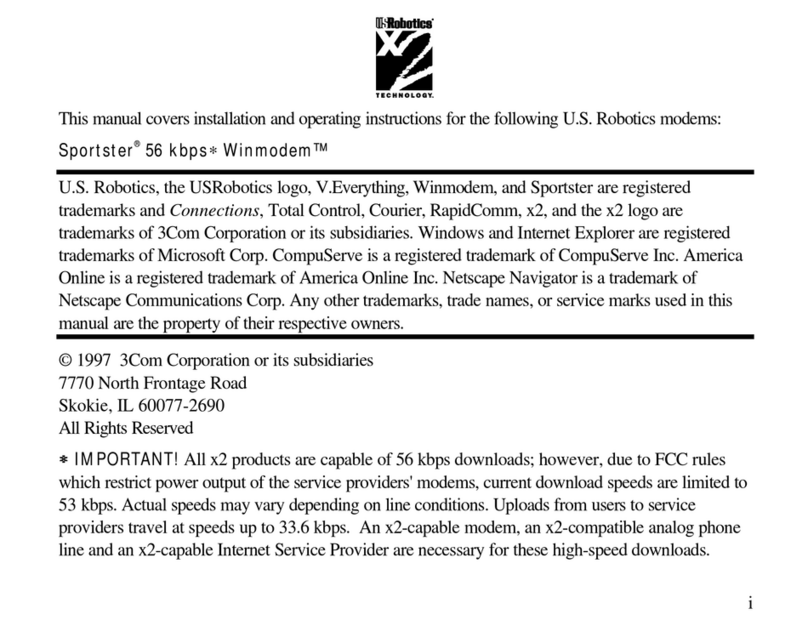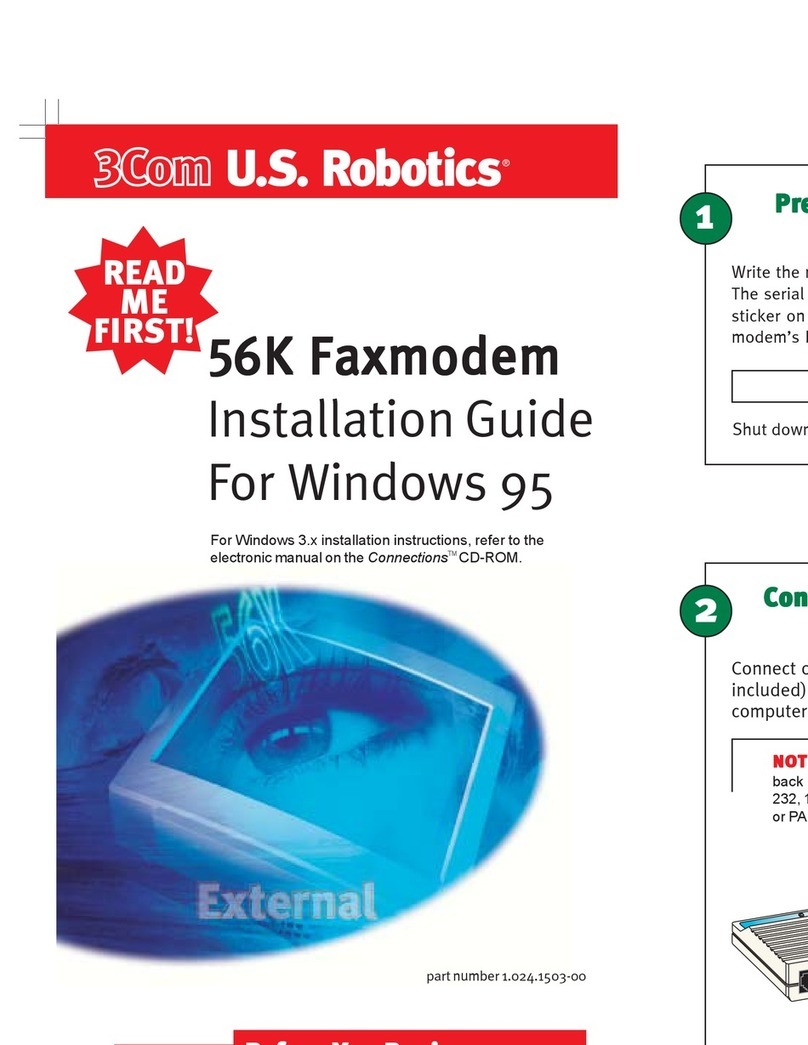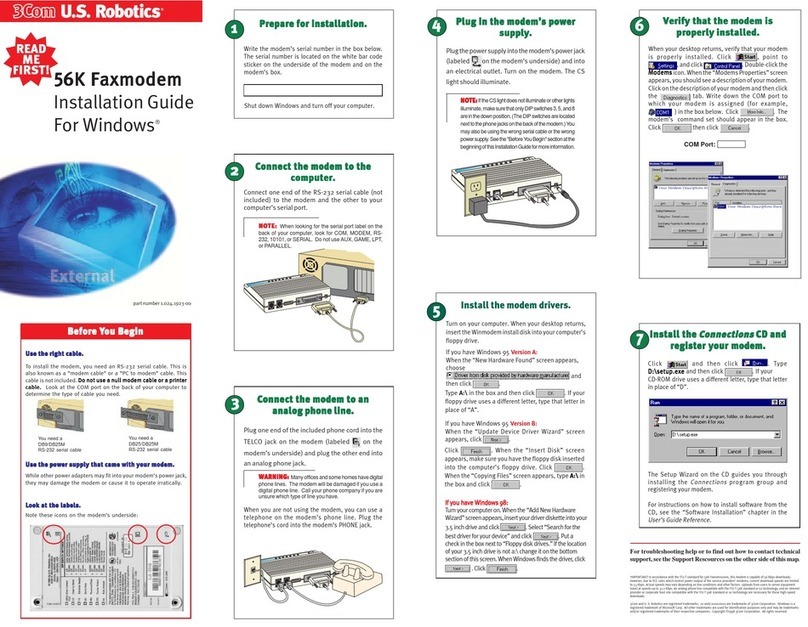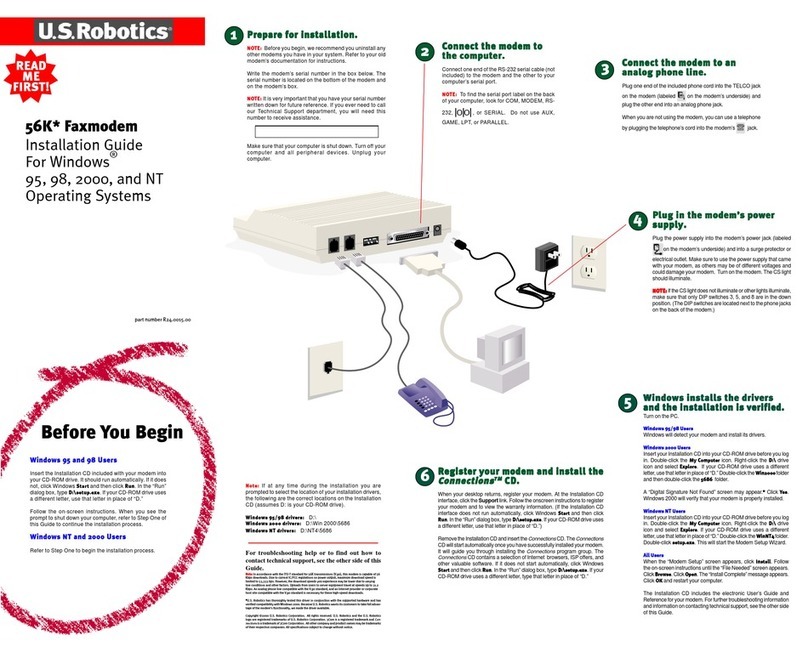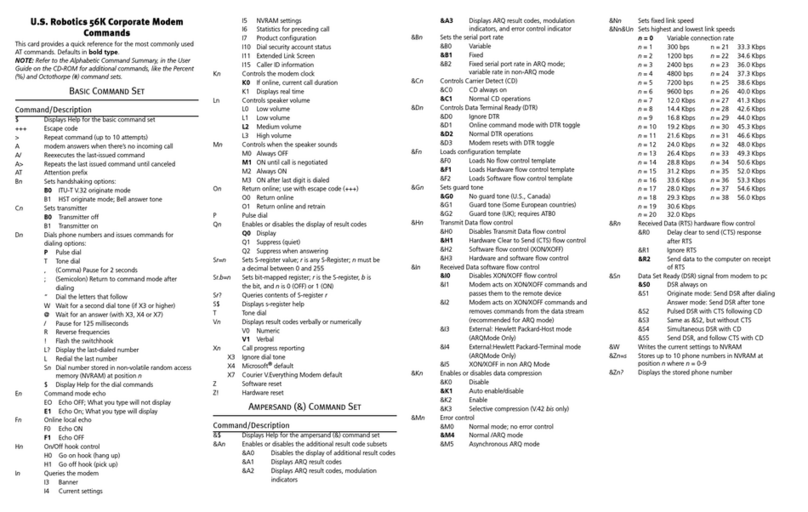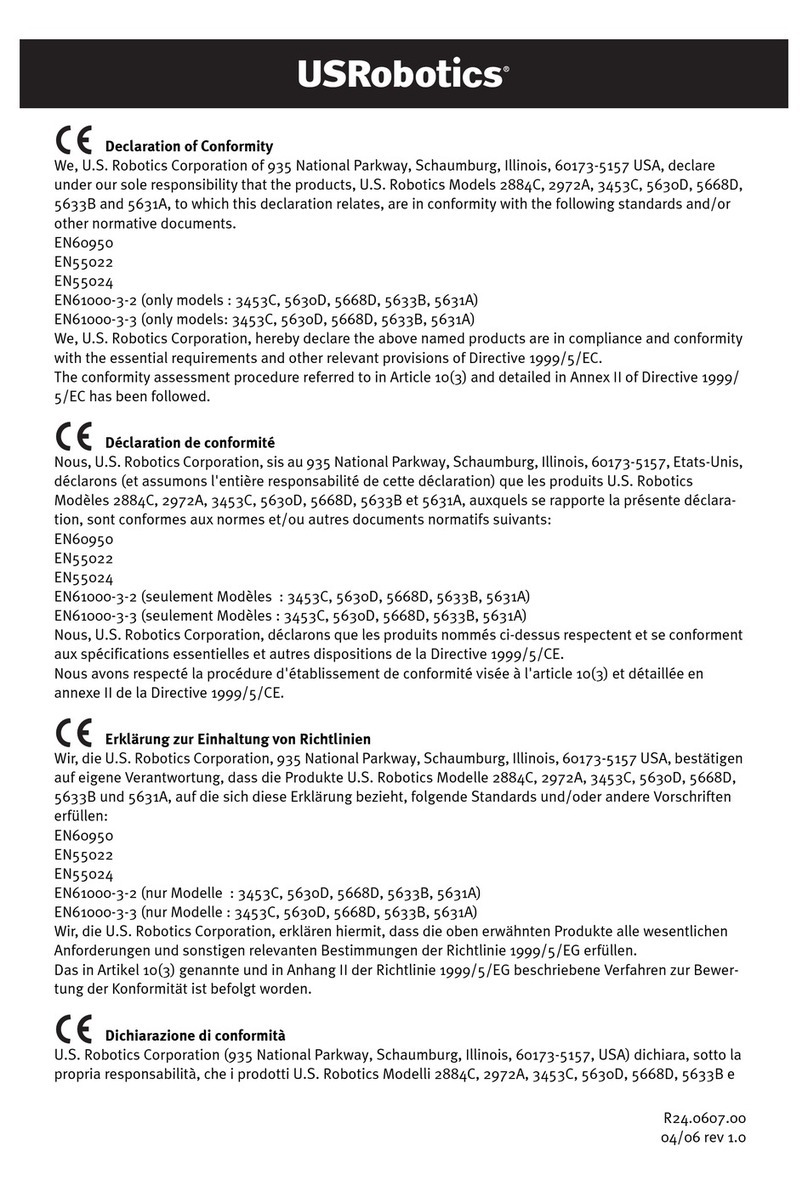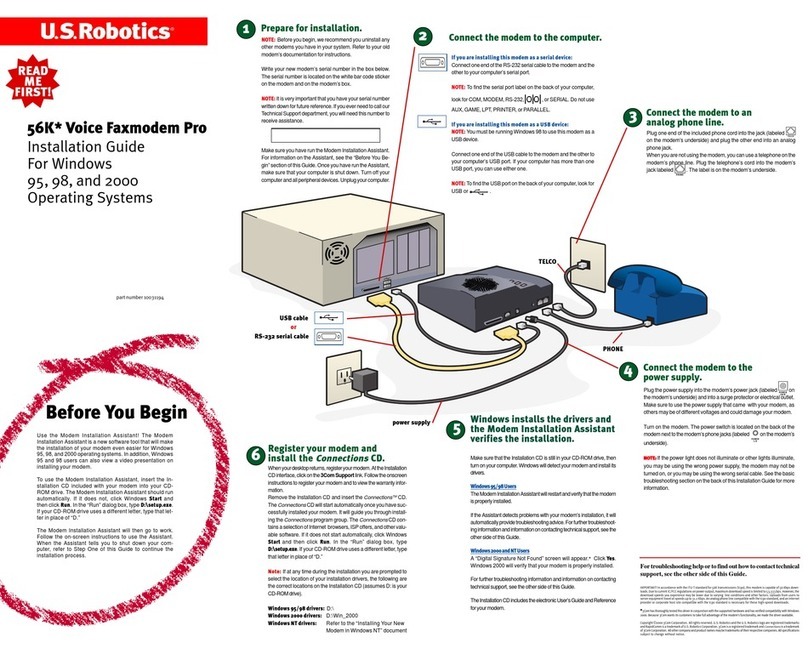Windows 2000/NT 4.0
Thisissueshouldnotapplyto Windows2000or Windows NT4.0.
PROBLEM:
My software isn’t recognizing my modem.
Possible solution:
Your communications software may not function properly if you
havemorethanoneversionofthesoftwareinstalled,youare using
an older version, or you have more than one communications
applicationinstalledonyoursystem.We highly recommendusing
thecommunications softwareprovided with yourmodem onthe
InstallationCD-ROM.
Possible solution:
Yoursoftware’sCOMportsettings may beincorrect.There should
be a place in the Setup section of your software that addresses
portsettings.Makesure thesoftware’sportsettings matchthose
foryourmodem.Tocheck whichCOM port yourmodem isusing,
clickWindowsStart,Settings, andControl Panel.Double-click
Modems, select your modem, and select Properties. Check
yourcommunicationsoftware’sdocumentation forinstructionson
adjustingthe portsettingsin yoursoftware.
Possible solution:
IfyouareusingsoftwarewhichusesWindows’modemdescription
andyouhadapreviousmodeminstalled, you mayneedtoupdate
yoursoftware’ssettingtoreflectthe useof the U.S.Robotics 56K
PCISoftwareModem.
Possible solution:
IfyouareusingWindows-based softwarewhich has itsown list of
modemstoselectfrom, youmay needto updatethe softwarefor
usewiththismodem.For bestoperation,please selectStandard
Modem or Hayes Compatible from the list of manufacturers.
Youmay alsoneed toselectthemodem’sCOM port. Selectthe
COM port which corresponds to the COM port assigned to the
modem in the Control Panel, under the Modems icon in the
Diagnosticstab. ClickonWindows Start,Settings,and Control
Panel. When ControlPanel opens,click Modems.Youwill see
alist of installed modems.
Possible solution:
Ifyouareusing Dial-Up Networking,Dial-Up Networking maynot
beconfiguredcorrectly.Check yourconfiguration andmake sure
youhavethecorrectmodemselected.Double-clickMyComputer,
double-clickDial-UpNetworking,right-click the connectionyou
are trying to use, and click Properties. Make sure that the
descriptioninthemodem boxreads U.S. Robotics. Ifnot, please
select this modem.
PROBLEM:
My modem won’t dial out or doesn’t answer
incoming calls.
FOR BOTH DIALING AND ANSWERING PROBLEMS:
Possible solution:
You may have a bad phone cord connection to your modem, or
yourphonecordmay beplugged intothe wrongjack. The phone
cordshouldbepluggedinto theLINEjack onthemodem andinto
thewalljack. Usethephonecord includedin yourmodem’sbox,
ifpossible.
Possible solution:
Youmay havedevices betweenthe modemand thephone jack.
Thereshould beno linesplitters, faxmachines, or otherdevices
betweenthe modemandthe walljack.
OFFICE USERS:
Possible solution:
You may have plugged your modem’s phone cord into a digital
line.Thiswillcause permanentdamage to yourmodem. Contact
thedepartmentresponsibleforyourphonesystemifyouareunsure
whetheror notyourphone lineisdigital.
If your phone system requires dialing “9”to access an outside
line,besure toadd “9”beforethe numberyouaredialing.
VOICE MAIL USERS:
Possible solution:
Ifyouhavevoicemailprovidedbyyour localphonecompany,your
dial tone may be altered when messages are waiting. Retrieve
yourvoicemail torestoreyour normaldial tone.
PROBLEM:
My modem sounds like it’s trying to connect
to another modem ut fails.
Possible solution:
Youmay have apoorconnection.Allcallsarerouted differently,so
tryplacing thecall again.
PROBLEM:
My modem isn’t achieving a 56K Internet
connection.
Note: DuetocurrentFCCregulations,maximum download speedis
limitedto 53,333bps.
Ourresearchhas shownthatthe vast majorityoftelephone linesin
North America can and do support V.90 connections. The V.90
protocolallowsforconnectionspeedsofupto56K,butline conditions
may affect the actual speeds during a given connection. Due to
unusualtelephonelineconfigurations,some users willnotbe ableto
takefull advantageofV.90technologyatthistime.Inorder toachieve
aV.90connection:
•Theserver you’re dialinginto mustsupportand provideadigital
V.90 signal. Your ISP can provide you with a list of dial-up
connectionsandinformationonwhatthose connectionscurrently
support.
•Thetelephone linebetweenyour ISPand yourmodem must be
capable of supporting a 56K connection and contain only one
analog-to-digitalconversion.The56Ksignalfromyour ISP begins
asadigitalsignal.SomewherebetweentheISPandyour modem,
there will be a digital-to-analog signal conversion so that your
modem can receive the data. There must be no more than one
analog-to-digital signal conversion in the path from your ISP to
yourmodem.Ifmorethanoneanalog-to-digitalconversionoccurs,
yourconnectspeeds willdefaultto V.34(33.6 Kbps).There may
alsobeimpairmentsonthe local linesbetweenyour ISPandyour
modem.Theseimpairmentscanpreventor limitV.90connection
speeds. All telephone calls are routed differently, so you should
try making your 56K connection several times. One way to test
thisistodial intoa longdistance location. Longdistance linesare
often much clearer than local lines. It is important to note that
telephone companies are constantly upgrading their systems.
Linesthatdonot support56K todaymay support 56Kin thenear
future.
•Your modemmust beconnecting toa V.90/56K server. Apair of
56Kmodemswill not connectto eachother atV.90/56Kspeeds.
Uninstalling Your Modem
Should you need to perform an uninstall of your modem, refer to
thefollowing steps:
Windows 95/98/Me/NT 4.0
•SelectStart.
•SelectSettings.
•Select Control Panel.
•Double-clickAdd/RemovePrograms.
•SelectU.S. Robotics 56K PCI Software Modem.
•Click Add/Remove.
•ClickYes.
•Click OK to close.
Windows 2000
•SelectStart.
•SelectSettings.
•Select Control Panel.
•Double-clickSystem.
•Select the Hardware tab.
•Click Device Manager.
•SelectU.S. Robotics 56K PCI Software Modem.
•Left-clickand selectUninstall.
Support Resources
If you have not fixed a problem after trying the suggestions in the
Troubleshooting section, you can receive additional help via one of
theseconvenientresources:
1. Refer to the User’s Manual on the Installation CD-ROM
2. World Wide Web
Contains useful product information, documents, and manuals. Log
onto:
http://www.usr.com/support/
3. Call the Dealer Who Sold You the Modem
The dealer may be able to troubleshoot the problem over the
phone or may request that you bring the modem back to the
storefor service.
4. Call the U.S. Robotics Technical Support Department
Technical questionsaboutU.S. Roboticsmodems canalsobe
answeredby technicalsupport specialists. Besureto haveyour
serialnumberandyour model numberreadily available.Yourmodel
numberis5600.
In the United States:
(801)401-1141
8:00A.M.–7:00P.M.CST Monday-Friday
U.S.Roboticsalso staffs itsown fee-based900 numberfor
immediateassistance. Theselines arestaffed from:
No-Holdline (900) 555-USR1
8:00A.M. –7:00 P.M. CSTMonday-Friday
9:00A.M. –5:00 P.M. CSTSaturday-Sunday
Fora nohold call,a $2.50per minute charge(price subjectto
changewithout notice)willappear onyour localphonebill. You
mustbe18or older orhave parentalpermission. (Service available
in the U.S. only)
Canada:
(801)401-1145
8:00A.M. –7:00 P.M. CSTMonday-Friday
Manufacturer’s Declaration of Conformity
We declare under our sole responsibility that the U.S. Robotics 56K* PCI Software Modem,
to which this declaration relates, is in conformity with the following standards or other
normative documents:
Emmisions: (U.S.) FCC Part 15 Class B, (Canada) ICES-003
Safety: (U.S.) UL 1950, 3rd Edition, (Canada) C.22.2.950
Telecom: (U.S.) FCC Part 68, (Canada) Industry Canada (CS-03)
FCC Class B Certification
This device complies with Part 15 of the FCC Rules. Operation is subject to the following
conditions:
1. This device may not cause harmful interference, and
2. This device must accept any interference received, including interference that may
cause undesired operation.Warning! This equipment has been tested and found to comply
with the limits for a Class B digital device, pursuant to Part 15 of the FCC Rules. These
limits are designed to provide reasonable protection against harmful interference in a
residential installation. This equipment generates, uses and can radiate radio frequency
energy and, if not installed and used in accordance with the instructions, may cause harmful
interference to radio communications. However, there is no guarantee that interference will
not occur in a particular installation. If this equipment does cause harmful interference to
radio or television reception, which can be determined by turning the equipment off and on,
the user is encouraged to try to correct the interference by one or more of the following
measures:
•Reorient or relocate the receiving antenna.
•Increase the distance between the equipment and receiver.
•Connect the equipment into an outlet on a circuit different from the one which the
receiver is connected to.
•Consult the dealer or an experienced radio/TV technician for help.
You are cautioned that changes or modifications not expressly approved by the party
responsible for compliance could void your authority to operate the equipment.
Attach standard telephone cable to the RJ-11 port.
Note: In order to maintain compliance with the limits of a Class B digital device, US Robotics
requires that you use a quality interface cable when connecting to this device. Changes or
modifications not expressly approved by US Robotics could void the user’s authority to
operate this equipment. Suggested cable type is 90-ohm USB cable for the USB port, and
standard telephone cable for the RJ-11 port.
Manufacturer’s Disclaimer Statement
The information in this document is subject to change without notice and does not represent a
commitment on the part of the vendor. No warranty or representation, either expressed or
implied, is made with respect to the quality, accuracy or fitness for any particular purpose of
this document. The manufacturer reserves the right to make changes to the content of this
document and/or the products associated with it at any time without obligation to notify any
person or organization of such changes. In no event will the manufacturer be liable for direct,
indirect, special, incidental or consequential damages arising out of the use or inability to use
this product or documentation, even if advised of the possibility of such damages. This
document contains materials protected by copyright. All rights are reserved. No part of this
manual may be reproduced or transmitted in any form, by any means or for any purpose
without expressed written consent of its authors. Product names appearing in this document
are mentioned for identification purchases only. All trademarks, product names or brand
names appearing in this document are the property of their respective owners.
Canadian Notice
This digital apparatus does not exceed the Class B limits for radio noise emissions from
digital apparatus set out in the Radio Interference Regulations of Industry Canada. ICES-003
Le présent appareil numérique n’émet pas de bruits radio-électriques dépassant les limites
applicables aux appareils numériques de la classe B prescrites dens le Règlement sur le
brouillageradioélectrique édictépar l’Industrie.NMB-003
To ensure that certified equipment is attached correctly and only to the networks of
participating carriers, the following statement shall accompany each unit of certified
equipment offered for sale. This statement must be included conspicuously in written or
electronic format, at or near the front of each copy of the operating manual, or accompany
other technical information, or be included as a separate sheet. The required statement is:
NOTICE: The Industry Canada label identifies certified equipment. This certification means
that the equipment meets telecommunications network protective, operational and safety
requirements as prescribed in the appropriate Terminal Equipment Technical Requirements
documents(s). The department does not guarantee the equipment will operate to the user’s
satisfaction.”
Before installing this equipment, users should ensure that it is permissible to be connected to
the facilities of the local telecommunications company. The equipment must also be installed
using an acceptable method of connection. The customer should be aware that compliance
with the above conditions might not prevent degradation of service in some situations.
Repairs to certified equipment should be coordinated by a representative designated by the
supplier. Any repairs or alterations made by the user to this equipment, or equipment
malfunctions, may give the telecommunications company cause to request the user to
disconnect the equipment.
Users should ensure for their own protection that the electrical ground connections of the
power utility, telephone lines and internal metallic water pipe system, if present, are
connected together. This precaution may be particularly important in rural areas. Caution:
Users should not attempt to make such connections themselves, but should contact the
appropriate electric inspection authority, or electrician, as appropriate.
An explanatory note on Ringer Equivalence Numbers (see Section 10.0) and their use must
be provided for the terminal equipment user in the information accompanying the terminal
equipment. A notice similar to the following would be suitable:
NOTICE: The Ringer Equivalence Number (REN) assigned to each terminal device provides
an indication of the maximum number of terminals allowed to be connected to a telephone
interface. The termination on an interface may consist of any combination of devices
subject only to the requirement that the sum of the ringer equivalence Numbers of all the
devices does not exceed 5.
Canadian Modem Users, your warranty and repair center is:
U.S. Robotics Corporation
Unit –100, 13751 Mayfield
Richmond, B.C. Canada V6V 2G9
U.S. Robotics Corporation Limited Warranty
HARDWARE: U.S. Robotics warrants to the end user (“Customer”) that this hardware product will be
free from defects in workmanship and materials, under normal use and service, for the following
length of time from the date of purchase from U.S. Robotics or its authorized reseller:
Twelve (12) months
U.S. Robotics sole obligation under this express warranty shall be, at U.S. Robotics option and
expense, to repair the defective product or part, deliver to Customer an equivalent product or part to
replace the defective item, or if neither of the two foregoing options is reasonably available, U.S.
Robotics may, in its sole discretion, refund to Customer the purchase price paid for the defective
product. All products that are replaced will become the property of U.S. Robotics. Replacement
products may be new or reconditioned. U.S. Robotics warrants any replaced or repaired product or
part for ninety (90) days from shipment, or the remainder of the initial warranty period, whichever is
longer.
SOFTWARE: U.S. Robotics warrants to Customer that each software program licensed from it will
perform in substantial conformance to its program specifications, for a period of ninety (90) days
from the date of purchase from U.S. Robotics or its authorized reseller. U.S. Robotics warrants the
media containing software against failure during the warranty period. No updates are provided. U.S.
Robotics sole obligation under this express warranty shall be, at U.S. Robotics option and expense,
to refund the purchase price paid by Customer for any defective software product, or to replace any
defective media with software which substantially conforms to applicable U.S. Robotics published
specifications. Customer assumes responsibility for the selection of the appropriate applications
program and associated reference materials. U.S. Robotics makes no warranty or representation that
its software products will meet Customer’s requirements or work in combination with any hardware or
applications software products provided by third parties, that the operation of the software products
will be uninterrupted or error free, or that all defects in the software products will be corrected. For any
third-party products listed in the U.S. Robotics software product documentation or specifications as
being compatible, U.S. Robotics will make reasonable efforts to provide compatibility, except where
the noncompatibility is caused by a “bug”defect in the third party’s product or from use of the
software product not in accordance with U.S. Robotics published specifications or User Guide.
THIS U.S. ROBOTICS PRODUCT MAY INCLUDE OR BE BUNDLED WITH THIRD-PARTY
SOFTWARE, THE USE OF WHICH IS GOVERNED BY A SEPARATE END-USER LICENSE
AGREEMENT. THIS U.S. ROBOTICS WARRANTY DOES NOTAPPLY TO SUCH THIRD-PARTY
SOFTWARE. FORTHEAPPLICABLE WARRANTY, PLEASEREFERTO THEEND-USER LICENSE.
Users should ensure for their own protection that the electrical ground connections of the power utility,
telephone lines and internal metallic water pipe system, if present, are connected together. This
precaution may be particularly important in rural areas. Caution: Users should not attempt to make
such connections themselves, but should contact the appropriate electric inspection authority, or
electrician, as appropriate.
An explanatory note on Ringer Equivalence Numbers (see Section 10.0) and their use must
be provided for the terminal equipment user in the information accompanying the terminal
equipment. A notice similar to the following would be suitable:
NOTICE: The Ringer Equivalence Number (REN) assigned to each terminal device
provides an indication of the maximum number of terminals allowed to be connected to a
telephone interface. The termination on an interface may consist of any combination of
devices subject only to the requirement that the sum of the ringer equivalence Numbers of
all the devices does not exceed 5.
Canadian Modem Users, your warranty and repair center is:
U.S. Robotics Corporation
Unit –100, 13751 Mayfield
Richmond, B.C. Canada V6V 2G9
AGREEMENT GOVERNING THE USE OF SUCH SOFTWARE.
U.S. Robotics shall not be responsible for any software, firmware, information,
or memory data of Customer contained in, stored on, or integrated with any
products returned to U.S. Robotics for repair, whether under warranty or not.
OBTAINING WARRANTY SERVICE: Customer must contact a U.S. Robotics Corporate Service
Center or an Authorized U.S. Robotics Service Center within the applicable warranty period to
obtain warranty service authorization. Dated proof of purchase from U.S. Robotics or its
authorized reseller may be required. Products returned to U.S. Robotics Corporate Service Center
must be pre-authorized by U.S. Robotics with a Service Repair Order (SRO) number marked on
the outside of the package, and sent prepaid and packaged appropriately for safe shipment, and it
is recommended that they be insured or sent by a method that provides for tracking of the
package. The repaired or replaced item will be shipped to Customer, at U.S. Robotics expense, not
later than thirty (30) days after U.S. Robotics receives the defective product. Return the product
to: In The United States:
USR-Walnut
528Spanish Lane
Walnut, CA 91789
WARRANTIES EXCLUSIVE: IFA U.S. ROBOTICS PRODUCT DOES NOT OPERATE AS
WARRANTED ABOVE, CUSTOMER’S SOLE REMEDY FOR BREACH OFTHAT WARRANTY
SHALL BE REPAIR, REPLACEMENT, OR REFUND OF THE PURCHASE PRICE PAID, AT U.S.
ROBOTICS OPTION. TO THE FULL EXTENT ALLOWED BY LAW, THE FOREGOING
WARRANTIES AND REMEDIES ARE EXCLUSIVE AND ARE IN LIEU OF ALL OTHER
WARRANTIES, TERMS, OR CONDITIONS, EXPRESS OR IMPLIED, EITHER IN FACT OR BY
OPERATION OF LAW, STATUTORY OR OTHERWISE, INCLUDING WARRANTIES, TERMS,
OR CONDITIONS OF MERCHANTABILITY, FITNESS FOR A PARTICULAR PURPOSE,
SATISFACTORY QUALITY, CORRESPONDENCE WITH DESCRIPTION, AND NON-
INFRINGEMENT, ALL OF WHICH ARE EXPRESSLY DISCLAIMED. U.S. ROBOTICS NEITHER
ASSUMES NOR AUTHORIZES ANY OTHER PERSON TO ASSUME FOR IT ANY OTHER
LIABILITY IN CONNECTION WITH THE SALE, INSTALLATION, MAINTENANCE OR USE OF
ITS PRODUCTS. U.S. ROBOTICS SHALL NOT BE LIABLE UNDER THIS WARRANTY IF ITS
TESTING AND EXAMINATION DISCLOSE THAT THEALLEGED DEFECT OR MALFUNCTION IN
THE PRODUCT DOES NOT EXIST OR WAS CAUSED BY CUSTOMER’S OR ANY THIRD
PERSON’S MISUSE, NEGLECT, IMPROPER INSTALLATION OR TESTING, UNAUTHORIZED
ATTEMPTS TO OPEN, REPAIR OR MODIFY THE PRODUCT, ORANY OTHER CAUSE
BEYOND THE RANGE OF THE INTENDED USE, OR BY ACCIDENT, FIRE,
LIGHTNING, OTHER HAZARDS, OR ACTS OF NATURE.
LIMITATION OF LIABILITY: TO THE FULL EXTENTALLOWED BY LAW, U.S. ROBOTICS ALSO
EXCLUDES FOR ITSELF AND ITS SUPPLIERS ANY LIABILITY, WHETHER BASED IN
CONTRACT OR TORT (INCLUDING NEGLIGENCE), FOR INCIDENTAL, CONSEQUENTIAL,
INDIRECT, SPECIAL, OR PUNITIVE DAMAGES OF ANY KIND, OR FOR LOSS OF REVENUE
OR PROFITS, LOSS OF BUSINESS, LOSS OF INFORMATION OR DATA, OR OTHER
FINANCIAL LOSS ARISING OUTOF OR IN CONNECTION WITH THE SALE, INSTALLATION,
MAINTENANCE, USE, PERFORMANCE, FAILURE, OR INTERRUPTION OF ITS PRODUCTS,
EVEN IF U.S. ROBOTICS OR ITS AUTHORIZED RESELLER HAS BEEN ADVISED OF THE
POSSIBILITY OF SUCH DAMAGES, AND LIMITS ITS LIABILITY TO REPAIR, REPLACEMENT,
OR REFUND OF THE PURCHASE PRICE PAID, AT U.S. ROBOTICS OPTION. THIS
DISCLAIMER OF LIABILITY FOR DAMAGES WILL NOT BE AFFECTED IF ANY REMEDY
PROVIDED HEREIN SHALL FAIL OF ITS ESSENTIAL PURPOSE.
DISCLAIMER: Some countries, states, or provinces do not allow the exclusion or limitation of
implied warranties or the limitation of incidental or consequential damages for certain products
supplied to consumers, or the limitation of liability for personal injury, so the above limitations and
exclusions may be limited in their application to you. When the implied warranties are not allowed to
be excluded in their entirety, they will be limited to the duration of the applicable written warranty.
This warranty gives you specific legal rights which may vary depending on local law.
GOVERNING LAW: This Limited Warranty shall be governed by the laws of the State of Illinois,
U.S.A. excluding its conflicts of laws principles and excluding the United Nations Convention on
Contracts for the International Sale of Goods.
Troubleshooting
1.Makesurethatyourphonecordisproperlyconnected.Removethephone
cordfrom the modemandwall jacks. Cleananydirt or corrosionfromthe
cord and jacks. Reinsert the cord securely in the modem’s line jack and
the wall jack. Use the phone cord included with your modem, if possible.
2. Make sure that your internal modem is physically installed correctly in
your computer. You will need to press the modem in firmly so that it is
seatedproperly inits slot.When the modemis installedcorrectly,you will
no longer see any part of the gold edge. See the front of this guide for
complete instructions. If your modem still does not work, turn off your
computer, remove the modem, and reinstall it in another PCI slot.
PROBLEM:
My computer isn’t recognizing my modem.
Windows 95/98/2000/Me
If Plug and Play fails to find the modem as new hardware, you need to
checkthefollowing:
•Confirm that the modem is firmly seated in the PCI slot. The modem
shouldsit evenlyin the slotwith nopartof thegold edgeshowing.
•Tryinstalling themodemin anotherPCIslot.
•Checkyourcomputermanualtomakesurethat the PCIslotisconfigured
properly.
Windows NT 4.0
Youwill need to run a setup program for WindowsNT 4.0. Downloadthe
supportdriversatwww.usr.com/support.com.
PROBLEM:
My modem seemed to install correctly ut won’t work.
Possible solution:
AnIRQ may needtobe properlyassignedto yourmodem.
Windows 95/98/2000/Me
Right-click the My Computer icon on your desktop. Click Properties,
and then click the Device Manager tab. In the list of devices, locate the
Modemcategory. Lookforyourmodem’sdescription. Ifa yellow exclamation
pointappearsoverthe modem’sdescription,your modemis in conflictwith
anotherdevice.
•Tryinstalling themodemin anotherPCIslot.
•Checkyourcomputermanualtomakesurethat the PCIslotisconfigured
properly.
•Ifan availableIRQdoes notexist,you mayneedto remove,disable,or
relocateanotherdevice. Referto thatdevice’sdocumentationfor more
informationaboutremoving,disabling,or relocatingit.
Windows NT 4.0
Turn off your computer and physically remove the modem. Restart your
computer, and check for an available IRQ by clicking Windows Start,
Programs, AdministrativeTools, and WindowsNT Diagnostics. Click
theResources tab and selectIRQ. Takenoteof an availableIRQthat your
modemcanuse. If thereare noIRQs available,you mayhave toremove,
disable,or relocateanother devicein order to free an IRQ for use by your
modem. Refertothat device’sdocumentation formore informationabout
removing,disabling,or relocatingit. Ifyou dohave anavailableIRQ, butit
isn’t being assigned to the modem, you may need to try the modem in
anotherPCIslot,orcheck withyour computer manufacturerto ensure your
PCIslotsareconfigured correctly.
PROBLEM:
My modem appeared to install correctly, ut seems
to e performing erratically.
Possible solution:
Although PCI devices can share IRQs, there are devices on the market
whichdo not shareIRQsproperly. Ifthemodem hasbeenassigned to an
IRQwithoneof thesedevices, themodem mayperform erratically.
Windows 95/98/Me
Right-click the My Computer icon on your desktop. Click Properties,
and then the Device Manager tab. Double-click the Computer icon at
the top of the device list. You will see a listing of your system’s IRQs and
thedevices to whichtheyare assigned. Locateyourmodem and theIRQ
whichit isassigned. If thisIRQis beingused byanyother devices,it may
be causing the modem not to work properly. Either your modem or the
devicewhichsharesanIRQ withyourmodem willhaveto bereassignedto
anotherIRQin order toresolve yourconflict. Youmay wantto tryinstalling
themodeminanotherPCIslot,orrefertothesharingdevice’sdocumentation
formoreinformationabout removing, disabling,or relocatingit.
Having trouble with your modem? Try
these basic troubleshooting steps first!