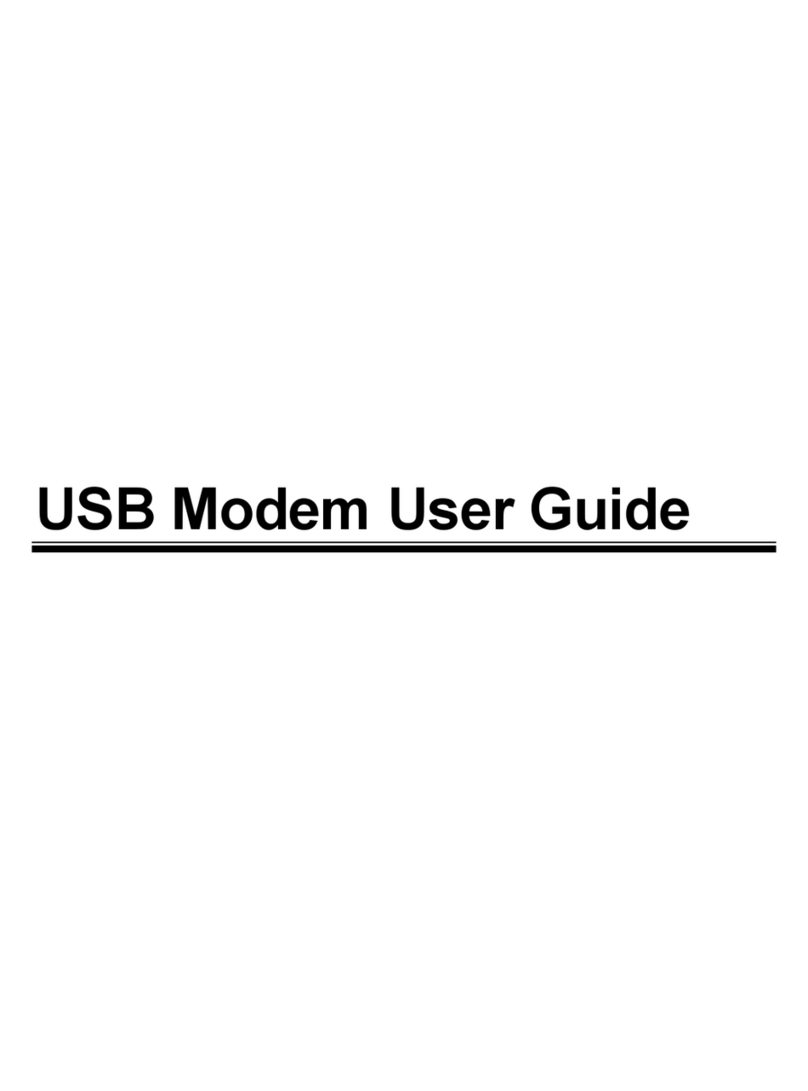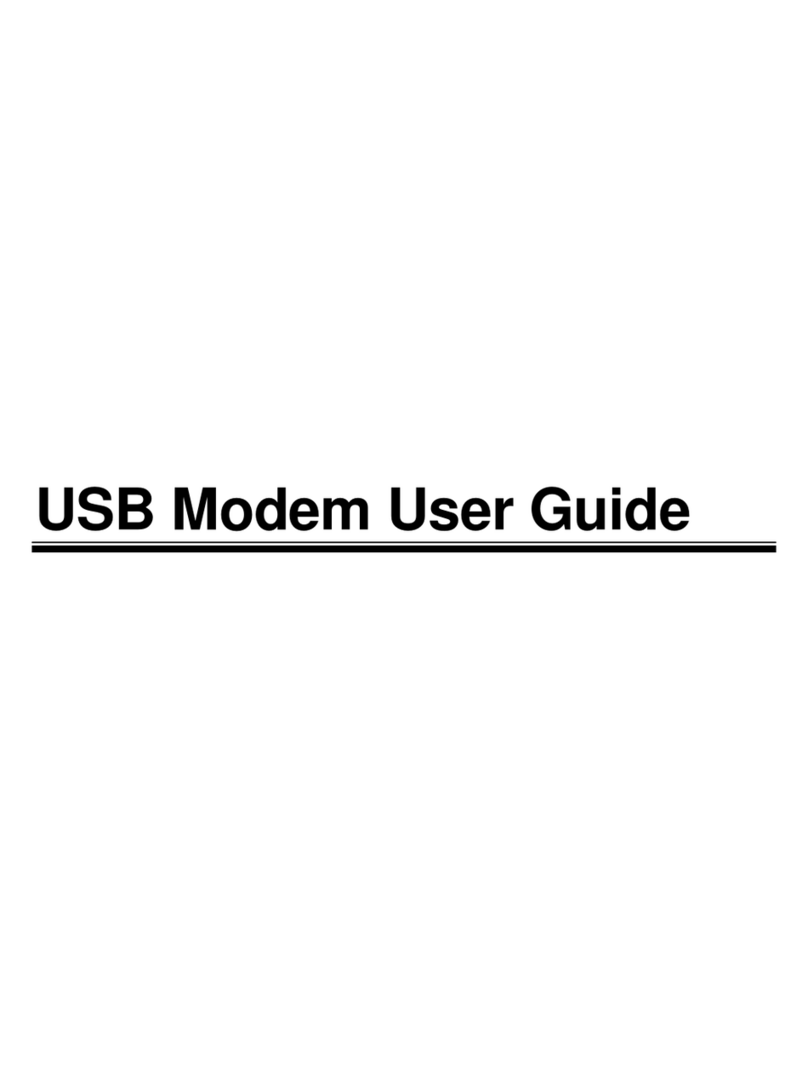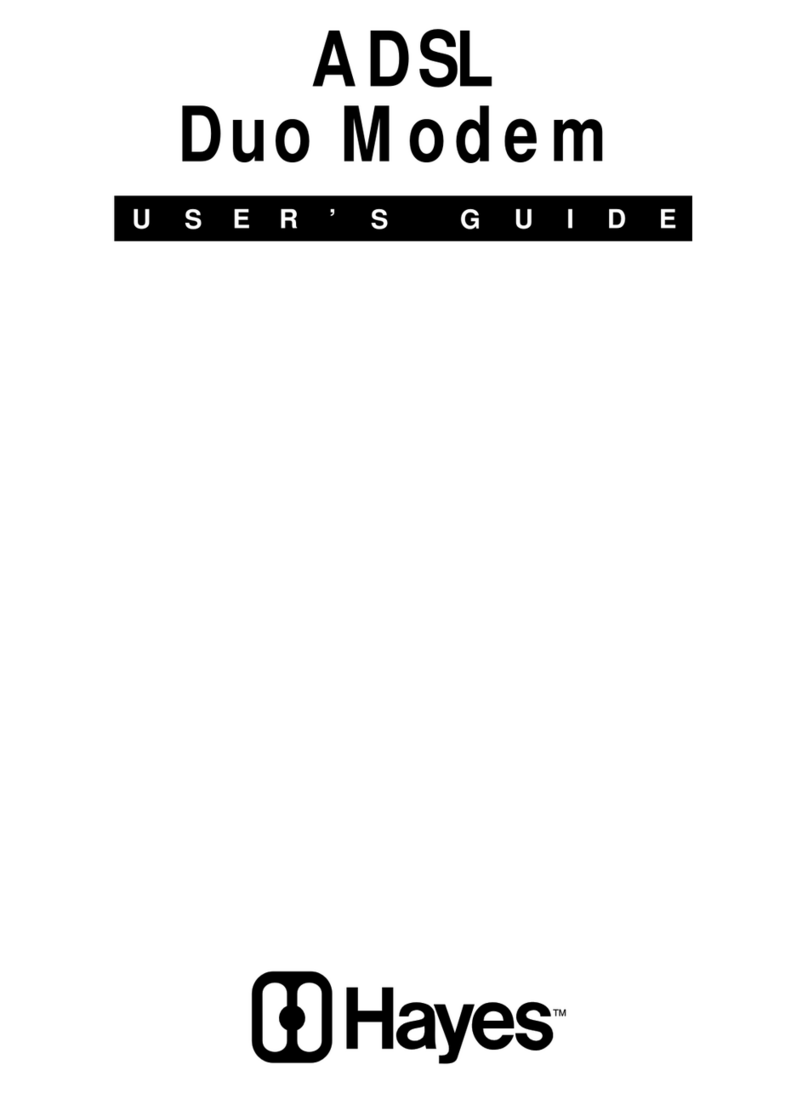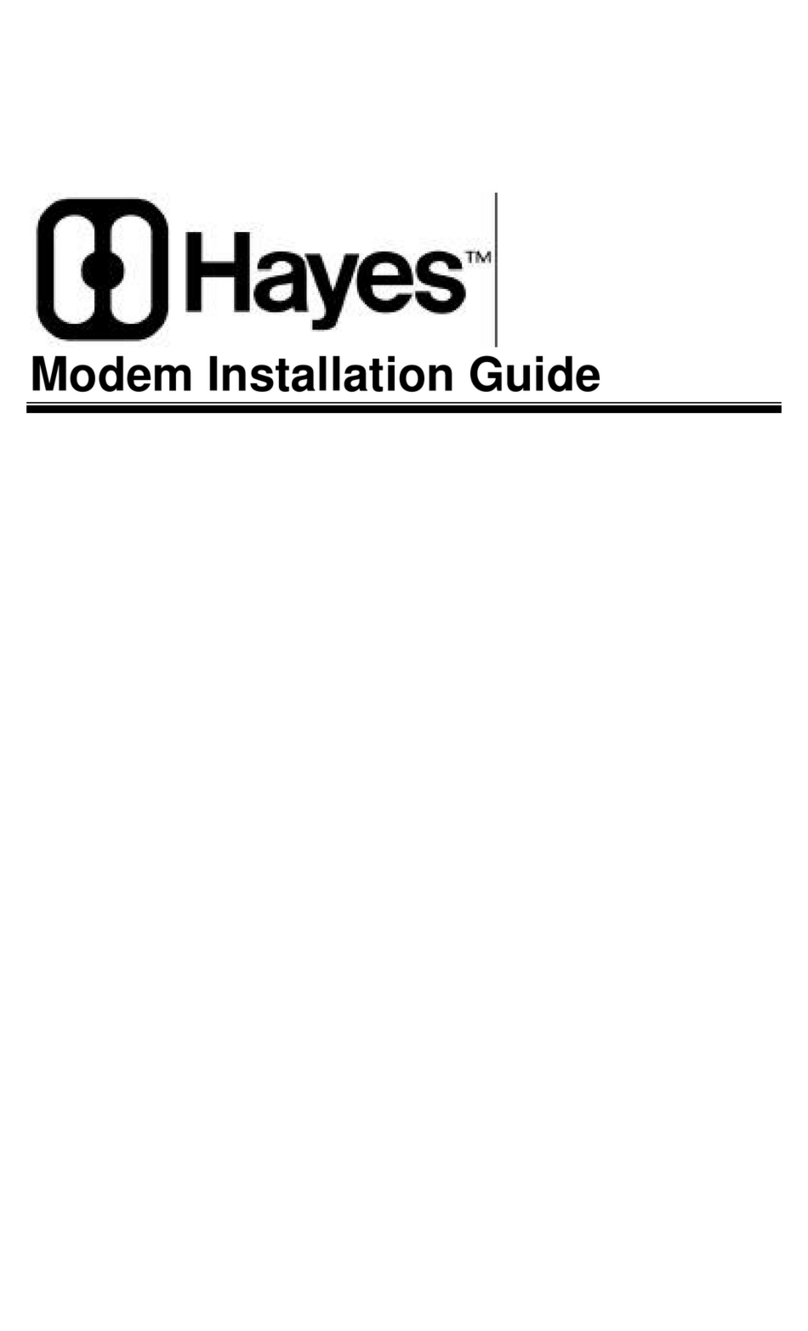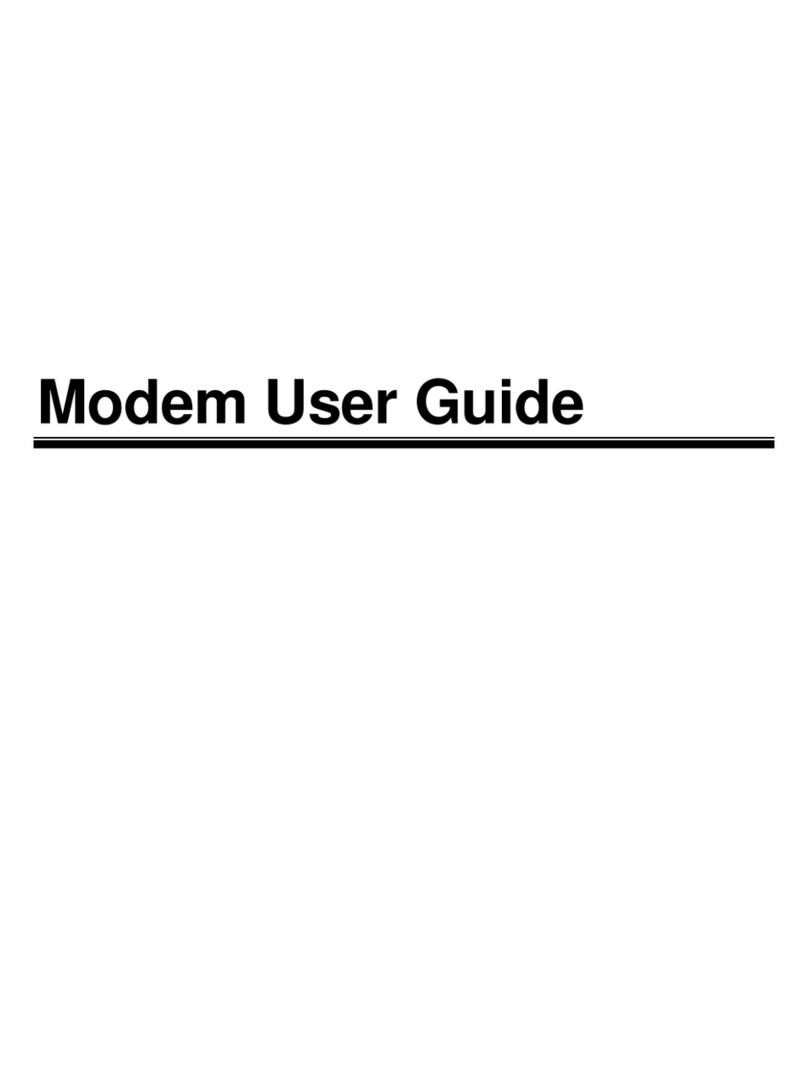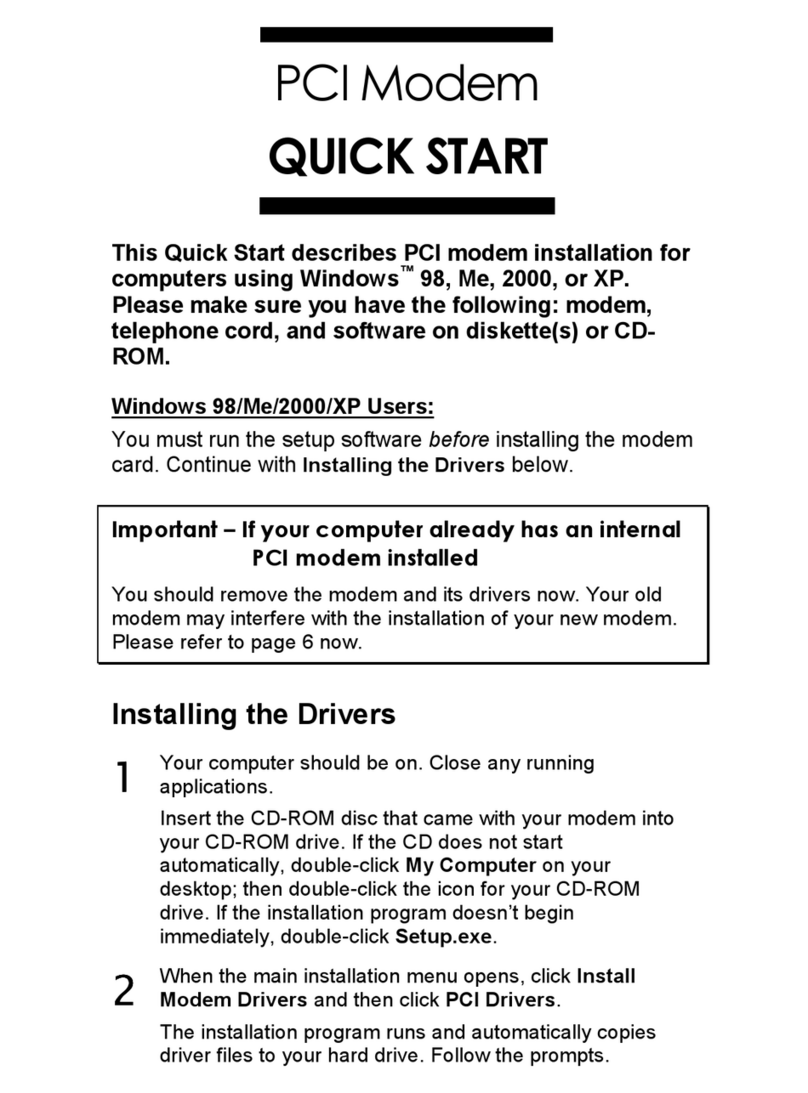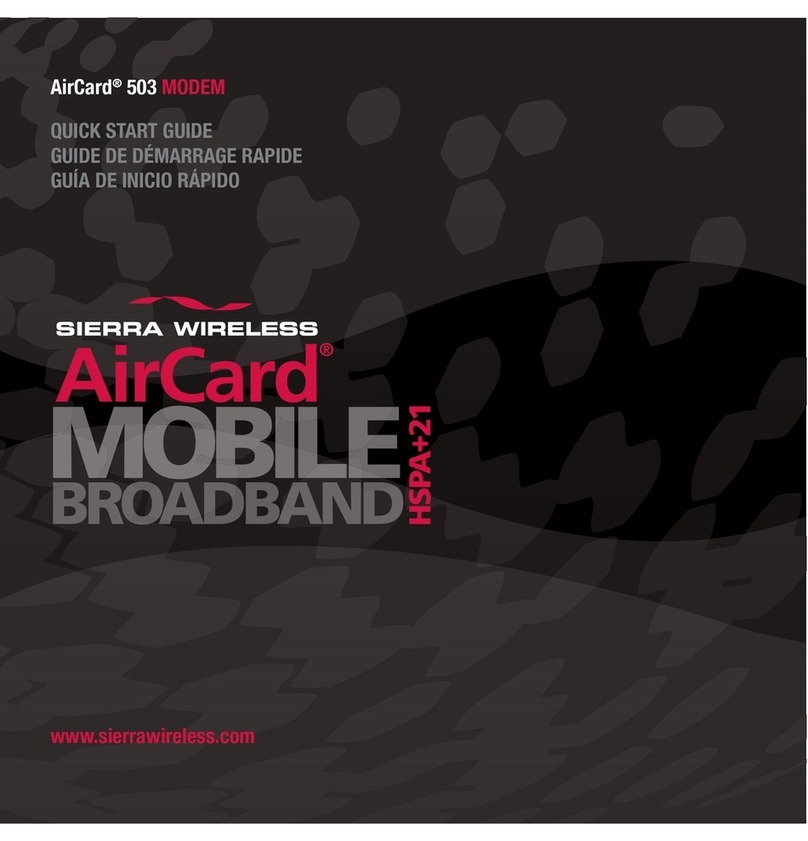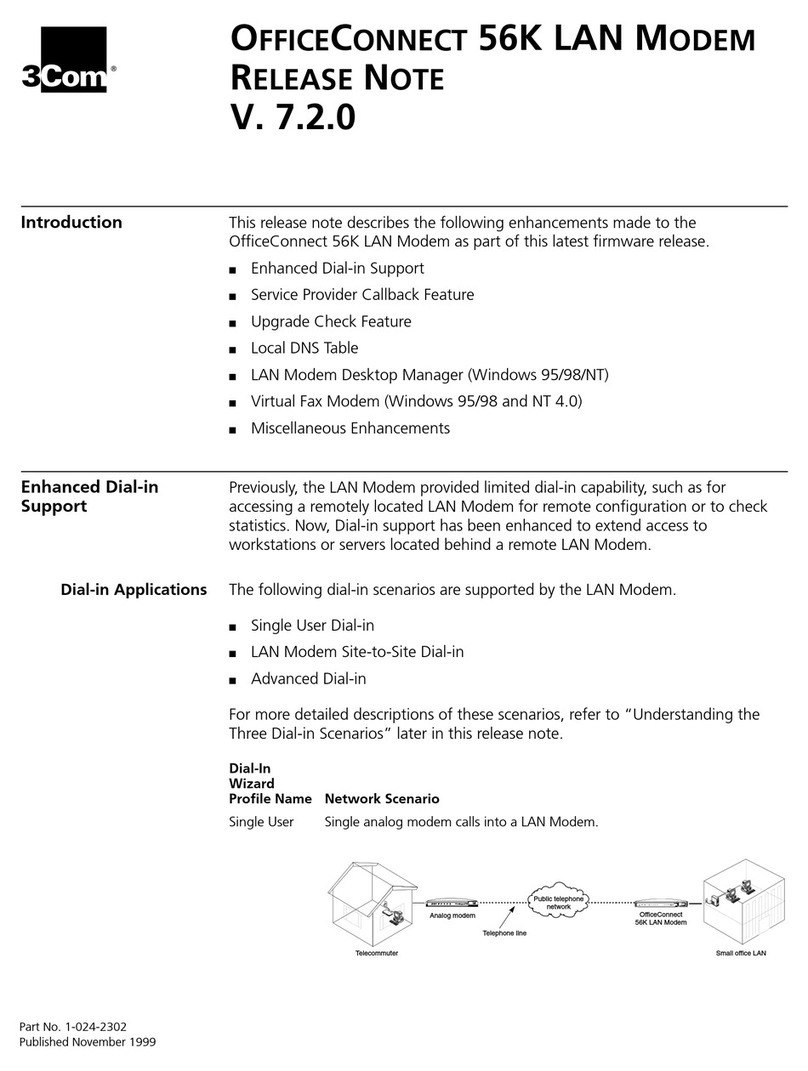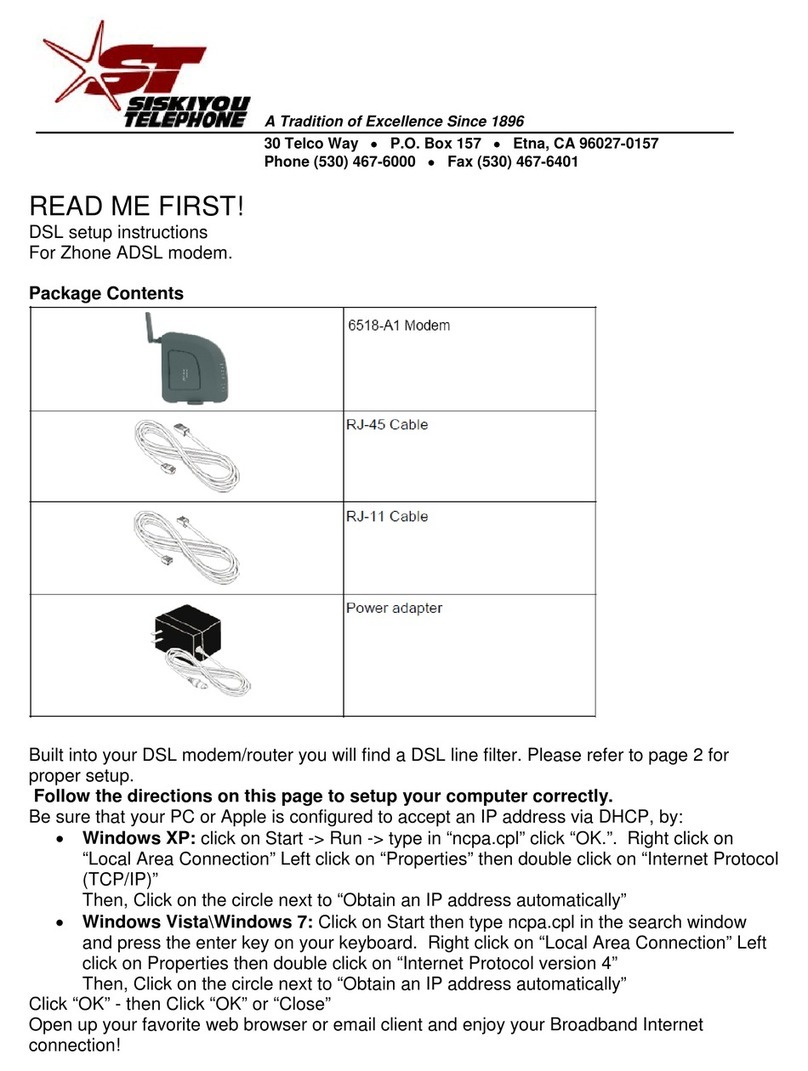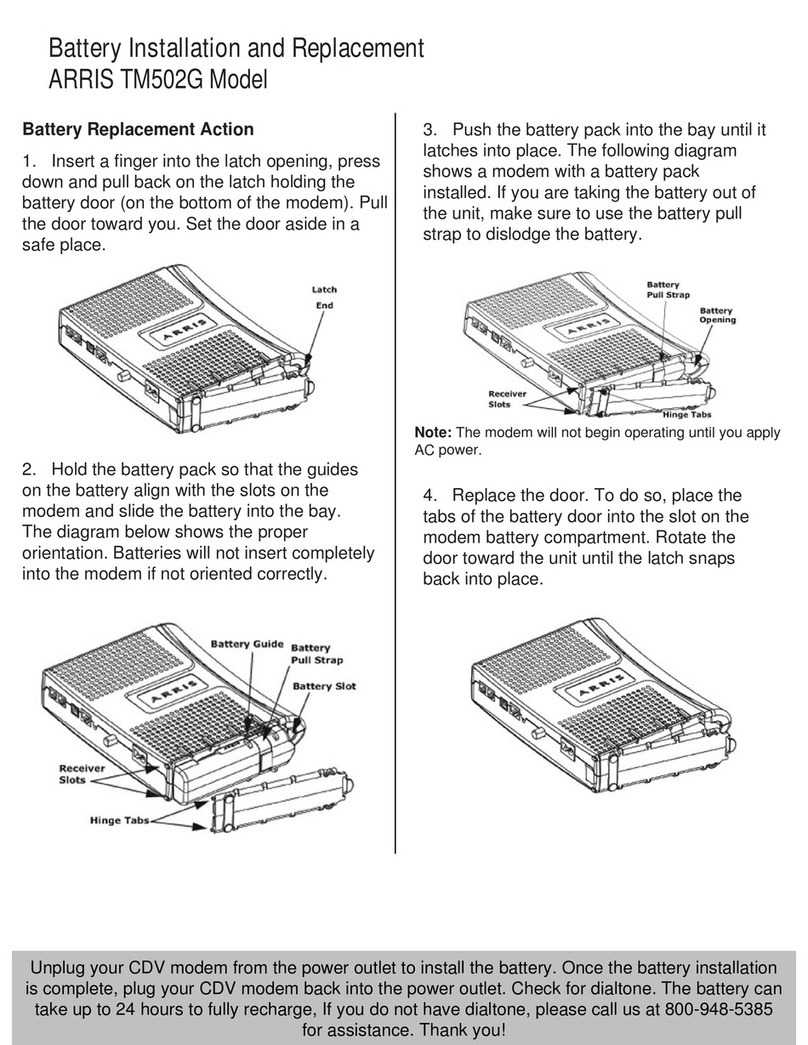Hayes ACCURA External ISDN TA User manual

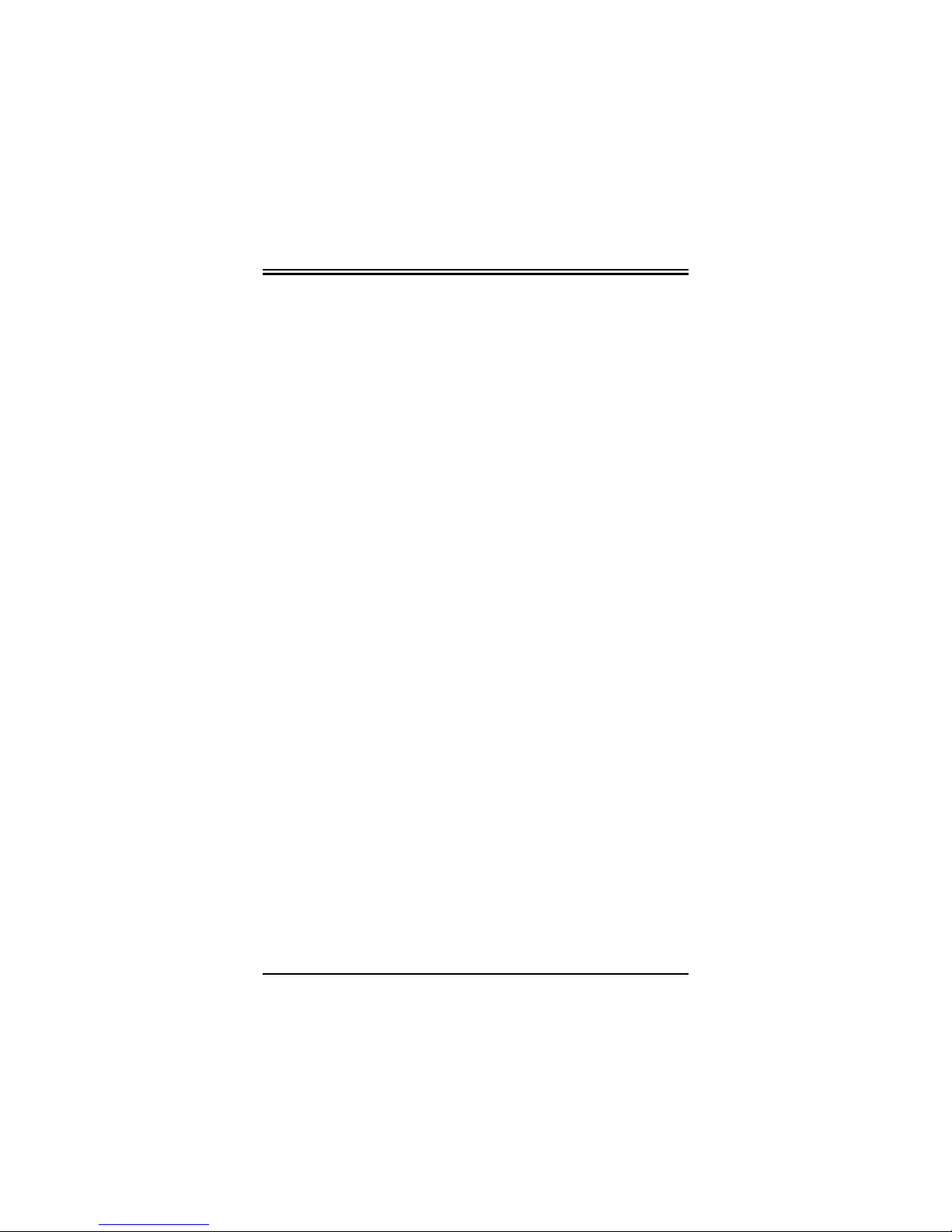

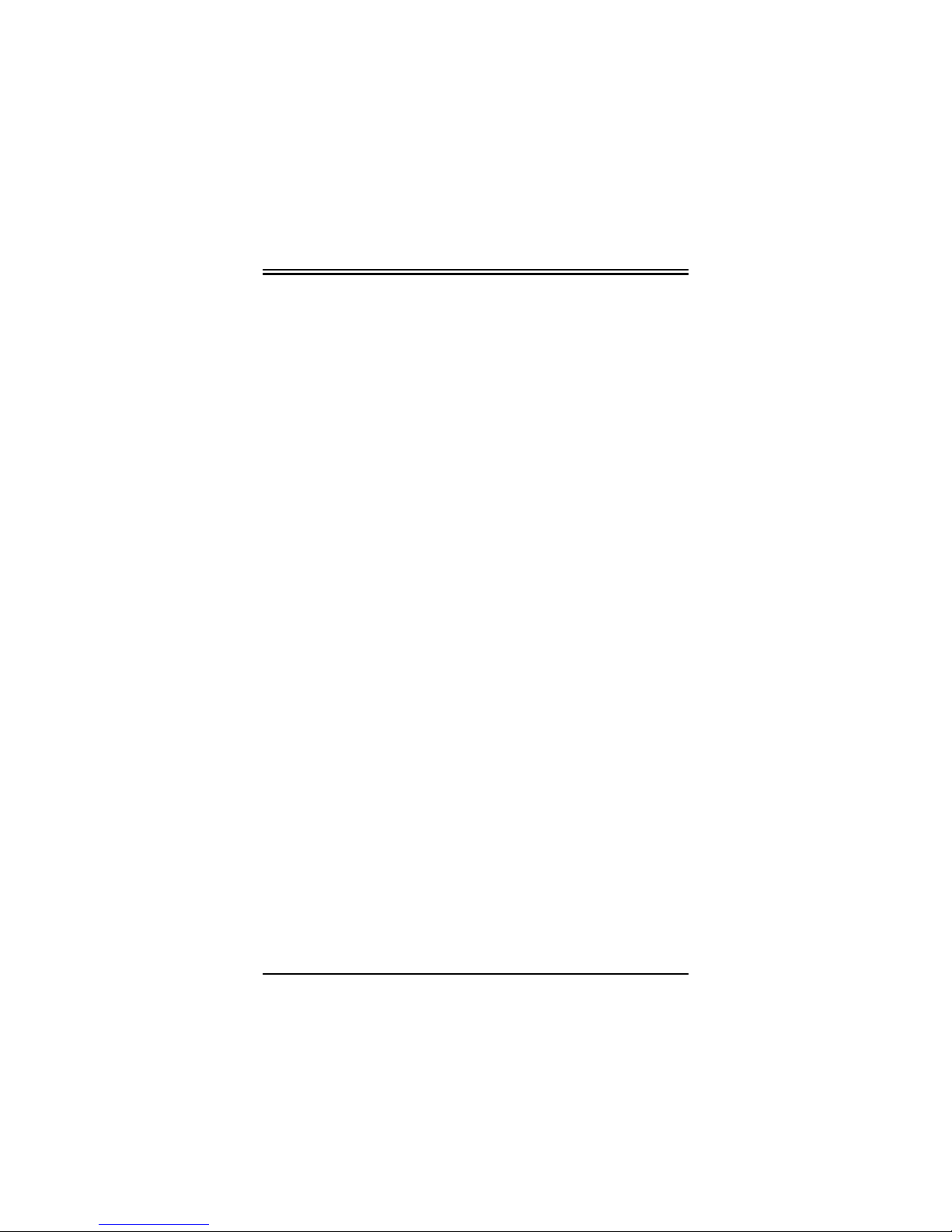
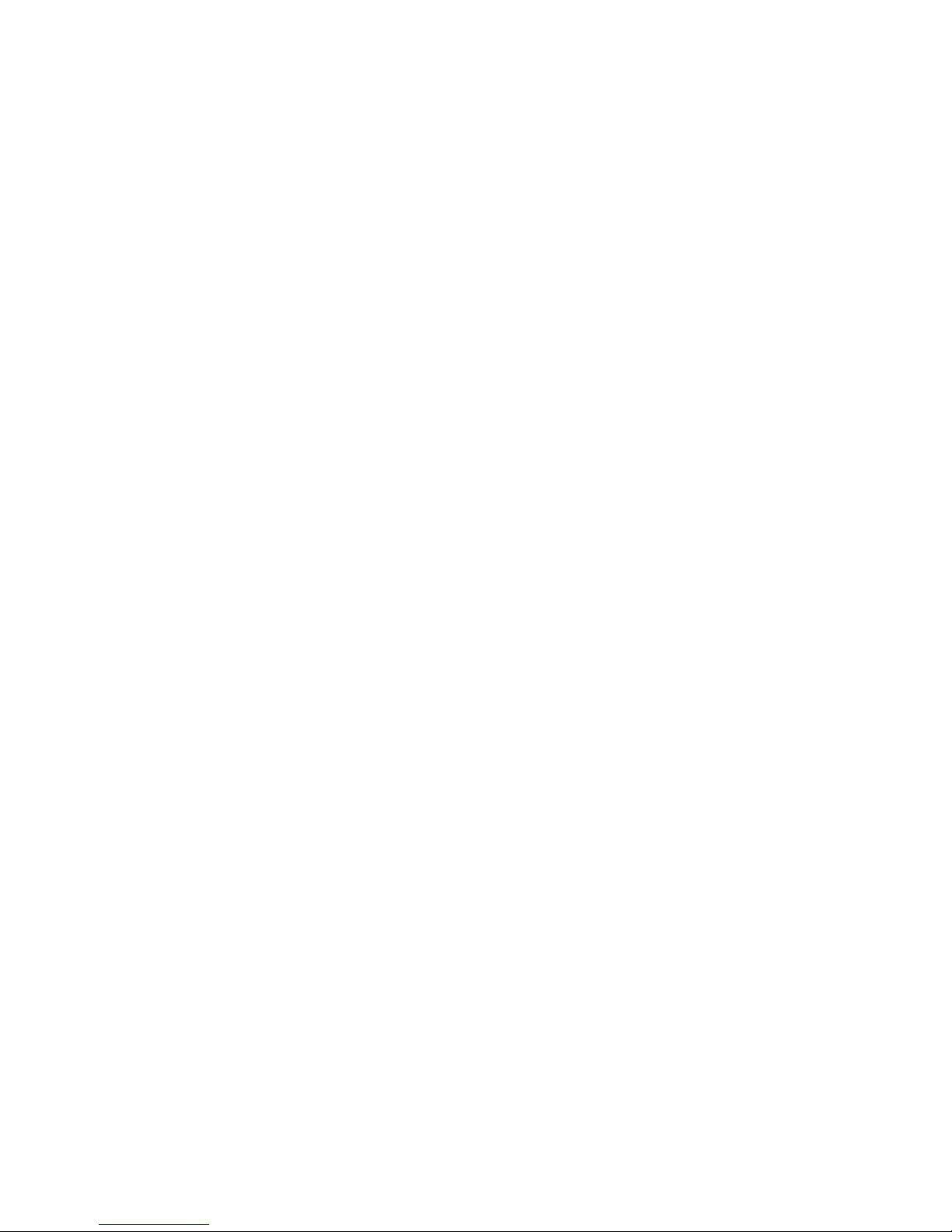
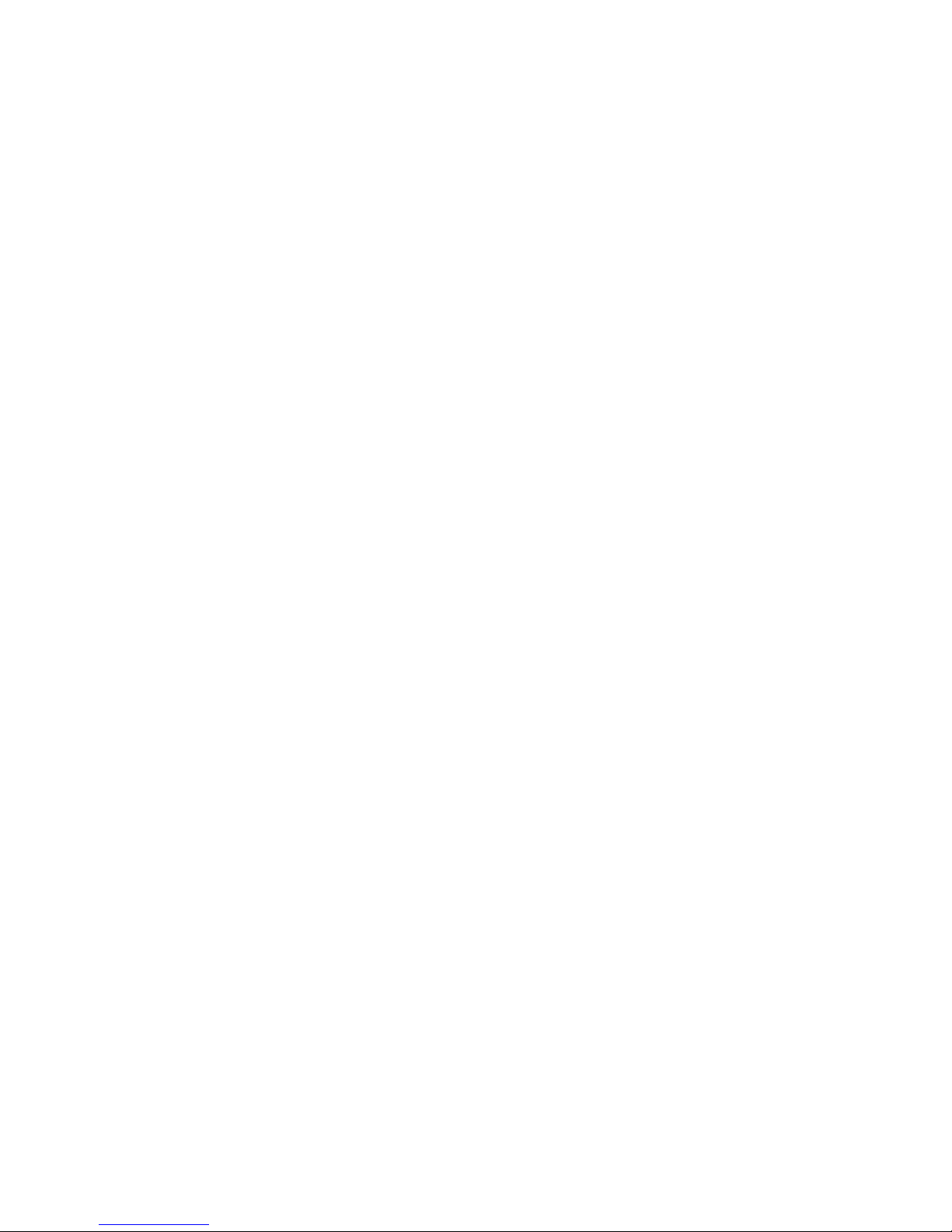

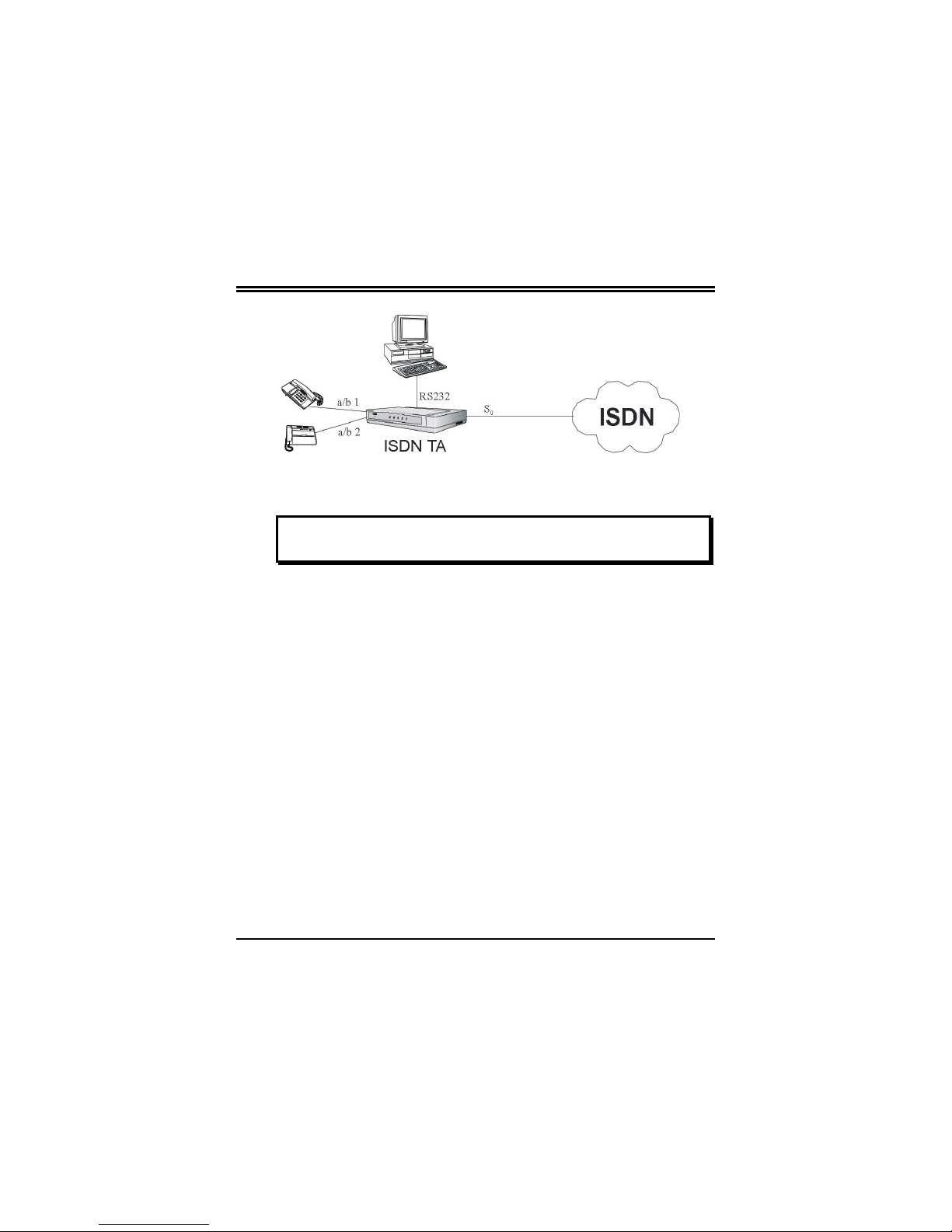
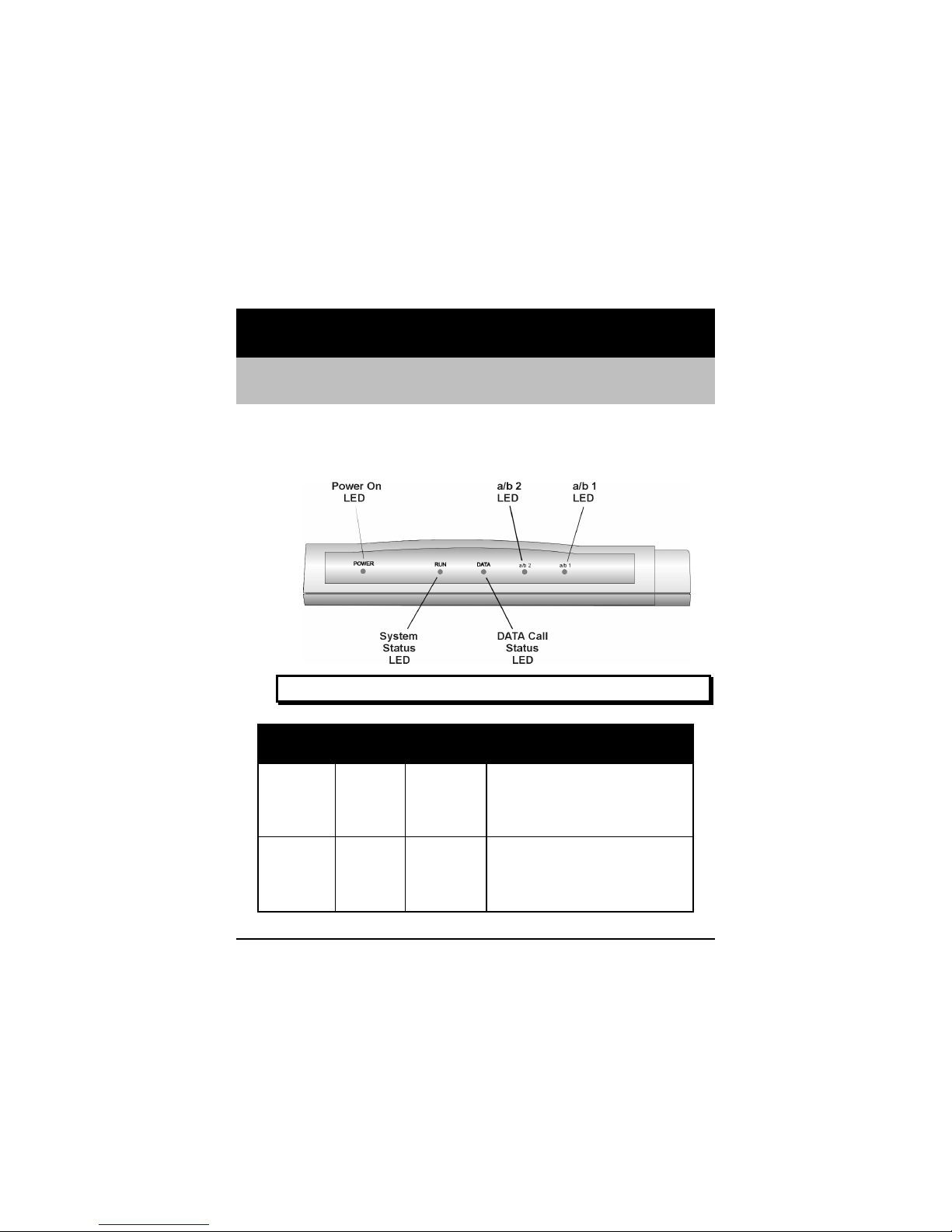

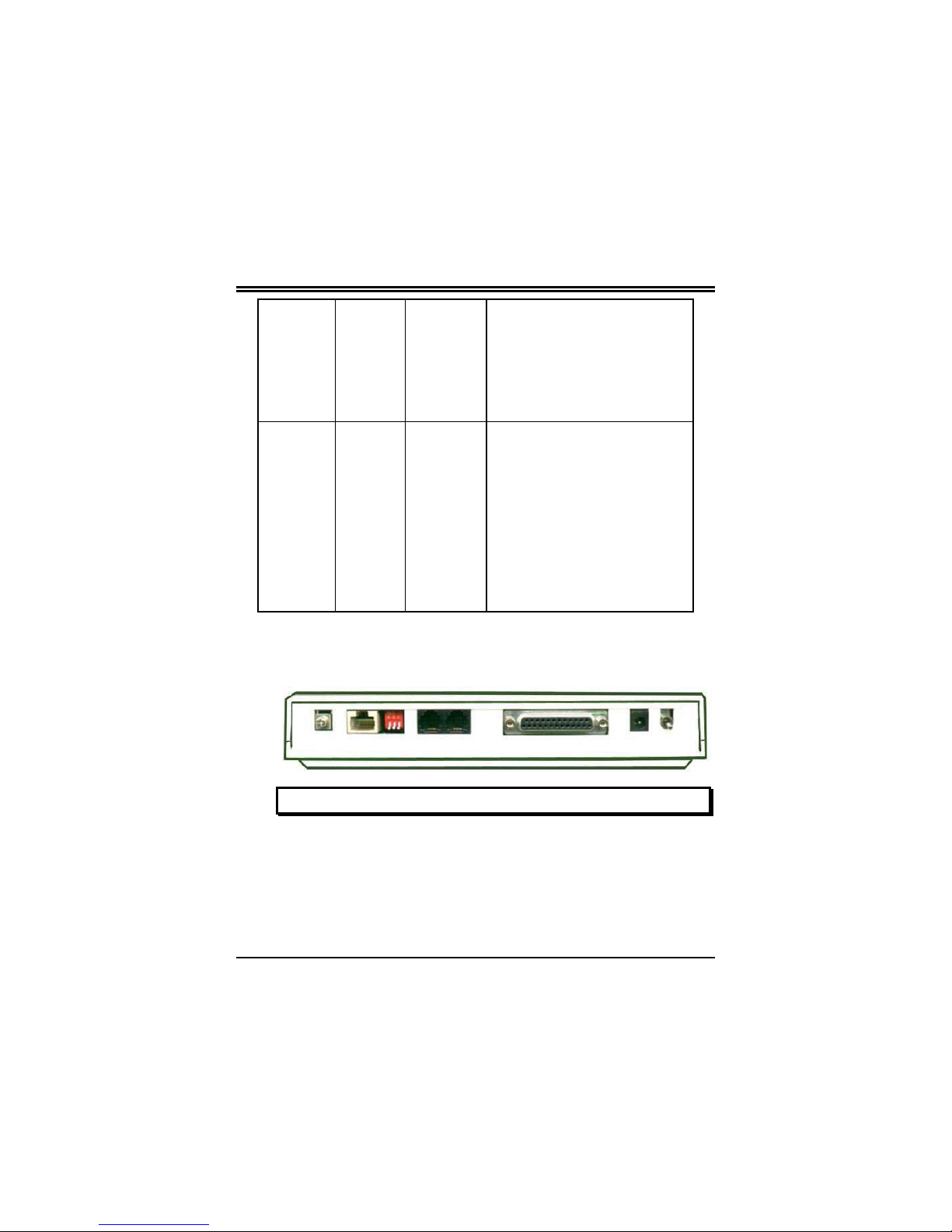



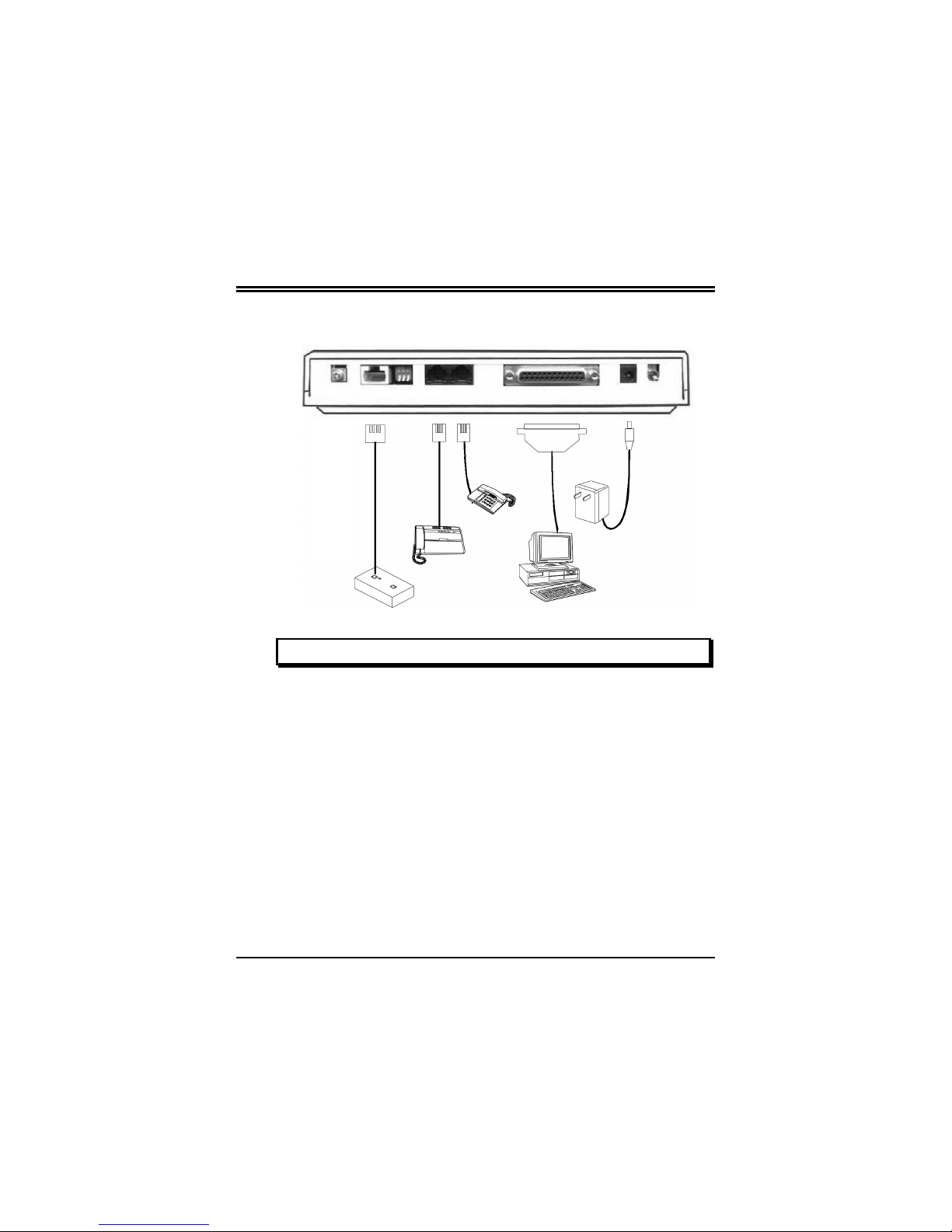

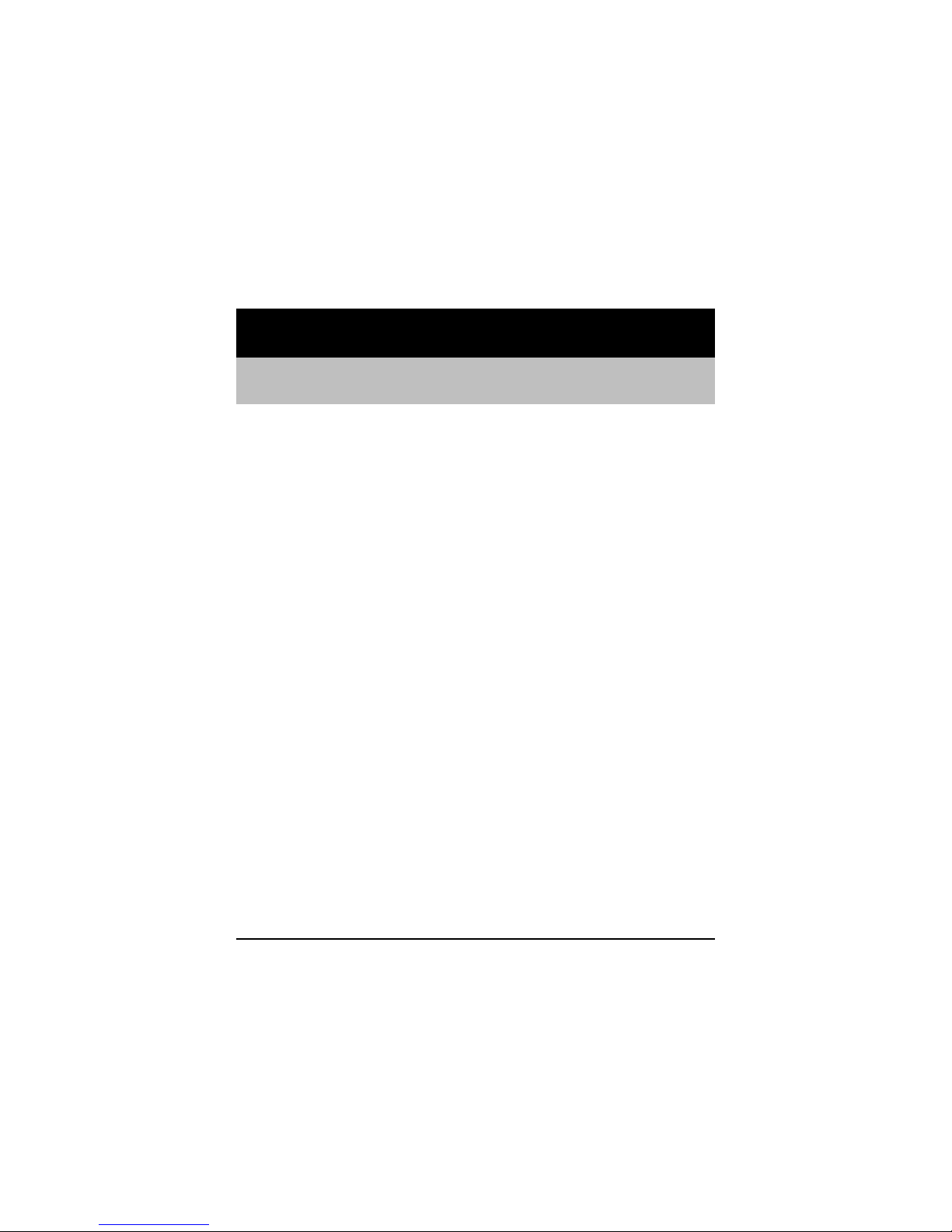


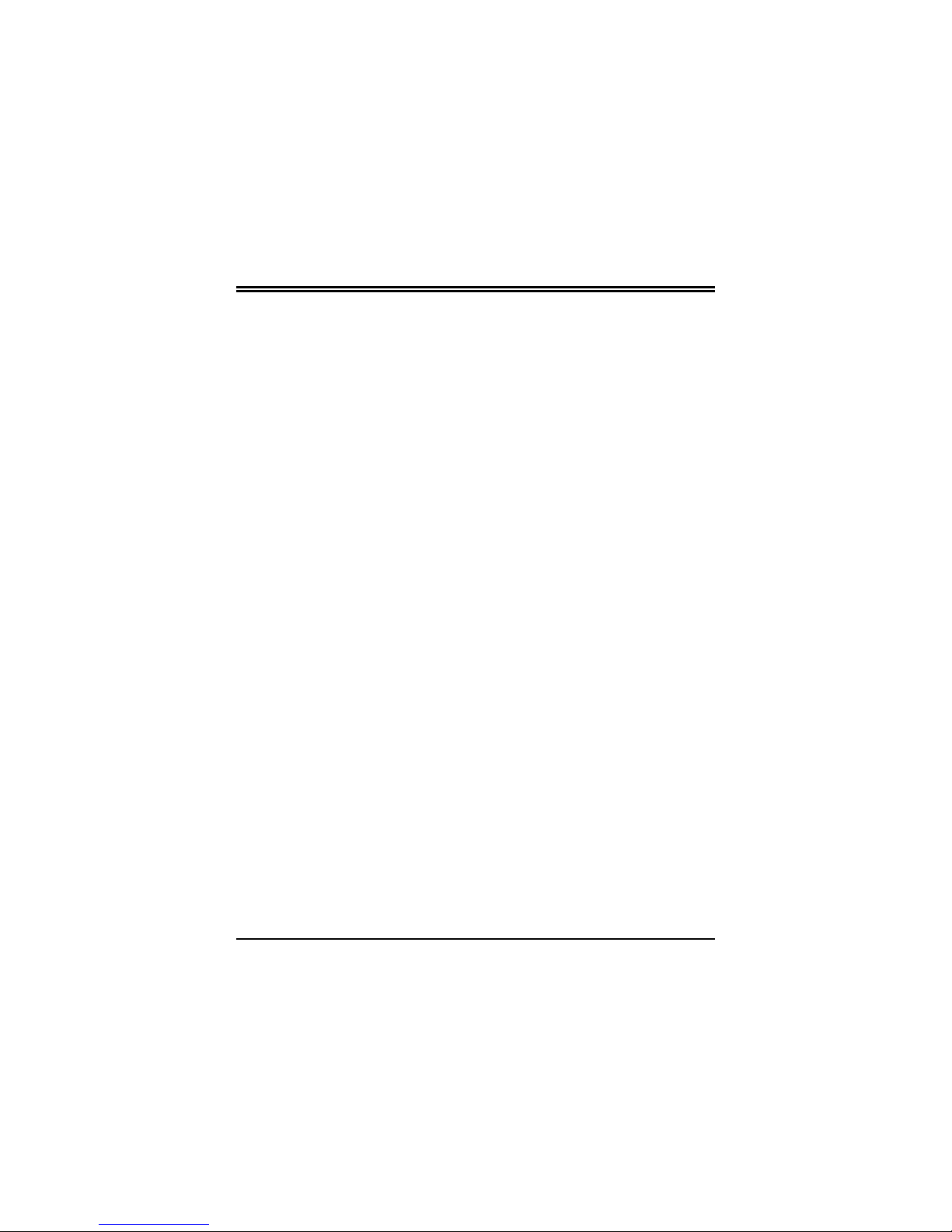
Table of contents
Other Hayes Modem manuals
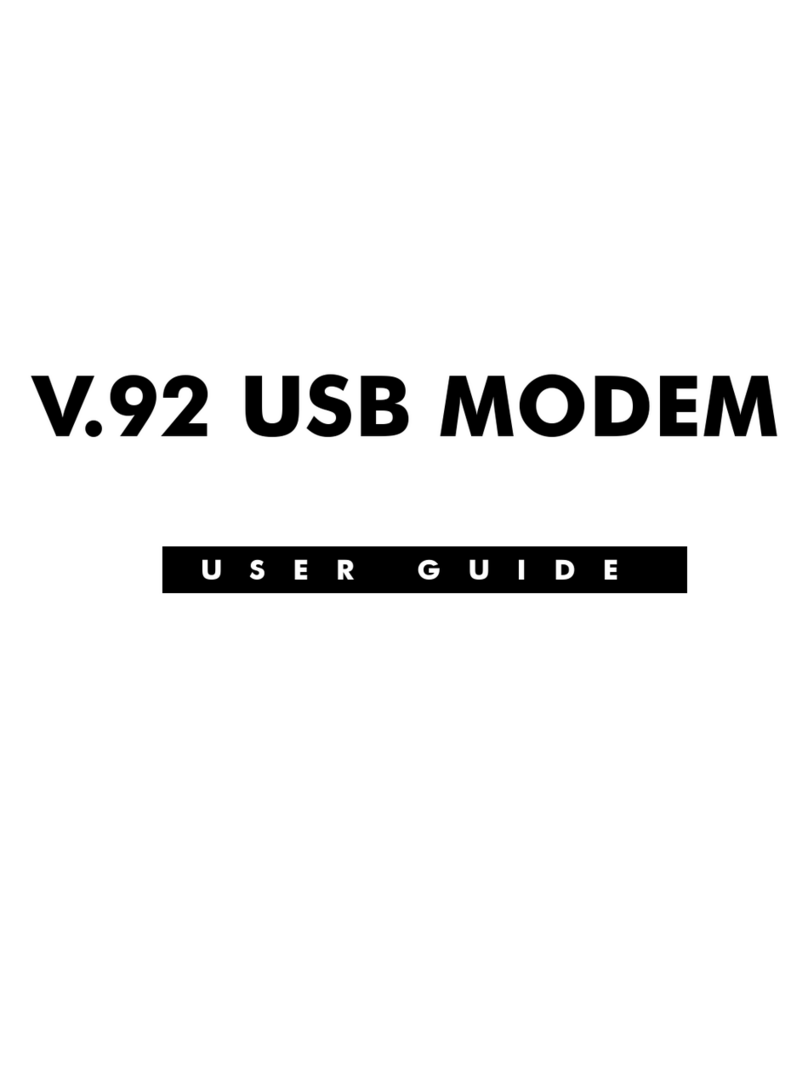
Hayes
Hayes V.92 User manual

Hayes
Hayes Series 1057 User manual
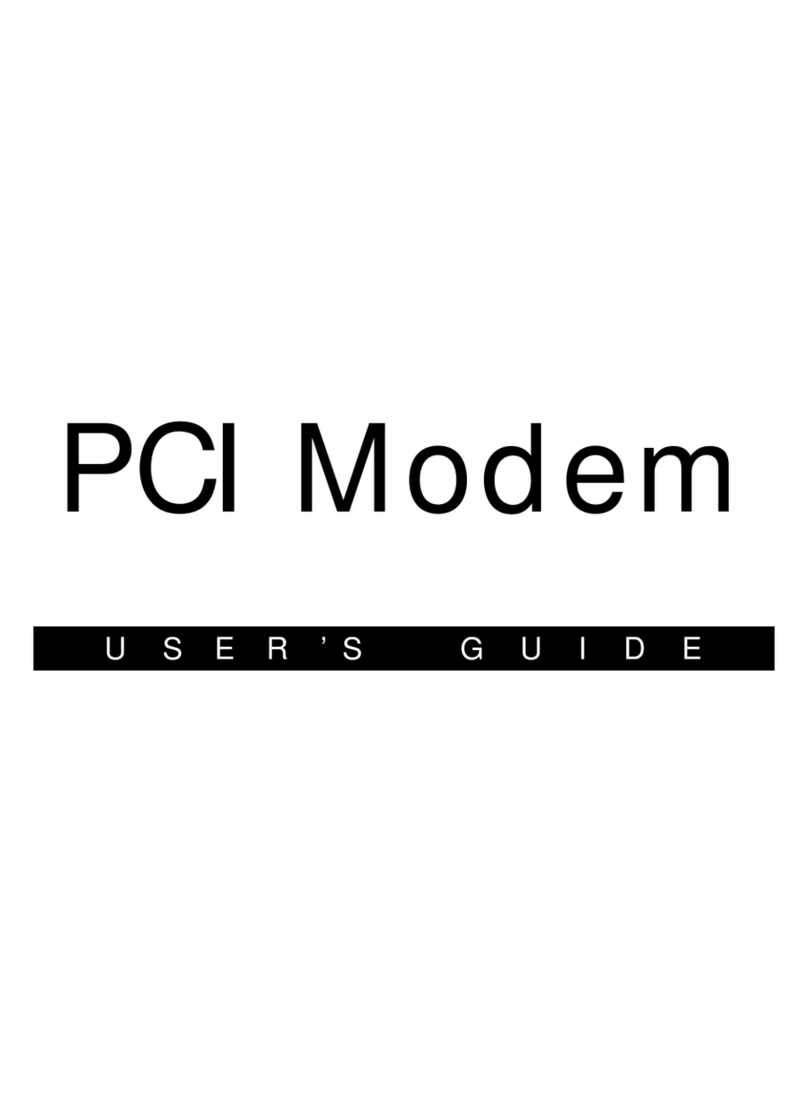
Hayes
Hayes H08-15531-EF User manual
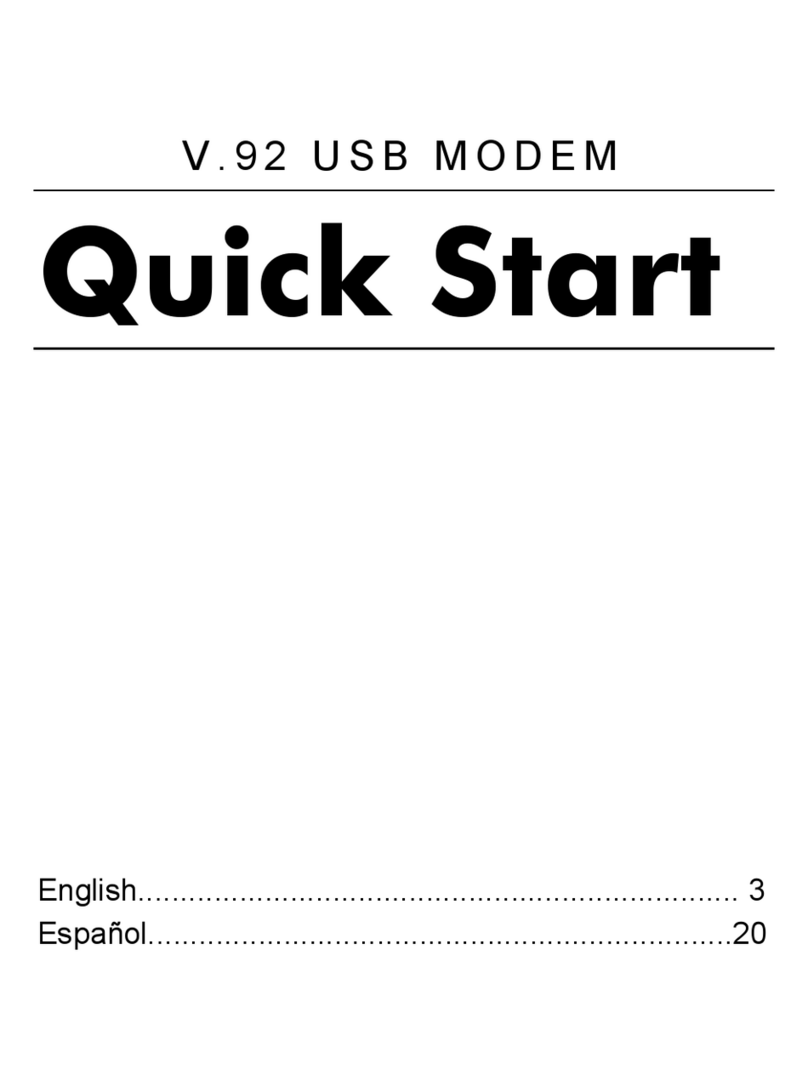
Hayes
Hayes V.92 User manual

Hayes
Hayes RocketModem Manual
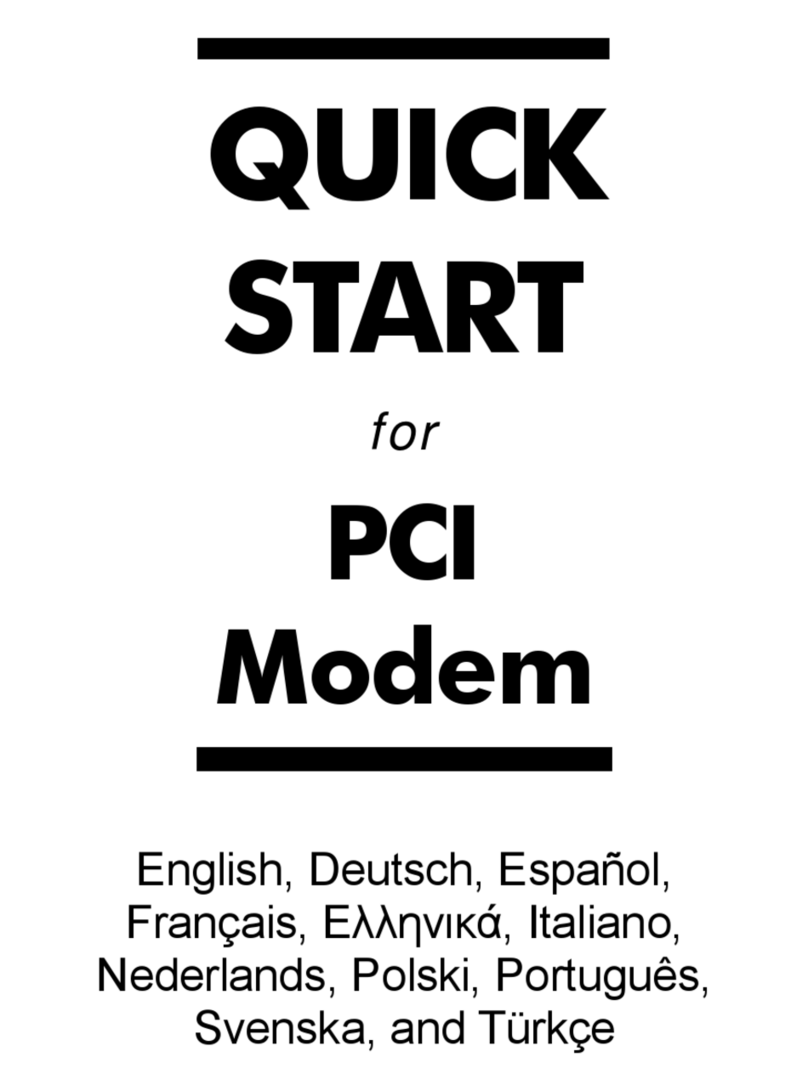
Hayes
Hayes PCI Modem User manual

Hayes
Hayes PCI Modem User manual
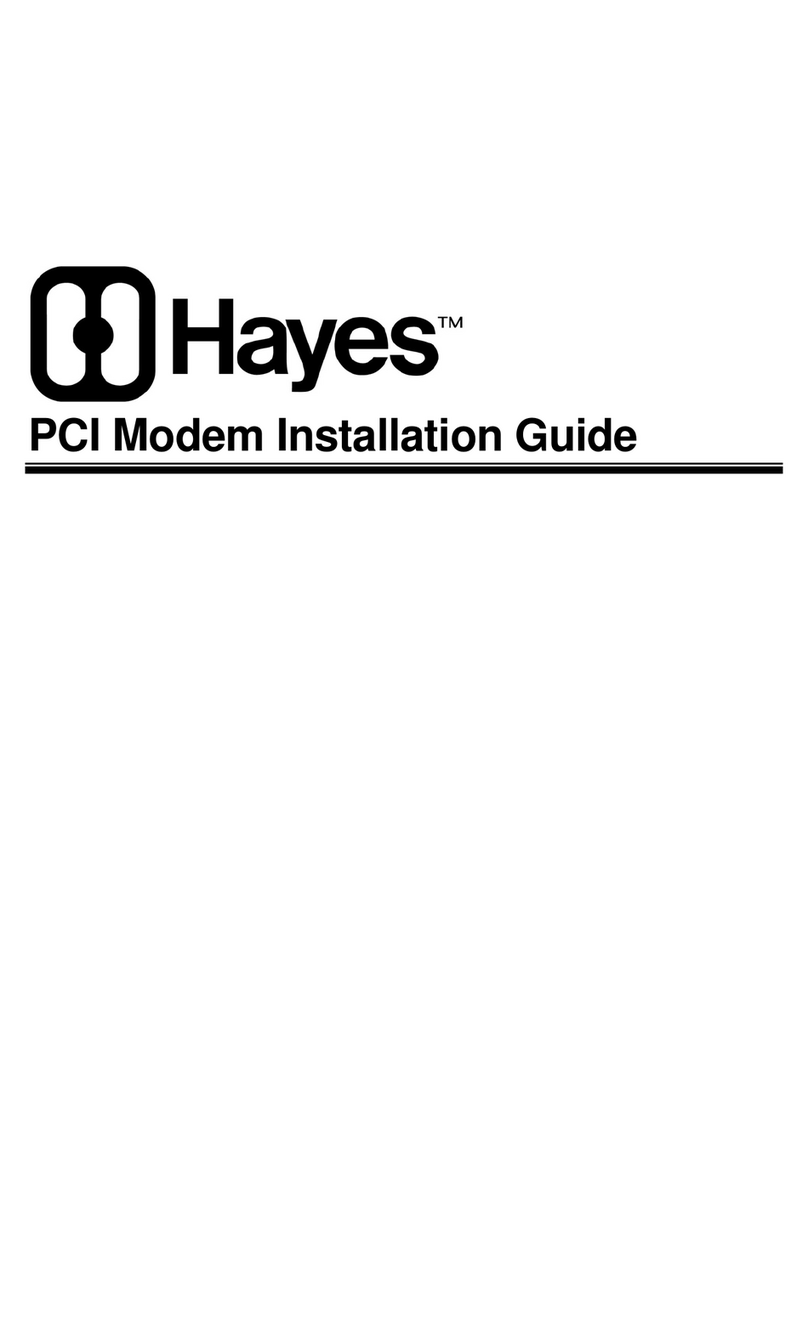
Hayes
Hayes Modem User manual
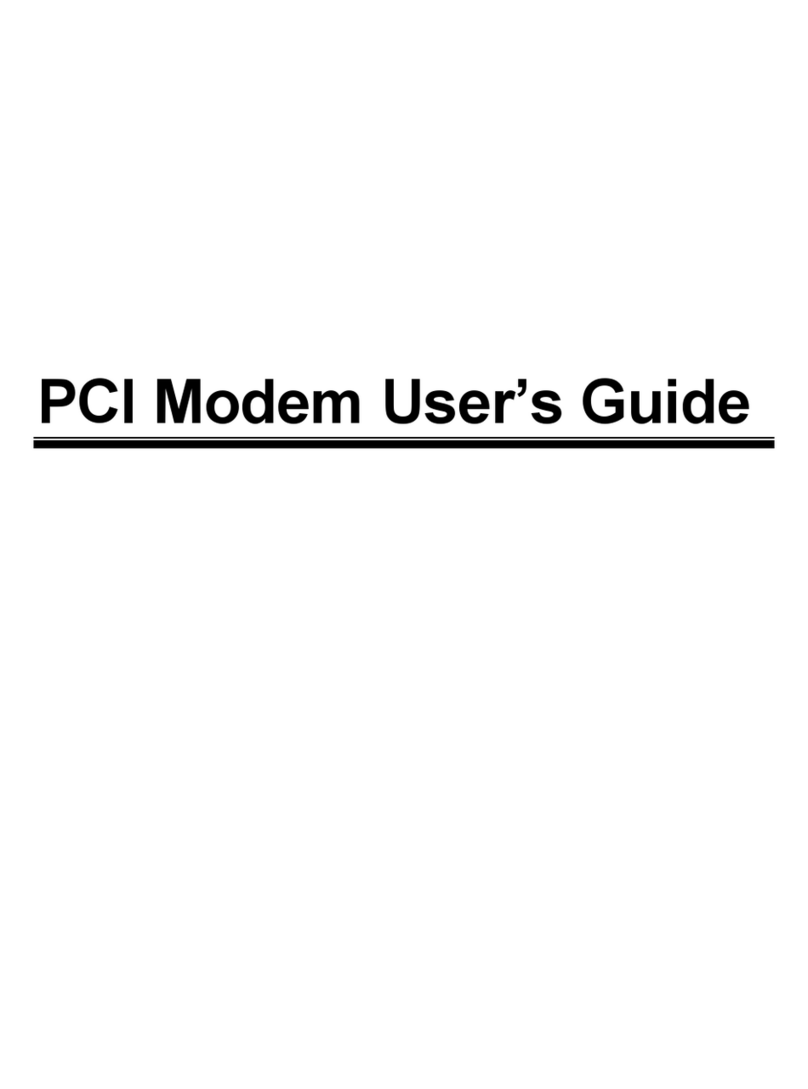
Hayes
Hayes H08-15530DF User manual

Hayes
Hayes PC Card User manual
Popular Modem manuals by other brands

FlexDSL
FlexDSL ORION 3 Technical description and operations manual

Archos
Archos G9 3G stick user guide

Paradyne
Paradyne COMSPHERE 3920PLUS Series Technical reference manual

Pacific Crest
Pacific Crest ADL Vantage Getting started guide
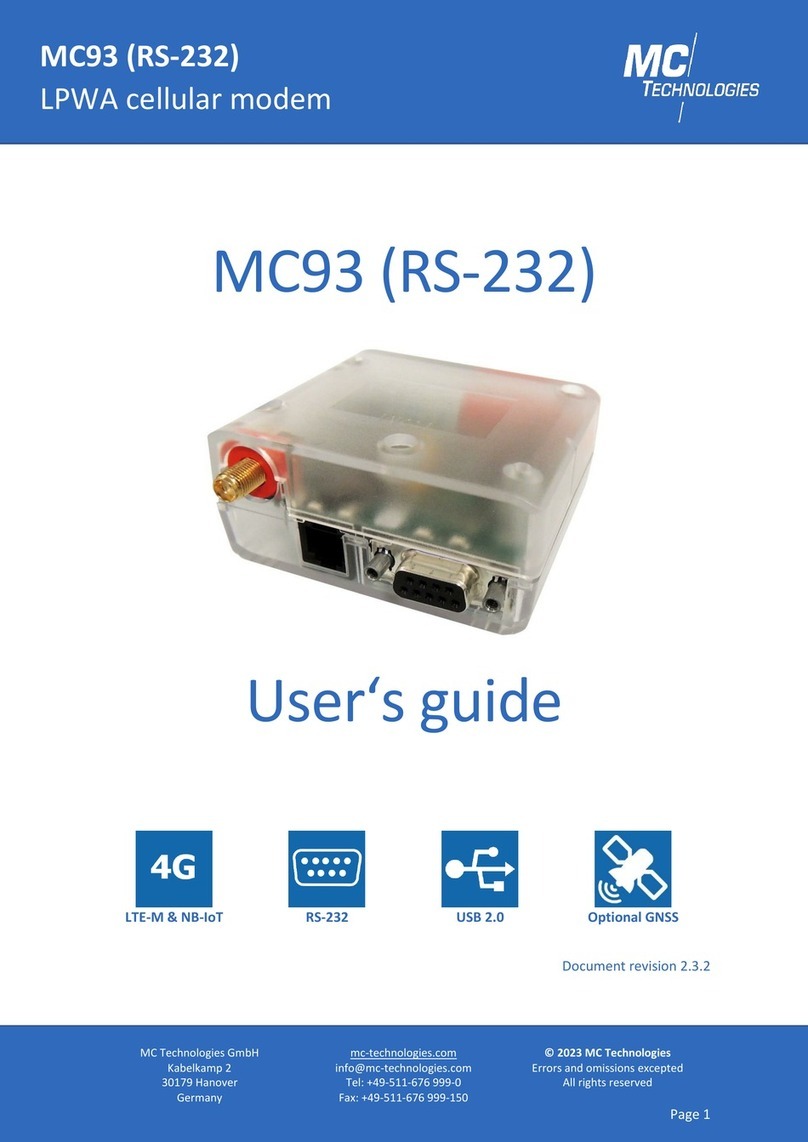
MC Technologies
MC Technologies MC93 user guide
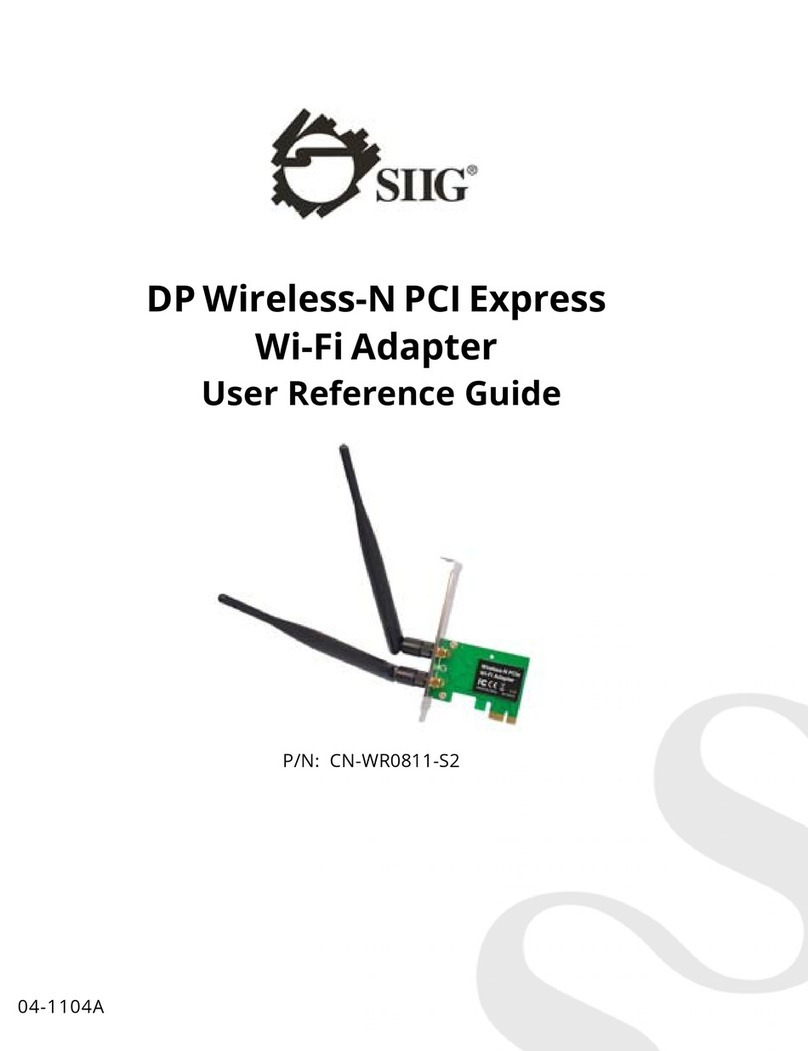
SIIG
SIIG CN-WR0811-S2 User reference guide
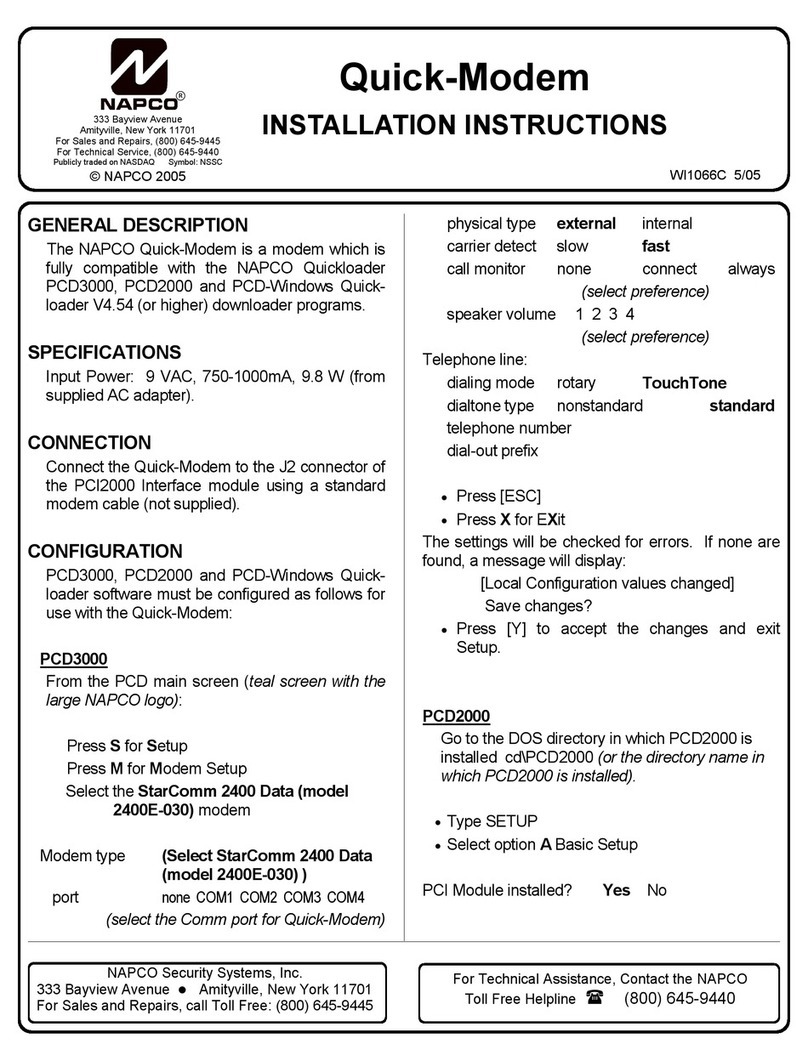
NAPCO
NAPCO QuickModem installation instructions
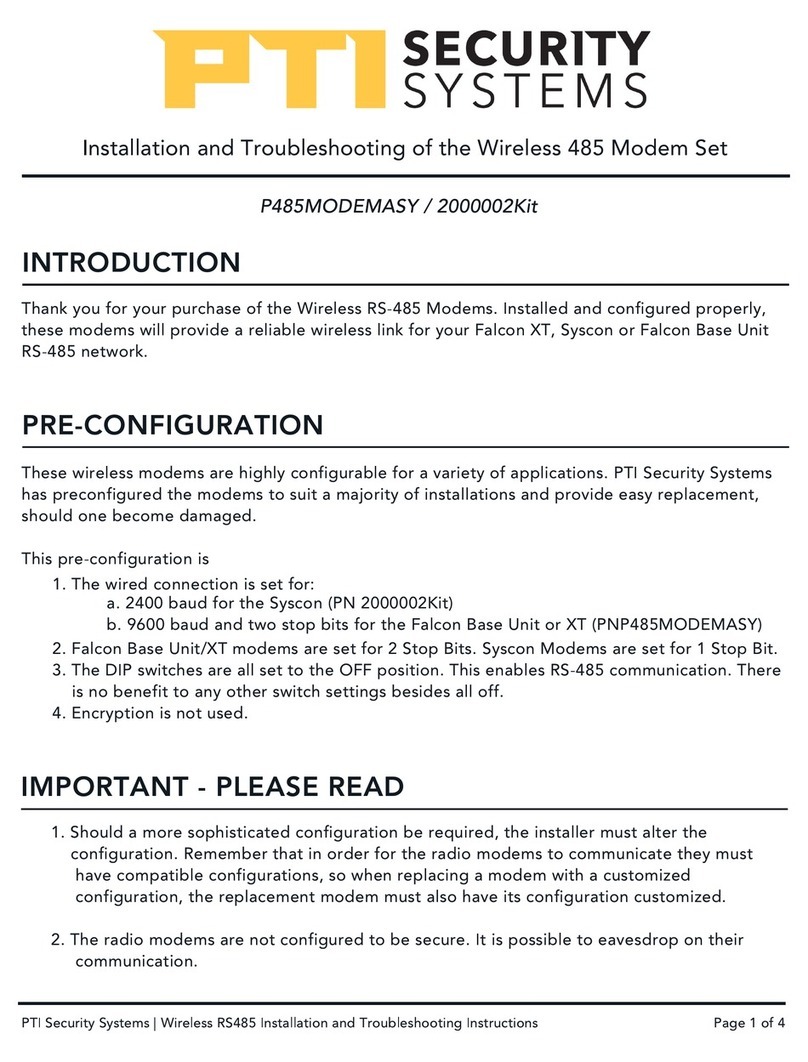
PTI security systems
PTI security systems 485 Installation and troubleshooting

Sophos
Sophos SG 105 quick start guide

NETGEAR
NETGEAR DGFV338 - ProSafe Wireless ADSL Modem VPN Firewall... Reference manual

Charter
Charter Spectrum D3.1 eMTA Quick installation guide
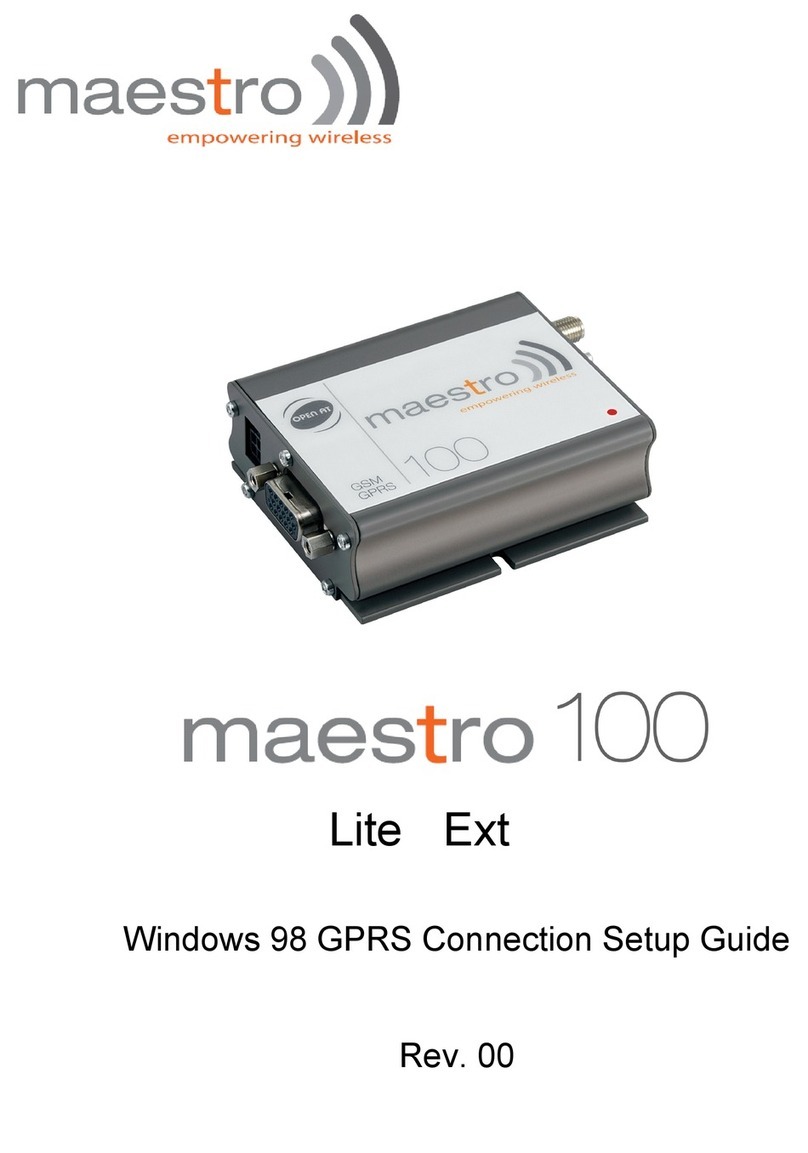
Maestro Wireless Solution
Maestro Wireless Solution Maestro 100 Connection Setup