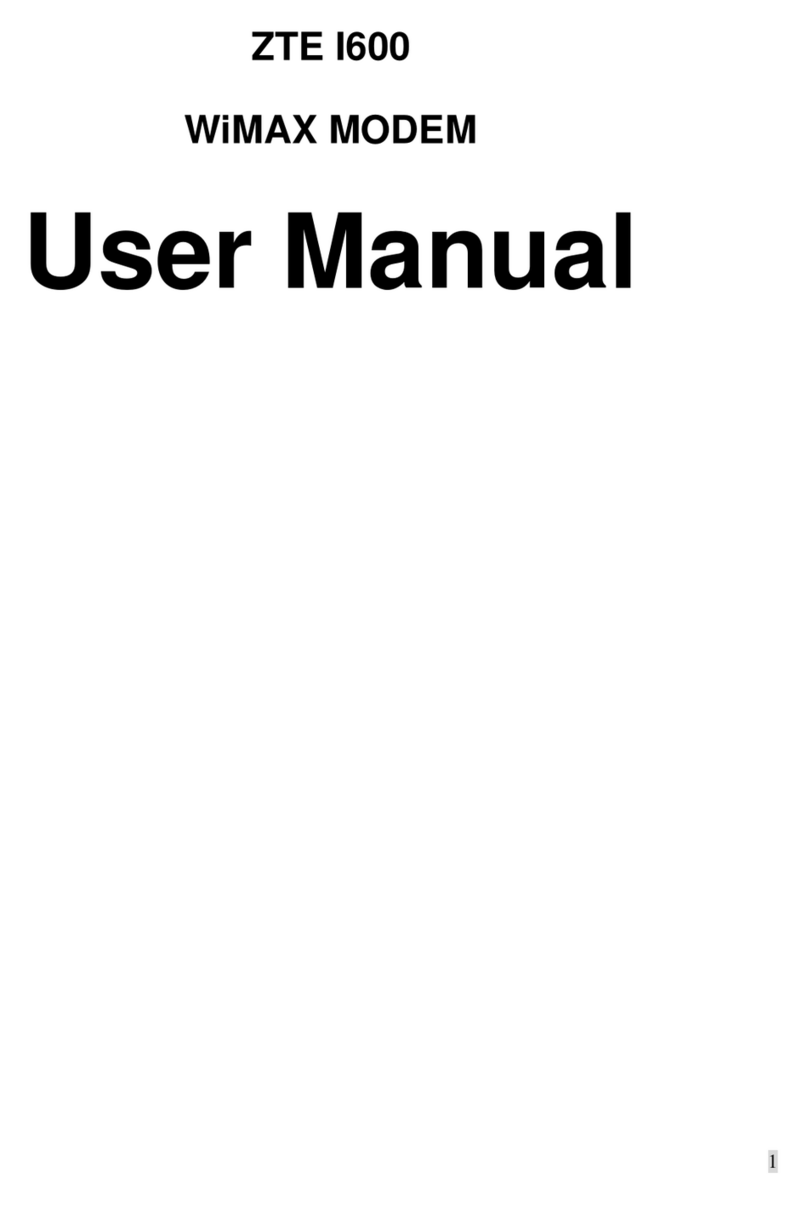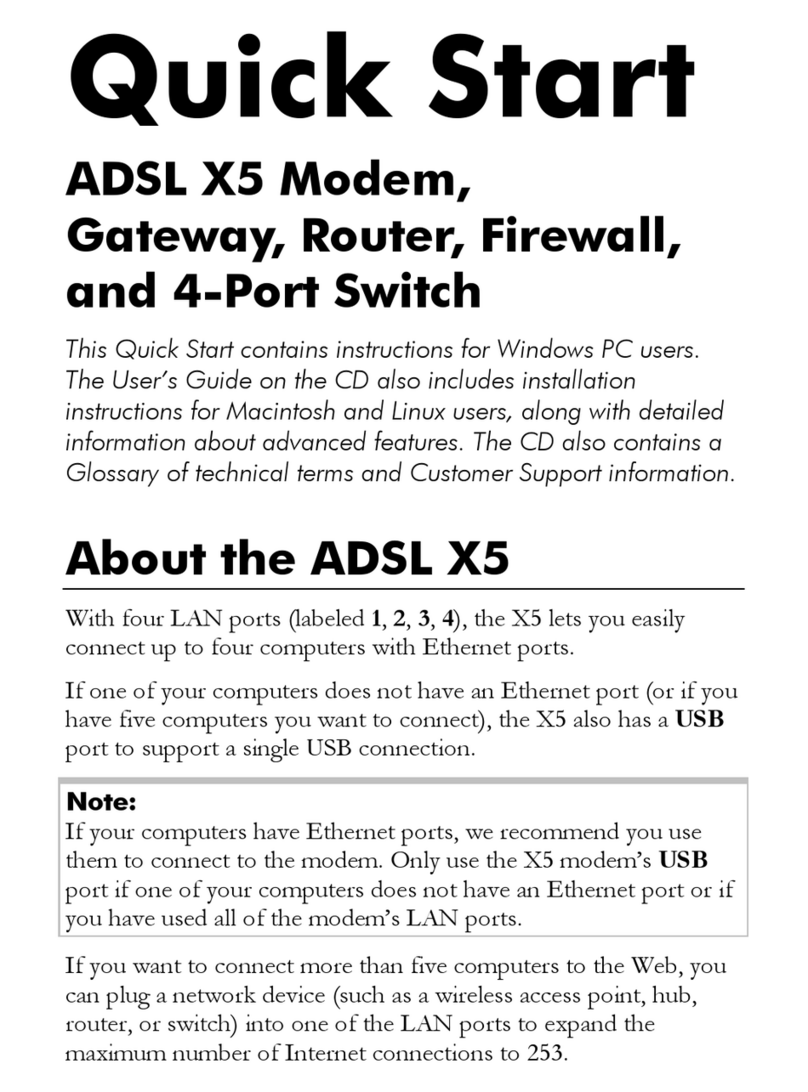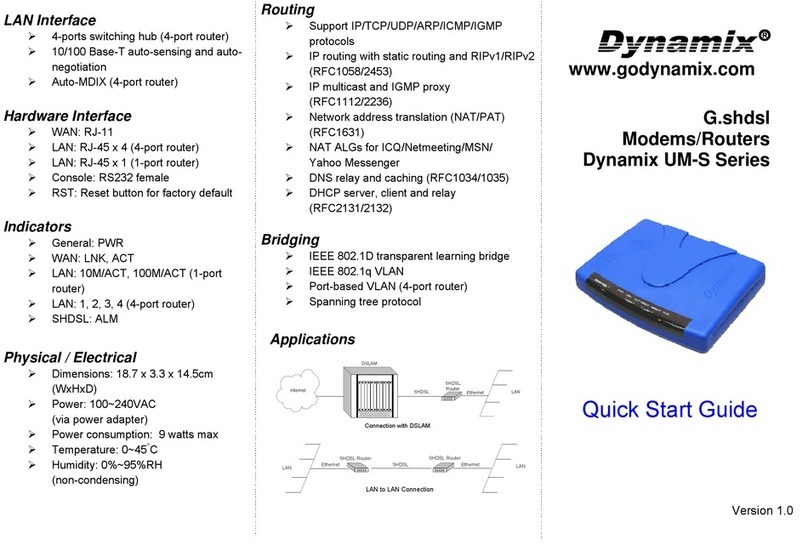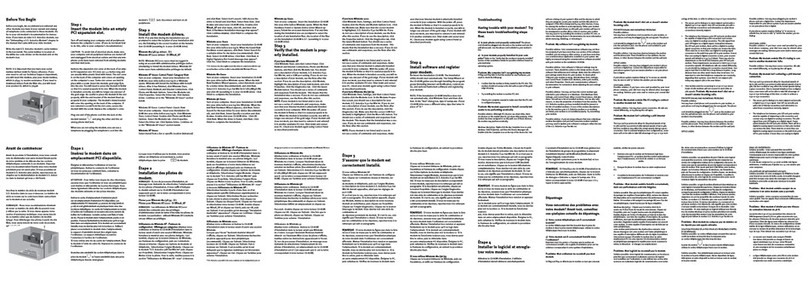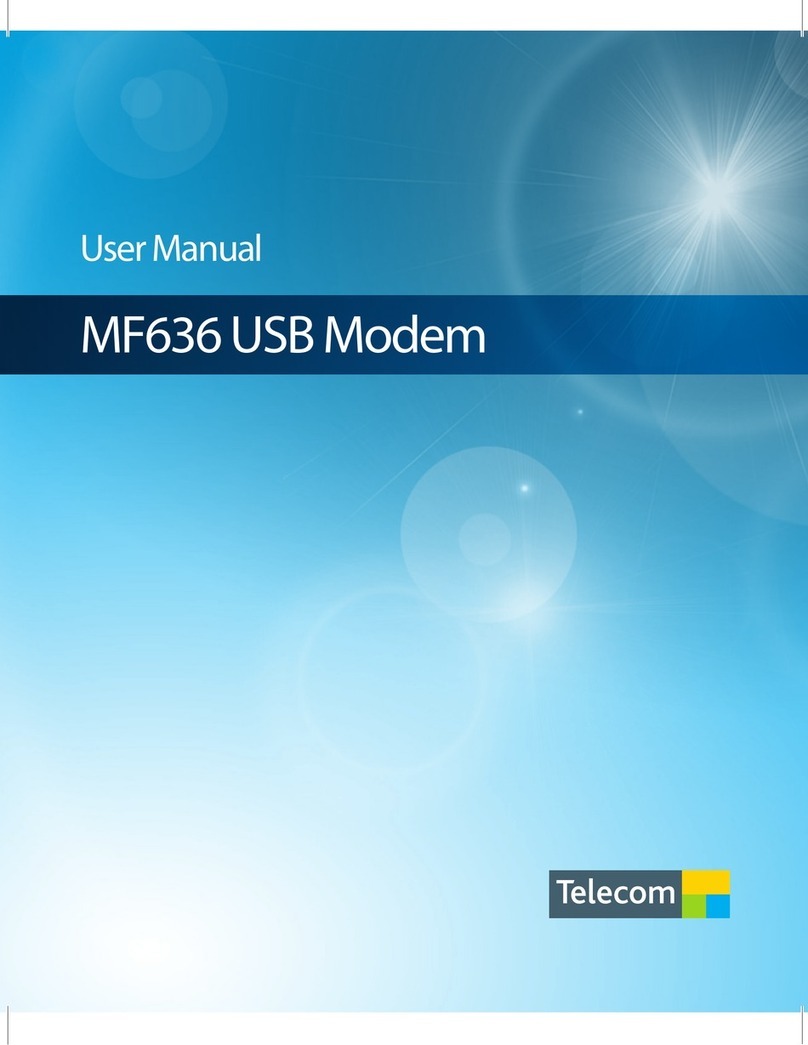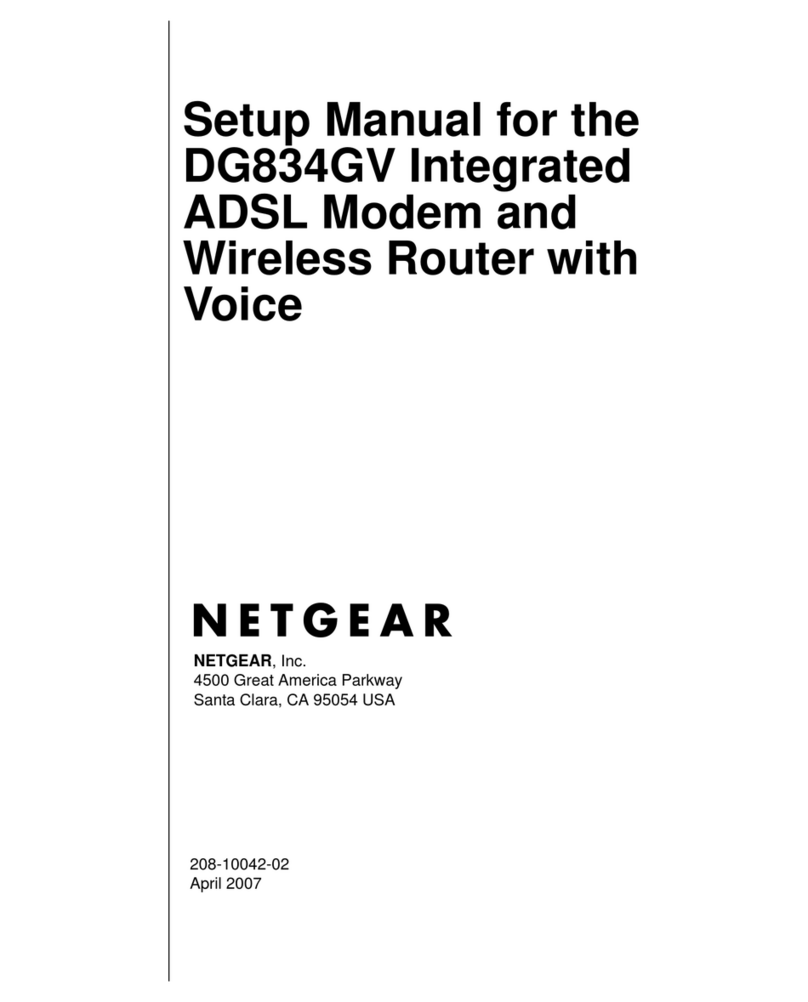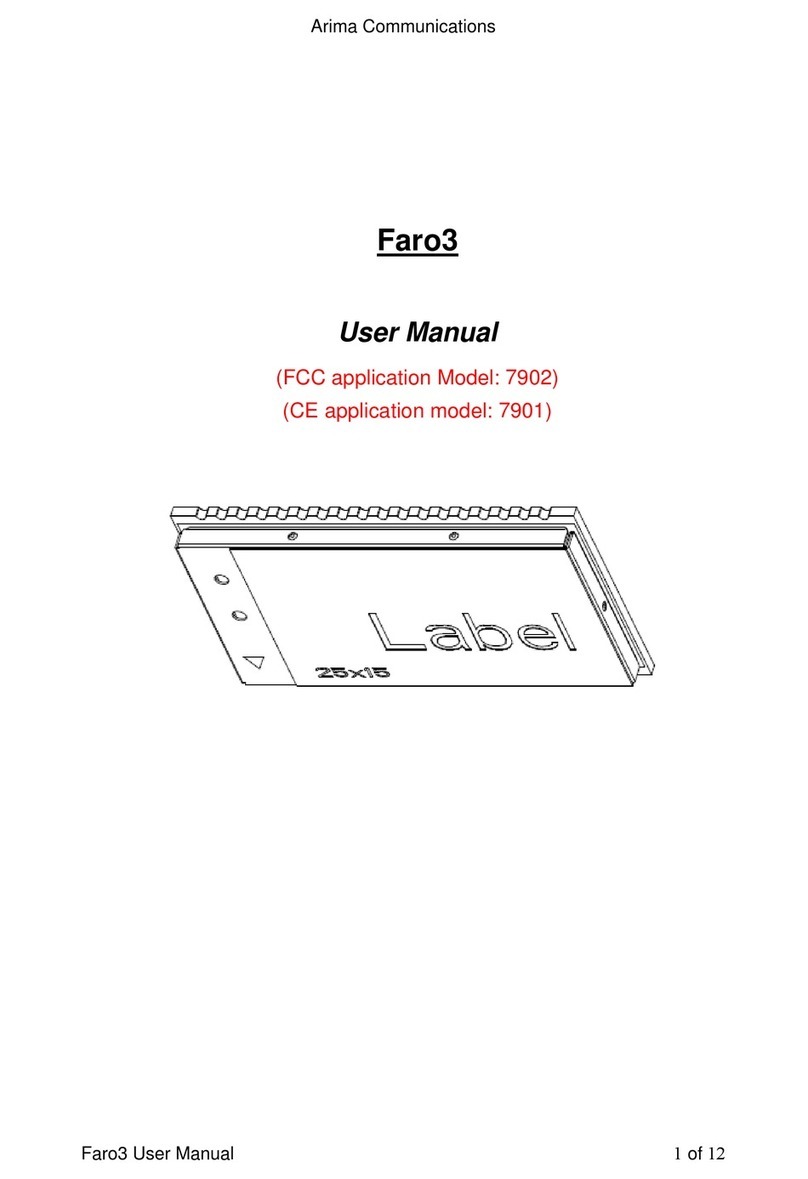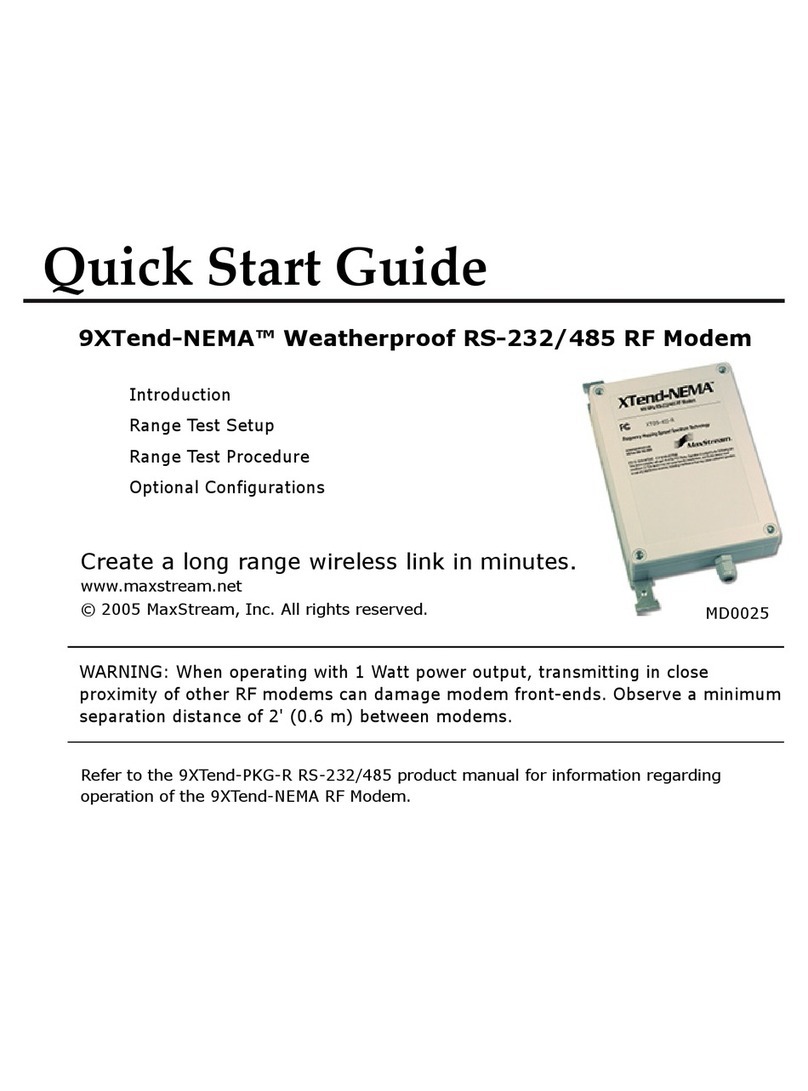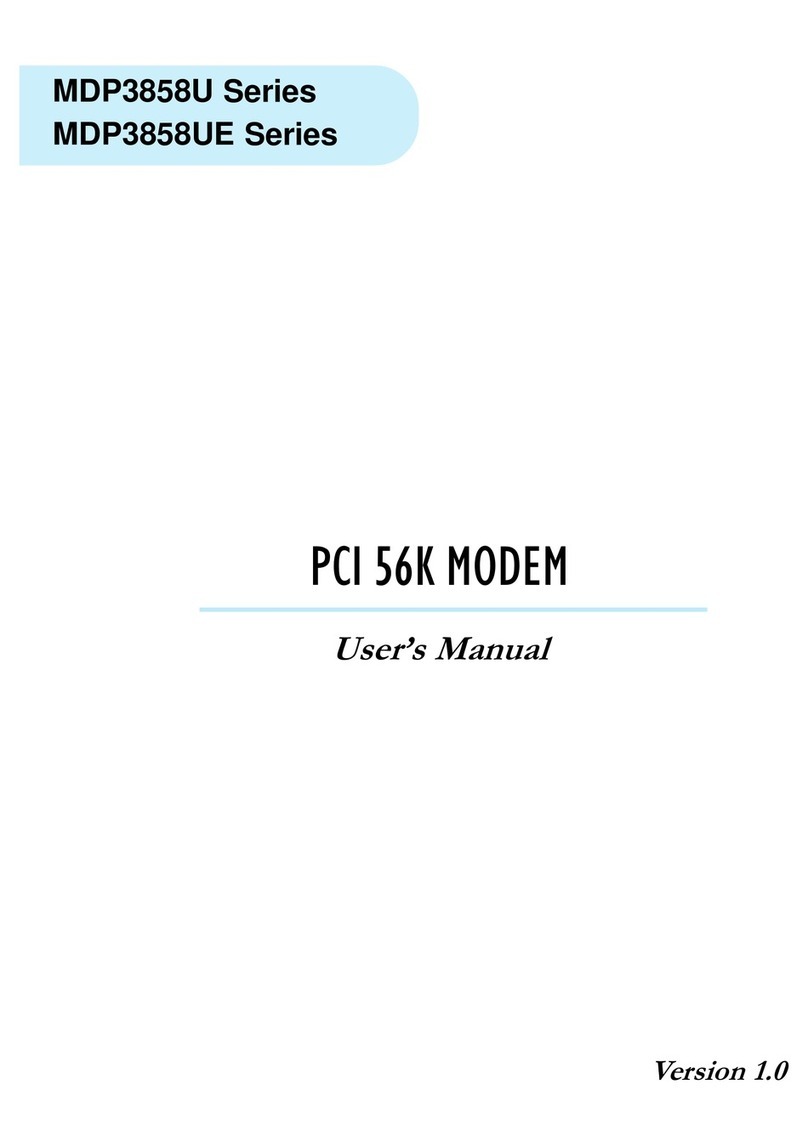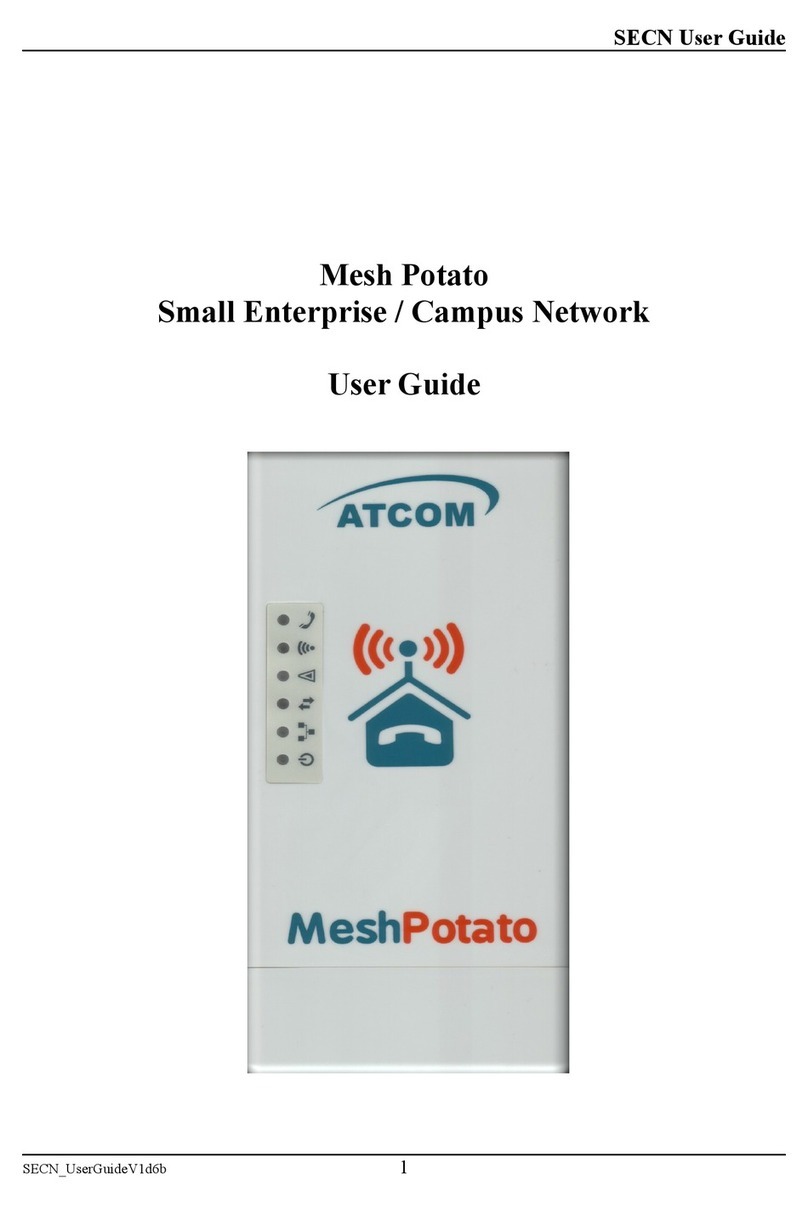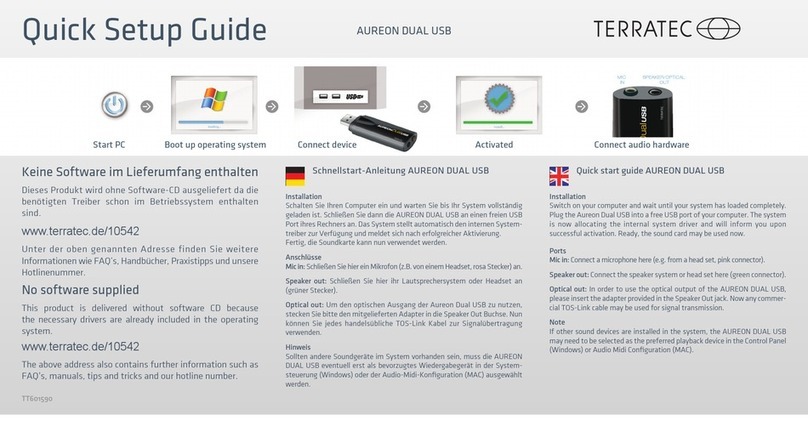TDS Metrocom ACTIONTEC Product information sheet
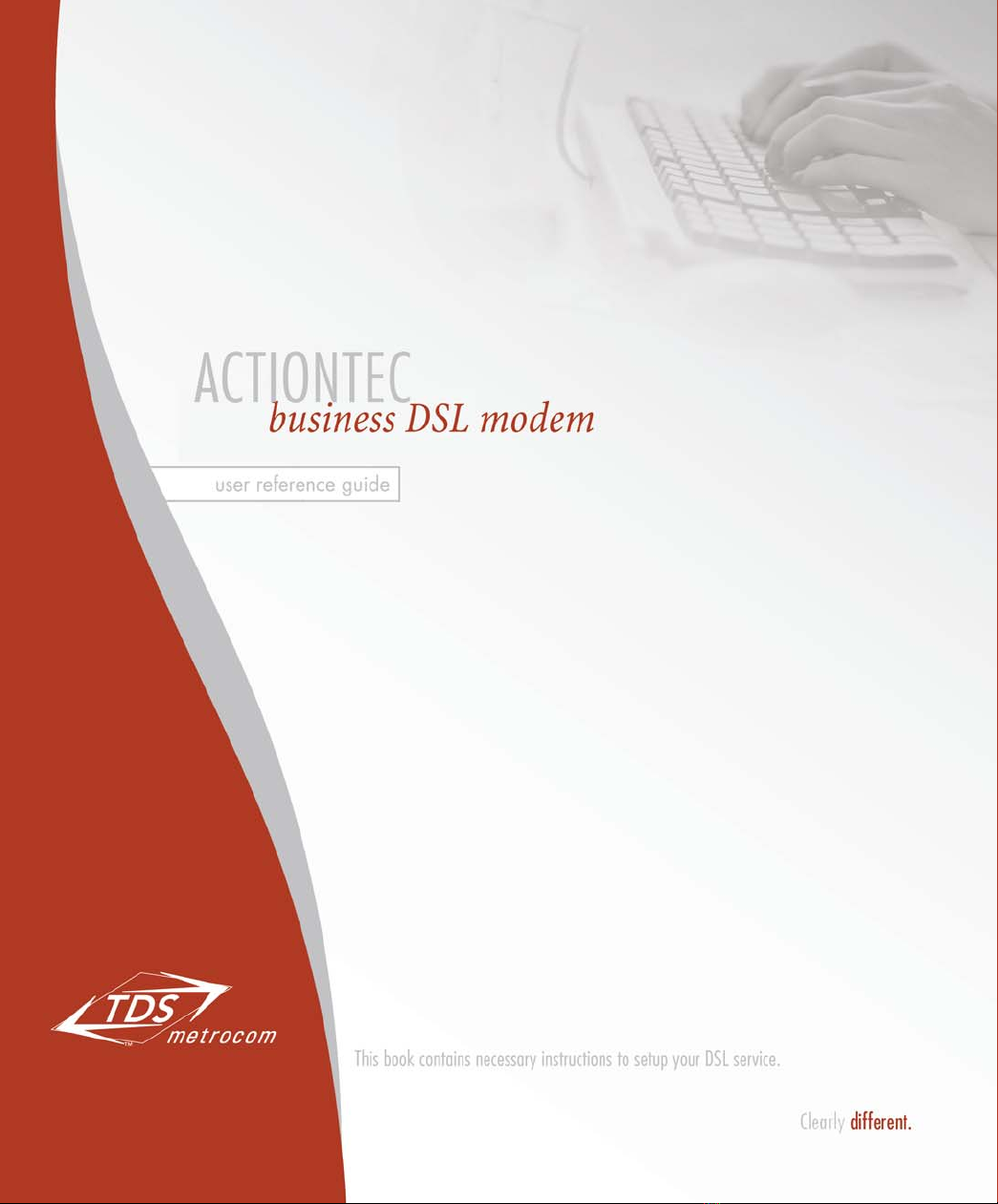
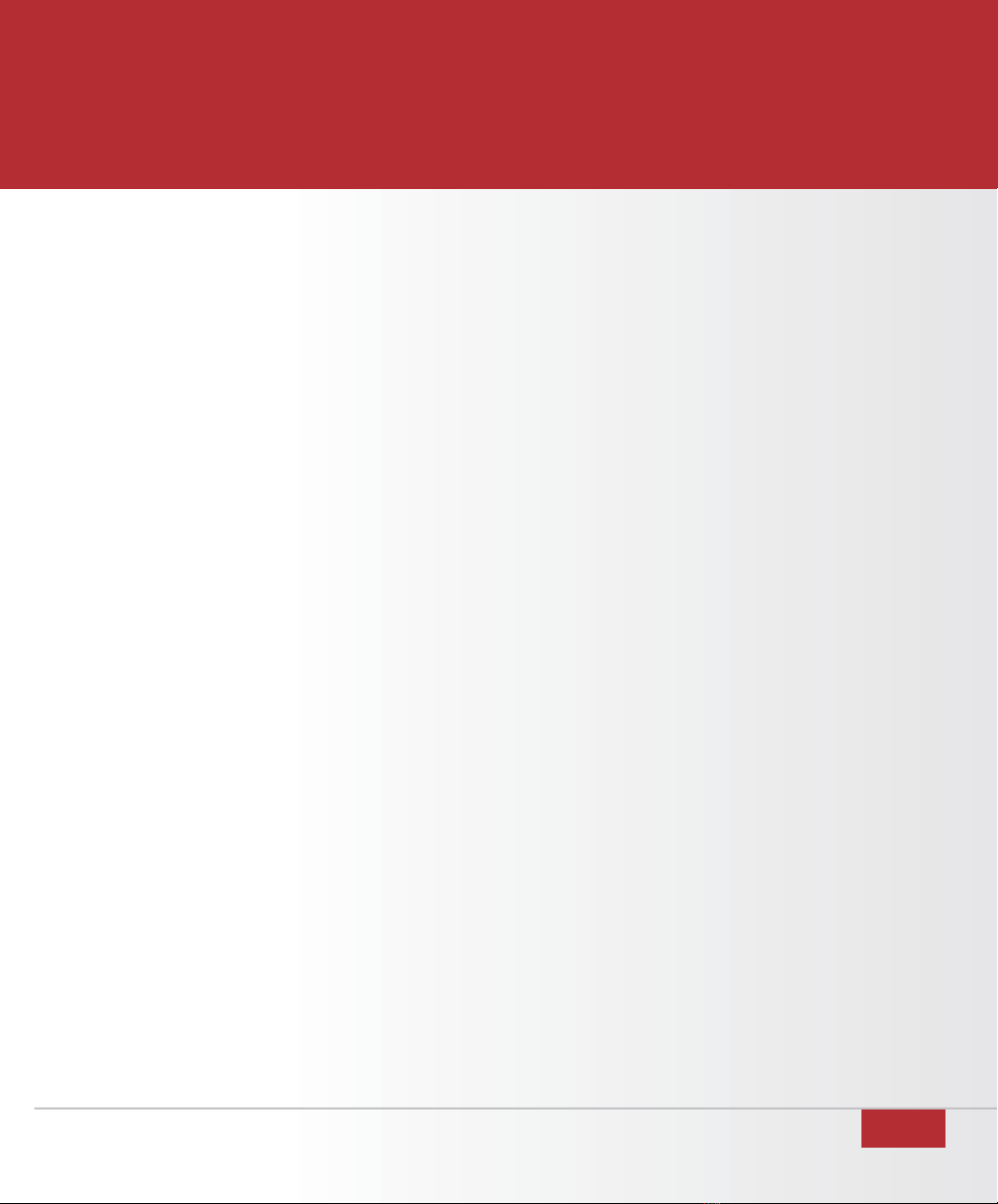
2
CONTENTS
ACTIONTEC DSL MODEM: 3
DSL Kit Contents 3
CONFIGURING YOUR COMPUTER: 5
Static IP Address Setup 5
Dynamic IP Address Setup 7
ACTIONTEC DSL MODEM INSTALLATION: 9
Actiontec DSL Modem Installation 9
DSL Filter Installation 11
CONFIGURING YOUR E-MAIL: 13
Configuring Your E-mail 13
Accessing Your WebMail 15
SYSTEM REQUIREMENTS: 16
TROUBLESHOOTING: 17
SUPPORT SERVICES: 20

3
DSL KIT CONTENTS
1. Actiontec DSL Modem
2. Power cord
3. Ethernet (yellow) cable
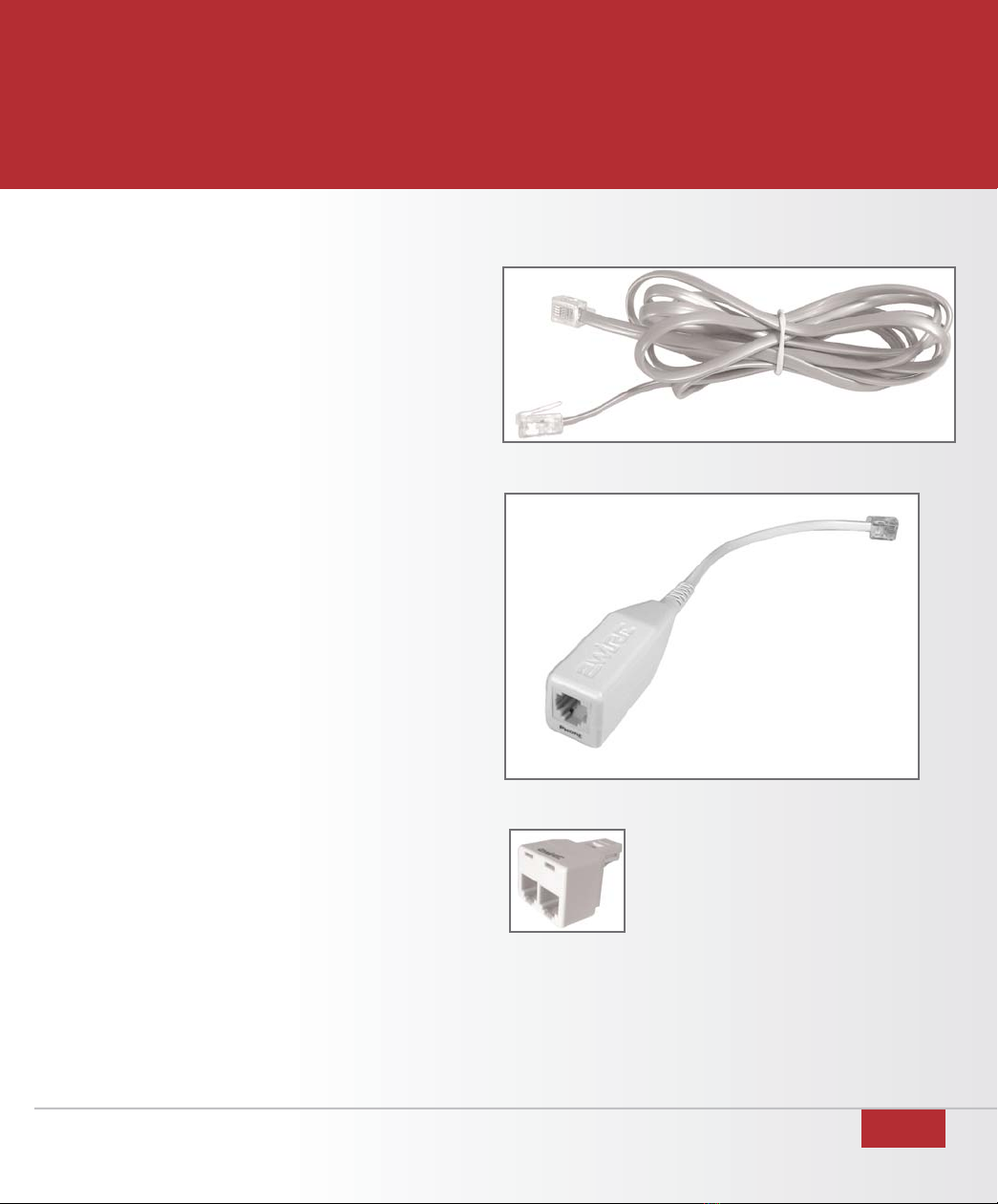
4
DSL KIT CONTENTS
1. 1 Actiontec 701 DSL Modem
2. 1 Power cord (Color:Black)
3. 1 Ethernet cable (Color:Yellow)
4. 1 DSL cable (Color:Gray)
5. 1 DSL filter (Color:White)
6. 1 Splitter (Color:White)
If you did not receive these items, please call
TDS Metrocom Repair at 1.888.790.6415.
Verify your computer meets the system
requirements listed on page 16of this
User Guide.
If you have:
Windows XP proceed to page 5for
instructions for configuring your static IP
address or page 7for configuring a
dynamically assigned IP address.
If you have:
Windows 98, Me, NT, 2000 or Mac OS
contact TDS Dedicated Technical Support
at 1.888.850.5915. 6. Splitter
4. DSL (gray) cable
5. DSL filter
your DSL kit should include:
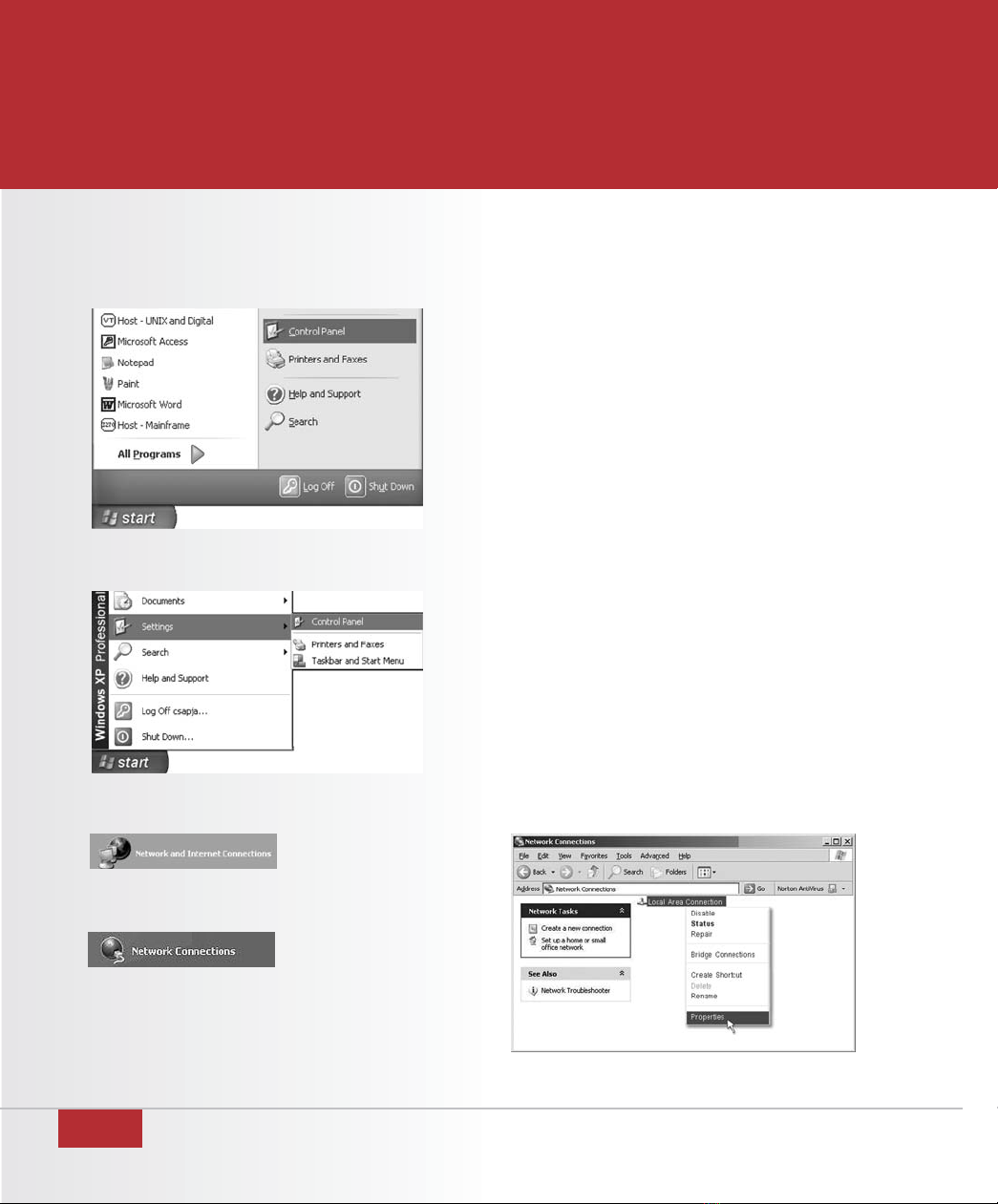
5
CONFIGURING YOUR COMPUTER
static IP address setup
1. Select
Start
then
Control Panel.
(figure 7)
If you do not see
Control Panel,
select
Settings
then
Control Panel
.
(figure 8)
2. Click
Network and Internet Connections
.
(figure 9)
If you do not see
Network and Internet
Connections
, select
Network Connections
.
(figure 10)
3. Right-click
Local Area Connection
and
select
Properties
. (figure 11)
figure 7
figure 8
figure 9
figure 11
please note:
figure 10
please note:
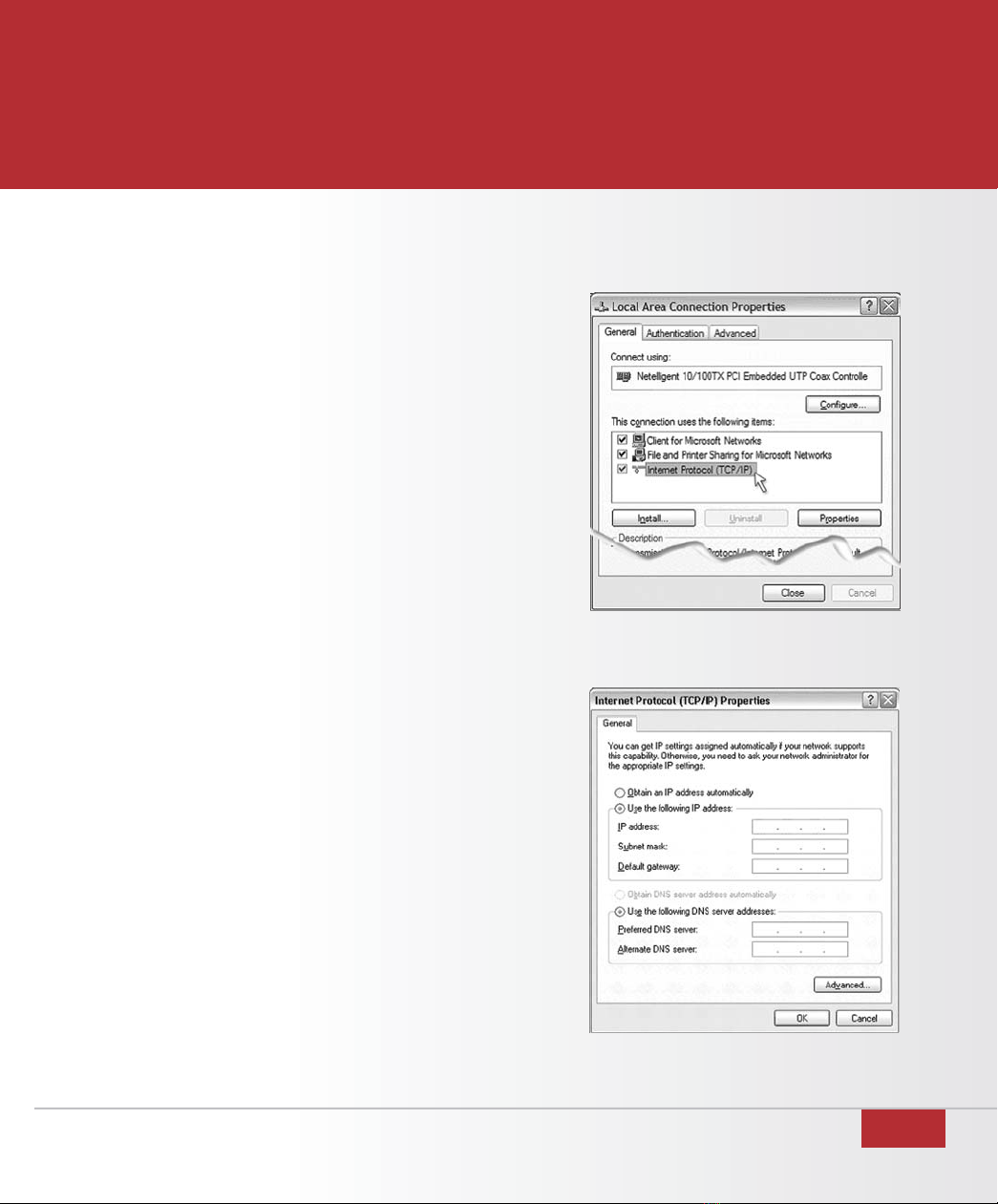
6
CONFIGURING YOUR COMPUTER
4. Double-click
Internet Protocol
(TCP/IP).
(figure 12)
5. Select
Use the following IP address
and
Use
the following DNS server address
.
(figure 13)
6. Enter the IP & DNS address information given
to you by your TDS Metrocom Account
Executive. If you do not have your IP address,
please contact TDS Metrocom Business
Customer Care at 1.866.206.0596.
7. Click
OK
and
Close.
8. Open your Web Browser (example: Internet
Explorer). Your homepage should appear.
Proceed to page 9.
figure 12
figure 13
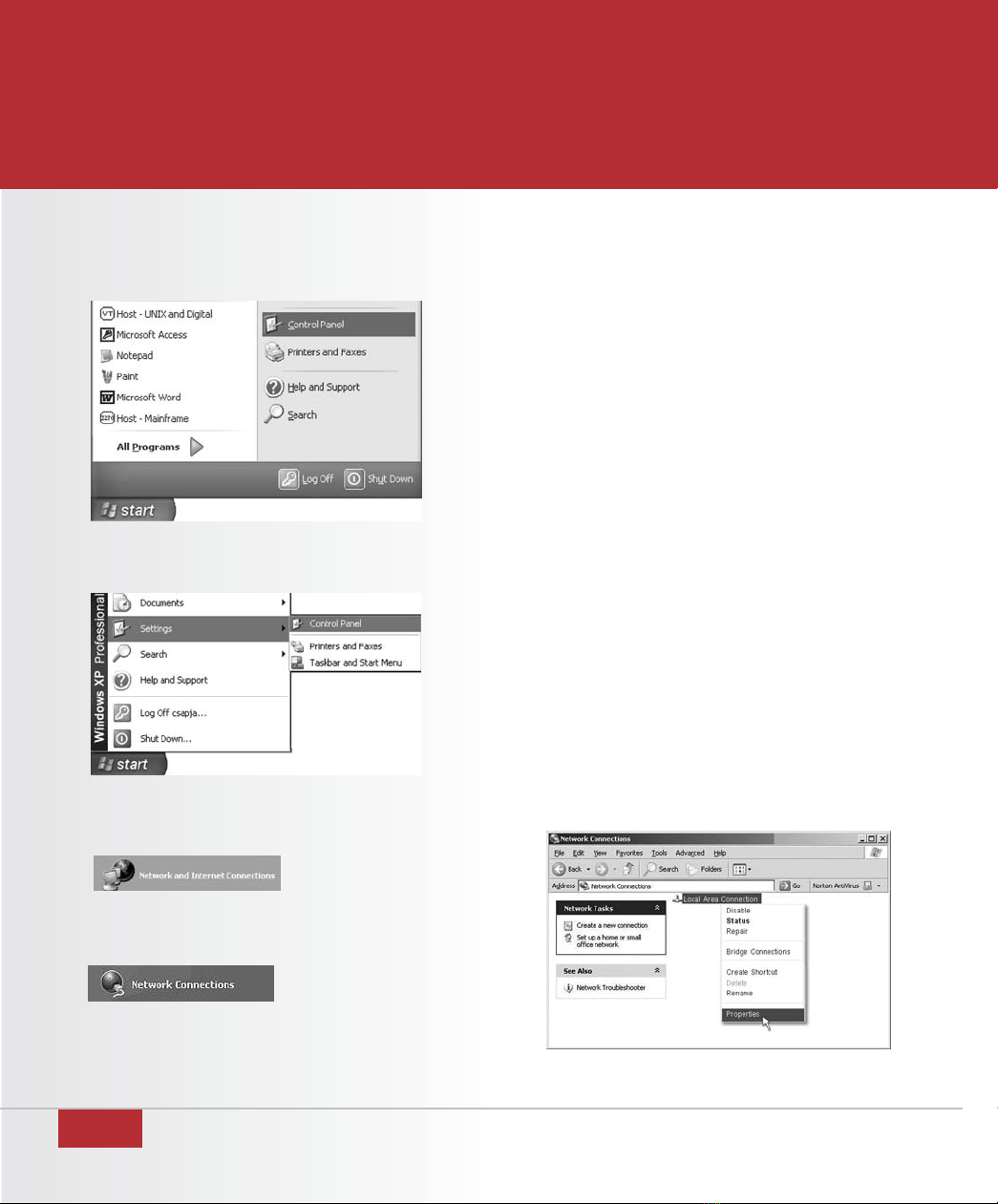
7
CONFIGURING YOUR COMPUTER
dynamic IP address setup
1. Select
Start
then
Control Panel.
(figure 14)
If you do not see
Control Panel,
select
Settings
then
Control Panel
.
(figure 15)
2. Click
Network and Internet Connections
.
(figure 16)
If you do not see
Network and Internet
Connections,
select
Network Connections
.
(figure 17)
3. Right-click
Local Area Connection
and select
Properties
. (figure 18)
figure14
figure 15
figure 16
figure 18
please note:
figure17
please note:

8
CONFIGURING YOUR COMPUTER
4. Double-click
Internet Protocol
(TCP/IP).
(figure 19)
5. Select
Obtain an IP address automatically
.
(figure 20)
6. Click
OK
and
Close.
7. Open your Web Browser (example: Internet
Explorer). Your homepage should appear.
Proceed to page 9.
figure 19
figure 20

9
ACTIONTEC DSL MODEM INSTALLATION
The Actiontec DSL modem needs proper
ventilation to function. Place your Actiontec DSL
modem in an adequately ventilated area and
away from heat sources.
Steps for wiring a single computer:
1. Plug the end of the Power cord into the Power
port on the back of the Actiontec DSL modem.
(figure 21)
2. Plug the other end of the Power cord into
a power outlet. (A power strip with surge
protection is recommended.)
3. Turn the power switch on.
4. Plug one end of the Ethernet (yellow) cable into
the Ethernet Network Interface Card (NIC) in
your computer. (figure 22)
Your computer may look slightly different.
5. Plug the remaining end of the Ethernet cable
into the yellow Ethernet port on the back of the
Actiontec DSL modem. (figure 23)
figure 21
figure 22
figure 23
please note:
please note:
Wiring for use with a hub/router and multiple
computers is not supported by TDS Metrocom
Dedicated Technical Support. You will need to
consult your hub or router installation instructions
to configure individual computers.
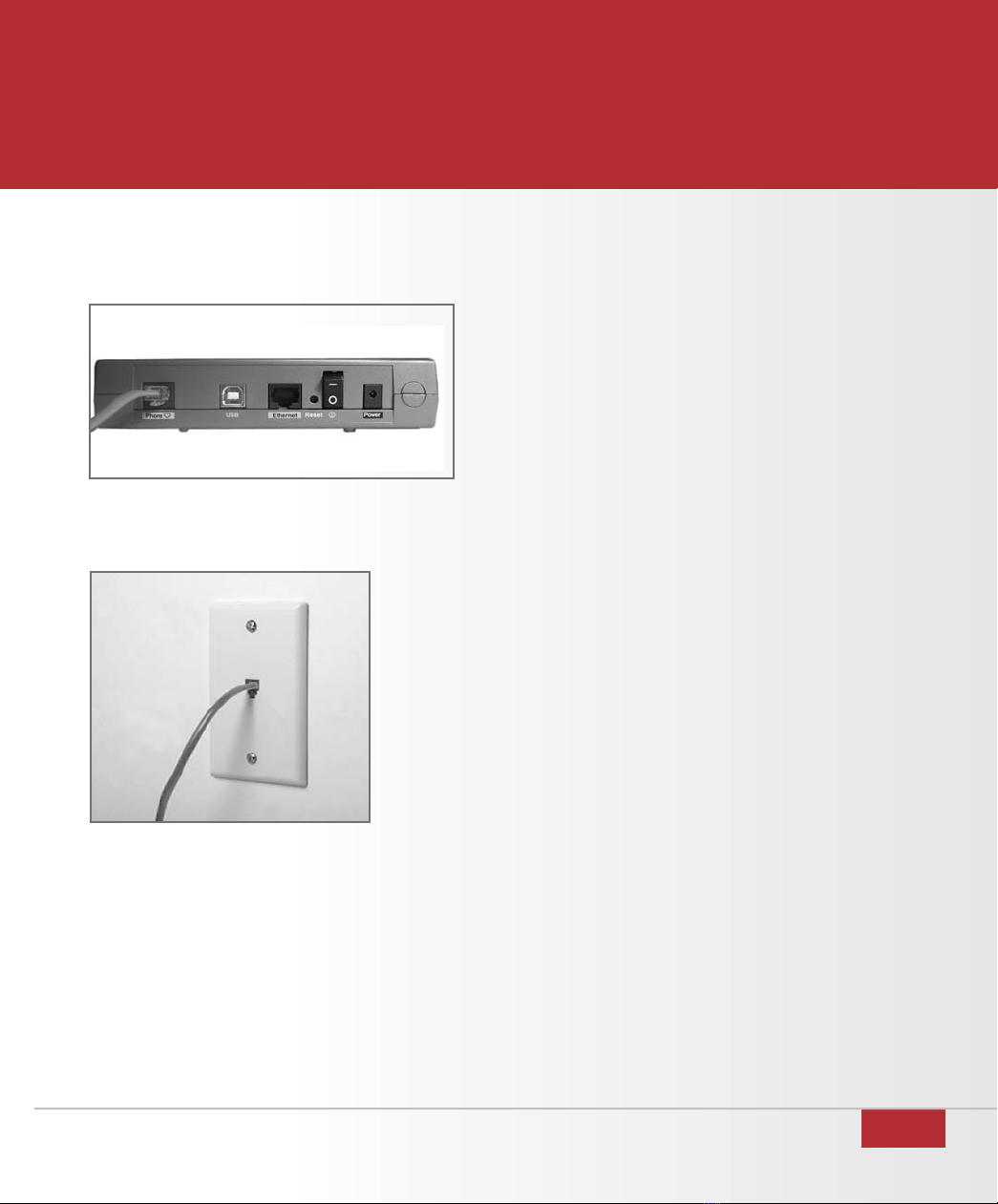
10
ACTIONTEC DSL MODEM INSTALLATION
figure 25
figure 24
6. Connect one end of the DSL (gray) cable
to the Phone port on the back of the
Actiontec DSL modem. (figure 24)
7. Connect the remaining end of the DSL (gray)
cable into your phone jack. (figure 25)
The following lights should be lit on the
Actiontec DSL modem:
• Power light on solid green
• DSL light flashing or solid green
• Ethernet light on solid green .
• Internet light flashing green, then
solid green
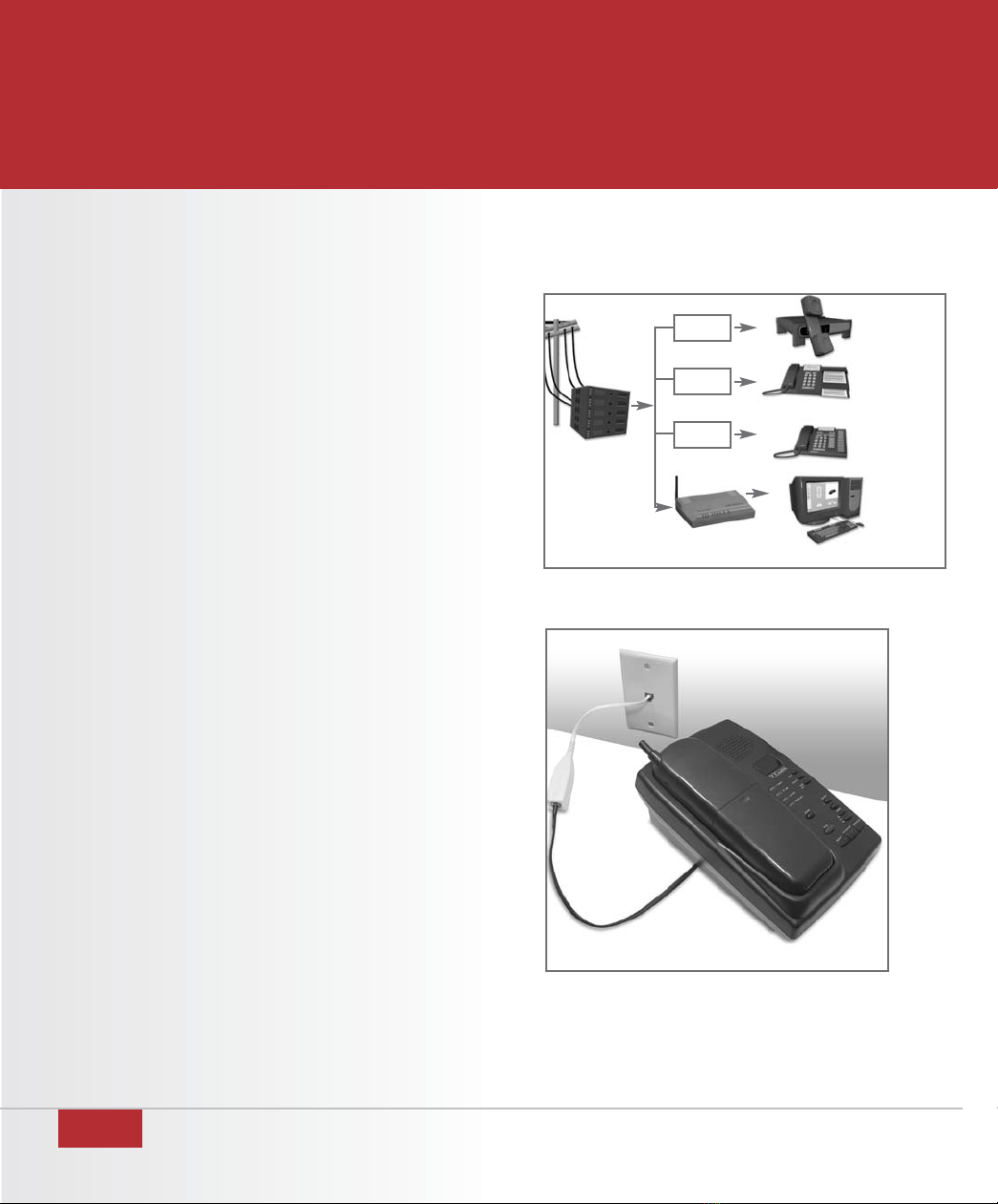
11
DSL FILTER INSTALLATION
TDS Metrocom provides a DSL filter to ensure
that your DSL service does not interfere with
your telephone service. All analog telephony
devices* on the same line as your DSL should
be connected to your phone jacks through a
provided DSL filter (figure 26). Unused phone
jacks do not require a DSL filter.
Note: If you need additional filters or you
have a wall-mounted telephone, please call
TDS Metrocom Repair at 1.888.790.6415.
1. Connect a DSL filter to your phone jack.
(figure 27)
2. Connect the analog device to the DSL filter.
*Analog telephony devices include
telephones, answering machines, fax
machines, dial-up modems, some satellite
dish receivers, security systems, and many
other devices.
figure 26
figure 27
please note:
IMPORTANT: Do not install a DSL filter between
the Actiontec DSL modem and the phone jack. TDS
network
interface
answering
machine
fax machine
telephone
computer
DSL modem
FILTER
FILTER
FILTER
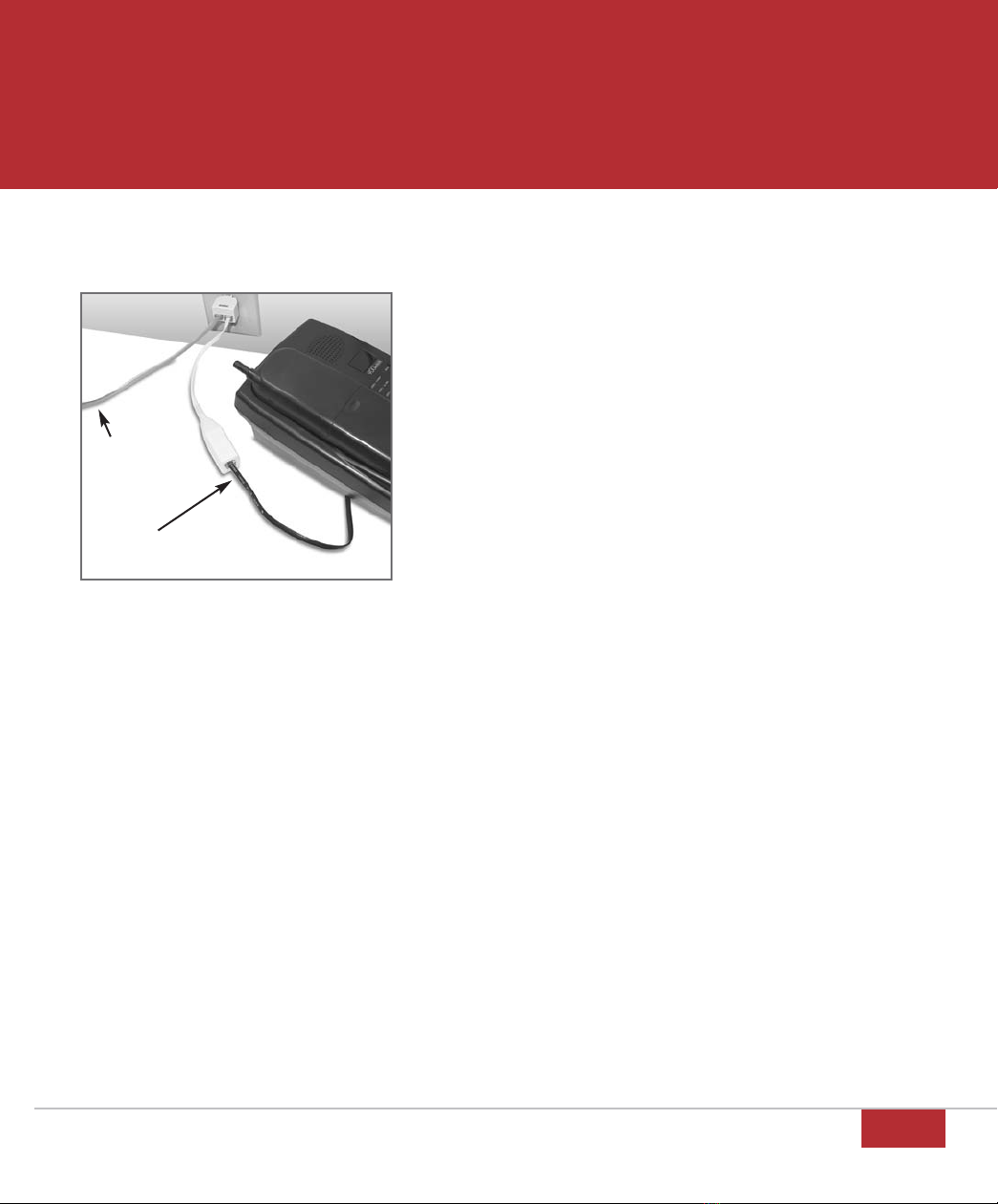
12
DSL FILTER INSTALLATION
If you want to have a phone (or other analog
telephony device) and the Actiontec DSL
modem connected to the same phone jack,
you will need to use the provided splitter.
1. Connect the splitter to your phone jack.
(figure 28)
2. Connect a DSL filter to one side of
the splitter.
3. Connect your phone (or other analog
telephony device) to the DSL filter.
4. Connect the DSL (gray) cable to the
remaining side of the splitter.
5. Connect the remaining end of the DSL
(gray) cable to the Phone port on the
back of the Actiontec DSL modem.
If your DSL light is not solid green after 5 min-
utes, the splitter may be defective. Remove it
and verify the DSL light is solid green.
This is the end of Actiontec DSL modem setup.
You must restart your computer by following
the powercycling instructions on Page 17of
this User Guide before you proceed to
configuring your e-mail on the next page.
figure 28
to the Actiontec
DSL Modem
to your phone
please note:

13
CONFIGURING YOUR E-MAIL
Recently a welcome letter was sent to you indicating your temporary e-mail address and
password. This section shows you how to change your temporary e-mail address and pass-
word to one of your own choosing. Refer to Manage Your Account below where you can
establish your free e-mail accounts.
It is highly recommended that you establish your permanent e-mail address before proceeding
to configure your e-mail client software.
If you have not received the welcome letter or do not know your temporary e-mail address and
password, please call TDS Dedicated Technical Support at 1.888.850.5915.
figure 29
figure 30
figure 31
figure 32
manage your account
1. Open your Web Browser.
(example: Internet Explorer)
2. Type
www.tds.net
in the address or
location text box and press
Enter
.
3. Select the
Manage Acct
tab
.
(figure 29)
4. Type in your temporary e-mail address and
password and click
Login
. (figure 30)
5. Select
My Mailbox.
6. Select
Change E-mail Address.
(figure 31)
7. From the
E-mail Address to Change
drop box, select the e-mail address to
change. In the
New E-mail Address
field,
type the e-mail address desired. Confirm
the address and click
Change E-mail.
(figure 32)
8. Under Account Services, click
Log Out
to
exit Manage Your Account.
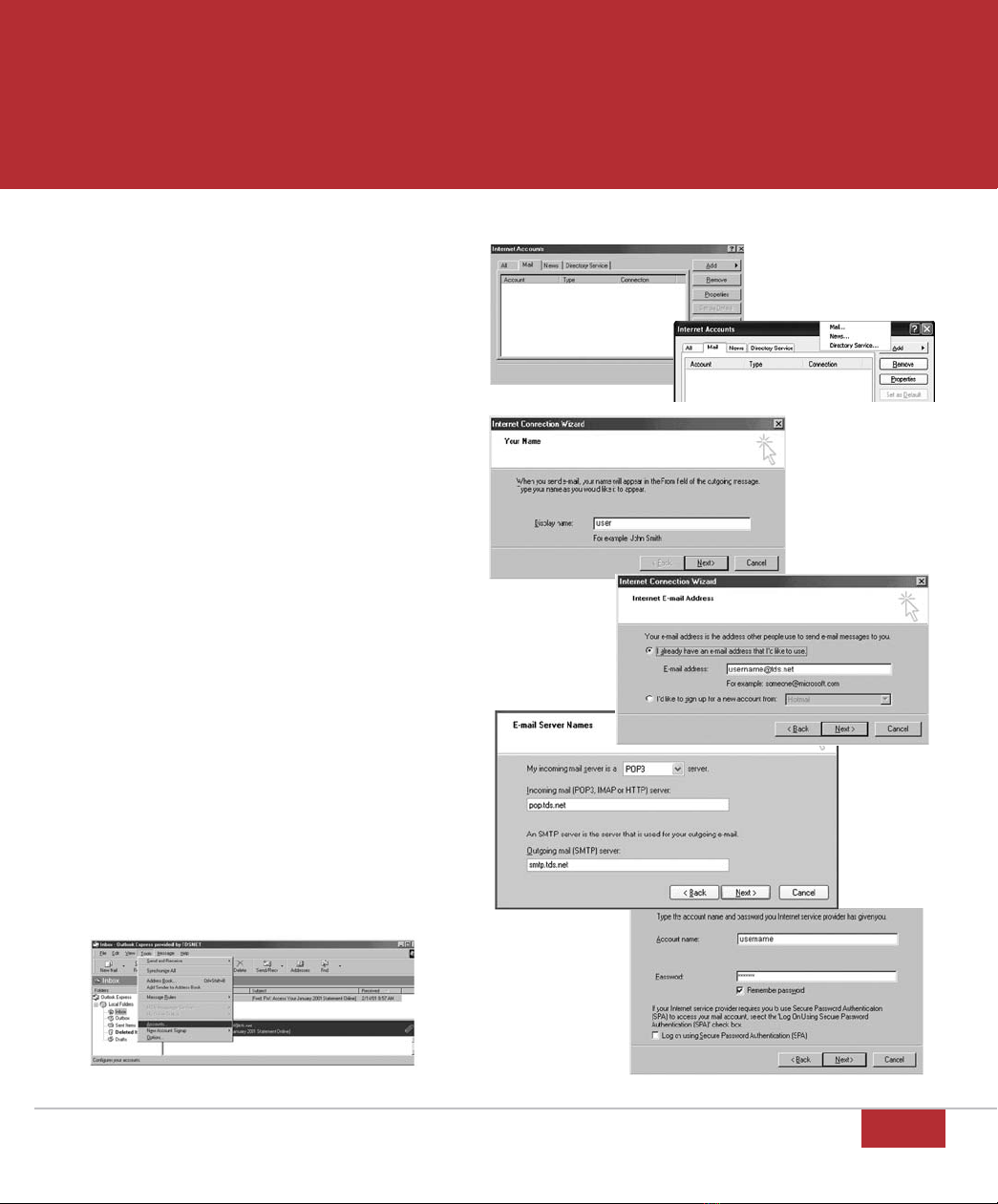
14
CONFIGURING OUTLOOK EXPRESS 5.0/6.0
figure 33
figure 34 figure 35
figure 39
1. Open Outlook Express.
2. Select
Tools,
then
Accounts
.
(figure 33)
3. Select the
Mail
tab. (figure 34)
4. Select
Add
then
Mail
. (figure 35)
5. Type the name you would like the
recipients of your e-mail messages to
see in the
Display Name
text box
and click
Next
. (figure 36)
6. Type your full TDS Internet Services
e-mail address in the
E-mail address
text box and click
Next.
(figure 37)
7. Click
POP3
from
My incoming mail
server is a ____ server.
Type
pop.tds.net
for the
Incoming mail
server.
Type
smtp.tds.net
for the
Outgoing mail server
and click
Next.
(figure 38)
8. Type your full e-mail address for
Account Name.
Type your password
and click
Next.
(figure 39)
9. Click
Finish
to return to Outlook Express.
figure 36
figure 38
figure 37

15
ACCESSING YOUR WEBMAIL
accessing your e-mail on the web
WebMail allows you to check your e-mail
account from any computer in the world with
Internet access. It’s the easiest way to check
your account when you are not attached to
your DSL line.
1. Open your Web Browser.
(example: Internet Explorer).
2. Type
www.tds.net
in the address or
location text box and press
Enter.
3. Select the
TDSMAIL
tab. (figure 40)
4. Type your full TDS Internet Services e-mail
address in the
Email Address
text box.
(figure 41)
5. Type your TDS Internet Services e-mail
password in the
Password
text box and
click
Enter.
figure 40
figure 41

16
SYSTEM REQUIREMENTS
Hardware Requirements
Processors:
• PC: Minimum of a Pentium processor
• Mac: Minimum of a Mac PowerPC
• Minimum of 32MB RAM
• Ethernet Network Interface Card (NIC)
Software Requirements
Operating Systems:
• Windows 98
• Windows Me
• Windows NT (service pack 4.0
or higher)
• Windows 2000
• Windows XP
• Mac OS 8 or higher
please note:
In order to connect the Actiontec DSL modem to your computer, your computer must
have a 10BaseT or 10/100BaseT Ethernet Network Interface Card (NIC) installed.
Web Browsers:
• Internet Explorer 5 or higher
• Netscape Navigator 6 or higher
E-mail Clients:
• Microsoft Outlook Express 5
or higher
• Netscape Mail 6 or higher
• TDSMAIL
• Mac OS X Mail

17
TROUBLESHOOTING
This section will help you determine causes for problems with the operation of your DSL
service. Please consult this troubleshooting section before contacting TDS Dedicated Technical
Support or TDS Metrocom Business Customer Care.
PPOOWWEERRCCYYCCLLIINNGG
Before trying any of the troubleshooting solutions listed, powercycle your
Actiontec DSL modem and your computer.
1. Turn off the Actiontec DSL modem.
2. Shut down your computer.
3. Wait 60 seconds.
4. Turn on the Actiontec DSL modem.
problem: The DSL light is not solid green.
Possible Cause #1: Wrong or faulty DSL cable.
Solution: The DSL cable may not be properly connected and/or secured to
the Phone port on the back of your Actiontec DSL modem or the
other end may not be properly connected and/or secured into the
phone jack. Verify no filter is installed between the Actiontec DSL
modem and the phone jack. If this is not successful, try another
DSL cable (telephone cord). You should also remove the DSL cable
from the back of the Actiontec DSL modem and plug it into a
regular telephone to confirm dial tone. If there is no dial tone, your
DSL service will not work. Call TDS Metrocom Repair at
1.888.790.6415.
Possible Cause #2: Your account has not been completely provisioned for DSL.
Solution: Call TDS Metrocom Business Customer Care to obtain completion
date and/or more information at 1.866.206.0596.
Continued on next page
5. Wait 1–3 minutes for all lights to stop
flashing on the Actiontec DSL modem.
6. Turn on your computer.
7. Check to see if powercycling resolved
your problem.

18
TROUBLESHOOTING
Possible Cause #3:
Faulty splitter.
Solution: Remove/replace the splitter
problem: My Internet light is not solid green.
Possible Cause #1: You may not have completed the basic setup instructions.
Solution: Please follow the Configuring Your Computer section in
this User Guide.
Possible Cause #2: Your account has not been completely provisioned for DSL.
Solution: Call TDS Metrocom Business Customer Care to obtain
completion date and/or more information at
1.866.206.0596.
problem: My Ethernet light is not solid green.
Possible Cause #1: Wrong or faulty Ethernet cable.
Solution: The Ethernet cable may not be properly connected and/or
secured to the Ethernet port on the back of your computer or
the other end may not be properly connected or secured into
the Ethernet port on the back of the Actiontec DSL modem.
If this is not successful, try another Ethernet cable.
Possible Cause #2: The Ethernet card (NIC) is not configured properly on your
computer.
Solution: The NIC should show up in the Device Manager with no
errors, and should be configured for 10Mbps/half-duplex.
Contact your NIC manufacturer for support.
Possible Cause #3: The Ethernet card (NIC) is not installed in your computer.
Solution: Contact your local computer vendor to purchase a NIC
or have one installed.

19
problem: I have solid green DSL, Internet and Ethernet lights but
cannot browse the Internet.
Possible Cause #1: Your Ethernet Network Interface Card (NIC) has not
obtained a valid IP address from the Actiontec
DSL Modem.
Solution: Follow the powercycling instructions on page17first. If that
does not resolve your problem, follow the Configuring Your
Computer section in this User Guide. If you have a Static IP
address, your address, gateway, DNS server, etc. may have
been entered incorrectly. If you are unsure about your IP and
DNS address, please contact TDS Metrocom Business
Customer Care at 1.866.206.0596.
Possible Cause #2: The Actiontec DSL Modem is interfering with voice
frequencies on your telephone(s).
Solution: A DSL filter needs to be installed on ALL analog telephony
devices. See the DSL Filter Installation section of this User
Guide for assistance. Additional DSL filters can be obtained
by calling TDS Metrocom Repair at 1.888.790.6415.
Do not install a filter between the Actiontec DSL
modem and the phone jack.
TROUBLESHOOTING
please note:

20
SUPPORT SERVICES
help contacts
Need more help? Please contact the appropriate number listed below to insure
prompt assistance with your problem.
Contact TDS Dedicated Technical Support 1.888.850.5915
Available 24 hours a day, seven days a week, 365 days a year.
• DSL service is not working
• Cannot connect to Internet
• Defective modem
• Need help configuring your e-mail on your computer
• Cannot send or receive e-mail
Contact TDS Metrocom Repair Team 1.888.790.6415
Mon.-Sun. 6am-Midnight (on call after hours)
• Missing items from your modem kit
• Need more phone filters
billing issues
Contact TDS Metrocom Business Customer Care 1.866.206.0596
Mon.-Fri. 7 a.m.-5:30 p.m. CST
Sat. Closed
Sun. Closed
• Telephone issues (call waiting, forwarding, line noise)
• Inquire about or change your account
• Verify your static IP address
If you have other questions or concerns, please feel free to contact one of the
numbers above and your call will be directed to the appropriate person.
Other manuals for ACTIONTEC
1
Table of contents