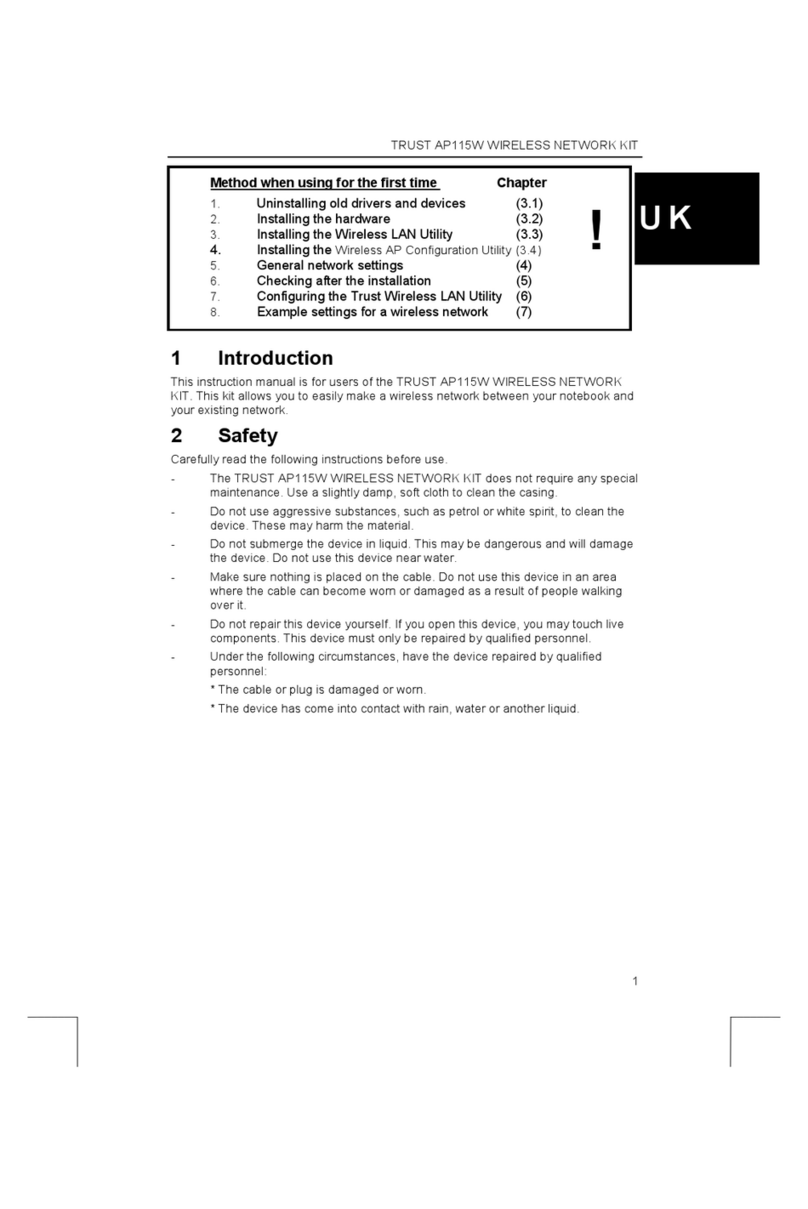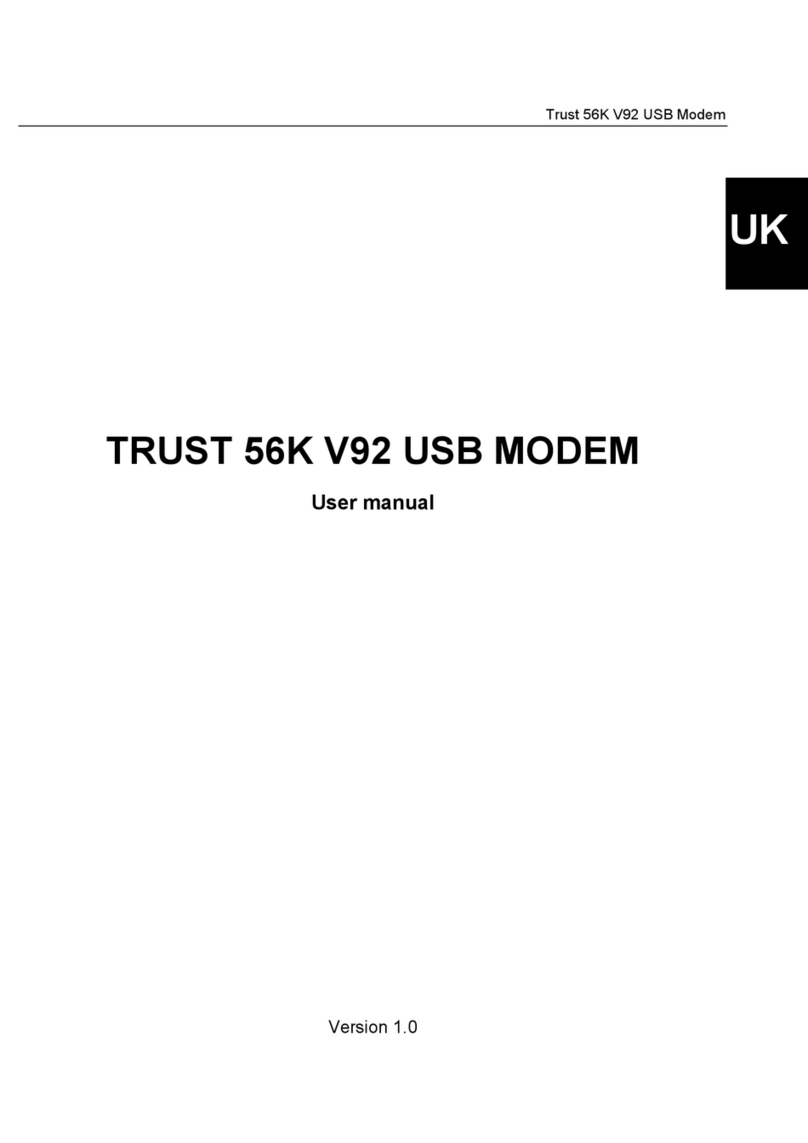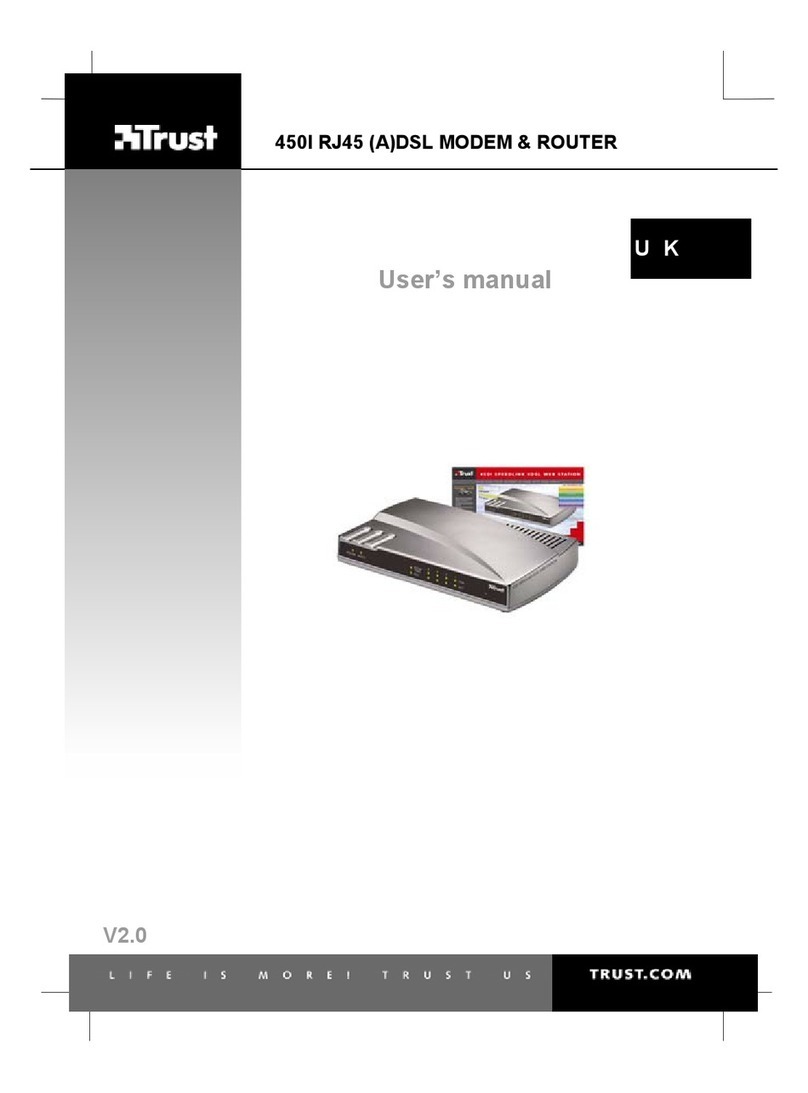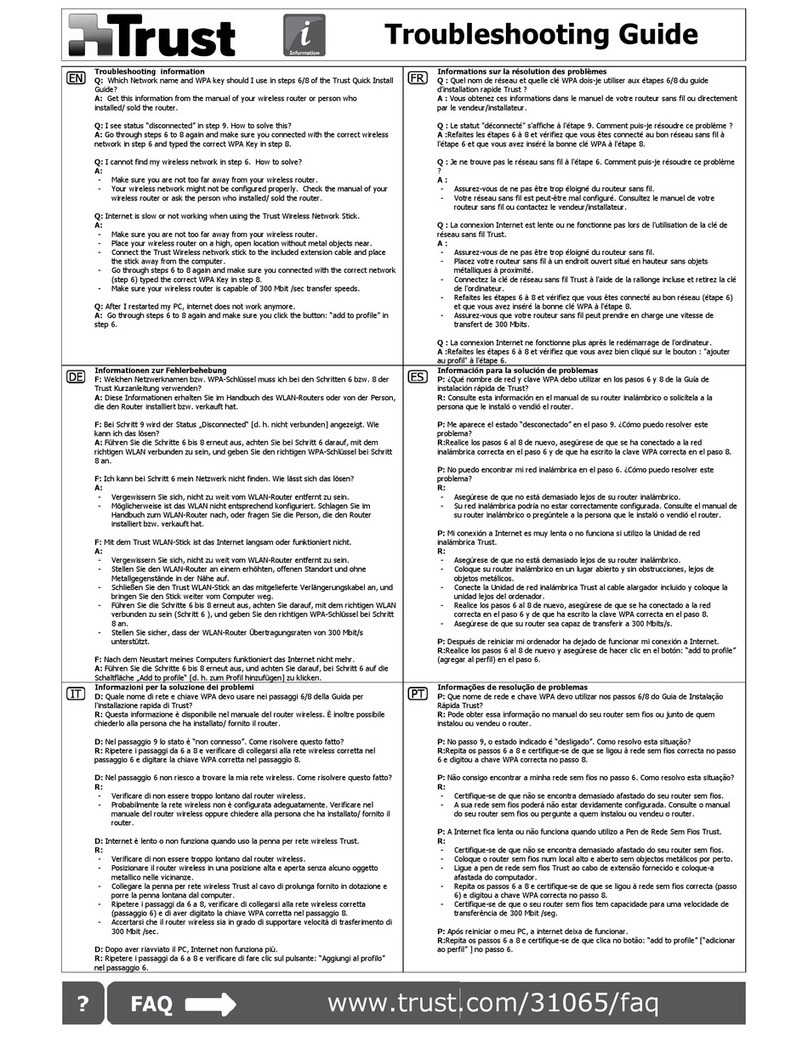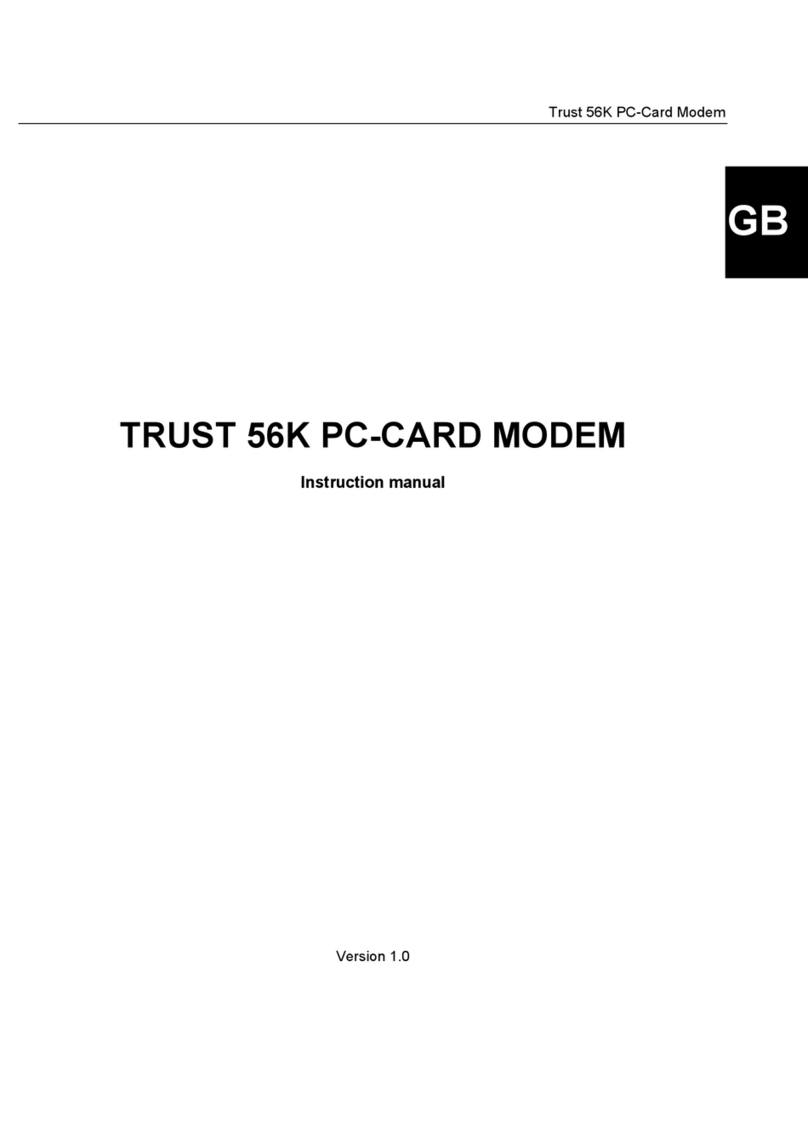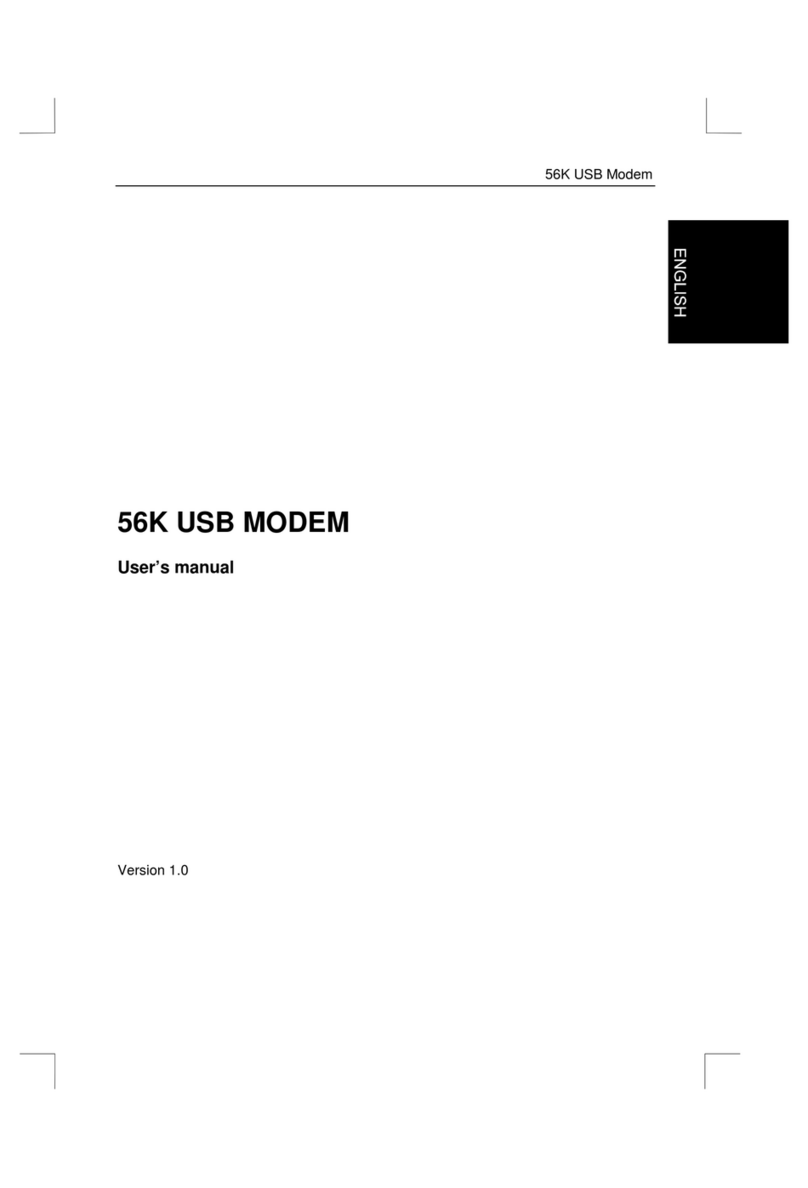TRUST 235A AND 245B SPEEDLINK ADSL WEB MODEM
2
5 Getting acquainted with ADSL
ADSL works via your existing analogue telephone line or digital ISDN line. This
means that the ADSL signal and your existing telephone or ISDN signal enter your
house via one cable. These two signals must be separated from each other if you
still wish to use your telephone whilst accessing the Internet.
The two signals are separated using a splitter/filter. A filter ensures that the
telephone signal is filtered out of the ADSL/telephone connection. If you do not use
a filter, you will hear the ADSL data traffic over the telephone line. The splitter/filter
provides two connections: one for the telephone and one for ADSL. The splitter/filter
is fitted at the start of the incoming telephone line. From the splitter/filter, the line
goes to the ADSL modem and your existing telephone or, for ISDN, to your existing
ISDN (NT1) converter.
Depending on the subscription that you have with your Internet Service Provider or
your ADSL line supplier, you may have already received this splitter/filter. If you do
not have a splitter/filter, you will not be able to use your telephone when you are
connected to the Internet. You can purchase a splitter/filter from your local telephone
shop.
ADSL is divided into three groups:
Annex A – ADSL via an analogue telephone line, also called a PSTN line.
Annex B – ADSL via ISDN.
Annex C – (mainly used in Japan, not in Europe).
Depending on the subscription provided by your Internet Service Provider, you use
either Annex A or Annex B. Contact your ISP for information regarding the type of
ADSL line you have.
Use the Trust 235A Speedlink ADSL Web Modem for Annex A
Use the Trust 245B Speedlink ADSL Web Modem for Annex B
Your subscription is provided by two parties, namely your ISP and your ADSL line
provider. This can vary per country and sometimes one provider supplies both
services (ISP and ADSL line). In many cases, you, as the user, will not notice this.
Contact your ISP if you have any questions regarding your subscription.
The settings for your ADSL modem mainly depend on the ADSL line provider. These
settings are also known by your ISP. It may also be possible that two different ISP’s
use the same ADSL line provider. This means that certain settings will be the same
for these ISP’s. Since there are more ISP’s than ADSL line providers, we have
included a number of ADSL line providers in the settings for the Trust Speedlink
ADSL Web Modem. You then only have to select the correct ADSL line provider
without having to enter the settings yourself. The automatic installation procedure is
described in chapter 7.1. Contact your ISP to find out who provides your ADSL line.
You will have to input the settings manually if your ADSL line provider is not included
in the list in the installation software or if the settings have been altered. There are 4
settings which are crucial for connecting to your ISP (plus the other requirements
stated in chapter 4).
These are:
Network (Internet) protocol: (PPPoA, PPPoE, Bridged/Routed Internet).
VPI value: (a value between 0 and 255) (0 < x > 255).
VCI value: (a value between 32 and 65535) (32 < x > 65535).
Encapsulation protocol: (LLC/SNAP, VCMUX).
The manual installation procedure is described in chapter 7.2. Contact your ISP for
the correct settings.
Note: It is not always the case that if you use an ISDN line for your telephone
conversations that your ADSL subscription will automatically be Annex B.
Always contact your ISP to find out which type of ADSL line you have.