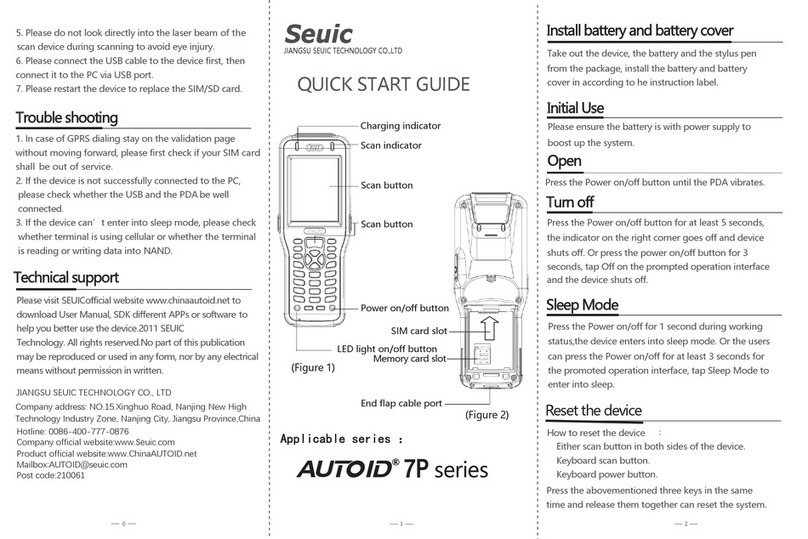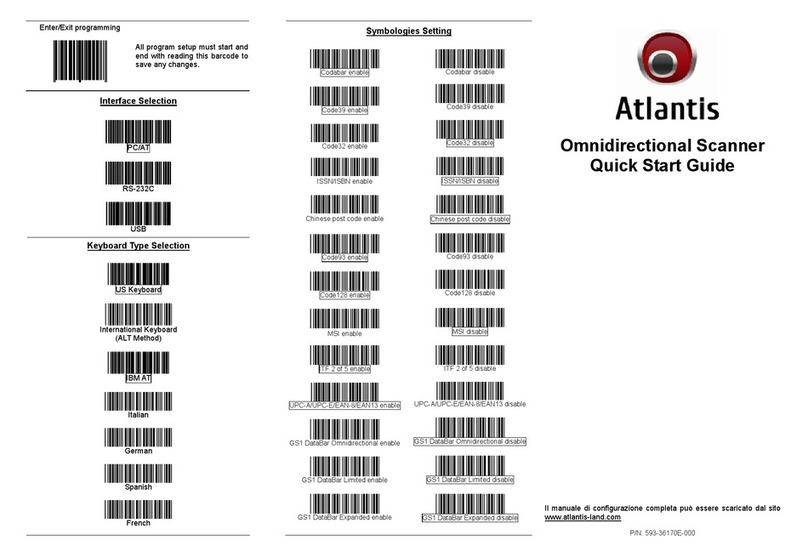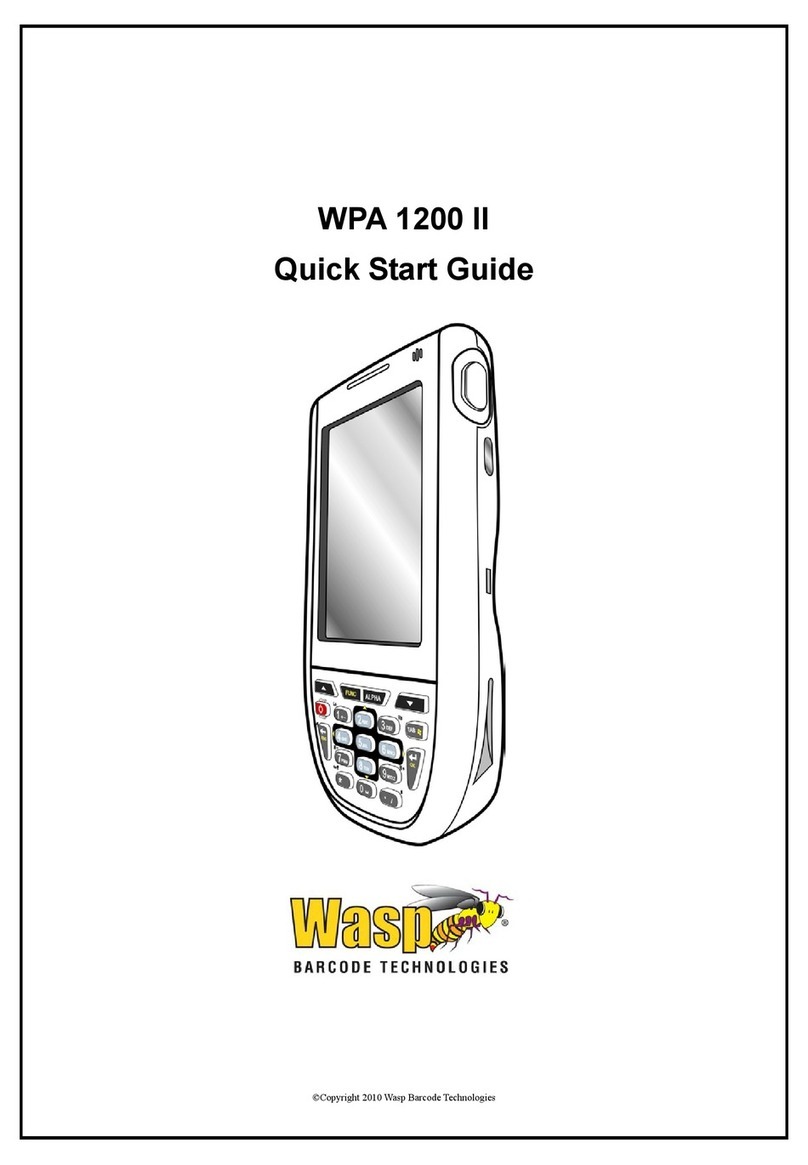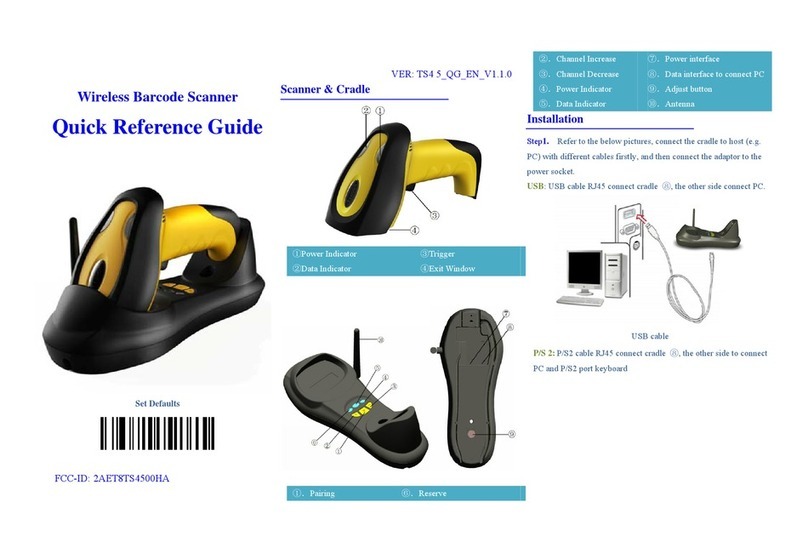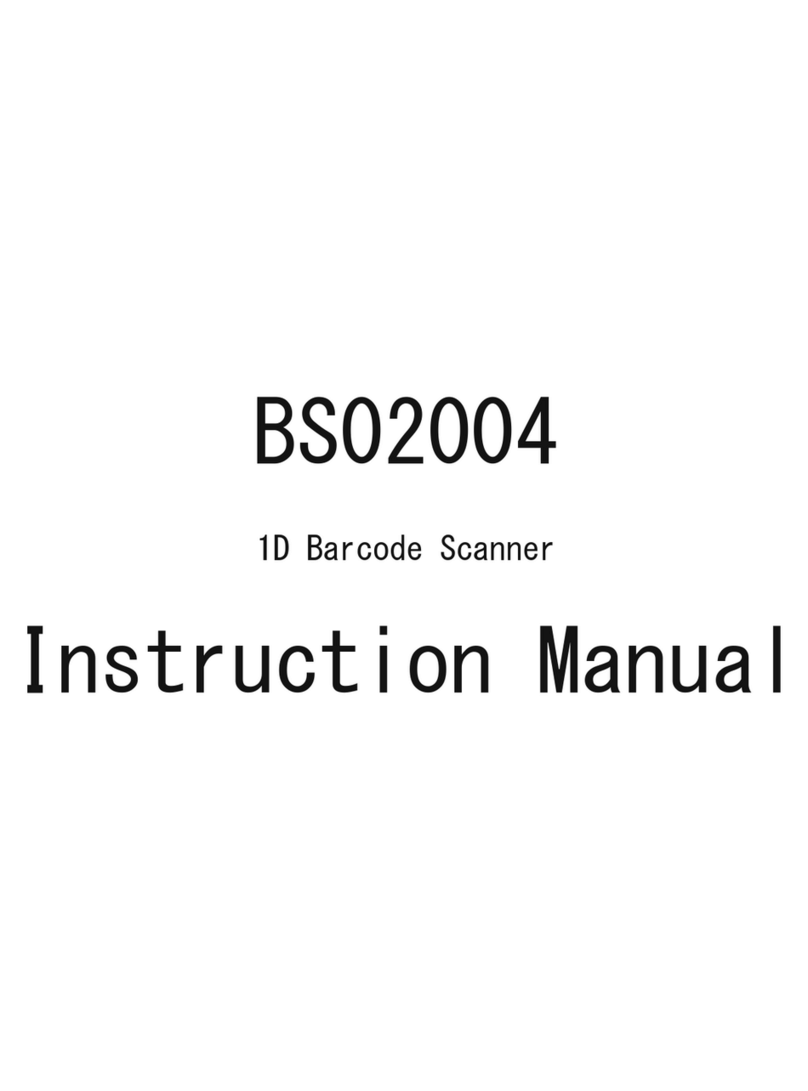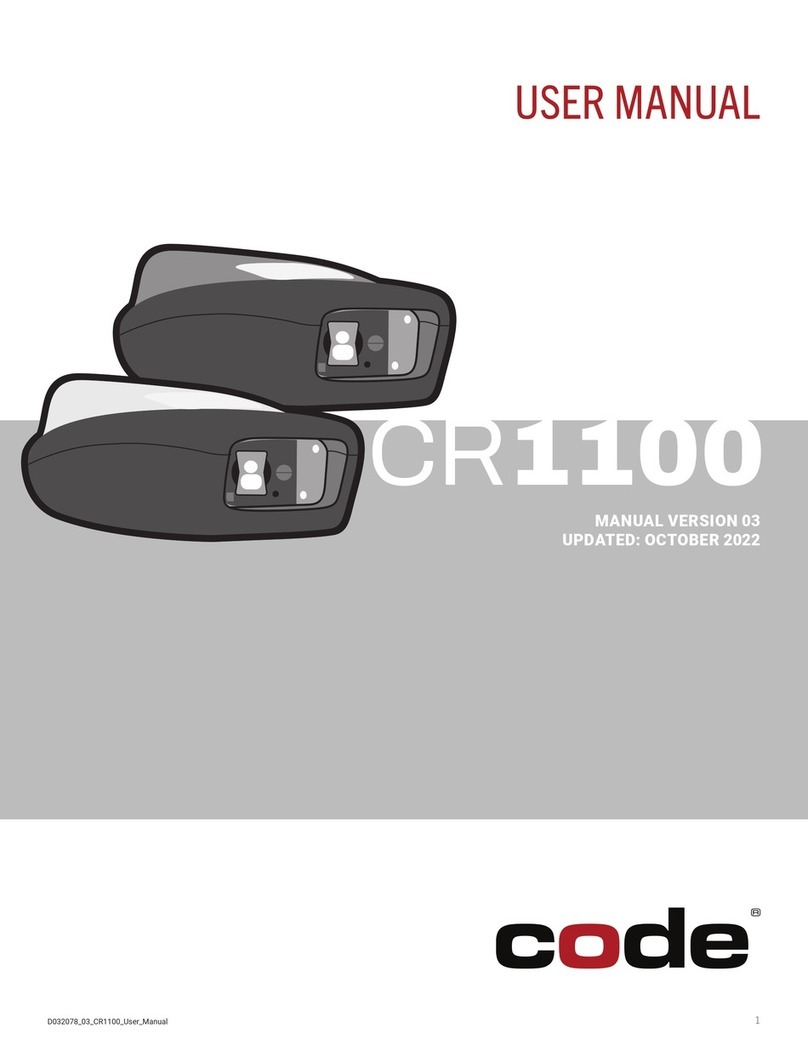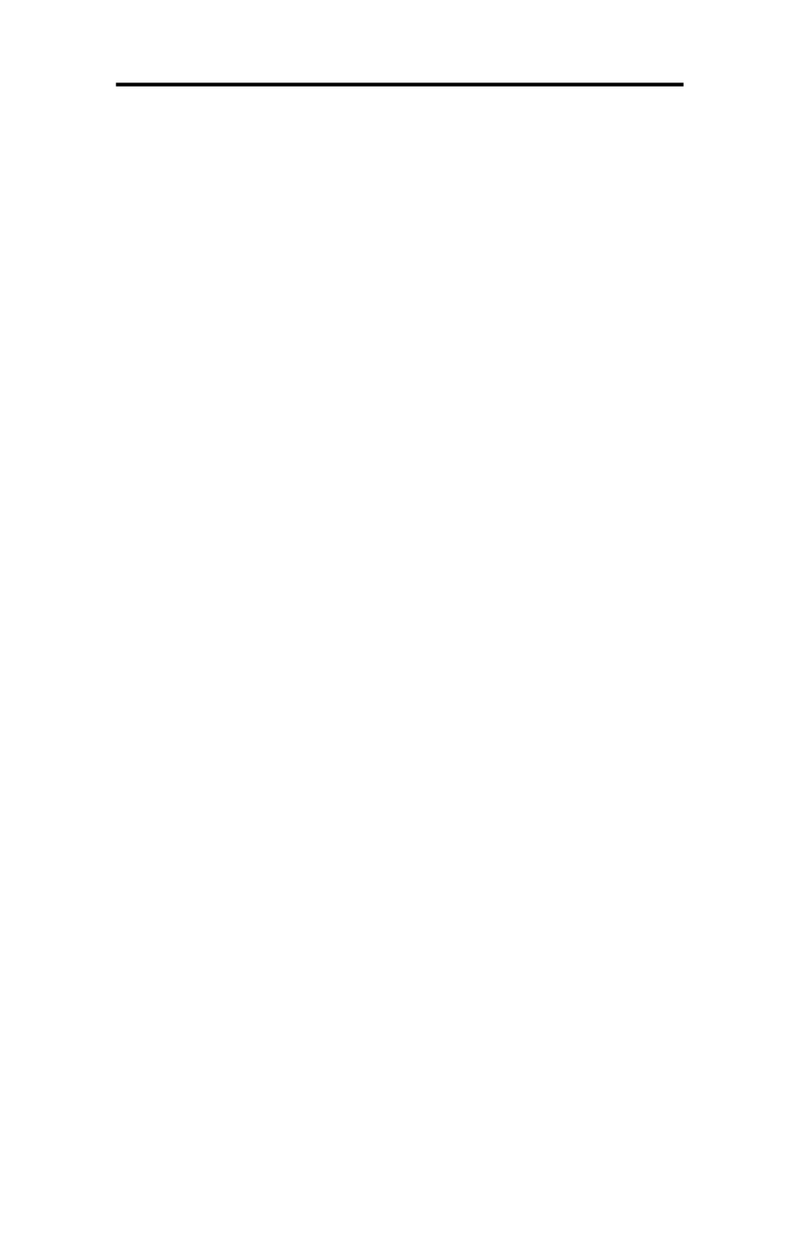Seuic HS200 User manual

SEUIC Technologies Co,. Ltd.
Features of wireless scanner
Definition of indicators
Green LED: Successful decoding indicator
Red LED: Failed decoding indicator (off by default)
Yellow LED: Failed communication

SEUIC Technologies Co,. Ltd.
Battery replacement
Notes:
1. It is recommended to fully charge the battery before use.
2. When the battery power is low, please charge or replace the battery in time.

SEUIC Technologies Co,. Ltd.
Loading direction of scanner onto cradle
Connection of the cradle to external power supply
Connected to external power supply
Note: When it is connected with the USB cable to the power supply, the scanner can be charged; if fast charging is
required, it is recommended to connect it with an external power supply.

SEUIC Technologies Co,. Ltd.
Cable connection of the cradle
Notes:
1. The USB keyboard transmission mode (HID) is set by default in factory. If the default value (*) is not the

SEUIC Technologies Co,. Ltd.
desirable value, you can scan the corresponding setting code in "3) Communication interface settings" in the
"Quick Setting Code of the Wireless Scanner" below to change it.
2. If it is connected via the RS232 cable, please scan the RS232 serial port setting code.
Quick setting code of wireless scanner
1) Restoring the factory settings (The USB keyboard mode (HID) is set for communication by default in factory)
Scanner factory setting Cradle factory setting
2) Displaying the product information
SN information of the scanner Software version of the scanner
SN information of the cradle Software version of the cradle
3) Communication interface settings
* USB keyboard (HID) RS232 串口 RS232 serial port
4) Baud rate of RS232 serial port
9600 19200 38400 57600 *115200
5) Adding enter/line feed suffix
No enter *Enter suffix Enter+line feed suffix
6) Barcode reading setting

SEUIC Technologies Co,. Ltd.
Disable all 1D code system Enable all 1D code system
Disable all 2D code system Enable all 2D code system
Disable all compatible code system Enable all compatible code system
7) Inverse color barcode reading mode
*Disable the inverse color code reading Enable the inverse color code reading
8) Trigger working mode (When the wireless scanner is always on or in auto-sensing mode, the power will be
consumed fast, so such modes shall be triggered with caution)
*Manual trigger Always on for reading Auto-sensing reading
9) Multiple barcode reading mode
*Disable multiple barcodes mode Enable multiple barcodes mode
10) Centering setting
*Disable centering setting Enable centering setting
11) Lighting system setting
*Smart switching mode Locked in white lighting Locked in red lighting

SEUIC Technologies Co,. Ltd.
12) Pre-aim mode setting
After this mode is enabled, if the scanner is in the standby state after being turned on, the aiming light will be
always on. It is convenient for users to align the barcode in advance to complete fast and accurate scanning.
Disable pre-aiming *Aiming light on for 5s Aiming light on for 10s Aiming light on for 30s
13) Vibrator setting
*Disable the vibrator Enable the vibrator
14) Bluetooth pairing connection mode setting
*1V1 communication Multi-point V1 communication
Unlock communication Force pairing
15) Transmission mode setting
*Synchronous mode Asynchronous mode Batch mode
Transmit FLASH barcode Clear FLASH barcode
16) Other settings
Read battery information Power off the scanner

SEUIC Technologies Co,. Ltd.
Description of buzzer status
Indication Prompt sequence of buzzer
Power on Low/medium-/medium+/high beep
Barcode decoded Medium beep
Transmission error detected; data ignored 4 long and low beeps
Parameters set successfully High/low/high/low beep
Correct programming sequence executed High/low beep
Incorrect programming sequence Long and low/long and high beeps
Battery/PowerCap low battery 4 short and high beeps
Status of LED indicators
LED indicator Description
Power indicator
Power indicator in green 51-100% power
Power indicator in yellow 21-50% power
Power indicator in red, indicating low battery
power
0-20% power
Flash in blue (fast/fast/slow) Paging status
Press and hold the scan button for 3 seconds, and the indicator will show the battery power; it will
automatically go off within 5 seconds;
Scan indicator
Off The barcode scanner is turned on and ready to
scan, but the scanner is not powered
Flashing in green The barcode has been successfully decoded
Red Transmission error (off by default)
Yellow Communication failure
Troubleshooting
The wireless scanner does not work
The scanner is not powered Check if the battery power is low
The wireless scanner successfully decodes the barcode, but fails to upload the data to the
host
The host interface is incorrectly configured Scan the appropriate host interface setting code
The cable is loose Make sure that all cable are securely connected
The wireless scanner is not paired with the
cradle
Scan the cradle pairing setting code to ensure
they are paired and connected properly

SEUIC Technologies Co,. Ltd.
The wireless scanner cannot read the barcode
Corresponding code system is not enabled Enable the corresponding code system
The barcode is not readable Make sure the barcode is intact; try to scan the
same type of barcode for test
The distance between the scanner and the
barcode is incorrect
Adjust the reading distance of the scanner
Precautions for safety
·Do not look directly at the laser scanning head during scanning to avoid accidental injury.
·Please use the battery and power adapter specified by Jiangsu Seuic Technology Co., Ltd. to prevent explosion or
damage to the equipment.
·Do not short-circuit the battery and the power adapter, or touch the battery with metal or other conductive objects.
·Do not immerse the battery in or contact with water or other liquids; do not expose the battery to open flames,
sources of explosion, or other hazardous sources such as microwave ovens and dryers.
·Do not immerse the USB cable in water, and keep it away from fire.
·If you suspect that the device or battery is damaged, please contact your supplier for help.
Technical Support
Please log onto the official website of the product www.chinaautoid.com to learn about the detailed user manual of
this product and download the supporting software and development kits of related functions to help you make
better use of this machine.
2021 SEUIC Company. All rights reserved.
Without consent of SEUIC, it is strictly prohibited to copy, spread, distribute and store any information in this
document in any form.
SEUIC Technologies Co,. Ltd.
Add.: NO.15 Xinghuo Road, Nanjing New & High Technology Industry Development Zone Nanjing, 210061
P.O.: 210061
Tel.: 86-25-52261298
Fax: 86-25-52268995
Enterprise website: www.Seuic.com
Product website: www.ChinaAUTOID.com
Service hotline: 400-677-0876

SEUIC Technologies Co,. Ltd.
This equipment complies with FCC RF radiation exposure limits set forth for an uncontrolled environment.
This device complies with part 15 of the FCC rules ,Operation is subject to the following two conditions: (1) this
device may not cause harmful interference, and (2) this device must accept any interference received, including
interference that may cause undesired operation.
NOTE: The manufacturer is not responsible for any radio or TV interference caused by unauthorized
modifications to this equipment. Such modifications could void the user’s authority to operate the equipment.
NOTE: This equipment has been tested and found to comply with the limits for a Class B digital device, pursuant
to part 15 of the FCC Rules. These limits are designed to provide reasonable protection against harmful
interference in a residential installation. This equipment generates uses and can radiate radio frequency energy
and, if not installed and used in accordance with the instructions, may cause harmful interference to radio
communications. However, there is no guarantee that interference will not occur in a particular installation. If
this equipment does cause harmful interference to radio or television reception, which can be determined by
turning the equipment off and on, the user is encouraged to try to correct the interference by one or more of the
following measures:
- Reorient or relocate the receiving antenna.
- Increase the separation between the equipment and receiver.
-Connect the equipment into an outlet on a circuit different from that to which the receiver is connected.
-Consult the dealer or an experienced radio/TV technician for help
- This device and its antenna(s) must not be co-located or operating in conjunction with any other antenna or
transmitter.
MANUFACTURER:SEUIC Technologies Co,. Ltd.
ADDRESS:NO.15 Xinghuo Road, Nanjing New & High Technology
Industry Development Zone
Nanjing, 210061
FCC ID: 2AC68-HS220GHD203B
Table of contents
Other Seuic Barcode Reader manuals