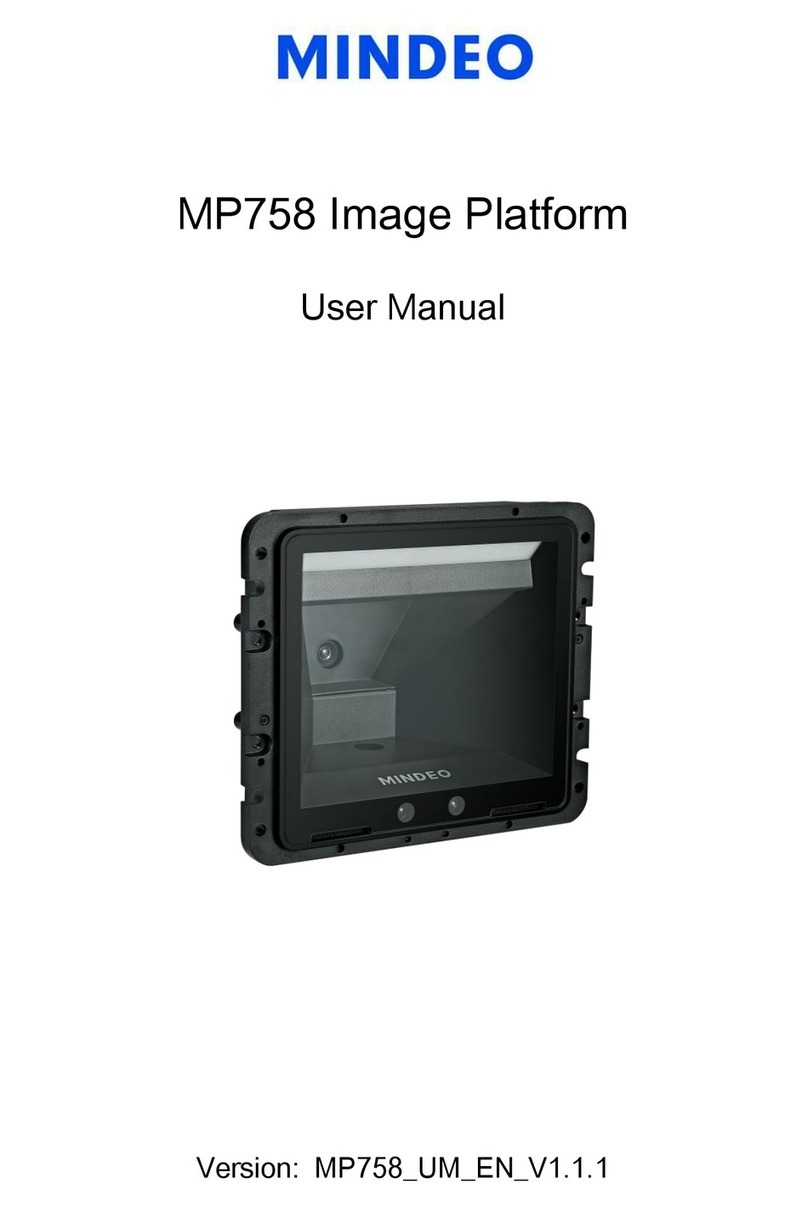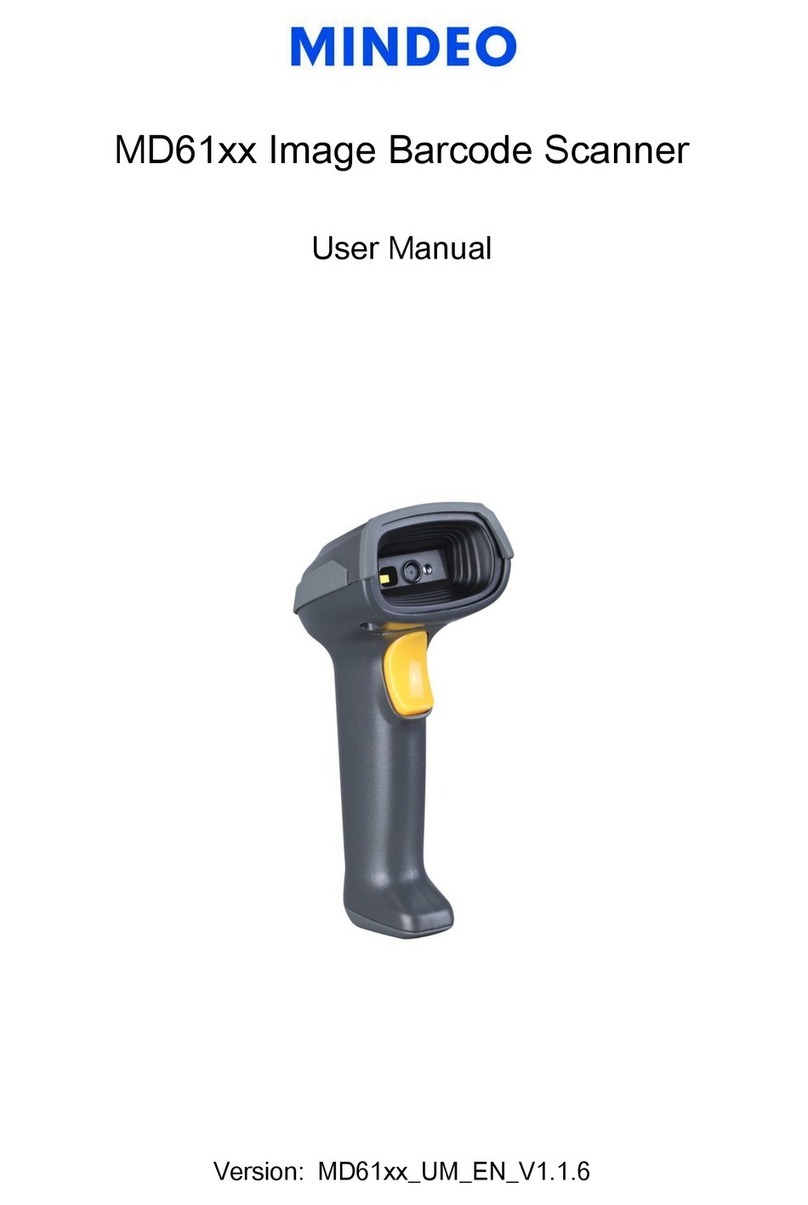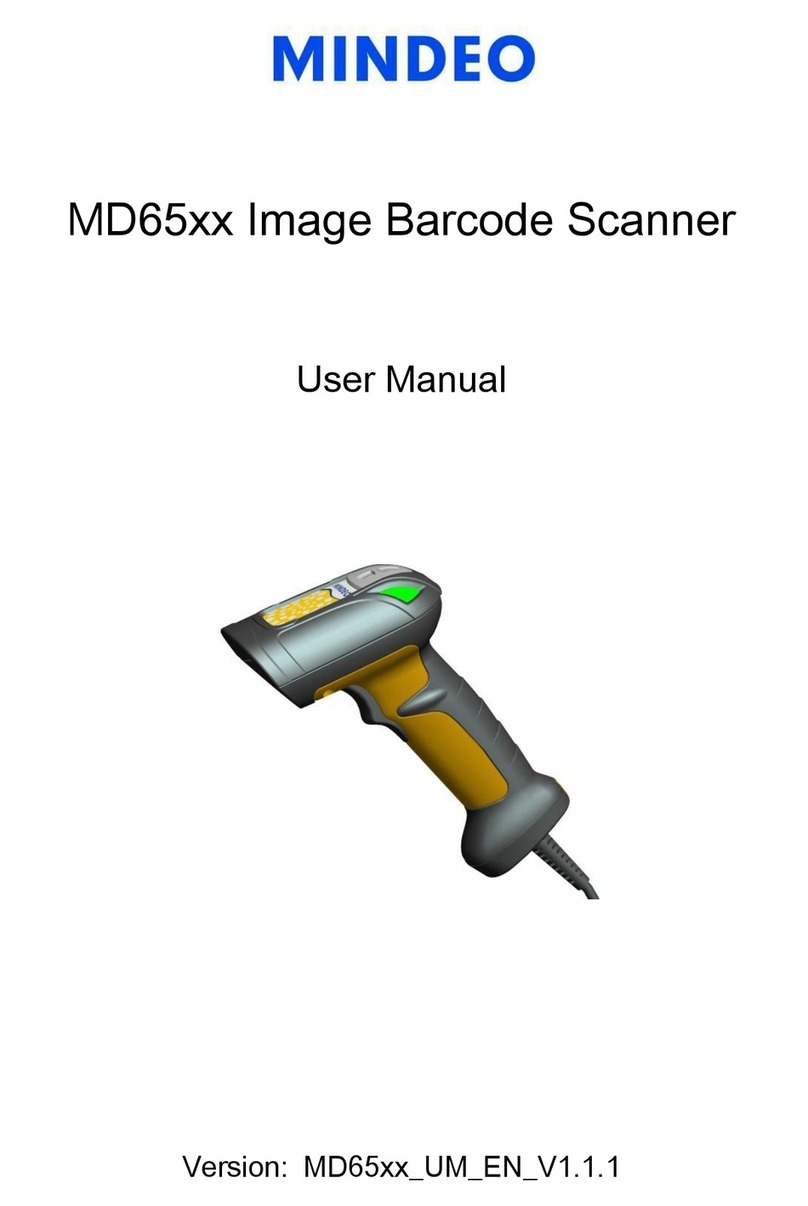Contents
Notice............................................................................................................................................... i
Contents..........................................................................................................................................iii
1 Specifications................................................................................................................................ 1
1-1 Technical specifications................................................................................................................ 1
1-2 Default settings for various types of barcode ............................................................................... 2
1-3 Decode zone................................................................................................................................. 3
2 Get started.................................................................................................................................... 4
2-1 Electrical interface/Pin assignment............................................................................................... 4
2-2 Dimensions ................................................................................................................................... 5
2-3 Parts of the scanner...................................................................................................................... 6
2-4 Introduction to installation ............................................................................................................. 7
2-4-1 Installation - RS-232........................................................................................................... 7
2-4-2 Installation - USB................................................................................................................ 7
2-4-3 Remove the interface cable ............................................................................................... 8
2-5 Assembling the stand ................................................................................................................... 8
2-6 Scanning ....................................................................................................................................... 9
2-7 Auto-detection............................................................................................................................... 9
3 Parameter menus........................................................................................................................ 11
3-1 Introduction ................................................................................................................................. 11
3-2 Example: configure scanner ....................................................................................................... 12
3-3 RS232 interface .......................................................................................................................... 14
3-4 USB interface.............................................................................................................................. 17
3-5 Scan trigger mode & some global settings................................................................................. 20
3-6 Indication..................................................................................................................................... 26
3-7 UPC-A......................................................................................................................................... 28
3-8 UPC-E......................................................................................................................................... 30
3-9 UPC-E1....................................................................................................................................... 32
3-10 EAN-13 (ISBN/ISSN) ................................................................................................................ 34
3-11 EAN-8 ....................................................................................................................................... 36
3-12 Code 39 (Code 32, Trioptic Code 39) ...................................................................................... 38
3-13 Interleaved 2 of 5 ...................................................................................................................... 41
3-14 Industrial 2 of 5 ......................................................................................................................... 43
3-15 Matrix 2 of 5 .............................................................................................................................. 44
3-16 Codabar .................................................................................................................................... 46
3-17 Code 128 .................................................................................................................................. 48
3-18 UCC/EAN 128........................................................................................................................... 50
3-19 ISBT 128 ................................................................................................................................... 52
3-20 Code 93 .................................................................................................................................... 54