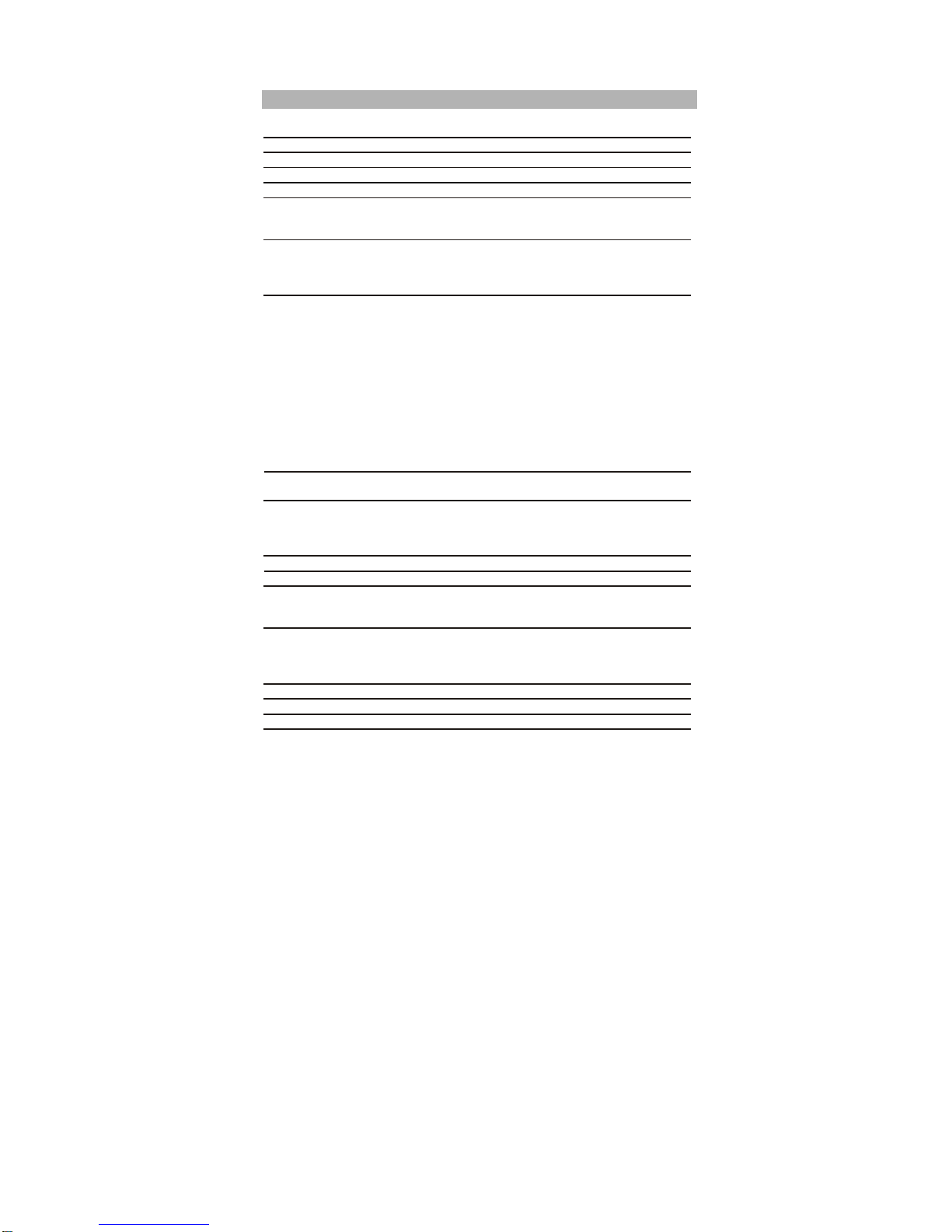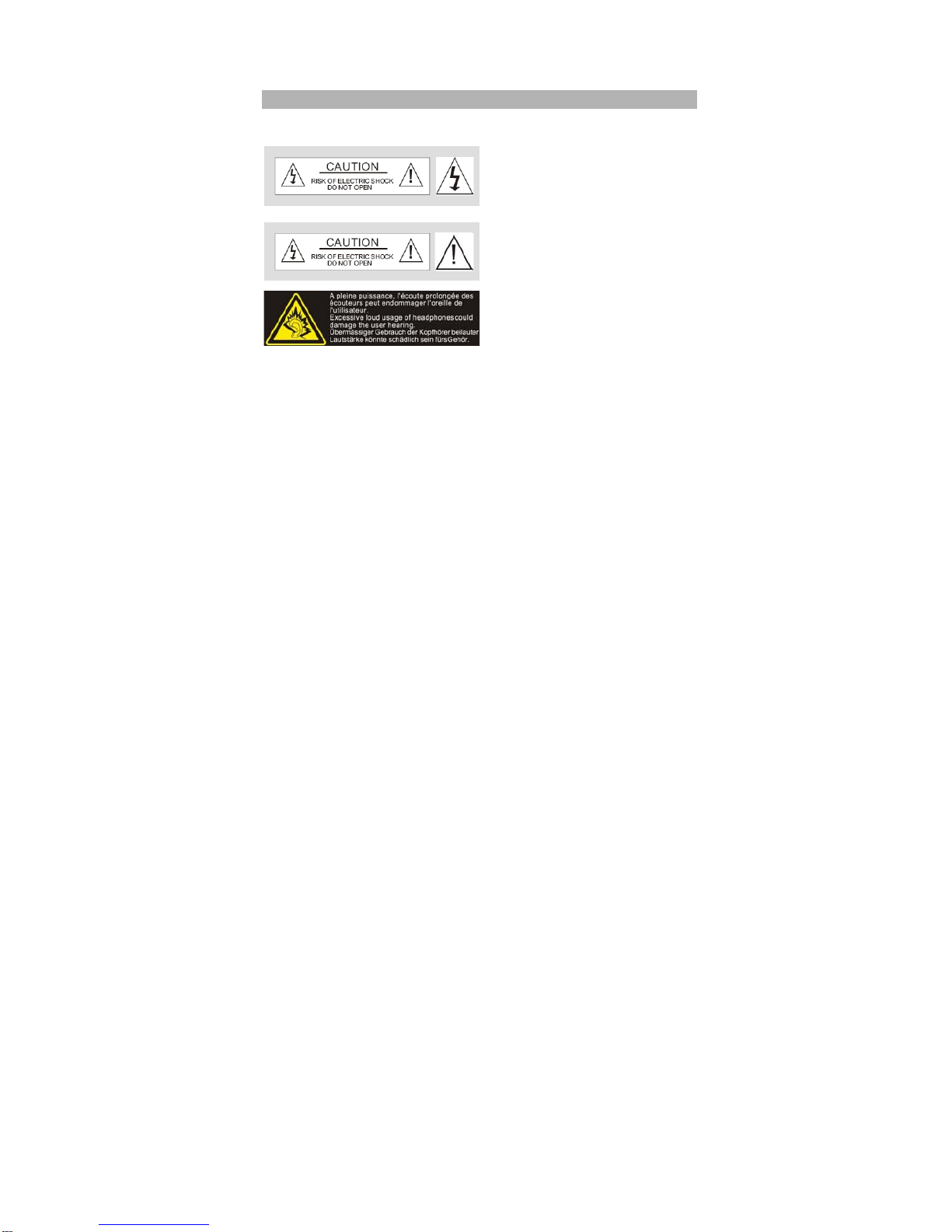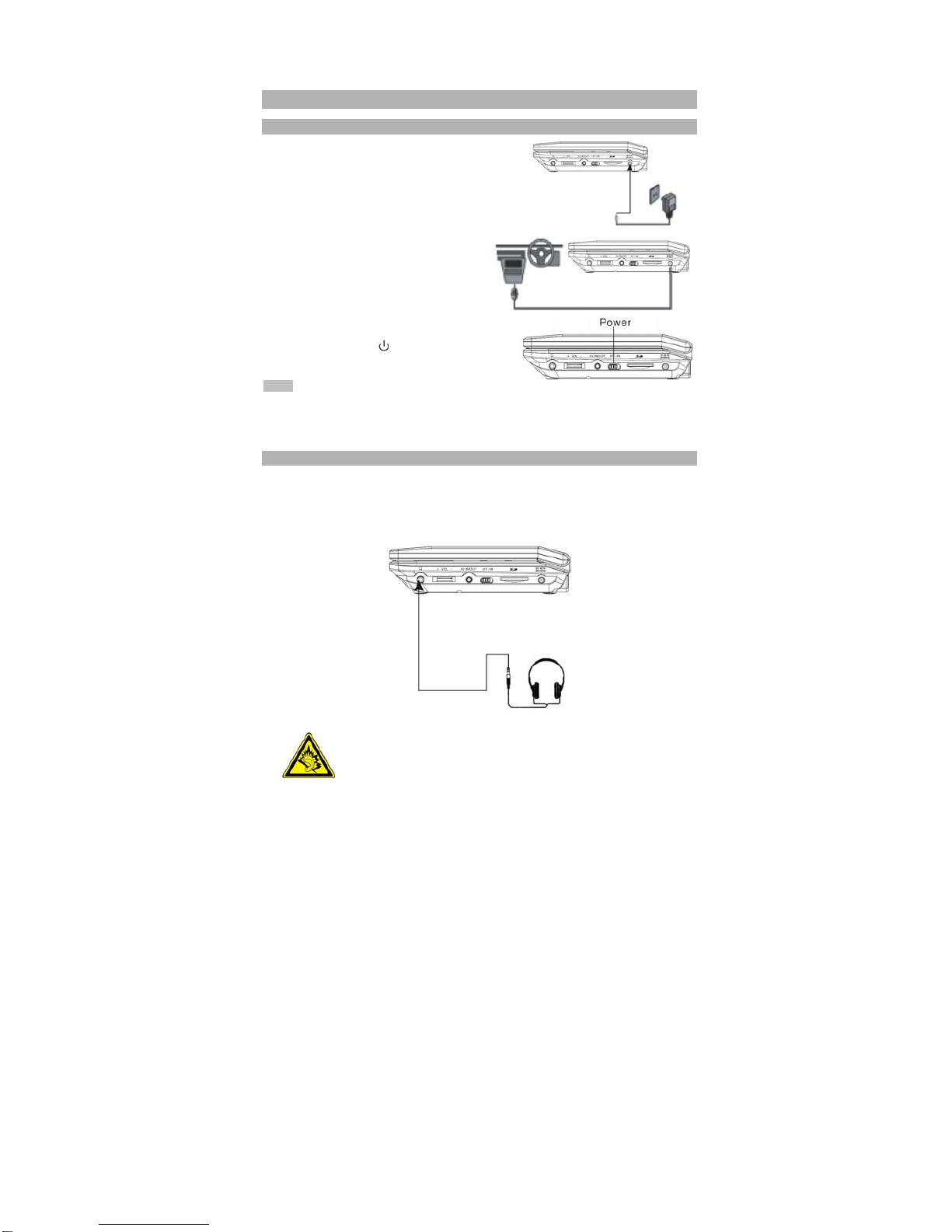4
Caution and Warnings
1. Placement
To prevent fireor electric shock,do not exposethis appliance torain or
moisture. Do notplace the seton an unstablecart, stand, tripod,
bracket or table toprevent it fromfalling. Keep theunit away from
strong magnets, heat sources, directsunlight and excessive dust.If
the unitis brought directly from a coldto a warmlocation, moisture
maycondense inside theunit, wait for about one hour before
operating the unit,or remove thedisc and leave the unitturned on until
the moisture evaporates.
2. Installation
Ensure that the unit is installed in accordance with the instructions
and illustrations provided in this manual.
3. Caution
Do not push objects into theunit through openings;do not spill or
spray liquid on or inthe system (thismay result ina fire or electric
shock). Donot place anythingheavy on theunit. To ensure proper
ventilation and properoperation, never coveror block theslots and
openings with acloth or othermaterial. Keep theunit away froman
open flame such asfire, candle etc.It is hazardousto replace the
battery incorrectly.Replace the batteryonly with thesame or
equivalenttype, in order to protectthe environment, pleasedispose
the batteryproperly.Do not use theunit in temperature higher than
35°C (95°F).
4. Disassemble
Do not attempt to disassemble the cabinet. There is a risk of electric
shock and/or exposure to Laser Radiation. Contact qualified service
personnel if yoursystem needs repair.
5. Cleaning Unit
When cleaning, makesure the systemis unplugged from the power
source. Do not useliquid cleaners oraerosol cleaners. Usea cloth
lightly dampened with waterfor cleaning theexterior of thesystem
only.
6. Support SDCard and USB