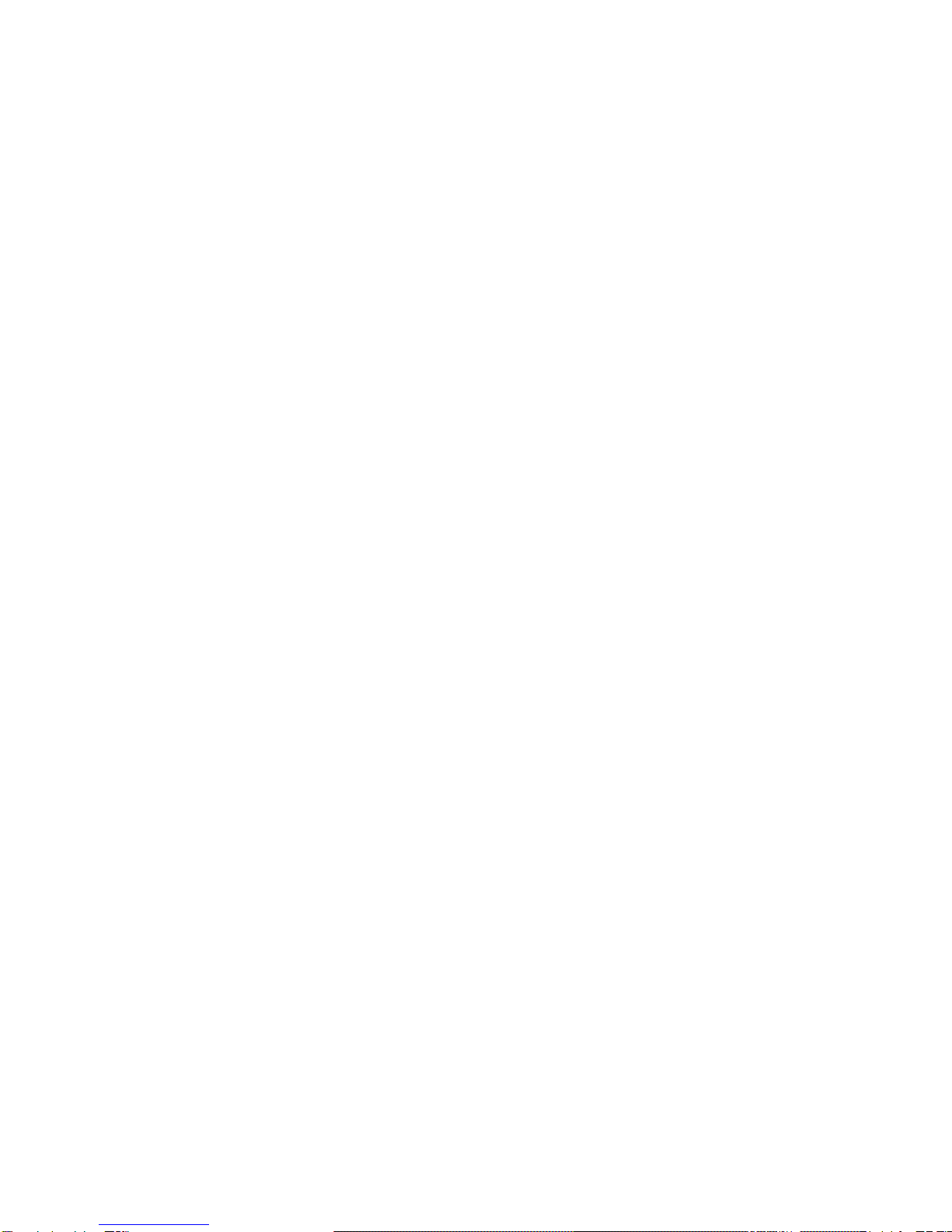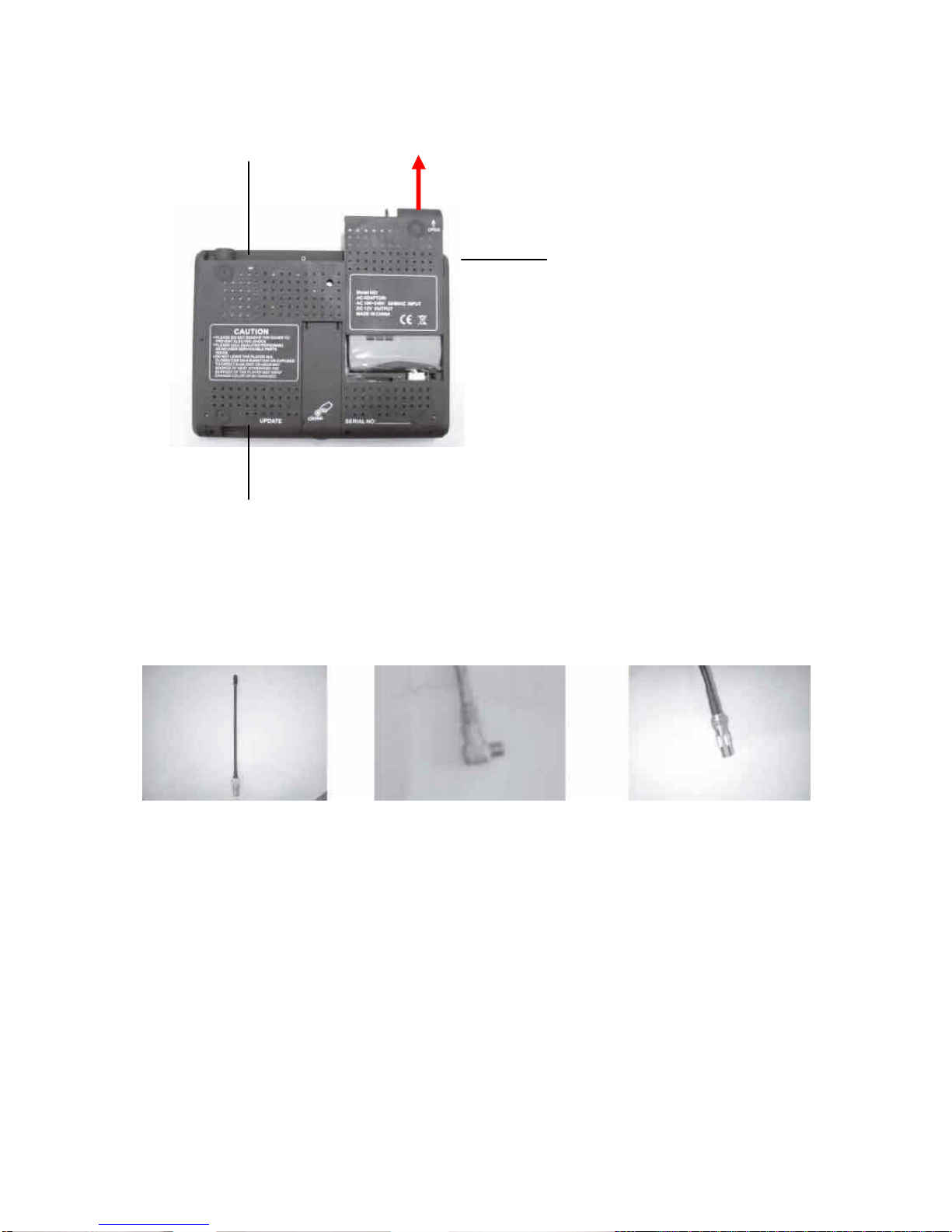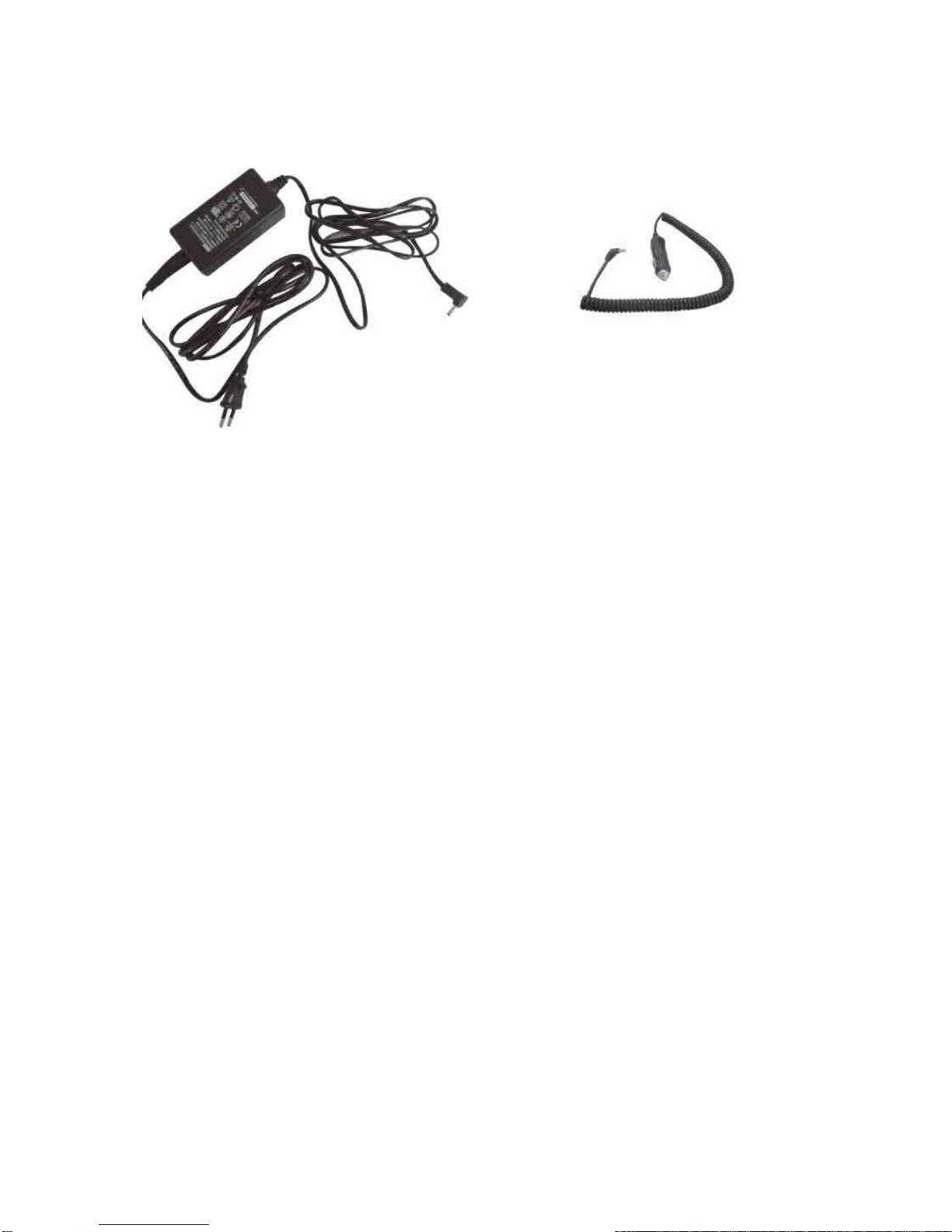CAUTION
1- Please read this user manual carefully before using the DVB-T Combo 2 for the first time
and keep it for future reference.
2- To prevent electric shock, please ensure that the plug matches with the power socket,
and is tightly plugged in.
3- To prevent catching fire or electrical shock accident, please do not expose the unit to
water or any other liquid and do not keep it a humid or wet environment. High-voltage
components instituting a risk of electric shock are inside the unit. Do not remove any
cover and attempt to repair the unit. No user-serviceable parts are inside. Refer
maintenance and servicing only to qualified service personnel. Unplug the product from the
wall outlet before servicing or when it is unused for a long period of time.
4- Do not block any ventilation openings. Install according to the manufacturer instructions.
Do not install near any heat sources such as radiators, heat registers, stoves or other
apparatus (including amplifiers) that produce heat.
5- Using earphones: Headphones/earphones used at high volume can cause permanent
hearing loss and are damaging to your hearing. Please set the volume to a safe level
before using the headphones / earphones.
WARNING: The manufacturer or distributor is not responsible for damage caused by any
repairs or modification of the product without authorization from the manufacturer’s or
authorized unit. For technical support please contact your dealer or distributor and refer to
the terms and conditions of warranty.