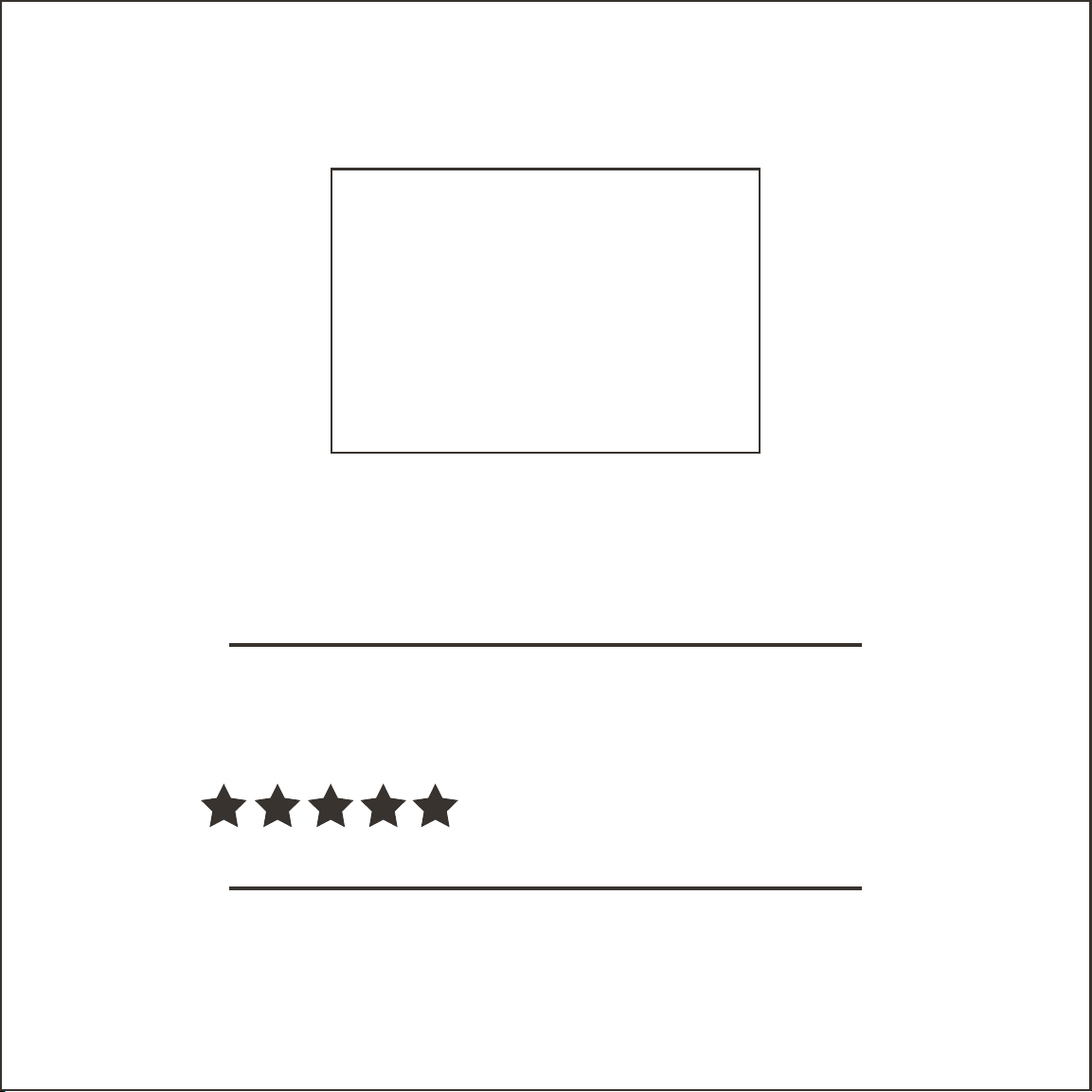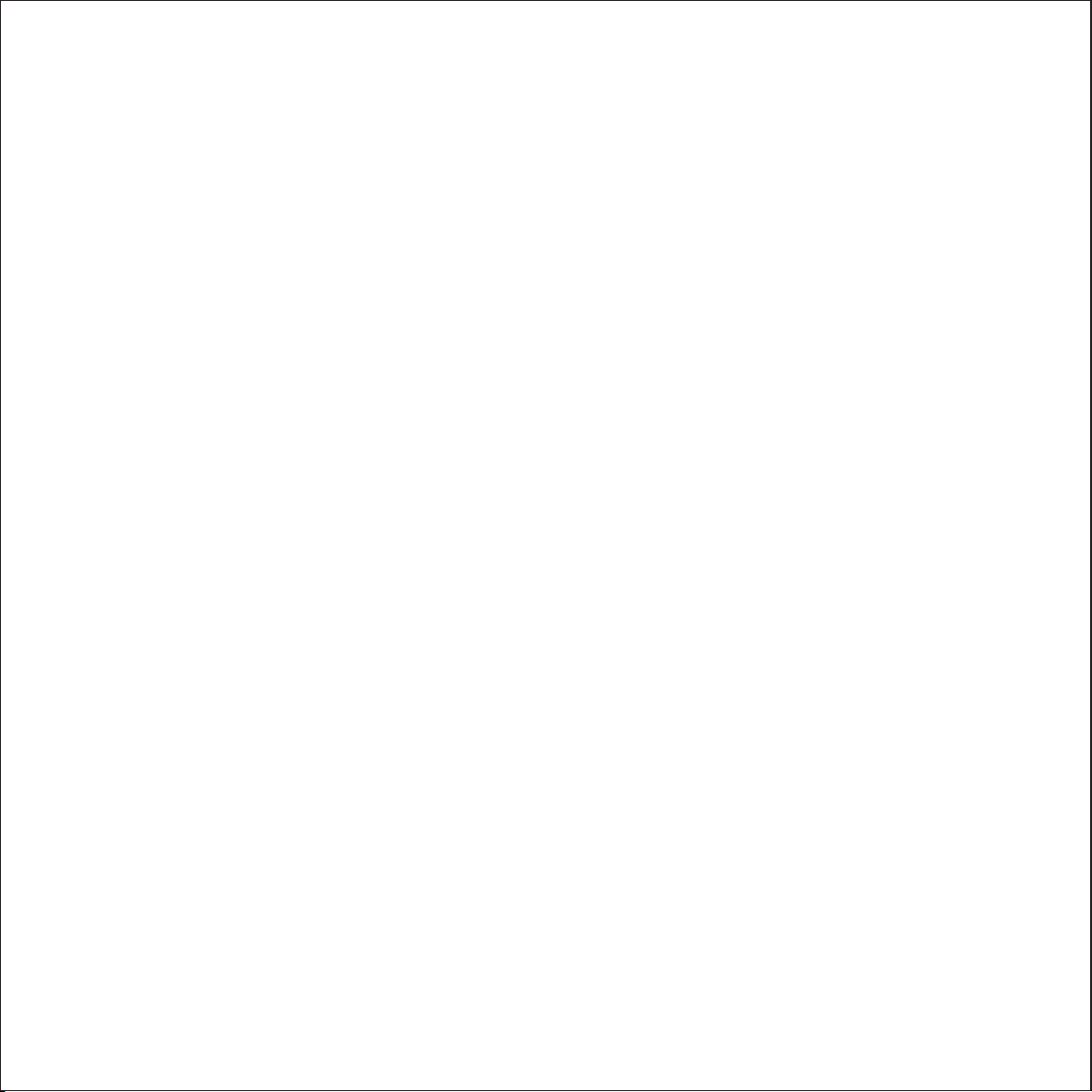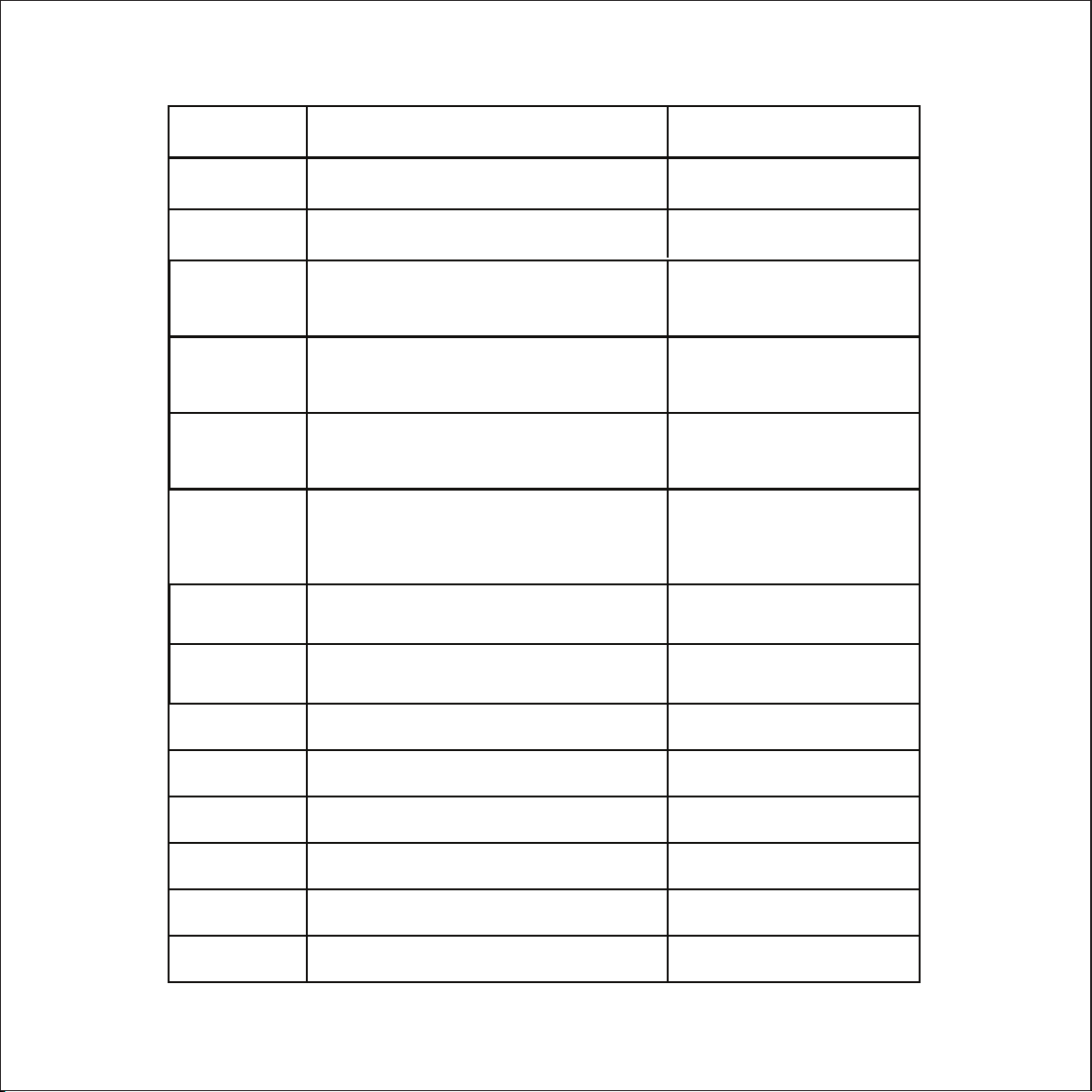RS232 Control
Baud rate: 9600 Data bit: 8 Stop bit: 1 Parity bit: none
Command Function Feedback Example
Switch Commands
50701% Switch to HDMI 1 Input Switch to HDMI 1
50702% Switch to HDMI 2 Input Switch to HDMI 2
50703% Switch to HDMI 3 Input Switch to HDMI 3
50704% Switch to HDMI 4 Input Switch to HDMI 4
50705% Switch to VGA 1 input Switch toVGA 1
50706% Switch to VGA 2 input Switch to VGA 2
50785% Enable auto-switching Auto Switching
50786% Disable auto-switching Manual Switching
50619% Change the resolution to 1360 X 768 Resolution: 136
50626% Change the resolution to 1024 X 768 XGA Resolution: 1024 X 768
50627% Change the resolution to 1280 X 720 720P Resolution: 1280 X 720
50628% Change the resolution to 1280 X 800 WXGA Resolution: 1280 X 800
50629% Change the resolution to 1920 X 1080 1080P Resolution: 1920 X 1080
50604% Lock the front panel buttons Front Panel Lock
50605% Unlock the front panel buttons Front Panel Unlock
502xx% Set the brightness to xx (xx ranges from 0 to
99 for VGA input Brightness: xx
50620% Change the resolution to 1920 x 1200 WUXGA Resolution: 1920 x 1200
0 x 768
Resolution Select Commands for VGA Input
Setup Commands