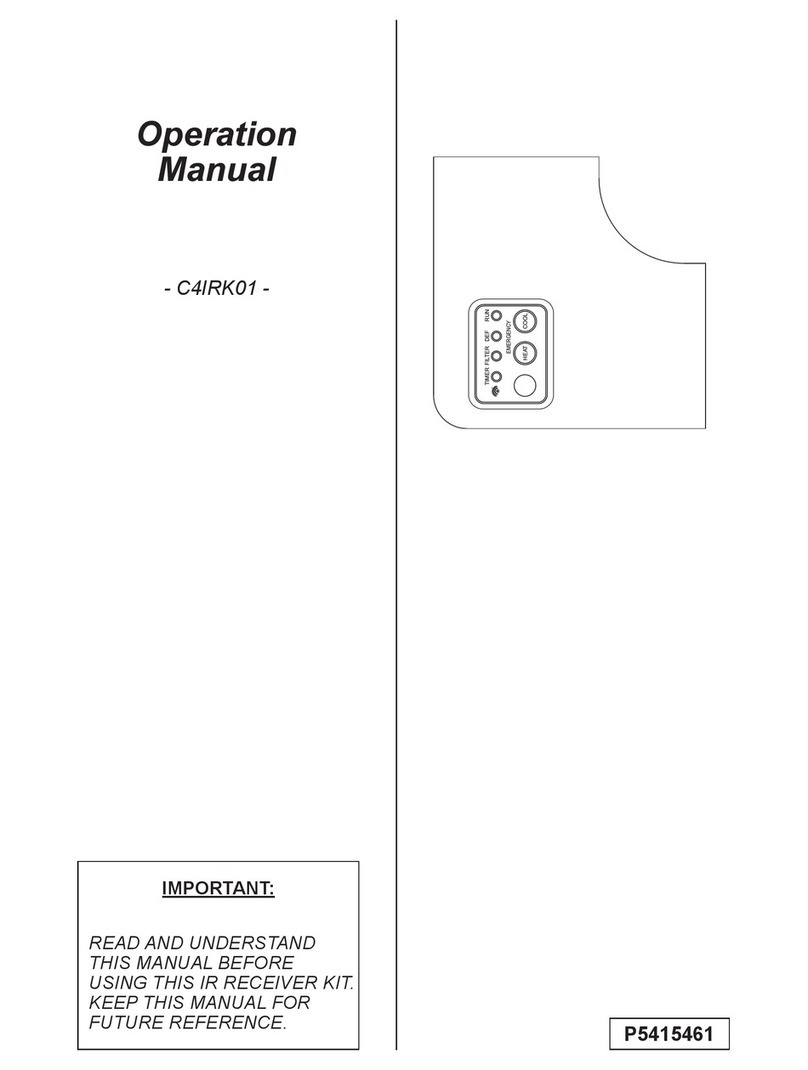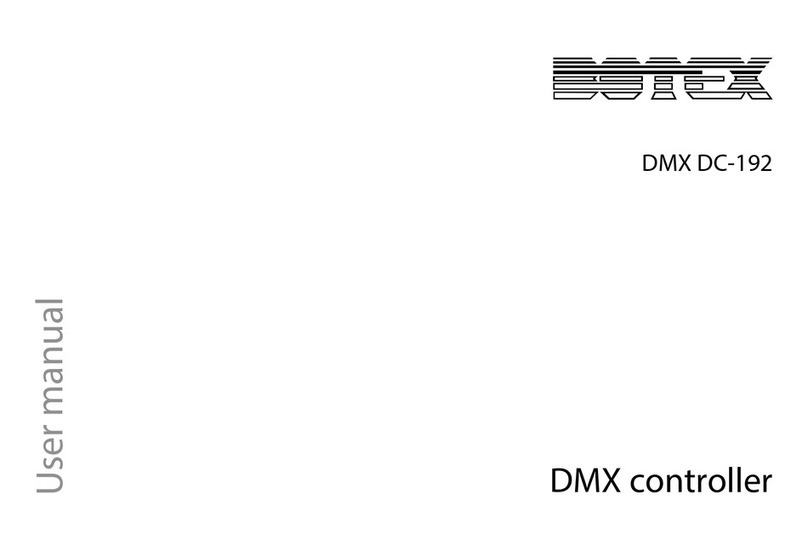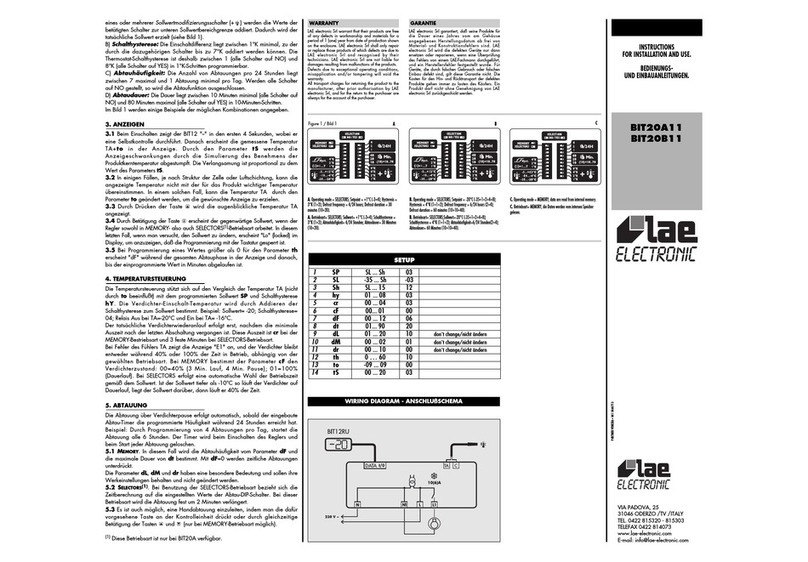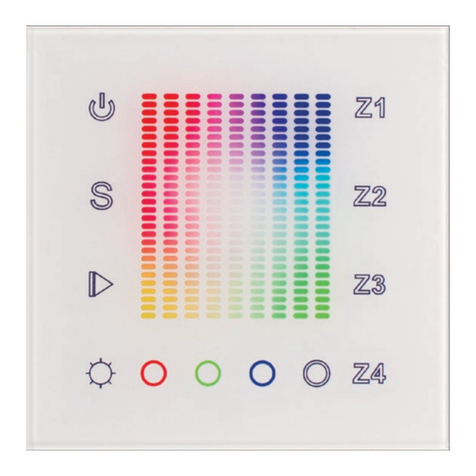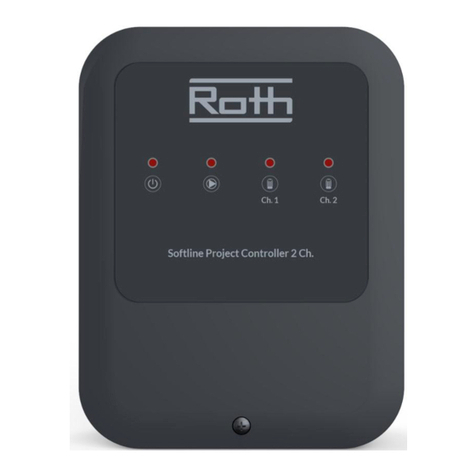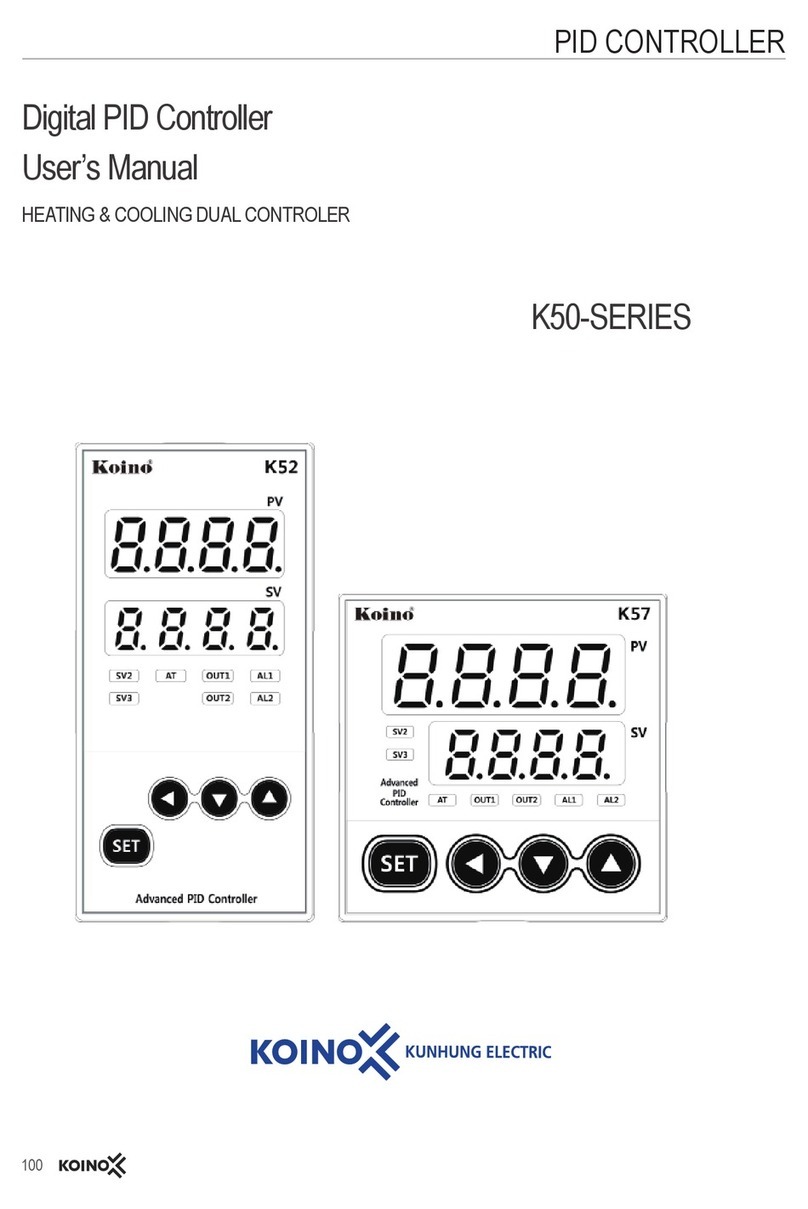Sewhacnm SI 4400 User manual

Digital Weighing Controller
SI 4400
Instruction Manual
Ver. 3.18 May. 2011

DIGITAL WEIGHING CONTROLLER
SI 4400
- 2 -
CONTENTS
1. Before Installation
---------------
3 page
2. Introduction
---------------
4 page
3. Specification
---------------
5 page
4. Installation
4-1. External Dimension & Cutting Size
4-2. Load Cell Installation
4-3. Installation Components
---------------
---------------
---------------
---------------
11 page
11 page
11 page
12 page
5. Set-up
5-1. Calibration
5-2. TEST Weight Calibration Mode
5-3. Simulation Calibration Mode(Without Test Weight)
5-4. Set-up
5-5. F-Function
---------------
---------------
---------------
---------------
---------------
---------------
14page
14 page
14 page
17 page
20 page
21 page
6. Interface
6-1. Serial Interface (RS-232C)
6-2. Current Loop Interface
6-3. Print Interface (Centronics Parallel Interface)
6-4. Analog Output Interface (Option 02 : 0~10V)
6-5. Analog Output Interface (Option 03 : 4~20mA)
6-6. Serial Interface (Option 04 : RS-232C / 422 / 485)
6-7. BCD INPUT (Option 05)
6-8. BCD OOUTPUT (Option 06)
6-9. Command Mode
---------------
---------------
---------------
---------------
---------------
---------------
---------------
---------------
---------------
---------------
40 page
40 page
44 page
45 page
47 page
48 page
49 page
50 page
51 page
52 page
7. Error & Treatment
7-1. Load Cell Installation
7-2. Calibration Process
7-3. Indicator Error & Treatment
7-4. Indicator Test Mode
---------------
---------------
---------------
---------------
---------------
55 page
55 page
55 page
56 page
57 page
Warrantee Certification
---------------
58 page

DIGITAL WEIGHING CONTROLLER
SI 4400
- 3 -
1. BEFORE INSTALLATION
1-1. Caution / Warning Marks
This mark warns the possibility to arrive death or serious injury
in case of wrongly used.
This mark cautions the possibility to arrive serious human body
injury or product lose in case of wrongly used.
1-2. Other Marks
Warning for Electric Shock or Damage.
Please do not touch by hand
Protective Ground(Earth) terminal
Prohibition of Operation process
1-3. Copy Rights
1). All Right and Authority for this Manual is belonged to Sewhacnm Co.,Ltd.
2). Any kinds of copy or distribution without Sewhacnm Co.,Ltd’s permission will be prohibited.
1-4. Inquiries
If you have any kinds of inquiries for this model, please contact with your local agent or Head Office.
Head Office : Sewhacnm Co.,Ltd.
Website : http://www.sewhacnm.co.kr ,
Warning
Caution
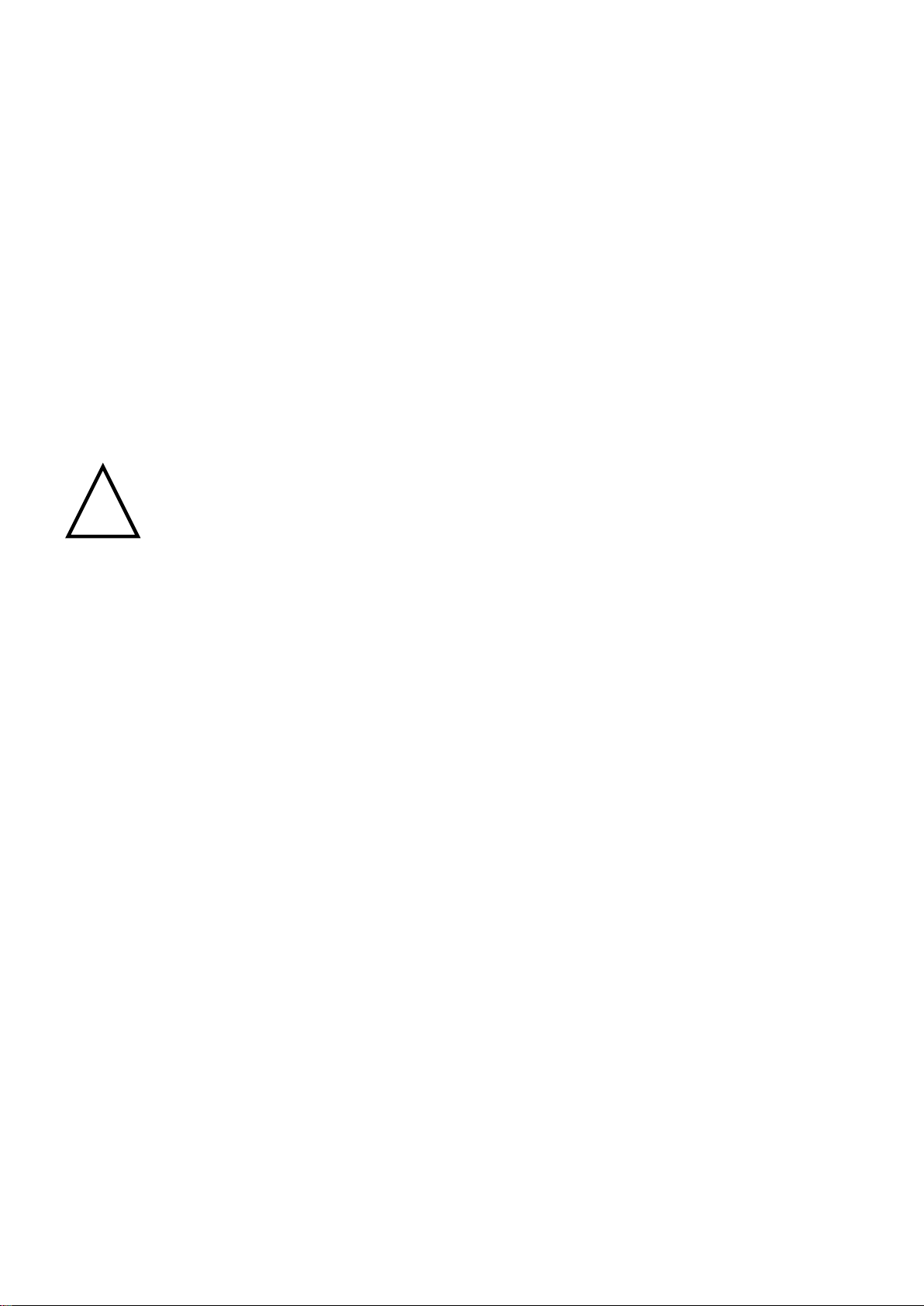
DIGITAL WEIGHING CONTROLLER
SI 4400
- 4 -
2. INTRODUCTION
2-1. Introduction
Thank you for purchasing, this “SI 4400” Industrial Digital Weighing Controller.
This “SI 4400” model is advanced model for Packaging and Filling application, with powerful
communication performance.
With 2ports serial port interfaces and precise weighing control system, you can upgrade your weighing
process.
This “SI 4400” Weighing Controller is suitable for any kinds of packaging and Filling application various
weighing options, like “Auto TARE Tracking mode”.
Enjoy your process with “SI 4400” Weighing Controller.
2-2. Cautions
1) Don’t drop on the ground or avoid serious external damage on item.
2) Don’t install under sunshine or heavy vibrated condition.
3) Don’t install place where high voltage or heavy electric noise condition.
4) When you connect with other devices, please turn off the power of item.
5) Avoid from water damage.
6) For the improvement of function or performance, we can change item specification without prior notice
or permission.
7) Item’s performance will be up-dated continuously base on previous version’s performance.
2-3. Features
1) All Modules and Option Cards are isolated to maximize accuracy and performance.
2) External input terminal inside.(4pcs:Can be set by F11 mode)
3) By using “Photo-Coupler” on each module(Option, Analog board, In/Out), we improved “Impedance
problem”, “Isolation ability among inputs”, “Leading power problem”, and “Noise covering function”.
4) Data back-up function, when the sudden power off.
5) “Set value Error”check function added. –Check “Set values for each weighing mode”.
- If there is any wrong set value, “E” will be display and will not start weighing process
6) Polycarbonate film panel, strong for dust and water.
7) Weight Unit selection Function added. (“g”, “kg”, “t” selectable –F40)
8) Variable options(Order in advance, Refer Chapter 6. Interface) –“RS-232C” Standard installed.
9) Improved “Automatic Free Fall(In-flight) Compensation” function added. –Suitable for “Liquid
Filling” system (Can compensate “minus” weight)
10) 2port Serial Interface available –various applications are available.
11) Simulation Calibrate mode added (Can calibrate without Test weight)
Cautions
!
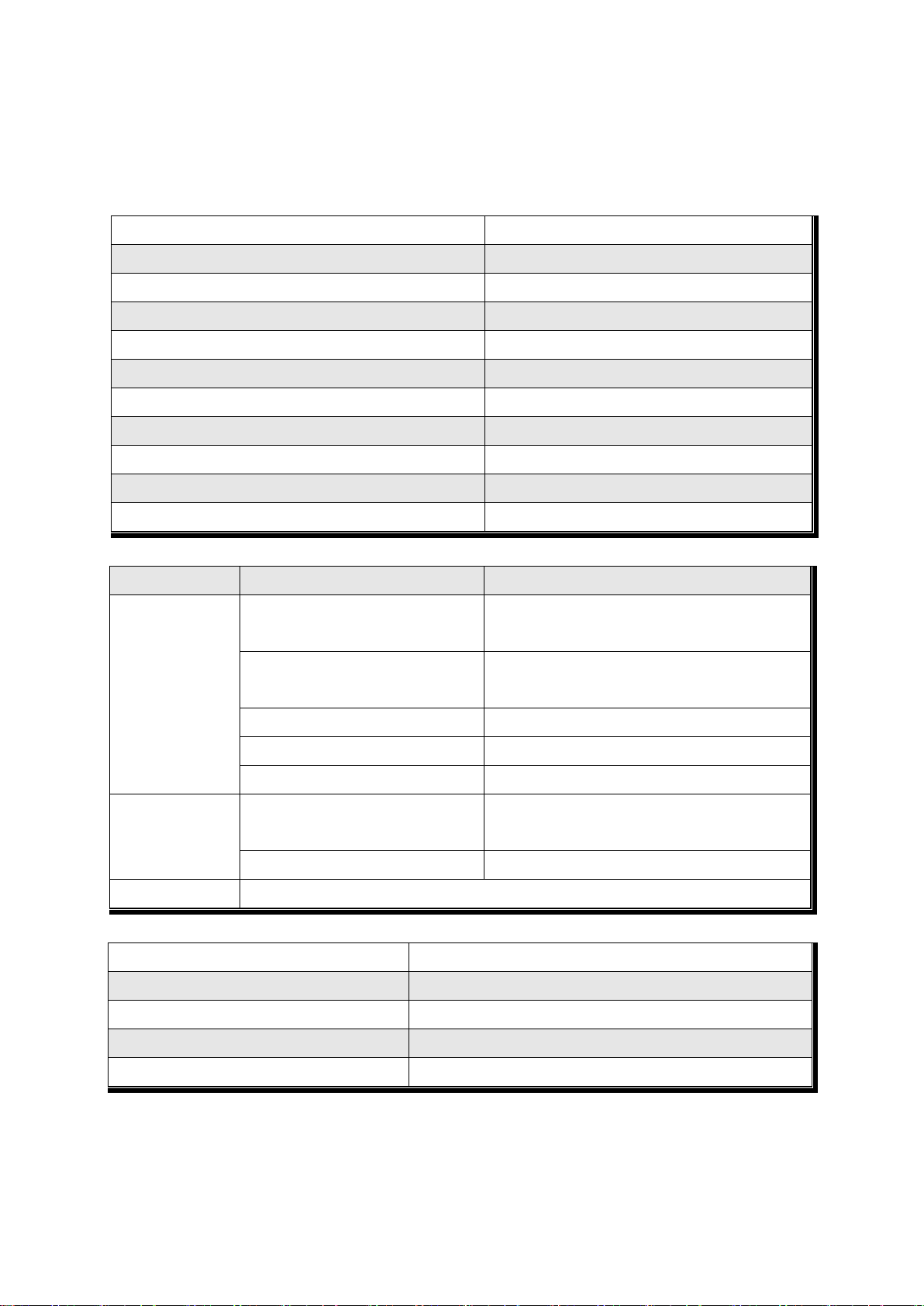
DIGITAL WEIGHING CONTROLLER
SI 4400
- 5 -
3. SPECIFICATION
3-1.Analog Input & A/D Conversion
Input Sensitivity
0.2㎶/ Digit
Load Cell Excitation
DC 10V ( - 5V ~ + 5V )
Max. Input Signal
Max.3.2mV/V
Temperature Coefficient
[Zero] ±16PPM/℃, [Span] ±3.5PPM/℃
Input Noise
±0.3㎶P.P
Input Impedance
Over 10㏁
A/D Conversion Method
Sigma-Delta
A/D Resolution(Internal)
520,000 Count(19bit)
A/D Sampling Rate
Max. 500times / Sec
Non-Linearity
0.005% FS
Display Resolution(External)
1/20,000
3-2. Digital Part
Display
Parts
Specification
Display
Main Display
7Segments, 7digits VFD green Color
Size :12.7(H) ×7.0(W)mm
Sub-Display
7Segments, 6digits FND, Red Color
Size : 9.2(H) ×4.8(W)mm × 3lines
Min. Division
×1, ×2, ×5, ×10, ×20, ×50
Max. display value
+999,950
Under Zero value
"-" (Minus display)
Status lamp
Steady, Zero, Tare,
Run, Gross, Print, Comm.
" ▼" Condition display Lamp
kg, g, t / FINAL, PRE1
Red / Yellow-Green LED Display(3Ø )
K e y
Number Key, Function, CAL. Lock key (14pcs)
3-3. General Specification
Power Supply
AC110/220V(±10%), 50/60Hz, about 30VA
Operating Temperature Range
-10℃~ 40℃
Operating Humidity Range
Under 85% Rh (non-condensing)
External Dimension
200mm(W)x105mm(H)x165mm(L)
Net Weight(kg) / Gross Weight(kg)
About 2.3kg / About 3.0kg
※AC 110V, Power supply is an optional before ex-factory.
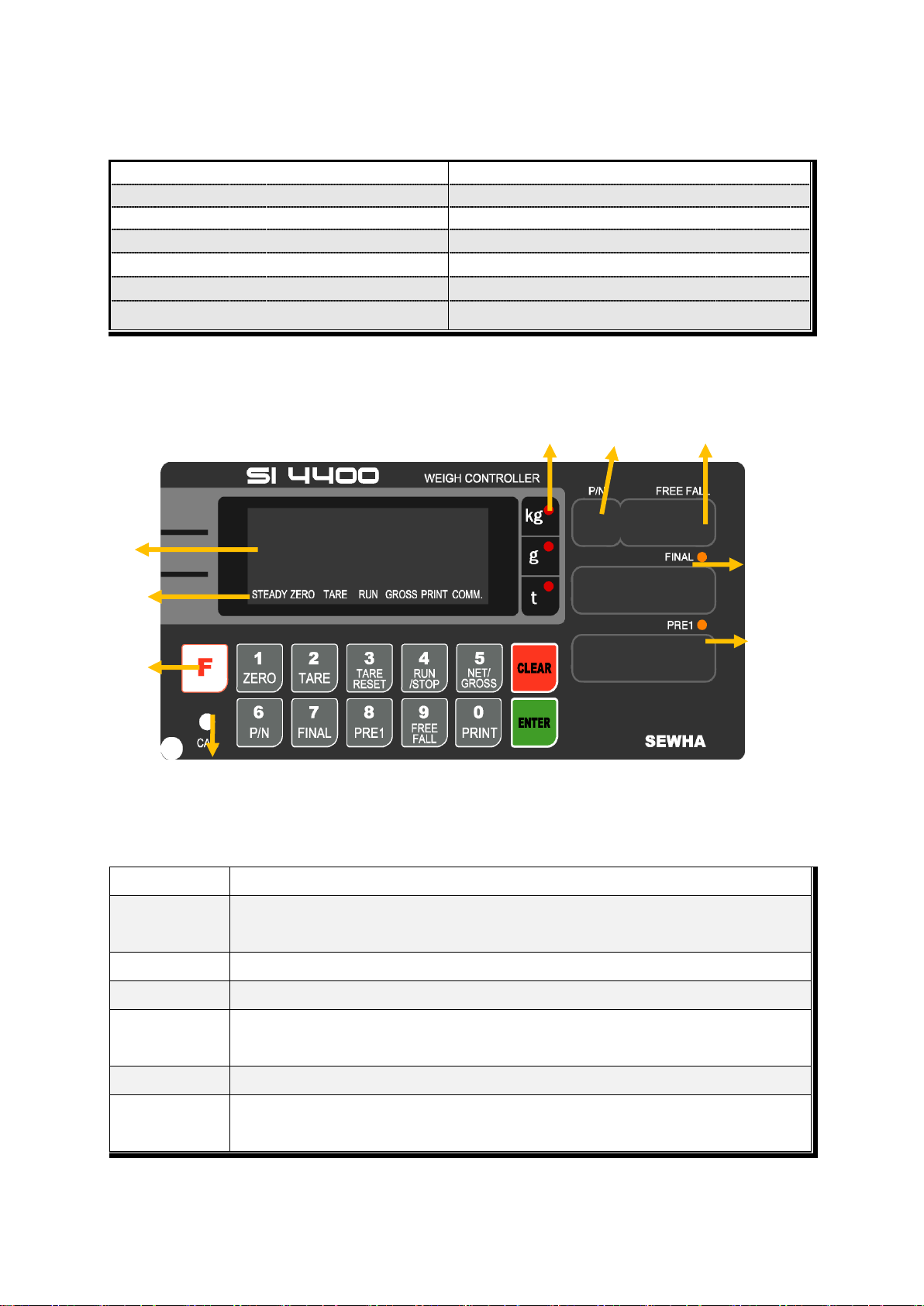
DIGITAL WEIGHING CONTROLLER
SI 4400
- 6 -
3-4. Option Card
Option No.1
Printer Interface : Centronics Parallel
Option No.2
Analog Output (0~10V or 0~5V)
Option No.3
Analog Output (4~20mA)
Option No.4
Serial Interface : RS-232C / 422 / 485
Option No.5
BCD INPUT (P/N change purpose)
Option No.6
BCD Output
Option No.7
Ethernet
※Serial Interface (RS-232C) or Current Loop is Standard installed.
3-5. Front Panel (Display / Key Pad)
※Through the “Front display”, you can check various weighing information, like weight unit, each set value,
relay output, accumulated weight of each P/N or all P/N.
3-5-1. Status Lamp (ANNUNCIATORS) : “▼” Lamp is “ON”.
Steady
When the weight is Steady, “▼” Lamp is turn on.
Zero
When the current weight is Zero, “▼” Lamp is turn on.
(Displayed weight is Zero, “▼” Lamp is turn on.)
Tare
Tare function is set, “▼” Lamp is turn on. (Tare Reset “▼” Lamp is turn off.)
Run
Weighing Batch is started, “▼” Lamp is turn on.
Gross
When display Gross weight(Net weight + Tare Weight), “▼” Lamp is turn on.
(Under F19-01 setting)
Print
When print key input or Auto print, “▼” Lamp is turn on.
Comm.
When indicator transfers or receives data from other devices, “▼” Lamp is turn on. (If the
“▼” is off although there is some data transference, please check communication settings).
Weight Display
Calibration Lock
S/W
Weight Unit LED
Part No.
Free Fall Set value
Status Lamp
Function key
Final Set value
PRE1 Set value

DIGITAL WEIGHING CONTROLLER
SI 4400
- 7 -

DIGITAL WEIGHING CONTROLLER
SI 4400
- 8 -
3-5-2. Key Operation
Make Weight value as Zero.
Under F08, you can set the Zero key operation range, as 2%, or 5%, or 10%, or 20% of
Max. Capacity.
※Under “Tare” key input, Zero key will not be activated.
Make Weight value as Zero, including Tare Weight.
Under F09, you can set the Tare key operation range, as 10%, 20%, 50%, or 100% of Max.
Capacity.
Tare setting : Under F10-00 setting, “TARE” key input
Under F10-01 setting, “Tare”+ No. key + “Enter”
Remove set TARE value.
To START or STOP weighing process.
First input : Weighing process will be started.
Second input : Weighing process will be stopped.
Under TARE Setting condition, can select “Gross weight” or “Net Weight” display
mode.
First input : Gross Weight will be displayed.
Second input : Net Weight will be displayed.
You can set each weighing process as a certain P/N.
Each weighing process will be saved with FINAL, PRE1, PRE2, and Free Fall set
value.(Max. 50 kinds of P/N you can set)
And you can call certain P/N with each set value.
Set Target weight of each P/N. (Refer F21 weighing mode)
※Each weighing mode has different concept of FINAL value.
FINAL value set : Final + Number key + Enter
Set PRE1 weight of each P/N. (Refer F21 weighing mode)
※Each weighing mode has different concept of PRE1 value.
PRE1 value set : PRE1 + Number key + Enter
Set Free Fall value and control FINAL relay in advance.
(Refer F20 Free Fall setting)
Free Fall value setting : Free Fall + Number key + Enter
1. Manual Print (F38-00 setting, under F35-01)
2. Manual weighing Data save for accumulated weighing count and weight.
(F01-00 / 02 setting)
3. Calibration mode

DIGITAL WEIGHING CONTROLLER
SI 4400
- 9 -
- Digit setting
Whenever pressing “0”key, digit will be change 1, 2, 5, 10, and 50.
- Decimal point position
Whenever pressing “0”key, decimal point will be change.
1. Modify the set value during setting process.
2. Calibration mode
- Move back to previous step.
F-function Mode.
- F-function Exit : Press “Clear” key, once.
- F-Test Mode Exit : Press “Clear” key, twice.
1. Save set value during setting process.
2. Calibration mode
- Save current setting and move to next step.
3. F-Function mode
- Save current F-function setting, and move to next F-function
1. “F-TEST” Mode Entrance : Press “F” key for 5sec.
2. Under “F-function Mode”, Move to next Function or move to certain function No.(Press
function No. and press “F” key)
3. Function key (Refer “Function keys”)
Enter/Exit to “Calibration” mode.
※“Function Keys”(Combined Key Function)
Under Packer Mode 3.(F21-03), Setting the “OVER Range” of Tare
Weight.
(If the TARE weight will be more than over range, the weighing
process will not be started, even if start key input).
Under Packer Mode 3.(F21-03), Setting the “Under Range” of Tare Weight.
(If the TARE weight will be less than Under range, the weighing
process will not be started, even if start key input).
Manual Discharge
If there are not enough material to process one weighing process in the
scale, you can discharge the remained material with this function. (Only for
F21-02, 04, 05, 06, 07 mode)
Please refer “F29” for more information.
Print all P/Ns’ accumulated weighing count and weight.
(Grand-Total Print)
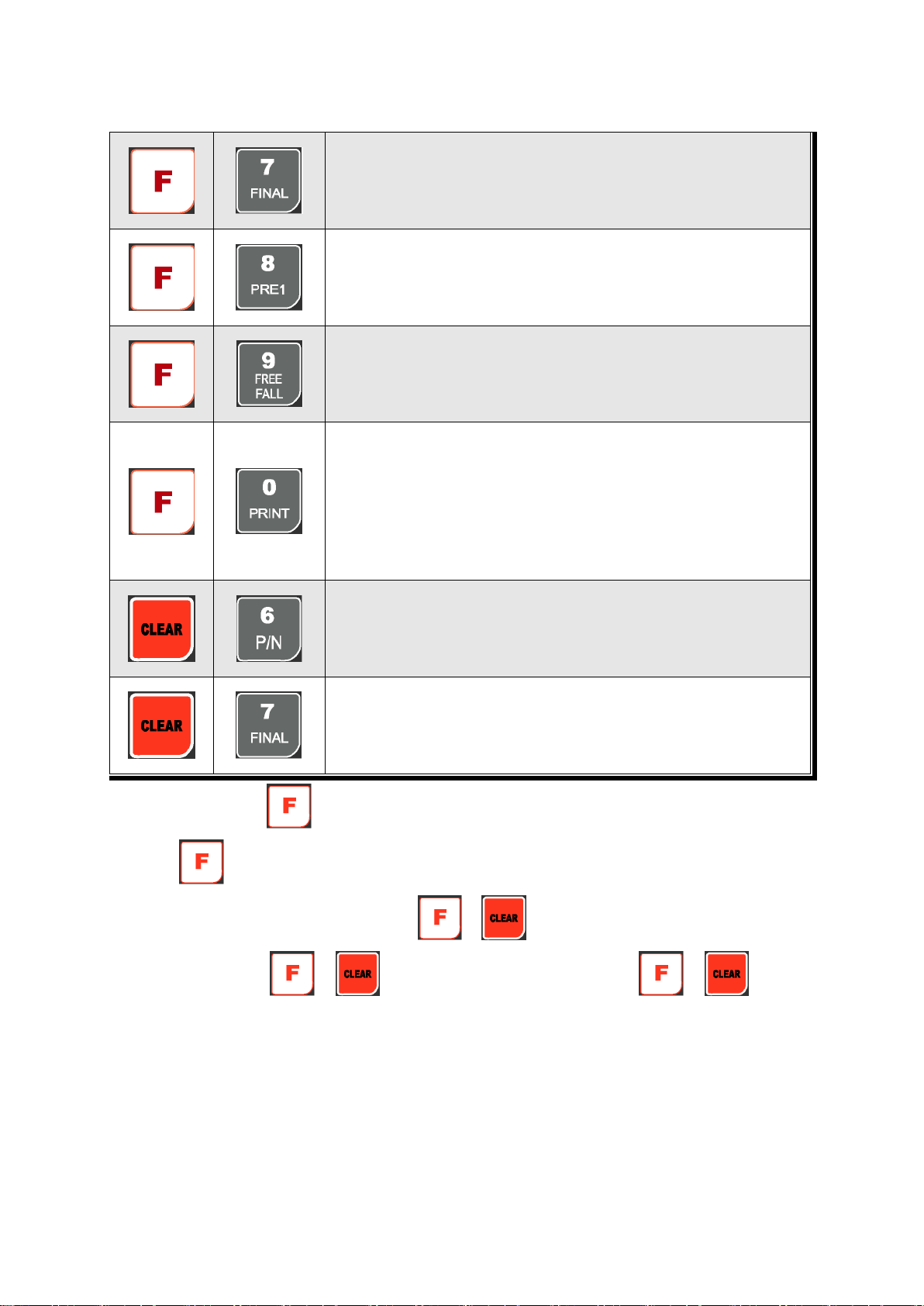
DIGITAL WEIGHING CONTROLLER
SI 4400
- 10 -
Print current P/N’s accumulated weighing count and weight.
(Sub-Total Print)
Set “Over N.G”(Error relay) range.
(If you set larger value than FINAL value, the setting is not saved)
Set “Under N.G”(Error relay) range.
(If you set larger value than FINAL value, the setting is not saved)
Display accumulated weighing count and weight
Max. accumulated weight display : 21,474,839,647(g, kg, ton)
Max. accumulated weighing count : 999,999times
※Under F15, you can set what kinds of accumulated count and weight.
- F15-00 : Display current P/N’s accumulated count and weight.
- F15-01 : Display all P/Ns’ accumulated count and weight
Delete all P/Ns’ accumulated weighing count and weight
(If you set F44-01, the data will be automatically deleted after “Grand-Total
Print).
Delete current P/N’s accumulated weighing count and weight
(If you set F44-01, the data will be automatically deleted after “Sub-Total
Print).
※After Pressing key, you have to input above function keys within 5sec. - After 5sec, the
key activation is loose
※If you set “F51-01” you can check the / key activation through Main display.
※After Pressing “ ”, “ ” key, non-function keys are input, the “ ”, “ ” key
activation will be loose.

DIGITAL WEIGHING CONTROLLER
SI 4400
- 11 -
3-6. Rear Panel
②POWER AC IN
○
1- Power switch : Power on/off switch.
- Fuse : AC250V / 0.5A , φ5.25 , 20mm.
- AC IN : Available Input AC 110V / 220V.
※The standard power supply is AC 220V(Fixed when ex-warehouse), if you want to have AC
110V, please inform in advance.
②Option Card 1
③Option Card 2
※Option Card Connector installed for Optional Interface or Output.
(Printer I/F, Analog out, RS-422/485, or RS-232C(two port)
④LOAD CELL Connector (N16-05)
⑤SERIAL I/F
“RS-232C” or “CURRENT LOOP”(9Pin, D-Type Female) are built-in as standard
⑥External Input : External control input for wired remote control.
Refer to F-Function F11 to select desired function mode.
Input signal …………………………… Optical-Isolator
⑦Relay Output Terminal : Set point(SP1, SP2, SP3, SP4) and Finish, Empty relay output.
(Refer “F21” setting.)
②
○
3
○
6
○
5
○
4
○
7
○
1
○
1

DIGITAL WEIGHING CONTROLLER
SI 4400
- 12 -
4. INSTALLATION
4-1. External Dimension & Cutting Size
(External Dimension) (unit : mm) (Cutting Size) (unit : mm)
4-2. Installation Components
Power Cable
Communication Connector
(D-SUB 9P)
Load-cell Cable
94
188
165
105
200
162.
0
92
186

DIGITAL WEIGHING CONTROLLER
SI 4400
- 13 -
4-3. Load Cell Installation
4-3-1. Load Cell Connector Specification
4-3-2. Load Cell Installation
1) You can connect Max. 8pcs of same capacity Load cells at once. (350Ω)
2) You have to make horizontal balance on the ground.
3) If you install more than 2pcs of Load cells, use Summing box and adjust output signal difference
as minimum. It can make wrong weighing process caused by each load cell’s variation.
4) If there is some temperature difference around Load cell, it can cause wrong weight measurement.
5) Don’t do Welding job or Arc discharge around installation place. But, there is no choice, please
disconnect power cable and Load cell cable.
6) If you measure static electricity material, please make earth between down part and up part of
Load cell.
RED(EXC+)
WHITE(EXC-)
GREEN(SIG+)
BLUE(SIG-)
YELLOW(SHLD)
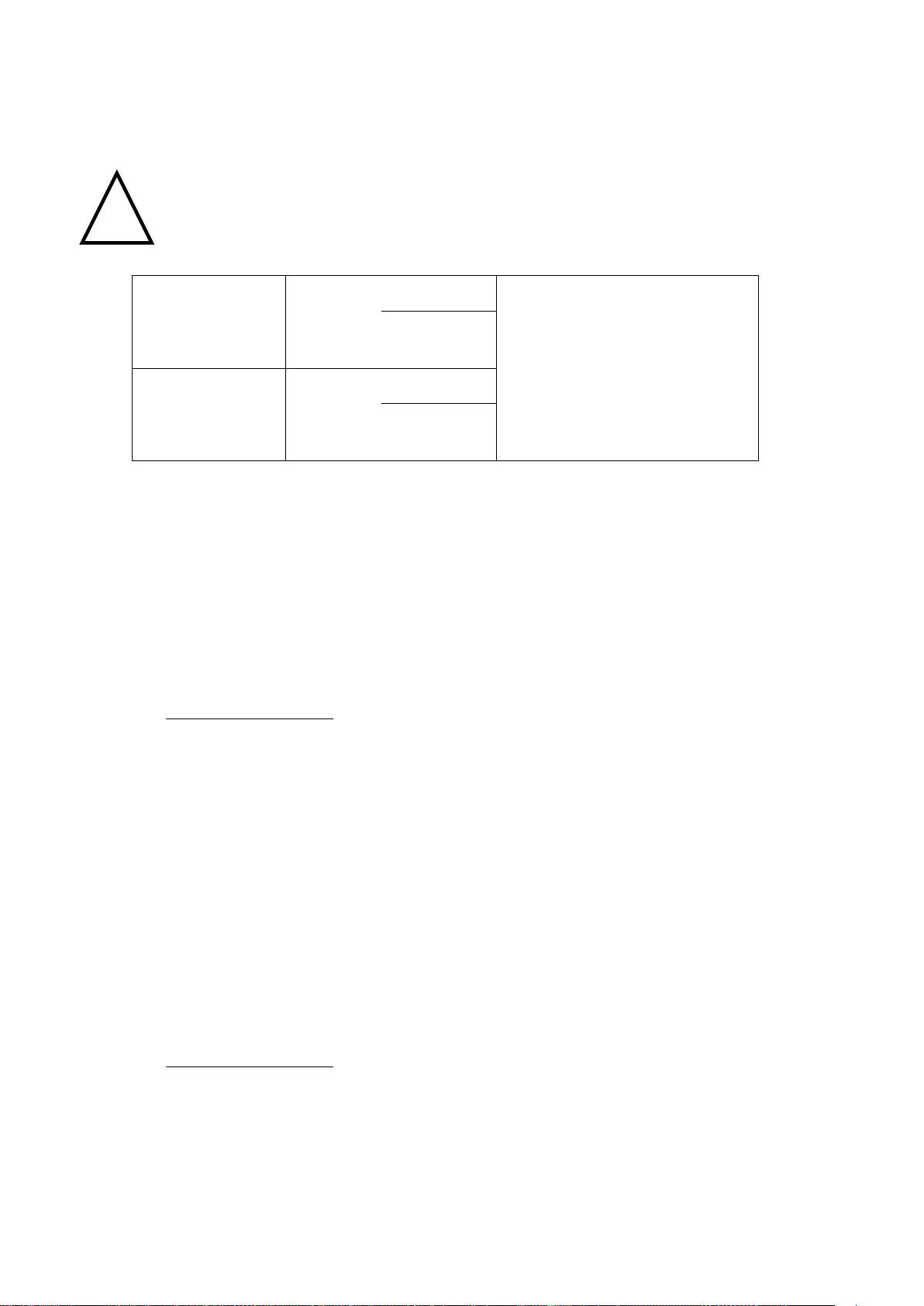
DIGITAL WEIGHING CONTROLLER
SI 4400
- 14 -
4-3-3. Formula to plan the precise weighing system
This “SI 4400” weighing controller’s Max. input sensitivity is 0.2㎶/ Digit.
And for precise weighing system, the following formula must be satisfied.
Caution : “Input sensitivity” means Min. output voltage variation of weighing part to change 1digit. So,
please do not make large input voltage to make reliable weighing system.
Single Load cell use
EⅹBⅹD
A : Load cell capacity(kg)
B : Load cell Voltage(mV)
D : Digit
E : affirmation Voltage of Load cell
N : Number of Load cell
0.2㎶≤
A
Plural Load cells use
EⅹBⅹD
0.2㎶≤
AⅹN
Example1.)
Number of Load cell : 1pcs
Load cell capacity : 500kg
Load cell Voltage : 2mV/V
Digit : 0.05kg
Affirmation Voltage of Load cell : 5,000mV
Max. Capacity of Weighing System : 300kg
Then, estimation result for this weighing system with formula,
5000ⅹ2ⅹ0.05
= 1 ≥ 0.2㎶
The calculated value is larger than 0.2㎶, so this
system has no problem.
500
Example2.)
Number of Load cell : 4pcs
Load cell capacity : 500kg
Load cell Voltage : 2mV/V
Digit : 0.10kg
Affirmation Voltage of Load cell : 5,000mV
Max. Capacity of Weighing System : 1,000kg
Then, estimation result for this weighing system with formula,
5000ⅹ2ⅹ0.10
= 0.5 ≥ 0.2㎶
The calculated value is larger than 0.2㎶, so
this system has no problem.
500ⅹ4
※According to “Resolution” or “Capacity”, it might not be calibrated like calculation.
Caution
!

DIGITAL WEIGHING CONTROLLER
SI 4400
- 15 -
5. SET-UP
5-1. Calibration
Adjust weight balance between “Real weight” on the load cell(Weight Part) and “Displayed weight of
Indicator”. When you replace LOAD CELL or Indicator, you have to do Calibration process once again
5-2. Test Weight Calibration Mode (Using Test weight)
※remarks : In case that “P-W”is displayed, you have to check the pass word.
Prepare At least 10% of Max. capacity of your weighing scale, and remove “CAL-BOLT” on the Front
panel and press “CAL - LOCK S/W” inside.
※remarks : In case that “P-W”is displayed, you have input the pass word to start
calibration mode.
1. At normal mode, remove “CAL-BOLT” on the Front panel
123
2. And press “CAL - LOCK S/W” inside.
Check the “SET-CAL. Massage on display.
5et-Cal
※For the save the each step, press key, for the cancel or move back, press key.
3. If you press key, Calibration Mode starts.
After displaying “CAPA”,
C999999
4. Please input Max capacity of your weighing scale,
And press key.
Ex) Load cell CAPA : 20kg, division : 0.001 Input 20000
C 20000
5. define the optimal position or Decimal point
Whenever pressing key, Decimal point will be changed.
Ex) Load Cell CAPA : 20kg, division : 0.001kg input 20.000
p 20.000
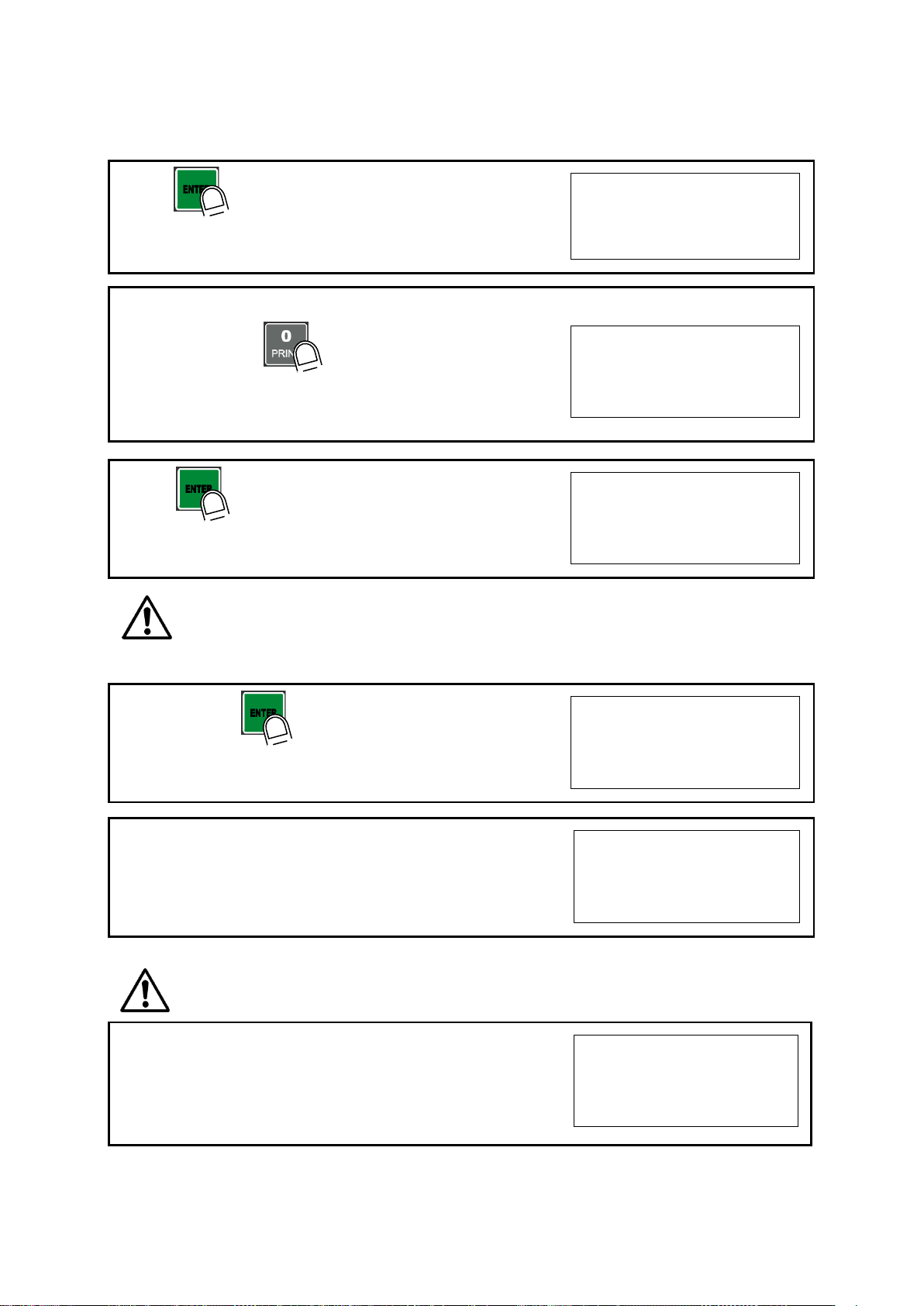
DIGITAL WEIGHING CONTROLLER
SI 4400
- 16 -
6. Press key to save and move to next step.
p 20.000
7. Define the optimal Digit/Division value of weighing measurement.
Whenever pressing key, the Digit/Division value will
be changed like “1 2 5 10 20 50” .
Ex) Load cell CAPA : 20kg, division : 0.001 Input division “1”
d 1
8. press key to save the Digit/Division value and move
to next step
d 1
※Caution : (Max. capacity value / division value) cannot be over 20,000.
(as Indicator resolution is 1/20,000).
If the value is over 20,000, Error message “ Err 01 “ will be displayed and move back “CAPA” mode again.
9. When you press key, the indicator starts to find
“Zero” span..
dead
10. Indicator will search “DEAD weight” during 5sec, automatically.
After finding optimal “Zero” span , step is automatically
Moves to next.
Cal-1 0
※Caution : At this step, if there some force or Vibration on Weighing scale, and unstable condition will be
continued, “ErrorA” will be display, and “DEAD value” will not be calculated.
Under this condition, please remove force or vibration and process it again.
11. Span Calibration mode starts..
l 20.000

DIGITAL WEIGHING CONTROLLER
SI 4400
- 17 -
12. Input “Test weight” capacity. And press key.
Ex) Load Cell CAPA: 20kg, division 0.001
Use test weight(at least 2kg) which is 10% of max CAPA(20kg)
input test weight 2.000
l 2.000
13. After displaying “UP” ,please load “Test Weight” .
Ex) Load Cell CAPA : 20kg, division 0.001
Use test weight(at least 2kg) which is 10% of max CAPA(20kg)
Up
14. And press key.(Do not unload test weight)
Up
15. Indicator will calculate span value during 5sec, automatically
Cal-2 0
16. After calculation, span value displays on the display.
Please unload the test weight.
0.629238
※Caution : The “Test Weight’s value” must be at least 10% max. capacity of weighing scale.
“at least 10%” means to guarantee precise weighing process you have to make standard with at least
10% of weight of Max. capacity.
We programmed the calibration will not be done, when you load less than 10% of max. capacity.
17. Press key to save all calibration process.
After then it resets automatically.
(Now, fasten the Calibration Bolt. )
end
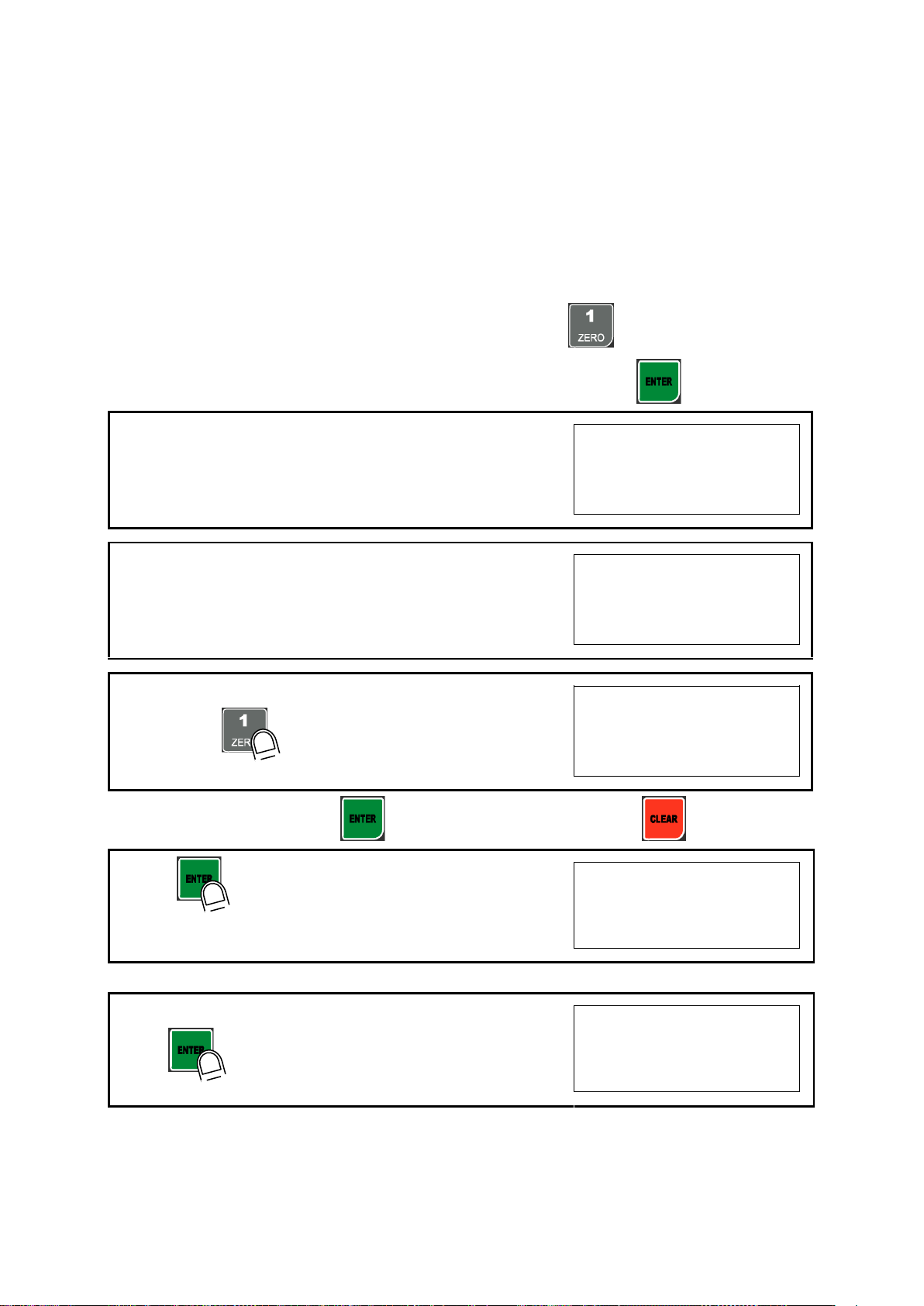
DIGITAL WEIGHING CONTROLLER
SI 4400
- 18 -
5-3. Simulation Calibration Mode (Calibrate without Test weight)
Through this “Simulation Calibration Mode” you can make simple calibration without Test weight.
This calibration mode uses “Load cells’ max. capacity” and “Max. Output Rate(mV)”, the weight adjustment
degree might be less than “Test weight Calibration”.
The guaranteed resolution of this “Simulation Calibration” is 1/3,000.
Remove “CAL-BOLT” on the Front panel and press “CAL - LOCK S/W” inside.
Then, you can enter the Calibration Mode with SET-CAL and press key to enter “Simulation
Calibration Mode” with "CELL CAL" and start calibration mode with pressing key.
1. At normal mode, remove “CAL-BOLT” on the Front panel
123
2. And press “CAL - LOCK S/W” inside.
Check the “SET-CAL. Massage on display.
5et-Cal
3. Please press key, To start Simulation Calibration Mode
CellCal
※For the save the each step, press key, for the cancel or move back, press key.
4. Press key to enter calibration mode.
After displaying “CAPA”, you may set Max capacity..
C999999
5. After input Max capacity of your weighing scale (at the label),
press key
Ex) Load cell CAPA : 15kg, division : 0.005 Input 15000
C 15000
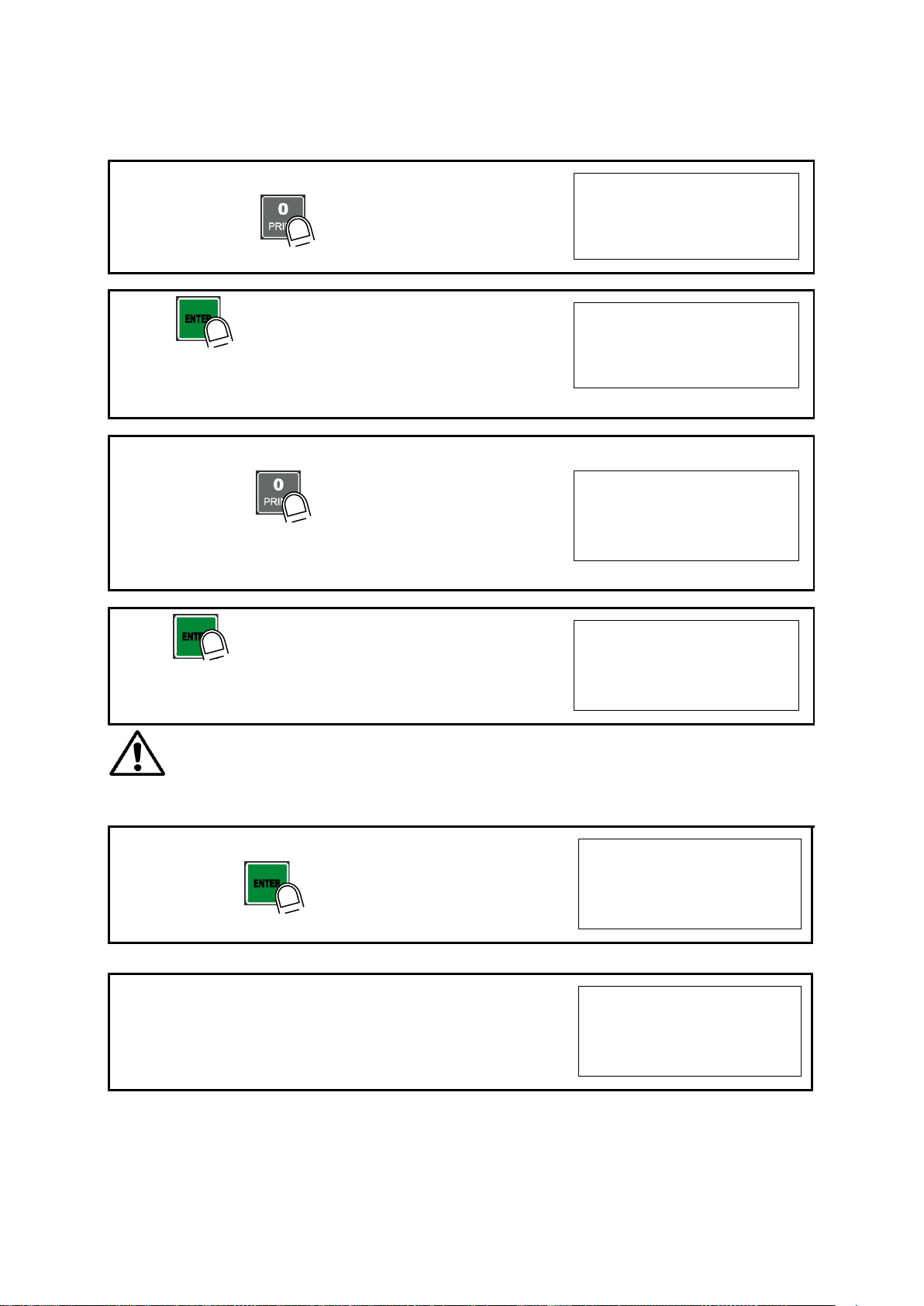
DIGITAL WEIGHING CONTROLLER
SI 4400
- 19 -
6. Define the optimal position or decimal point
Whenever pressing key, Decimal point will be changed.
p 15000
7. Press key to save Digit /Decimal point and
move to next step.
Ex) Load cell CAPA : 150kg, division : 0.05 Input 150.00
p 150.00
8. Define the optimal Digit/Division value of weighing measurement.
Whenever pressing key, the Digit/Division value will
be changed like 125102050
Ex) Load cell CAPA : 150kg, division : 0.05 Input division “5”
d 5
9. press key to save the Digit/Division value and
move to next step.
d 5
※Caution : (Max. capacity value / division value) cannot be over 20,000.(as Indicator resolution
is 1/20,000).
If the value is over 20,000, Error message “ Err 01 “ will be displayed and move back “CAPA” mode again.
10. Under this step, measure the “DEAD Weight of Weighing Scale
When you press key, the indicator starts to find “Zero”
condition.
dead
11. Indicator will search “DEAD weight” during 5sec, automatically.
After finding optimal “Zero” value, automatically move to next step.
Cal-1 0
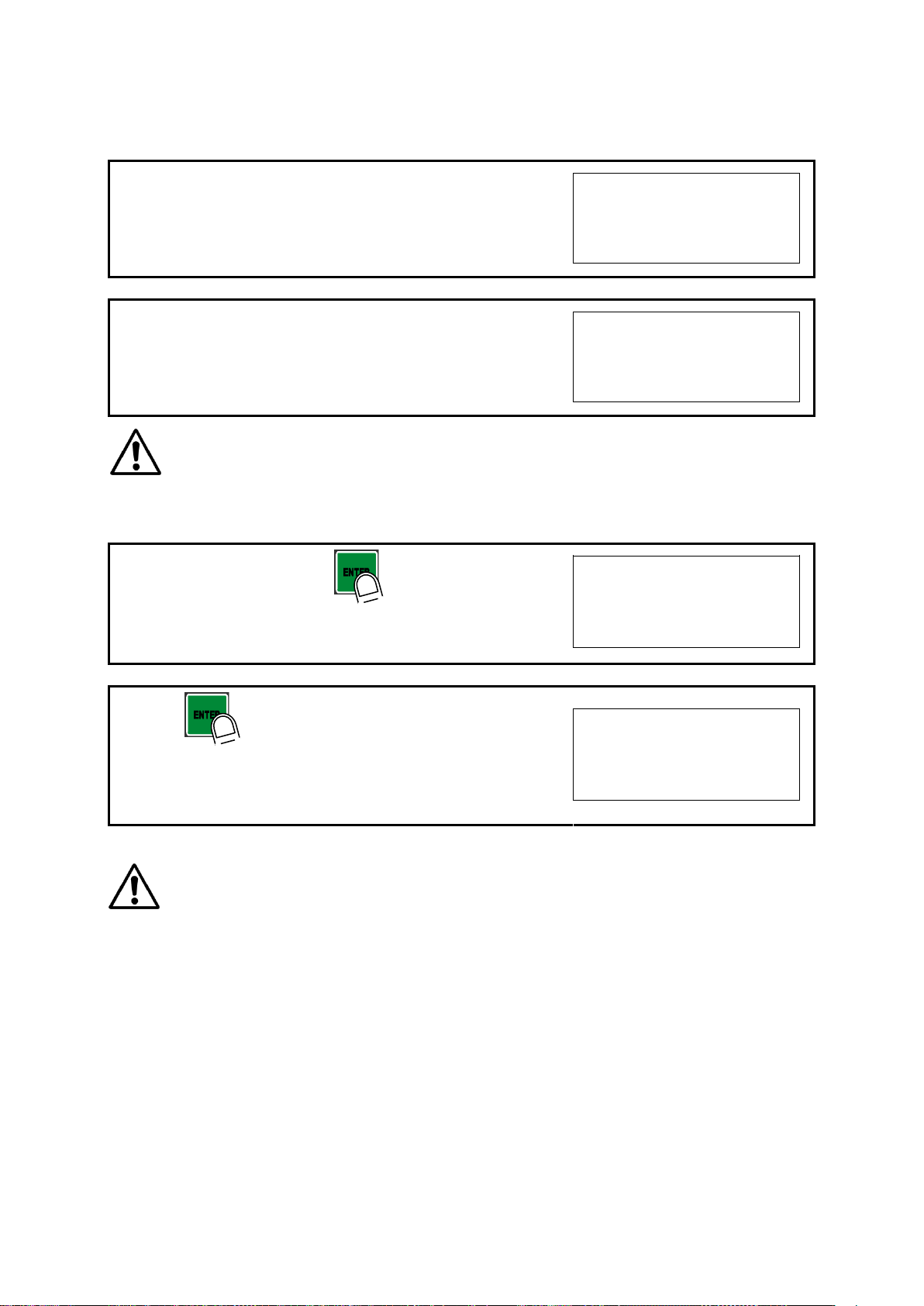
DIGITAL WEIGHING CONTROLLER
SI 4400
- 20 -
12. At this step input Max. Output rate(mV) of load cell.
Cell0Ut
13. Input Load cell Output Rate(mV/V) (refer the load cell label)
Ex)Load cell Related output : 1.458 mV/V
o1.45800
※Caution : Due to some variation between “State output rate” and “Real Output rate” of load
cell, there might be some weight difference after finishing calibration.
If you want to make more precise weighing process, please measure real output rate of load cell and input the
measured value. Then the weight measurement will be more precise than before.
14. After inputing the value press key.
Calculated “Span value” will be displayed.
0.087234
15. Press key to save all calibration process and Off the “CAL
LCK S/W” and fasten the Calibration Bolt.
end
※Caution : To process “Simulation Calibration” process, All indicator has its’ own standard value of 2mV gap.
So, if you replaced analogue board, you have to input standard value of 2mv gap.
And you can check the this 2mV gap value on F96. (Normally, the gap value is between 200,000
~400,000)
Table of contents
Other Sewhacnm Controllers manuals