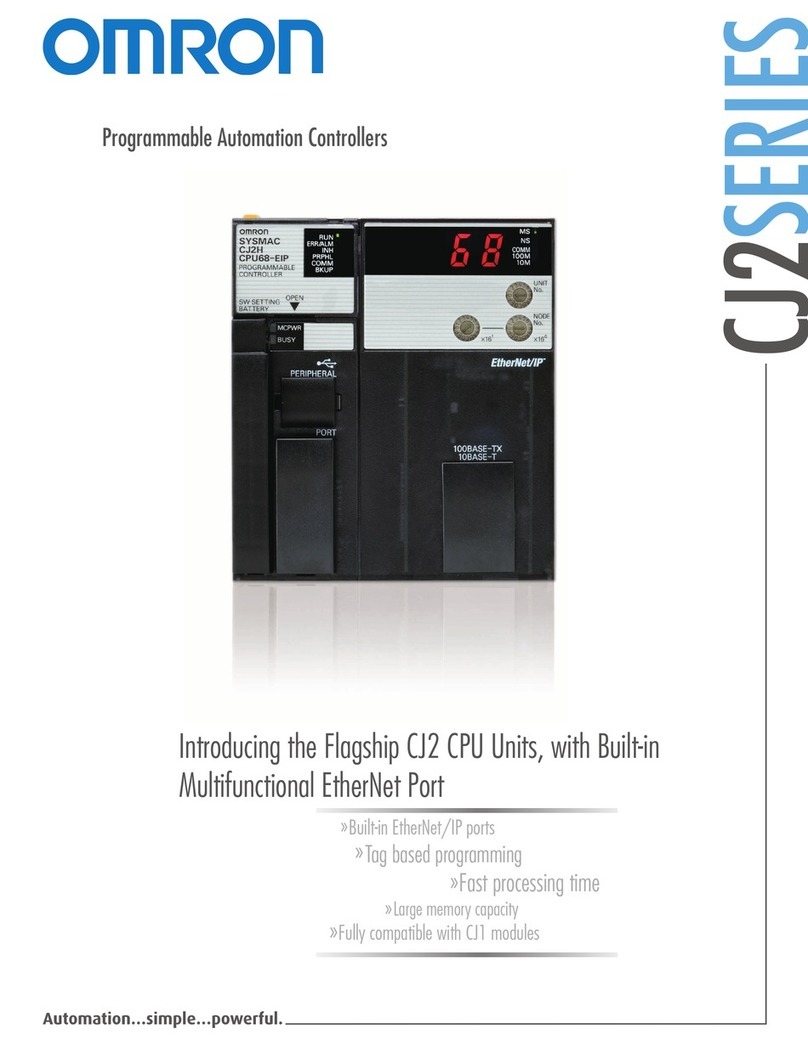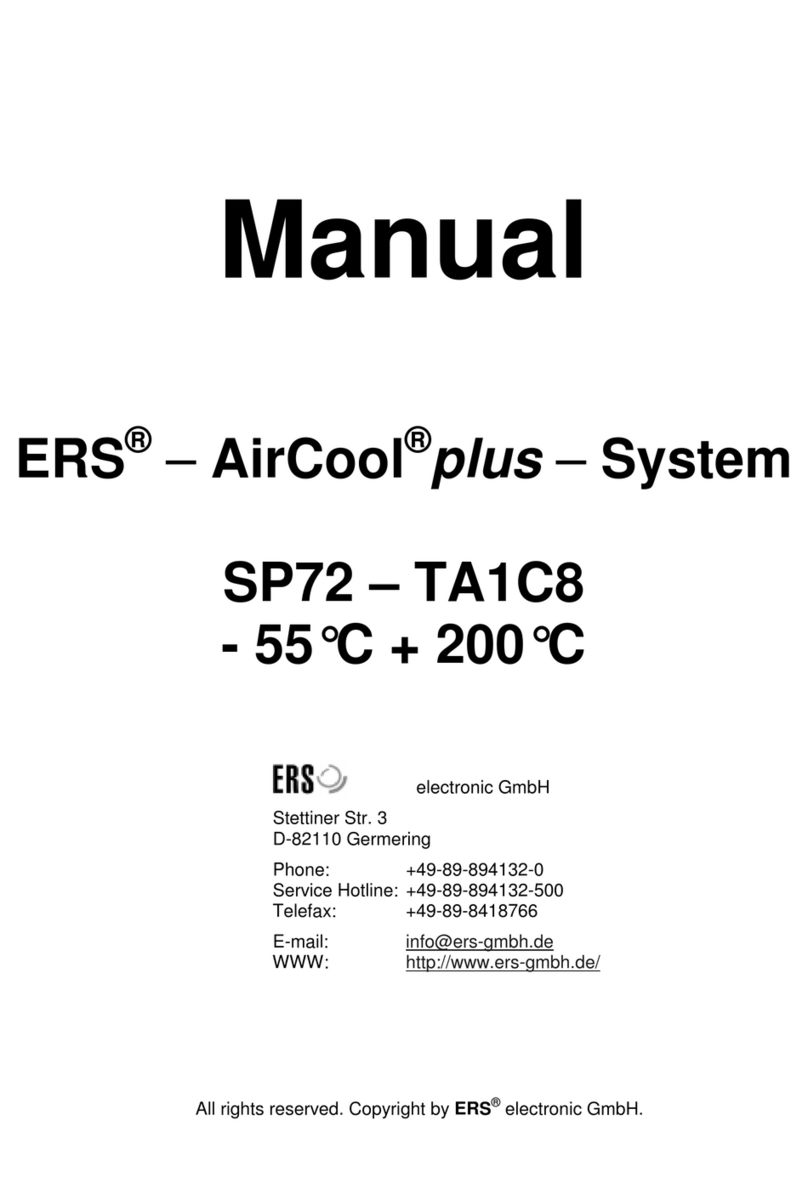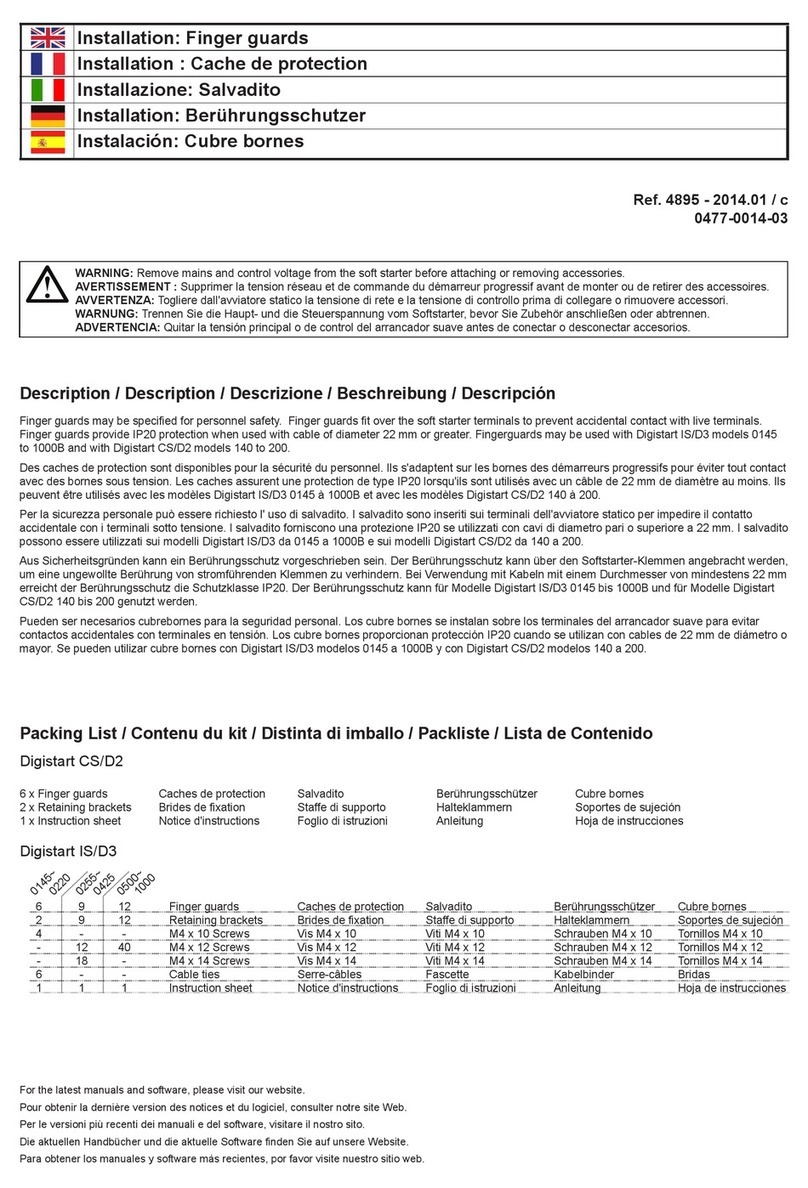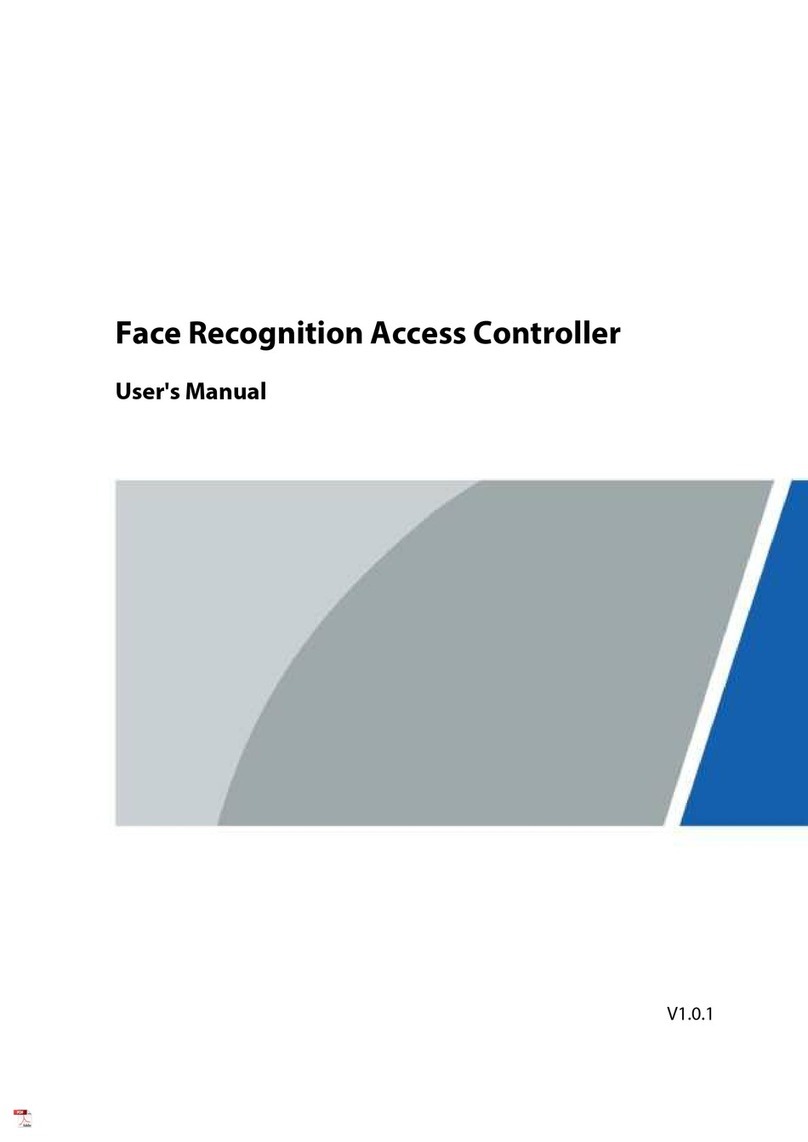Sewhacnm SI 4100 User manual

G
Digital Weighing Controller
SI 4100
Instruction Manual
2010. May. Ver.3.14
Create PDF files without this message by purchasing novaPDF printer (http://www.novapdf.com)
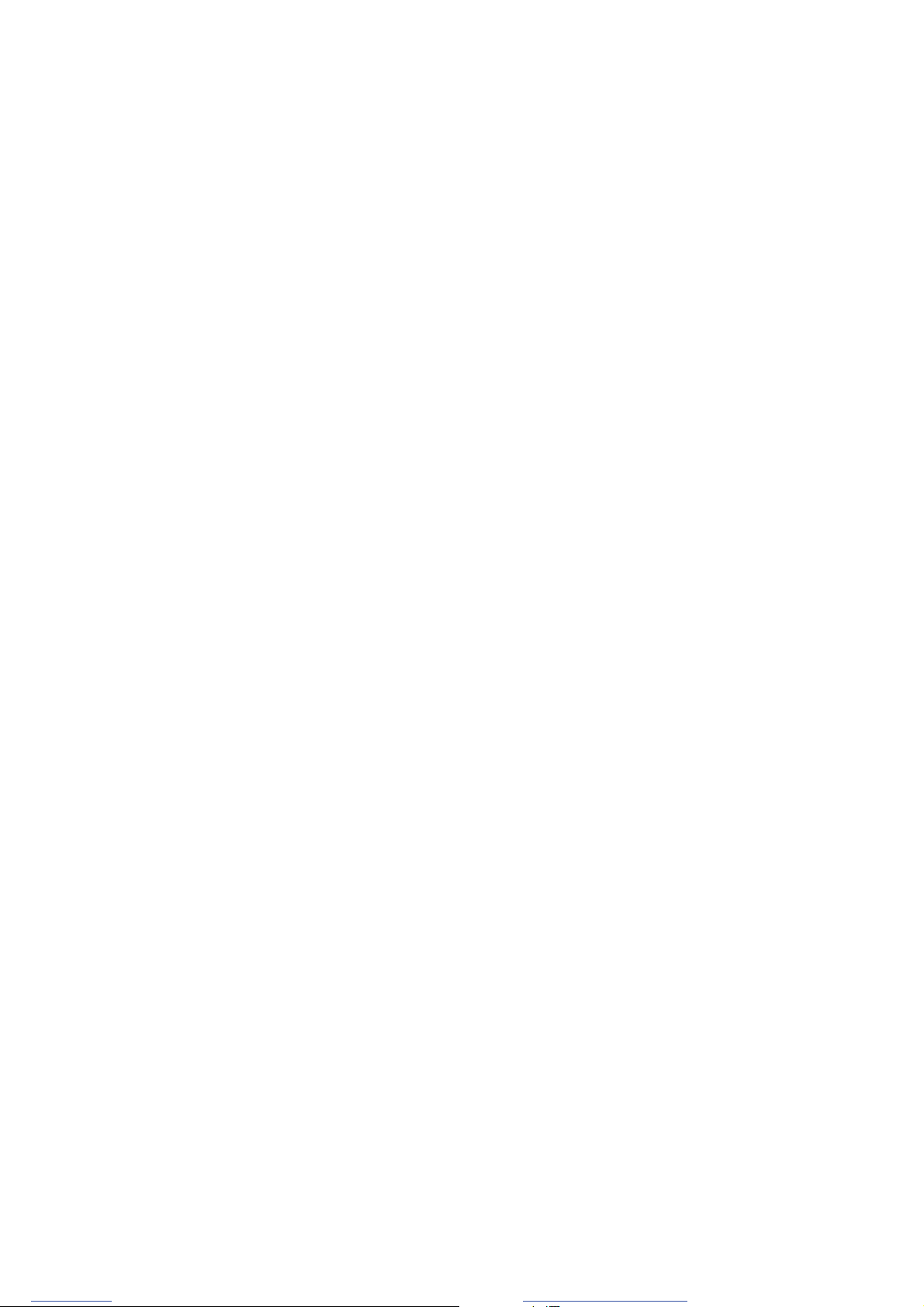
Digital Weighing Indicator
SI 4100
GTGYGT
CONTENTS
1. Before Installation
-------------
3 page
2. Introduction
-------------
4 page
3. Specification
--------------
5 page
4. Installation
4-1. External Dimension & Cutting Size
4-2. Load Cell Installation
4-3. Installation Components
-------------
-------------
-------------
-------------
11page
11 page
12 page
12 page
5. Set-up
5-1. Calibration
5-2. TEST Weight Calibration Mode
5-3. Simulation Calibration Mode(Without Test Weight)
5-4. Set-up
5-5. F-Function
-------------
-------------
-------------
-------------
-------------
-------------
14 page
14 page
14 page
17 page
20 page
21 page
6. Interface
6-1. Serial Interface (RS-232C)
6-2. Current Loop Interface
6-3. Print Interface (Centronics Parallel Interface)
6-4. Analog Output Interface (0~10V)
6-5. Analog Output Interface (4~20mA)
6-6. Serial Interface (RS-232C / 422 / 485)
6-7. BCD INPUT
6-8. BCD OOUTPUT
6-9. Command Mode
-------------
-------------
-------------
-------------
-------------
-------------
-------------
-------------
-------------
-------------
42 page
42page
45page
46page
47page
49page
50page
51page
52page
53page
7. Error & Treatment
7-1. Load Cell Installation
7-2. Calibration Process
7-3. Indicator Error & Treatment
7-4. Indicator Test Mode
-------------
-------------
-------------
-------------
-------------
55page
55page
55page
56page
57page
Warrantee Certification
-------
------ 58page
Create PDF files without this message by purchasing novaPDF printer (http://www.novapdf.com)
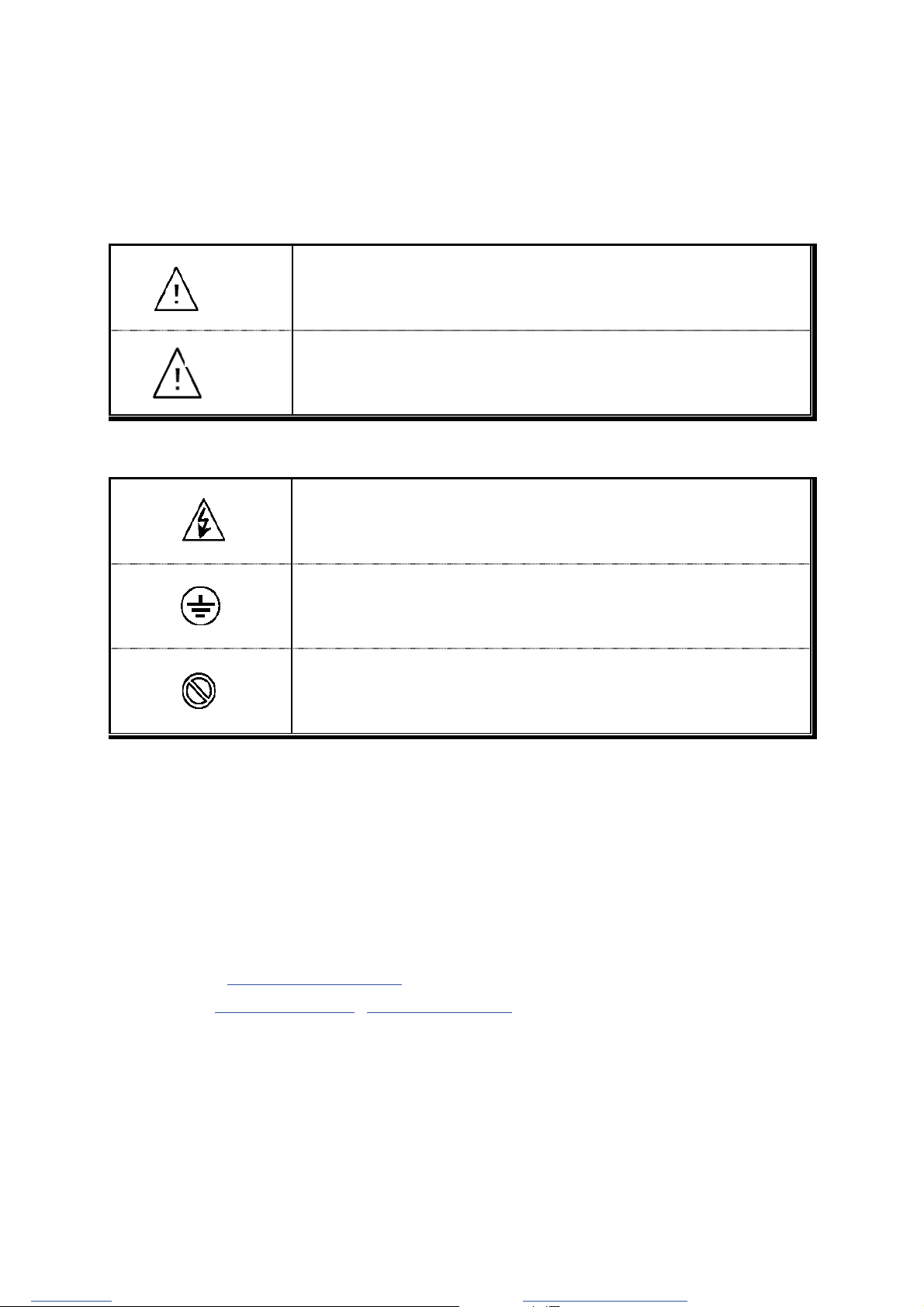
Digital Weighing Indicator
SI 4100
GTGZGT
1. BEFORE INSTALLATION
1-1. Caution / Warning Marks
This mark warns the possibility to arrive death or serious injury in
case of wrongly used.
This mark cautions the possibility to arrive serious human body
injury or product lose in case of wrongly used.
1-2. Other Marks
Warning for Electric Shock or Damage.
Please do not touch by hand
Protective Ground(Earth) terminal
Prohibition of Operation process
1-3. Copy Rights
1).All Right and Authority for this Manual is belonged to Sewhacnm Co.,Ltd.
2).Any kinds of copy or distribution without Sewhacnm Co.,Ltd’s permission will be prohibited.
1-4. Inquiries
If you have any kinds of inquiries for this model, please contact with your local agent or Head Office.
Head Office : Sewhacnm Co.,Ltd.
Website : http://www.sewhacnm.co.kr
Email : info@sewhacnm.co.kr , sales@sewhacnm.co.kr
Wa r n i n g
Caution
Create PDF files without this message by purchasing novaPDF printer (http://www.novapdf.com)

Digital Weighing Indicator
SI 4100
GTG[GT
2. INTRODUCTION
2-1. Introduction
Thank you for your choice of this “SI 4100” Industrial Digital Weighing Controller.
This “SI 4100” model is advanced model of “SI 4100”, with powerful communication performance.
With 2ports serial port communication and precise weighing control system, you can upgrade your
weighing process.
This “SI 4100” Weighing Controller has various kinds of “Weighing Mode”, like Limit, Packer, and
Check weighing Mode, so you can apply various kinds of weighing applications.
Please review this instruction Manual and learn more about information about “SI 4100”.
Enjoy your process efficiency with “SI 4100” Weighing Controller.
2-2. Cautions
1) Don’t drop on the ground or avoid serious external damage on item.
2) Don’t install under sunshine or heavy vibrated condition.
3) Don’t install place where high voltage or heavy electric noise condition.
4) When you connect with other devices, please turn off the power of item.
5) Avoid from water damage.
6) For the improvement of function or performance, we can change item specification without prior notice
or permission.
7) Item’s performance will be up-dated continuously base on previous version’s performance.
2-3. Features
1) All Modules and Option Cards are isolated to maximize accuracy and performance.
2) External input terminal inside.(4pcs:Can be set by F11 mode)
3) By using “Photo-Coupler” on each module(Option, Analog board, In/Out), we improved “Impedance
problem”, “Isolation ability among inputs”, “Leading power problem”, and “Noise covering
function”.
4) Data back-up function, when the sudden power off
5) Set value Error check function added – If each set value is not correct for selected “weighing mode”,
“E” will be displayed and will not operate until correct set value input.
6) Polycarbonate film panel, strong against dust and water
7) 2port Serial Interface - RS-232C (Com. Port1) is standard installed.
8) Weight Unit selection Function added. (“g”, “kg”, “t” selectable – F40)
9) Variable options(Order in advance, Refer Chapter 5. Interface)
Create PDF files without this message by purchasing novaPDF printer (http://www.novapdf.com)
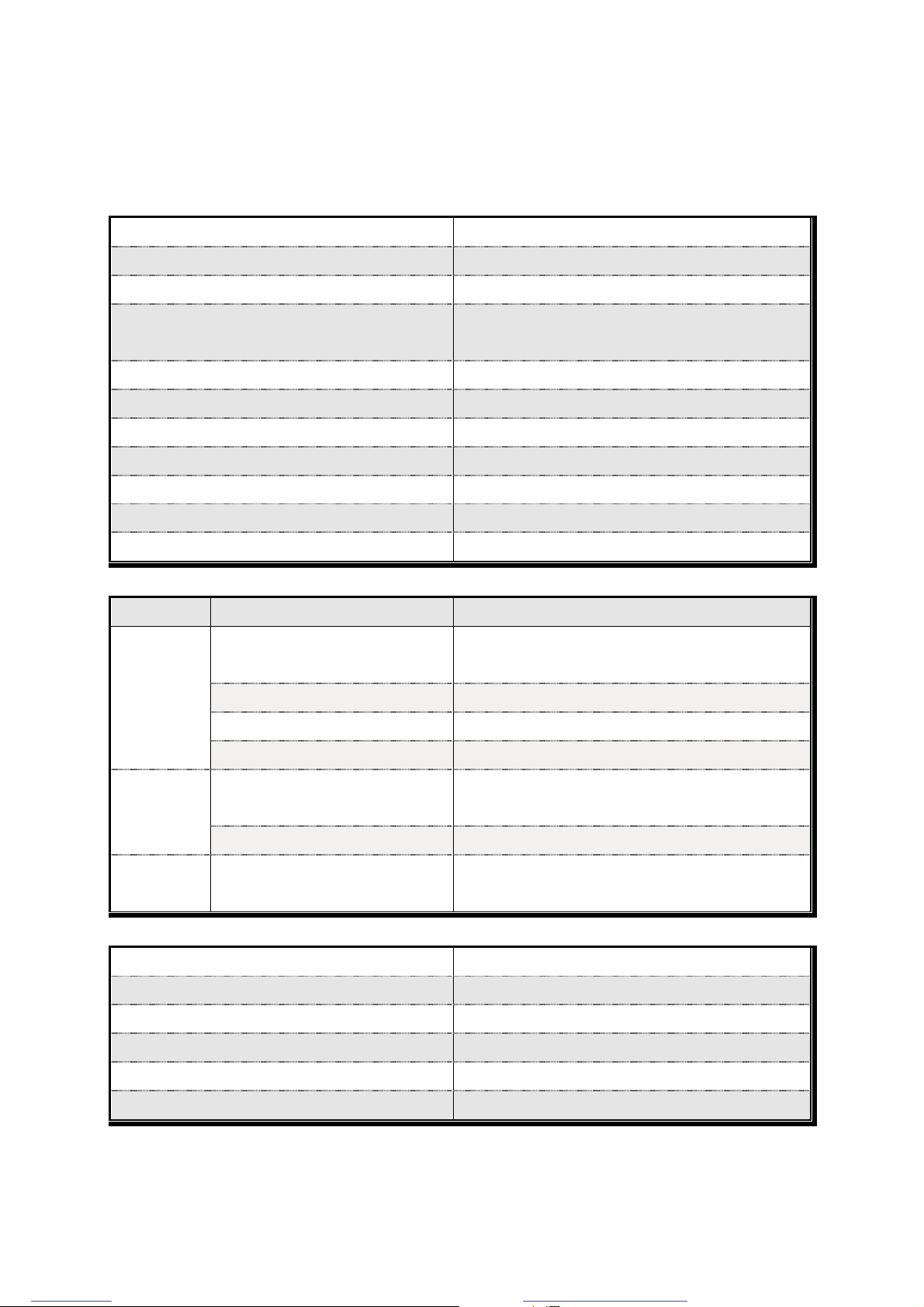
Digital Weighing Indicator
SI 4100
GTG\GT
3. SPECIFICATION
3-1. Analog Input & A/D Conversion
Input Sensitivity 0.3༙/ Digit
Load Cell Excitation DC 10V ( - 5V ~ + 5V )
Max. Signal Input Voltage Max.32mV
Temperature Coefficient
[Zero] ±16PPM/ଇ
[Span] ±3.5PPM/ଇ
Input Noise ±0.3༙P. P
Input Impedance Over 10༯
A/D Conversion Method Sigma-Delta
A/D Resolution(Internal) 520,000 Count(19bit)
A/D Sampling Rate Max. 500times / Sec
Non-Linearity 0.005% FS
Display Resolution(External) 1/20,000
3-2. Digital Part
Display Parts Specification
Display
Main Display 7Segments, 7digits VFD green Color
Size :12.7(H) ×7.0(W)mm
Min. Division ×1, ×2, ×5, ×10, ×20, ×50
Max. display value +999,950
Under Zero value "-" (Minus display)
Status lamp
Steady, Zero, Tare,
Run, Hold, Print, Comm. " ▼" Condition display Lamp
SP1, SP2, SP3, SP4 , kg, g, t Green LED Display(3Ø)
K e y
Number, Function,
CAL. Lock Key
Number Key(10), Function(5),
CAL. Lock keys (1pcs)
3-3. General Specification
Power Supply AC110/220V±10%), 50/60Hz, about 30VA
Operating Temperature Range -10 ~ 40ଇଇ
Operating Humidity Range Under 85% Rh (non-condensing)
External Dimension 200mm(W)105mm(H)165mm(L)
Net Weight(kg) About 2.3kg
Gross Weight(kg) About 3.0kg
ЇAC 110V, Power supply is an optional before ex-factory.
Create PDF files without this message by purchasing novaPDF printer (http://www.novapdf.com)

Digital Weighing Indicator
SI 4100
GTG]GT
3-4. Option Card
Option No.1 Printer Interface : Centronics Parallel
Option No.2 Analog Output (0~10V or 0~5V)
Option No.3 Analog Output (4~20mA)
Option No.4 Serial Interface : RS-232C / 422 / 485
Option No.5 BCD INPUT (P/N change purpose)
Option No.6 BCD Output
ଖSerial Interface (RS-232C) or Current Loop is Standard installed.
In the Optional Serial port, there is no Current Loop function.
3-5. Front Panel (Display / Key Pad)
3-5-1. Status Lamp (ANNUNCIATORS) : “▼” Lamp is “ON”.
Steady
When the weight is Steady, “▼” Lamp is turn on.
Zero When the current weight is Zero, “▼” Lamp is turn on.
(Displayed weight is Zero, “▼” Lamp is turn on.)
Ta re Tare function is set, “▼” Lamp is turn on.
(Tare Reset “▼” Lamp is turn off.)
Run Weighing Batch is started, “▼” Lamp is turn on.
(Under F21-01, 05, 06 setting)
Hold Hold function is sec, “▼” Lamp is turn on.
(Hold Reset “▼” Lamp is turn on.)
Print When print key input, “▼” Lamp is turn on.
(Under F38-00 setting, option port : F68-00)
Comm.
When indicator transfers or receives data from other devices, “▼” Lamp is turn on.
If the “▼” is off although there is some data transference, please check communication setting.
Set point Relay
Weight Display
G
Weight Unit
Calibration Lock-Key
G
F-Function Key
Create PDF files without this message by purchasing novaPDF printer (http://www.novapdf.com)

Digital Weighing Indicator
SI 4100
GTG^GT
3-5-2. Key Operation
Make Weight value as Zero.
Under F08, you can set the Zero key operation range, as 2%, or 5%, or 10%, or 20%
of Max. Capacity.
ଖUnder “Tare” key input, Zero key will not be activate within operation range
Make Weight value as Zero, including Tare Weight.
Under F09, you can set the Tare key operation range, as 10%, 20%, 50%, or 100% of
Max. Capacity.
ଖWhenever pressing “Tare” key, you can set the Tare continuously.
TARE RESET
1. Remove the Set TARE function.
If you press this key, TARE set value will be removed and display gross weight.
FUNCTION KEY
1. “F-TEST” Mode Entrance : Press “F” key for 5sec.
2. Under “F-function Mode”, Move to next Function or move to certain function
No.(Press function No. and press “F” key)
3. Function key (Refer “Function keys”)
To START or STOP weighing process.
First input, SI 4100 Controller Starts weighing process, and Second input, SI 4100
Controller stops weighing process.
ଖThis function will be activated under F21- setting, only.
Hold the Weight display when indicator detects “Peak Hold”, or “Sample Hold”.
First input, SI 4100 Controller takes “Hold” point, and Second input, SI 4100
Controller remove “Hold” function.
ଖYou can select “Hold” function on F10.
You can set each weighing process as a certain P/N.
Each weighing process will be saved with Sp1, Sp2, Sp3, Sp4 set values.(Max. 50
kinds of P/N you can set)
And you can call certain P/N with each set value.
P/N save : Select P/N and input Sp1, Sp2, Sp3, Sp4 values and save.
P/N call : P/N + Number key + Enter
Create PDF files without this message by purchasing novaPDF printer (http://www.novapdf.com)

Digital Weighing Indicator
SI 4100
GTG_GT
Under Print installation, you can print out the “Sub-total data” of current P/N.
Printed Data : Accumulated count and weight of current P/N.
Under Print installation, you can print out the “Grand-total data” of current P/N.
Printed Data : Accumulated count and weight of All P/N.
Sp1 set value setting or Check
Value setting : Press this key set Sp1 value with No. keys. Press Enter and save
new set value.
Check set value : Press this key Sp1 value will be display during 5sec.
Sp2 set value setting or Check
Value setting : Press this key set Sp2 value with No. keys. Press Enter and save
new set value.
Check set value : Press this key Sp2 value will be display during 5sec.
Sp3 set value setting or Check
Value setting : Press this key set Sp3 value with No. keys. Press Enter and save
new set value.
Check set value : Press this key Sp3 value will be display during 5sec.
Sp4 set value setting or Check
Value setting : Press this key set Sp4 value with No. keys. Press Enter and save
new set value.
Check set value : Press this key Sp4 value will be display during 5sec.
1. Manual Print
Whenever press this key, you can print out.
2. Calibration mode
- Digit setting
Whenever pressing “0”key, digit will be change 1, 2, 5, 10, and 50.
- Decimal point position
Whenever pressing “0”key, decimal point will be change.
ଖ
ଖ
Decimal Point set will be done in the calibration mode.
Create PDF files without this message by purchasing novaPDF printer (http://www.novapdf.com)

Digital Weighing Indicator
SI 4100
GTG`GT
1. Modify the set value during setting process.
2. Calibration mode
- Move back to previous step.
3. F-function setting mode
- Change F-function No.
F-function no.(number key) + Clear directly move to that F-function
4. Function key : Sub-total, Grand-total manual delete.
1. Save set value during setting process.
2. Calibration mode
- Save current setting and move to next step.
3. F-Function mode
- Save current F-function setting, and move to next F-function
Press 1time to enter “Calibration” mode.
ଖFunction Keys (Combined Key functions)
Function Key Contents
Manual Discharge
Remove remained material with manual discharge function.
All gates will be opened(SP1,Sp2,SP3,SP4 relay output)
ଖ
ଖ
Only activated under “F28-01”setting.
Delete current P/N’s accumulated weighing count and weight
(If you set F44-01, the data will be automatically deleted after “Sub-Total
Print).
Delete all P/Ns’ accumulated weighing count and weight
(If you set F44-01, the data will be automatically deleted after “Grand-
Total Print).
Create PDF files without this message by purchasing novaPDF printer (http://www.novapdf.com)

Digital Weighing Indicator
SI 4100
G TGXWGT
G
3-6. Rear Panel
G
G
G
G
G
G
G
G
G
G
G
G
G
G
G
XGPOWER AC IN
- Power switch : Power on/off switch.
- Fuse : AC250V / 0.5A , φ5.25 , 20mm.
- AC IN : Available Input AC 110V / 220V.
ଖ
The standard power supply is AC 220V(Fixed when ex-warehouse), if you want to have AC 110V,
please inform in advance.
GཛྷOption Card 1
GཝOption Card 2
ଖOption Card Connector installed for Optional Interface or Output.
(Printer I/F, Analog out, RS-422/485, or RS-232C(two port)
ཞLOAD CELL Connector (N16-05)
ཟSERIAL I/F
“RS-232C” or “CURRENT LOOP”(9Pin, D-Type Female) are built-in as standard
འExternal Input : External control input for wired remote control.
Refer to F-Function F11 to select desired function mode.
Input signal …………………………… Optical-Isolator
ྟRelay Output Terminal : Set point(SP1, SP2, SP3, SP4) and Finish, Empty relay output.
(Refer “F21” setting.)
Wa r n i n g
ࢄ
G
vw{pvuGjhyk
G
᠀
ᕡ
Z
ᕡ
]
ᕡ
\
ᕡ
[
G
ᕡ
^
ᕡ
X
Create PDF files without this message by purchasing novaPDF printer (http://www.novapdf.com)

Digital Weighing Indicator
SI 4100
G TGXXGT
G
4. INSTALLATION
4-1. External Dimension & Cutting Size
(External Dimension)
(unit :mm)
4-2. Installation Components
Power Cable Communication Connector(D-SUB 9P) Load-cell Cable
GG G
94
188
186
165
105
200 162
92
3
Create PDF files without this message by purchasing novaPDF printer (http://www.novapdf.com)

Digital Weighing Indicator
SI 4100
G TGXYGT
G
4-3. Load Cell Installation
4-3-1. Load Cell Connector Specification
4-3-2. Load Cell Installation
1) You can connect Max. 8pcs of same capacity Load cells at once. (350Ω)
2) You have to make horizontal balance on the ground.
3) If you install more than 2pcs of Load cells, use Summing box and adjust output signal difference as
minimum. It can make wrong weighing process caused by each load cell’s variation.
4) If there is some temperature difference around Load cell, it can cause wrong weight measurement.
5) Don’t do Welding job or Arc discharge around installation place. But, there is no choice, please
disconnect power cable and Load cell cable.
6) If you measure static electricity material, please make earth between down part and up part of Load
cell.
RED(EXC+)
WHITE(EXC-)
GREEN(SIG+)
BLUE(SIG-)
YELLOW(SHLD)
Create PDF files without this message by purchasing novaPDF printer (http://www.novapdf.com)

Digital Weighing Indicator
SI 4100
G TGXZGT
G
4-2-3. Formula to plan the precise weighing system
This “SI 4100” weighing controller’s Max. input sensitivity is 0.2ࠂ
ࠂ
/ Digit.
And for precise weighing system, the following formula must be satisfied.
Caution : “Input sensitivity” means Min. output voltage variation of weighing part to change 1digit.
So, please do not make large input voltage to make reliable weighing system.
Single Load cell use
EคBคD
A : Load cell capacity(kg)
B : Load cell Voltage(mV)
D : Digit
E : affirmation Voltage of Load cell
N : Number of Load cell
0.2ࠂ≤ A
Plural Load cells use
EคBคD
0.2ࠂ≤ AคN
Example1.)
Number of Load cell : 1pcs
Load cell capacity : 500kg
Load cell Related output : 2mV/V
Division : 0.05kg
Affirmation Voltage of Load cell : 5,000mV
Max. Capacity of Weighing System : 300kg
Then, estimation result for this weighing system with formula,
5000ค2ค0.05
= 1 ≥ 0.2ࠂThe calculated value is larger than 0.2ࠂ,
so this system has no problem.
500
Example2.)
Number of Load cell : 4pcs
Load cell capacity : 500kg
Load cell Voltage : 2mV/V
Digit : 0.10kg
Affirmation Voltage of Load cell : 5,000mV
Max. Capacity of Weighing System : 1,000kg
Then, estimation result for this weighing system with formula,
5000ค2ค0.10
= 0.5 ≥ 0.2ࠂThe calculated value is larger than 0.2ࠂ,
so this system has no problem.
500ค4
According to “Resolution” or “Capacity”, it
ଖ
might not be calibrated like calculation.
Cautions
!
Create PDF files without this message by purchasing novaPDF printer (http://www.novapdf.com)
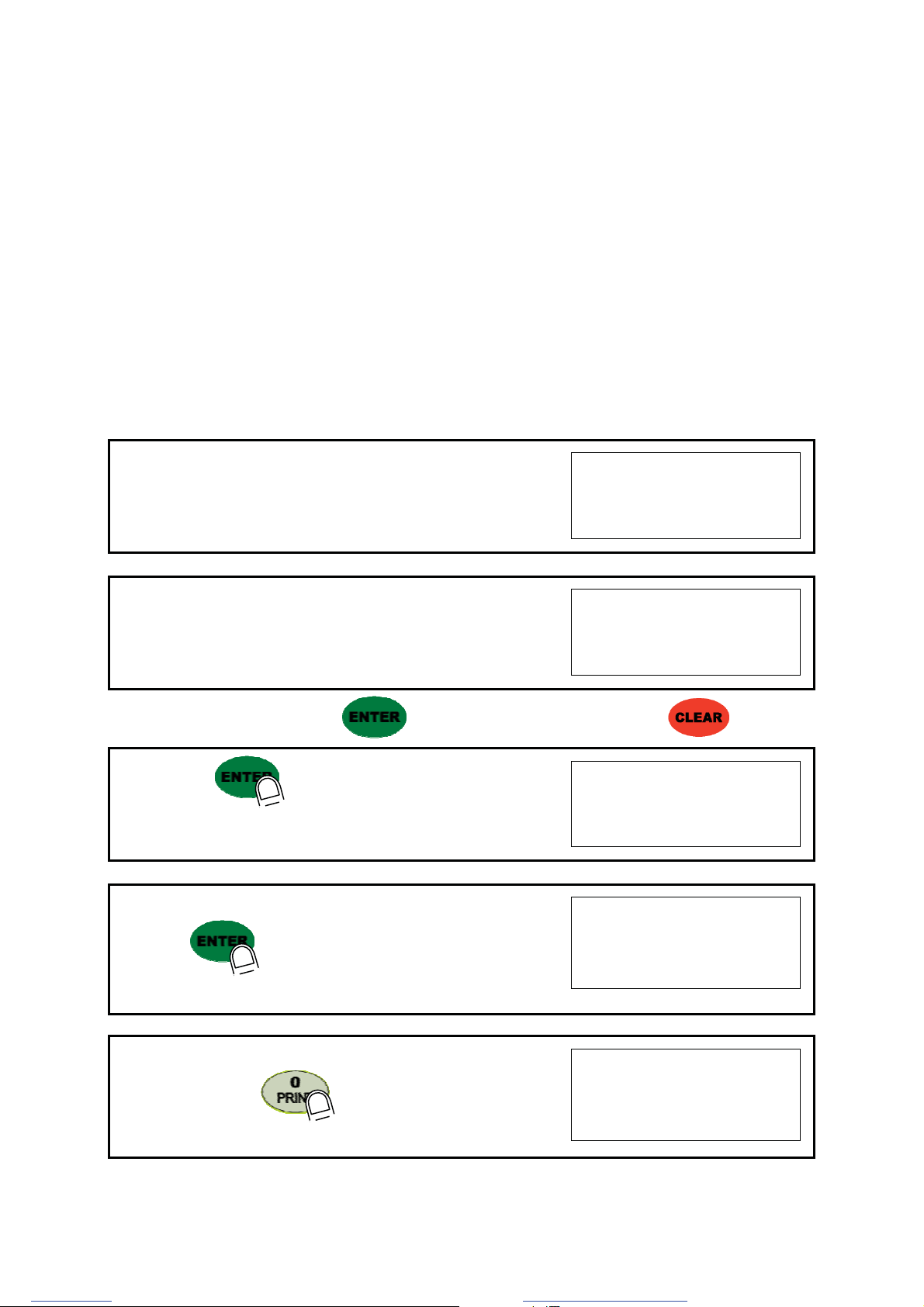
Digital Weighing Indicator
SI 4100
G TGX[GT
G
5. SET-UP
5-1. Calibration
Adjust weight balance between “Real weight” on the load cell(Weight Part) and “Displayed weight of
Indicator”. When you replace LOAD CELL or Indicator, you have to do Calibration process once again
5-2. Test Weight Calibration Mode (Using Test weight)
ଖremarks : In case that ˈP-Wˉis displayed, you have to check the pass word.
Prepare At least 10% of Max. capacity of your weighing scale, and remove “CAL-BOLT” on the Front
panel and press “CAL - LOCK S/W” inside.
ଖremarks : In case that ˈP-Wˉis displayed, you have input the pass word to start
calibration mode.G
1. At normal mode, remove “CAL-BOLT” on the Front panel 1
123
2. And press “CAL - LOCK S/W” inside.
Check the “SET-CAL. Massage on display.
5et-Cal
ଖ
For the save the each step, press key, for the cancel or move back, press key.
3. If you press key, Calibration Mode starts.
After displaying “CAPA”,
C999999
4. Please input Max capacity of your weighing scale,
And press key.
Ex) Load cell CAPA : 20kg, division : 0.001 Input 20000
C 20000
5. define the optimal position or Decimal point
Whenever pressing key, Decimal point will be changed.
Ex) Load Cell CAPA : 20kg, division : 0.001kg input 20.000
p 20.000
G
Create PDF files without this message by purchasing novaPDF printer (http://www.novapdf.com)

Digital Weighing Indicator
SI 4100
G TGX\GT
G
G
6. Press key to save and move to next step. p
p20.000
7. Define the optimal Digit/Division value of weighing measurement.
Whenever pressing key, the Digit/Division value will
be changed like “1 2 5 10 20 50” .
Ex) Load cell CAPA : 20kg, division : 0.001 Input division “1”
d 1
8. press key to save the Digit/Division value and move
to next step
d 1
Caution
ଖ
: (Max. capacity value / division value) cannot be over 20,000.
(as Indicator resolution is 1/20,000).
If the value is over 20,000, Error message “ Err 01 “ will be displayed and move back “CAPA” mode again.
9. When you press key, the indicator starts to find
“Zero” span..
deadG
10. Indicator will search “DEAD weight” during 5sec, automatically.
After finding optimal “Zero” span , step is automatically
Moves to next.
Cal-1 0
Caution
ଖ
: At this step, if there some force or Vibration on Weighing scale, and unstable condition will be
continued, “ErrorA” will be display, and “DEAD value” will not be calculated.
Under this condition, please remove force or vibration and process it again.
11. Span Calibration mode starts..
l 20.000
G
Create PDF files without this message by purchasing novaPDF printer (http://www.novapdf.com)
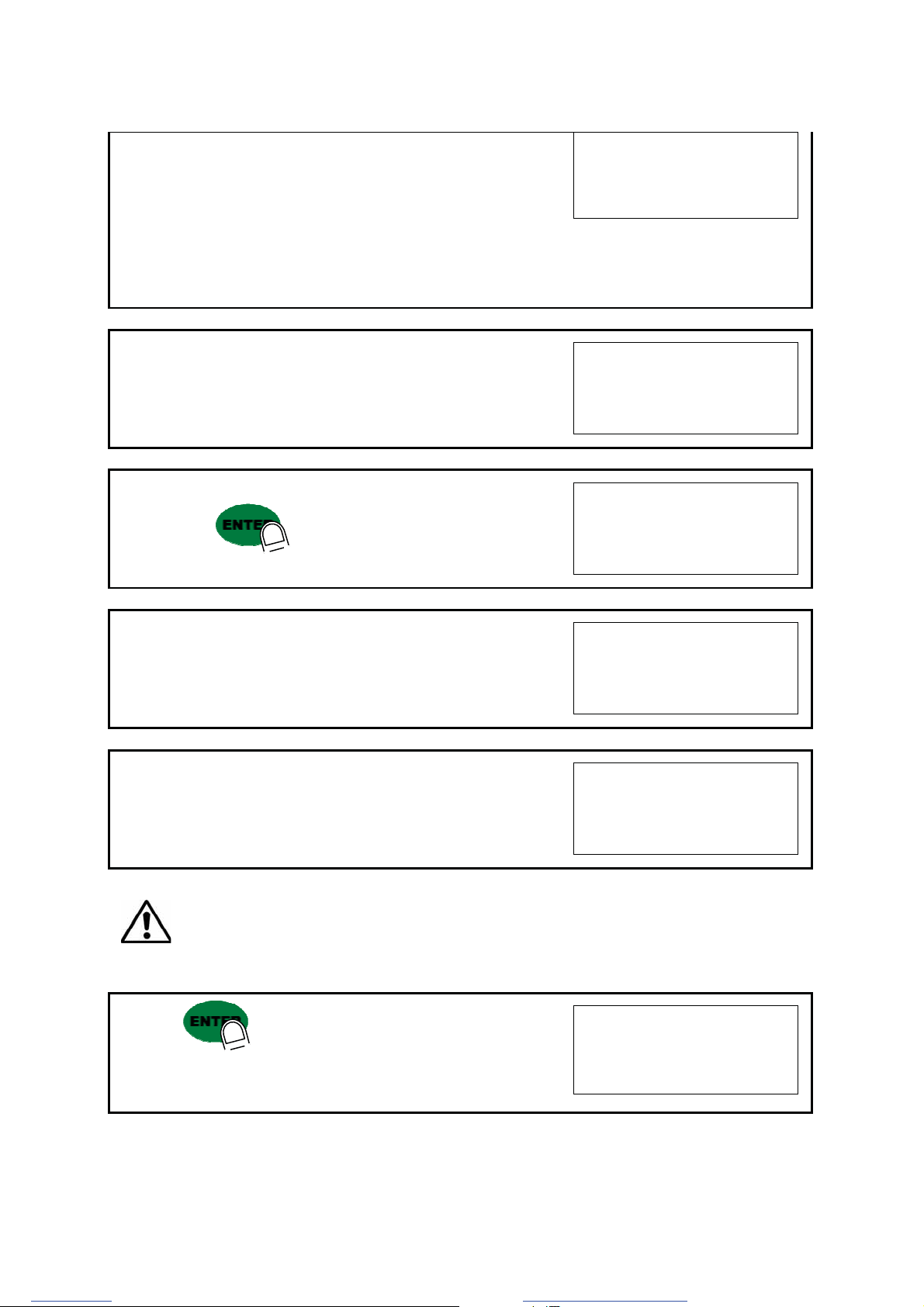
Digital Weighing Indicator
SI 4100
G TGX]GT
G
Ex) Load Cell CAPA : 20kg, division 0.001
Use test weight(at least 2kg) which is at least over 10% of
max CAPA(20kg)
input test weight 2.000
l
l2.000
G
13. After displaying “UP” ,please load “Test Weight” .
Ex) Load Cell CAPA : 20kg, division 0.001
Use test weight(at least 2kg) which is 10% of max CAPA(20kg)
Up
14. And press key.(Do not unload test weight)
Up
15. Indicator will calculate span value during 5sec, automatically
Cal-2 0
16. After calculation, span value displays on the display.
Please unload the test weight.
0.629238
G
Caution
ଖ
: The “Test Weight’s value” must be at least 10% max. capacity of weighing scale.
“at least 10%
” means to guarantee precise weighing process you have to make standard with at least
10% of weight of Max. capacity.
We programmed the calibration will not be done, when you load less than 10% of max. capacity.
17. Press key to save all calibration process.
After then it resets automatically.
(Now, fasten the Calibration Bolt. )
endG
G
Create PDF files without this message by purchasing novaPDF printer (http://www.novapdf.com)

Digital Weighing Indicator
SI 4100
G TGX^GT
G
5-3. Simulation Calibration Mode (Calibrate without Test weight)
Through this “Simulation Calibration Mode” you can make simple calibration without Test weight.
This calibration mode uses “Load cells’ max. capacity” and “Max. Output Rate(mV)”, the weight adjustment
degree might be less than “Test weight Calibration”.
The guaranteed resolution of this “Simulation Calibration” is 1/3,000.
Remove “CAL-BOLT” on the Front panel and press “CAL - LOCK S/W” inside.
Then, you can enter the Calibration Mode with SET-CAL and press key to enter “Simulation
Calibration Mode” with "CELL CAL" and start calibration mode with pressing key.
1. At normal mode, remove “CAL-BOLT” on the Front panel 1
123
2. And press “CAL - LOCK S/W” inside.
Check the “SET-CAL. Massage on display.
5et-Cal
3. Please press key, To start Simulation Calibration Mode
CellCal
G
ଖ
For the save the each step, press key, for the cancel or move back, press key.G
4. Press key to enter calibration mode.
After displaying “CAPA”, you may set Max capacity..
C999999
5. After input Max capacity of your weighing scale (at the label),
press key
Ex) Load cell CAPA : 30kg, division : 0.01 Input 3000
C 3000
Create PDF files without this message by purchasing novaPDF printer (http://www.novapdf.com)

Digital Weighing Indicator
SI 4100
G TGX_GT
G
G
6. Define the optimal position or decimal point
Whenever pressing key, Decimal point will be changed.
p
p30.00
G
7. Press key to save Digit /Decimal point and
move to next step.
Ex) Load cell CAPA : 30kg, division : 0.01 Input 30.00
p 30.00
G
8. Define the optimal Digit/Division value of weighing measurement.
Whenever pressing key, the Digit/Division value will
be changed like 125102050
Ex) Load cell CAPA : 30kg, division : 0.01 Input division “1”
d 1G
9. press key to save the Digit/Division value and
move to next step.
d 1
Caution
ଖ
: (Max. capacity value / division value) cannot be over 20,000.(as Indicator resolution
is 1/20,000).
If the value is over 20,000, Error message “ Err 01 “ will be displayed and move back “CAPA” mode again.
10. Under this step, measure the “DEAD Weight of Weighing Scale
When you press key, the indicator starts to find “Zero”
condition.
deadG
11. Indicator will search “DEAD weight” during 5sec, automatically.
After finding optimal “Zero” value, automatically move to next step.
Cal-1 0
Create PDF files without this message by purchasing novaPDF printer (http://www.novapdf.com)

Digital Weighing Indicator
SI 4100
G TGX`GT
G
G
12. At this step input Max. Output rate(mV) of load cell. C
Cell0Ut
G
13. Input Load cell Output Rate(mV/V) (refer the load cell label)
Ex)Load cell Related output : 1.989 mV/V
o1.98900
Caution
ଖ
: Due to some variation between “State output rate” and “Real Output rate” of load
cell, there might be some weight difference after finishing calibration.
If you want to make more precise weighing process, please measure real output rate of load cell and input the
measured value. Then the weight measurement will be more precise than before.
14. After inputing the value press key.
Calculated “Span value” will be displayed.
0.087234
15. Press key to save all calibration process and Off the
“CAL LCK S/W” and fasten the Calibration Bolt.
end
Caution
ଖ
: To process “Simulation Calibration” process, All indicator has its’ own standard value of
2mV gap. So, if you replaced analogue board, you have to input standard value of 2mv gap.
And you can check the this 2mV gap value on F96. (Normally, the gap value is between 200,000 ~400,000)
Create PDF files without this message by purchasing novaPDF printer (http://www.novapdf.com)
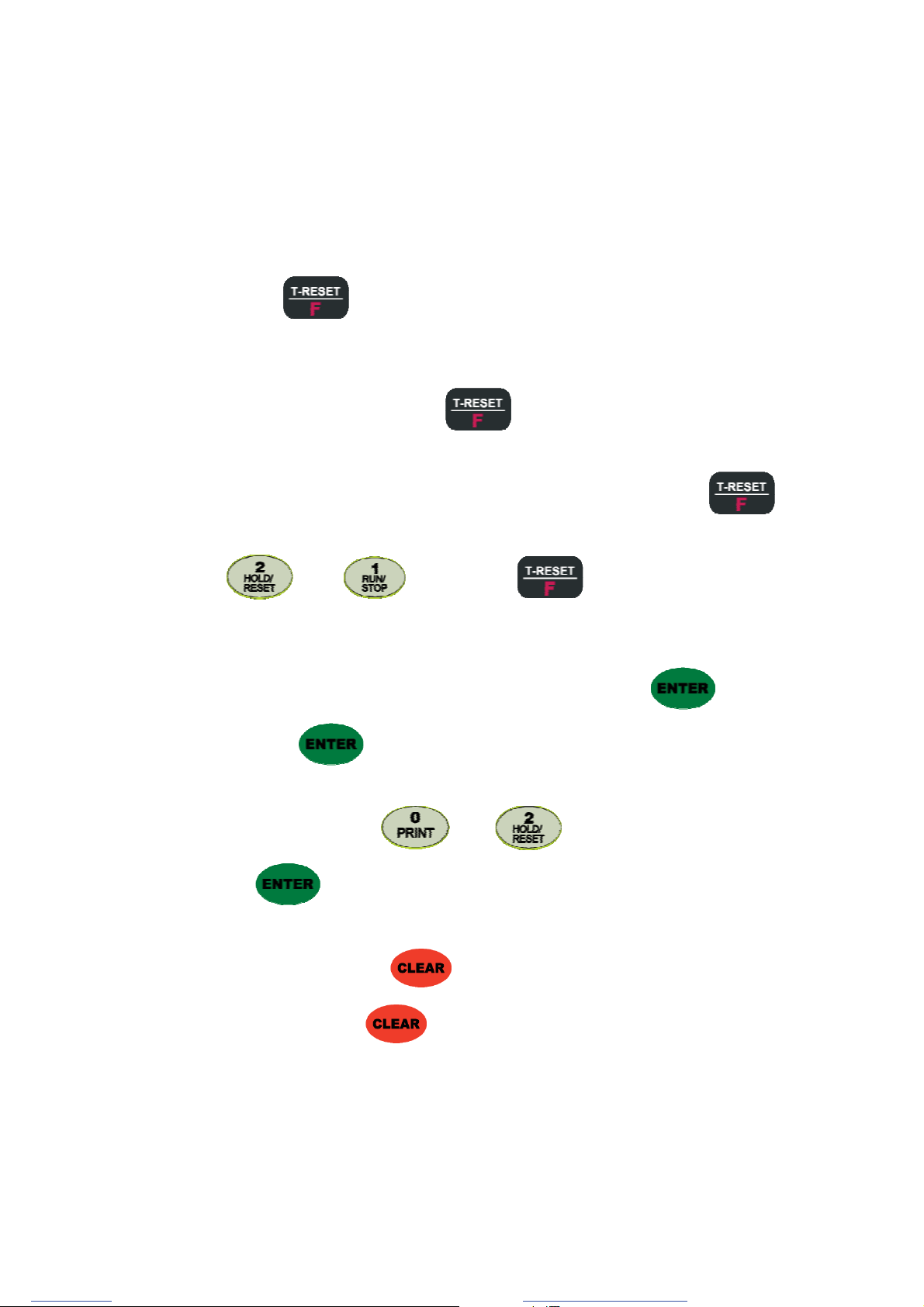
Digital Weighing Indicator
SI 4100
G TGYWGT
G
5-4. Set-up
Set-up means set the F-function and make SI 4100 weighing controller will perform more accuracy.
(Considering external / internal environmental condition)
remarks : In case that ˈP-Wˉis displayed, you have to check the pass word.
5-4-1. Enter the Set-up Mode
Method : Press key for 4sec. Then you can enter “F-Test” mode. Under this mode, press
No.1 key and enter the “F-function” mode.
5-4-2. F-Function Change
Under F-function mode, Whenever press key, the Function No. will be increased one by
one. Increase to F-90 and return to F-01
If you move to certain function No., press f-function no. with number key and press key.
Ex) If you want to call “F21-XX ” directly under “F-function mode”.
Press “ ” and “ ” key and press key.
Then, you can call “F22-XX” directly.
5-4-3. F-Function Set Value Change
Under F-Function mode, input New set value with Number keys and press key to save.
If you don’t press key, the new set value will not be memorized.
Ex) If you want to change the “F01-01” to “F01-02”.
Under “F01-01” mode, press “ ”and “” key.
And press key to save.
5-4-4. Exit “F-function” Mode
Under “F-function” mode, press key, you can move back to “F-Test” mode.
Under “F-Test” mode, press key once again, you can move back “Stand-by” mode.
Create PDF files without this message by purchasing novaPDF printer (http://www.novapdf.com)
Other manuals for SI 4100
1
Table of contents
Other Sewhacnm Controllers manuals
Popular Controllers manuals by other brands
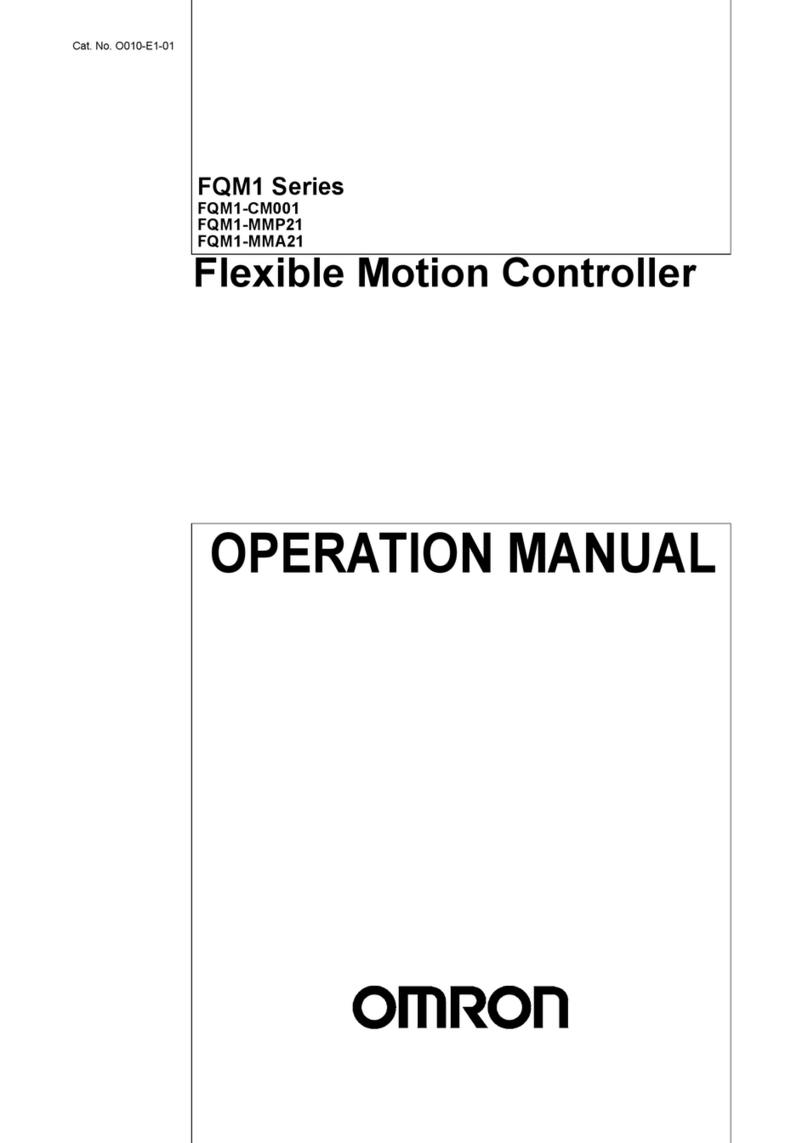
Omron
Omron HOME SECURITY SYSTEM - MOTION SENSOR... Operation manual
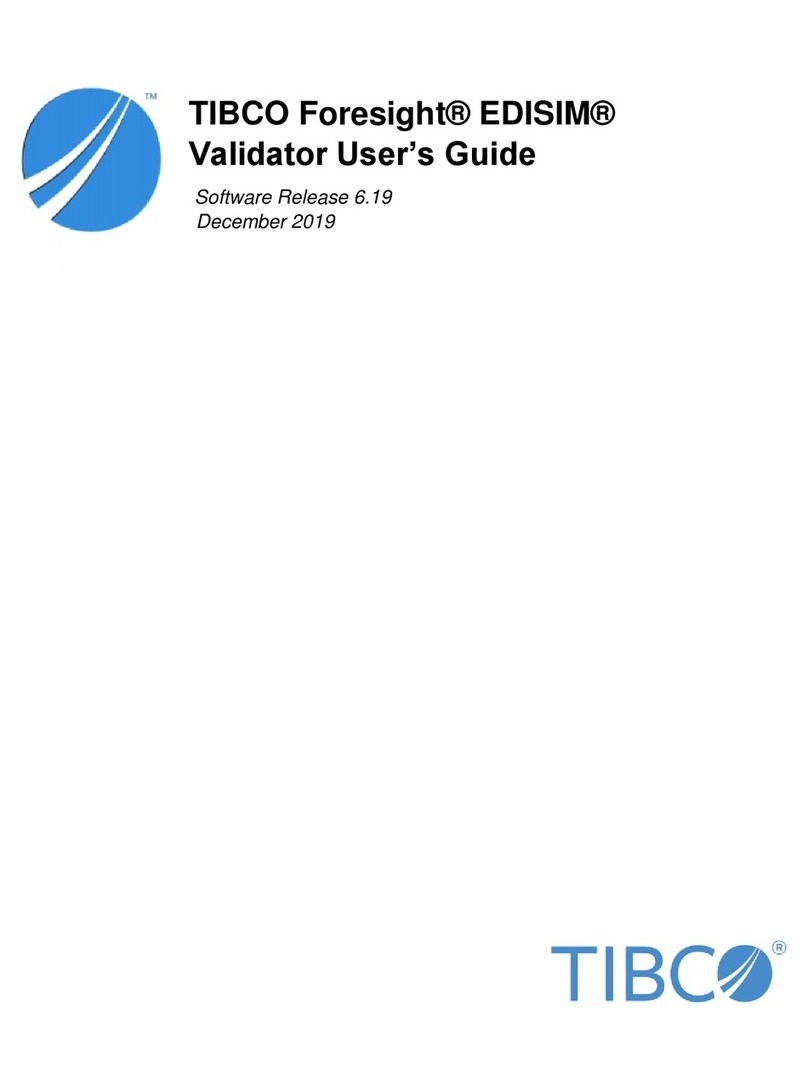
TIBCO
TIBCO EDISIM user guide

Delta Electronics
Delta Electronics Programmable Logic Controller DVP28SV instruction sheet

Siemens
Siemens acvatix SSC319 quick start guide

Parker
Parker ET Series Maintenance Instructions & Parts List

Siemens
Siemens SSB161.05U user manual

Econ
Econ ELA80 Installation & operation manual

Leviton
Leviton PowerSwitch MS4X-302 installation instructions
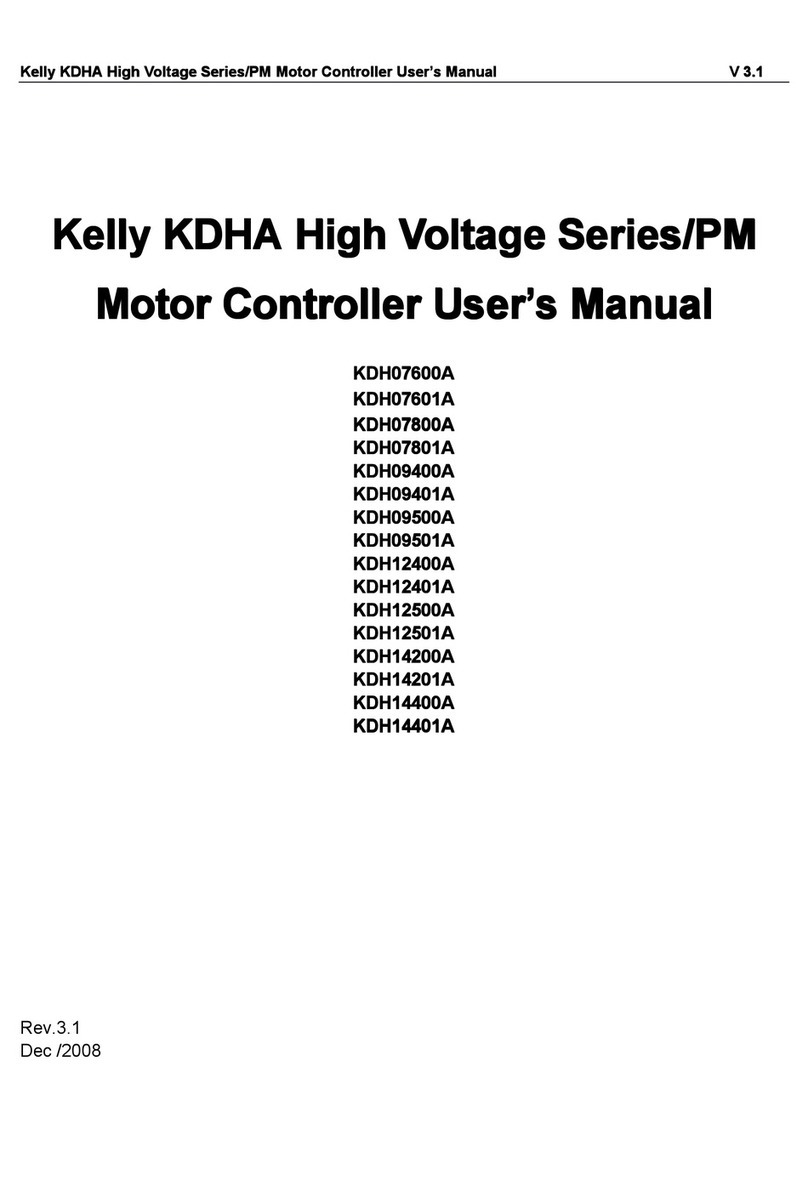
Kelly
Kelly HIGH VOLTAGE KHDA Series user manual
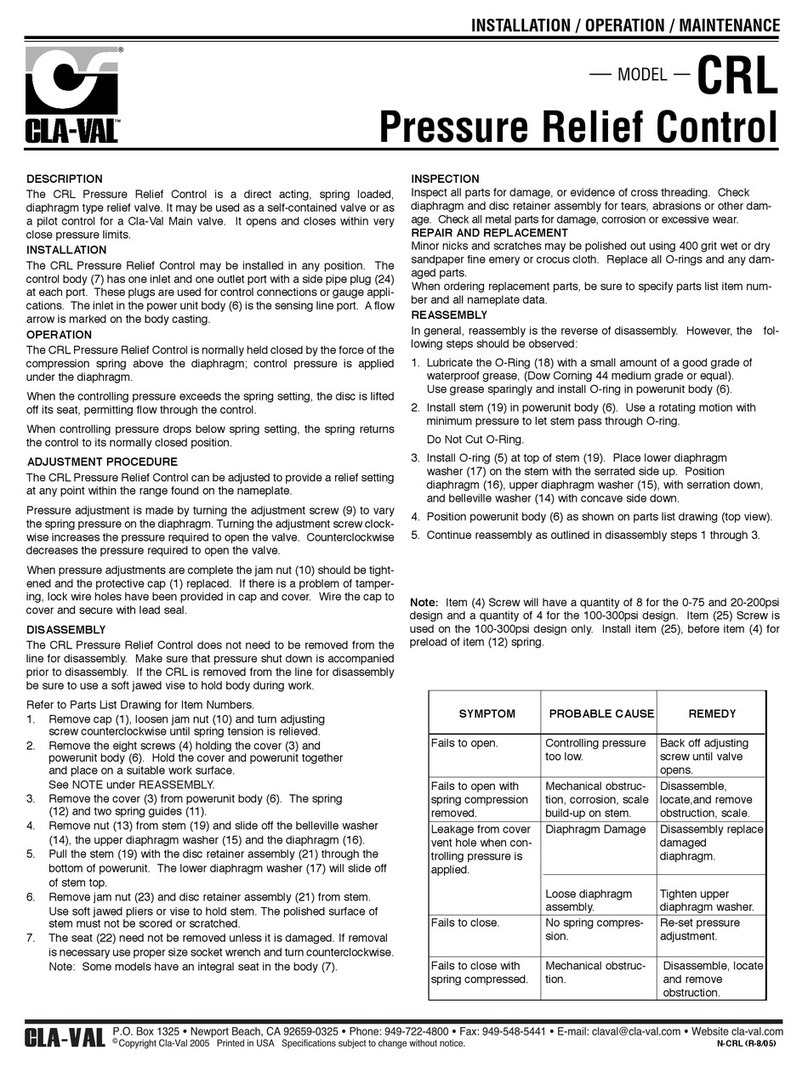
CLA-VAL
CLA-VAL CRL Installation, operation & maintenance manual

Mitsubishi Electric
Mitsubishi Electric FX1N-2AD-BD user manual

Honeywell
Honeywell touchpoint Pro Security guide