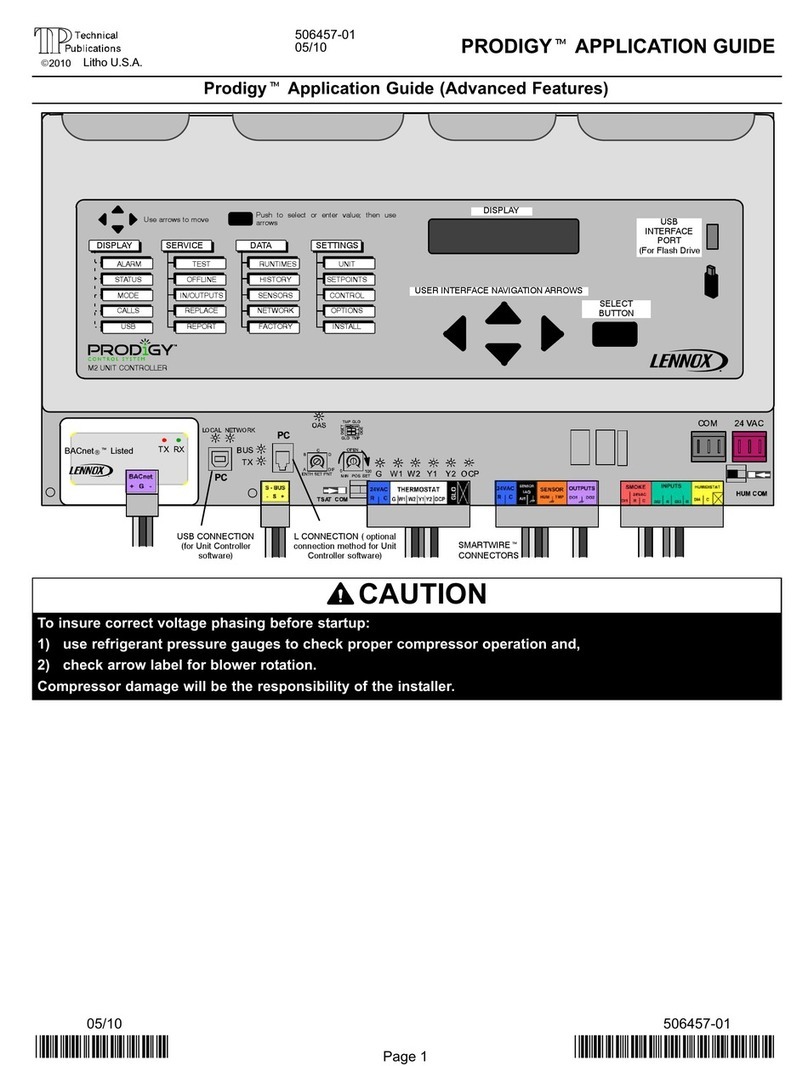Sewhacnm SI 4000 User manual

Digital Weighing Controller
SI 4000
Instruction Manual

DIGITAL WEIGHING INDICATOR
SI 4000
2
CONTENTS
1. Before Installation
---------------
3 page
2. Introduction
---------------
4 page
3. Specification
---------------
5 page
4. Installation
4-1. External Dimension & Cutting Size
4-2. Installation Components
4-3. Load Cell Installation
---------------
---------------
---------------
---------------
10 page
10 page
10 page
11 page
5. Set-up
5-1. Calibration
5-2. TEST Weight Calibration
5-3. Simulation Calibration
5-4. Set-up
5-5. F-Function
---------------
---------------
---------------
---------------
---------------
---------------
13 page
13 page
13 page
16 page
19 page
20 page
6. Interface
6-1. Serial Interface (RS-232C)
6-2. Current Loop Interface
6-3. Print Interface (Option 01 : Centronics Parallel Interface)
6-4. Analog Output Interface (Option 02 : 0~10V)
6-5. Analog Output Interface (Option 03 : 4~20mA)
6-6. Serial Interface (Option 04 : RS-232C / 422 / 485)
6-7. BCD INPUT (Option 05)
6-8. BCD OOUTPUT (Option 06)
6-9. Command Mode
---------------
---------------
---------------
---------------
---------------
---------------
---------------
---------------
---------------
---------------
29 page
29 page
33 page
34 [age
36page
37page
38 page
39 page
40 page
41page
7. Error & Treatment
7-1. Load Cell Installation
7-2. Calibration Process
7-3. Indicator Error & Treatment
7-4. Indicator Test Mode
---------------
---------------
---------------
---------------
---------------
43 age
43 page
44 page
45 page
46 page
Warrantee Certification
---------------
47 page

DIGITAL WEIGHING INDICATOR
SI 4000
3
1. BEFORE INSTALLATION
1-1. Caution / Warning Marks
This mark warns the possibility to arrive death or serious injury in case of
wrongly used.
This mark cautions the possibility to arrive serious human body injury or
product lose in case of wrongly used.
1-2. Other Marks
Warning for Electric Shock or Damage.
Please do not touch by hand
Protective Ground(Earth) terminal
Prohibition of Operation process
1-3. Copy Rights
1) All Right and Authority for this Manual is belonged to Sewhacnm Co.,Ltd.
2) Any kinds of copy or distribution without Sewhacnm Co.,Ltd’s permission will be prohibited.
1-4. Inquiries
If you have any kinds of inquiries for this model, please contact with your local agent or Head Office.
Head Office : Sewhacnm Co.,Ltd.
Website : www.sewhacnm.co.kr
Email : sales@sewhacnm.co.kr
Warning
Caution

DIGITAL WEIGHING INDICATOR
SI 4000
4
2. INTRODUCTION
2-1. Introduction
Thank you for your choice, this “SI 4000” Industrial Digital Weighing Indictor..
This “SI 4000” model is simple application usage Digital Weighing Indicator, with powerful
communication performance.
With 2ports serial port communication and High Speed A/D conversion performance will lead you
to precise weighing process.
This “SI 4000” Weighing Indicator is simple application model, and it can be used for “Truck Scale,
Platform Scale, Tank Scale.
Please review this instruction Manual and learn more about information about “SI 4000”.
Enjoy your process efficiency with “SI 4000” Weighing Indicator..
2-2. Cautions
1) Don’t drop on the ground or avoid serious external damage on item.
2) Don’t install under sunshine or heavy vibrated condition.
3) Don’t install place where high voltage or heavy electric noise condition.
4) When you connect with other devices, please turn off the power of item.
5) Avoid from water damage.
6) For the improvement of function or performance, we can change item specification without
prior notice or permission.
7) Item’s performance will be up-dated continuously base on previous version’s performance.
8) If the equipment is used in a manner not specified by the manufacturer, the protection provided by the
equipment may be impaired.
9. If the operation environment is dusty, regular cleaning might be needed.
2-3. Grounding
Ground the earthing terminal to protect from being affected by intensive electrical disturbances.
As the indicator has a 3-pole plug, grounding can be taken from the plug.
2-4. Features
1) All Modules and Option Cards are isolated to maximize accuracy and performance.
2) External input terminal inside.(4pcs:Can be set by F11 mode)
3) By using “Photo-Coupler” on each module(Option, Analog board, In/Out), we improved “Impedance
problem”, “Isolation ability among inputs”, “Leading power problem”, and “Noise covering function”.
4) Data back-up function, when the sudden power off
5) Polycarbonate film panel, strong against dust and water
6) 2port Serial Interface - RS-232C (Com. Port1) is standard installed.
7) Weight Unit selection Function added. (“g”, “kg”, “t” selectable – F40)
8) Variable options(Order in advance, Refer Chapter 5. Interface)
Cautions
!

DIGITAL WEIGHING INDICATOR
SI 4000
5
3. SPECIFICATION
3-1.Analog Input &A/D Conversion
Input Sensitivity
0.3㎶/ Digit
Load Cell Excitation
DC 10V ( - 5V ~ + 5V )
Max. Input Signal
Max.3.2mV/V
Temperature Coefficient
[Zero] ±16PPM/℃
[Span] ±3.5PPM/℃
Input Noise
±0.3㎶P.P
Input Impedance
Over 10㏁
A/D Conversion Method
Sigma-Delta
A/D Resolution(Internal)
520,000 Count(19bit)
A/D Sampling Rate
Max. 500times / Sec
Non-Linearity
0.005% FS
Display Resolution(External)
1/20,000
3-2. Digital Part
Display
Parts
Specification
Display
Main Display
7Segments, 7digits VFD green Color
Size :12.7(H) ×7.0(W)mm
Min. Division
×1, ×2, ×5, ×10, ×20, ×50
Max. display value
+999,950
Under Zero value
"-" (Minus display)
Status
lamp
Steady, Zero, Tare, Hold,
Gross, Print, Comm.
" ▼" Condition display Lamp
kg, g, t
Red LED Display(3Ø )
Key
Number, Function, CAL. Lock Key
Number Key(10), Function(5), CAL. Lock keys (1pcs)
3-3. General Specification
Power Supply
AC110/220V, 50/60Hz, 30VA
Fuse
T 0.5 A L 250V
Operating Temperature Range
-10℃~ 40℃
Operating Humidity Range
Under 85% Rh (non-condensing)
External Dimension
200mm(W)x105mm(H)x165mm(L)
Net Weight(kg)
About 2.3kg
Gross Weight(kg)
About 3.0kg

DIGITAL WEIGHING INDICATOR
SI 4000
6
Weight Display
Status Lamp
Weight Unit LED
Calibration Lock Key
Function key
3-4. Option Card
Serial Interface (RS-232C) or Current Loop is Standard installed.
In the Optional Serial port, there is no Current Loop function.
Option No.1
Printer Interface : Centronics Parallel
Option No.2
Analog Output (0~10V or 0~5V)
Option No.3
Analog Output (4~20mA)
Option No.4
Serial Interface : RS-232C / 422 / 485
Option No.5
BCD Input (to change P/N)
Option No.6
BCD Output
Option No.7
Ethernet
3-5. Front Panel (Display / Key Pad)
3-5-1. Status Lamp (ANNUNCIATORS) : “▼” Lamp is “ON”.
Steady
When the weight is Steady, “▼” Lamp is turn on.
Zero
When the current weight is Zero, “▼” Lamp is turn on.
(Displayed weight is Zero, “▼” Lamp is turn on.)
Tare
Tare function is set, “▼” Lamp is turn on.
(Tare Reset “▼” Lamp is turn off.)
Gross
When “Gross Weight display mode”, Lamp is “ON”
(Under “TARE” Setting mode, only)
Auto
When “Automatic Print Mode” setting, Lamp is “ON”
Print
When “Print” key input, Lamp is “ON”.
Comm.
When indicator transfers or receives data from other devices, “▼” Lamp is turn on.
(If the “▼” is off although there is some data transference, please check communication settings).

DIGITAL WEIGHING INDICATOR
SI 4000
7
3-5-2. Key Operation
Make Weight value as Zero.
Under F08, you can set the Zero key operation range, as 2%, or 5%, or 10%, or 20%
of Max. Capacity.
※Under “Tare” key input, Zero key will not be activate within operation range.
Make Weight value as Zero, including Tare Weight.
Under F09, you can set the Tare key operation range, as 10%, 20%, 50%, or 100% of
Max. Capacity.
※ Whenever pressing “Tare” key, you can set the Tare continuously.
TARE RESET
1. Remove the Set TARE function.
- If you press this key, TARE set value will be removed and display gross weight.
FUNCTION KEY
1. “F-TEST” Mode Entrance : Press “F” key for 5sec.
2. Under “F-function Mode”, Move to next Function or move to certain function
No.(Press function No. and press “F” key)
3. Function key (Refer “Function keys”)
Hold the Weight display when indicator detects “Peak Hold”, or “Sample Hold”.
※You can select “Hold” function on F10.
Release set “HOLD” function.
Under “TARE” setting, you can select weight display mode.
First input, Gross Weight will be displayed, second input, Net weight will be displayed.
※This key will be activated only under “TARE” set.
Under Print installation, you can print out the “Sub-total data” of current P/N.
Printed Data : Accumulated count and weight of current P/N.
Under Print installation, you can print out the “Grand-total data” of current P/N.
Printed Data : Accumulated count and weight of All P/N.
You can set each weighing process as a certain P/N.
And you can call certain P/N with pressing this key.
P/N save : Select P/N and Enter key input.
P/N call : P/N + Number key + Enter

DIGITAL WEIGHING INDICATOR
SI 4000
8
Check Accumulated Weighing Count from beginning.
Max. Serial No. Display : Max. 99,999
If the Serial No. is beyond 99,999, count will be return to 00,000.
But, indicator will take all serial count, even if the display will be 00,000.
S/N Check “ S/N key input,
then Accumulated serial No. will be displayed during 3sec.
S/N Change : S/N key input, then press new S/N count and press Enter to save.
Under each “Part No.(P/N)”, you can make more detailed sorting function with this key.
Under each P/N, you can set Max. 6digit code, and manage the each code.
Code Check : Code key input, them Code No. will be displayed during 3sec.
Code Change : Code key input, then enter new Code value with No. key and Enter
to save.
To Set “Auto Print” mode.
Under Auto Print Mode, When the weight will be increased over than “Empty Range”
and steady, steady weight will be printed automatically.
※Under “Auto Print” mode, Steady weight will be printed and Save on Sub-Total
and Grand-Total Data.
1. Manual Print - Whenever press this key, you can print out.
2. Calibration mode
- Digit setting : Whenever pressing “0”key, digit will be change 1, 2, 5, 10, and 50.
- Decimal point position : Whenever pressing “0”key, decimal point will be change.
※Decimal Point set will be done in the calibration mode.
1. Modify the set value during setting process.
2. Calibration mode - Move back to previous step.
3. F-function setting mode - Change F-function No.
F-function no.(number key) + Clear directly move to that F-function
4. Function key : Sub-total, Grand-total manual delete.
1. Save set value during setting process.
2. Calibration mode - Save current setting and move to next step.
3. F-Function mode - Save current F-function setting, and move to next F-function
Enter/Exit to “Calibration” mode.
※Function Keys (Combined Key functions)
Delete current P/N’s accumulated weighing count and weight
(If you set F44-01, the data will be automatically deleted after “Sub-Total Print).
Delete all P/Ns’ accumulated weighing count and weight
(If you set F44-01, the data will be automatically deleted after “Grand-Total
Print).

DIGITAL WEIGHING INDICATOR
SI 4000
9
Warning
!
3-6. Rear Panel
①POWER AC IN
- Power switch : Power on/off switch.
In an emergency, turn the switch off when power need to be disconnected.
- Fuse : AC250V / 0.5A , φ5.25 , 20mm.
- AC IN : Available Input AC 110V / 220V.
※The standard power supply is AC 220V(Fixed when ex-warehouse), if you want to have AC
110V, please inform in advance.
②Option Card 1
③Option Card 2
※Option Card Connector installed for Optional Interface or Output.
(Printer I/F, Analog out, RS-422/485, or RS-232C(two port)
④LOAD CELL Connector (N16-05)
⑤SERIAL I/F
“RS-232C” or “CURRENT LOOP”(9Pin, D-Type Female) are built-in as standard
⑥External Input : External control input for wired remote control.
Refer to F-Function F11 to select desired function mode.
Input signal …………………………… Optical-Isolator
①POWER AC IN
②Option Card 1
③Option Card 2
④LOAD CELL Connector
⑤SERIAL I/F
⑥External Input

DIGITAL WEIGHING INDICATOR
SI 4000
10
4. INSTALLATION
4-1. External Dimension & Cutting Size
(External Dimension) (unit : mm)
(Cutting Size) (unit : mm)
4-2. Installation Components
※Only properly rated power cable should be used.
Power Cable
Communication Connector
(D-SUB 9P)
Load-cell Cable
186
165
105
200
162
92
3
94
188

DIGITAL WEIGHING INDICATOR
SI 4000
11
4-3. Load Cell Installation
4-3-1. Load Cell Connector Specification
4-3-2. Load Cell Installation
1) You can connect Max. 8pcs of same capacity Load cells at once. (350Ω)
2) You have to make horizontal balance on the ground.
3) If you install more than 2pcs of Load cells, use Summing box and adjust output signal difference as
minimum. It can make wrong weighing process caused by each load cell’s variation.
4) If there is some temperature difference around Load cell, it can cause wrong weight measurement.
5) Don’t do Welding job or Arc discharge around installation place. But, there is no choice, please disconnect
power cable and Load cell cable.
6) If you measure static electricity material, please make earth between down part and up part of Load cell.
RED(EXC+)
WHITE(EXC-)
GREEN(SIG+)
BLUE(SIG-)
YELLOW(SHLD)

DIGITAL WEIGHING INDICATOR
SI 4000
12
4-3-3. Formula to plan the precise weighing system
This “SI 4000” weighing controller’s Max. input sensitivity is 0.2㎶/ Digit.
And for precise weighing system, the following formula must be satisfied.
Caution : “Input sensitivity” means Min. output voltage variation of weighing part to change 1digit. So,
please do not make large input voltage to make reliable weighing system.
Singular Load cell use
A : Load cell capacity(kg)
B : Load cell Voltage(mV)
D : Digit
E : affirmation Voltage of Load cell
N : Number of Load cell
Plural Load cells use
Example1)
Number of Load cell : 1pcs
Load cell capacity : 500kg
Load cell Voltage : 2mV/V
Digit : 0.05kg
Affirmation Voltage of Load cell : 5.0V
Max. Capacity of Weighing System : 300kg
Then, estimation result for this weighing system with formula,
5000ⅹ2ⅹ0.05
= 1 ≥ 0.2㎶
The calculated value is larger than 0.2㎶,
so this system has no problem.
500
Example2)
Number of Load cell : 4pcs
Load cell capacity : 500kg
Load cell Voltage : 2mV/V
Digit : 0.10kg
Affirmation Voltage of Load cell : 5.0V
Max. Capacity of Weighing System : 1,000kg
Then, estimation result for this weighing system with formula,
5000ⅹ2ⅹ0.10
= 0.5 ≥ 0.2㎶
The calculated value is larger than 0.2㎶,
so this system has no problem.
500ⅹ4
Cautions
!

DIGITAL WEIGHING INDICATOR
SI 4000
13
5. SET-UP
5-1. Calibration
Calibration is the process of adjusting weight balance between “Real weight” on the load cell and
“Displayed weight of Indicator”. When you replace LOAD CELL or Indicator, you have to do Calibration
process once again
5-2. Test Weight Calibration Mode (Using Test weight)
Prepare the test weight as at least 10% of your weighing scale’s max capacity.
Remove “CAL-BOLT” on the indicator’s front panel and press “CAL - LOCK S/W” inside.
※Remark: If “P-W”is displayed, you should input the pass word to start calibration mode.
1. At normal mode, remove “CAL-BOLT” on the Front panel
123
2. And press “CAL - LOCK S/W” inside.
Check the “SET-CAL. message on display.
5et-Cal
※To save the each step, press key, and for the cancel or move back, press key.
3. If you press key, Calibration Mode starts.
After displaying “C999999”,
C999999
4. Input the max capacity of your weighing scale,
And press key.
Ex) Load cell CAPA : 20kg, division : 0.001 Input 20000
C 20000
5. Define the optimal position of decimal point.
Whenever you press key, the location of decimal point
will be changed.
Ex) Load Cell CAPA : 20kg, division : 0.001kg input 20.000
p 20.000

DIGITAL WEIGHING INDICATOR
SI 4000
14
6. Press key to save and move to next step.
p 20.000
7. Define the optimal Digit/Division value of weighing measurement.
Whenever you press key, the Digit/Division value will
be changed in order of “1 2 5 10 20 50” .
Ex) Load cell CAPA : 20kg, division : 0.001 Input division “1”
d 1
8. press key to save the Digit/Division value and move
to next step
d 1
※Caution : (Division value /Max capacity value) cannot over 1/20,000.
If the division is so small compare with max capacity, Error message “ Err 01 “ will be displayed
and move back to “CAPA” step again.
9. When you press key, the indicator starts the dead process
to find “Zero” span.
dead
10. Indicator will search “DEAD weight” during 5seconds.
After find optimal “Zero” span , step is automatically
Moves to next.
Cal-1 0
※Caution: At this step, if there is some force or vibration on weighing scale, and unstable condition will be
continued, “ErrorA” will be display, and “DEAD value” will not be calculated.
Please remove all the force or vibration and process it again.
11. Span Calibration mode start.
l 20.000

DIGITAL WEIGHING INDICATOR
SI 4000
15
12. Input the weight of your “Test weight”. And press key.
Ex) Load Cell CAPA: 20kg, division 0.001
Use test weight which is at least 10% of
max CAPA(20kg) = minimum 2kg of test weight is needed.
Input test weight 2.000 to indicator.
l 2.000
13. When “UP” is displayed, load your test weight on the scale (weigh
bridge) Ex) Load Cell CAPA: 20kg, division 0.001
Up
14. And press key.
Do not remove the test weight from weigh bridge.
Up
15. Indicator will calculate span value during 5sec.
Cal-2 0
16. After finish calculation, span value will be displayed.
Please remove the test weight from weigh bridge.
0.629238
※Caution : The “Test Weight’s value” must be at least 10% max. capacity of weighing scale.
“at least 10%” means to guarantee precise weighing process you have to make standard with at least
10% of the max capacity weight.
We programmed the calibration will not be done, when you load less than 10% of the max capacity.
17. Press key to save all calibration process.
After then it resets automatically.
Now, fasten the Calibration Bolt on the front panel.
end

DIGITAL WEIGHING INDICATOR
SI 4000
16
5-3. Simulation Calibration Mode (Calibrate without Test weight)
Through this “Simulation Calibration Mode” you can do simple calibration process without Test weight.
This calibration mode uses “Load cells’ max capacity” and “Rated output value(mV)”.
Simulation calibration’s degree of accuracy is lower than test weight calibration.
By simulation calibration’s characteristic, measured weight can be different with actual weight, according to
load cell’s actual output.
1. At normal mode, remove “CAL-BOLT” on the Front panel
123
2. And press “CAL - LOCK S/W” inside.
Check the “SET-CAL. Message on display.
5et-Cal
3. Press key, to start Simulation Calibration Mode
CellCal
※To save the each step, press key, for the cancel or move back, press key.
4. Press key to enter calibration mode.
After “CAPA” is displayed, Check the max Capacity of your load cell.
(Refer the label on the load cell, or test report.)
C999999
5. After input max capacity of your load cell (at the label),
press key
Ex) Load cell CAPA : 30kg, division : 0.01 Input 3000
C 3000
In case of multiple pieces of load cells are installed, make sum of each load cell’s capacity and make setting
with max capacity. EX) There are 4pcs of load cells, and each load cell’s Max. capa is1,000kg.
Then, total Max. Capacitywill be 4,000kg(1,000 x 4) and you have to input 4,000.

DIGITAL WEIGHING INDICATOR
SI 4000
17
6. Define the optimal position or decimal point
Whenever you press key, the location of decimal point
will be changed.
p 30.00
7. Press key to save Digit / Decimal point and
move to next step.
Ex) Load cell CAPA : 30kg, division : 0.01 Input 30.00
p 30.00
8. Define the optimal Digit/Division value of weighing measurement.
Whenever you press key, the Digit/Division value will
be changed in order of “1 2 5 10 20 50” .
Ex) Load cell CAPA : 30kg, division : 0.01 Input division “1”
d 1
9. press key to save the Digit/Division value and
move to next step.
d 1
※Caution : (Division value /Max capacity value) cannot over 1/20,000.
If the division is so small compare with max capacity, Error message “ Err 01 “ will be displayed
and move back to “CAPA” mode again.
10. Under this step, measure the “DEAD Weight of Weighing Scale
When you press key, the indicator starts the dead process
to find “Zero” span.
dead
11. Indicator will search “DEAD weight” during 5seconds.
After find optimal “Zero” span , step is automatically
Moves to next.
Cal-1 0

DIGITAL WEIGHING INDICATOR
SI 4000
18
12. At this step input Max. Output rate(mV) of load cell.
Cell0Ut
13. Input Load cell Output Rate(mV/V) (refer the load cell label)
Ex) Load cell Related output : 1.989 mV/V
o1.98900
※Caution : Due to some variation between “Stated output rate” and “Real Output rate” of load
cell, there might be some weight difference after finishing calibration.
If you want to make more precise weighing process, please measure real output rate of load cell and input the
measured value. Then the weight measurement will be more precise than before.
14. After inputting R.O. value, press key.
Calculated “Span value” will be displayed.
0.087234
15. Press key to save all calibration process and fasten the
Calibration Bolt.
end
※Caution : To process “Simulation Calibration” process, All indicator has its’ own standard value of
2mV gap. So, if you replaced analogue board, you have to input standard value of 2mv gap.
And you can check the this 2mV gap value on F96. (Normally, the gap value is between 200,000 ~400,000)

DIGITAL WEIGHING INDICATOR
SI 4000
19
5-4. F-Function Set-up
Set-up means set the F-function and make SI 4000 weighing controller will perform more accuracy.
(Considering external / internal environmental condition)
5-4-1. Enter F-Function Set-up Mode
Method : Press key for 4secs. Then you can enter “F-Test” mode. Under this mode, press
key and enter the “F-function” mode.
※remarks : In case that “P-W”is displayed, you have to input the pass word to start
calibration mode.
5-4-2. F-Function Change
Under F-function mode, Whenever you press key, the Function No. will be increased
one by one. It is increased to F-90 and return to F-01
If you move to certain function No., press F-function no. with number key and press key.
Ex) If you want to call “F21-XX ” directly under “F-function mode”.
Press “ ” and “ ” key and press key.
Then, you can call “F21-XX” directly.
5-4-3. F-Function Set Value Change
Under F-Function mode, input New set value with Number keys and press key to save.
If you don’t press key, the new set value is not be memorized.
Ex) If you want to change the “F01-01” to “F01-02”.
Under “F01-01” mode, press “ ” and “ ” key.
And press key to save.
5-3-4. Exit “F-function” Mode
Under “F-function” mode, press key, you can move back to “F-Test” mode.
Under “F-Test” mode, press key once again, you can move back “Stand-by” mode.

DIGITAL WEIGHING INDICATOR
SI 4000
20
5-5. F-Function Detailed information
■ General Function Setting (“●” Factory default set value)
Weight-Back up selection
F02
0
Normal Mode
●
1
Weight Back up Mode
Motion Band Range setting
F03
06
00
∫
50
This is set “Steady” acceptable range of weighing part.
If there is vibration on weighing part, you can set this function and reduce the vibration
effect on weighing process. (0 : Weak vibration ~ 50 : Strong Vibration)
Zero Tracking Compensation Range setting
F04
02
00
∫
09
Due to external causes(Temperature, wind, and dust), there are small weight difference,
indicator will ignore the weight difference and display Zero.
For this compensation function, indicator will estimate the weight difference is over the
set range during fixed time period.
If there is large weight difference over set range within fixed time period, the “Zero” is
breaking and will find new zero point.
Auto Zero Range setting
F05
00
00
∫
99
Within the “Auto Zero” range, weighing part is steady, indicator will display current
weight as “Zero” If the weighing part is not “Steady”, indicator will display current
weight. (Auto Zero Range : ± Set value + weight unit)
Digital Filter setting
F06
13
AB
A : Frequency Filter setting value (0~1)
(0 : about 200Hz/sec, 1 : about 500Hz/sec)
B : Buffer Filter setting value (1~9)
If “B” set value is fixed, “A” set value is
large, the indicator will response more
sensitive.
Zero /Tare key Operation mode selection
F07
●
0
Activate when “Steady” condition, only
1
Always activated
Zero key Operation Range selection
F08
0
Activated within 2% of Max. Capacity
1
Activated within 5% of Max. Capacity
●
2
Activated within 10% of Max. Capacity
3
Activated within 20% of Max. Capacity
4
Activated within 30% of Max. Capacity
5
Activated within 50% of Max. Capacity
6
Activated within 100% of Max. Capacity
Caution : If you set over 20% , there may be "CELL-Err" or displaying wrong value.
Other manuals for SI 4000
1
Table of contents
Other Sewhacnm Controllers manuals
Popular Controllers manuals by other brands
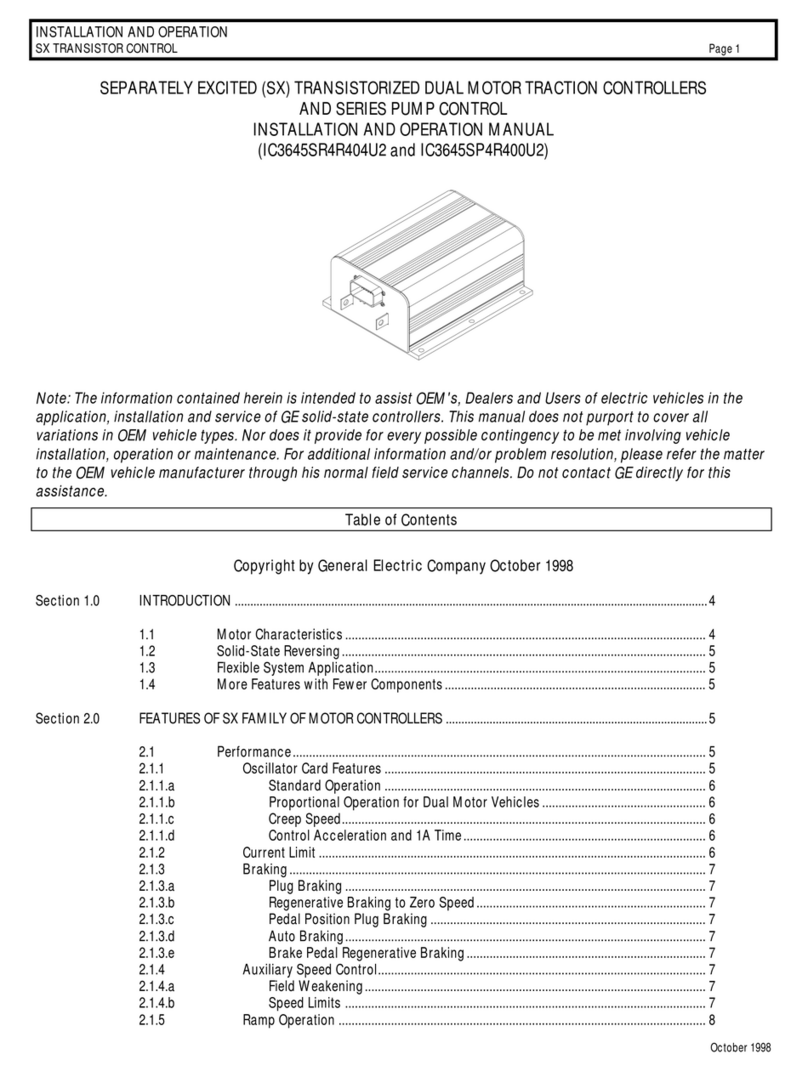
GE
GE IC3645SR4R404U2 Installation and operation manual
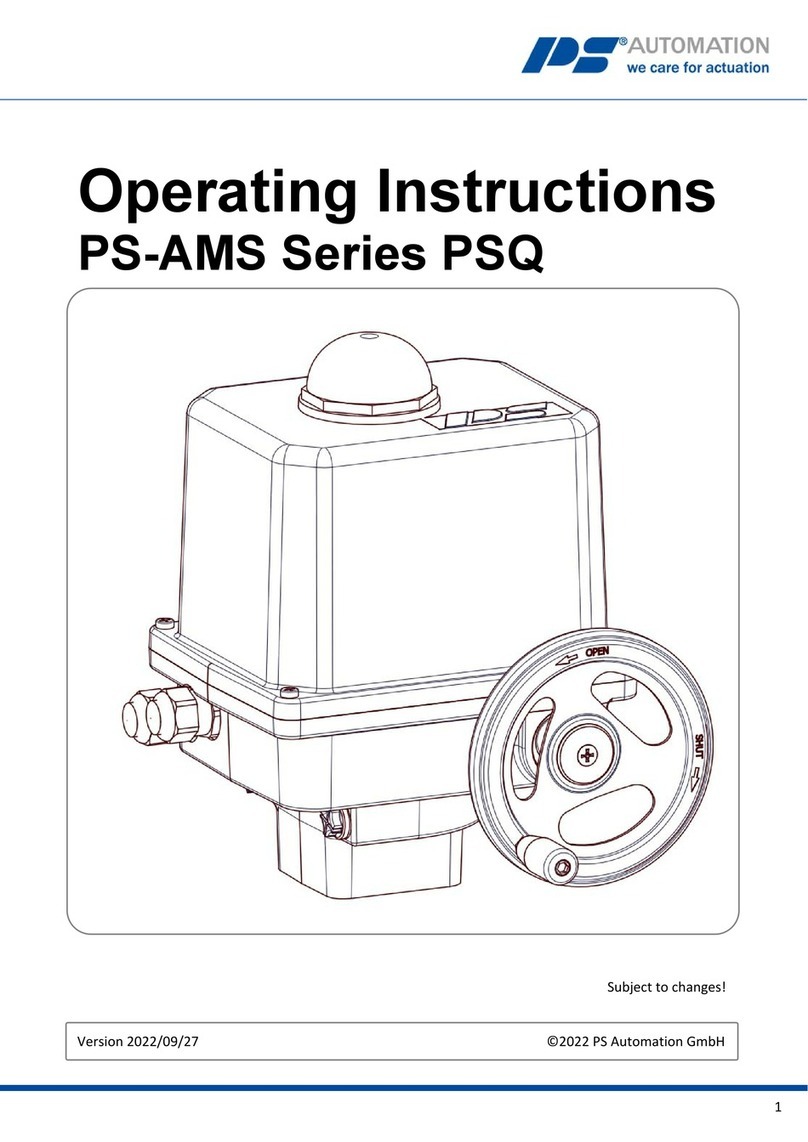
PS Automation
PS Automation PS-AMS Series operating instructions

Sturtevant Richmont
Sturtevant Richmont Programmable Torque Verifier FM II owner's manual

SpectraPure
SpectraPure UltraPrecise ATO installation manual

Biamp
Biamp IMPERA ECHO PLUS installation manual

Progeny
Progeny P1 Stand Alone manual

Emos
Emos P5734T manual

EuroLite
EuroLite Pro-Controller user manual

Infineon
Infineon iMOTION EVAL-IMM101T Series user manual
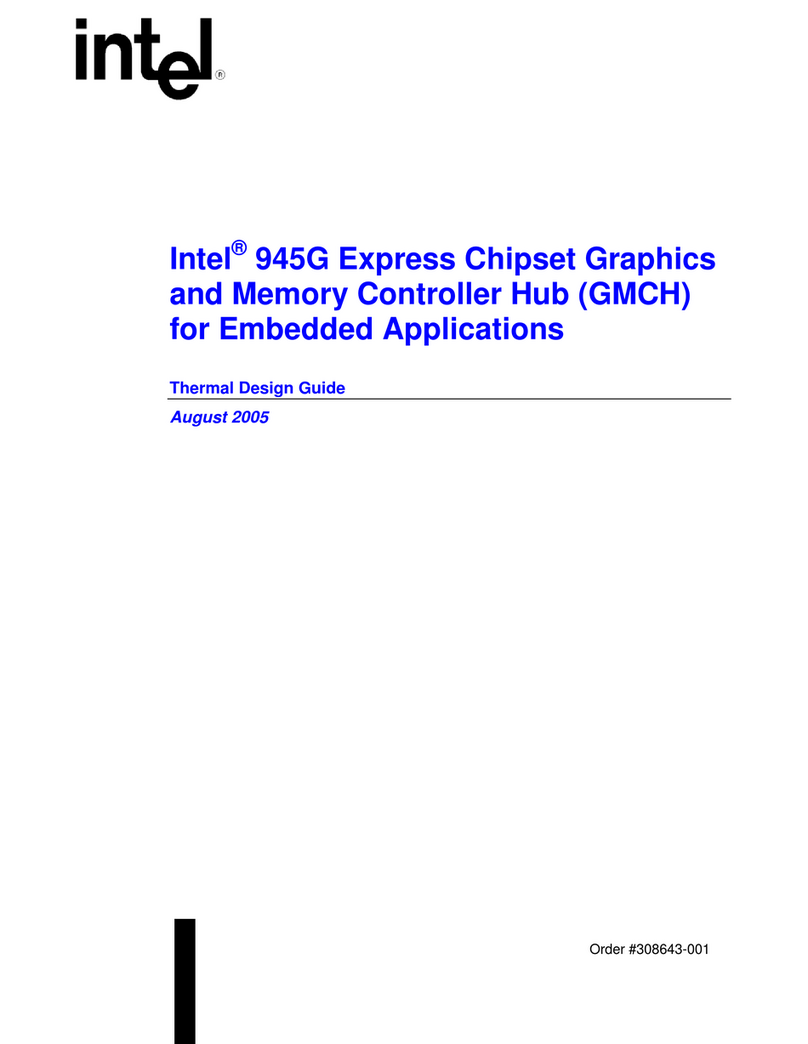
Intel
Intel 945G - Bulk Single Unit Atx Exp Thermal Design Guide

Regulus
Regulus TRS 4 Installation, Wiring and Operating Instructions
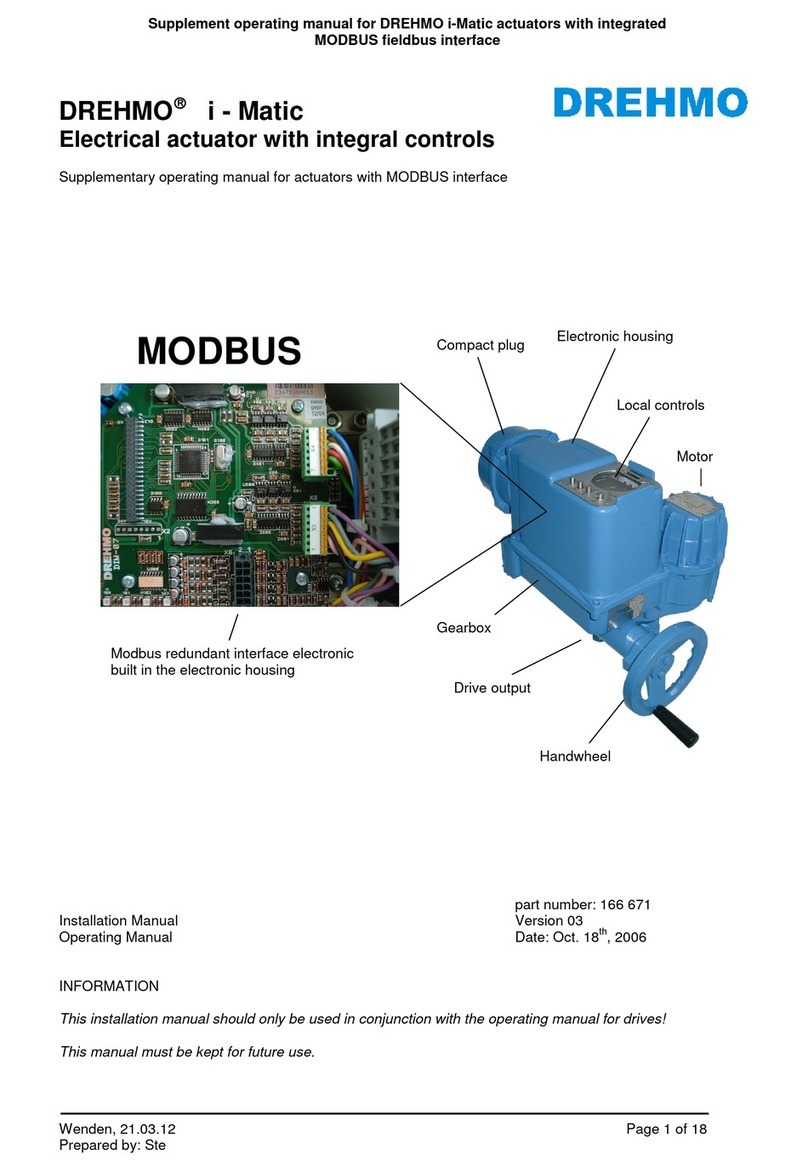
Drehmo
Drehmo i-matic Installation and operating manual