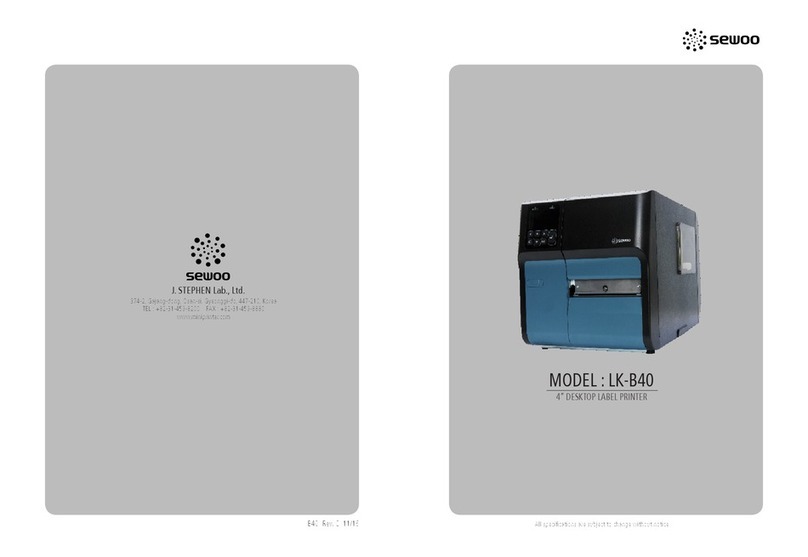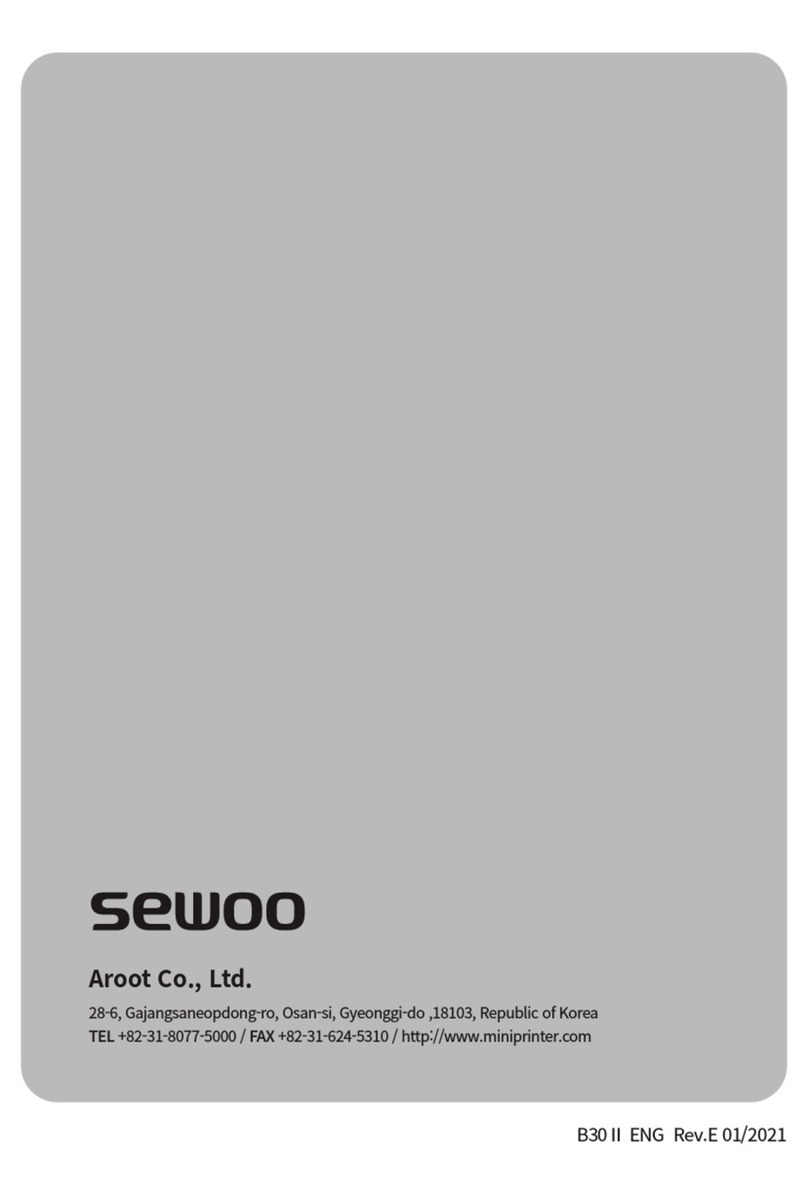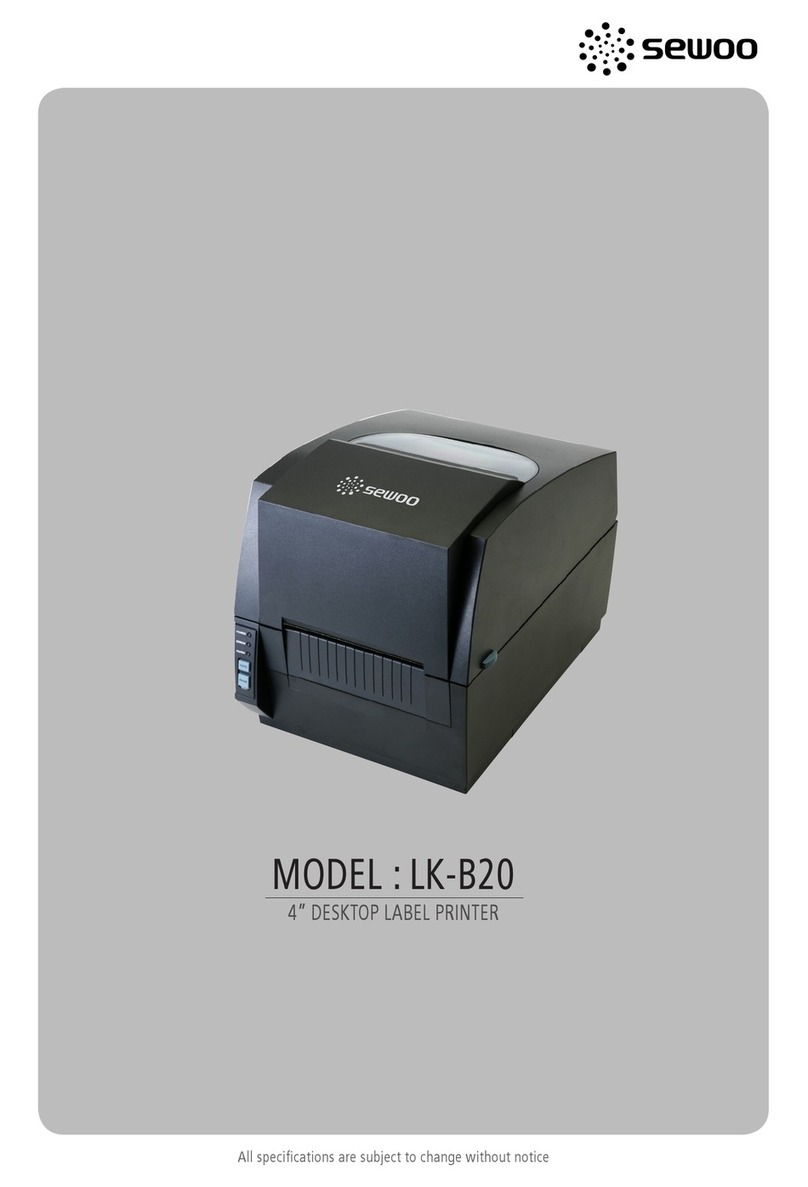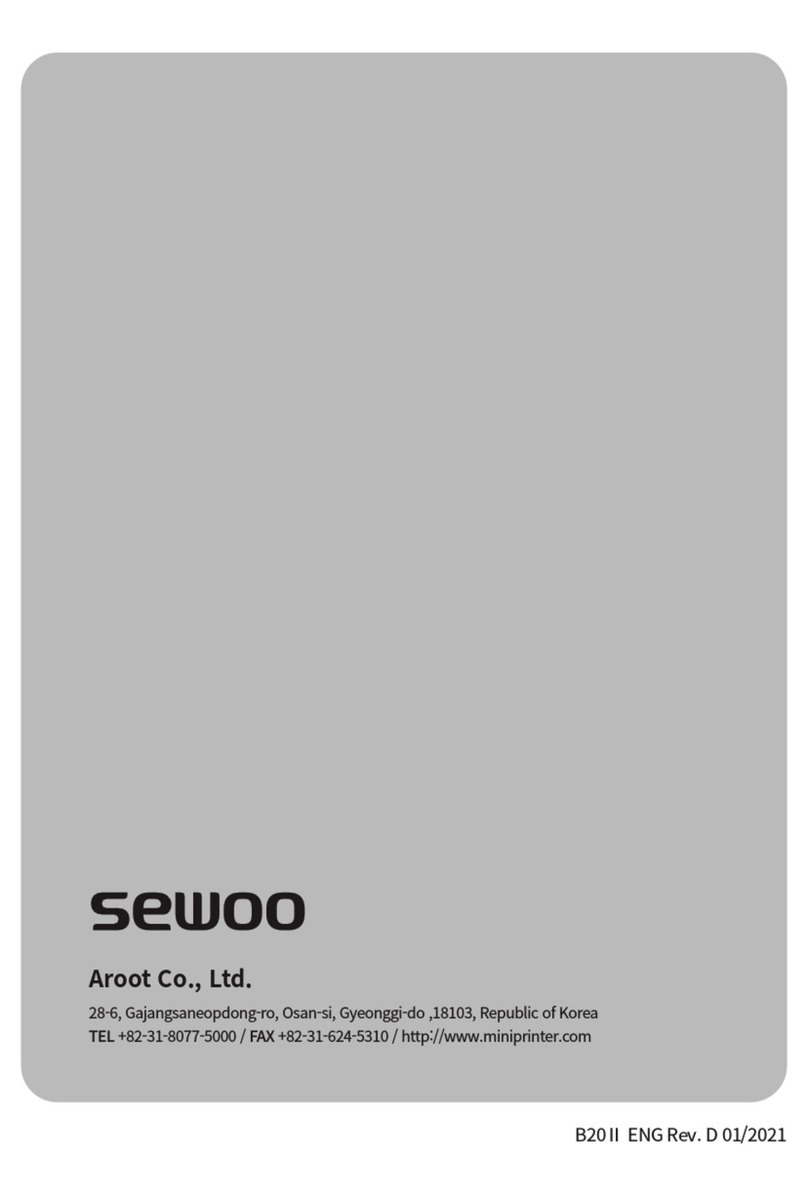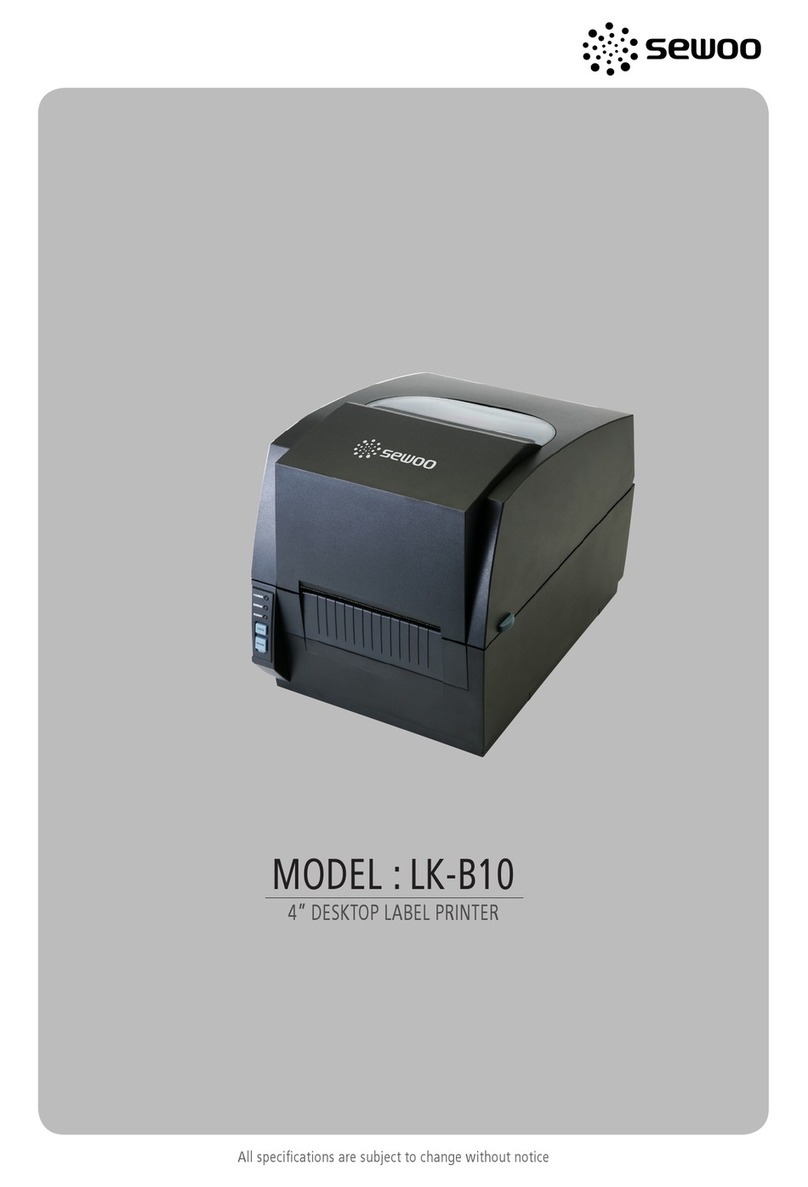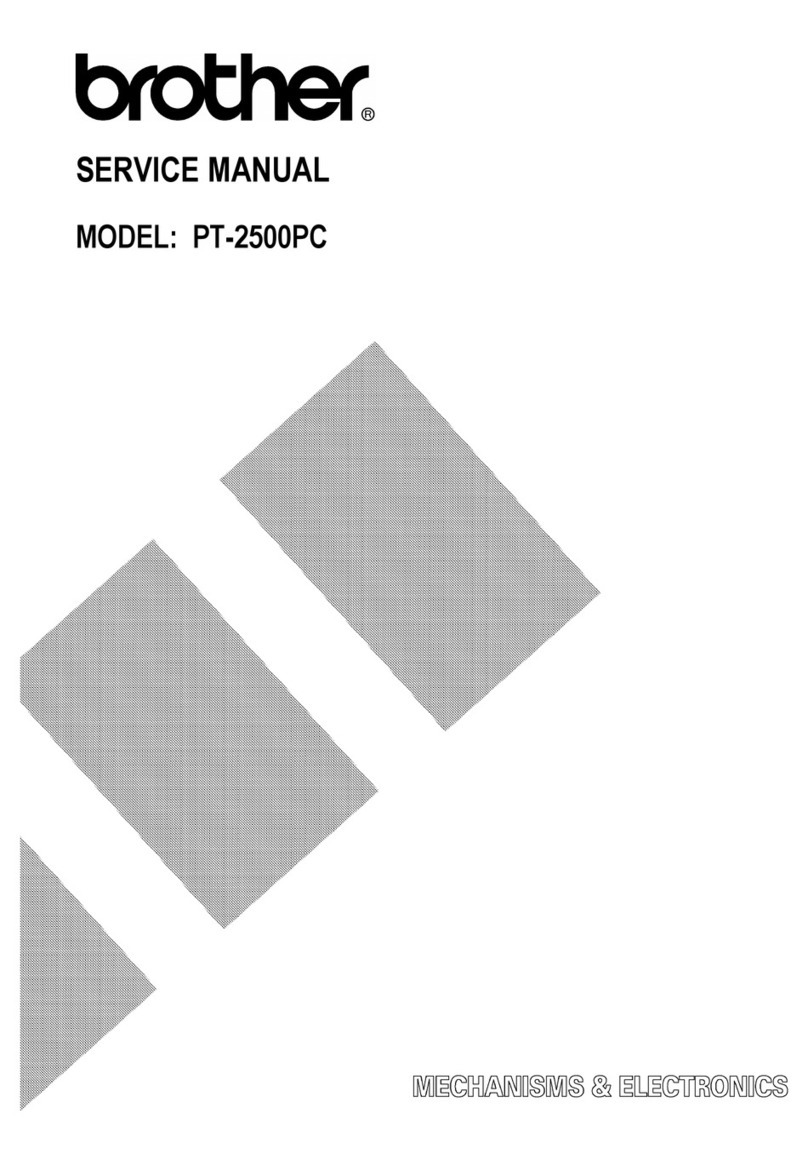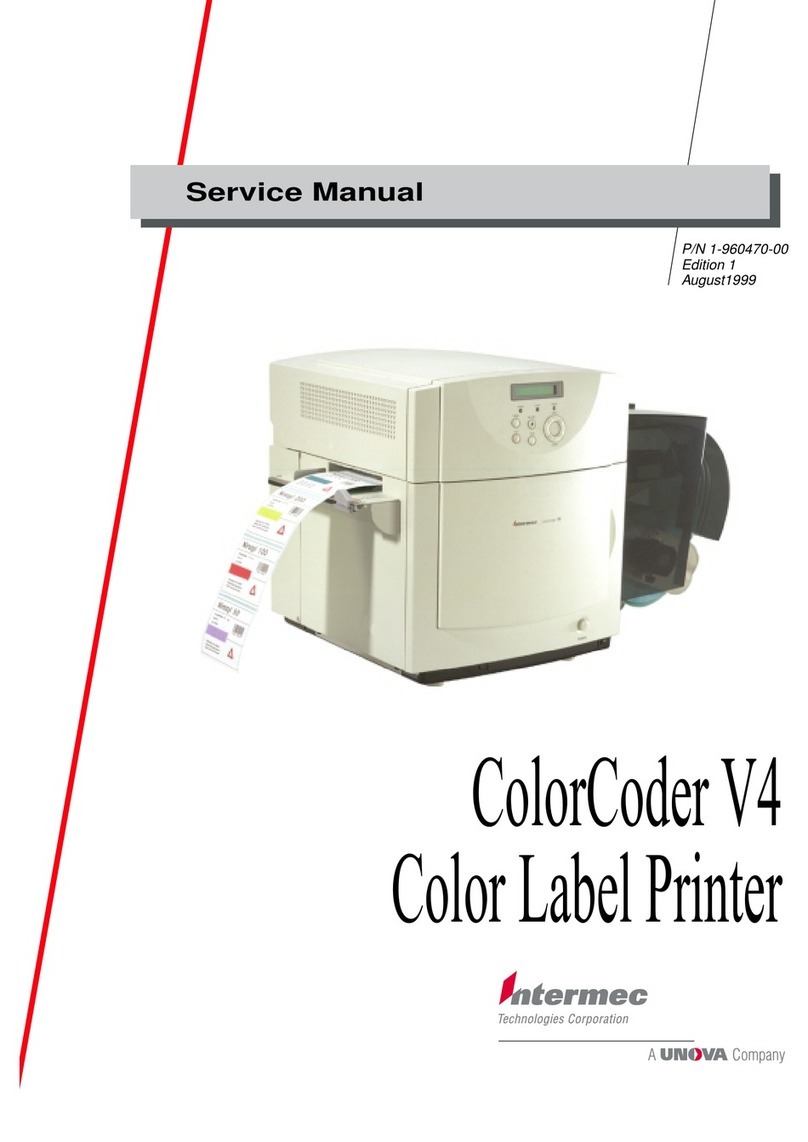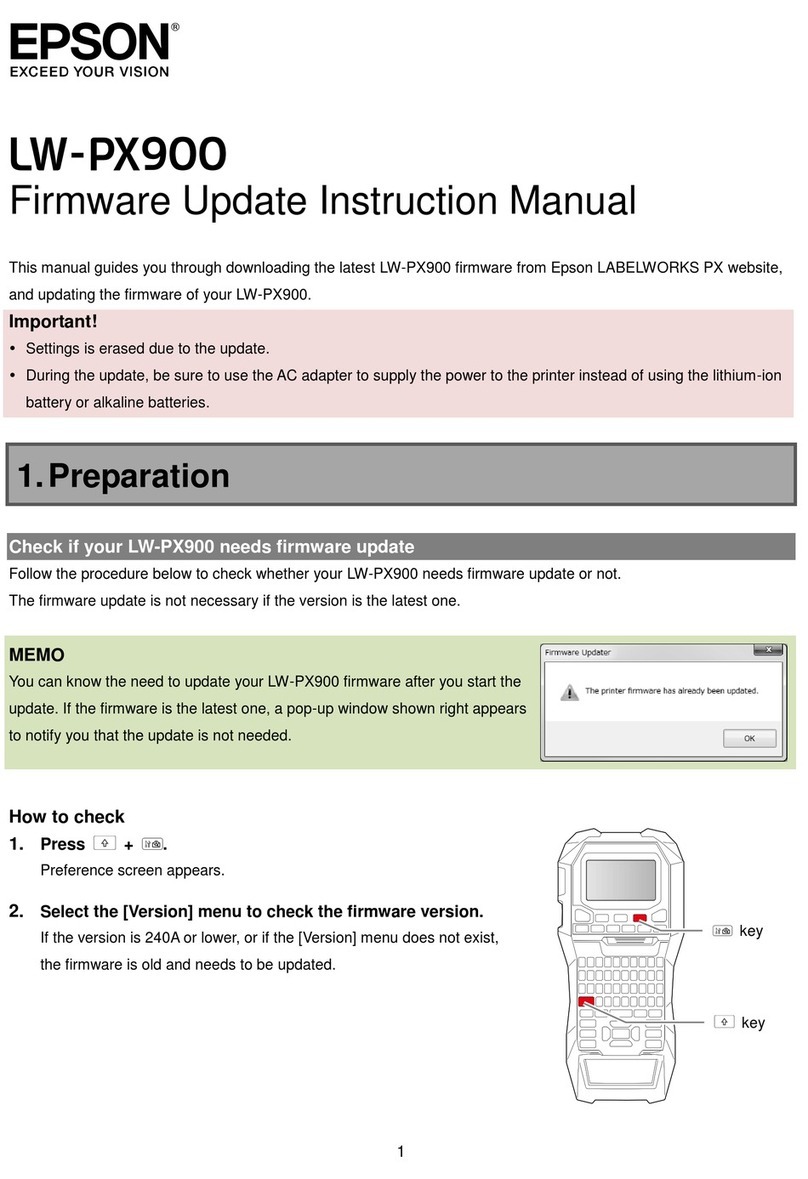SEWOO LK-B24 User manual

28-6, Gajangsaneopdong-ro, Osan-si, Gyeonggi-do ,18103, Republic of Korea
TEL +82-31-8077-5000 / FAX +82-31-624-5310 / http://www.miniprinter.com
B24 ENG Rev. G 01/2021

All specications are subject to change without notice
4" Thermal Transfer and Direct Thermal Label Printer

1) This device may not cause harmful interference, and
2) This device must accept any interference received, including
interference that may cause undesired operation.
20280 S. Vermont Ave. STE 200, Torrance, CA 90502 | USA
26188 Edewecht, Holljestr.9 | Germany
Paseo de la Reforma No. 265 Piso 2.Ocina SBC. Col.
Cuauhtémoc, C.P. 06500 Ciudad de Mexico | Mexico
Room 902, No. 7, Lane 118, Xiaojishan Road, Sheshan Town,
Songjiang District, Shanghai | China
This symbol on the product or on its packaging indicates that this product
shall not be treated as household waste. Instead it shall be handed over to
the applicable collection point for the recycling of electrical and electronics
equipment. For more detailed information about recycling of this product,
please contact your local city oce, your household waste disposal service or
the shop where you purchased the product.

Table of Contents
Safety Precautions 2
1. Unpacking 4
2. Inspecting The Printer 5
3. Attaching Power Supply 7
4. Hooking up the printer and computer 8
5. Loading the Paper 9
6. Loading Ribbon 11
7. The treatment when you run short of
paper and encounter cutter jam proble 13
8. Setting up the sensors 14
9. Self-Test 15
10. Sensor Calibration 16
11. Pause function 17
12. Printer cleaning 18
13. Connector 19
14. Standard roll media specication 21
15. Standard label specication 22
16. Label specication with Through-hole 23
17. Label with Black Mark 24
18. Continuous stock specication 25
19. Specications 26
20. Command List 28
21. Utilities 31
22. S/W 32

2
Safety Precautions
For better safety and reliability, adhere to the following precautionary measures.
Read and follow the instructions carefully before operation of the product.
Indication
Prohibition Must follow
Do not disassemble
Unplug the power from the
outlet
Grounding to prevent
electric shock
Do not handle the product with
wet hands
Failure to follow these instructions could result in re, electric shock,
other injuries, or property damage.
Do not pull or
touch the power
plug with wet
hands.
Potential risk of
electric shock or re
Do not bend the
wire and do not
allow the wire to be
pinched or crushed
by heavy objects.
Potential risk of
electric shock or re
Do not overload
an electrical
outlet.
Potential risk of
electric shock or re
If a power plug is
broken or a plug
is cut or worn, do
not use it.
Potential risk of
electric shock or re

3
Failure to follow these instructions could result in re, electric shock,
other injuries, or property damage.
Do not unplug the
power cable to turn
o the product.
Turn o the power
using the power
button
Do not disassemble,
repair or modify the
product.
Potential risk of
malfunction, electric
shock, or re. When
the product needs to
be repaired, please
contact your reseller
Failure to follow these instructions could result in re, electric shock,
other injuries, or property damage.
Do not install
the product on
an unstable or
inclined surface.
May cause
damage or injury
If the product
needs to be
repaired, please
contact your
reseller.
Potential risk of re
or unit malfunction
Keep product
away from the
water and other
material.
Potential risk of re
or unit malfunction
Avoid excessive
shock or drops.
Potential risk of
re or property
damage

4
1. Unpacking
Printer Interface cable (USB)
Power Cord(1EA) Power supply
CD (Manual and Software) Quick Manual

5
2. Inspecting The Printer
Button
Upper Cover Knob
Power Switch
Black Mark Sensor
Paper width Guide
Printer Head
Gap Sensor
Printer
AA
Interface
Power

6
PULL
Open the upper cover by pushing the
knob in the direction of the arrow
Make sure to be careful of
the HOT head after using
long time.
Please make sure you hear the closing sound of the upper cover.
1 2
3

7
3. Attaching Power Supply
Power Connectors
Please check the specication of the
AC power cord if it is correct with your
power system.
Turn o the power of the printer and
connect the power supply to the printer
as shown above.
Connect the AC power cord to the
power supply.
Insert a plug into the Telectrical outlet.
1 2
3 4

8
USB
ETHERNET
SERIAL
4.
Hooking up the printer and computer

9
5. Loading the Paper
PULL
PUSH
Turn o the printer and open the
upper cover by pushing the knob in the
direction of the arrow
Please open the upper cover as shown
above.
AA
Please open as shown above. Insert the paper roll into the printer.
1 2
3 4

10
-Changepapercoresizeadjustingpush
buttonofLabelPaperGuide.
-1inch- -1.5inch-
Adjust the paper width guide to meet the paper width.
Close the upper cover completely and make sure you hear the closing sound.
-Please cut the paper in upper direction.
5
6

11
6. Loading Ribbon
Direction of Ribbon Loading Make sure that install
adjusting the groove.
Install the ribbon to the right side rst
O X
-Ribbon- -PaperCore-
Prepare a ribbon and paper core
Install the ribbon adjusting the groove
after lifting following picture.
Release the ribbon forward enough. Close in condition that the ribbon is
released.
1 2
3 4

12
Install a paper core adjusting the groove,
otherwise a paper core can be fallen.
New ribbon has sticker in the end, so that
tape is not necessary. In case that ribbon
doesn’t have sticker, please use tape.
Make sure that install a paper
core adjusting the groove.
Install the paper core
to the right side rst
Tape
Install a paper core adjusting the
groove as picture.
Attach the ribbon using tape to a paper
core as picture.
Spin the roller tight in order that only
black side of the ribbon is appeared.
Close exactly with click sound.
1 2
3 4

13
7.The treatment when you run short of paper
and encounter cutter jam proble
PULL
OPEN
PUSH
While you are printing with continuous media, please press PULL lever to the
direction of the arrow.
" Installation of the new paper
when the printer is short of it "
" Remove of the paper seized by paper jam "
Please open as shown above. Insert the paper roll into the printer.
" Remove of the paper seized by paper jam "
CLOSE
After the treatment has been done
as picture above, the printer function
normally once you press FEED button.

14
8. Setting up the sensors
BB
Set Black Mark Sensor right to the size of roll paper

15
9. Self-Test
NOTE
-Power switch sig
Regardless of the power status (Power ON or Power OFF), press and hold the
Power button and the Feed button for 2~3 seconds at the same time to print the
printer information.
Feeding will be performed automatically after general information is printed,
then now printing is possible.
Press once.
During 2~3 seconds.
1
2

16
Press the POWER button to turn the
printer on.
After that, press thr POWER button 3
times.
The printer will be stopped after a graph is printed. Then, you can use the
printer.
If the calibration result is abnormal, set it up in "SEWOO Label Printer
Conguration Tool" and then try again. This utility is on the CD and can be
downloaded from the homepage.
10. Sensor Calibration
12
3

17
11. Pause function
NOTE
- : Press FEED KEY Once.
When you would pause on the printing process, press the ‘FEED’ key.
Other manuals for LK-B24
1
Table of contents
Other SEWOO Label Maker manuals