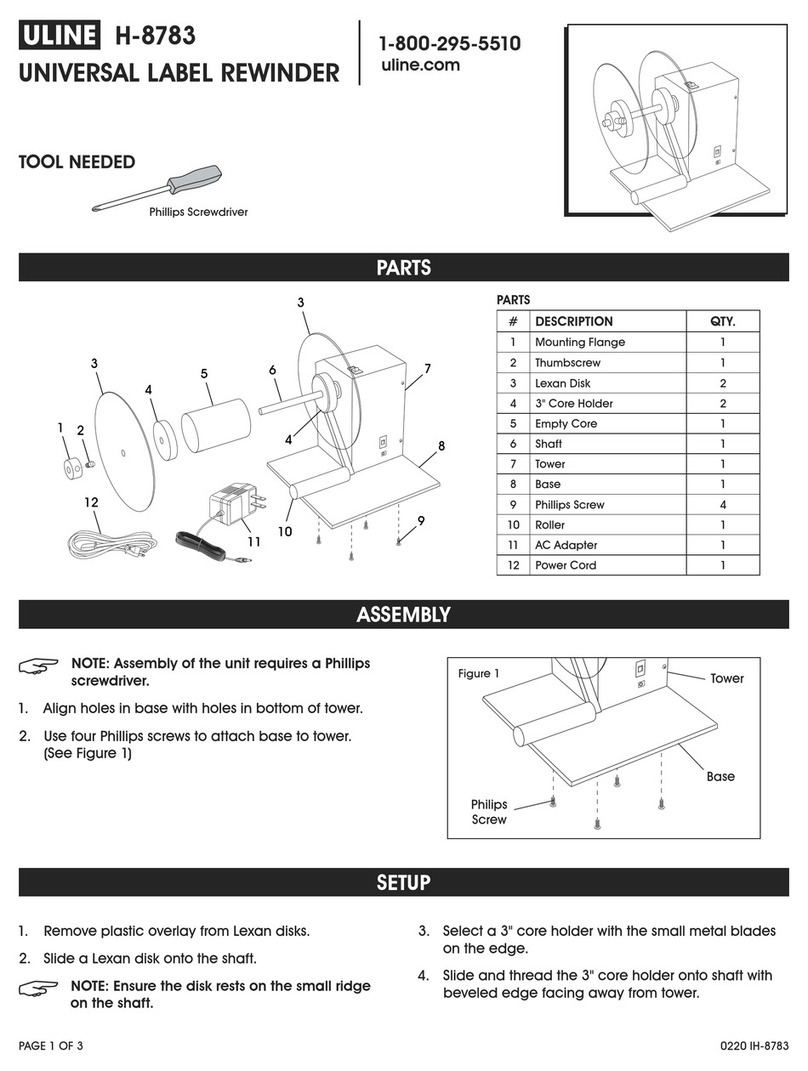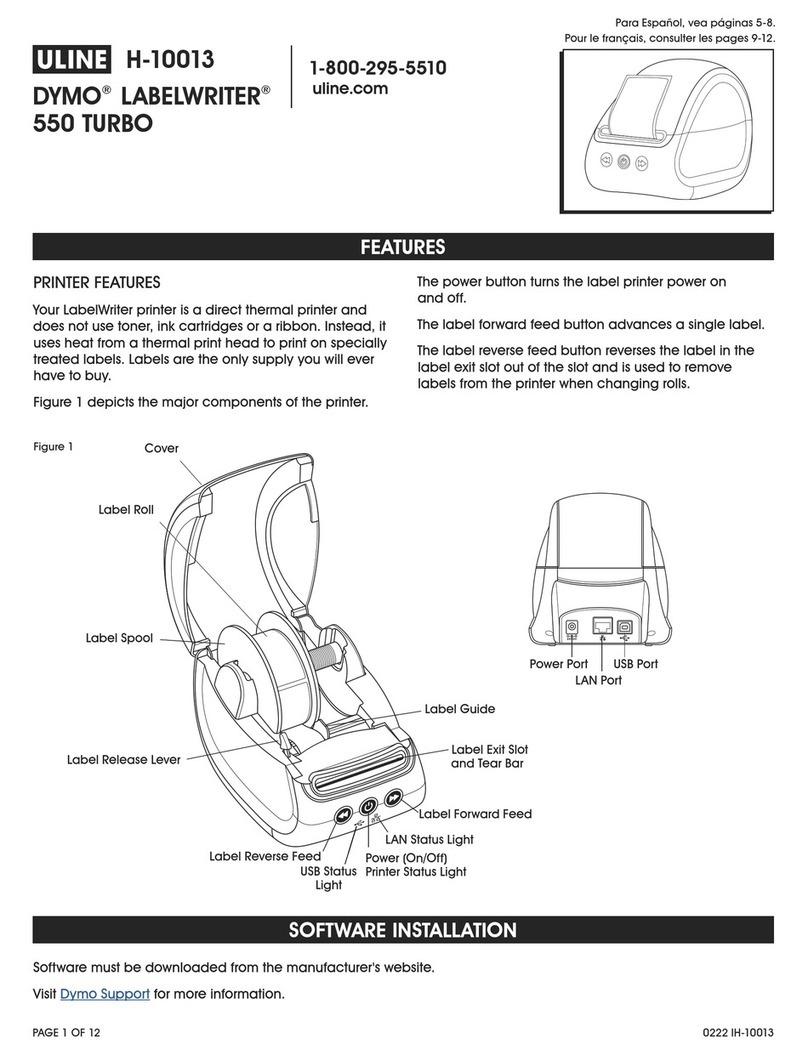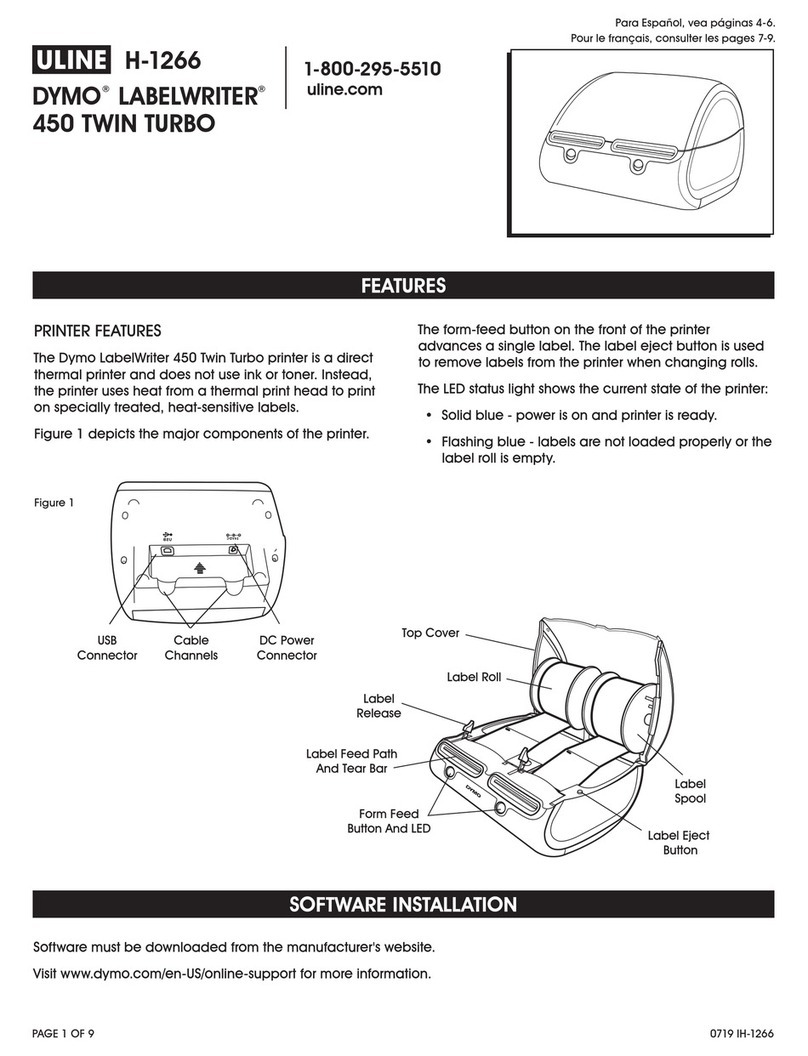PAGE 2 OF 3 0715 IH-1240
TO LOAD A LABEL ROLL
1. Press the form-feed button to eject the labels that
protected the printer during shipment.
2. Open the top cover and remove any packing
material inside the label compartment.
3. Remove the label spool from inside the cover.
4. Hold the spool spindle in your left hand and place
the label roll on the spindle so that the labels feed
from underneath and the left edge of the label roll is
flush against the side of the spool. (See Figure 5)
5. Place the spool
guide onto the
right side of the
spool and press
the guide tightly
against the label
roll, leaving no
gap between the
roll and the spool.
(See Figure 5)
NOTE: The label roll must fit snugly against both
sides of the label spool (with no gaps) to avoid
drifting as the label feeds through the printer.
6. Align the left edge
of the label with
the left edge of the
label feed slot and
insert the label into
the slot.
(See Figure 6)
NOTE: The printer feeds the labels, stopping
at the beginning of the first label. If the printer
does not feed the labels, make sure the first
label is fully inserted and then press the
form-feed button.
7. Lower the top cover.
NOTE: For Windows, do not connect the printer
to your computer until instructed to do so
during the software installation.
TO CONNECT THE POWER
1. Plug the power
cord into the power
adapter.
(See Figure 2)
2. Plug the power
adapter into the
power connector
on the bottom of the
printer. (See Figure 3)
3. Plug the other end of
the power cord into a
power outlet.
4. Plug the USB cable
into the USB port on
the bottom of the
printer. (See Figure 3)
5. Insert the power and
USB cables through
the cable channel
and set the printer down. (See Figure 4)
NOTE: DO NOT CONNECT the other end of the
USB cable to your computer until asked to do
so during the software installation.
6. Connect the printer to your computer as follows:
a. For Windows: plug the USB cable into a USB
port ONLY when prompted during the software
installation.
b. For Mac OS X: plug the USB cable into a USB port
prior to installing the software.
CONNECTING THE PRINTER
LOADING LABELS
SwitchingAdapter
SHOCKHAZARD
RISKOFELECTRICSHOCK
DRYLOCATIONUSEONLY.
NON-SERVICEABLEPARTSINSIDE.
FORUSEWITHITEONLY.
ENDASTFORKONTORSMASKINER.
CAUTION
Testedtocomply
withFCCstandards
FORHOMEOR
OFFICEUSE
I.T.E.POWERSUPPLY
C
ModelNo.:TESA2-2401000
U.S.P/N:90819
EuropeP/N:924883
INPUT:100-240V-50/60HzMax0.64A
OUTPUT:24V---0-1.0A
MADEINCHINA
LISTED
15WM
E198850
ULUL
N10926
Power Adapter
Power Cord
Figure 2
USB 24VDC
USB Port
Cable
Channel
Power
Connector
Figure 3
Spool
Spindle
Spool
Guide
Figure 5
Align label with left
edge of label feed slot
Figure 6
USB Port
Figure 4