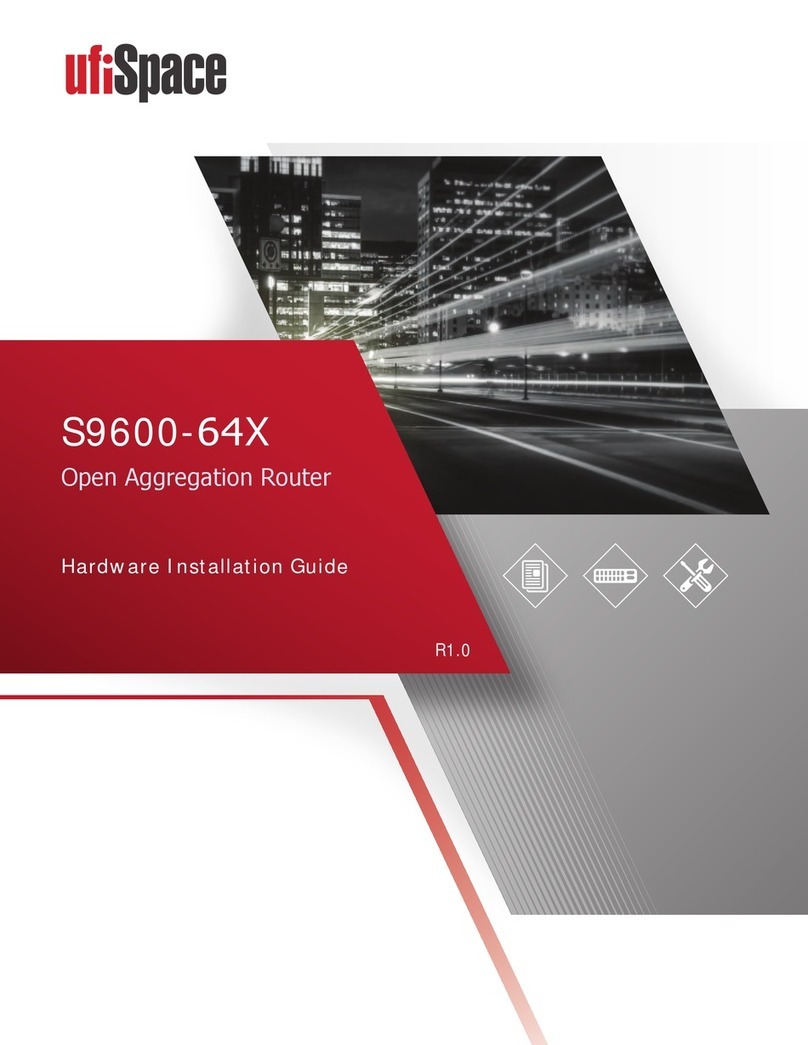S9710-76D Hardware Installation Guide | i
Table of Contents
1Overview.............................................................................................................................1
2Preparation.........................................................................................................................2
Installation Tools......................................................................................................................2
Installation Environment Requirements..................................................................................3
Preparation Check List.............................................................................................................4
3Package Contents................................................................................................................5
Accessory List...........................................................................................................................5
Component Physical Information............................................................................................6
4Identifying Your System.......................................................................................................7
S9710-76D Overview ...............................................................................................................7
PSU Overview...........................................................................................................................7
Fan Overview ...........................................................................................................................8
Port Overview ..........................................................................................................................8
5Rack Mounting..................................................................................................................10
6Installing Fan Modules.......................................................................................................13
7Installing Power Supply Units ............................................................................................14
8Grounding the Router........................................................................................................16
9Connecting Power .............................................................................................................18
DC Version..............................................................................................................................18
AC Version..............................................................................................................................20
10 Verifying System Operation...............................................................................................22
Front Panel LED....................................................................................................................22
PSU FRU LED ........................................................................................................................23
Fan FRU LED.........................................................................................................................23
11 Initial System Setup...........................................................................................................24
12 Cable Connections.............................................................................................................25
Connecting the USB Extender Cable....................................................................................25
Connecting the 1PPS Interface ............................................................................................25
Connecting the 10MHz Interface.........................................................................................26
Connecting the Transceiver.................................................................................................26