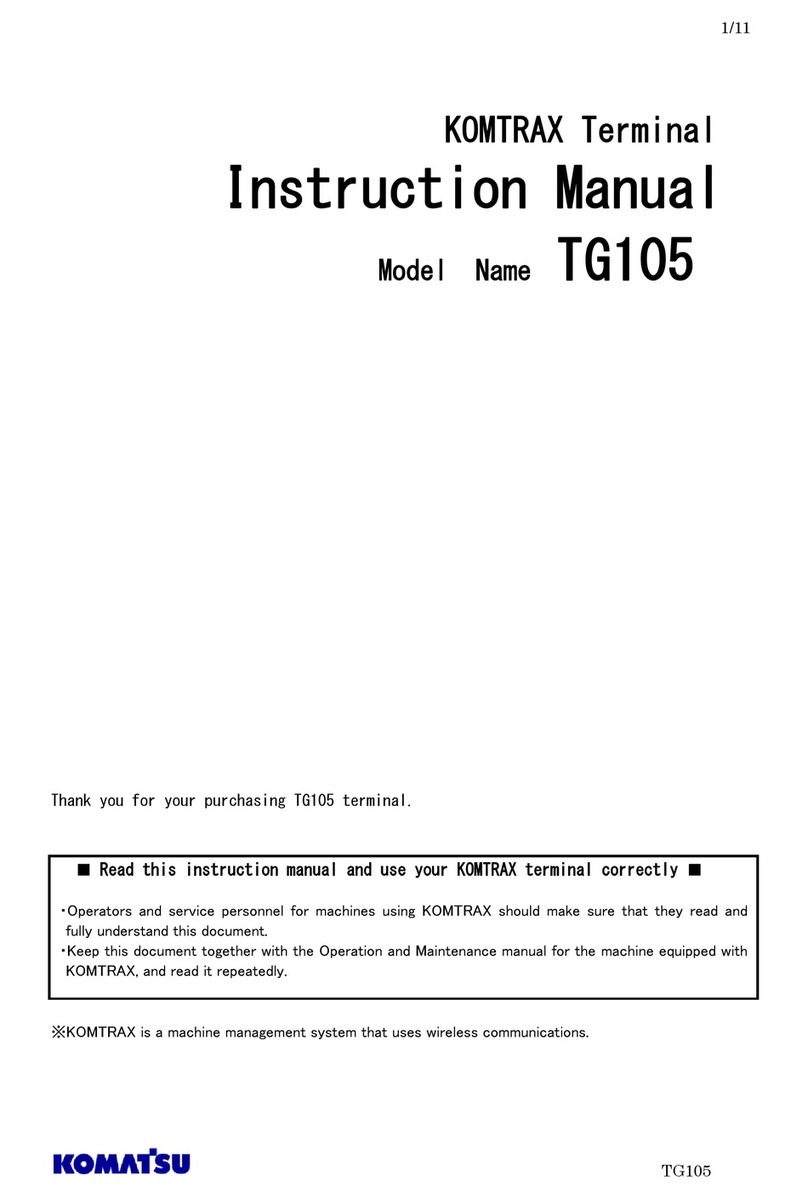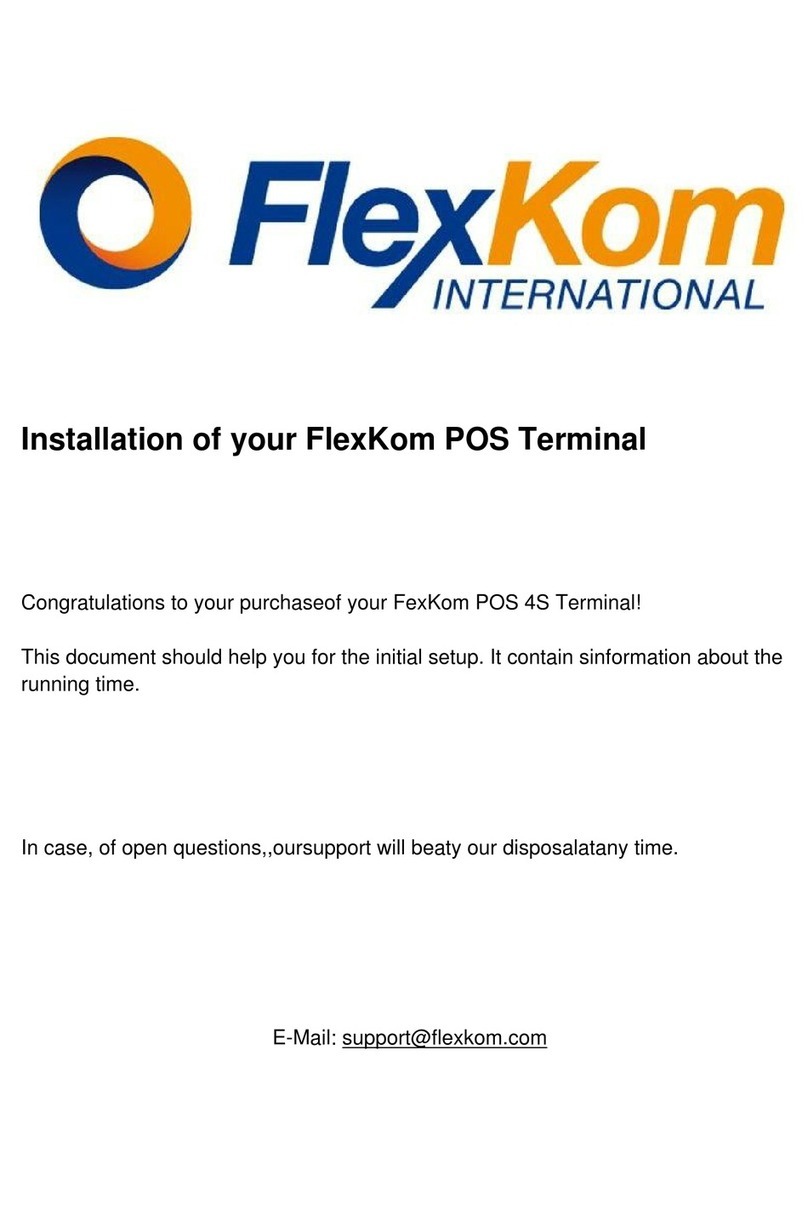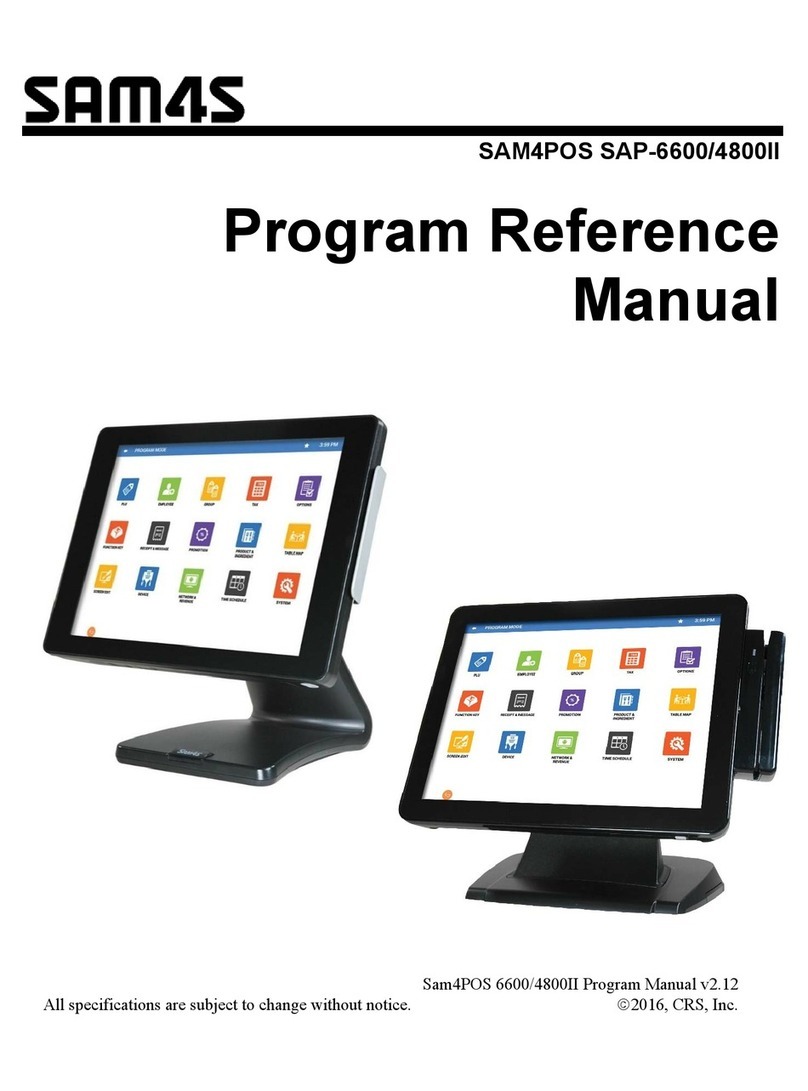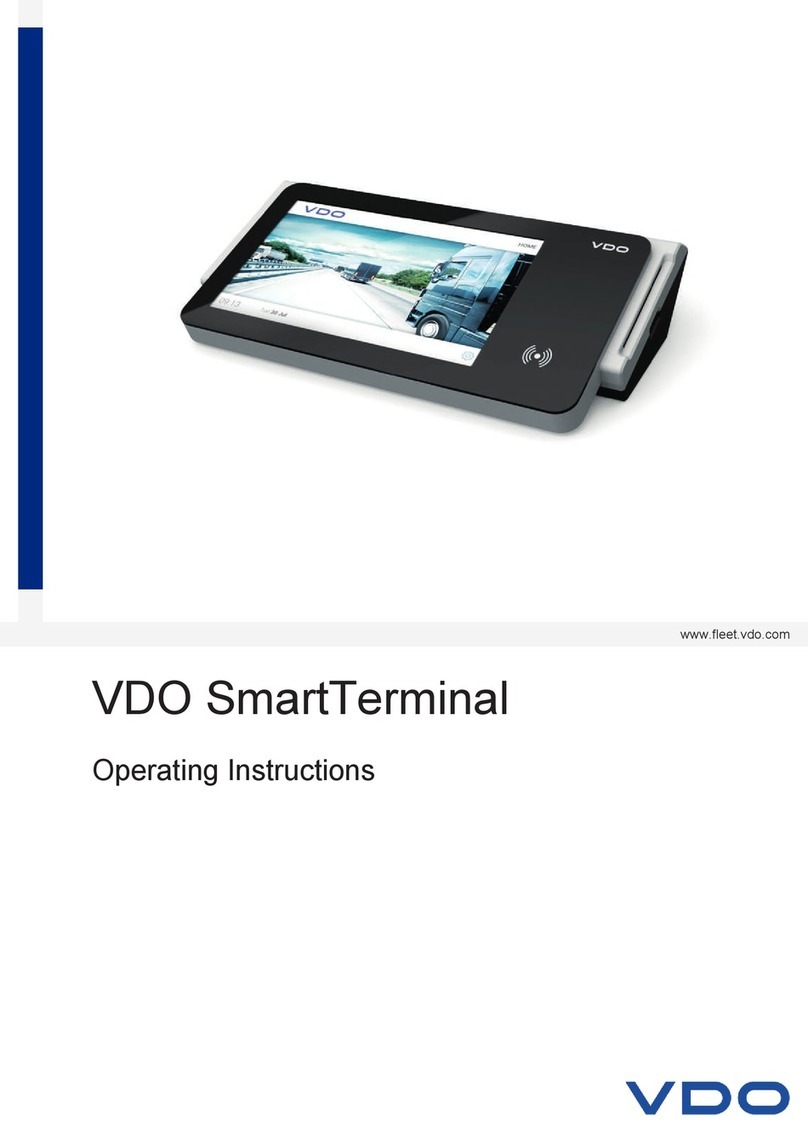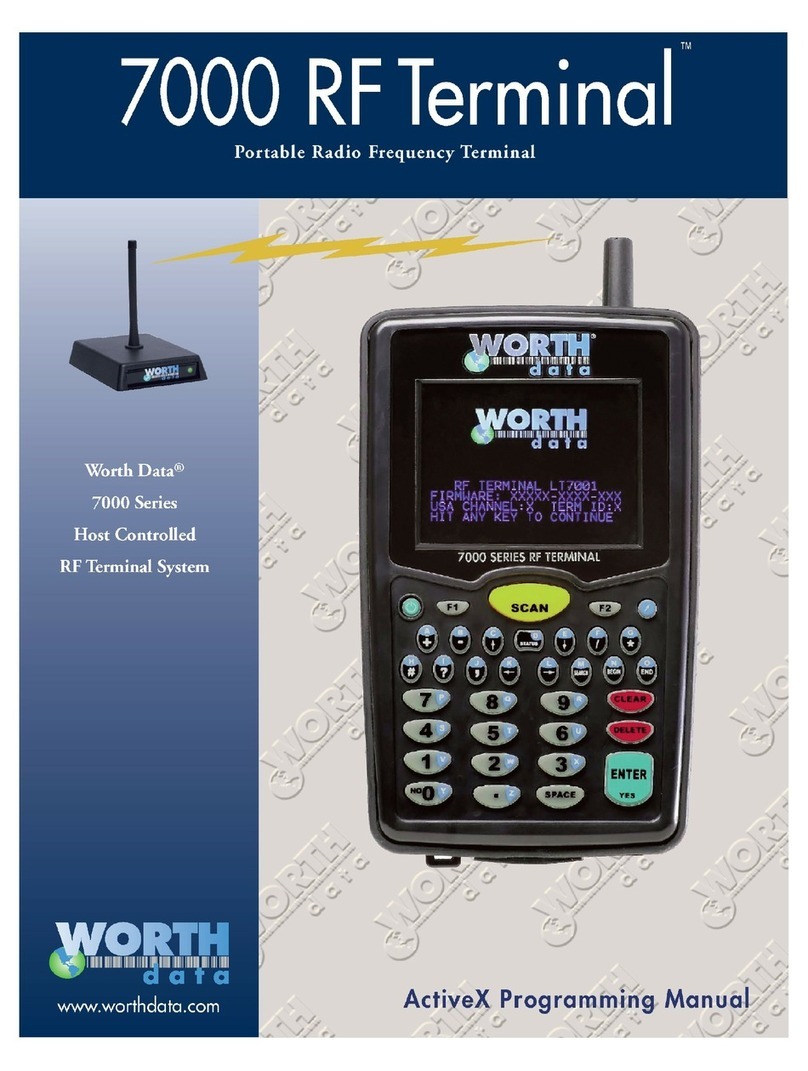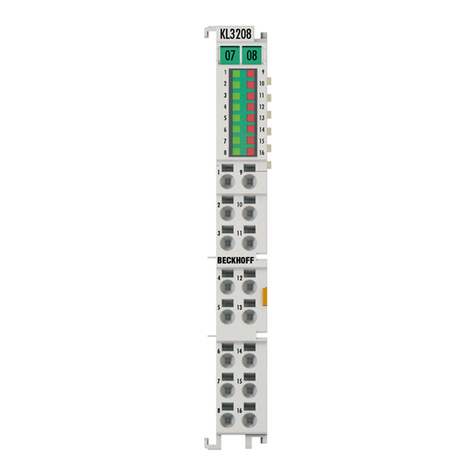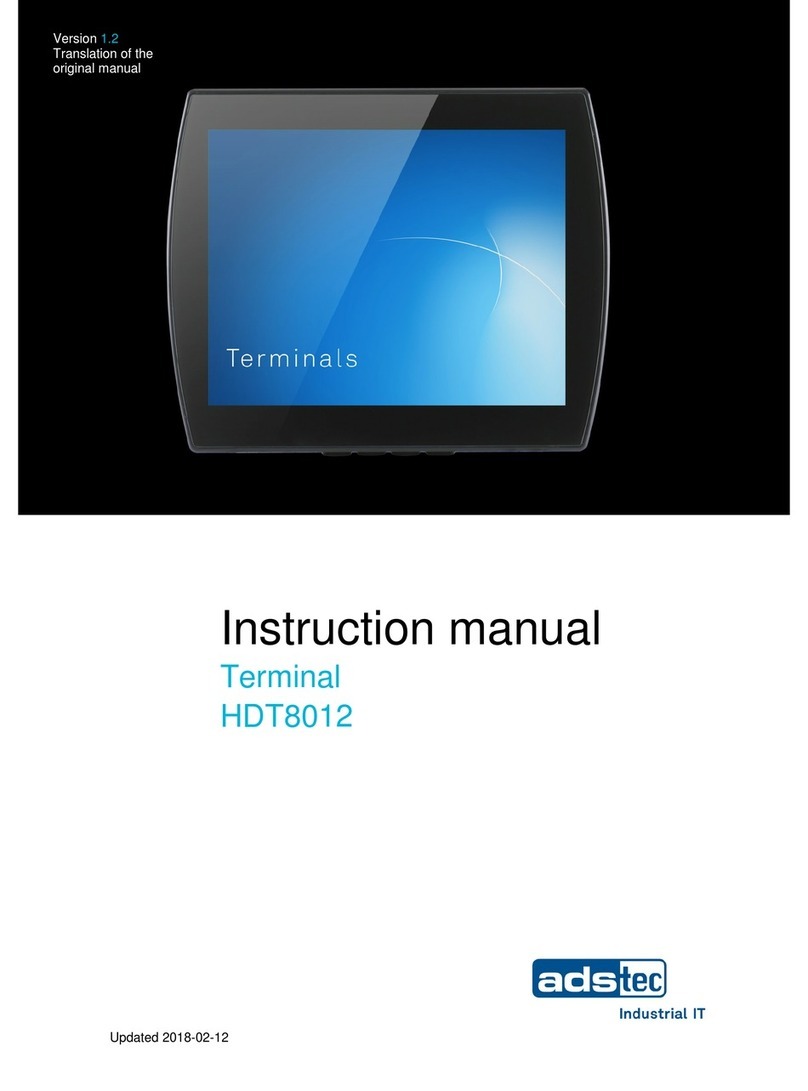Seypos 670 User manual

SEYPOS670
Service Manual
Version: 0.1
P/N :
Cover page

Copyright
Copyright 2015 Publishing. All Rights Reserved.
This manual, software and firmware described in it are copyrighted by their respective owners
and protected under the laws of the Universal Copyright Convention. You may not reproduce,
transmit, transcribe, store in a retrieval system, or translate into any language, in any form or
by any means, electronic, mechanical, magnetic, optical, chemical, biological, molecular,
manual, or otherwise, any part of this publication without the express written permission of the
publisher.
All products and trade names described within are mentioned for identification purpose only.
No affiliation with or endorsement of the manufacturer is made or implied. Product names and
brands appearing in this manual are registered trademarks of their respective companies.
The information published herein has been checked for accuracy as of publishing time. No
representation or warranties regarding the fitness of this document for any use are made or
implied by the publisher. We reserve the right to revise this document or make changes in the
specifications of the product described therein at any time without notice and without obligation
to notify any person of such revision or change.

Safety Instructions
1. Read these instructions carefully. Keep these instructions for future reference.
2. Please disconnect this equipment from AC outlet before cleaning. Don’t use liquid or
sprayed detergent for cleaning. Use moisture sheet or cloth for cleaning.
3. Please keep this equipment from humidity.
4. Lay this equipment on a reliable surface when install. A drop or fall could cause injury.
5. Make sure power cord such a way that people can not step on it. Do not place anything
over the power cord.
6. All cautions and warnings on the equipment should be noted.
7. If the equipment is not used for long time, disconnect the equipment from main to avoid
being damaged by transient over voltage.
8. Never pour any liquid into opening, this could cause fire or electrical shock.
9. If one of the following situations arises, get the equipment checked by a service
personnel:
a. The power cord or plug is damaged.
b. Liquid has penetrated into the equipment.
c. The equipment has been exposed to moisture.
d. The equipment does not work well or you can not get it work according to user
manual.
e. The equipment has dropped and damaged.
10. Do not leave this equipment in an environment unconditioned, storage temperature below
-20°C or above 60°C, it may damage the equipment.
11. Unplug the power cord when doing any service or adding optional kits.
Lithium Battery Caution:
1. Danger of explosion can happen if the battery is incorrectly replaced. Replace only the
original or equivalent type recommended by the manufacture. Dispose used batteries
according to the manufacture’s instructions.
Do not remove the cover, and ensure no user serviceable components are inside. Take the
unit to the service center for service and repair.

4 | 79
Table of Contents
1. Packing List……………………………………………….
1-1 Standard Accessories………………………………………...
1-2 Optional Accessories…………………………………………
2. System View ………………………………………………
2-1 Front/Rear View………………………………………………
2-2 Specification…………………………………………………
. 3. Pin Definition………………………………………………
4. Rear I/O Interface…………………………………………
5. System Assembly & Disassembly……………………
5-1 HDD ……………………………………………………………
5-2 Memory…………………………………………………………
5-3 MSR……………………………………………………………
5-4 VFD……………………………………………………………
5-5 2nd HDD Kit……………………………………………………
5-68” 2nd Monitor…………………………………………………
5-7 Adapter…………………………………………………………
5-8 1D / 2D / i-Button with RFID module…………………..……
6. Device Driver Installation………………………………
6-1 Resistive Type Touch Panel and P-Cup…………………….
6-2 MagStripe Card Reader Configuration Utility………………
6-3 Fingerprint Reader……………………………………………
6-4 RFID……………………………………………………………
6-5 Configuration Utility of I-Button Reader………………..…
6-6 Installation and Testing of Smart Card Reader……………
7. BIOS/Utility Setup
7-1 Advanced………………………………………………………
7-2 Chipset…………………………………………………………
7-3 Boot…………………………………………………………….
7-4 Security………………………………………………………...
7-5 Save & Exit…………………………………………………….
8. LCD Surface Cleaning……………………………………
P5
P5
P5
P6
P6
P7
P8
P11
P15
P15
P15
P15
P16
P16
P17
P17
P18
P19
P19
P24
P42
P52
P58
P66
P71
P72
P75
P76
P77
P77
P78

5 | 79
Packing List
1-1 Standard Accessories
a.
b.
a. System (with stand)
b. Power Adapter
c. Power Cord
d. Driver Bank
e. Cable Cover
c.
d.
e.
1-2 Optional Accessories
a.
b.
a. Single MSR
b. 3 IN 1 MSR
Packing List
1

6 | 79
System View
2-1 Front/Rear View
Item
1. 19V DC Input
2. COM2
3. COM1
4. COM3
5. E-SATA&USB
6. USB 2.0 X1 & 3.0 X 1
7. VGA
8. LAN port
9. Line-out
10. Mic-in
11. RJ11(Cash
drawer)(COM6)
12. USB 2.0 X 2
13. RJ45(COM4)
14. PS2(K/B)
15. Parallel port (Option)
16. UPS port(Option)
17. Power Button
18. RJ11(Cash
drawer)(COM6)
19. USB 2.0 X2
20. RJ11(Cash
drawer)(COM4)
21. PS2(K/B
22. RJ11(Cash
drawer)(COM6)
23. USB 2.0 X2
24. RJ45(COM4)
25. USB 2.0 X2
26. RJ11(Cash
drawer)(COM6)
27. USB 2.0 X2
28. RJ45(COM4)
29. Powered 24V USB
30. Cover for MSR/Smart
Card/ i-Button/Fingerprint/
RFID
31. HDD Cover
32. Antenna Cover
33. 8”2nd Display/VFD Cover
34 Memory Cover
35 Power LED
36 Cover for internal access of
HDD/Adapter
System View
2
☆Please make sure 19V DC plug in the right
direction before plugging in DC jack.

7 | 79
2-2 Specification
Processor
Intel® Celeron J1900 QC 2.0Ghz
Memory
One SO-DIMM socket supports DDR3L 1333 up to 8GB
Audio
Line-out/Mic-in
Network
RJ45 10/100/1000 Base-T
Storage
2.5”SATA HDD / SSD
BIOS
Insyde
Power
DC 19V 90W adaptor, 150W for Type D I/O Board
Thermal Solution
Fanless design
Dimension
410 (W) x 385.2 (H) x 296.4 (D) mm
Operating Temperature
0°C ~ 35°C
Storage Temperature
-20°C ~ 60°C
Storage Humidity
20% ~ 80%, non-condensing
Display
LCD Panel Size
17-inch TFT Active Matrix Display
Resolution
1280 x 1024 Pixels
Brightness
250 cd/m2 /350cd/m2 (Optional)
Touch Panel
5-wire Resistive Type / Projected Capacitive Type
Tilt Angle
30°~90°

8 | 79
3
Pin Definition
Pin Definition
3

9 | 79
1. COM 5 for Touch Panel (CN 16)
No.
Definition
1
+5V
2
RxD
3
TxD
4
GND
5
N/C
2. Printer connector
No.
Definition
No.
Definition
1
STB#
11
PD4
2
AFD#
12
PE
3
PD0
13
PD5
4
ERR#
14
SLCT
5
PD1
15
PD6
6
INIT#
16
GND
7
PD2
17
PD7
8
SLIN#
18
GND
9
PD3
19
ACK#
10
BUSY
20
GND
3. VFD Connector CN9
No.
Definition
1
RTS#
2
GND
3
TxD
4
RxD
5
CTS#
6
+5V
7
+5V
8
USB D-
9
USB D+
10
GND
4. Speaker SPK1, SPK2
No.
Definition
1
Speaker Out +
2
Speaker Out -
5. LVDS
No.
Definition
No.
Definition
1
RxECLK+
16
RxOCLK-
2
RxECLK-
17
GND
3
RxE3+
18
RxO2+
4
RxE3-
19
RxO2-
5
RxE2+
20
RxO1+
6
RxE2-
21
RxO1-
7
GND
22
RxO0+
8
RxE1+
23
RxO0-
9
RxE1-
24
GND
10
RxE0+
25
N/C for M-type, GND for
G-type
11
RxE0-
26
N/C
12
RxO3+
27
N/C for M-type, GND for
G-type

10 | 79
13
RxO3-
28
+5V
14
GND
29
+5V
15
RxOCLK+
30
+5V
6. LED Panel Backlight
No.
Definition
1
+12V
2
GND
3
N/C
4
Brightness
5
BKL Enable

11 | 79
4
Rear I/O Interface
Rear I/O Drawing
1. COM1&COM2&COM3
Item
1. 19V DC Input
2. COM2
3. COM1
4. COM3
5. E-SATA&USB
6. USB 2.0X1 &3.0X1
7. VGA
8. LAN port
9. Line-out
10. Mic-in
11. RJ11(Cash drawer)
12. USB 2.0 X 2
13. RJ45(COM4)
14. PS2(K/B)
15. Parallel port (Option)
16. UPS port(Option)
17. Power Button
18. RJ11(Cash Drawer)
19. USB 2.0 X2
20. RJ11(Cash Drawer)
21. PS2(K/B
22. RJ11(Cash Drawer)
23. USB 2.0 X2
24. RJ45(COM4)
25. USB 2.0 X2
26. RJ11(Cash Drawer)
27. USB 2.0 X2
28. RJ45(COM4)
29. Powered 24V USB
No.
Definition
No.
Definition
1
DCD#
6
DSR#
2
RxD
7
RTS#
3
TxD
8
CTS#
4
DTR#
9
RI#/+5V/+12V
5
GND
Rear I/O Interface
4

12 | 79
2. RJ45 VFD
No.
Definition
1
+5V/+12V
2
DSR#
3
GND
4
DTR#
5
RST#
6
CTS#
7
TxD
8
RxD
3. VGA port
No.
Definition
No.
Definition
1
Red
9
N/C
2
Green
10
GND
3
Blue
11
N/C
4
N/C
12
I2C DATA
5
GND
13
HSYNC
6
GND
14
VSYNC
7
GND
15
I2C CLK
8
GND
4.2-Layer USB3.0+2.0 connector
No.
Definition
No.
Definition
1
+5V
8
TX-
2
D-
9
TX+
3
D+
10
+5V
4
GND
11
D-
5
RX-
12
D+
6
RX+
13
GND
7
GND
5. 2-Layer USB2.0 connector
No.
Definition
No.
Definition
1
+5V
5
+5v
2
D-
6
D-
3
D+
7
D+
4
GND
8
GND
5. PS/2 K/B port
No.
Definition
No.
Definition
1
KB_DAT
6
MS_CLK
2
MS_DAT
7
GND
3
GND
8
GND
4
+5V
9
GND
5
KB_CLK

Seypos Seypos670 User
Manual Version: 0.1
13 | 79
6. LAN port
No.
Definition
1
MDI0A+
2
MDI0A-
3
MDI1A+
4
MDI1A-
5
MDI2A+
6
MDI2A-
7
MDI3A+
8
MDI3A-
7. RJ11 port (for Cash Drawer)(COM4)
No.
Definition
1
GND
2
C/D_OPEN#
3
C/D Status
4
+12V/+24V
5
N/C
6
GND
8. RJ11 port (for Cash Drawer)(COM6)
No.
Definition
1
GND
2
C/D_OPEN#
3
C/D Status
4
+12V/+24V
5
N/C
6
GND
9. DC Jack
No.
Definition
1
+19V
2
Ground
3
+19V
10. eSATA&USB connector
No.
Definition
No.
Definition
S1
GND
U1
+5V
S2
SATA_TX0_P
U2
USB D-
S3
SATA_TX0_N
U3
USB D+
S4
GND
U4
GND
S5
SATA_RX0_N
S6
SATA_RX0_P
S7
GND
11. Powered 24V USB
No.
Definition
1
+5V
2
USB D-
3
USB D+
Example DOS COMMAND for Cash Drawer:
1. Create the file: TEST.TXT
2. Input below contents in TEST.TXT
CONTEXT-"000.0”
MODE COM4:300
3. Run COMMAND under DOS mode
COPY TEST.TXT COM 4
Example DOS COMMAND for Cash Drawer:
1. Create the file: TEST.TXT
2. Input below contents in TEST.TXT
CONTEXT-"000.0”
MODE COM6:300
3. Run COMMAND under DOS mode
COPY TEST.TXT COM 6

Seypos Seypos670 User
Manual Version: 0.1
14 | 79
4
GND
5
GND
6
+24V
7
+24V
8
GND
12. UPS
No.
Definition
1
Batt+
2
Batt+
3
Batt+
4
Batt+
5
BAT_ID
6
SMBCLK
7
SMBDATA
8
GND
9
GND
10
GND
11
GND
12
N/C
13. LINE-OUT JACK Pin Definition
No.
Definition
1
GND_AUD
2
GND_AUD
3
LINE_OUTR2
4
LINE_OUTL2
5
LINE2-JD
14. MIC-in JACK Pin Definition
No.
Definition
1
GND_AUD
2
GND_AUD
3
MIC1_IN
4
MIC1_IN
5
MIC1-JD

Seypos Seypos670 User
Manual Version: 0.1
15 | 79
6
Device Driver Installation
5-1 HDD
1. Unscrew 2 screws and remove the HDD cover
2. Install HDD with 4 screws
5-2 Memory
1. Unscrew 1 screw and remove the memory cover
2. Put the memory into socket
5-3 MSR
1. Remove MSR cover
2. Install MSR with two screws
System Assembly & Disassembly
5
2
1
2
1
2
1

Seypos Seypos670 User
Manual Version: 0.1
16 | 79
5-4 VFD
1.Remove the cover
2.Plug VFD cable into the 1*6 pin connector
3.Install VFD with two screws
5-5 2nd HDD Kit
1. Fix the e-SATAcable as the position shown in
the picture 1
2. Install HDD kit with two screws
3. Plug e-SATAcable into the position shown in the
picture 3
3
1
2
1
2
3

Seypos Seypos670 User
Manual Version: 0.1
17 | 79
5-6 8”& 10”2nd Monitor
1. Remove the cover
2. Plug cable into the 1*4 pin connector
3. Install 8”2nd Monitor with two screws
5-7 Adapter
1
3
2

Seypos Seypos670 User
Manual Version: 0.1
18 | 79
1. Unlock two screws and then remove the
cover
2. Assemble the adapter bracket with two
screws
3. Assemble the back cover the stand with two
screws
Notice:
The adapter bracket of Seypos670 is only for Seypos670 standard
adapter (Model name: FSP150 & FSP90, 150W & 90W). Please don’t
assemble other type adapter into the stand.
5-8 1D / 2D / i-Button with RFID module
1. Cable installation.
For I-Button / RFID /1D/2D barcode scanner, please connect the cable
with terminal
2. Fix the screws as shown in below figure.

Seypos Seypos670 User
Manual Version: 0.1
19 | 79
6-1. Resistive Type Touch Panel and P-CAP
1. Click “Next”.
2. Click “Next”.
Device Driver Installation
6

Seypos Seypos670 User
Manual Version: 0.1
20 | 79
3.Click “Next”.
4.Select “None”, Click “Next”.
5 Click “OK”.
Table of contents
Other Seypos Touch Terminal manuals