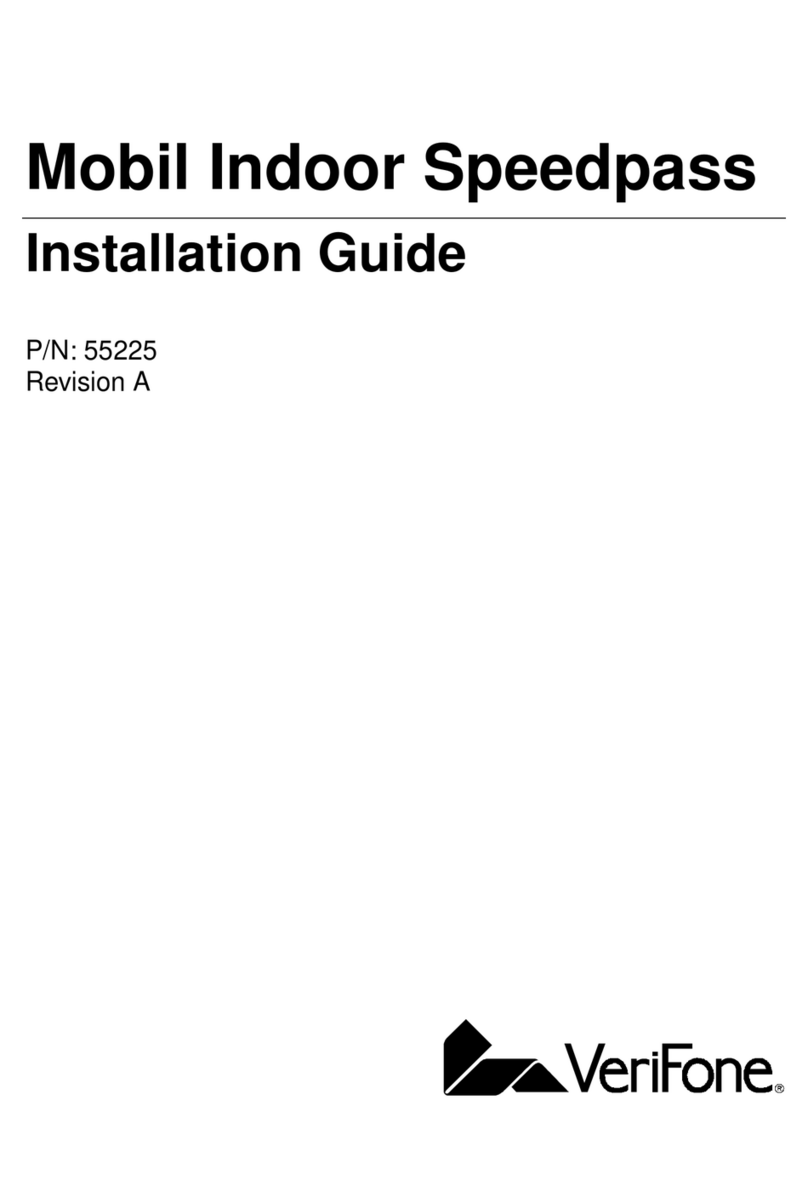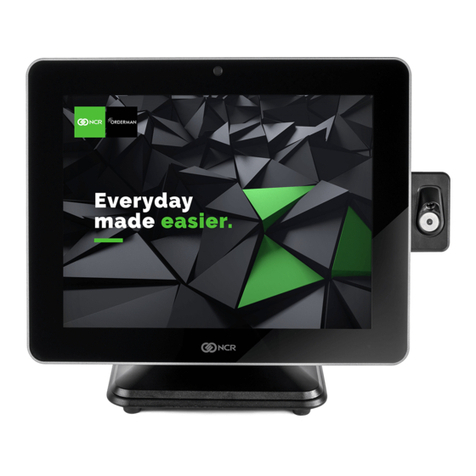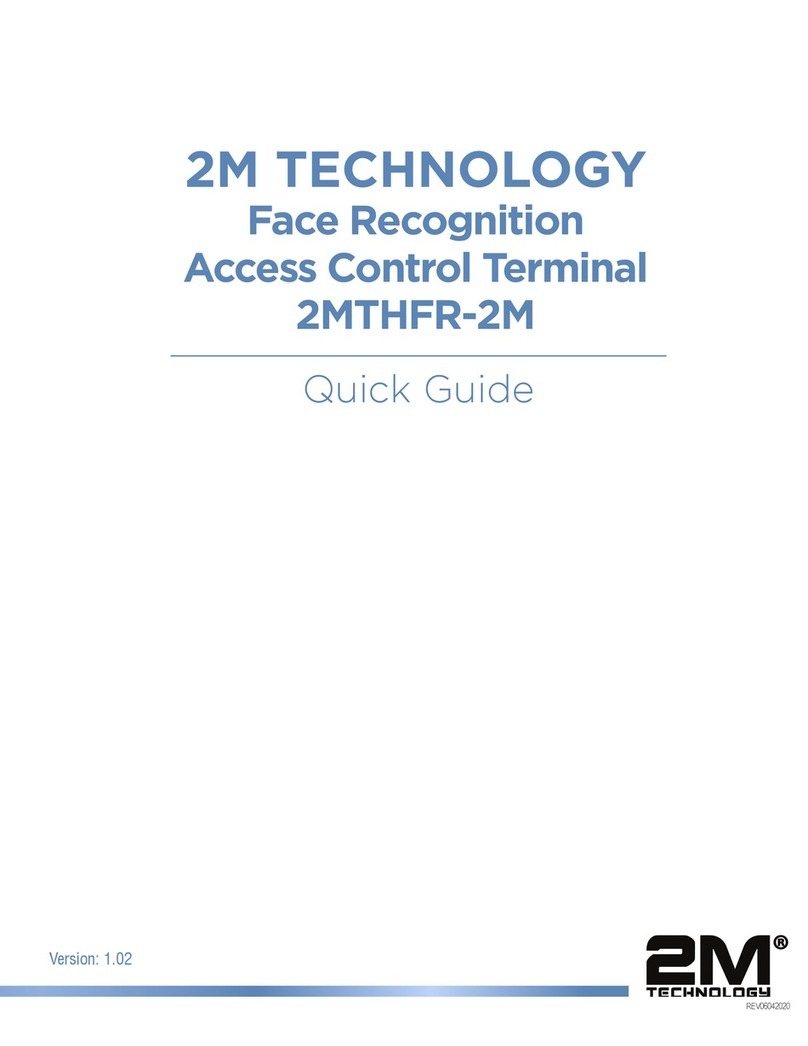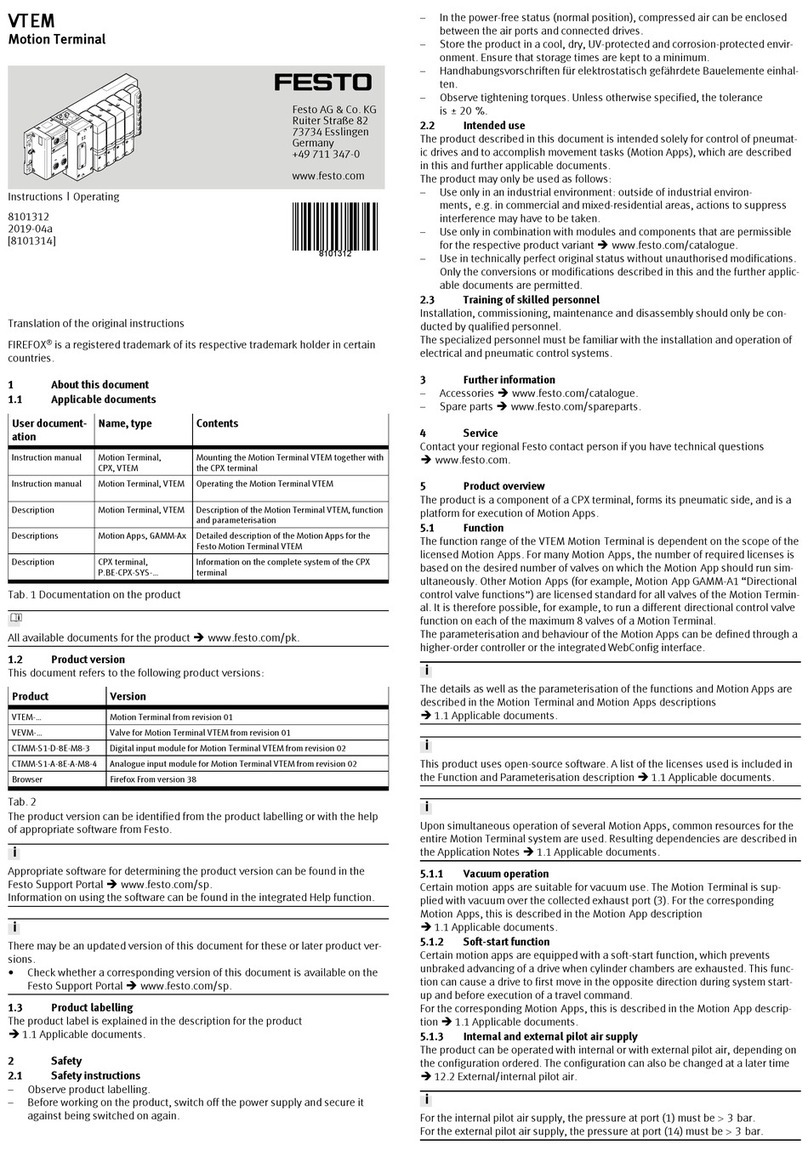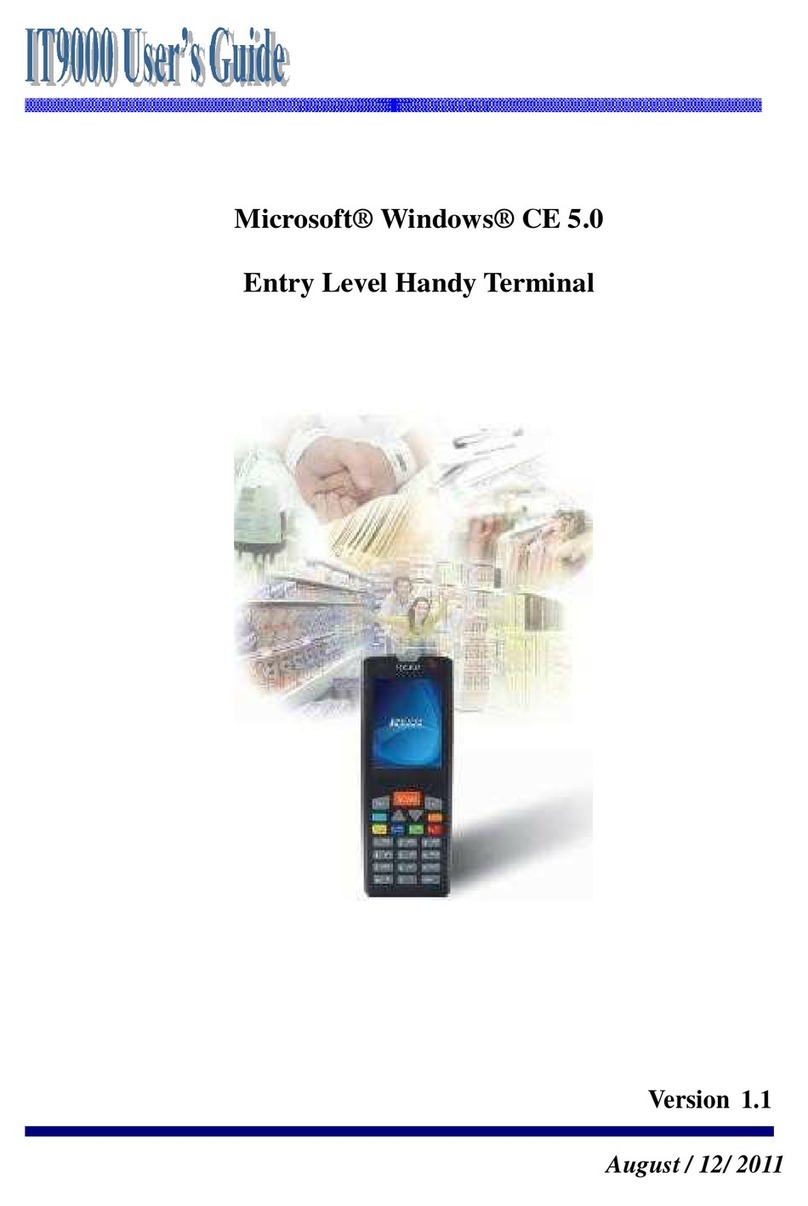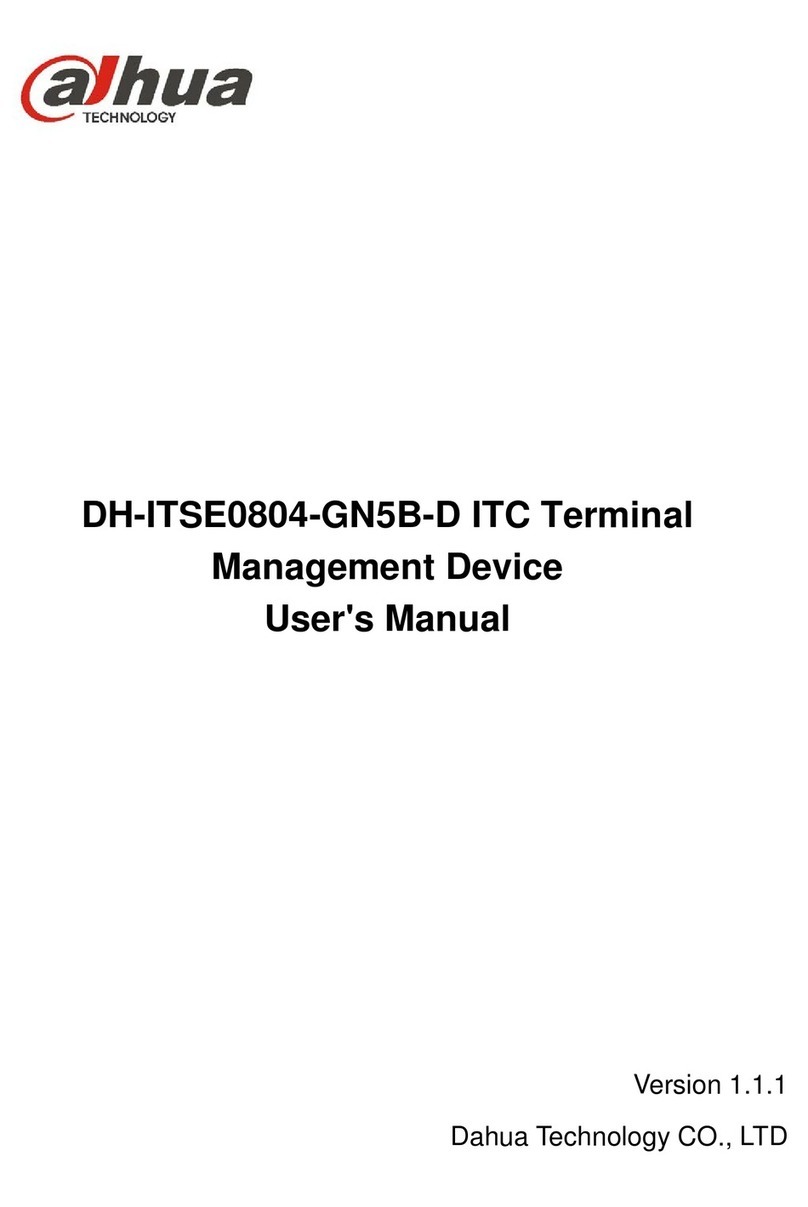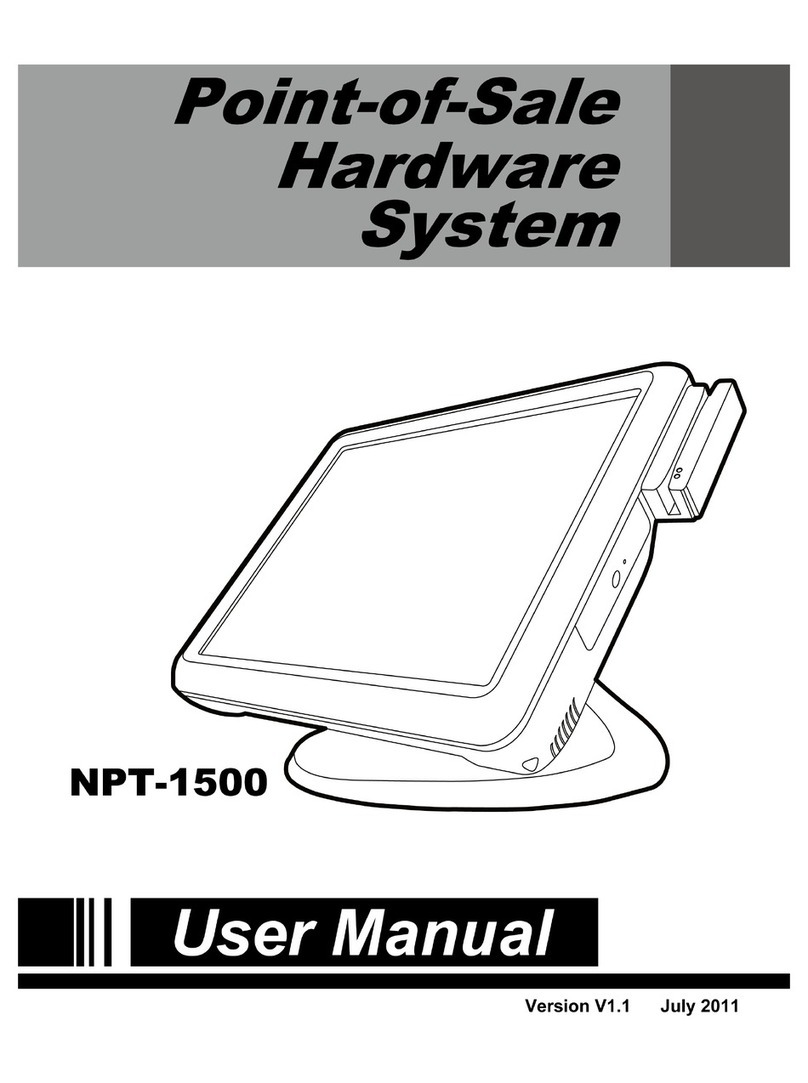Seypos POS335 User guide

Version 1.3 December 2012
Point-of-Sale
Hardware System
User Manual

i
Copyright 2012
All Rights Reserved
Manual Version 1.3
Part Number:
The information contained in this document is subject to change
without notice.
We make no warranty of any kind with regard to this material,
including, but not limited to, the implied warranties of merchantability
and fitness for a particular purpose. We shall not be liable for errors
contained herein or for incidental or consequential damages in
connection with the furnishing, performance, or use of this material.
This document contains proprietary information that is protected by
copyright. All rights are reserved. No part of this document may be
photocopied, reproduced or translated to another language without
the prior written consent of the manufacturer.
TRADEMARK
Intel®, Pentium® and MMX are registered trademarks of Intel®
Corporation. Microsoft® and Windows® are registered trademarks of
Microsoft Corporation.
Other trademarks mentioned herein are the property of their
respective owners.

ii
Safety
IMPORTANT SAFETY INSTRUCTIONS
1. To disconnect the machine from the electrical Power Supply, turn
off the power switch and remove the power cord plug from the wall
socket. The wall socket must be easily accessible and in close
proximity to the machine.
2. Read these instructions carefully. Save these instructions for future
reference.
3. Follow all warnings and instructions marked on the product.
4. Do not use this product near water.
5. Do not place this product on an unstable cart, stand, or table. The
product may fall, causing serious damage to the product.
6. Slots and openings in the cabinet and the back or bottom are
provided for ventilation; to ensure reliable operation of the product
and to protect it from overheating. These openings must not be
blocked or covered. The openings should never be blocked by
placing the product on a bed, sofa, rug, or other similar surface.
This product should never be placed near or over a radiator or heat
register, or in a built-in installation unless proper ventilation is
provided.
7. This product should be operated from the type of power indicated
on the marking label. If you are not sure of the type of power
available, consult your dealer or local power company.
8. Do not allow anything to rest on the power cord. Do not locate this
product where persons will walk on the cord.
9. Never push objects of any kind into this product through cabinet
slots as they may touch dangerous voltage points or short out parts
that could result in a fire or electric shock. Never spill liquid of any
kind on the product.
CE MARK
This device complies with the requirements of the EEC directive
2004/108/EC with regard to “Electromagnetic compatibility” and
2006/95/EC “Low Voltage Directive”
FCC
This device complies with part 15 of the FCC rules. Operation is subject
to the following two conditions:
(1) This device may not cause harmful interference.
(2) This device must accept any interference received, including
interference that may cause undesired operation

iii
CAUTION ON LITHIUM BATTERIES
There is a danger of explosion if the battery is replaced incorrectly.
Replace only with the same or equivalent type recommended by the
manufacturer. Discard used batteries according to the manufacturer’s
instructions.
Battery Caution
Risk of explosion if battery is replaced by an incorrectly type.
Dispose of used battery according to the local disposal instructions.
Safety Caution
Note: To comply with IEC60950-1 Clause 2.5 (limited power sources,
L.P.S) related legislation, peripherals shall be 4.7.3.2 "Materials for fire
enclosure" compliant.
4.7.3.2 Materials for fire enclosures
For MOVABLE EQUIPMENT having a total mass not exceeding
18kg.the material of a FIRE ENCLOSURE, in the thinnest significant
wall thickness used, shall be of V-1 CLASS MATERIAL or shall pass
the test of Clause A.2.
For MOVABLE EQUIPMENT having a total mass exceeding 18kg
and for all STATIONARY EQUIPMENT, the material of a FIRE
ENCLOSURE, in the thinnest significant wall thickness used, shall
be of 5VB CLASS MATERIAL or shall pass the test of Clause A.1
LEGISLATION AND WEEE SYMBOL
2012/19/EU Waste Electrical and Electronic Equipment Directive on the
treatment, collection, recycling and disposal of electric and electronic
devices and their components.

iv
The crossed dustbin symbol on the device means that it should not be
disposed of with other household wastes at the end of its working life.
Instead, the device should be taken to the waste collection centers for
activation of the treatment, collection, recycling and disposal
procedure.
To prevent possible harm to the environment or human health from
uncontrolled waste disposal, please separate this from other types of
wastes and recycle it responsibly to promote the sustainable reuse of
material resources.
Household users should contact either the retailer where they
purchased this product, or their local government office, for details of
where and how they can take this item for environmentally safe
recycling.
Business users should contact their supplier and check the terms and
conditions of the purchase contract.
This product should not be mixed with other commercial wastes for
disposal.

v
Revision History
Revision Date Description
V1.0 Sep, 2009 Release
V1.1 June, 2011 C46 MB added
V1.2 July,2012 C56 MB added
V1.3 December, 2012
I/O port changed
Rear cover changed
MSR module changed

vi
Table Contents
1 Item Checklist................................................1
1-1 Standard Items............................................................................... 1
1-2 Optional Items ................................................................................ 2
2 System View...................................................3
2-1 Front View ....................................................................................... 3
2-2 Rear View........................................................................................ 4
2-3 Bottom View.................................................................................... 5
2-4 I/O View........................................................................................... 6
3 Peripherals Installation.................................7
3-1 MSR Installation............................................................................. 7
3-2 VFD Installation .............................................................................. 8
3-3 Second Display Installation .........................................................10
3-4 Cash Drawer Installation..............................................................12
3-5 Wall Mount Kit..............................................................................14
4 System Assembly & Disassembly.............. 15
4-1 Replace the HDD..........................................................................15
4-2 Replace the Power Adapter .........................................................16
4-3 Remove the System Stand ..........................................................16
5 Specification ................................................17
6 Jumper Settings.......................................... 19
6-1 C36A Motherboard.......................................................................19
6-2 C46 Motherboard.........................................................................24
6-3 C56 Motherboard.........................................................................31
7 Appendix: Driver Installation ......................37

1
1 Item Checklist
1-1 Standard Items
a. System b. Power adapter (65W)
c. Power cable d. COM-RJ45 cable (x2)
e. Driver CD

2
1-2 Optional Items
a. MSRmodule b. Fingerprint
c. VFD module d. Second display
e. Wall mount kit f. Wireless LAN card
g. SSD card module

3
2 System View
2-1 Front View
Number Description
1 Touch screen
2 MSR module (Option)
3 Power button
②
①
③

4
2-2 Rear View
Number Description
5 VFD cover (for VFD & Second display installation)
6 Stand/Wall mount kit installing place
7 Stand
8 Cable management outlet
⑤
⑦
⑥
⑧

5
2-3 Bottom View
Number Description
9 Stand pad
⑨

6
2-4 I/O View
Number Description
a Cash drawer
b USB x 4
c LAN
d COM1~4 (from right to left)
e VGA
f Power jack for system
g Power button
h HDD
i Parallel (standard) / USB x 2 (optional)
j HDD clip
Note: The maximum current that can be drawn from each COM port is 500 mA.
Optional
Standard

7
3 Peripherals Installation
3-1 MSR Installation
1. Open the dummy cover of the MSR.
2. Connect the MSR cable to the connector on the system.
3. Insert the MSR module in place and fasten the screw (x2) on the back to
secure the module.

8
3-2 VFD Installation
Accessories:
1. Remove the screws (x2) and slide the VFD cover outward.
2. Positioning the VFD metal bracket onto the rear side of the VFD module and
fasten the screws (x2).
3. Positioning the plastic bracket onto the metal bracket as shown in the picture.
❷
❶
VFD
Metal bracket Plastic bracket
Screws

9
4. Fasten the screw (x1) to fix the plastic bracket to the metal bracket and VFD
module.
5. Slide the VFD module with bracket into the VFD socket.
6. Fasten the screws (x2) to fix the VFD module.
7. Connect the VFD cable to the VFD module.
8. Connect the VFD cable to the COM4 port on the System.

10
3-3 Second Display Installation
To install the 8.4” second display, please open the VFD cover first (See chapter 3-2
step1).
Accessories:
1. Place the system face down, make sure not to scratch the screen.
2. Place the metal bracket onto the rear side of the second display and fasten
the screws (x4) to fix metal bracket with the system.
3. Align the plastic bracket onto the metal bracket, and push to the left side until
it clicks in place.
Plastic bracket
Metal bracket
Power adapter
Second display
Screws
Screw
❶
❷
❸

11
4. Fasten the screw (x1) to fix the platic bracket and second display module with
metal bracket.
5. Slide the second display module into the slot.
6. Fasten the scrws (x2) to fix the second display moudle with the system.
7. Connect the VGA cable to the second display module and the COM port on the
system.

12
3-4 Cash Drawer Installation
You can install a cash drawer through the cash drawer port. Please verify the pin
assignment before installation.
Cash Drawer Pin Assignment
Cash Drawer Controller Register
The Cash Drawer Controller use one I/O addresses to control the Cash Drawer.
Register Location:
48Ch
Attribute:
Read / Write
Size:
8bit
BIT BIT7 BIT6
BIT5
BIT4 BIT3
BIT2
BIT1 BIT0
Attribute Reserved Read
Reserved Write Reserved
7 6 5 4 3 2 1 0
X X X X X
Reserved
Cash Drawer “DOUT bit0” pin output control
Cash Drawer “DOUT bit1” pin output control
Reserved
Cash Drawer “DIN bit0” pin input status
Reserved
Pin Signal
1 GND
2 DOUT bit0
3 DIN bit0
4 12V / 19V
5 DOUT bit1
6 GND

13
Bit 7: Reserved
Bit 6: Cash Drawer “DIN bit0” pin input status.
= 1: the Cash Drawer closed or no Cash Drawer
= 0: the Cash Drawer opened
Bit 5: Reserved
Bit 4: Reserved
Bit 3: Cash Drawer “DOUT bit1” pin output control.
= 1: Opening the Cash Drawer
= 0: Allow close the Cash Drawer
Bit 2: Cash Drawer “DOUT bit0” pin output control.
= 1: Opening the Cash Drawer
= 0: Allow close the Cash Drawer
Bit 1: Reserved
Bit 0: Reserved
Note: Please follow the Cash Drawer control signal design to control the Cash
Drawer.
Cash Drawer Control Command Example
Use Debug.EXE program under DOS or Windows98
Command Cash Drawer
O 48C 04 Opening
O 48C 00 Allow to close
Set the I/O address 48Ch bit2 =1 for opening Cash Drawer by “DOUT
bit0” pin control.
Set the I/O address 48Ch bit2 = 0 for allow close Cash Drawer.
Command Cash Drawer
I 48C Check status
The I/O address 48Ch bit6 =1 mean the Cash Drawer is opened or not
exist.
The I/O address 48Ch bit6 =0 mean the Cash Drawer is closed.
Table of contents
Other Seypos Touch Terminal manuals