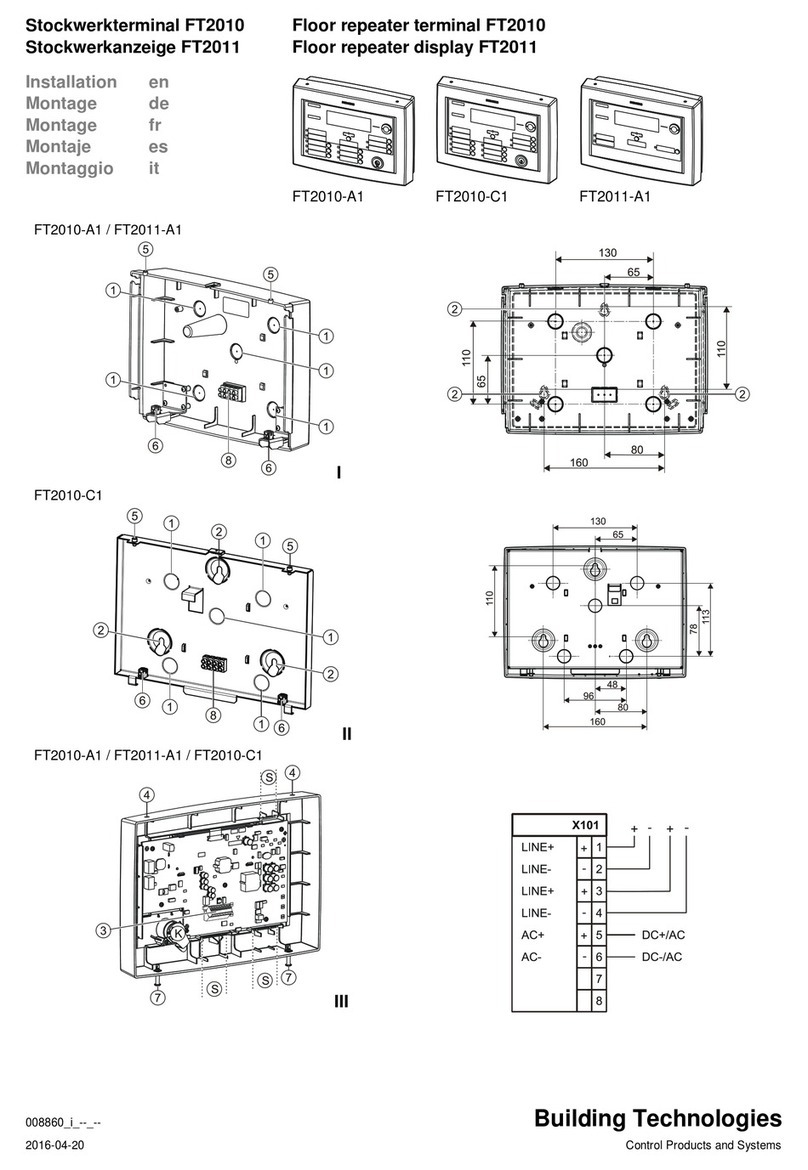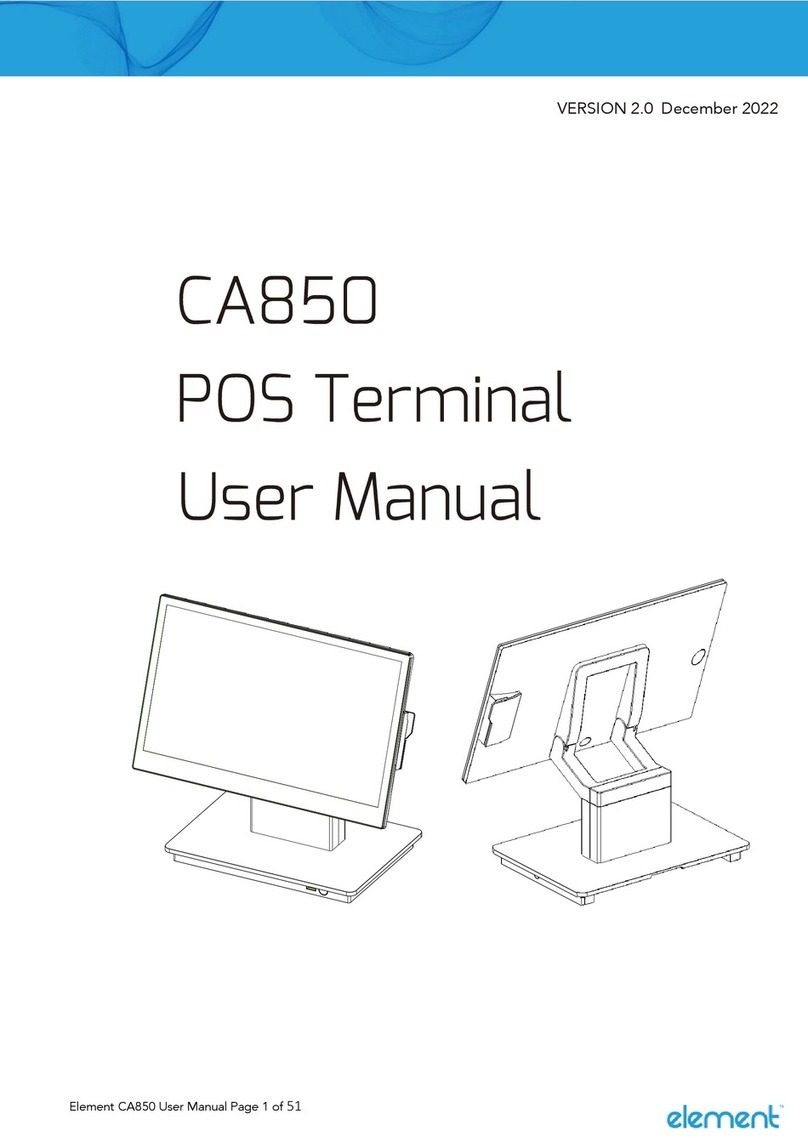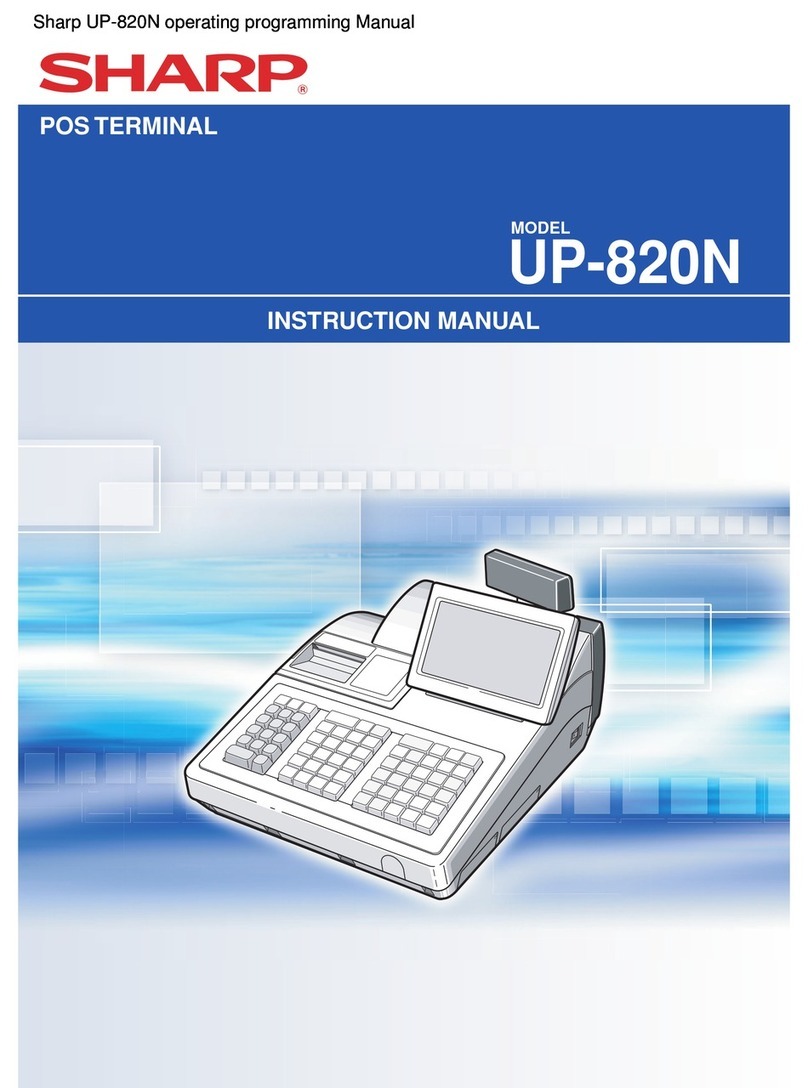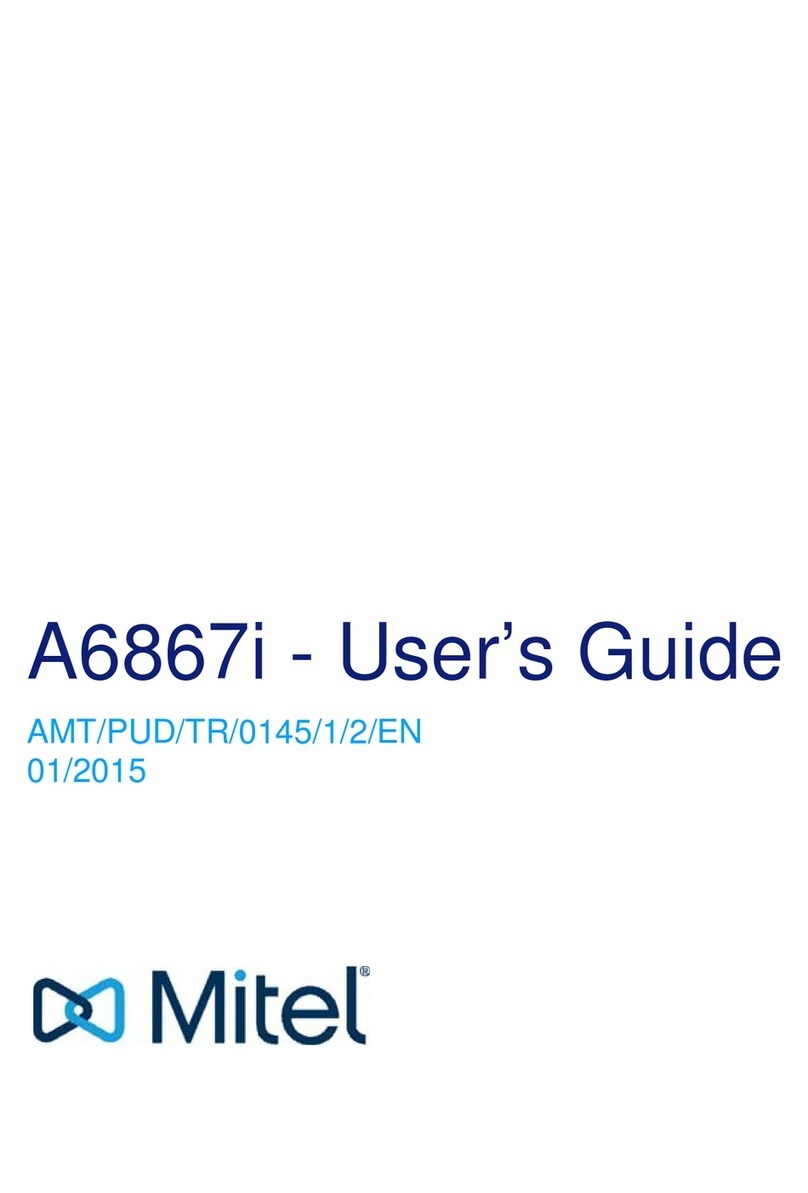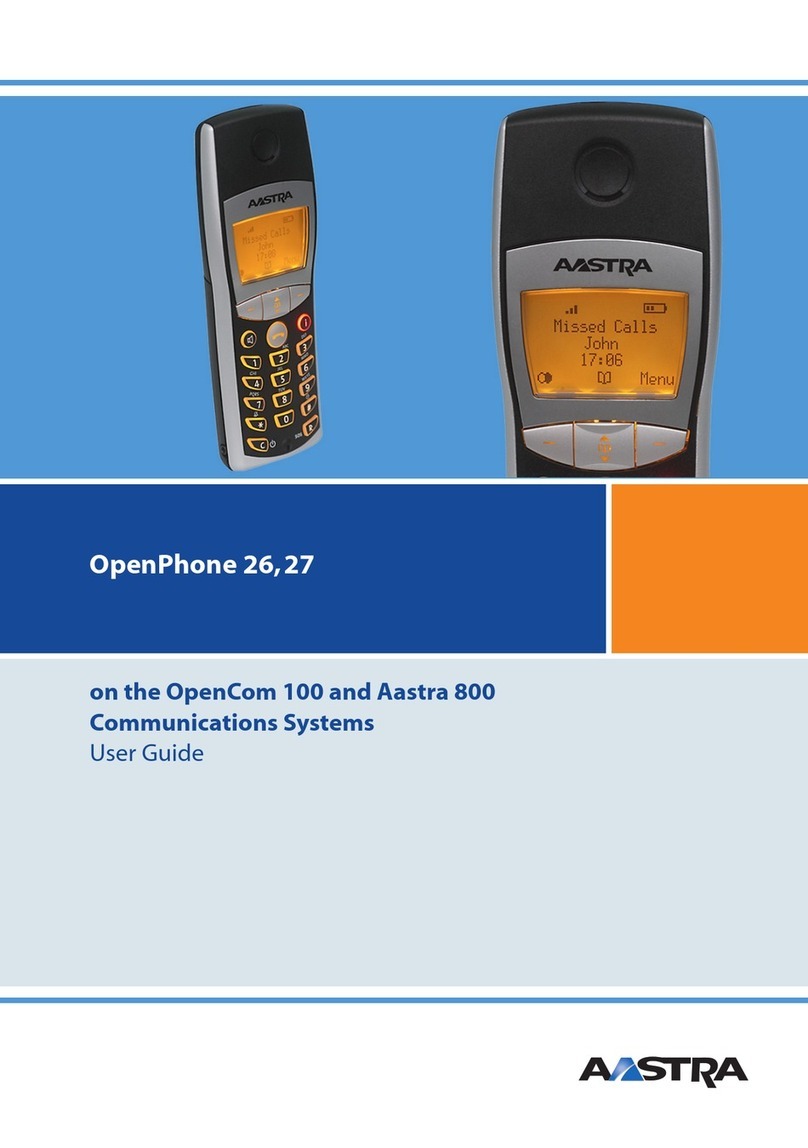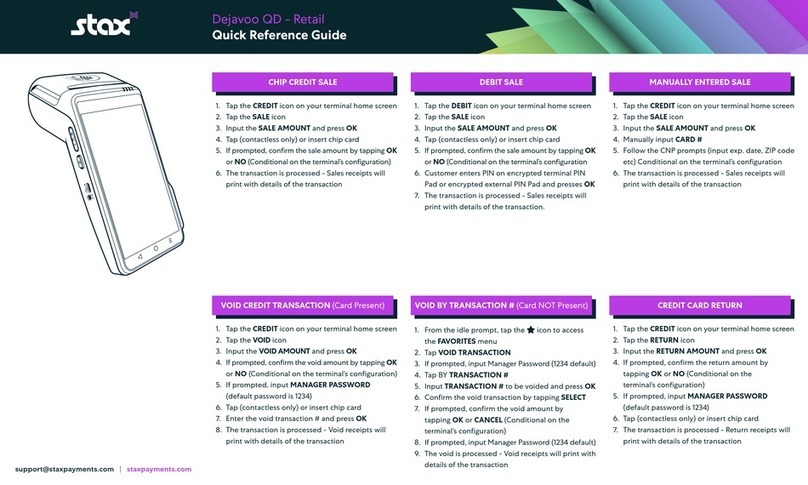FlexKom POS 4S User manual

Installation of your FlexKom POS Terminal
Congratulations to your purchaseof your FexKom POS 4S Terminal!
This document should help you for the initial setup. It contain sinformation about the
running time.
In case, of open questions,,oursupport will beaty our disposalatany time.
E-Mail: [email protected]

Cont
1.
2.
3.
A
4.
5.
1. B
u
Front
s
ent
Buttons
Closingo
A
uto Up
d
Setup of
w
.Trouble
u
ttons
s
ide
f Termin
a
d
ate of A
p
w
ireless
n
Shootin
g
a
l App wi
p
p
n
etwork
g
thpassw
o
B
o
rd
B
ackside

2. Cl
o
The Fl
e
he Ter
m
theope
In cas
e
thisbyl
e
1.)
2.)
3.)
4.)
5.)
o
singo
f
e
xKom P
O
m
inal will
b
ratingsyst
e
e
youwantt
o
e
avingthe
p
Push the
theveryl
o
You will
f
whereyo
u
tpleavep
r
( please
s
therighth
a
Putthepa
Confirmi
t
Torestar
t
the „Flex
f
Termi
n
O
S Termin
a
b
ethen in
a
e
mwithout
t
o
closethe
A
p
rotected
m
Home Bu
t
o
wpartofth
e
f
ind a inpu
t
u
rpasswor
d
r
otectedm
o
s
eethepict
u
a
ndside)
ssword „a
a
t
bypushin
g
t
theprotect
Kom Ter
m
n
al App
a
l issettoa
u
a
protecte
d
t
he valid p
A
pplication
,
m
ode
t
ton in
e
Tablet
t
mask,
d
canbepu
t
o
de
u
re on
a
a“ in thef
o
g
the„Done
“
edmodec
h
m
inal“ Icon
with a
u
tomaticall
d
modetoa
v
assword.
,
mainlytoi
n
t
in
o
rm
“
button
h
ose
passw
o
y open w
h
v
oidaccess
n
stallWifi,
o
rd
h
enswitch
e
on
youcan d
o
e
d on. The
o
use oft

3. A
u
Once
a
pointe
d
You wi
Follow
A
fter s
u
theapp
4. In
s
Forthe
u
Tosetu
1)Quitt
2)Fro
m
3)Ena
b
u
to-Upd
a
n update
o
d
out bypo
p
ll beprom
p
all instruc
t
u
ccessfull
y
isgoingto
b
s
talling
o
u
seofthe
P
pthewirel
e
heapp (se
e
m
the Home
b
le "Wi-fi "
(
ate oft
h
o
ftheappis
p
-upmess
a
p
tedtoallo
w
t
ions on th
y
installingt
b
erestarte
d
o
fwirel
e
P
OS App a
e
ssnetwor
k
e
"Exit the
screen, o
(
seepictur
e
h
eAppli
available,
a
ge.
w
theinstall
a
eapp.
he update
,
d
e
ssnet
w
n internet
c
k
, pleasefo
terminal
a
ut, startth
e
e
).
cation
it will be
a
tion.
,
w
ork
c
onnection
llowthose
s
a
ppwithpa
s
e
Settings
/
isrequired
s
teps
s
sword").
/
Propertie
.
s App.

4)You
s
5)Cho
o
Yoush
o
6)Now
r
theFle
x
5. Tr
o
Ifyouh
a
recove
The o
p
ensuri
n
s
eethelisto
f
o
sefromyo
u
o
uldthenb
e
r
eturnbyu
s
x
komTerm
o
uble
S
a
veproble
m
ryversion
o
p
eningof T
e
n
gthatthea
p
f
available
w
u
rownnet
w
e
connecte
d
s
ingthe Ho
m
inalappag
a
S
hootin
g
m
swiththe
a
o
ftheapp (
a
e
rminal R
e
p
pcanbeu
p
w
irelessne
t
w
orkandve
r
d
toyourne
t
m
e button
t
a
in.
g
a
uto-upda
t
a
lso byme
a
e
covery A
p
p
dated in
a
t
works in
y
r
ifyyoursel
f
t
work.
t
othehom
e
t
e, orifthe
a
a
nsoficon i
n
p
p enforce
s
a
nycase.
y
ourarea
f
bytypingy
o
e
screen. S
t
a
pp will no
t
n
theappsl
s
installingt
o
urwireles
t
art
t
start, the
r
isted on t
h
helatesta
p
spasswor
d
r
eis a
h
e Device)
p
plication,
d
.
.

FCC Caution: Any changes or modifications not expressly approved by
the party responsible for compliance could void the user's authority to
operate this equipment.
This device complies with Part 15 of the FCC Rules. Operation is
subject to the following two conditions: (1) This device may not cause
harmful interference, and (2) this device must accept any interference
received, including interference that may cause undesired operation.
This device and its antenna(s) must not be co-located or operating in
conjunction with any other antenna or transmitter.
NOTE: The manufacturer is not responsible for any radio or TV
interference caused by unauthorized modifications to this equipment.
Such modifications could void the user’s authority to operate the
equipment.
NOTE: This equipment has been tested and found to comply with the
limits for a Class B digital device, pursuant to part 15 of the FCC Rules.
These limits are designed to provide reasonable protection against
harmful interference in a residential installation. This equipment
generates uses and can radiate radio frequency energy and, if not
installed and used in accordance with the instructions, may cause
harmful interference to radio communications. However, there is no
guarantee that interference will not occur in a particular installation.
If this equipment does cause harmful interference to radio or
television reception, which can be determined by turning the
equipment off and on, the user is encouraged to try to correct the
interference by one or more of the following measures:
- Reorient or relocate the receiving antenna.
- Increase the separation between the equipment and receiver.
- Connect the equipment into an outlet on a circuit different from that
to which the receiver is connected.
- Consult the dealer or an experienced radio/TV technician for help.
FCC RF Exposure Information and Statement
The SAR limit of USA (FCC) is 1.6 W/kg averaged over one gram of
tissue. Device types: FK-POS4S (FCC ID: 2ABTW-FK-POS4S) has also been
tested against this SAR limit. The highest SAR value reported under this
standard during product certification for use at when properly worn on the
body is 0.3182W/kg. This device was tested for typical body-worn operations
with the back of the handset kept 1.5cm from the body.
To maintain compliance with FCC RF exposure
requirements, use accessories that maintain a 1.5cm separation distance
between the user's body and the back of the handset. The use of belt
clips, holsters and similar accessories should not contain metallic
components in its assembly.
The use of accessories that do not satisfy these requirements may not
comply with FCC RF exposure requirements, and should be avoided.