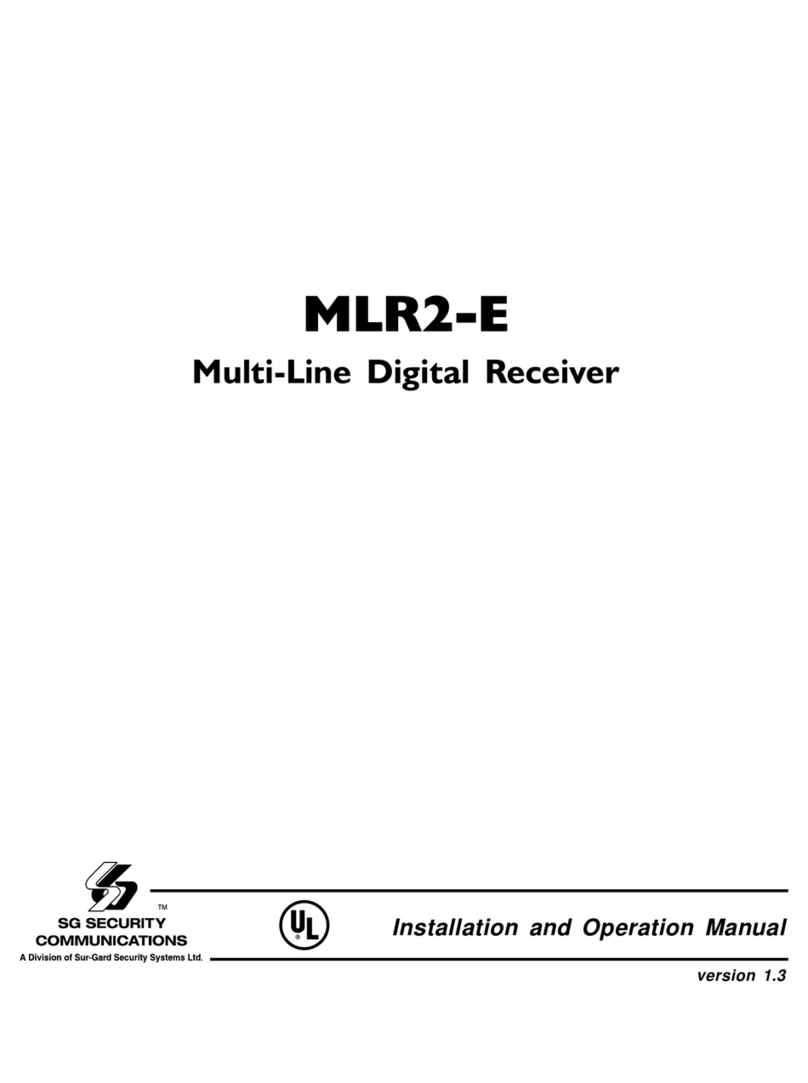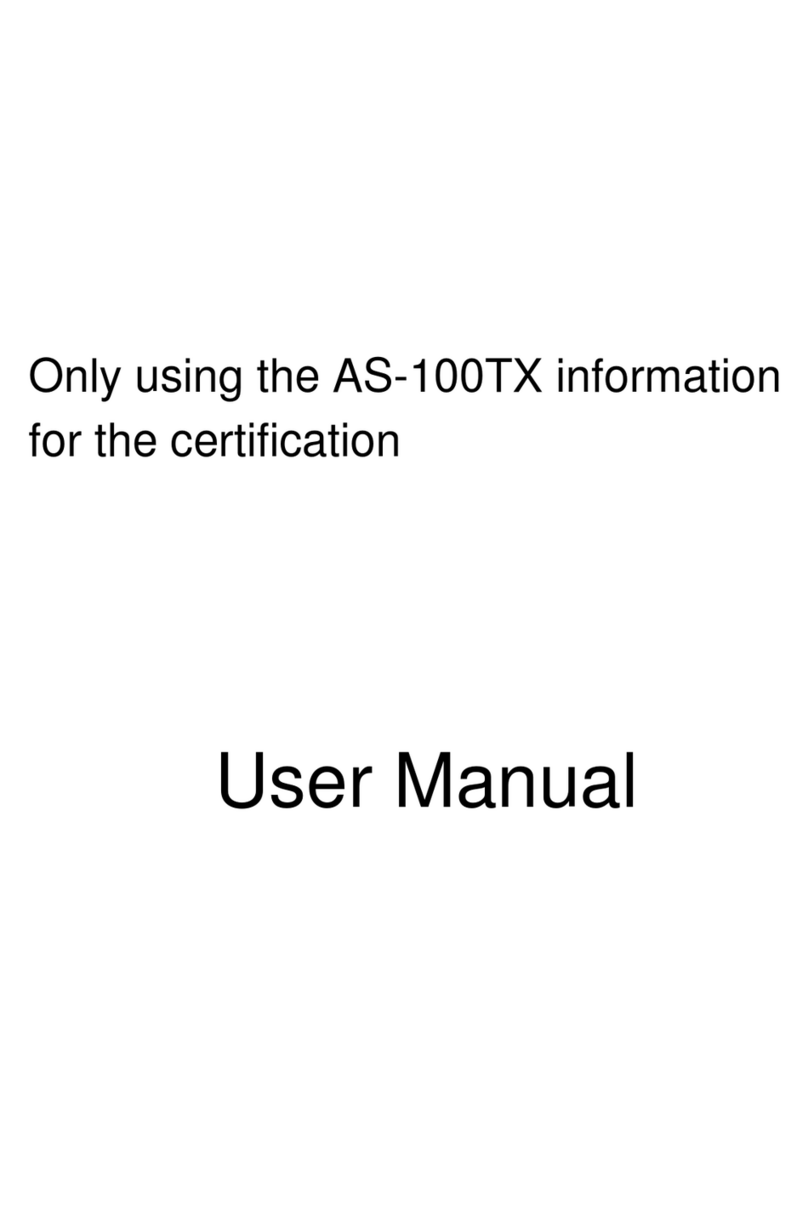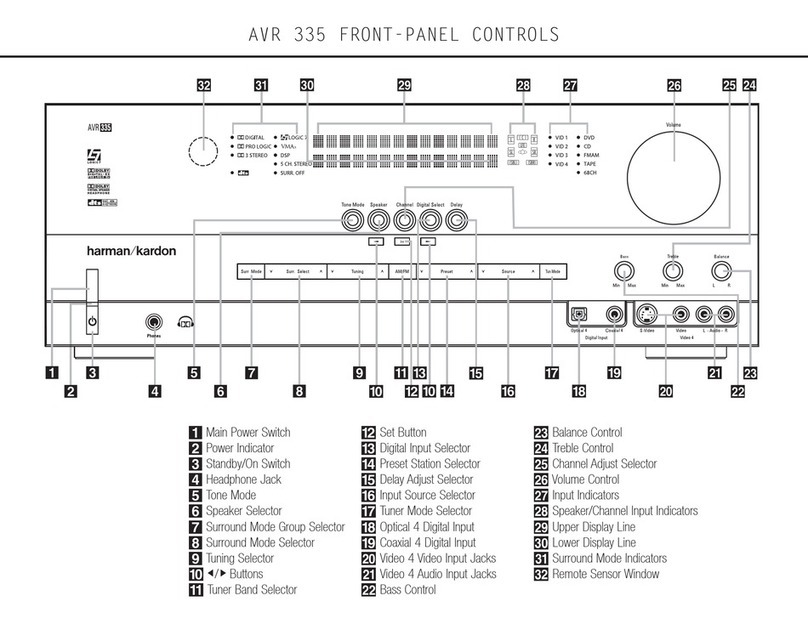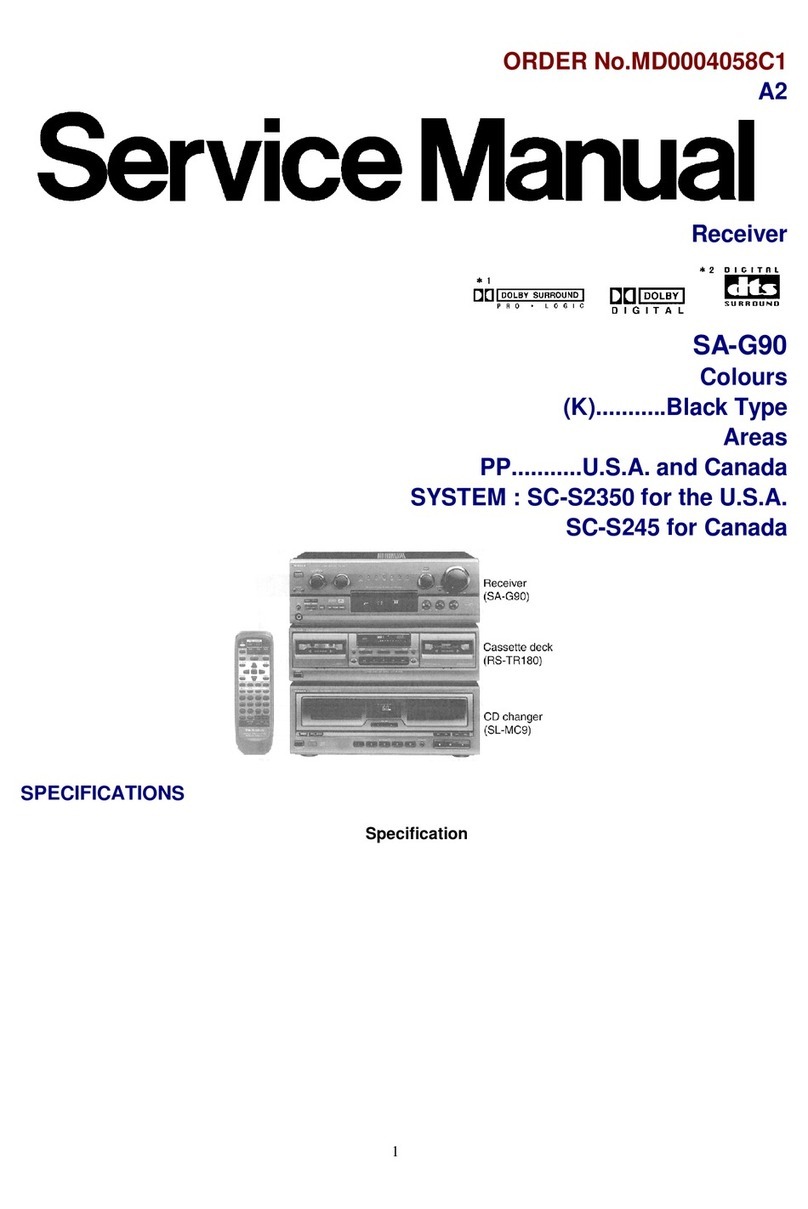SG Security Communications MLR2-DG User manual

MLR2-DG
Multi Line Receiver
Installation Manual
NEW Software Version
See page 1 for new features and changes
Version 1.8x/1.81SV
Listed

Industry Canada NOTICE
Notice: The Industry Canada label identifies certified equipment.
This certification means that the equipment meets certain
telecommunications network protective, operational and safety
requirements. Industry Canada does not guarantee the equipment
will operate to the user’s satisfaction.
Before installing this equipment, users should ensure that it is
permissible to be connected to the facilities of the local
telecommunications company. The equipment must also be installed
using an acceptable method of connection. The customer should
be aware that compliance with the above conditions may not prevent
degradation of service in some situations.
Repairs to certified equipment should be made by an authorized
Canadian maintenance facility designated by the supplier. Any
repairs or alterations made by the user to this equipment, or
equipment malfunctions, may give the telecommunications company
cause to request the user to disconnect the equipment.
User should ensure for their own protection that the electrical ground
connections of the power utility, telephone lines and internal metallic
water pipe system, if present, are connected together. This precaution
may be particularly important in rural areas.
Caution: Users should not attempt to make such connections
themselves, but should contact the appropriate electric inspection
authority, or electrician, as appropriate.
NOTICE: The Load Number assigned to each terminal device denotes
the percentage of the total load to be connected to a telephone
loop which is used by teh device, to prevent overloading. The
termination on an interface may consist of any combination of
devices subject only to the requirement that the total of the Load
Numbers of all the devices does not exceed 100.
The Load Number of this unit is 40.
FCC Compliance Statement
This equipment has been tested and found to comply with the limits for
a Class A digital device, pursuant to Part 15 of the FCC Rules. These
limits are designed to provide reasonable protection against harmful
interference in a commercial environment. This equipment generates,
uses, and can radiate radio frequency energy and, if not installed and
used in accordance with the instruction manual, may cause harmful
interference to radio communication. Operation of this equipment in a
residential area is likely to cause harmful interference in which case the
user will be required to correct the interference at his own expense.
CAUTION: Changes or modification not expressly approved by Sur-
Gard Security Systems Ltd. could void the user’s authority to operate the
equipment.
Important Information
This equipment complies with Part 68 of the FCC Rules. On the back
of this equipment is a label that contains among other information, the
FCC registration number of this equipment.
Notification to Telephone Company
Upon request, the customer shall notify the telephone company of the
particular line to which the connection will be made, and provide the
FCC registration number and the ringer equivalence of the protective
circuit.
FCC Registration Number: 1VDCAN-74582-AL-N
Ringer Equivalence Number: 0.3B
Telephone Connection Requirements
Except for the telephone company provided ringers, all connections to
the telephone network shall be made through standard plugs and telephone
company provided jacks, or equivalent, in such a manner as to allow for
easy, immediate disconnection of the terminal equipment. Standard jacks
shall be so arranged that, if the plug connected thereto is withdrawn, no
interference to the operation of the equipment at the customer’s premises
which remains connected to the telephone network shall occur by reason
of such withdrawal.
AVIS: L’étiquette de l’Industrie Canada identifie le matériel
homologué. Cette étiquette certifie que le matériel est conforme à
certaines normes de protection, d’exploitation et de sécurité des
réseaux de télécommunications. Industrie Canada n’assure toutefois
pas que le matériel fonctionnera à la satisfaction de l’utilisateur.
Avant d’installer ce matériel, l’utilisateur doit s’assurer qu’il est
permis de le raccorder aux installations de l’entreprise locale de
télécommunication. Le matériel doit également être installé en suivant
une méthode acceptée de raccordement. L’abonné ne doit pas
oublier qu’il est possible que la conformité aux conditions énoncées
ci-dessus n’empêchent pas la dégradation du service dans certaines
situations.
Les réparations de matériel homologué doivent être effectuées par
un centre d’entretien canadien autorisé désigné par le fournisseur.
La compagnie de télécommunications peut demander à l’utilisateur
de débrancher un appareil à la suite de réparations ou de
modifications effectuées par l’utilisateur ou à cause de mauvais
fonctionnement.
Pour sa propre protection, l’utilisateur doit s’assurer que tous les
fils de mise à la terre de la source d’énergie électrique, les lignes
téléphoniques et les canalisations d’eau métalliques, s’il y en a,
sont raccordés ensemble. Cette précaution est particulièrement
importante dans les régions rurales.
AVERTISSEMENT: L’utilisateur ne doit pas tenter de faire ces
raccordements lui-même; il doit avoir recours à un service d’inspection
des installations électriques, ou à un électricien, selon le cas.
L’indice de charge (IC) assigné à chaque dispositif terminal indique,
pour éviter toute surcharge, le pourcentage de la charge totale qui
peut être reccordée à un circuit té;éphonique bouclé utilisé par ce
dispositif. La terminaison deu circuit bouclé peut être constituée de
n’importe quelle combinaison de dispositifs, pourvu que la somme des
indices de charge de l’ensemble des dispositifs ne dépasse pas 100.
L’indice de charge de ce produit est 40.
Incidence of Harm
Should terminal equipment or protective circuitry cause harm to the telephone
network, the telephone company shall, where practicable, notify the customer
that temporary disconnection of service may be required; however, where
prior notice is not practicable, the telephone company may temporarily
discontinue service if such action is deemed reasonable in the circumstances.
In the case of such temporary discontinuance, the telephone company
shall promptly notify the customer and will be given the opportunity to
correct the situation.
Changes in Telephone Company Equipment or Facilities
The telephone company may make changes in its communications facilities,
equipment, operations or procedures, where such actions are reasonably
required and proper in its business. Should any such changes render the
customer’s terminal equipment incompatible with the telephone company
facilities, the customer shall be given adequate notice to effect the
modifications to maintain uninterrupted service.
General
This equipment should not be used on coin telephone lines. Connection
to party line service is subject to state tariffs.
Ringer Equivalence Number (REN)
The REN is useful to determine the quantity of devices that you may
connect to your telephone line and still have all of those devices ring
when your telephone number is called. In most, but not all areas, the sum
of the REN’s of all devices connected to one line should not exceed five
(5). To be certain of the number of devices that you may connect to your
line, you may want to contact your local telephone company.
Equipment Maintenance Facility
If you experience trouble with this telephone equipment, please contact
the facility indicated below for information on obtaining service or repairs.
The telephone company may ask you disconnect this equipment from the
network until the problem has been corrected or until you are sure that
the equipment is not malfunctioning.
U.S. Point of Contact
Digital Security Controls Ltd.
160 Washburn St.
Lockport, NY 14094

i
TABLE OF CONTENTS
DRL2A SOFTWARE UPGRADE PROCEDURE 14
1 Remove the DRL2A from the card cage .................... 14
2 Remove the top plate of the DRL2A to get acces to the
inside of the line .......................................................... 14
3 Changing the Software ............................................... 14
4 Reassemble ................................................................ 14
5 Cold Boot Activation ................................................... 14
6 Cold Boot and Line Numbering .................................. 15
7 Turn Off Switch ........................................................... 15
8 Re Install ..................................................................... 15
9 Ready .......................................................................... 15
DRL2A PROGRAMMING COMMANDS 16
Entering Commands........................................................16
Verifying Data ..................................................................16
1.0 F7 Line Card Options Programming:
Line Card-F7-Option-Code ......................................... 16
Options [00] - [0F]: 3/1, 4/1 Format Event Codes
and printer library selection ............................................16
Options [10] - [1F]: 4/2 Format Event Codes and printer
library Selection ...............................................................17
Options [20] - [2F]: 4/3 Format Event Codes and printer
library Selection ...............................................................17
Option [30]: Common Event Code and
Library Selection .............................................................17
Option [31]: SIA Option ..................................................17
Option [32]: Communication Select ...............................18
Option [33]: Printer Enable: Communicate
Information to Printer Through CPM2 ..............................18
Option [34]: Receiver Number .......................................18
Option [35]: Line Card Number .....................................18
Option [36]: Caller Identification
(Call Display) Option .......................................................18
Option [37]: Send Caller-Identification
(Telephone number) to Computer...................................18
Option [38]: Send Caller Identification to Printer ...........18
Option [39]: Line Check .................................................18
Option [3A]: Programmable Output ...............................19
Option [3B]: FBI RS232 ..................................................19
Option [3C]: Filter Option...............................................19
Option [3D]: Reserved ...................................................19
Option [3E]: Mute Buzzer ...............................................19
Option [3F]: Last Message On .......................................19
Option [40]: Hook Flash .................................................19
Options [41] through [46]: Handshake Selection ..........19
Option [47]: Handshake and Kissoff Duration ...............19
Option [48]: Interval Delay Between Handshakes .........19
Option [49]: 2-Way Audio (Handset) Activation Time ....19
Option [4A]: Account Codes to Activate
2-Way Audio 20
Option [4B]: 3 Digits Account Codes to Activate ...............
2-Way Audio ...................................................................20
Option [4C]: Alarm Codes to Activate 2-Way Audio ......20
Option [4D]: Audio Event Code ......................................20
Option [4E]: Video Downlook .........................................20
Option [4F]: 3-2 Format ..................................................20
Option [50]: 4/1 Extended Format..................................20
Option [51]: 4/2 Extended Format..................................21
Option [52]: SK FSK RS232 ...........................................21
Option [53]: 4/1 Express Format ....................................21
Option [54]: Reserved for future use .............................21
Option [55]: Inter Digit time ............................................21
Option [56]: Group Arming / Disarming with
User Code ...................................................................21
Option [57]: 4/3 Format User Conversion /
3-digit Alarm Code ..........................................................21
Option [58]: Equivalent Line ...........................................22
Option [59]: MODEM II RS-232 ......................................22
Option [5A]: Acron RS-232 ............................................22
Option [5B]: Ademco High Speed RS-232 ....................22
Option [5C]: PGM Input ..................................................22
SG-DRL2A V1.8 RELEASE 1
New Features ...................................................................... 1
INTRODUCTION 1
CPM2 ................................................................................... 1
DRL2A ................................................................................. 1
Power and Supervision ....................................................... 1
Compatibility ....................................................................... 1
CPM2 Outputs ..................................................................... 1
System Overview ................................................................ 2
QUICK START 3
Receiver Setup and Operation Without Programming ....... 3
Unpacking ......................................................................... 3
Introduction to Operation .................................................. 3
Bench Testing ..................................................................... 3
Power Up ...........................................................................3
Operation with Default Program ........................................ 3
Direct Connect Testing Wiring Diagram Shown
with a Control Panel ............................................................ 3
INSTALLATION 4
Mounting the Receiver ........................................................ 4
Stand-up Unit (61.25" tall up to 14 telephone lines) ......... 4
Desk-mount Unit (28" tall up to 14 telephone lines) .......... 4
Printer Connections ............................................................. 4
Computer Connections ....................................................... 4
Telephone Line Connections .............................................. 4
Grounding ........................................................................... 4
Power Supply ...................................................................... 4
Battery Charging Current .................................................... 5
Removing and Installing System Components ................... 5
To Remove the CPM2 Module .......................................... 5
To Remove a Line Card Module ....................................... 5
To Install a Line Card Module ........................................... 5
Installation Checklist ........................................................... 5
MLR2-DG INSTALLATION 5
Maximum configuration ....................................................... 5
DML4 Connections ............................................................. 6
DML2A Connections ........................................................... 6
MLR2-DG Backplane Connection Diagram ........................ 7
Connections for DML2A Line Card Expansion .................. 7
DRL2A DIGITAL RECEIVER LINE CARD 8
General Information ............................................................ 8
DRL2A Features .................................................................. 8
Installation ........................................................................... 9
DRL2A Controls .................................................................. 9
DRL2A OPERATING MODE 10
1 DRL2A Stand-By Mode............................................... 10
1.1. Line Fault ..................................................................10
1.2. Shutdown of Line Card Communication with CPM2 10
1.3. CPM2 Error; Display Alarm Messages ....................10
1.4. Keep Last Alarm Message .......................................10
1.5. Stand-by Mode ........................................................10
2 Line Card Menu Mode ................................................ 10
2.1. Display Printer and Caller ID Alarm Buffer ..............11
2.2. Display System Configuration Buffer .......................11
2.3. Display Program Version .........................................11
2.4. Adjust LCD Contrast ................................................11
3 DRL2A Cold Boot and Changing the
Line Card Number ...................................................... 11
4 Communications in Progress ...................................... 12
4.1 Data Reception..........................................................12
4.2 Stopping Data Reception Manually ..........................12
4.3 2-Way Audio Mode SG-MLR2-DG Receiver
Connections ....................................................................12

ii
Option [5D]: 3/1 extended format ...................................22
Option [5E]: Inter-burst...................................................22
Option [5F]: Radionics 6500 computer output...............22
Option [60]: BFSK RS232 ...............................................23
Option [61]: DSC SIA Audio ...........................................23
Option [62]: Downlook Time-out ....................................23
2.0 Buffer Output Command: LC-FA-XX-XX ............ 23
2.1: Output Alarm Type Printer Messages to the
Printer: LC-FA-01-XX ......................................................23
2.2: Output Alarm Type Computer Messages
to the Printer: LC-FA-02-XX .....................................23
2.3: Output Line Card Configuration: LC-FA-04-04.......23
2.4: Output Caller Identification and Corresponding
Alarm Messages to the Printer: LC-FA-05-XX ........23
2.5: Output Computer Alarm Messages to the
Computer: LC-FA-06-XX .........................................23
3.0 Shutdown Line Card Communication with
CPM2: LC-FB ............................................................. 23
4.0: Reactivate Line Card Command: LC-FC ................. 23
5.0: Line Card Buffer Command: LC-FE-XX-XX .............. 24
5.1 Erase Alarm Printer/Computer
Messages: LC-FE-00-00 .........................................24
5.2 Software Reset: LC-FE-02-02 ..................................24
DRL2A COMMUNICATION FORMATS 24
Common Formats .............................................................. 24
Sur-Gard DTMF Formats ................................................. 24
Acron Format ...................................................................24
Ademco Contact ID Format ............................................24
Event Code Classifications .............................................25
Ademco Express Format................................................. 26
Ademco Super Fast or High Speed Format ....................26
FBI Super Fast Format .................................................... 27
ITI Format ........................................................................ 27
Modem II, Modem IIE and BFSK Formats ...................... 27
SIA FSK Format .............................................................. 28
Silent Knight FSK1, FSK2 ................................................28
Varitech Format (Available upon request only)...............28
DRL2A Library Decoding and Event Codes Table ........... 29
3/1 - 4/1 Alarm Library.....................................................29
3/1-4/1 Extended, 3/2 & 4/2 Alarm Library...................... 29
4/2 Extended & 4/3 Alarm Library ...................................29
Event Codes Summary.................................................... 29
SG-CPM2 CENTRAL PROCESSING MODULE 30
General Information .......................................................... 30
Features ............................................................................ 30
CPM2 Controls .................................................................. 30
CPM2 OPERATING MODE 31
CPM2 Cold Start-up .......................................................... 31
CPM2 in Stand-By Mode ................................................... 31
CPM2 Configuration Mode ................................................ 31
Configuration Options ....................................................... 31
Option 01: Setting the Clock .......................................... 31
Option 02: Changing System Passwords ...................... 32
Option 03: Change the Number of Line Cards ..............32
Option 04: Select Printer Function .................................32
Option 05: COM1 Configuration .....................................32
Option 06: COM1 Communication Format .....................32
Option 07: Wait Time for Acknowledge on COM1 ......... 32
Option 08: Heartbeat Time for COM1 ............................33
Option 09: COM2 Configuration .....................................33
Option 10: COM2 Communication Format .....................33
Option 11: Adjust LCD Contrast .....................................33
Option 12: UL Receiver Option ......................................33
Option 13: Erase Alarm Message Buffer........................33
Option 14: Mute Buzzer..................................................34
Option 15: Display Last Message ..................................34
Option 16: ComPort Diagnostics ....................................34
Option 17: Test 9V/12V Battery ......................................34
Option 18: Line Card Diagnostics ..................................34
Option 19: Display Software Version ..............................34
Option 20: Battery Monitor .............................................35
Option 21: Alarm Messages Print Year or Seconds ......35
Option 22: System Reset ................................................35
Option 23: Change Receiver Number ............................35
Option 24: Scada ........................................................... 35
Option 25: Printer Control ...............................................35
Option 26: Printer Test.................................................... 36
Option 27: Printer Width ................................................. 36
Option 28: Tamper Input ................................................36
Message Priorities ..................................................... 36
CPM2 UTILITY MODES 37
[A] Send Computer Messages to Printer ......................... 37
[B] Operator Log-On ........................................................ 37
[C] System Command Mode ............................................ 37
[D] Send Printer Messages to the Printer ........................ 37
[E] Examine Printer Messages on Display Screen .......... 37
[F] Examine Computer Messages on Display Screen ..... 38
MLR2-DG Computer Interface .......................................... 38
Overview of Communication ...........................................38
CPM2 COM1 Status Report Messages ...........................38
COMMUNICATION PROTOCOL WITH CENTRAL
STATION COMPUTER 39
Data Byte Protocol: ........................................................... 39
Acknowledgement of the Signal: ...................................... 39
Basic Signal Protocol: ....................................................... 39
Supervisory Heartbeat Signal Protocol: ............................ 39
SIA Protocol 1: .................................................................. 39
SIA Protocol 2: .................................................................. 40
Examples from a SIA Control Panel: ................................. 40
Compatible Alarms-related Function Code Blocks
on DRL2A v1.8 .................................................................. 40
DRL2A v1.8 SIA Digital Compatible Levels ...................... 40
Telephone Number Protocol ............................................. 41
Contact-ID Protocol ........................................................... 41
MODEM II / IIE and BFSK Protocols ................................. 41
Ademco High Speed Protocol .......................................... 41
Acron Super Fast Protocol ................................................ 41
Video Downlook Protocol .................................................. 41
SIA Video Downlook Protocol ........................................... 41
SIA Video Downlook Protocol ........................................... 41
SIA Video Block ................................................................ 42
ITI Protocol ........................................................................ 42
Panel Identifier .................................................................. 42
Alarm Condition Code ....................................................... 42
Reported Number Group/User Byte ................................. 42
Silent Knight FSK1 Protocol .............................................. 42
Silent Knight FSK2 Protocol .............................................. 42
New Computer Format ...................................................... 43
Clock Signal Protocol ........................................................ 43
CPM2 EPROM PROGRAMMING 44
SPECIAL APPLICATIONS 45
SUR-GARD Network (SCADA) .......................................... 45
UPS Connection ................................................................ 46
MLRV-A Automated Video Receiver Module .................... 47
DLGB Downlook Grabber Board ...................................... 47
PSA v 1.10 Software .......................................................... 48
APPENDIX A DRL2A QUICK REFERENCE GUIDE 49
APPENDIX B CPM2 QUICK REFERENCE GUIDE 50
APPENDIX C TROUBLE SHOOTING 51
APPENDIX D DRL2A COMMUNICATION FORMATS 52
APPENDIX E DECIMAL - HEX - BINARY CONVERSION
CHART 53
APPENDIX F ASCII CHARACTER CHART 54
LIMITED WARRANTY 55

1
SG-DRL2A V1.81/1.81SV RELEASE
New Features:
• The new version 1.81 will now provide the Silent Knight FSK1 and FSK2 communication formats.
• No necessary programming needs to be performed to handle the new formats
• Features two optional computer outputs for the FSK2 format. For more details, please see page 42.
• New option to convert the BFSK computer output into a 3/2 format. See page 23.
• New option to enable/disable the ring simulator input. See page 22.
• Sescoa Super Speed format has been removed.
• DSC SIA Audio (option 61) added. See page 23.
• SIA Video Block
• The DRL2A v1.81 supports the SIA Video block (available on the DSC PC1575 and PC5015). Please see page 41.
• Downlook Time-out (option 62). See page 23.
• Support FBI two-way audio and contact ID two-way audio.
• ITI Ultra Guard compatible.
• Support for the Radionics D2212 wireless transmission signals.
• Double ring with Caller ID compatible.
• Downlook A.I.R. compatible.
INTRODUCTION
rechargeable stand-by battery connections and an automatic
battery charger.
The stand-by battery voltage and connections are supervised.
The Line Cards are also continuously supervised to ensure
uninterrupted communication with the CPM2. Any trouble
conditions are reported on the LCD screens and may be
sent to the printer and the computer.
The DRL2A Line Card Module also verifies communications
with the CPM2. In the event of a malfunction, the operator
will be advised with an audible indication and the Line
Cards will continue to function with their individual LCD
displays and controls. Each line card will continue to receive
information, and the operator may review the event buffer
on each line card.
The printer is supervised for loss of power, off-line, paper
out and other trouble conditions. The communication link to
the computer through the RS232 port can be monitored by
the supervisory “heartbeat” test transmissions.
Compatibility
The DRL2A has one programmable output which in factory
default is used to indicate that faulty data has been received.
It can also be used for the video, audio and other applications.
Central station automation software packages such as:
• ABM • DICE • MICRO KEY • SIMS
• ALARMSOFT • GENESIS • SAMM • SIS
• APROPOS • MAS • SMS • SIMS CSM
and support the Sur-Gard interface. The receiver also provides
a basic communication protocol similar to the RADIONICS
6500 interface for other software packages that have yet to
be updated to include the Sur-Gard interface.
CPM2 Outputs
The CPM2 features three switched-negative outputs. One
output labelled “OPTION” has a corresponding LED on the
CPM2 front panel; the factory default programming slowly
flashes the OPTION LED when the “OPTION” output is
activated. Switched negative outputs are also provided for
the Acknowledge and Trouble LEDs.
The MLR2-DG is a Multi-Line, Multi-Format Digital Receiver,
(U.L. and U.L.C. listed) for commercial fire and burglary.
The basic unit consists of a CPM2 Central Processor Module
and a DRL2A Digital Receiver Line Card Module. Additional
DRL2A Line Cards may be added to enable the CPM2 to
monitor up to 14 telephone lines. The MLR2-DG includes
many features, all designed to make the receiver more
powerful and easier to use. The MLR2-DG can decode a
variety of popular and widely used communication formats.
Refer to Appendix D, DRL2A Communication Formats for a
list of the available communication protocol.
The MLR2-DG’s real-time clock and calendar “stamps” all
information received with the time and date, and all information
is displayed on the receiver’s LCD screens and may be
printed or forwarded to a computer. To ensure security,
adjustment of the clock, calendar and other programming
is protected by password codes.
CPM2
The CPM2 Central Processing Module oversees operation
of the receiver. Along with its built-in keypad and LCD
message screen, the CPM2 features both a printer and
computer interface.
The CPM2 features a 128-event nonvolatile memory buffer.
The buffer may be examined on the LCD screen or printed.
If the printer or computer is off-line, the CPM2 will retain
events in the buffer and will automatically send the events
to the computer or printer when communications are restored.
DRL2A
Each DRL2A Line Card Module can monitor two telephone
lines. The Line Card module is equipped with a 256-event
nonvolatile memory to record events and corresponding
telephone numbers. Caller Identification (Call Display)
capability is built-in and telephone numbers can be displayed,
printed out, and stored in memory. Events and information
stored in memory may be printed at any time.
Power and Supervision
The MLR2-DG requires 16VAC from a 115V or 230 VAC 50/
60 Hz transformer. The receiver is equipped with 12V

2
• Line Cards available for DVACS-compatible multiplex
operation and remote receiver connection
• Output on DRL2A for 2-Way audio communication
• Input and output on DRL2A for MLRV-A VIDEO
DOWNLOOK VERIFICATION
• Inputs for ring simulation on DRL2A and inputs on CPM2
for UPS supervisory or external Ack. button
• 14 lines maximum per receiver
• 128-event memory buffer on CPM2
• Real-time clock
• CPM2 feature 16-bit micro-controller
• 1 parallel printer port; 2 serial RS232 ports
• Programmable serial ports configuration
• Programmable System Functions: Computer and printer
• Fast transmission of multiple alarms to the computer and
printer to ensure operator’s quick response
• Continuous verification of the computer-receiver link with
the “heartbeat” function
• Switched-negative outputs on CPM2 (special applications)
• Outputs on CPM2 for Acknowledge and Buzzer
• AC-lost detection and stand-by battery supervision
• Low battery detection and automatic low battery disconnect
to prevent deep-discharge damage to battery
• Operator Acknowledge option
• Telephone Line Supervision
* All formats noted as (optional) are selected using
configuration commands
System Overview
• Caller Identification (Call Display) capability
• Non-Volatile RAM on each DRL2A line card module for
programming and event buffer
• 3/1, 4/2 formats with or without parity, 4/1 without parity
at 10, 14, 20, or 40 baud
• 4/1, 4/2, 4/3, and 4/3 DTMF formats
• Optional* Formats: 3-2, 4/1/4/2 extended
• ACRON DTMF format
• Contact ID (DTMF) format
• Super Fast or High Speed DTMF format, with or without
parity
• DTMF 4/1 Express format (optional)
• DTMF 4/2 Express format
• FBI Super Fast format with or without parity
• RADIONICS Modem II, Modem IIE and BFSK formats
• SIA format: 110 and 300 baud, tone and data
acknowledgement
• SK/FSK1, FSK2
• ITI
• Varitech format (1.81SV only)
• 1400Hz, 2300Hz, Dual Tone, SIA FSK, Modem II and ITI
handshakes selected by configuration commands
• Large, easy to read 2-line, 16-characters-per-line, Liquid
Crystal Display screens
• Plain language message display capability
• EUROCARD circuit board design for reduced complexity,
high reliability and easy servicing
• All modules function individually to help ensure
uninterrupted operation during hardware or software
upgrades

3
QUICK START
Power Up
When power is applied, the receiver will beep and will indicate
one or more trouble conditions on the LCD message screen.
If the Line Cards do not have telephone lines connected,
the DRL2A modules will beep and their “ALARM” lights will
FLASH.
Press the flashing [ACK] button to silence the buzzer. If
there is no computer or printer connected, a trouble message
will be displayed on the CPM2 LCD and the “ACK” light will
FLASH. Press the [ACK] button to silence the CPM2 buzzer.
Operation with Default Program
Without any changes to the factory default programming,
the receiver operates as follows:
• The master ID password is “CAFE”.
• Answers incoming calls on the first ring
• Sends 2300 Hz as the first handshake
Sends 1400 Hz as the second handshake
Sends dual tone as the third handshake
Sends SIA FSK tone as the fourth handshake
Sends ITI/Modem IIE tone as fifth handshake
Sends Modem II tone as sixth handshake
• Receives all Communication Formats, except for:
3/2, 4/1 express, 4/2 extended
The above formats can be manually selected, but may conflict
with more commonly used formats.
• Signals will be displayed on the Line Card LCD as they
are received. The signals are then sent to the parallel
printer and computer connected to serial port COM1. The
default event codes described in the “DRL2A Library
Decoding and Event Codes Table” will be used with the
Sur-Gard RS-232 Communication Protocol to send signals
to the computer, if connected.
• If a computer is not connected, press the [ACK] button
on the CPM2 module to silence the buzzer. The time and
date of the Acknowledgment will be printed.
Direct Connect Testing Wiring Diagram Shown with a Control Panel
Refer to the Quick Installation booklet for installation
instructions.
Receiver Setup and Operation Without
Programming
Unpacking
Carefully unpack the receiver and inspect for shipping
damage. If there is any apparent damage, notify the carrier
immediately.
Introduction to Operation
Refer to the following sections of this manual for an overview
of the operation of the DRL2A Digital Receiver Line Card
and the CPM2 Central Processing Module:
• DRL2A General Information
Features
Installation
Controls and Display
• CPM2 General Information
Controls and Display
Cold Start-up
If the receiver is to be used with a computer and central
station automation software, refer to “MLR2-DG Computer
Interface”
Bench Testing
Becoming familiar with the connections and setup of the
unit on the work bench will make final installation more
straightforward.
The following items are required:
• 16VAC transformer
• 2 telephone lines
• One or more dialers or digital dialer control panels
Direct connection testing without the use of telephone lines
is possible by using the ring simulator switch input
connections on the back of the receiver
Dialers and control panels using an optocoupler phone line
interface will require a connection method providing a DC
current for direct connection testing.

4
INSTALLATION
•Okidata ML 182 Turbo • Roland Raven 9101
•Okidata ML 182 Plus • Tandy DMP-206
•Okidata ML 184 Turbo • Star NX-1000
•Star DP8340 Sur-Gard part # DCDP8340 (The SG-1220P
power supply should be used)
• The SG-1220P (Sur-Gard part number XP1220) is a 12V
2A power supply housed in a metal case with a tamper
switch. It requires one 12VDC sealed rechargeable battery
(6 to 25 Ah rating) and one 16VAC 40VA Class 2 wire-in
transformer (Frost FTC4016 or equivalent).
Connect the parallel printer to the MLR2-DG printer output
port using a parallel printer cable.
IMPORTANT:
Do not use a printer cable which has only 1
common ground wire.
Computer Connections
• Connect the computer to the MLR2-DG RS-232 port using
a serial cable to COM1. IMPORTANT: Do not use a null
modem cable.
DB25 to DB25 DB25 to DB9
MLR2 COM1 or COM2
Automation Computer Connection
NOTE:
The COM2 on the MLR2-DG model are for the MLR2
programming software or S.C.A.D.A. connection. For both
application the CPM2 must be version 2.10 or greater.
Telephone Line Connections
• With 6-pin modular cables, connect each line module
output to its corresponding telephone line.
Grounding
• For maximum resistant to static and electrical noise, the
19" rack frame should be connected to earth ground through
the AC utility box.
Power Supply
• Ensure that all electrical connections are made correctly.
After verifying all connections, connect the RED and BLACK
leads to a 12VDC sealed rechargeable battery. Be sure
to observe polarity when connecting the battery. When
the battery is connected, test the system under battery
power only.
• If a separate DC input is used to power the LCD
backlighting during AC power failures, connect it to the
BLGT terminal. It must be a listed Fire-Protective Signalling
System power supply rated 12VDC. Connect the positive
lead from the DC supply to the BLGT terminal; connect
the negative lead from the DC supply to the GND terminal.
CAUTION: Connecting a positive (+) terminal to a
negative (-) terminal may cause a fire and possibly
serious personal harm.
• For 24 hour stand-by, 12V 17.5Ah rechargeable battery
should be used for 6 lines configuration, and 12V 38Ah
rechargeable battery should be used for 14 lines
configuration.
Mounting the Receiver
• Install the MLR2-DG in a closed 19" rack or cabinet with
a locking rear access door. Cover all unused spaces
with blank metal plates. The LCD screens on the receiver
are designed to be viewed below eye level. If the unit
must be mounted where the screens are above eye level,
angle the unit downwards to improve visibility. The following
items can be supplied for a complete installation:
Stand-up Unit (61.25" tall up to 14 telephone lines)
Part # MLR2-CL
Part
• Rack
• Door with lock and
ventilation
• Blank plates 21" (2)
• Blank plate 5.25" (3)
• Screws
• Washers
• Clipnuts
• FROST 16V 75VA
transformer
(SG-16V7SUA)
• AC Utility Box
• AC Cable Clamps (2)
• 8' Battery Cables
• 18 gauge 3-conductor
AC Cable
NOTE: If 14 telephone lines are not used, cover each
unused location with a blank plate
Desk-mount Unit (28" tall up to 14 telephone lines)
Part # MLR2-CM
Part
• Rack
• Louvred door back
plate
• Blank Plate 1.75"
• Back Plate 7"
• Blank Plates 5.25 (4)
• Screws
• Washers
• Clipnuts
• 16V 75VA Transformer (part SG-16V7SUA)
• AC Utility Box
• AC Cable Clamp for 3/8" cable N/A
• 8' Battery Cable
• 18 gauge 3-conductor AC Cable
NOTE: If 14 telephone lines are not used, cover each
unused location with a blank plate
NOTE:
Use only U.L. listed components with programmable
output on the MLR2-DG.
Ex: UL listed Buzzer part # PKB5-3A0
UL listed Relay part # HAS-112-12
Printer Connections
The following printers can be used with MLR2-DG:
•Brother M-1309 • Olivetti DDM-100-S
•Citizen 180D • Panasonic KX-P1124
•Epson LQ-570+ • Panasonic KX-P1150

5
Battery Charging Current
The maximum battery charging current is factory set at 1A.
Removing and Installing System
Components
Note that the receiver does not have to be powered down
when components are removed or installed.
To Remove the CPM2 Module
The CPM2 charges the battery and provides low battery
voltage disconnect; removing the CPM2 module will
disconnect the battery and shut down the entire system if
AC power is not available. If the CPM2 must be removed
during an AC power failure, first connect a temporary battery
(protected with a 5A fuse and reasonably charged) to the
+BATT and GND terminals of the DML2A before removing
the CPM2.
Remove the 4 retaining screws on the front panel of the
module. Slowly pull the module out of the metal cabinet.
After the CPM2 is replaced, remove the temporary battery
so that the CPM2 can properly maintain the main battery.
To Remove a Line Card Module
Remove the 4 retaining screws from the front panel of the
module. Slowly pull the module out of the metal cabinet.
To Install a Line Card Module
Adding a Line Card Module to the MLR2-DG requires the
addition of an MLRX Expansion Card Cage. Each MLRX
can hold two DRL2A modules. The MLRX is shipped with
power and communications bus cables.
Installation Checklist
Complete Operation
MLR2-DG installed in 19" Rack Mount Cabinet
19" Rack Mount Cabinet connected to earth
ground
SG-1220B Printer Power Supply installed (with
transformer and battery) if DP8340 printer is
used
6-pin modular cable(s) connected to MLR2-DG
and telephone line
Parallel Printer Cable connected to MLR2-DG
Parallel Printer Port
Parallel Printer power connected
Computer connected to MLR2-DG COM1 port
using serial cable
CPM2 Cold Boot completed
Maximum configuration
MLR2-DG INSTALLATION

6
14VAC May be used as an external AC output.
BATT May be used as an external 12V power source. Do not connect a battery to these terminals.
B. LIGHT Backlight power input terminal. Connect a secondary 12V power source to illuminate the LCD screens. A secondary power
supply is not required if a 12V supply has already been connected to the DML4 B LGT terminal.
HNDSET1 Handset connections for Line 1 and Line 2. These terminals are used to provide 2-way voice communication
HNDSET2 when the Audio Mode is activated. Note that the handsets must normally be off-hook.
RxRNG1 These terminals are used to simulate a ring signal on the telephone lines for test purposes. These terminals are
RxRNG2 also used for Downlook video communication or to remotely cancel an audio session.
TxPG1 12V programmable outputs. These terminals are also used for Downlook video communications; when Downlook
TxPG2 is being used, these terminals may not be used as programmable outputs.
AC IN 16VAC power input
AC OUT 16VAC filtered power output
BATT 12V battery
B.LGT Backlight Power Terminal: connect as
secondary 12V power supply to illuminate
the LCD screens
GND Ground
BUZZ Buzzer Output: this 12V output follows the
internal buzzer
TAMP UPS Low Battery Supervisory or External
ACK
R SIM UPS AC Failure Supervisory
HNDSET B Not used
HNDSET A Not used
AUX Fused 12V output
RCA Not Used
RCB Not Used
ACK Acknowledge Output: this 12V output follows
the “Acknowledge” light
TRBL Not used
OPT Option Output: this 12V output follows the
“Option” light
PGM1 Output 1 (used for RED1 installation)
PGM2 Output 2 (not used)

7
MLR2-DG BACKPLANE CONNECTION DIAGRAM
Connections for DML2A Line Card Expansion

8
DRL2A DIGITAL RECEIVER LINE CARD
DRL2A Features
• Operator selection of communication formats and
handshake priority
• Records up to 256 messages for later display
• Records up to 256 Caller-ID phone numbers. This feature
helps locate and identify the source of the device in
communication and assists in troubleshooting
• Multiple alarms are forwarded to the computer and printer
through the CPM2 with minimum delay
• The DRL2A monitors the telephone line connection every
10 seconds; telephone line faults will result in messages
on the LCD screens, and reports to the computer and the
printer after 2 consecutive failed test
• DRL2A automatically goes into stand-alone mode in case
of CPM2 failure
• “Watchdog” timer continually monitors receiver operation
• “Cold boot” option allows receiver’s configuration to be
reset to factory default programming
• LCD contrast is easily adjusted
• “Examine” mode combines Caller-ID phone number and
alarm messages for the account
• Built-in sounder can be programmed in the “MUTE
BUZZER” option for different functions to suit different
applications
• One programmable output can be used for “message
error” indication or other applications
• Filter and pulse-count tone processing to reduce data
receiving errors for weak and noisy signals
• Line switching to handset or telephone for listen-in, 2-
Way audio and medical systems
• Serial link for video monitoring control
The DRL2A acts as an interface between the digital alarm
transmitter and the CPM2. Different communication formats
can be used to transmit the information.
The main functions of the line cards are to continuously
monitor the telephone line, receive calls from digital dialers
or control panels, and to report alarms to the CPM2. In
addition, if a Line Card is unable to communicate with the
CPM2, each Line Card is capable of functioning independently
with manual interaction with the central station operator.
Each Line Card can record 256 different alarm messages
and 256 Caller-ID telephone numbers.
General Information
The receiver is capable of processing signals from digital
communicators in variety of formats. The type of signal
(alarm, trouble, restore, cancel and so on) can be displayed
and printed. The following formats are accepted by the
DRL2A on power up:
• 3/1, 3/1 extended, 4/2 format with or without parity, 10,
14, 20, or 40 baud
• 4/1, 4/1 extended at 10, 14 or 20 baud
• 3/1 with parity at 40 baud
• 4/1, 4/2, 4/3, and 4/3 DTMF formats
• Ademco Contact ID (DTMF) format
• Ademco Super Fast or High Speed DTMF format with
and without parity
• Ademco DTMF 4/2 Express
• FBI Super Fast
• Radionics Modem II, Modem IIE and BFSK
• SK FSK1, FSK2
• ITI
• SIA format: 110 and 300 baud, tonal and data acknowledge
• 1400Hz, 2300Hz, Dual Tone, Modem II, SIA FSK, and
other handshakes selected by configuration commands
*The following formats can be selected using configuration
commands:
• 4/2 extended from 10 to 40 baud
• 3/2
• Ademco DTMF 4/1 Express

9
DRL2A Controls
Each DRL2A Module features 2 line cards. The LEDs and push buttons on the left side and the upper LCD are for Line
Card 1. The LEDs and push buttons on the right side and the lower LCD are for Line Card 2.
Momentarily depressing and releasing a button will register as a single input or keystroke. Pressing and holding a button
for approximately 1 second will register as a repeating input or keystroke. For example, to quickly scroll through a list of
items, you press and hold the appropriate button, rather than pressing the button repeatedly.
Liquid Crystal Display: Displays incoming data, programming and other information. The display is backlited for visibility
in low light environments.
AUDIO: The “Audio” light comes ON when the receiver is in Audio Mode. When ON, “listen-in” or “2-
Way Audio” is in use. The “Audio” light will automatically turn OFF at the end of the timed period
or when the [CANCEL] button is pressed.
LINE FAULT: The “Line Fault” light will come ON if the telephone line is disconnected. The “Line Fault” light
will turn OFF automatically when the telephone line is restored.
MESSAGE ERROR: The “Message Error” light will come ON when faulty data is received; for example, if the round
pair does not match, or if the checksum is incorrect. Press the [ACK] button to acknowledge
the error; the “Message Error” light will be shut OFF.
[ACK/FUNCTION] button:Press this button to acknowledge an alarm in emergency manual mode. In the normal mode,
press this button to access the Line Card Menu.
ALARM: The “Alarm” light is located inside the [ACK/FUNCTION] button. The “Alarm” light will flash if
an alarm is received. The “Alarm” light will be shut OFF when the alarm is successfully communicated
to the CPM2, or when the operator acknowledges the alarm by pressing the [ACK/FUNCTION]
button.
TROUBLE: The “Trouble” light will come ON when the Line Card is shut down by an operator’s command
or when communication with the CPM2 is interrupted. The “Trouble” light will be shut OFF when
the trouble condition is corrected.
[CANCEL/SELECT] button:With the Line Card on-line, press [CANCEL/SELECT] to take the Line Card off-line. In Stand-
by Mode, pressing [CANCEL/SELECT] has no effect. When in Menu Mode, press [CANCEL/
SELECT] to select the menu item currently displayed on the LCD screen. When a menu item is
selected, pressing [CANCEL/SELECT] will display the next feature.
ON LINE: The "On-Line" light will be ON when the Line Card is on-line. The "On-Line" light will be OFF
when the Line Card is in Stand-by Mode.
WATCHDOG: The "Watchdog" light will FLASH once every 4 seconds to indicate that Line Card operation is
being monitored.
Installation
It is recommended that a DRL2A Cold Boot be performed when the unit is updated with a new program version. Refer to
Operating Mode Section 3.0 (DRL2A Cold Boot and Changing The Line Card Number) for information.
After the cold start-up, check the configuration information listed in the Quick Reference Guide to make any required
changes for your particular application.

10
DRL2A OPERATING MODE
1 DRL2A Stand-By Mode
With the Line Card installed, apply power to the unit. This
message will be displayed on the LCD screen for 1 second:
MAY 23, 97 V 1.81MAY 23, 97 V 1.81
MAY 23, 97 V 1.81MAY 23, 97 V 1.81
MAY 23, 97 V 1.81
The following messages are sent to the printer and computer:
Printer: L0x???????Dx LCardReset
Computer: 0000 A Dx
A hexadecimal digit from 1 to E representing the number of
the Line Card will be sent for each “x” shown above.
After these start-up transmissions, the Line Card enters the
Stand-By Mode and monitors the telephone line and the
CPM2. Depending on the system’s status, the following
conditions will be indicated:
• Line fault
• Shutdown of Line Card communication with CPM2
• CPM2 error; display alarm message
• Keep last alarm message
• System in stand-by
1.1 Line Fault
The DRL2A verifies the telephone line voltage every 10
seconds. The “Line Fault” light will come ON after two
successive line verifications indicate irregular telephone line
voltage. This message will be displayed:
-L01-Digital Rec-L01-Digital Rec
-L01-Digital Rec-L01-Digital Rec
-L01-Digital Rec
<<-Line Fault->><<-Line Fault->>
<<-Line Fault->><<-Line Fault->>
<<-Line Fault->>
If the Line Check option is enabled, the following information
will be transmitted to the printer and computer:
Printer: L01???????20 Line Fault
Computer: 0000 A 20
If the Line Check option is disabled, the DRL2A will not
send the report to the printer or computer. Refer to “DRL2A
Programmable Features” for information on enabling the
Line Check option.
When the line condition returns to normal, the “Line Fault”
light will be shut OFF.
If the Line Check option is enabled and the telephone line
returns to normal, the following information will be transmitted
to the printer and computer:
Printer: L01???????30 Line Restr
Computer: 0000 R 30
1.2 Shutdown of Line Card Communication with CPM2
A Line Card may be temporarily removed from CPM2 polling
for testing and maintenance purposes; refer to “CPM2 Utility
Modes” for information on shutting down a line card. While
in the shutdown mode, the Line Card will retain up to 256
alarm messages in its event buffer. When the Line Card is
shut down, the “Trouble” light will come ON and this message
will be displayed:
-L01-Digital Rec-L01-Digital Rec
-L01-Digital Rec-L01-Digital Rec
-L01-Digital Rec
LnCard Shutdown!LnCard Shutdown!
LnCard Shutdown!LnCard Shutdown!
LnCard Shutdown!
1.3 CPM2 Error; Display Alarm Messages
If the DRL2A cannot detect CPM2 polling and there are no
alarm events in the event buffer, this message will be
displayed:
-L01-Digital Rec-L01-Digital Rec
-L01-Digital Rec-L01-Digital Rec
-L01-Digital Rec
<<-CPM Error!->><<-CPM Error!->>
<<-CPM Error!->><<-CPM Error!->>
<<-CPM Error!->>
If alarm messages cannot be sent to the CPM2 because of
the error, the DRL2A will display the oldest message which
has not been manually acknowledged. The “Alarm” light
will FLASH and the sounder will beep if the “Mute Buzzer”
Option is programmed as [00], [02] or [03].
When a CPM2 Error is present, each alarm must be manually
acknowledged. Press the [ACK/FUNCTION] button to
acknowledge the alarm and silence the Line Card sounder.
If several alarms have been received but cannot be sent to
the CPM2, they will have to be individually acknowledged;
when all alarms are acknowledged, the Line Card sounder
will be silenced.
Up to 256 alarm messages for the printer and computer will
be retained in the CPM2 event buffer. When the event buffer
is full, the oldest messages will be deleted as new events
are recorded.
When the CPM2 Error condition is corrected, the alarm
messages in the event buffer will be transmitted to the CPM2.
1.4 Keep Last Alarm Message
The DRL2A may be programmed to leave the last alarm
message on the display screen until a new message is
received. A typical alarm message is shown below:
L01-1234-312L01-1234-312
L01-1234-312L01-1234-312
L01-1234-312
AlarmAlarm
AlarmAlarm
Alarm F2F2
F2F2
F2
• “L01” indicates Line Card 01
• “1234” is the account code
• In this example, a 4/3 communication format is used. “3”
indicates an alarm, while “12” is the zone number.
• “Alarm” indicates an alarm event.
• “F2” is the event’s location in the event buffer in
hexadecimal.
1.5 Stand-by Mode
When the Line Card is operating normally, this message
will be displayed:
L01-Digital RecL01-Digital Rec
L01-Digital RecL01-Digital Rec
L01-Digital Rec
*Unit in Standby*Unit in Standby
*Unit in Standby*Unit in Standby
*Unit in Standby
2 Line Card Menu Mode
When the unit is not on line, pressing the [ACK/FUNCTION]
button will display the first Function Menu:
Dsp PRINTER almDsp PRINTER alm
Dsp PRINTER almDsp PRINTER alm
Dsp PRINTER alm
ACK:menu SEL:selACK:menu SEL:sel
ACK:menu SEL:selACK:menu SEL:sel
ACK:menu SEL:sel
Press the [ACK] button to scroll through the menu items.
Press the [SELECT] button to select the function displayed
on the LCD screen. When a function is selected, press
[ACK] and [SELECT] together to exit from the Menu Mode.
The DRL2A will automatically exit from the Menu Mode if no
keys are pressed for 30 seconds. No changes can be
performed from this menu.
The following functions are available in the Line Card Menu
Mode:
• Display Printer Alarm Buffer
• Display Line Card Configuration
• Display Program Version
• Adjust LCD Contrast

11
2.1 Display Printer and Caller ID Alarm Buffer
Dsp PRINTER almDsp PRINTER alm
Dsp PRINTER almDsp PRINTER alm
Dsp PRINTER alm
ACK:menu SEL:selACK:menu SEL:sel
ACK:menu SEL:selACK:menu SEL:sel
ACK:menu SEL:sel
With this message displayed, press the [SELECT] button;
the most recent alarm message will be displayed. If Option
[36] CALLER-ID is selected, the corresponding Caller
Identification will also be displayed.
Press the [SELECT] button to scroll backwards through alarm
messages; press the [ACK] button to scroll forward through
alarm messages. Shown below is a typical alarm message
display with the Caller Identification option enabled:
0526*16190526*1619
0526*16190526*1619
0526*1619
15145551212-15145551212-
15145551212-15145551212-
15145551212-
• “0526” represents the date, in this case, May 26.
• “1619” represents the time, in this case 16:19, or 4:19
pm.
• “15145551212” is the telephone number of the calling
dialer reporting the alarm. In this case, the telephone
number is 1-514-555-1212.
Press the [ACK] button to display the alarm message:
L01-3576-312L01-3576-312
L01-3576-312L01-3576-312
L01-3576-312
AlarmAlarm
AlarmAlarm
Alarm 001001
001001
001
• “L01” represents Line Card 01
• “3576” is the Account Code
• In this example, a 4/3 communication format is used. “3”
indicates an alarm, while “12” is the zone number.
• “Alarm” indicates an alarm.
• “001” is the event’s location in the Event Buffer.
The Event Buffer can record up to 256 alarm messages
and Caller Identifications. To print these messages, a print
command may be sent from the CPM2; refer to “System
Command Mode” for information.
If no Caller Identification data was received from the dialer
reporting the alarm, the following message will be displayed
when the [ACK] button is pressed to display the Caller
Identification screen:
????*???? 0000????*???? 0000
????*???? 0000????*???? 0000
????*???? 0000
Unknown CallUnknown Call
Unknown CallUnknown Call
Unknown Call
If the Caller Identification is sent but with no telephone
number, these messages will be displayed:
????*???? 0000????*???? 0000
????*???? 0000????*???? 0000
????*???? 0000
PRIVATE CALLPRIVATE CALL
PRIVATE CALLPRIVATE CALL
PRIVATE CALL
????*???? 0000????*???? 0000
????*???? 0000????*???? 0000
????*???? 0000
NO CALL No.NO CALL No.
NO CALL No.NO CALL No.
NO CALL No.
If Option [36] CALLER-ID is disabled, the Caller Identification
feature will be bypassed; only the alarm messages will be
displayed. Press [ACK] and [SELECT] together to return to
the Stand-By Mode. If no keys are pressed, the DRL2A will
automatically return to the Stand-By Mode after 30 seconds.
2.2 Display System Configuration Buffer
Dsp CONFIG syst.Dsp CONFIG syst.
Dsp CONFIG syst.Dsp CONFIG syst.
Dsp CONFIG syst.
ACK:menu SEL:selACK:menu SEL:sel
ACK:menu SEL:selACK:menu SEL:sel
ACK:menu SEL:sel
With this message displayed, press the [SELECT] button;
the current Line Card Configuration will be displayed. Press
the [ACK] button to scroll forward through the configuration
displays, or press the [SELECT] button to scroll backwards.
Shown below is a typical configuration display; refer to “DRL2A
Programmable Features” for Line Card configuration information.
L01 #00 00L01 #00 00
L01 #00 00L01 #00 00
L01 #00 00
4/1 DIGIT#0 -A-4/1 DIGIT#0 -A-
4/1 DIGIT#0 -A-4/1 DIGIT#0 -A-
4/1 DIGIT#0 -A-
Press [ACK] and [SELECT] together to return to the Stand-
By Mode.
2.3 Display Program Version
Dsp PROGRAM versDsp PROGRAM vers
Dsp PROGRAM versDsp PROGRAM vers
Dsp PROGRAM vers
ACK:menu SEL:selACK:menu SEL:sel
ACK:menu SEL:selACK:menu SEL:sel
ACK:menu SEL:sel
With this message displayed, press the [SELECT] button;
the date and the software version number will be displayed
as shown below:
SG DRL2A DigtalSG DRL2A Digtal
SG DRL2A DigtalSG DRL2A Digtal
SG DRL2A Digtal
V1.81 May 23,97V1.81 May 23,97
V1.81 May 23,97V1.81 May 23,97
V1.81 May 23,97
Press [ACK] and [SELECT] together to return to the Stand-
By Mode.
2.4 Adjust LCD Contrast
Adjust CONTRASTAdjust CONTRAST
Adjust CONTRASTAdjust CONTRAST
Adjust CONTRAST
ACK:menu SEL:selACK:menu SEL:sel
ACK:menu SEL:selACK:menu SEL:sel
ACK:menu SEL:sel
With this message displayed, press the [SELECT] button to
adjust the LCD screen’s contrast. When the [SELECT] button
is pressed, this message will be displayed:
Adjust CONTRASTAdjust CONTRAST
Adjust CONTRASTAdjust CONTRAST
Adjust CONTRAST
■■■■■■■■■■■■■■
■■■■■■■■■■■■■■
■■■■■■■
Press the [ACK] button to increase the contrast; press the
[SELECT] button to reduce the contrast. The display will
indicate the contrast level on the second line.
Press [ACK] and [SELECT] together to return to the Stand-
By Mode.
3 DRL2A Cold Boot and Changing
the Line Card Number
A “Progr En” switch is located on the side of each Line
Card. To perform a Cold Boot or to change the Line Card’s
number, this switch must be turned ON. To gain access to
the switch, remove the screws from the DRL2A faceplate
and slide the unit partially out of the card cage. A “Progr
En” switch will be found on either side of the DRL2A module;
the switch on the left is for the top Line Card and the switch
on the right is for the bottom Line Card.
Insert a small flat screwdriver and turn the switch clockwise
to turn it ON. Replace the Line Card in the card cage and
apply power; this message will be displayed:
SYST COLD BOOTSYST COLD BOOT
SYST COLD BOOTSYST COLD BOOT
SYST COLD BOOT
ACK:yes CAN:noACK:yes CAN:no
ACK:yes CAN:noACK:yes CAN:no
ACK:yes CAN:no
To cancel the Cold Boot and change the Line Card number,
press the [CANCEL] button. To perform the Cold Start-up,
press the [ACK] button. When the [ACK] button is pressed,
this message will be displayed for 1 second:
COLD BOOTCOLD BOOT
COLD BOOTCOLD BOOT
COLD BOOT
COLD BOOTCOLD BOOT
COLD BOOTCOLD BOOT
COLD BOOT

12
After 1 second, or if the [CANCEL] button was pressed to
cancel the Cold Boot, this message will be displayed:
CHANGE LCARD NBRCHANGE LCARD NBR
CHANGE LCARD NBRCHANGE LCARD NBR
CHANGE LCARD NBR
0F0F
0F0F
0F
Press the [ACK] or [CANCEL] buttons to scroll through the
list of valid numbers for the line card. The list will scroll
through the hexadecimal numbers “01” to “0E” (1 to 14);
when the desired number is displayed, press the [ACK]
and [CANCEL] buttons together.
When the [ACK] and [CANCEL] buttons are pressed, this
message will be displayed:
TURN OFF SWITCHTURN OFF SWITCH
TURN OFF SWITCHTURN OFF SWITCH
TURN OFF SWITCH
The Line Card will not operate until the Program Enable switch
is shut OFF. Partially remove the Line Card as described
above and use a small flat screwdriver to move the Program
Enable switch to the OFF position by turning it counter-clockwise.
Replace the DRL2A module and secure the faceplate.
4 Communications in Progress
4.1 Data Reception
During data reception, a message similar to this will be
displayed:
In CommunicationIn Communication
In CommunicationIn Communication
In Communication
1234 561234 56
1234 561234 56
1234 56
If valid Caller-Identification information is received, a message
similar to this will be displayed:
TEL:15145551212TEL:15145551212
TEL:15145551212TEL:15145551212
TEL:15145551212
1234 561234 56
1234 561234 56
1234 56
The DRL2A decodes all information received and stores
the information in its Event Buffer. When a valid signal is
received, the DRL2A sends a kissoff signal and transmits
the decoded alarm signal to the computer and then to the
printer through the CPM2.
Option [3C] may be enabled to allow the DRL2A to
compensate for weak signals or noisy telephone lines; refer
to “DRL2A Programmable Features” for information on
programming is Option.
The DRL2A will send each message it receives to the printer
for review by the system operator. Two messages may be
sent to the printer to indicate reception problems: the “Fault
Data” and “Fault Call”.
Fault Data Message
When this problem is encountered, the following information
is transmitted to the printer and the computer:
Printer: L0X???????10 Fault Data *
Computer: 0000 T 10
This output for account code "0000” indicates that data has
been received, but is not valid (for example, there are
unmatched rounds or the wrong parity). The following is an
example of faulty data received by the DRL2A, and the
printer output generated:
Round Data Received Printer Output
1st 123456 [No printout]
2nd 123446 ?1234?56 Fault Data
?1234?46 Fault Data
3rd 123356 ?1233?56 Fault Data
4th 123456 ?1234?56 Fault Data
5th 123346 ?1233?46 Fault Data
?????10 Fault Data
Fault Call
When this problem is encountered, the following information
is transmitted to the printer and the computer:
Printer: L0X???????40 Fault Call *
Computer: 0000 T 40
This output indicates that a call was received, but no data
was detected. The call may have been a wrong number, or
the calling control panel was unable to connect with the
receiver’s handshake.
Caller ID
If a Fault Data or Fault call occurs, and Caller ID is
enabled, the printer messages will be similar to the following:
Fault Data: “??????10 5551212”
Fault Call: “??????40 5551212”
Note that “?” represents the missing data; “5551212”
represents the originating telephone number.
4.2 Stopping Data Reception Manually
To cancel communications between the DRL2A Line Card
and the calling control panel, press the [CANCEL] button.
Pressing the [CANCEL] button will hang up the line. This
feature may be used to hang up on a control panel that is
repeatedly sending alarms.
4.3 2-Way Audio Mode SG-MLR2-DG Receiver
Connections
The DRL2A features two telephone line outputs. The
connections are labelled HNDSET1 for the Left Line Card,
HNDSET2 for the Right Line Card. These terminals allow a
touch-tone telephone to be connected to the DRL2A for
voice communication over the same telephone line after
digital data has been received. This feature is especially
useful for medical signalling installations and vocal alarm
verifications.
IMPORTANT NOTE: If a regular touch-tone telephone is
used for 2-Way audio communication, the phone must be
left in the
off-hook
position. If the phone is not kept in the
off-hook position, the DRL2A will switch to an open line,
causing the line to be dropped (hang up).

13
If used with a PBX system, 2-Way audio communication
needs bridging resistors. Measure the handset phone
impedance and use a resistor of the same value. A typical
value is 220Ω/1 Watt.
If the impedance is incorrect, the handset terminal switchover
will behave as if switching to an on-hook phone, and the
line will be dropped.
Audio Communication Methods
Two methods are available for using the 2-Way Audio Mode:
Alarm type code Method
After the digital alarm data has been received and the
receiver has transmitted the last kissoff, the control panel
will transmit a constant tone of the data transmission
frequency for 500 ms. This signal will activate the 2-Way
Audio Mode.
The receiver compares the alarm type codes in 3/1, 4/1, 4/
2, 4/3, 10-40 BD or DTMF touch-tone formats to the value
programmed in Option [4C]. This is done to determine if
the 2-Way Audio Mode should be activated. This feature is
designed for use with medical signalling systems in areas
where privacy regulations apply.
This method of activation is recommended as it can
distinguish between different types of alarms from the same
panel, and activate the 2-Way Audio Mode only when
needed. Note that Options [49] and [4C] must be
programmed to use this method.
Reserved Account Code Range Method
The first digit of the Account Code is used to activate 2-
Way Audio Mode.
This method is used by some alarm panels and medical
signalling systems. The central station manager can group
these panels into a range of account codes in order to
switch on the 2-Way Audio Mode. The transmission of an
Account Code from any of these panels will trigger the
DRL2A’s 2-Way Audio Mode. Note that Options [49], [4A]
or [4B] must be programmed to use this method.
A combination of the two methods may also be used,
please refer to p.25.
Example:
Reserve a block of account codes, such as
800-9FF (for 3-digit formats) or 7000 - 8FFF ( for 4-digit
formats) for panels which can communicate in 2-Way Audio.
Audio Mode Operation
When in Audio Mode, the “Audio” light will be ON and this
message will be displayed:
-L01 Digital Rec-L01 Digital Rec
-L01 Digital Rec-L01 Digital Rec
-L01 Digital Rec
TWO WAY AUDIO ONTWO WAY AUDIO ON
TWO WAY AUDIO ONTWO WAY AUDIO ON
TWO WAY AUDIO ON
The DRL2A buzzer can be used to indicate Audio Mode
operation by programming Option [3E] MUTE BUZZER as
“02”. To silence the buzzer, press the [ACK] button.
Select Option [4D] to have a message indicating Audio
Mode operation sent to the printer and the computer.
For example, use the character “P” (for “phone”) to represent
Audio Mode operation. Program Option [4D] as “50” (the
ASCII code for “P” is 50). When Audio Mode operation has
begun, the following messages will be sent to the printer
and computer:
Printer: “L01-0000-P01 AudioLine1”
Computer: “0000 P 01”
• “L01” indicates Line Card 01
• “0000” used as the account code for internal signals
• “P” is the character programmed in Option [4D]; “01”
again is the Line Card number
2-Way Audio Mode operation may be manually cancelled
by pressing the [CANCEL] button. If not manually cancelled,
Audio Mode operation will automatically be cancelled when
the time programmed in Option [49] expires.
The Audio Mode may also be cancelled remotely through
the Ring Simulation input on the back of the receiver. Future
central station audio management equipment will be able
to use this input to hang up the line and put the receiver
in Stand-By Mode when the operator’s telephone is hung
up.
To disable the 2-Way Audio Mode feature, program Option
[49] as “00”.
An output is also available on the SG-DML2A module (TXPG1
and TXPG2) which may be used to indicate activation of
Audio Mode operation or to indicate which telephone line
should be picked up for audio operation.
For more details, please refer to the programmable options
section.

14
DRL2A SOFTWARE UPGRADE
PROCEDURE
To upgrade the DRL2A, you need to remove and replace
the old EPROM Chip located inside the DRL2A. The new
EPROM Chip contains the new program version for the line
card. All these instructions can be done with the receiver
powered up since all the modules are hot swappable.
Note: It is very important to print out the existing line card
configuration before doing the version update. To access
this command you have to press the “C” key on the keypad
of the receiver, then enter the password; default is “CAFE.”
The ## is the line card number. For multiple line cards wait
until one is done before giving the command to start another
print out.
Lcard:## Comd:FA
OP:04 Cd:04 Sc:
Follow the procedure describe below to perform the Version
Upgrade.
1Remove the DRL2A from the card
cage.
With a small screwdriver unscrew the four slot screws in
the front faceplate of the DRL2A. These screws do not
come all the way off. Therefore when they are about ¼
inch, 1cm, out from the faceplate they should not be holding
anymore. Gently removed the DRL2A from the card cage
by pulling on the handle located at the bottom of the line
card. If it does not easily remove make sure all the screws
are loose. (shown in fig.1)
2Remove the top plate of the
DRL2A to get access to the
inside of the line.
There are two screws at the front of the unit they are to
hold the LCD screen. It is important not to remove these
screws. You have to remove the four screws on top of the
plate. Some line cards models have two plastic screws at
the back of the plate
that need to be
removed. There is
also a ground wire
attached to the back
of the plate. Loosen
the screw that holds
the ground wire ¼
turn just to remove
the wire from the
plate(Screws
indicated with arrows
in Fig.2).
Remove the plate from the line card. The plate is still attached
to the line card through a flat ribbon wire and power wires.
Do not removed them, they hold the LCD screen data bus
and the power for the LCD screen.
3Changing the Software
Inside the line card there are 2 EPROM chips, one on the
left side for the top line card, and one on the right side for
the bottom line card.
Note: It is very important that before removing the old chip
to take note of the position the notch of the old chip. Then
put the new chip’s notch facing the same direction as the
old one, as instructed on the label inside the DRL2A. Some
sockets are bigger then the chip. If this is the case, leave
the extra pins at the notch end as shown in the fig 3.
After finding the EPROM chips on both sides of the line
card and taking note of their orientation, very carefully proceed
to remove the chips from their sockets (do that with a small
flat screwdriver or chip puller, for example). Put the new
EPROM chips the same way the old ones were, and make
sure they are inside the socket all the way.
4Reassemble
Put the top plate back on top of the DRL2A and secure it
with all the screws that you previously removed. If you did
remove the ground wire from the plate before, remember to
re-secure it before you close the top plate of the DRL2A.
5Cold Boot Activation
Turn the Program Enable (Prog. En.) Switch ON. Use a
small screwdriver to turn the switch ON position by turning
it clockwise a quarter turn. The Program Enable switch is
located on the left side of the DRL2A for the top line card
and resembles a recessed screw. (Shown in fig.4). The
Program Enable switch for the bottom line card is located
on the right side of the DRL2A. Both sides can be done at
the same time.
Fig. 1
Fig. 4
Fig. 2 Front of DRL2A
ßßGround
Screw
Left Side Right Side
Fig. 3 Front of DRL2A

15
6 Cold Boot and Line Numbering
Slide the DRL2A into the card cage, but do not fasten the
mounting screws. The DRL2A will power up and this message
will be displayed:
COLD BOOTCOLD BOOT
COLD BOOTCOLD BOOT
COLD BOOT
ACK:Yes CAN: NoACK:Yes CAN: No
ACK:Yes CAN: NoACK:Yes CAN: No
ACK:Yes CAN: No
If the screen does not display the above, remove it from
the cage and the switch will need to be turned a little more.
Press the [Ack] button for a second located on the top right
and left side, then release to perform the COLD BOOT. The
following message will be displayed. At this point the factory
default values are entered into the programming locations.
COLD BOOTCOLD BOOT
COLD BOOTCOLD BOOT
COLD BOOT
COLD BOOTCOLD BOOT
COLD BOOTCOLD BOOT
COLD BOOT
After approximately one second, this message will appear:
CHANGE LCARD NBRCHANGE LCARD NBR
CHANGE LCARD NBRCHANGE LCARD NBR
CHANGE LCARD NBR
OFOF
OFOF
OF
Press, for approximately one second, and release the [Ack]
button. Repeat until the desire line card number is entered.
After the line card number has been entered, press and
hold the [Ack] and [Cancel/Select] button at the same time,
until this message is displayed:
TURN OFF SWITCHTURN OFF SWITCH
TURN OFF SWITCHTURN OFF SWITCH
TURN OFF SWITCH
7 Turn Off Switch
The DRL2A will remain inoperative until the “Program
Enable” switch is turned OFF. To turn the switch OFF,
pull the DRL2A out of the card cage. Use again the
small screwdriver to turn the “Program Enable” switch
OFF by turning it counter-clockwise as shown on fig.4.
8 Re Install
Reinstall the DRL2A in the card cage by pushing it in all
the way in. If the message COLD BOOT re-appears on
the screen just slide the unit out again and make sure
the “Program Enable” switch is all the way to the off
position. Now you can secure the faceplate screws of
the DRL2A.
9 Ready
The DRL2A is now ready for operation under the factory
default configuration. You should now compare the default
settings and your back up setting to see if any location(s)
need to be programmed. The easiest way is to print the
default configuration on one of these DRL2A and compare
them. All the instructions on how to program the line
card can be found in the manual. However, if you have
any questions or difficulties please feel free to contact
the Sur-Gard Technical Support Department.

16
DRL2A PROGRAMMING
COMMANDS
There are 5 main Programming Commands available on
the DRL2A Line Card Module:
• F7 Options Programming
• FA Buffer Output
• FB Shutdown Line Card Communications with CPM2
• FC Reactivate Line Card Communication with CPM2
• FE Line Card Buffer Maintenance
Some Programming Commands feature options that provide
a variety of different functions; each command is fully
explained in the following sections of this manual.
Entering Commands
Commands are entered on the CPM2 keypad using the
following format:
LCard; Comd; Op; Cd; Sc
• LCard: “Line Card” is the Line Card number; enter a
hexadecimal number from 01 to 0E for Line Cards 1 through
14
• Comd: “Command” is the Command; enter a command
from the list above
• Op: “Option” indicates a function that is part of a command;
the following sections of this manual will explain which
commands have options. Enter a 2-digit hexadecimal
number
• Cd: “Code” is the code or value to be programmed for
the Option; enter a 2-digit hexadecimal number
• Sc: “Second Code” is a code or value that is only used
with SCADA commands; if required, enter a 2-digit hex
number
Example:
The following is how to enter the Programming Password
and program an Option in the F7 Options Programming
section:
Entering Data
• Press and hold the [C] button on the CPM2 until the
CPM2 displays the following message:
Enter PASS-WORDEnter PASS-WORD
Enter PASS-WORDEnter PASS-WORD
Enter PASS-WORD
❃❃❃❃
The default password is “CAFE”. Enter the password using
the CPM2 keypad.
• When the password is entered, the CPM2 will display
this message:
LCard:__ Comd:__LCard:__ Comd:__
LCard:__ Comd:__LCard:__ Comd:__
LCard:__ Comd:__
Op:__ Cd:__ Sc:__Op:__ Cd:__ Sc:__
Op:__ Cd:__ Sc:__Op:__ Cd:__ Sc:__
Op:__ Cd:__ Sc:__
• Enter the Line Card number. In this example, Line Card
01 will be used. When “01” is keyed in, the number will
appear on the display as shown below:
LCard:01 Comd:__LCard:01 Comd:__
LCard:01 Comd:__LCard:01 Comd:__
LCard:01 Comd:__
Op:__ Cd:__ Sc:__Op:__ Cd:__ Sc:__
Op:__ Cd:__ Sc:__Op:__ Cd:__ Sc:__
Op:__ Cd:__ Sc:__
• Enter the Command number. In this example, the F7 Options
Programming command will be used. When “F7” is keyed
in, the command will appear on the display as shown
below:
LCard:01 Comd:F7LCard:01 Comd:F7
LCard:01 Comd:F7LCard:01 Comd:F7
LCard:01 Comd:F7
Op:__ Cd:__ Sc:__Op:__ Cd:__ Sc:__
Op:__ Cd:__ Sc:__Op:__ Cd:__ Sc:__
Op:__ Cd:__ Sc:__
• Enter the Option number. In this example, Option [36]
will be changed. When “36” is keyed in, the Option will
appear on the display as shown below:
LCard:01 Comd:F7LCard:01 Comd:F7
LCard:01 Comd:F7LCard:01 Comd:F7
LCard:01 Comd:F7
Op:36 Cd:__ Sc:__Op:36 Cd:__ Sc:__
Op:36 Cd:__ Sc:__Op:36 Cd:__ Sc:__
Op:36 Cd:__ Sc:__
• Enter the value to be programmed at Option 36. In this
example, 01 will be programmed at Option [36] to enable
it. When “01” is keyed in, the value will appear on the
display as shown below:
LCard:01 Comd:F7LCard:01 Comd:F7
LCard:01 Comd:F7LCard:01 Comd:F7
LCard:01 Comd:F7
Op:36 Cd:01 Sc:__Op:36 Cd:01 Sc:__
Op:36 Cd:01 Sc:__Op:36 Cd:01 Sc:__
Op:36 Cd:01 Sc:__
Note that “Sc” is not used and stays blank. After the
value is entered at “Cd:”, press [ACK] or [Escape] to
save the changes. NOTE: If the [Escape] button is
pressed before the value at “Cd:” is entered, the
changes will not be saved.
Verifying Data
• To verify the changes just entered, press and hold the
[ACK] button on the DRL2A until this message is displayed:
Dsp CONFIG syst.Dsp CONFIG syst.
Dsp CONFIG syst.Dsp CONFIG syst.
Dsp CONFIG syst.
ACK:menu SEL:selACK:menu SEL:sel
ACK:menu SEL:selACK:menu SEL:sel
ACK:menu SEL:sel
• Press the [SELECT] button to view the system configuration;
this message will be displayed:
L01 #00L01 #00
L01 #00L01 #00
L01 #00 0000
0000
00
4/1 DIGIT#0 -A-4/1 DIGIT#0 -A-
4/1 DIGIT#0 -A-4/1 DIGIT#0 -A-
4/1 DIGIT#0 -A-
Press the [ACK] button to scroll forward through the
configuration displays until you reach option 36, or press
the [SELECT] button to scroll backwards through the
configuration displays. Press [ACK] and [SELECT] together
to return to the Stand-By Mode.
1.0 F7 Line Card Options Programming
Line Card-F7-Option-Code
The F7 Options Programming command is used to change
various operating parameters for the Line Card. Reporting
Codes, the Line Card number, buzzer operation and other
features. Also functions may be changed using the F7
command.
Refer to the example illustrated in “Entering Commands” in
the “DRL2A Programming Commands” section of this manual.
Refer to the DRL2A Reference Sheets in the back of this
manual; be sure to record any programming changes on
these sheets.
NOTE:
Options are programmed with 2 hexadecimal
or decimal digits (depending on the option), but are shown
on the DRL2A screen with 3 digits. This allows 3-digit decimal
display for some options.
Options [00] through [30], and [4D] are programmed with
ASCII codes; refer to Appendix F for ASCII code information.
Options [00] - [0F]: 3/1, 4/1 Format Event Codes and
printer library selection
The DRL2A uses a unique Sur-Gard communication format
to transmit data through the CPM2 to the central station
computer. Event codes corresponding to alarm codes in
10 to 40 BD formats and DTMF 4/1 to 4/3 formats are used
in this unique format to enable the computer software to
determine alarm types.
Table of contents
Other SG Security Communications Receiver manuals
Popular Receiver manuals by other brands
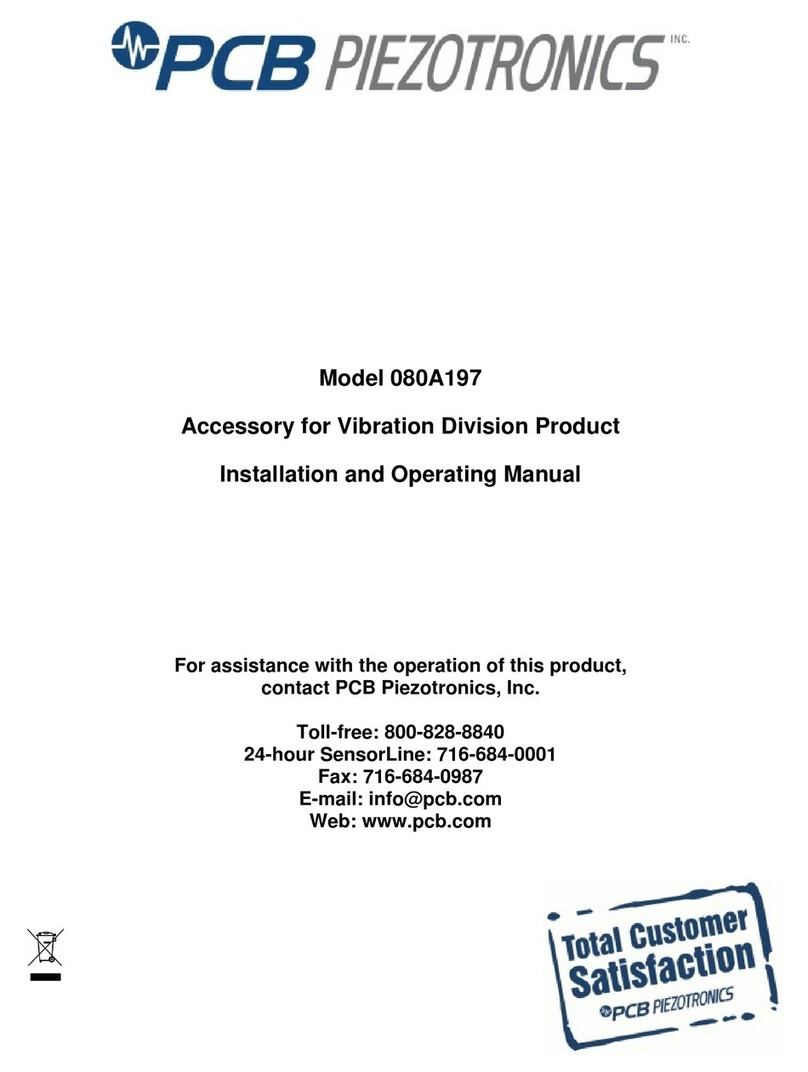
PCB Piezotronics
PCB Piezotronics 080A197 Installation and operating manual

Motorola
Motorola DCT6412 DUAL-TUNER DVR AND HD SET-TOP - MICROSOFT... user guide

Altinex
Altinex Cat-5 Computer Video Receiver DA1921SX user guide

ELANsat Tech
ELANsat Tech SHIU01 user manual
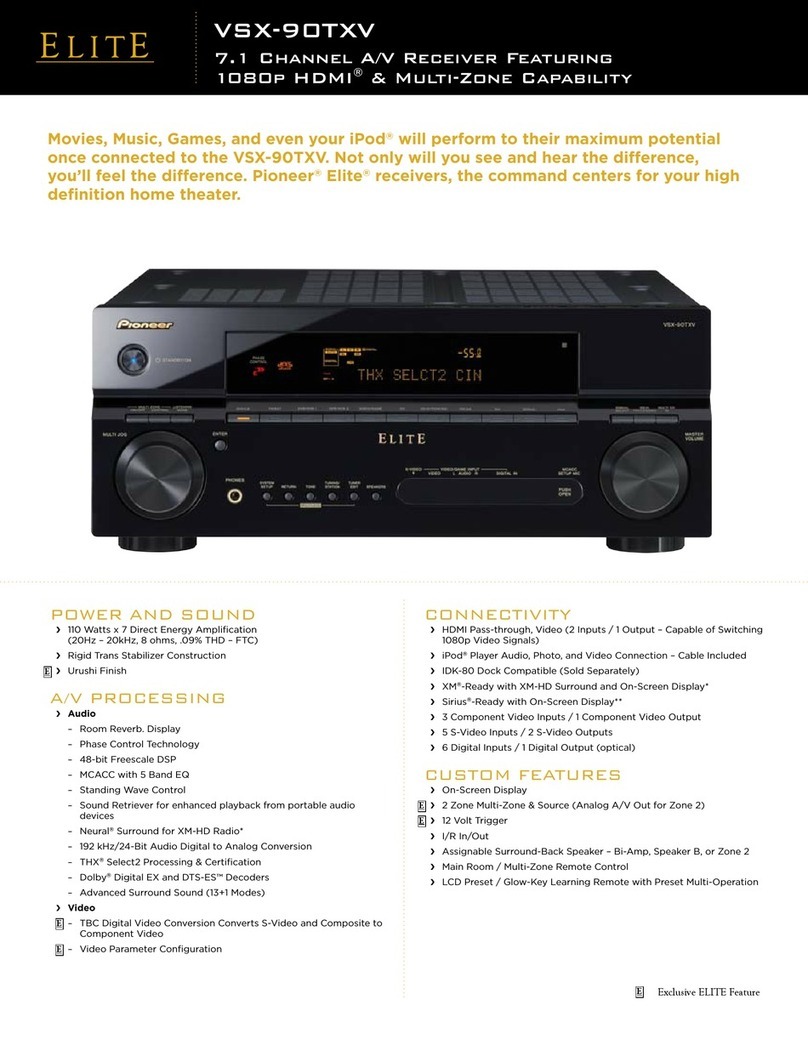
Pioneer
Pioneer Elite VSX-90TXV Specification sheet
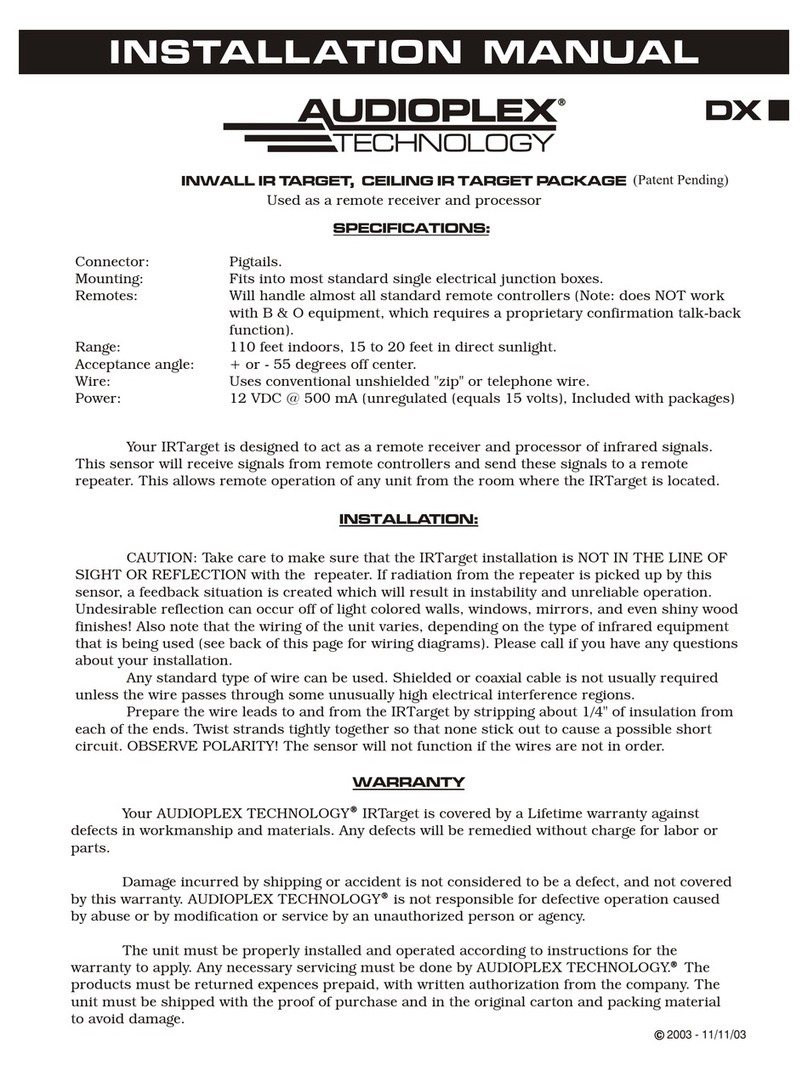
Audioplex
Audioplex INWALL IR TARGET installation manual