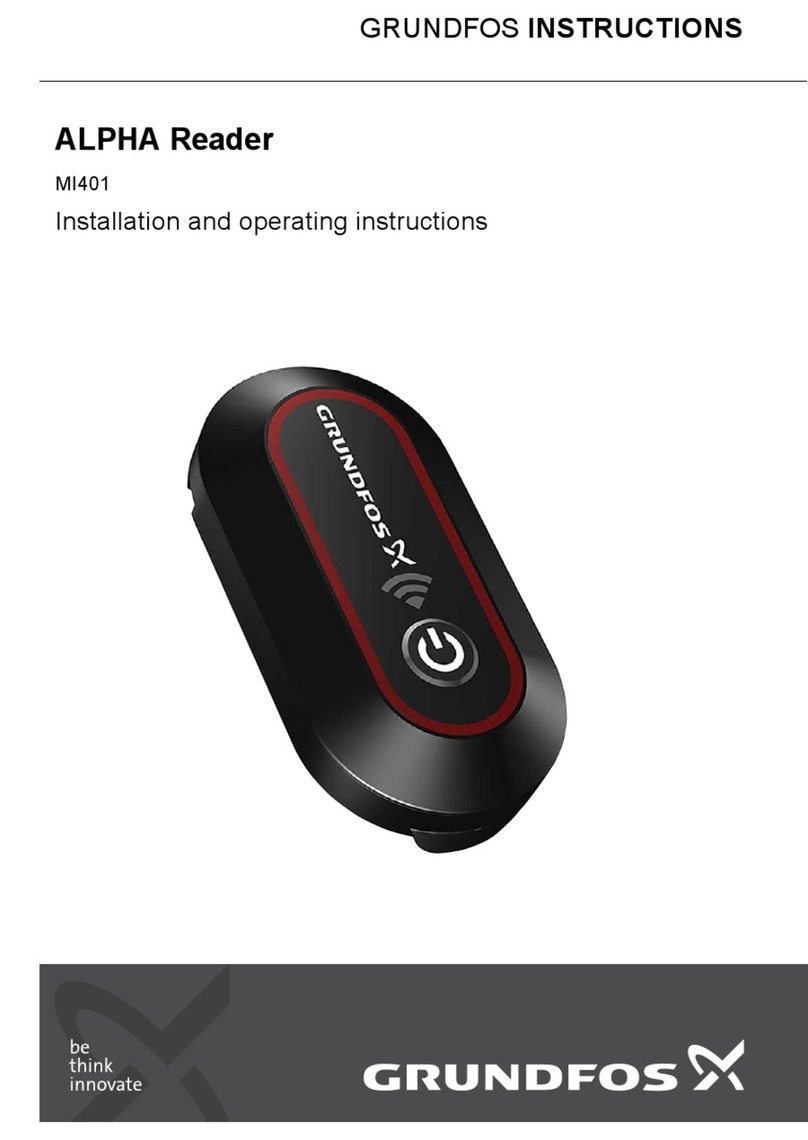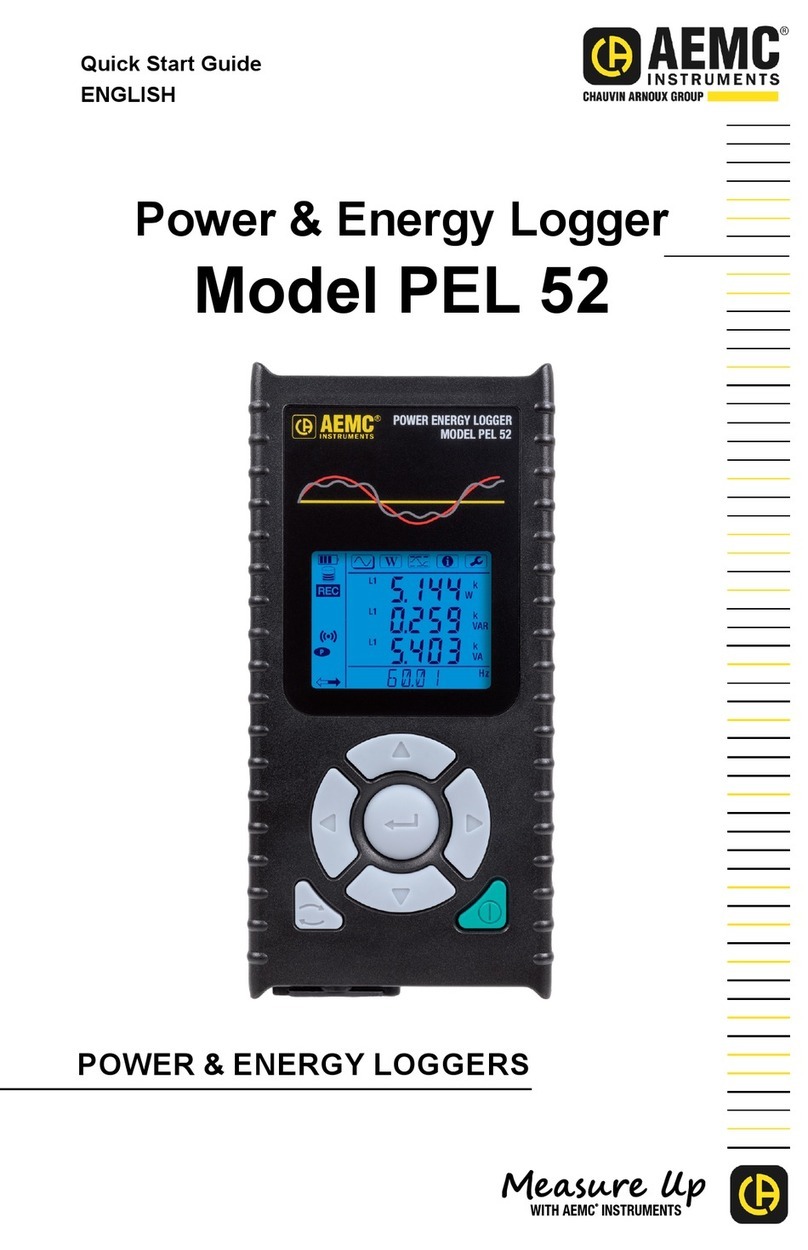Shanghai HuaTuo Satellite Navigation Technology LT400 User manual

LT400SERIESHANDHELDGPS/GISDATA
COLLECTORUSERMANUAL
ShanghaiHuaTuoSatelliteNavigationTechnologyLtd.
ShanghaiChina

Copyright
Copyright2009‐2011HuaTuoSat.©2010‐ShanghaiHuaTuoSatelliteNavigationTechnology
Ltd.Allrightsreserved.TheHuaTuoSataretrademarkofShanghaiHuaTuoSatellite
NavigationTechnologyLimited.Allothertrademarksarethepropertyoftheirrespective
owners‐Rev,August,2010.
Trademarks
Allproductandbrandnamesmentionedinthispublicationaretrademarksoftheir
respectiveholders.
Microsoft, Windows, the Windows logo, Windows Media, Outlook and ActiveSync are registered
trademarks or trademarks of Microsoft Corporation in the United States and/or other countries. Microsoft
products are licensed to OEMs by Microsoft Licensing, Inc., a wholly owned subsidiary of Microsoft
Corporation.
Remember,savingenergypreventspollution
Because most computer equipment is left on 24 hours a day, power management features are important
for saving energy and are an easy way to reduce air pollution. By using less energy, these products help
lower consumers’ utility bills, and prevent greenhouse gas emissions.
WheretoFindInformation
This manual is designed to guide you through the LT400 series procedures. You can find additional
information in the LT400 series Reference Manual and also the HuaTuoSat Technical Training Video.

FCCStatement
FederalCommunicationsCommission(FCC)
Statement
This device complies with Part 15 of the FCC Rules. Operation is subject to the following two conditions:
1) this device may not cause harmful interference, and 2) this device must accept any interference
received, including interference that may cause
undesired operation of the device. You are cautioned that changes or modifications not expressly
approved by the part responsible for compliance could void the user’s authority to operate the equipment.
This equipment has been tested and found to comply with the limits for a Class B digital device, pursuant
to part 15 of the FCC rules. These limits are designed to provide reasonable protection against harmful
interference in a residential installation. This equipment generates, uses and can radiate radio frequency
energy and, if not installed and used in accordance with the instructions, may cause harmful interference
to radio communications. However, there is no guarantee that interference will not occur in a particular
installation. If this equipment does cause harmful interference to radio or television reception, which can
be determined by turning the equipment off and on, the user is encouraged to try to correct the
interference by one or more of the following measures:
Reorient or relocate the receiving antenna.
Increase the separation between the equipment and receiver.
Connect the equipment into an outlet on a circuit different from that to which the receiver is
connected.
Consult the dealer or an experienced radio/TV technician for help.
FCCRFRadiationExposureStatement:
This equipment complies with FCC radiation exposure limits set forth for an uncontrolled environment.
End users must follow the specific operating instructions for satisfying RF exposure compliance. This
transmitter must not be colocated or operating in conjunction with any other antenna or transmitter.

Contents
Chapter1Announcements........................................................................................................5
Chapter2technicalspecifications.............................................................................................6
Chapter3Introductionsofappearanceandkeyboard.............................................................8
3.1FrontComponents.......................................................................................................8
3.2BottomComponents...................................................................................................9
3.3Backview...................................................................................................................10
3.4insertSIMcardandmemorycard.............................................................................10
Chapter4:Accessoriesintroduction.......................................................................................11
4.1LT400datacable........................................................................................................11
Chapter5:basicoperation......................................................................................................12
5.1Useoftouchpen.......................................................................................................12
5.2Poweron/off.............................................................................................................12
5.3Alignscreen...............................................................................................................13
5.4Setdateandtime......................................................................................................13
5.5Batterymanagementandcharging...........................................................................14
Chapter6:SystemInterfaceDescription.............................................................................15
Chapter7Installapplicationsoftware....................................................................................16
Chapter8:mainfunction.........................................................................................................18
8.1GPRSconnection.......................................................................................................18
8.2Built‐inhighaccuracyspecializedGPSmodule.........................................................19
8.3Memorysuperiority...................................................................................................21
Chapter9:Configurationlist...................................................................................................22
Chapter10:TroubleshootingandMaintenance...................................................................23
AppendixA:Arcpad+LT400..................................................................................................25

LT400UserManual
Chapter1Announcements
Thisusermanualcontainsimportantsecurityandcorrectuse
productinformation,pleasereaditcarefullybeforeusing.
•ThetouchingscreenofLT400isimportedfromaboard,
it’slittlehard;inordertoguaranteelongtimeusing,it
isbettertousingtouchpenfromHuaTuoSat,never
usingsharptoolstapthescreen.
•Althoughtheproductwithhighlystandardfunctionsof
waterproofingandanti‐falls,pleaseavoidanycolliding
whileusingit.
•Theotheraccessoriescontainedinthepackageare
onlyusedforLT400;pleasedonotuseaccessoriesof
others.
Thebattery,adapterorchargerintendedtobeused
withLT400requiresusertopurchaseadditionally.
•ContactusifyouhaveanyconfusionofLT400.And
neverdisassembletheproductbyyourself;otherwise
youwilllosewarranties.
•Ifyouhaveaproblemandcannotfindtheinformation
youneedintheproductdocumentation,contactyour
localDealer.Alternatively,pleaserequesttechnical
supportusingtheHuaTuoSatWebsiteat
(www.chcnav.com)orHuaTuoSattechnicalsupport
email:[email protected].

LT400UserManual
Chapter2technicalspecifications
ThischapterwilldothebasicallytechnicalspecificationofLT400GIS
datacollect.
•GNSScharacteristic
12channels,GPSL1,including2×SBAS,update1HZ
dataoutput.
•SystemConfiguration
OperationSystem:windowmobile6.1
Processer:806MHz.
InternalMemory:2GBFlash
ExternalMemory:TFCardSlot,2GBasStandard
•PerformanceSpecifications
Standalone:2m
SBASrealtimeaccuracy:1m
RTDaccuracy:0.5m
PostProcessingaccuracy:0.3m
Staticaccuracy:
‐‐‐‐Horizontal:±(5mm+1ppm)RMS
‐‐‐‐Vertical:±(10mm+1ppm)RMS
BaselineLength:≦10km
•Communications
Built‐inBluetoothClass2,version2.0+EDRprotocol
High‐speedUSB2.0port
RS232
InternalGPRSmodule
Externalantennaconnector
•Physical
Size(L×W×H):200mm×88mm×44mm
Weight:0.6kg(batteryincluded)
Workingtemperature:‐30℃‐‐+65℃
Storagetemperature:‐45℃‐‐+75℃
Shockandvibration:Survivefrom1.2meterdroponto
concretes

LT400UserManual
•Electrical
Powerconsumption:3.0w
Chargingpower:5VDC,1A
•DisplayScreen
QVGA‐TFT3.7coloredtouchscreen
480×640pixelresolution
LEDbacklight
•Software(optional)
LandTourGISfieldsoftware
LandTourofficesoftwareforKinematicPost‐processing

LT400UserManual
Chapter3Introductionsofappearanceand
keyboard
Thischapterintroducesyoutotheexternalappearanceofyour
device.
ThedesigninspirationofLT400seriesGISdata
collectorcomesfromthehumanbodyesthetics,its
conceptis“exquisitecurve,completelygrasping”.
LT400'scrownandbasenolongerusethepartialhalf
surroundingstructurewhichwillencapsulate(thiskind
ofdesignonlytodestroyproductoverallmodeling
estheticsenseandfinefeeling),andthesimilar
productsfromhomeandabroadeitherhavethiskind
ofdesign.
Thekneebenddesignofcrownbreaksoutthe
coordinationintheGPSantenna'sreceivedirection,
letstheoperatorhaveverydirect‐viewingimpression,
knowsthistohavethehighaccuracyGPSantenna'sGIS
productfortheassembly.Theoverallmodelingdoes
notloseforthecurveinresolutely,andconformsto
thepersonofbodyengineeringvariouspartof
compositionsandfunctionsasshowninFigure3.1‐1
3.1FrontComponents
1.GPSantenna
2.PortofexternalGPSantenna
3.TouchScreen
4.ControlPanel
5.PowerLED
1
3
4
5
2
Figure3.1‐1

LT400UserManual
thekeyboard
1. [Windowskey]Presstoopenthe“start”menu.
2. [Softwareshortcut]Presstostarttherelated
software.
3. [Tabkey]Presstoswitchtothenextposition.
4. [Navigationkey]Thenavigationkeyincludes
fourdirectionkeysup,down,leftandright.
5. [Confirmedkey]Presstoconfirmthecommands
orinputs.
6. [Esckey]Withdrawsfromeitherstopssome
procedureorsomekindofoperation.
7. [Resetkey]Pressitfor2secondstorebootthe
system.
8. [Powerkey]Shortpress‐Standby/Longpresses
–Turnon/offthesystem.
Tips:Combinationkey:Inthepoweroffmode,
simultaneouslypressthepowerkeyanddown
directionkeyfor2or3secondstoenterthesystem
updatingmode.
3.2BottomComponents
1.[PortofLEMO(7pin)]ConnectLT400withcomputervia
PortofLEMOandUSB2.0,canrealizethedatatransmission,
thebatterychargingandGISsamplerpowersupplyandsoon.
ShownintheFigure3.2
2.[Logo]OnLogoLid,thereisHuaTuoSatLog,it’sartistic,
naturalandfitsthewholeshapeofLT400.Atthesametime,it
hasthefunctionofshockproof.
1
3
2
4
6
5
7
8
1
2
Figure3.2

LT400UserManual
3.3Backview
Figure3.3
1. Touchpen
2. Speaker
3. Camera
4. Belt
5. Batterycover
3.4insertSIMcardandmemorycard
Openbackcover,takeoffthebattery,youwillseetwoslots;oneis
forSIMcardandtheotheroneformemorycard.PleaseinsertSIM
cardlikeFigure3.4
Fi
g
ure3.3
Fi
g
ure3.4

LT400UserManual
Chapter4:Accessoriesintroduction
4.1LT400datacable
Figure4.1
ConnectLT400withcomputerviaLT400datacable:insertthe
LEMOporttoLT400andinsertUSB2.0porttocomputer.The
connectioncanbeusedintheGISdatacollectorandcomputer
synchronizes,samplerdatatransmission,batterychargeand
soon.
Figure4.1

LT400UserManual
Chapter5:basicoperation
Thischapterfamiliarizesyouwiththebasicoperationsofyour
device.
5.1Useoftouchpen
LT400seriesGISdatacollectortouchpenhasafunctionthe
sameasapersonalcomputer'smouse,itcanbeusedtomove
orselectfile.
Click:Clickthescreensoftlywithatouchpentoselector
chooseafile,clickisequivalenttochoosingafilewiththeleft
mouseonapersonalcomputer.
Tapandhold:Whentapandholdanoption,adrop‐down
menuwillpopontheright.Tapandholdistheequivalentof
clickingtherightmouseonapersonalcomputer.
5.2Poweron/off
Poweron:holdonthepowerbuttonfortwoseconds,power
LEDlightson,thesystemwillbootingfor20seconds,afterthat
showinrightfigure5.2
Screenlock:ClickLock,thescreenwillenterlockedstate;Click
Unlock,thenclickthedialogboxcomeouttounlockthe
device.
Standby:Inthepoweronmode,pressthepowerbuttonfast,
thesystemwillstandby(powersavingmode),thescreenis
blank;Pressthepowerbuttonorclickthescreen,thesystem
returnstonormalmode.
Poweroff:holdonthepowerbuttonfor2seconds,thepower
lightturnsoff,GISdatacollectorexitthesystem.
Figure5.2

LT400UserManual
5.3Alignscreen
Indeviceunlockedmode,click[Start]→[Settings]→[System]
→ [screen],clicksAlignScreen.LikeshowinFigure
5.3‐1~5.3‐2.
5.4Setdateandtime
Indeviceunlockedmode,click[Start]→[Settings]→[System]
→[Clock&Alarms].LikeshowinFigure5.4‐1~5.4‐2.
Figure5.3‐1Figure 5.3‐2
Figure5.4‐1Figure 5.4‐2

LT400UserManual
UsercanalsosetsoundandbacklightinSettingsaccordingto
specificneeds.Opentheoptionsandfollowthepromptsto
completetheoperation.
5.5Batterymanagementandcharging
Batterymanagement:
LT400GISdatacollectorisused5400MAhlithium‐ionas
battery,whichcanberemovable.Undernormalusing,LT400
canworkfor10hours.
Tomakethebatterylongtimeusing,usercantakethe
followingmeasures:
1. Reasonableuseofthebacklight.Basedontheactual
situation,adjustthedisplaybrightnesstothe
appropriate.
2.Reasonableadjustmentofthevolume.Accordingto
need,usercangoto[settings]→[personal]→[Sound&
Notifications]tosetthevolume.
Batterycharging:
1. ChargethebatteryinLT400.
InstallthebatteryinLT400,insertdatalineLEMO
sidetoLT400,insertUSBsidetocomputeroradapter.
Theadapterrequirestheusertopurchase,andis
compatiblewithmobilephonechargeradapter.
whenGISdatacollectorpowerlightturnsdarkred,
thebatteryisinastateofcharge.
Tips:Usercangoto[Settings]→[System]→[Power]to
checkBatterylevelandchargingstatus.

LT400UserManual
Chapter6:SystemInterfaceDescription
Seethefigure6‐1
Openthe"Start"menu.
Connectingorsettheconnection.
Adjustthevolume.
Showthecollectorcurrentstatusinformation
andbatteryinformation,setthetimehowlongwillit
standby.
Thetimesetting,alarmsettingandclockdisplay
positionsetting.
TheBluetoothsettings,showBluetoothstatus.
:Turnon/offGPS.
Clickheretosetownerinformation.
E‐mailaccountsetting.
Clickheretoincreasenewduty.
Setwhetherthereisdatingtips
Unlockthescreen.
Lockthescreen.
[Calendar]Clicktoviewthecalendar.
[Contactperson]Clicktoenterthecontactsettings
interface
[Unlock]Whenthescreenislocked,clickthe
[Unlock]→[unlock],toreleasethelockonthedevice.
Figure6‐1

LT400UserManual
Chapter7Installapplicationsoftware
TheoperationsystemofLT400serialsiswindowmobile,all
softwarebasicofWindowmobilecaninstallinthisdevice.To
usingtheinternalGPSmodule,pleaseinstalltheLTSETtools,
alsoyoucantrytoinstallLandTour(HuaTuoSatGIScollect
software),otherGISsoftwarelikeArcpad.
Thefirststep:beforeinstallingsoftware,usersneedto
establishconnectionbetweenthecollectorandcomputer,
followthesesteps:
First,installthesynchronizationsoftwareonthecomputer
(TheWindowsXPsystemneedstoinstallsynchronization
software,theWindows7systemsdoesnotneedtoinstall
synchronizationsoftware).Afterinstallation,ConnectLT400
withcomputerviadatacable.
Click[Next],inthepop‐upinterfaceusingthedefaultsettings,
click[Next],likeFigure7‐1.
Click[Finish],collectorandcomputersynchronizedsuccessfully,
asshowninFigure7‐2.The“Sync”iconturnsfromgrayto
green,theinterfacewindowdisplays“Connected”.
Deviceconnected
Figure7‐1
Fi
g
ure7‐2

LT400UserManual
Secondstep:installHuaTuoSatapplicationsoftware.
Afterestablishingthesynchronizedrelationsofcollectorand
computer,copysoftware*.cabfileto[mydevice],thenturn
to[Start]‐>[FileExplorer],in[myequipment]→[My
Documents],double‐clickthe*.cabfileofthesoftware,you
caninstallthesoftwaretothespecifieddirectory.
※Note:FormoredetailsofinstallationofHuaTuoSat
applicationsoftware,pleasereadtheappropriateusermanual,
usercandownloadtheusermanualfromHuaTuoSatwebsite
(http://www.huace.cn).

LT400UserManual
Chapter8:mainfunction
8.1GPRSconnection
∙SettingupaCellular(GPRS)Connection.takeoffthebattery,
inserttheSIMcardintothecontroller.
Cellular(GPRS)isalong‐distancewirelessdataconnectionthat
isavailablethroughsomemobileserviceoperators.(Select
modelsonly).
NOTE:YoumustsubscribetoGPRSservicewithyourmobile
operator.
Youmustobtainthesettings(APNname)fromyourmobile
operatorbeforeyoustartthisprocedure,andfollowthisstep
bystep.
SettheAPNname:
InsertSIMcardtothecontroller,goto
start‐>settings‐>system‐>gprsset,changetheAPNname,then
clickSetexitthissetting,showninFigure8.1‐1:
Attention:theAPNnameisdifferentaccordingtomobile
serverProviderCompany,youmustchangetheAPNnameof
yourlocalthenyoucanlogoninternet.
∙Diallingthenumberandlogoninternet
AftersetuptheGPRSconnection,goto
start‐>settings‐>Connections‐>Connections‐>Manageexiting
connections,intheMyISPoptionthereisalreadyone
connectionManageexitingconnections,tapthisconnection
andgotothenextpage,tapthisandselect“Connect”,thenthe
controllerwilltrytologoninternet.
Attention:neverdelete“Manageexitingconnection”,youcanonly
usingtheexitedconnection;soifyoudeletetheconnection,youcan
notlogoninternet.
Figure8.1‐1

LT400UserManual
8.2BuiltinhighaccuracyspecializedGPS
module
StartGPS
TurnonLT400,taptheonthedesktop,thengotothe
screenshownFigure8.2‐1,Tapthemenutoturnonandturn
offtheGPS,tapthetoexitthesoftware.
Tips:whenGPSisopen,itwillincreasepowerconsumption.
SoitisaccordingtoclientsneedswhethertheGPSisonoroff
whenLT400poweron.
Step2.LaunchLTSet,usinginternalGPSpositioning.
Tapstart‐>setting‐>system‐>InternalGPS,inthenextpage
showntheGPSstatus,suchassatellitesmap,satellitesstate,
figure8.2‐2,8.2‐3,and8.2‐4.
TurnoffandturnonGPS
Figure8.2‐1
Figure8.2‐2Figure8.2‐3Figure8.2‐4

LT400UserManual
SettheinternalGPSmoduletocompatiblewithotherGIS
software.
SettheNMEA0183dataoutput:theoutputserialportis
COM3,bandrateis19200,selecttheNMEA0183dataoutput
typeandclickset,showninthefigure8.2.5
LogonCORSserver,LT400canworkcompatiblewithCORS
system,byusingtheinternalGPRSmodulewhichcangetthe
differentdatafromCORSsever.ShowinFigure8.2‐6,keyin
theCORSIPandport,clickgetsourcelist,selectthe
appropriatesourcelistofRTD(RTD‐ RealTimepseudorange
Differentials),andclickConnect,figure8.2‐7.
Figure8.2‐5
Figure8.2‐6Figure8.2‐7
Table of contents
Popular Data Logger manuals by other brands

tempmate
tempmate M1 user manual

Jäger
Jäger ADwin-Gold-USB manual
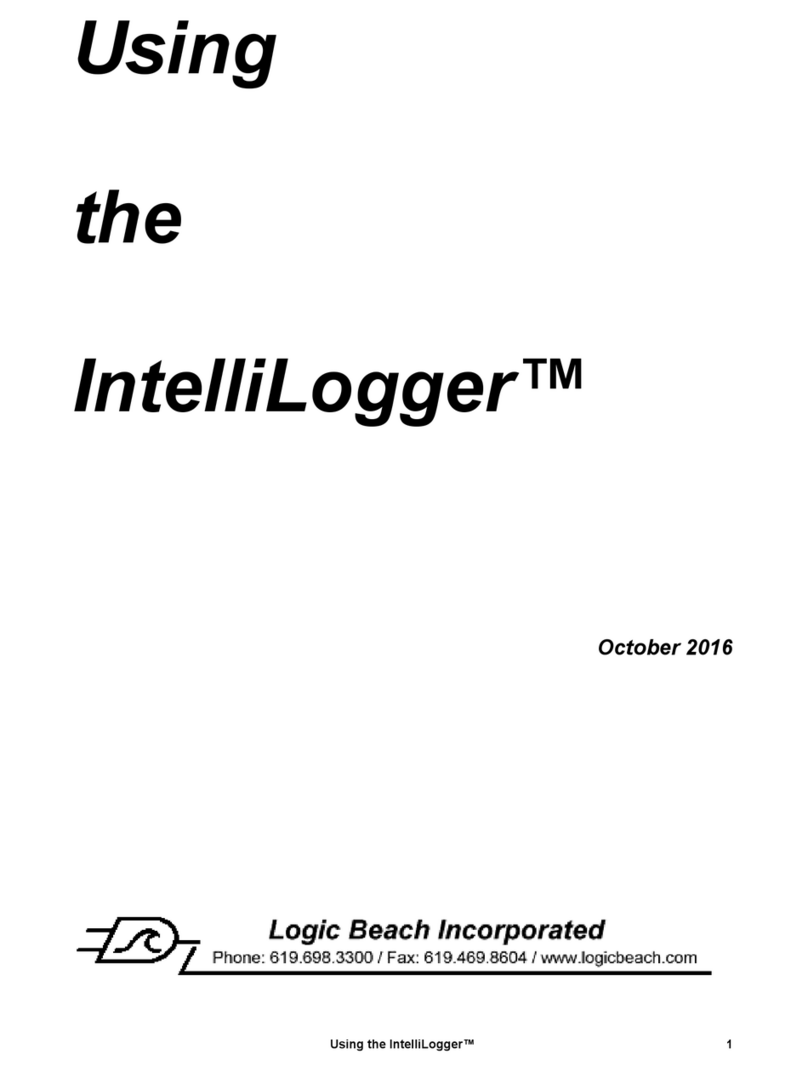
Logic Beach Incorporated
Logic Beach Incorporated IntelliLogger Using

berlinger
berlinger Fridge-tag 2 Installing

Extech Instruments
Extech Instruments RHT10 user guide

Quasonix
Quasonix Compact RDMS Telemetry Receiver-Combiner Installation and operation manual
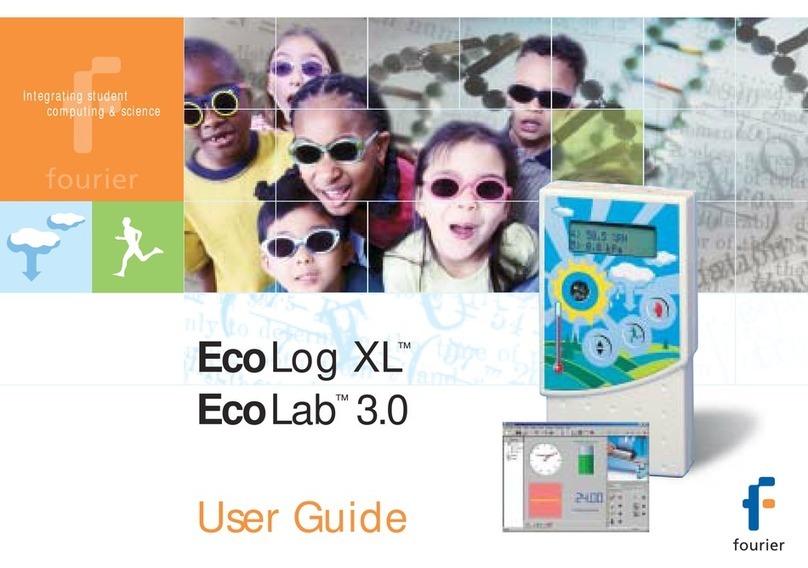
Fourier
Fourier EcoLog XL user guide

Leviton
Leviton EMB Hub Installation and operation manual
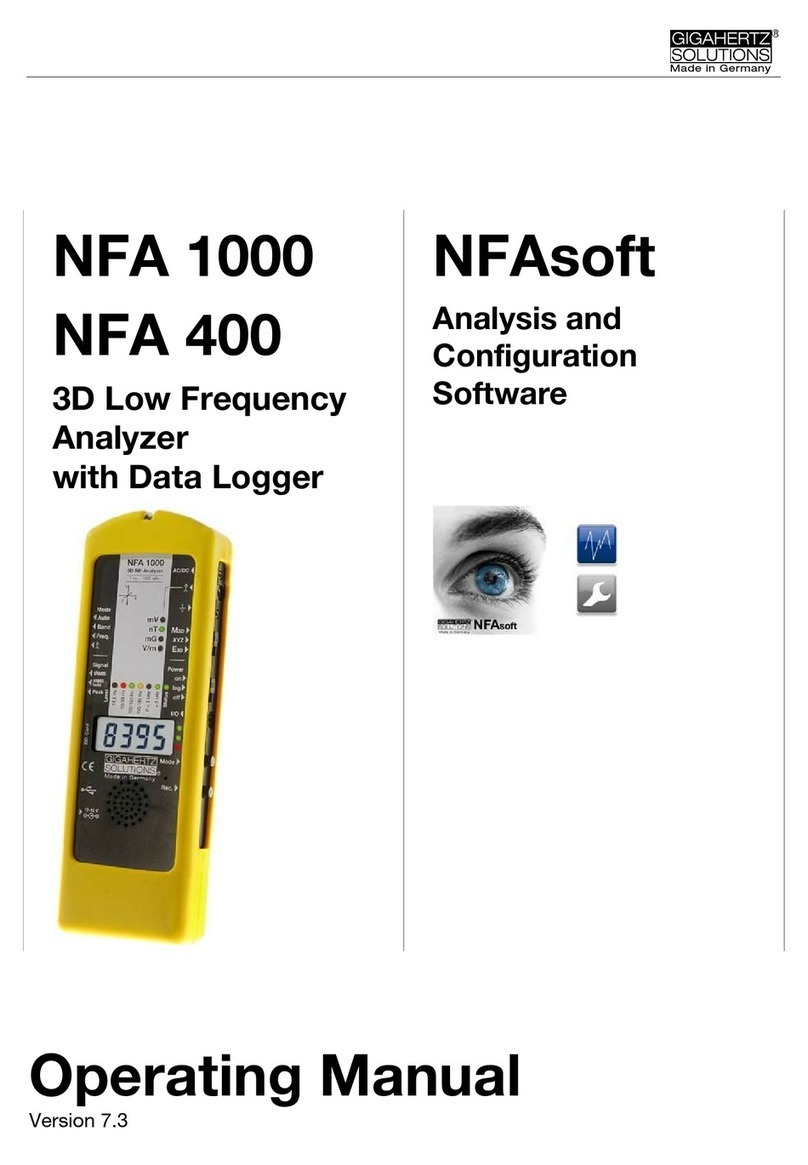
Gigahertz Solutions
Gigahertz Solutions NFA 1000 operating manual

Dickson
Dickson VFC320 Web manual

MadgeTech
MadgeTech X Series Product user guide
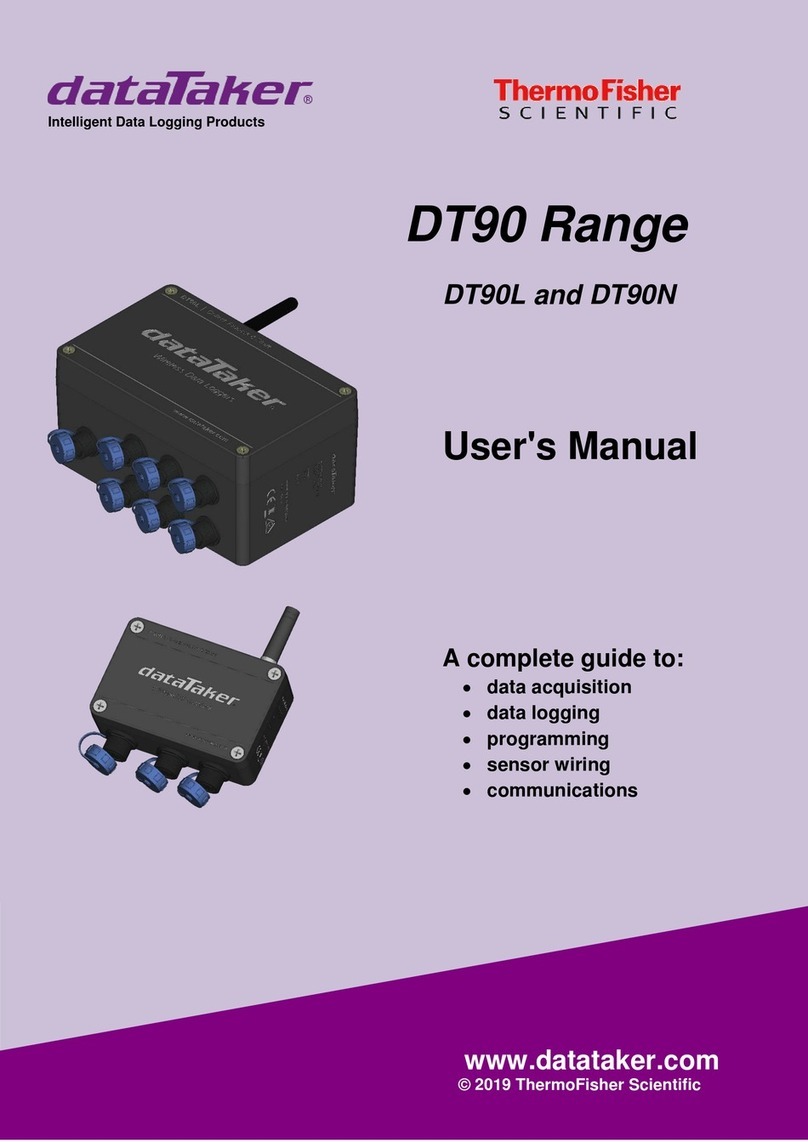
ThermoFisher Scientific
ThermoFisher Scientific DataTaker DT90 Series user manual