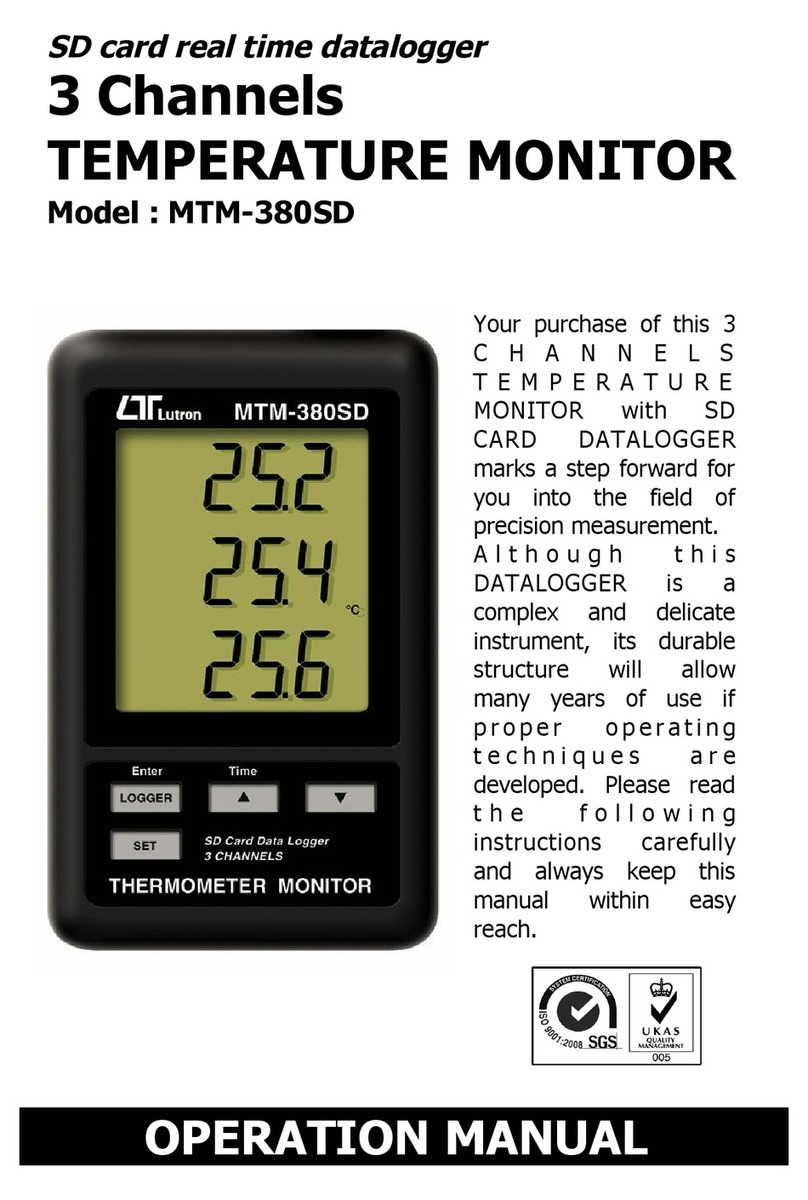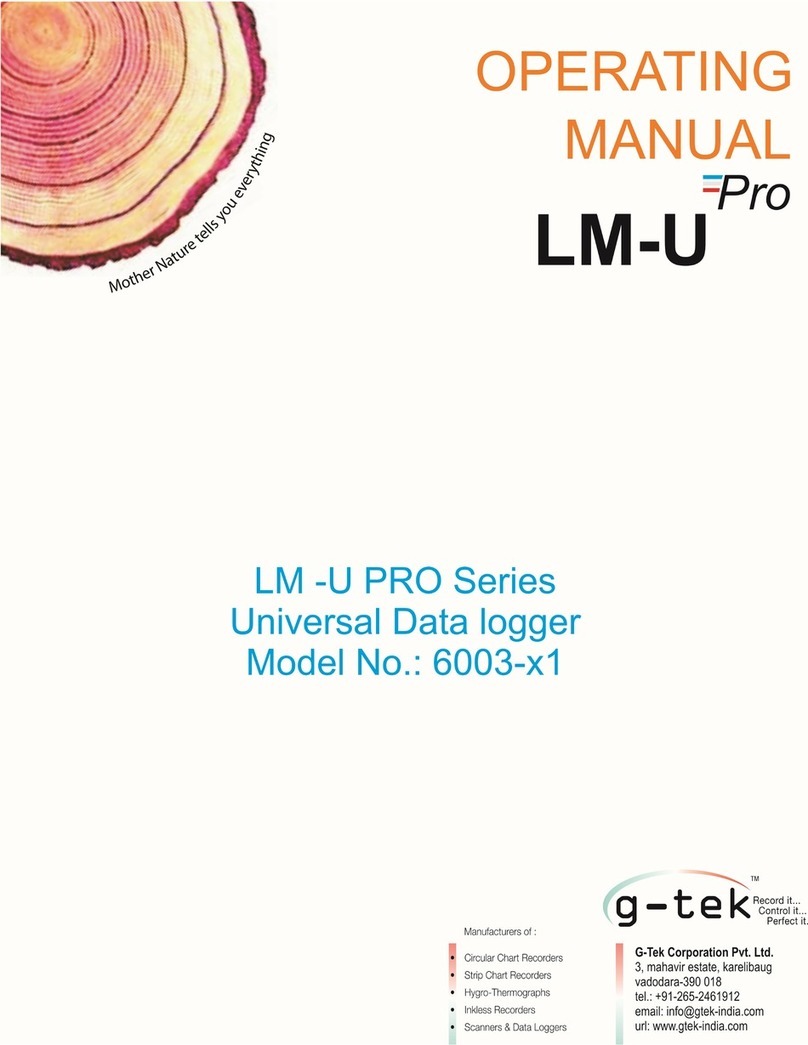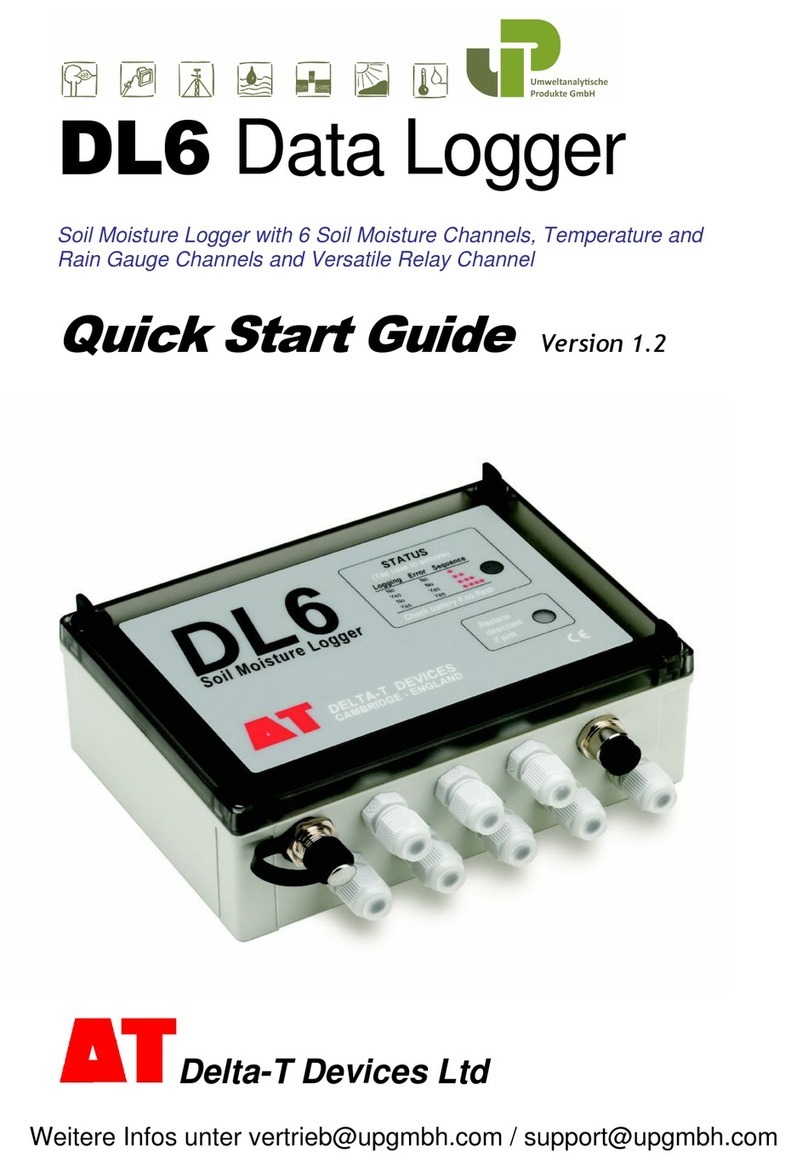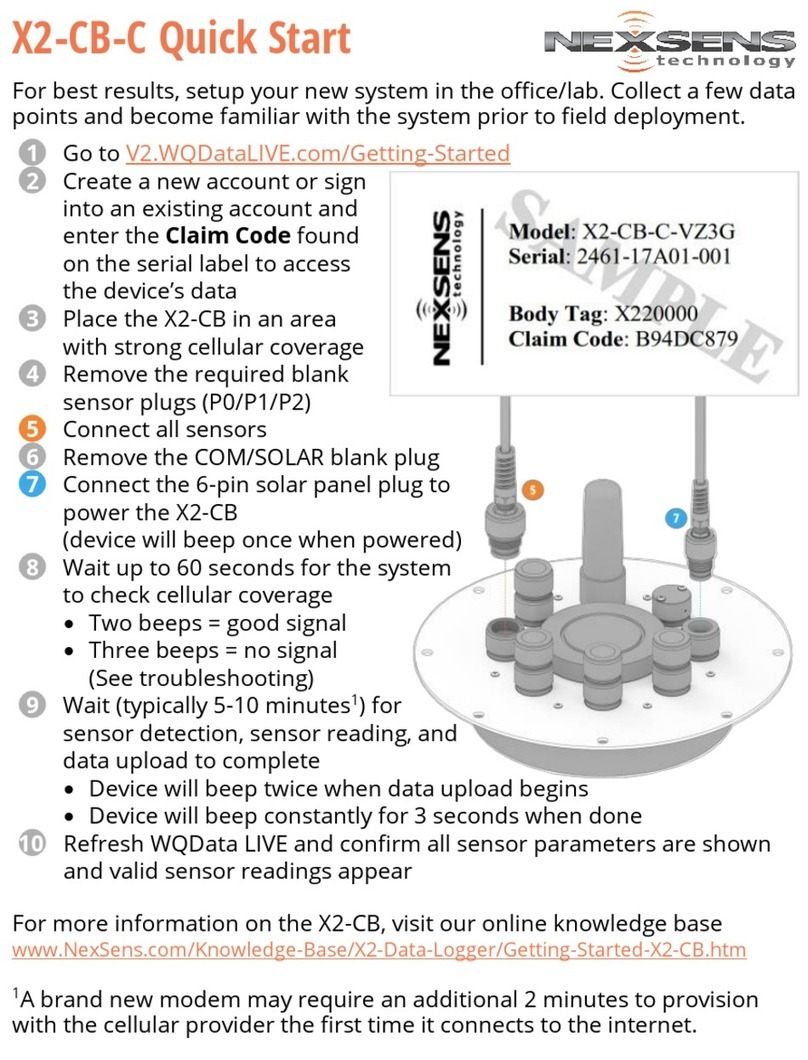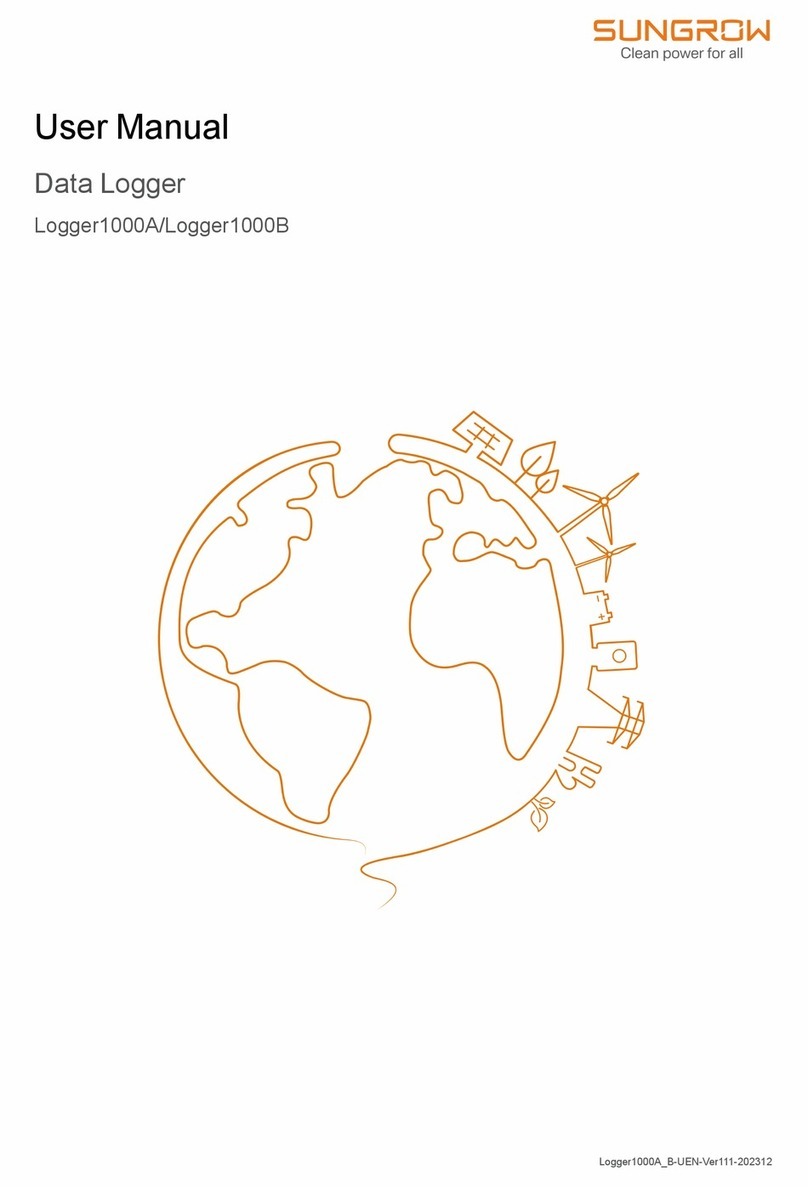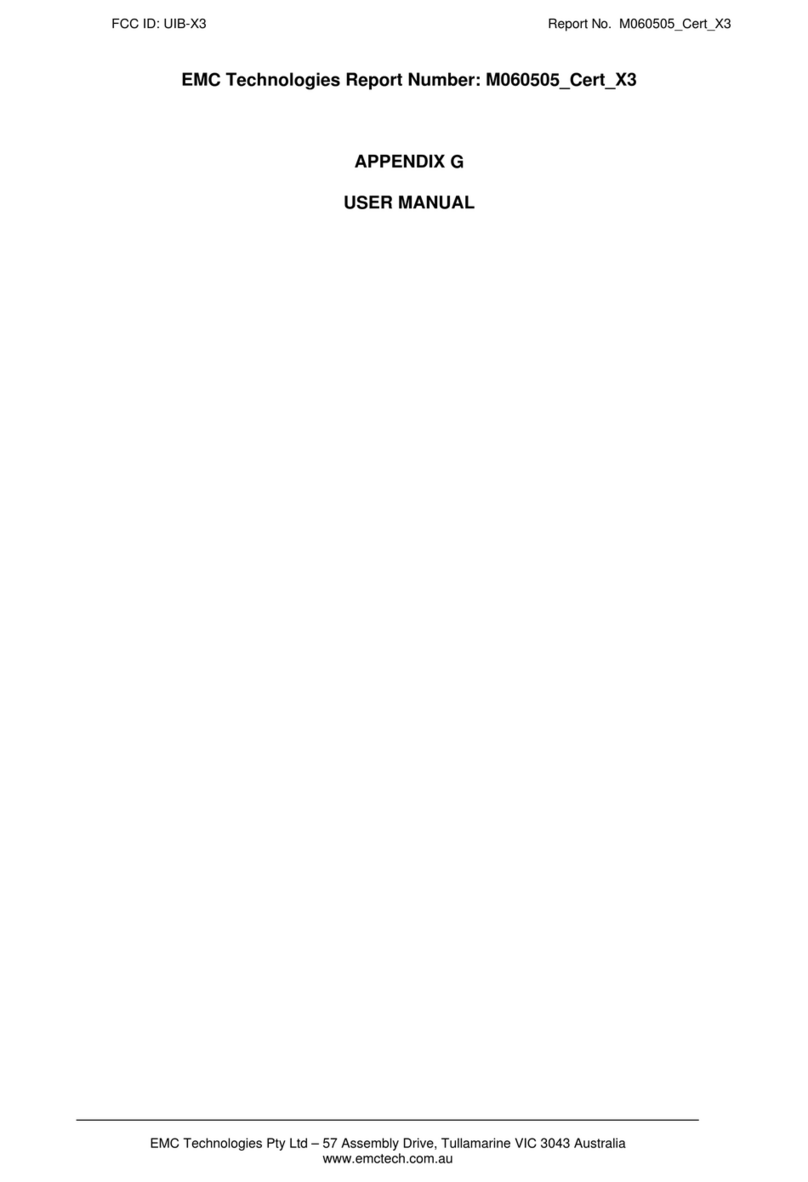Gigahertz Solutions NFA 1000 User manual

Made in Germany
NFA 1000
NFA 400
3D Low Frequency
Analyzer
with Data Logger
NFAsoft
Analysis and
Configuration
Software
Operating Manual
Version 7.3

Made in Germany
Thank you!
We thank you for the confidence you have shown by buying this product. It allows
for a professional analysis of AC electric and AC magnetic fields according to inter-
nationally recognized guidelines and the recommendations of the building biology.
In addition to this manual you can watch the tutorial videos on our channel on
youtube.com concerning the use of this meter.
Please note:
The only significant difference between the NFA 1000 and the NFA 400 in this man-
ual is the fact that the NFA 1000 allows a three-dimensional potentialfree measure-
ment of the E-field, while the NFA 400 can only be used for one-dimensional poten-
tialfree measurements of the E-field. This distinction is specified in detail in the rele-
vant chapters.

Made in Germany
© Gigahertz Solutions GmbH - 1 - May 2017
Contents
1 Quick Start Guide ............................................................................................ 2
2 NFA 1000 Front Cover..................................................................................... 3
3 LEDs / Display / Audio Signals ........................................................................ 4
4 Switches / Push-Buttons / Connectors ........................................................... 7
5 How to Measure and Data-Log ......................................................................13
6 Power Supply .................................................................................................15
7 „NFAsoft“........................................................................................................17
8 Firmware-Update............................................................................................24
9 What if… (FAQ) ...............................................................................................25
Do not leave in the hot car,
protect from humidity,
do not wipe or touch display foil!
(details on page 29)
This manual is based on the firmware version 75 and NFAsoft version 172.
The firmware and software of the NFA will be continuously improved and made available via e-mail or download
from our homepage.

Made in Germany
May 2017 - 2 - © Gigahertz Solutions GmbH
1 Quick Start Guide
The instructions below refer to the factory default settings. These settings can easily
be customized with the help of the supplied software „NFAsoft“.
When switching on the instrument the LCD will briefly show “batt” and the remaining
operation time with the current capacity of the batteries (you may need to switch off
the NFA after a couple of minutes and on again in order to update the information
(see page 2)).
Set all switches to their top position! (Auto, tRMS, M3D and On)
With these settings and the mode button, one can easily start the conventional
measurement process, without detailed knowledge of the instrument´s features.
The LCD display will now indicate the isotropic (3D) AC magnetic field strength as
the primary measurement. The coloured frequency LEDs above the LCD display
show the active frequencies, the red LED indicating the dominant one. The dominant
axis x, y or z is indicated by a red LED on the right of the LCD display. That’s it – no
further switches or steps needed.
NFA 1000:
To measure the E-field with ground-reference (1D) simply connect the grounding
cable. The NFA detects the attached cable and automatically shows the corre-
sponding AC electric field strengths and frequencies. The E-field measurement will
now be displayed as the primary measurement and the 3D magnetic field as the
secondary. By depressing the ‘mode’ button you can easily switch from this to the
3D magnetic field on the display.
To measure the three dimensional potential-free AC electric field, switch to E3D
and fix the instrument onto a potential-free rod or onto a support. By pressing the
‘mode’ button you can easily switch from this to the Z-axis of the AC magnetic field
on the display.
NFA 400:
For an E-field measurement, simply switch to Ey. You now have two possibilities:
If the grounding cable is plugged in and connected to the ground potential,
you are measuring “against ground”.
If you attach the meter to a potentialfree rod or place it onto a support, you
are measuring “potential free”.
Press the ‘mode’ button to switch from this to the 3D magnetic field on the display.
Should the meter not do what you expect, please turn to the chapter on FAQs (fre-
quently asked questions) at the end of this manual (Chapter 9)!
Note:
For potential-free E-field-measurements the highest accuracy will be reached when used without the yellow
silicone holster.
To allow a simplified freehand measurement, the meter is pre-adjusted with a 16 Hz high pass filter for the mag-
netic field and a 50 Hz high pass filter for the electric field (see page 23 for measurements from 5 Hz onwards).

Made in Germany
© Gigahertz Solutions GmbH - 3 - May 2017
2 Front Cover NFA 1000 and NFA 400
Analogous front cover for NFA 1000 and NFA 400
NFA 400: „Ey“
12-15 V
Y
X
Z
Power
Signal
Made in Germany
R
GIGAHERTZ
Mode
NFA 1000
3D-NF-Analyser
5 Hz - 1000 kHz
Freq.
AC/DC
Peak
Rec.
Mode
mV
nT
mG
V/m
Band
E3D
M3D
tRMS
Auto
XYZ
On
Off
Log
I/O
X
Y
Z
Hold
/
TCO-Band I II

Made in Germany
May 2017 - 4 - © Gigahertz Solutions GmbH
3 LEDs / Display / Audio Signals
3.1 LEDs and Display
The measured value shown on the display...
…is the unit adjacent to the solid green LED (primary measurement).
A flashing LED indicates the unit of the secondary measurement, which
can be selected by depressing the “Mode>” button.
In fields of very high magnetic intensity, the value will be displayed in uT
(microTesla), indicated by the red LED “X 1000”. Also the green LED will
then turn red indicating a change of scale. Both LEDs will start flashing red when the
measured values are higher than the instrument can display. Similarly, when meas-
uring body voltage, a change from mV to V for higher values is indicated.
Special LCD Display Messages
“Low Batt“: The rechargeable battery is low – please charge the battery
“Err.“: Short for ‘Error’. Indicates an erroneous configuration. This can occur when a
grounding cable or mains adapter is connected and potential-free E-field measure-
ment is selected. Select a different setting!
„----“: Instrument is in the process of determining the measurement, or the value is
too small to be measured.
„CHAr“: Instrument is being charged.
(For technical reasons “FULL” will be shown shortly before this, which is to be ignored)
„FULL“: During the charging process, with the mains adaptor connected, this indi-
cation means: charging process completed, battery loaded. During normal opera-
tion, however, “FULL” means the SD memory card is full.
„nbAt“: The processor cannot recognize the battery (see the note below)
The Time indications are set up as follows:
„XXXd“: XXX days or
„Xd.XX“: X days and XX hours or
„XX.XX“: XX hours and XX minutes.
„XX.XX“: (with blinking dot): XX minutes und XX seconds.
Elapsed time will be shown when switching on and while logging.
Please note: when switched on, the NFA will normally show the remaining battery
life. However certain events may cause wrong times, “00:00” or “nbAt” to be dis-
played. In that case please leave the meter switched on for a few minutes to perform
its calibration algorithm, then switch off and back on to display the updated battery
life for the “Log” mode. If case the false readings persist, please check chapter 9 for
further information.

Made in Germany
© Gigahertz Solutions GmbH - 5 - May 2017
Status LED
The “Status” LED indicates the current mode of operation
“Red” means “instrument is being charged”.
“Yellow” means “measurement in progress, NO recording”.
“Green” means “measurement in progress WITH recording”,
Note: with the switch set to “Log.”, the “Status”-LED is switched off after a short while, in order to extend bat-
tery life.
LEDs to indicate the applicable frequency bands:
The frequency-LEDs change their colour in propor-
tion to their contribution to the total field strength.
See below for details on LED display modes.
”16.7 Hz“: In use for railway lines in some Europe-
an countries. The reading also includes the 2nd
harmonic.
”50/60 Hz“1:Mains frequency. The bandwidth only
covers individual frequencies of 50 Hz and 60 Hz with their respective lock-in rang-
es.
”100/120 Hz“1: This LED indicates the contribution of the second through fourth
“even” harmonics. The strongest frequency can be numerically displayed when using “Freq” mode.
”150/180 Hz“1: This LED indicates the contribution of the third through fourth “une-
ven” harmonics. The third harmonics will presently be found in many homes and most offices as a signifi-
cant portion of the total measurement. The frequency of the strongest source can be numerically displayed when
using “Freq”.
”R < 2kHz“: Means “Remainder of frequencies below 2 kHz”.
This LED does not show the whole band, but only the sum of all frequencies below 2 kHz which are not covered
by the LEDs on the left.
”> 2kHz“: Comprises frequencies within the upper TCO-band of 2 KHz up to 1 MHz.
“x 1000”-LED
Turns red when the measurement scale increases.
1The NFA automatically detects the mains frequency and adjusts the indication of its harmonics. With “Freq.”
the actual mains frequency can be determined exactly. The LED’s for 16.7 Hz, mains frequency and its harmon-
ics up to 2 kHz have a suitable lock-in range to cover mains fluctuations.

Made in Germany
May 2017 - 6 - © Gigahertz Solutions GmbH
There are two display modes for the frequency-LEDs:
“Simple/Steady“: (= preset)2
The red LED represents the strongest frequency , and the yellow LED the second
strongest. The green LEDs indicate the total frequency range in the current setting.
“Full Information/Volatile”: This makes the LEDs rather unsteady/volatile. (To be
configured with NFAsoft)
The proportion of the respective frequency band in relation to the total signal is be-
ing displayed. These proportions are shown as follows3:
RED = DOMINANT (> 50%)
YELLOW = MEDIUM (< 50%)
GREEN = SMALL (< 10%)
3.2 Audio Signal
The acoustic signal is always linked to the respective measured value and has a
„Geiger Counter” characteristic, i. e. an increasing signal intensity will in turn cause
an accelerated rattling sound.
If the “Mode”-switch is set to „ /“, press the ‘Mode >’ button to turn the volume
up and the ‘Rec. >’ button to turn the volume down (and finally: off), as long as no
grounding cable is connected to the instrument.
Please note: For extra-precise measurement requirements turn the acoustic signal
volume down or even switch it off completely.
2 In order to allow for less fluctuations in this mode an internal high pass filter is switched on. With NFAsoft it can
be configurated to 16.7 and 50 Hz. Experience has shown that the best combination for a freehand measure-
ment is a filter set to 16.7 Hz for magnetic fields and to 50 Hz for electric fields. Electric fields of the 16.7 Hz
railway line power frequency (in some European countries) are quite rare indoors and can still be evaluated in the
“band” mode. They can still be separately evaluated with NFAsoft.
3To make it more ergonomic for the user, frequencies below the nominal display resolution (that is < 0.1 V/m or
< 1 nT) are not indicated by an LED-signal but will still be recorded down to the noise level. Hysteresis: 9/12%
resp. 45/50%.

Made in Germany
© Gigahertz Solutions GmbH - 7 - May 2017
4 Switches /Push-Buttons / Connectors
4.1 On / Off switch (“Power“)
“On” = Standard Measurement Setting
LEDs and acoustic signal remain activated for manual measurements when you
switch to “Log” until the Status-LED is lit green, logging continues even when you
switch back to “On”.
“Log” = Logging / long term recording
All LEDs and the acoustic signal are deactivated to save battery life during data log-
ging.
“Off” = Device is off
4.2 Field Selection for 3D Measurement
M3D = Magnetic field measurement (3D)
The isotropic point or magnetic field sensors are below the coordinate
system printed on the meter faceplate. The dominating axis is indicated
by a red LED next to the display.
XYZ = Axis indication
Here, the NFA 1000 will show either the magnetic or the electric field in its three in-
dividual components depending on the field type from which the switch was set to
“XYZ”, whereas the NFA 400 will only show the individual components of the mag-
netic field. Press the ‘Mode >’ button to switch from one axis to the other. Please
see chapter 4.9 for details to this or to the automated scrolling.
E3D(NFA1000) / Ey(NFA400) = Potential-free E-field measurement
The field sensor pairs for the X-, Y- and Z-axis (directions correspond to the imprint)
are situated within the meter close to the housing. For a proper measurement the
meter has to be set up more than 12 inches away from any metal objects on an in-
sulated “holder” (accessory PM1) or held with an insulated rod (mounting aid PM5s).
Also cables or probes must not be connected during this measurement setting. In
the case of an erroneous configuration, the display will indicate “Err.” until the con-
figuration is corrected or the setting is changed to magnetic field measurement. The
Y
X
Z

Made in Germany
May 2017 - 8 - © Gigahertz Solutions GmbH
measuring person should avoid hectic movements and keep a distance of at least
1.5 m to the object of measurement.
For E-field measurements against earth potential, please plug in the grounding cable
and
- switch to “M3D” (automatic adjustment) on the NFA 1000
- switch to “Ey” on the NFA 400.
4.3 Sockets for Inputs and Grounding
AC/DC = Combined AC/DC-Input
The moment you connect an external sensor, its signal will automatically be
displayed in mV and logged if required. When Recording, make sure the “Mode”
switch is set to “Auto”. This input is protected from overvoltage conditions for both
AC and DC sources.
AC: A displayed value of 2000 corresponds to an AC signal of
“1Vpeak to peak”. The AC portion is still under development4.
DC: It can linearly display and log signals from +/- 0.1 to +/- 1500mV, i.e. with an
HF59B connected and set to coarse (adjust to 1V), the values recorded will be
between 1µW/m² and approx. 30,000 W/m². The value will be displayed in mV5.
For logging high frequencies please make sure to remember the settings of the con-
nected HF-Analyser, as they will not be registered by the NFA. You may use the au-
dio note feature for that.
This input can also be used for the connection of an optionally available magneto-
static and electrostatic sensor.
= Input socket for body voltage hand probe
Input for the connection of a hand probe for the measurement of body voltage in
mV. The connector is a 4 mm banana jack. For displaying and recording, set the
“Mode”-switch to /and plug in the grounding cable.
This is the only input which cannot be recognized automatically (being single-pole).
= Socket for the grounding cable
Allows the connection of a grounding cable for an E-field measurement with refer-
ence to ground (in compliance with TCO). This will be detected automatically by the
instrument and the display will change to E-field with reference to ground corre-
spondingly.
4Note: The AC-functionality is not yet been fully qualified and is presented as is. The information produced by
the frequency decomposition of a demodulated pulsed HF signal will, of course, not provide any useful data.
5For all measurement ranges, even when using an attenuator or amplifier, NFAsoft offers a comfortable conver-
sion tool. The random noise will make it impossible to properly display or record measurement values below
0.1µW/m², though.

Made in Germany
© Gigahertz Solutions GmbH - 9 - May 2017
Socket for the TCO-conformed probe at the front end of
the meter
This is for the TCO-conformed probe available as an optional accessory from Giga-
hertz Solutions.
4.4 Mode = Selection of Measurement Mode
Selects all measurement and display options of the instrument with
the field selector switch and the “Mode >” button. Configuration
errors will be detected and indicated by “Err.” on the display until
resolved.
When set to the NFA recognizes probes connected to it,
and shows the corresponding values. If there is no external probe
connected to the instrument, it will show the selected 3D field type.
By pressing the mode button, you can “toggle” between the prima-
ry and secondary display measurements. The secondary meas-
urement field is indicated by a short flashing of the corresponding
unit-LED.
and = Display of the individual frequency
bands resp. the exact frequency of the frequency bands6
Selection of the individual frequency bands is possible by clicking the “Mode” but-
ton7. Please see chapter 4.9 for more details on this feature or on automated scroll-
ing.
/= Capacitive body coupling / volume
In this setting, the display will show the signal generated by connecting a hand
probe. The grounding cable needs to be connected in order to assure proper meas-
urements. For volume regulation please see chapter 3.2.
6 An exact frequency indication is only possible up to 30 kHz.
7 If the 50 Hz high pass filter has been set with the help of the configuration part of the NFAsoft (maybe even as pre-setting), the
16.7 Hz LED will remain unlit. However, the filter only applies to the display in the “Auto”-mode and to loggings in the “All3D”-
channel. The aim is to tranquilize the display. Nevertheless, possible frequency components up to 16.7 Hz can be displayed by
using “Band” and “Freq.”.
Mode
Freq.
Band
Auto
/

Made in Germany
May 2017 - 10 - © Gigahertz Solutions GmbH
4.5 Evaluation of Signal
tRMS = true RMS value
tRMS = “true Root Mean Square”. The values displayed and rec-
orded can be compared directly to classifications recommended
by building biologists.
This is the correct standard setting of the NFA, even for logging
the peak values of a connected HF-Analyser.
peak = Peak value
Real peak value measurement: With this setting the meter measures the highest
culminating point of the wave8. A new, still experimental measurement feature for
building biologists which allows for a more detailed analysis of the LF world in a way
which has long since been considered essential in the analysis of high frequencies.
This option supplies important information for the evaluation of “Dirty Power” (E-field
> 2 kHz).
Hold = retain maximum value
Retains „tRMS“ or „Peak“ of the signal, depending on the switch position from
which „Hold“ was chosen. When the signal switch is set to „Hold“ only the reading
on the display is held, the real time value will still be recorded onto the SD card, if
recording.
4.6 SD Memory Card
This is the slot for the SD card. To prevent it from being ejected inad-
vertently slide it in beyond the external surface of the casing until it
snaps (use fingernail or pencil, if necessary). To extract it press again
to undo the snap mechanism.
The high-speed SD memory card (4 GB, SDHC) supplied with the
instrument contains the current version of the NFAsoft software and enough
memory for several 36h recordings. Important: Please make sure to only use
SANDISK cards! We have had a lot of bad experiences with other manufacturers.
Your PC will recognize the SD card as an external device when connected by USB
cable or slid into a card reading device. It can then be processed with the standard
functionality of your operating system. By inserting the SD memory card directly into
8The resolution of the frequencies during the analysis of the (actually by their nature broadbanded) peak values
does not consider phase information that is being a worst-case consideration. Tolerances are much higher than
using the tRMS analysis. It cannot be used with the floating potential E-field measurement for the time being.
Signal
Peak
tRMS
Hold

Made in Germany
© Gigahertz Solutions GmbH - 11 - May 2017
a card reader of the PC, data transfer will be 40 times faster than by using the USB
cable9.
Please note: Do not remove the SD memory card while the NFA is running!
4.7 USB-Socket
USB 1.0 computer interface connection: Used for meter configuration
with NFAsoft. Please take care to have the NFA switched off when
connecting or disconnecting the USB-cable! Please note: for the time
being the USB connection works for windows and Linux only!
4.8 Charging Socket
For the connection of external DC sources:
External supply: 12 V battery or 12 V DC power supply unit is sufficient
to keep the instrument operational for long term data logging, but will
not recharge the battery.
Charging: 15 to 18 V DC battery or AC adaptor is required to charge the instrument.
Measurements or recordings parallel to the charging procedure are technically pos-
sible, but not specified, therefore not to be recommended.
4.9 „Mode“ and „Rec.“ - Buttons for
Navigation and Voice Recording
In connection with the “Mode”-switch and the switch for selecting the field type, the
“Mode” and “Rec.” keys form part of the many special functions of this device.
They are not needed for a simple measurement of the 3D magnetic field.
“Mode” = Change of display mode or “Step ahead”
The configuration of the “Mode”-button is context sensitive.
9In order to make use of this speed advantage, your SD card reader needs to be specified „SDHC“ which is
standard for units built 2008 or later. For older units inexpensive adaptors are available. The SD-card reader is
included in the scope of supply of the NFA 1000 only.
1 2 - 1 5
V

Made in Germany
May 2017 - 12 - © Gigahertz Solutions GmbH
If the “Mode”-button on the left is on “Auto”, the NFA recognizes external probes
connected to it, and displays their corresponding values. If a probe is not connected
to the instrument, it displays the selected (“primary”) field type.
Press and release the “Mode>” button to switch from the primary to secondary
measurement fields. The secondary or background measurement field is indicat-
ed by a quick flashing LED corresponding to the unit-LED.
If the “Mode”-button on the left is on “Band” or “Freq.”,
Press and release the “Mode>” button to select the next frequency band (indi-
cated by the corresponding LEDs), and also the axis per band in the “XYZ”
mode.
Press and release the “Mode>” and “Rec>” buttons at the same time to display
the individual axis one after the other in an infinite loop until the “Mode>” button
is pressed again.
“Rec” = Record an audio note
Keep this button pressed and so activate the internal microphone to accept your live
comments. The microphone is positioned above the “Rec.” button (marked by the
hole in the casing lid). It is sufficiently sensitive to pick up audio comments from a
few metres distance. Please note that the sound quality is limited, though well audi-
ble (you may encounter relatively loud background noise and occasional interrup-
tions of the voice recordings – so far from HiFi quality!)
While the “Rec.” button is pressed for taking your notes, these will be recorded in a
standard WAV file parallelly to logging value recordings. These audio notes will then
be directly allocated by NFAsoft to the corresponding recording times in the graph-
ic. Please note that the WAV file needs to be saved in the same folder as the LOG
file.

Made in Germany
© Gigahertz Solutions GmbH - 13 - May 2017
5 How to Measure and Data-Log
5.1 “Live”-Measurement
Of course the meter can be used the “conventional” way: simply switch it on, set the
required measurement parameters, and read the values recorded. When operating
in the conventional mode, the “Status-LED” will be yellow.
In addition, the device is capable of logging all settings as well as the measurement
values of all four channels at once (i.e. the three field axis values plus one additional
channel). This data is stored onto an SD-card for future analysis. This function can
be activated by temporarily switching the “Power” switch to “Log.” until the status
LED turns yellow. Then switch the “Power” switch back to “On”. Please note: When
logging with the power switch set to ”LOG” and changing the field of measurement
and recording (for instance from M3D to E3D), this will cause the recording session
to be closed and a new log file to be created.
These recordings can be annotated by real-time audio recordings which will be as-
signed automatically to the respective measurement for replay.
The following chapters 5.2 and 5.3 are only relevant for the NFA 1000.
5.2 Guided 9 Point Measurement
of Sleeping Areas
For alternating electric fields, the guidelines issued by the VDB
e.V., Germany, require a detailed analysis of the floating potential
electrical field in sleeping areas, specifying nine points (three
each in the head-, torso- and foot area, with the outer edge of the
instrument located 10 cm off the bed’s edge). The NFA in combi-
nation with NFAsoft allows for a “guided measurement” in order
to efficiently accomplish data collection and evaluation.
Preparation and start of the measurement:
Use a potential-free rod (mounting aid PM5s) or the holder PM1 (stabilized by, for
instance, a stiff piece of cardboard or a plywood panel).
Switch the “Power”-button to “On” and choose “E3D”, “Auto” and “tRMS”
(choose M3D for magnetic fields).
Press the “Mode”-button until 9Pt is indicated on the LCD and then let go. A
beep will indicate the activation of the 9 point measurement.

Made in Germany
May 2017 - 14 - © Gigahertz Solutions GmbH
The NFA guides the user through the nine points by means of short audio signals
(“beeps”). These nine points shall always be processed in the same order, head ar-
ea: left, middle, right, followed by torso area: left, middle, right and finally feet area:
left, middle, right.
The beeps are not time controlled but the NFA will adjust itself to your personal
work rhythm by “sensing” whether it is being moved or it is lying still10. This way
you can finish the nine point measurement within less than a minute or – if you
prefer to take it a bit slower – you need not let yourself “be rushed through the
measurement by the beeps”.
The algorithm is as follows: after the activation (see above) the NFA “waits pa-
tiently” to be moved (… that is being moved to the first measurement position:
top left) and it will not beep to confirm the next measurement before the instru-
ment has been left still in that position for a couple of seconds11 (… in order to
pick up a valid measurement). After the beep – and in your speed – you can pro-
ceed to the next measurement position12.
PLEASE NOTE: In order to support this algorithm move the NFA more or less
rapidly from one measurement position to the next, and “bump” it onto the bed’s
surface with a little impact in order to give the transition movement a clear end13.
For an analysis of the collected data use NFAsoft.
5.3 Guided 6-Point-Measurement
of Working Places
The NFA and the NFAsoft also support the measurement of
working places. In this case six measuring positions are to be
collected, as shown in the drawing. For a selection of the work-
ing place measurement on the NFA keep the “Mode” button
pressed until “6Pt” is displayed on the LCD. For the further pro-
cedure follow the instructions of the 9-Point-Measurement in the
order: head, elbow, bottom, hands, knees, feet.
5.4 Long Term Data Logging
The normal approach in building biology is to record only the AC magnetic field as
tRMS. Recording the E-field usually gives little additional insight but often causes
confusion.
10 The interval from beep to beep can vary between 3 and up to 20 seconds according to your work rhythm and
movement pattern.
11 This time delay is user-definable with NFAsoft.
12 After the beep the NFA will wait up to 20 seconds for a movement
13This way the NFA can distinguish more reliably whether it is in motion or kept still. If you use a potential-free
rod then try not to move the instrument after you have “hit“ the measurement point, if you use a holder then
withdraw quickly to a minimum distance of 1.5 m and keep still there in order to avoid movement-induced
"pseudo-fields”.

Made in Germany
© Gigahertz Solutions GmbH - 15 - May 2017
Recording the E-field leads to little or no additional insight but often returns confus-
ing or meaningless results. Recording E-fields with external power supply is com-
pletely senseless for obvious reasons.
The interval for recording data is set to 10 data sets/sec.
Initiating Long Term Logging of the Meter
For a long-term recording of several hours or days, set the “Power” switch to “Log”.
(The status LED will turn green and long-term recording will start off after a few sec-
onds. In this mode the LEDs and the sound are turned off to extend the battery life,
after a while also the green status LED.). The display will show the logfile number
(“L…”), the elapsed time of recording as well as the remaining time of use in an infi-
nite loop until the battery is empty or the SD-card full. For information on the display
format please see chapter 3.1. When switching back to “On”, recording will be con-
tinued without interruption.
The instrument records all data corresponding to its field selection switch. The
fourth channel will automatically record the E-field if the field selection switch is set
to M3D and the AC/DC socket is not connected. However, if an HF analyzer is con-
nected to the AC/DC socket, it will automatically record the output of this external
device.
“Locking” of the Instrument
“Locking” ensures that the instrument exclusively executes the predefined tasks
when left at the customer's place for long-term recordings. To lock, remove the SD
memory card from the instrument after predefining the measurement settings, set
the micro switch on the top left of the SD-card to “lock” or “write protect” and rein-
sert it. Note: The data will still be recorded!
IMPORTANT: Don't forget to “unlock” the SD memory card finishing a “locked”
long term recording!
6 Power Supply
6.1 Internal Rechargeable Battery
The instrument features high performance Lithium Ion rechargeable batteries
(2 x 3.7 V). When fully charged, they will last for up to 36 hours of data logging14.
A vital factor for the durability of Lithium Ion rechargeable batteries is to absolutely
avoid a deep discharge. The NFA setting will prevent a deep discharge in operation,
however, in view of the inevitable self-discharge, the meter should not be kept with
“almost empty” batteries for longer than a few weeks only.
14 Please note that Li-Ion batteries, even when treated with care, will lose some of their original capacity within
one or two years and their typical life expectancy is 250-500 complete charge cycles. In this case please always
replace both batteries. Please see chapter 9 for information on the initialization of the capacity display.

Made in Germany
May 2017 - 16 - © Gigahertz Solutions GmbH
6.2 Charging
To charge the batteries use the 15 V AC adaptor. If the device is switched off while
charging, the display will show “CHAr” and the potential runtime of the instrument
with the current capacity status in an infinite loop. Measurements or recordings dur-
ing the charging process are technically possible, but not recommendable.
Thanks to a sophisticated algorithm, the NFA charging process will start off ex-
tremely quickly, but will slow down towards the end in order to achieve maximum
loading capacity. Due to the large variation in the Lithium Ion batteries supplied by
their manufacturer, the maximum capacity as well as the charging time are subject
to fluctuations. The specified battery running time is mostly reached after a charging
period of approx. 8-12 hours. A (significantly) longer charging period, as well as a
recalibration of the capacity display (see Chapter 9) may considerably extend the
battery running time. The capacity display can only be taken as an estimate. Reliable
information can be obtained by logging until auto-power-off and subsequent verifi-
cation with NFAsoft.
6.3 External Power Supply
For logging with external power supply use the 12 V AC adaptor. After a logging
time of more than the typical 24 to 48 hours the probability of an unwanted shut-
down due to unexpected operating situations increases significantly. Longer logging
times can therefore not be guaranteed.
Recording E-fields with an AC adapter connected results in meaningless data.
Longterm recordings of the 3D magnetic field and the AC entry can also be done
using external power from an AC adapter. In this case, the adapter should be placed
as far as possible from the instrument and turned in such a way that the resulting
magnetic field is as low as possible, as it can influence the readings.15
6.4 Battery Change
For safety reasons, please only use original battery packs classified by us (integrat-
ed protection circuit. The two battery cells fit tightly, but can easily be removed for
the purpose of battery change. In no case untighten the screws of the meter! Putting
the meter together is very complicated, and therefore subject to a fee if it needs to
be done by one of our technicians.
15 To determine the emission created by the AC adapter at the location of the NFA, proceed as follows:
- Place the instrument and adaptor into their measurement location
- Plug the AC adapter into the wall and to the NFA. Wait until the readings on the display stabilize.
- Disconnect the adapter from the NFA without changing its position and orientation; wait for the display to
stabilize.
This procedure will also be logged, and should be marked with an audio note. This will be accessible when
evaluating the logged data on the PC. Now potential disturbances can be noted on each axis and corrections
be made, if necessary.

Made in Germany
© Gigahertz Solutions GmbH - 17 - May 2017
7 „NFAsoft“
The provided software allows...
for the analysis of the data logged by the NFA
for the configuration of the NFA according to your preferences and habits.
A double-click on the program-icon opens the window
shown on the left. Here you can chose between the tool for
the analysis of the data and the tool for the user-specific
configuration of your NFA .
The software is subject to continuous upgrade. The most
current revision can always be found for download on our
homepage.
System requirements
NFAsoft is made for Windows (98 and up higher). Linux and Mac versions are pro-
vided “as is”. NFAsoft requires no installation – just double-click and start!
In some cases, it might be necessary to temporarily disable your anti-virus
software. Anti-virus software may interpret NFAsoft as a threat and hence might
disable or even erase it. It may be necessary to repeat this upon loading an upgrad-
ed version of NFAsoft. NFAsoft can be loaded and executed directly form the SD
memory card through a card reader or through the USB interface cable. The NFA is
supplied with a “Class 6 SDHC”-SD memory card (appropriate readers have been
available since 2008, adapters are available for older computers).
7.1 Data Analysis: File Types
A click on the button opens the program and a Windows-box for file selection.
The following file types are available (the consecutive numbering is independent
from the file type)
LOG00001.TXT log file (long time recording)
LOG00002.9PM 9-Point-Measurement (sleeping area)
LOG00003.6PM 6-Point-Measurement (workplace)
REC00004.WAV audio file (recorded note).
7.2 Data Analysis: Longterm Recordings
Double-click the appropriate log file for analysis. For longterm recordings the follow-
ing window will open (check chapter 7.2 for 9 point measurements):

Made in Germany
May 2017 - 18 - © Gigahertz Solutions GmbH
The far left column labelled “Channels“
displays statistic evaluations of the plot on
the right (in real-time)
The large area on the right shows the plot
of the collected data over time.
The “x” (horizontal) axis of the plotted da-
ta is the time scale and the “y” (vertical)
axis shows the units of measurement cor-
responding to the field of measurement.
Plotted Data Window
Units of measurement appear on the corresponding channel window on the left and
are not indicated on the y-axis. The different plots are colour coded. This allows for
different channels to be shown simultaneously.
The x-axis indicates the time span. The figures at the left and the
right end of the grey status line show the times of start and end of
the logging period.
If the status line is mouse clicked, the window on the right will ap-
pear. Here one can enter a preferred time span to view. The time
span can also be selected in the “View” menu.
The colouring scheme of the plot corresponds to the standards for building biology
measurements (SBM2015):
Green for “no concern”.
Yellow for “slight concern”.
Red for “severe concern”.
Purple for “extreme concern”.
If one selects two channels with different units, the SBM colour scheme of the plot’s
background will be the one corresponding to the unit of the selected (= bold) chan-
nel. It will be bold for the one and regular for the other, equalling the markings in the
“Channels” window.
Navigation within the Plotted Data
Within the plotted data you can easily navigate using a mouse and its scroll wheel.
Move the mouse pointer into the data plot. The scale of the x-axis will be
zoomed in when scrolling up or by using the “Up Arrow”, zoomed out when
scrolling down or by using the “Down Arrow”
centered around the clock time indicated by the position of the mouse
The data area can be repositioned on the x-axis by a left mouse click hold and drag
left or right. You may just as well use the “right” and “left” arrows of the keyboard.
Zooming of the time on the x-axis is also possible via the “View” menu.
Other manuals for NFA 1000
3
This manual suits for next models
1
Table of contents
Popular Data Logger manuals by other brands
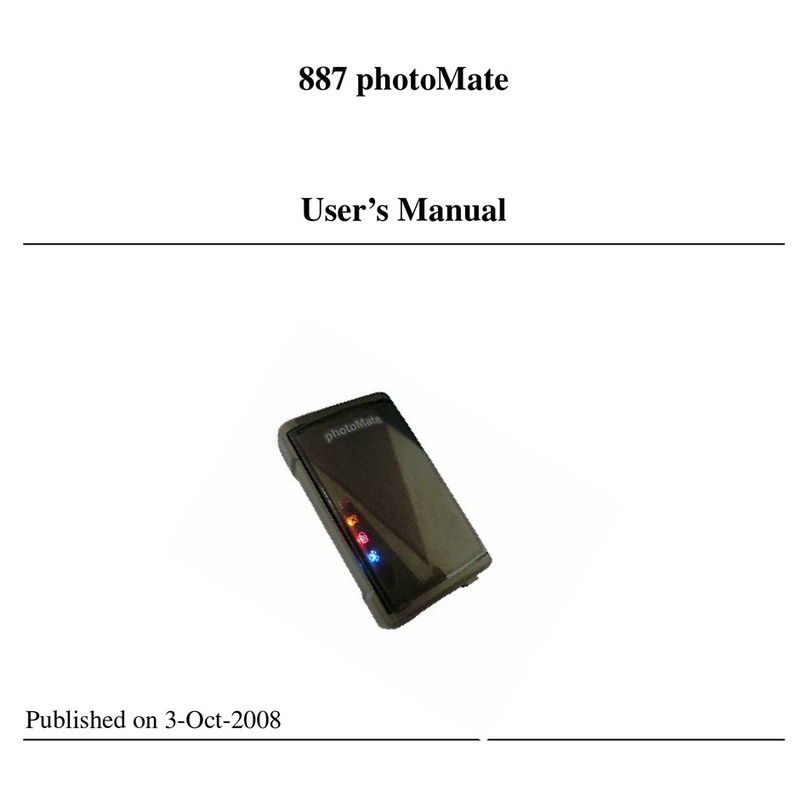
photoMate
photoMate 887 user manual
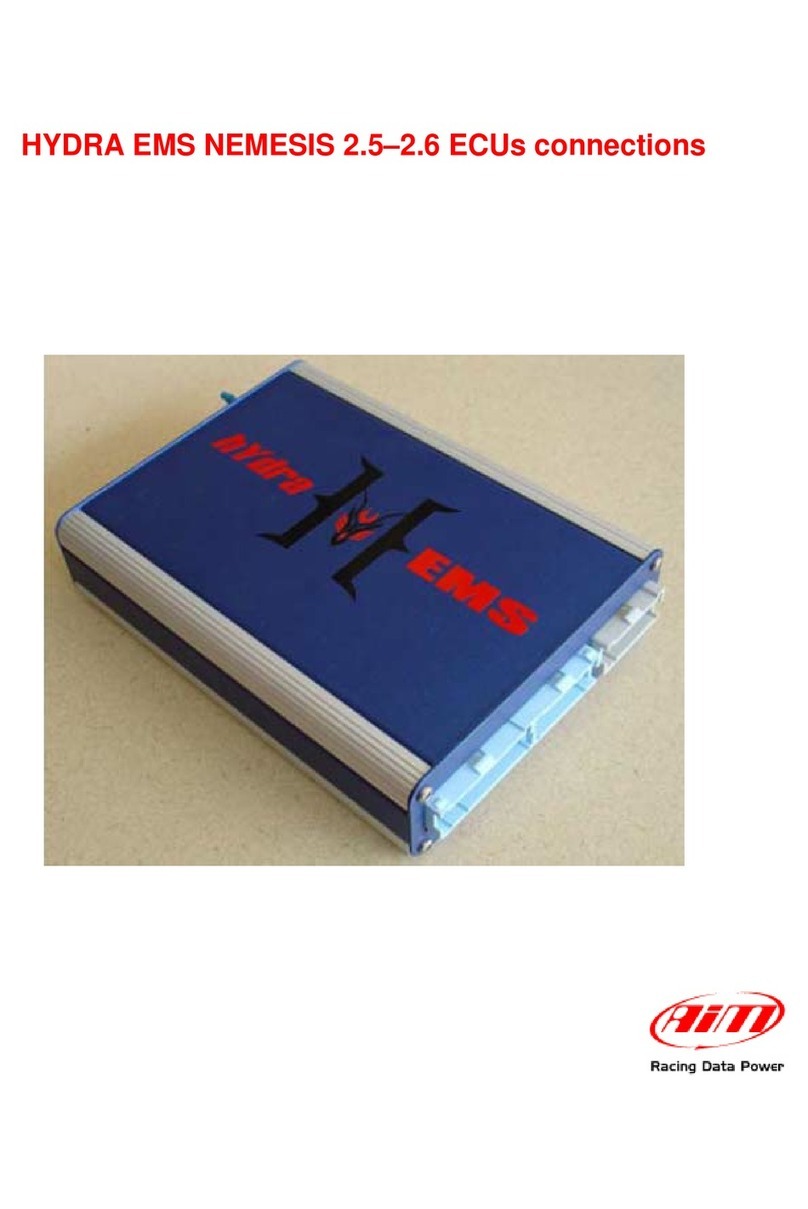
Aim
Aim HYDRA EMS NEMESIS 2.5 Interface connections
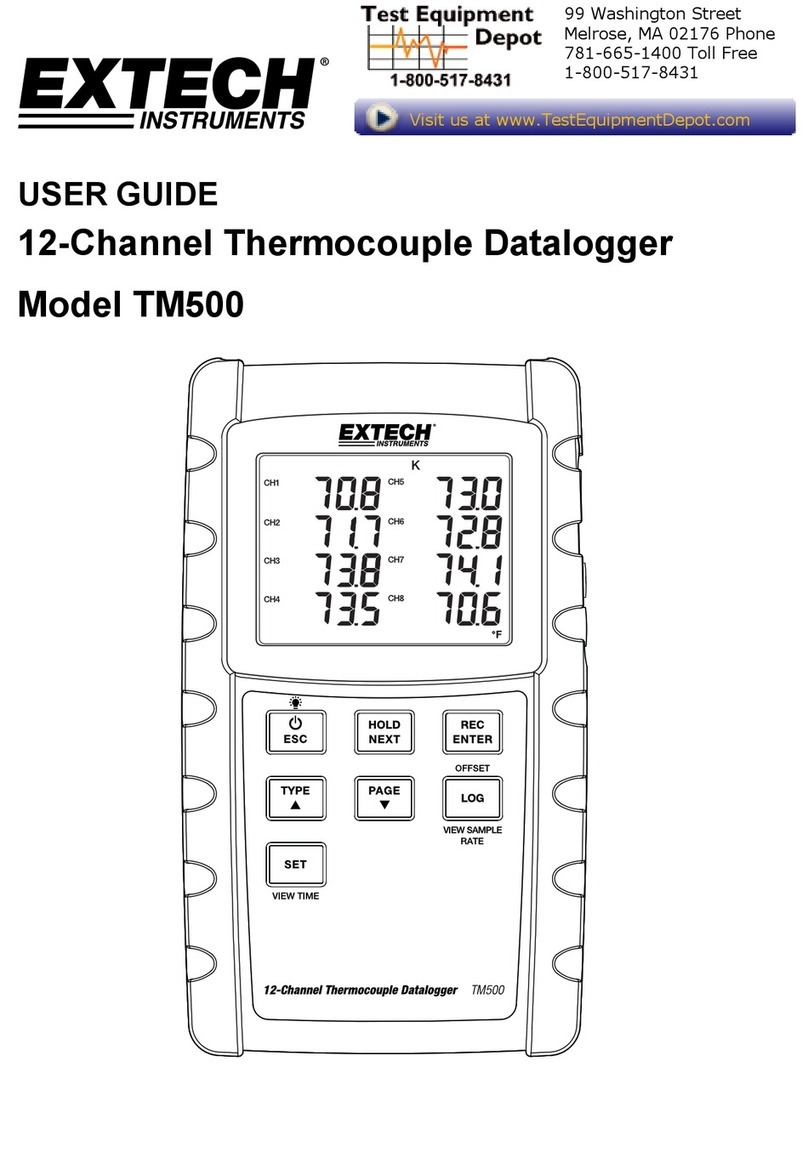
Extech Instruments
Extech Instruments TM500-NIST user guide

Extech Instruments
Extech Instruments DL150 user manual
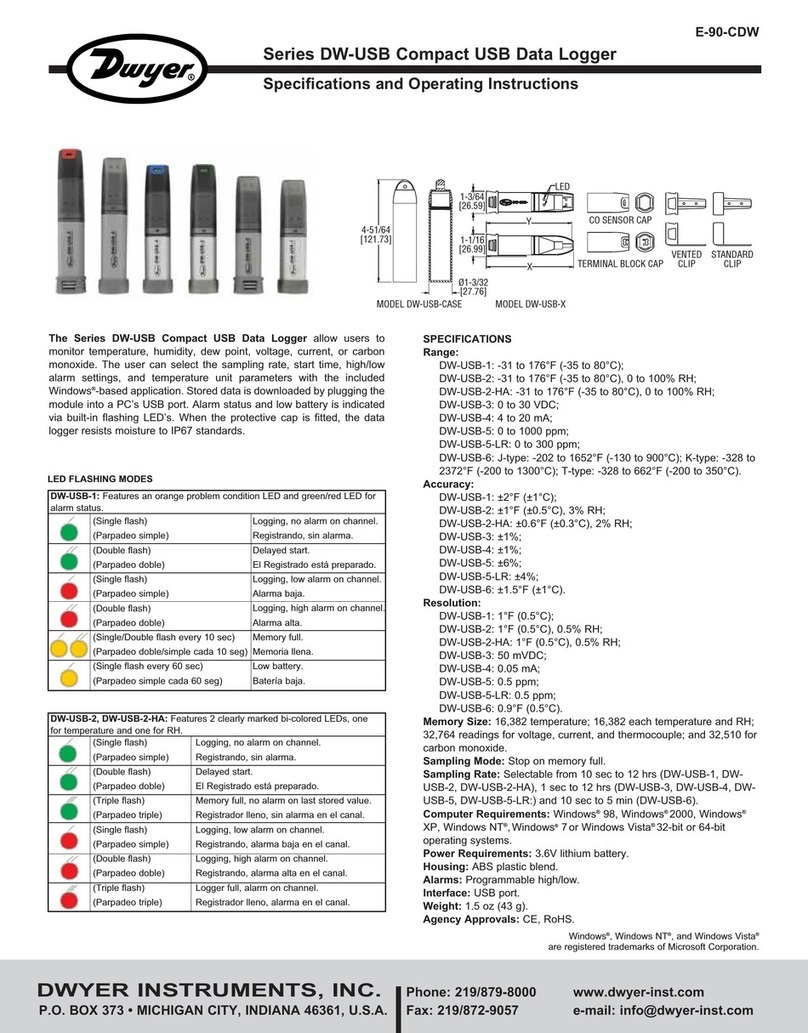
Dwyer Instruments
Dwyer Instruments DW-USB-1 Specification and operating instructions
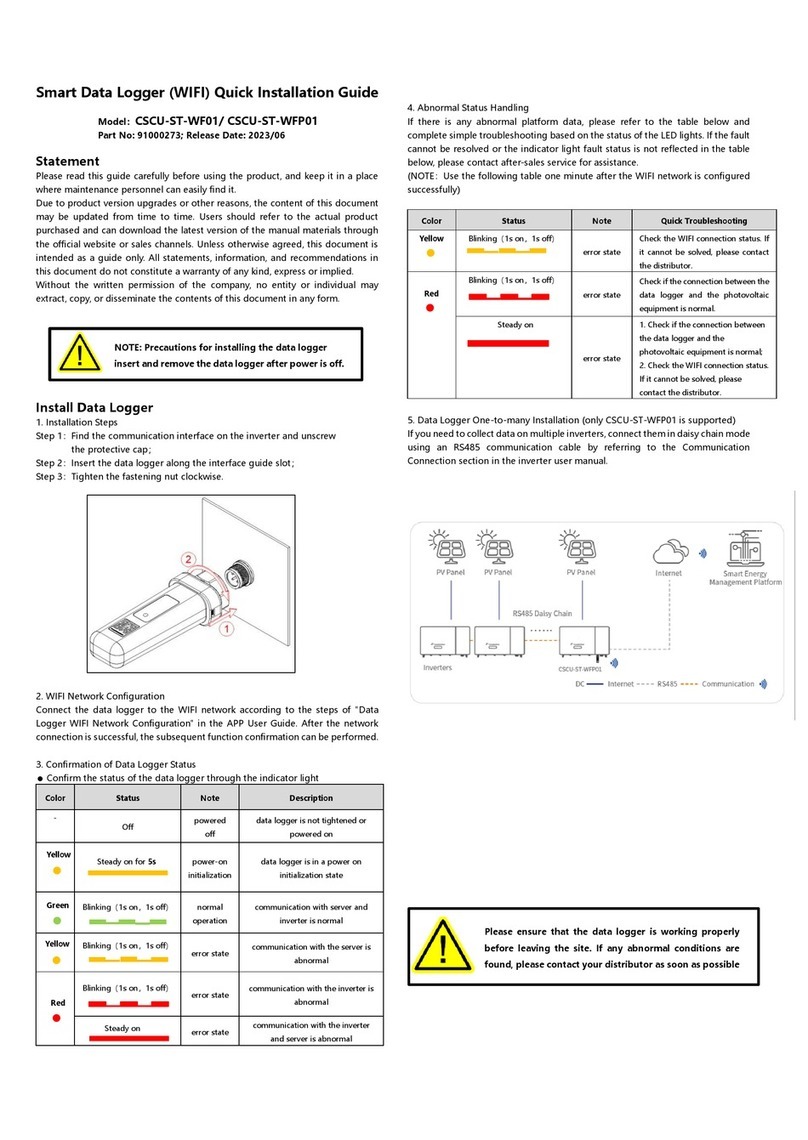
CSI
CSI CSCU-ST-WF01 Quick installation guide