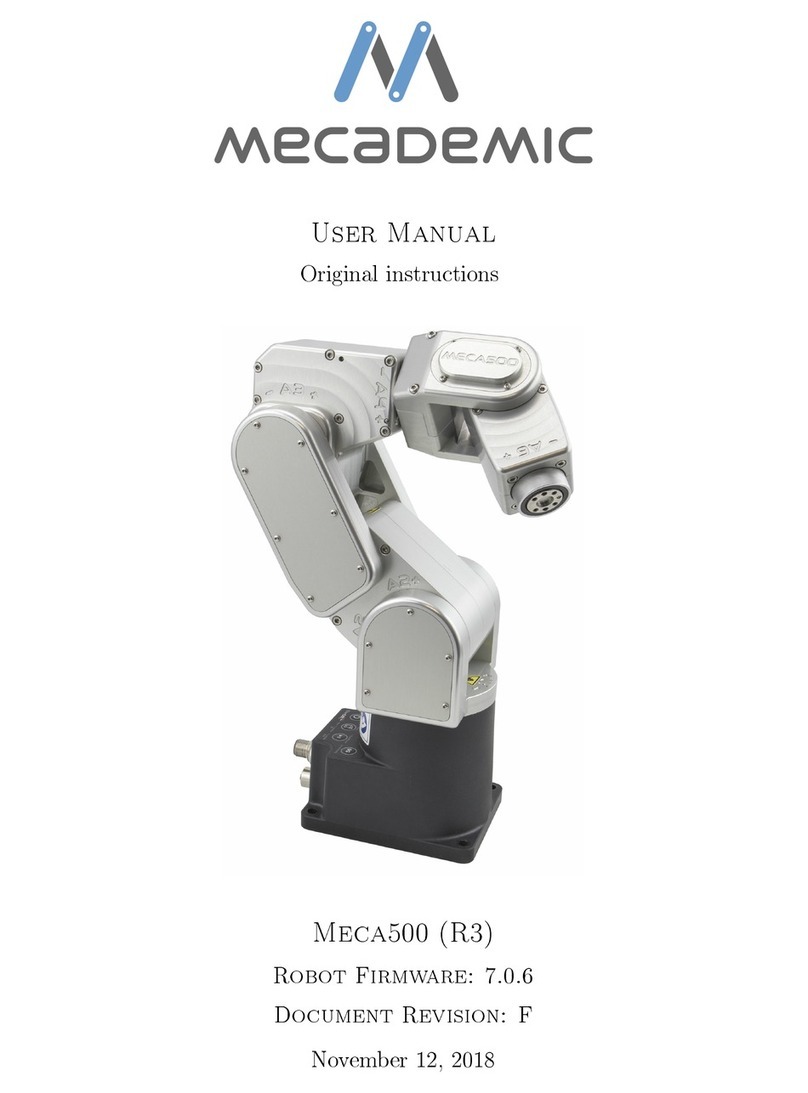2.4.8 GetRtConf................................. 48
2.4.9 GetRtConfTurn.............................. 49
2.4.10GetRtJointPos .............................. 49
2.4.11GetRtJointTorq.............................. 49
2.4.12GetRtJointVel............................... 50
2.4.13 GetRtTargetCartPos . . . . . . . . . . . . . . . . . . . . . . . . . . . 50
2.4.14 GetRtTargetCartVel . . . . . . . . . . . . . . . . . . . . . . . . . . . 50
2.4.15GetRtTargetConf............................. 50
2.4.16 GetRtTargetConfTurn . . . . . . . . . . . . . . . . . . . . . . . . . . 51
2.4.17 GetRtTargetJointPos . . . . . . . . . . . . . . . . . . . . . . . . . . . 51
2.4.18 GetRtTargetJointVel . . . . . . . . . . . . . . . . . . . . . . . . . . . 51
2.4.19GetStatusGripper............................. 52
2.4.20GetStatusRobot.............................. 52
2.4.21 GetTorqueLimitsStatus . . . . . . . . . . . . . . . . . . . . . . . . . . 52
2.4.22 SetRealTimeMonitoring(
𝑛1, 𝑛2, ...
).................... 53
2.5 Responses and messages
........................... 54
2.5.1 Command error messages . . . . . . . . . . . . . . . . . . . . . . . . 54
2.5.2 Commandresponses ........................... 56
2.5.3 Statusmessages.............................. 59
2.5.4 Messages over the monitoring port . . . . . . . . . . . . . . . . . . . 60
3 Communicating over cyclic protocols 63
3.1 Overview
..................................... 63
3.1.1 Cyclicdata ................................ 63
3.2 Types of robot commands
.......................... 63
3.2.1 Status change commands . . . . . . . . . . . . . . . . . . . . . . . . . 63
3.2.2 Triggeredactions ............................. 63
3.2.3 Motioncommands ............................ 64
3.3 Sending motion commands to the robot
................. 64
3.3.1 CommandID ............................... 64
3.3.2 MoveIDandSetPoint........................... 64
3.3.3 Adding non-cyclic motion commands to the motion queue (position
mode) ................................... 65
3.3.4 Sending cyclic motion commands (velocity mode) . . . . . . . . . . . 66
3.4 Cyclic data that can be sent to the robot
................ 66
3.4.1 Robotcontrol............................... 66
3.4.2 Motioncontrol .............................. 67
3.4.3 Motionparameters ............................ 67
iv