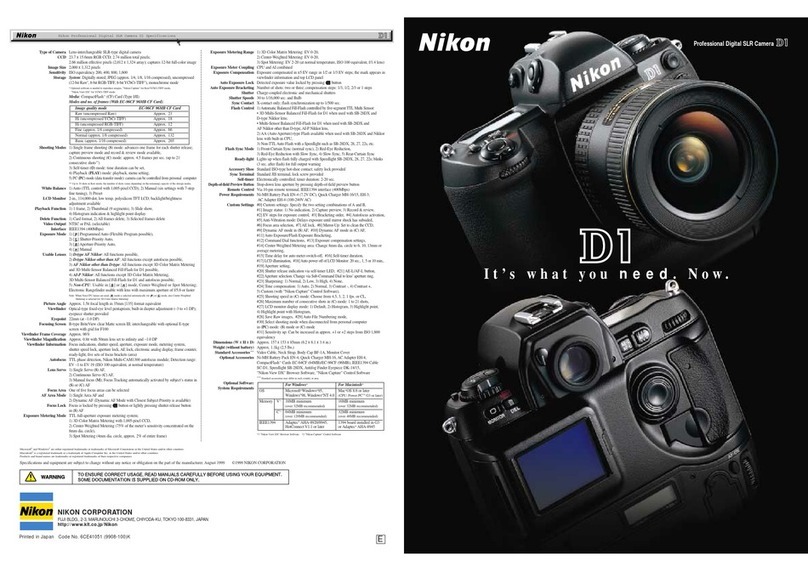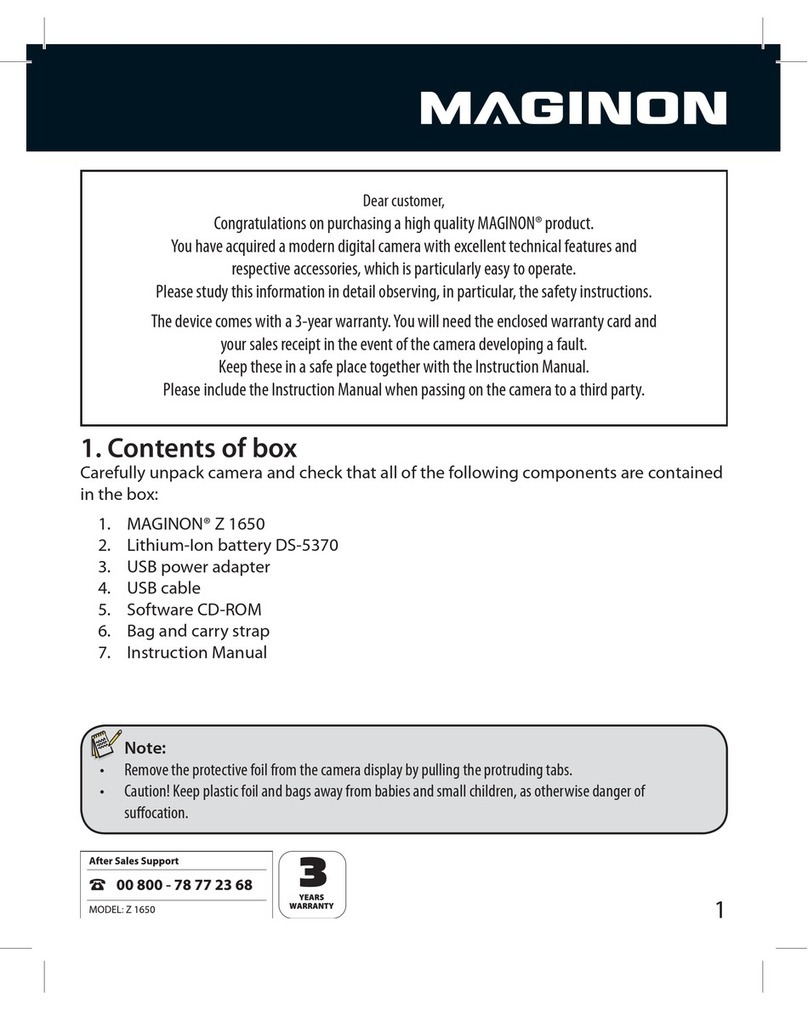SHARE 6100 X-Port User manual

SHARE 6100 X-Port
User Manual V2.2
2021.07
深圳赛尔智控科技有限公司
SHENZHEN SHAREUAV TECHNOLOGY Co., Ltd.


Disclaimer and Warning
Please read this entire document carefully to ensure proper configuration before
use. The copyright of this document and all other collateral documents are belongs to
SHENZHEN SHARE UAV TECHNOLOGY CO., LTD. (abbreviated as “SHARE UAV”).
SHARE UAV has the final interpretation right of this document and all other collateral
documents.
SHAR EUAV has right to update, modify or terminate the content of of this document
without prior notice. For update information, visit website
http://www.shareuavtec.com/en and click on the product page for this product.
Do Not allow people under the age of 18 to use the SHARE 6100 X-Port.
Do Not modify or disassemble the SHARE 6100 X-Port. SHARE UAV accepts no
liability for damage, injury or any legal responsibility incurred directly or indirectly from
the use of this product. The user shall observe safe and lawful practices including, but
not limited to, those set forth in this manual.
By using SHARE UAV products, you hereby signify that you have read this
disclaimer and warning carefully and that you understand and agree to abide by the
terms and condition herein. You agree that you are solely responsible for your own
conduct while using this product, and for any consequences thereof. You agree to use
this product only for purposes that are proper and in accordance with all applicable
laws, rules, and regulations.

目录
1. Product Overview.........................................................................................................................2
1.1 6100X-port Introduction....................................................................................................... 2
1.2 Features.................................................................................................................................2
1.3 In the box...............................................................................................................................3
1.4 Parameter..............................................................................................................................3
2. Installation..................................................................................................................................... 4
2.1 Camera Introduction............................................................................................................. 4
2.2 SkyPort installation............................................................................................................... 5
2.3 Camera mounted to other aircraft....................................................................................... 6
2.4 Connect cable........................................................................................................................7
3. Camera Operation....................................................................................................................... 8
3.1 Power On...............................................................................................................................8
3.2 Take photo.............................................................................................................................9
3.3 Video recording...................................................................................................................10
3.4 Camera setting.................................................................................................................... 12
3.5 Camera repair......................................................................................................................14
3.6 Data copy and delete.......................................................................................................... 14
4.Camera Maintenance.....................................................................................................................15
4.1 Cautions...............................................................................................................................15
5. After sales......................................................................................................................................16
5.1 Delivery............................................................................................................................... 16
5.2 After sales service............................................................................................................... 17
Feedback........................................................................................................................................ 17

2
1. Product Overview
SHARE 6100 X-Port camera with gimble is a surveying and mapping product equipped
with 61 million pixel sensor and professional-grade surveying and mapping lens, with
vertical angle as the main direction of image acquisition. At the same time, the use of the
mainstream UAV platform carrying cameras for terrain and building mapping and
automatic modeling system can bring revolutionary efficiency improvement to the
mapping field.
1.1 6100X-port Introduction
Manufacturer:
SHARE UAV
Camera Type:
Single lens Camera
Model No.:
SHARE 6100 X-Port
Material:
Aluminium alloy
Size:
130 x75 x 80 mm
N.W.:
≈670 g
Focal length:
40mm
Exposure
Interval:
≥1.2s
Sensor Size:
23.5*15.6mm
Storage:
256GB
SHARE 6100 X-port camera adopts the leading uni-body molding structure in the
industry, and creates a more professional mapping camera through excellent shape
structure design and advanced manufacturing technology.The fuselage is made of
industrial grade aluminum alloy with high structural strength and light weight.The camera
can work normally in the environment of -10~40℃. Thanks to special manufacturing
materials and excellent design structure, the camera has the most excellent performance
in electromagnetic interference resistance, heat resistance, water resistance, fall
resistance, ultraviolet resistance and dust-proof.
The camera and gimble can be disassemble and used separately.SkyPort connector
integrates a variety of signal lines, automatic identification of flight control signals, which
can be highly compatible with many brands of high-performance UAVs, and can realize
the user needs of multi-purpose one machine. Open mounting and fixing interface to meet
the installation integration of different flight platforms.
1.2 Features
* Mounting via DJI SkyPort, highly compatible with DJI M300 RTK drones
* Automatic recognition of trigger signal, highly compatible with a variety of flight
control, support serial communication, can be deeply adapted development
* Support DJI Terra, to realize high-precision without setting ground control points
* Camera firmware will automatically upgraded online when connect to Data Manager
* SHARE Data Manger management flight intelligently

3
* Real-time image transmission and support video recording
* Wide voltage input, a wider range of aircraft
* Camera and gimble can be disassemble, camera support separate use
* Professional mapping lens, high mapping working rate
1.3 In the box
Camera
Gimble
Connector
Protection
Case
Card
Reader
Lens
Cover
Skyport
Cover
Wipe
Cloth
J30J-15
Cable
shock
absorber
ball
User
Man
ual
1pc
1pc
1pc
1pc
1pc
1pc
1pc
2pcs
1pc
4pc
1pc
1.4 Parameter
SHARE 6100 X-Port
Camera
parameters
Power
DC 13.6 ~ 48 V
Duration
Depend on UAV
On/Off
Auto On/Off
Data copy
Storage card, R/W via USB 3.0 card reader
Storage
256 GB
Pixels
61MP
Sensor size
Full frame(35.7mm × 23.8 mm)
Pixels size
3.7 um
Resolution
3:2 (9504 × 6336)
Angle range
Pitching:+30°to -120°,Yaw:±150°
Lens qty
1 pc
Focal length
40 mm
Exposure time
≥1.2s
Exposure mode
Autopilot trigger
Video
One button record
Working
environment
Working
temperature
-10 ℃~ 50 ℃
Humidity
≤ 95%

4
Measurement
Size
130 × 75 × 80 mm
Weight
≈670 g
2. Installation
2.1 Camera Introduction
SHARE 6100 X-Port Camera housing radium carved with the "SHARE" direction is
defined as the front, installation with the aircraft nose in the same direction. Photo drive
(SD card 1) should be named "3 Down View", POS information drive (TF card) should be
named "GPS" to be compatible with Share Data Manager.
The camera can be separated from the gimble and used separately. Four threaded holes
are arranged at the bottom of the fuselage to connect the camera with the fixed bracket of
the aircraft.
The J30J- 15P cable can connect to UAV flight control system and integrate power supply,
trigger, hot shoe, serial port, picture transmission and other functions.
Pic1 Interface
Pic 1 shows the interface of the SHARE 6100 X-Port camera. Among them, HDMI is
mini HDMI interface, TF is POS card slot, LED is camera working status indicator, SD1 is
camera card slot1, J30J-15 is camera cable interface. Users can enter the menu
according to their requirements and set SD1 in Camera Settings-5, Camera media
Settings (generally there is no need to set, the default setting is SD1 to store photos).

5
Pic2 SD card setting
2.2 SkyPort installation
Installation steps:
(1)Remove SkyPort cover of the drone, press and hold the release button;
(2)Remove SkyPort cover of the camera, align the white point of the camera with the red
point of the drone, and embed it in the installation position;
(3)Rotate the camera to the lock position, align the red dots, and the camera is installed;
Pic 3 Camera installation
(4)Uninstall camera ,press and hold the release button, rotate the camera in the
opposite direction until the red point is aligned with the white point, then remove the
camera;
(5)Put on SkyPort covers and lens cover.

6
2.3 Camera mounted to other aircraft
Pic4 Mounted to gimble
Pic 5 Mounting holes at the bottom of the camera
(1)The user needs to disassemble the gimble and camera with the screwdriver as
shown in Pic 4, pull out the connection cable between the gimble and camera, and
connect the camera and the aircraft with J30J-15P equipped to complete power supply
and control;
(2)Users can design the mounting structure matching the flight platform by
referring to the connecting holes shown in Pic 5 to complete the assembly of the aircraft
and camera. It is recommended to install shock absorber balls to prevent camera shake
during flight and affect the photo quality.

7
2.4 Connect cable
Pic6 J30J-15P
J30J-15P Definition:
Name
J30J-15P
Power Pin
XT30
PPS Pin
C/A2547H-4
P
Shutter and Hot
Shoe Pin
D/A2510HM-3P-
R
TTL Pin
E/A2547H-5
P
Pic
Functio
n
Connect to
Camera
Power Line
1-DC
13.6-48V
2-GND
PIN1:PPS
PIN4:GND
PIN1: Shutter
PIN2: Hot shoe
signal +
PIN3: Hot shoe
signal -
PIN1&2:NC
PIN3:GND
PIN4:TXD
PIN5:RXD

8
3. Camera Operation
3.1 Power On
3.1.1 Power by DJI SkyPort, turn on automatically when drone is on
Pic 7 Pilot ground station
steps of power on:
(1)Mount the 6100X-port on the DJI drone, and make sure the installation is
firm;
(2)Turn on the drone, the camera will start automatically and enter the self-test. The
total startup duration of the camera will be 40 S, during startup, the blue indicator blinks
quickly. After startup, the camera beeps and the blue indicator blinks slowly;
(3)During startup, the real-time data window on the Pilot screen displays "Unable to
take photos", and "Available to take photos" after startup.
Pic 8 Pilot real-time screen
Pilot Real-time Data Display:
Dispaly
Meaning
Remark
1
Photo
Camera is turned on, it
can capture normally
2
RTK
RTK status
0 -- no solution,

9
16 -- single point solution
34 -- floating point solution
50 -- fixed solution
3
Receive trigger
times
The trigger times that
camera received
The camera should execute
shutter times
4
D
Actually shutter times of
the camera
5
RtkFlag, SD
/
/
(4)During the startup of the camera, a time setting or camera setting interface will
appear on the photo transmission interface. At this time, the camera initialization will
automatically switch this interface. After the startup is complete, the photo transmission
image display will enter the photo taking interface.
3.1.2Power by J30J-15, turn on automatically when drone is on
It is recommended that the power supply voltage be 13.6-48 v DC. When the camera is
working, the instantaneous power of the power supply must be more than 15W to ensure
the normal operation of the device.
Steps:
(1)Mount the 6100X-port on the drone, and make sure the installation is firm;
(2)Turn on the drone, the camera will start automatically and enter the self-test. The
total startup duration of the camera will be 40 S, during startup, the blue indicator blinks
quickly. After startup, the camera beeps and the blue indicator blinks slowly;
(3)After startup, camera can take photos now;
(4)Do not turn off drone till 15 seconds after last photo was taken;
(5)It is recommended that you connect the camera power after UAV startup is
completed, to avoid frequent camera restart caused by frequent on-off of the UAV.
3.2 Take photo

10
Pic 9 DJI M300 RTK Pilot screen
Take working with DJI M300RTK for example, camera is on, the left bottom window
shows the real-time image. As the indoor light is insufficient and the image is black.
User can press the ‘photo’ button on controller to test the photo function.
3.3 Video recording
3.3.1 Operation
Pic 10
Take working with DJI M300RTK for example, camera is on, The
photographing is enabled by default, User can click on red frame①of Pic 10,
the icon to enter video mode. Click once icon will turn to and start to
record. Click again, icon restore to and camera stop recording. User can
know the status of camera by red frame②and red frame③on
photographing or recording mode. Red frame④shows remaining available
video time. It should be noted that the camera may fail to switch from
photographing to recording mode if the camera is switched too fast. It is
recommended that users wait for 1-2 minutes after finishing photographing (or
observe the progress bar in the upper left corner of the camera's picture
transmission interface) and start recording after the photo is saved.

11
3.3.2 Video file format
Pic 11
The default video format of the camera is 1080P (XAVC S HD). Users can modify the
video file format by remote control as required.
【Attention 】When the video file is set to 4K (XAVC S 4K) format, the camera image
transmission will enter the black screen state!
3.3.2 Storage recording file
XAVC S 4K and XAVC S HD formats are stored as .MP4 files, stored in:
AVDHD formats is stored as.MTS file,stored in:

12
3.4 Camera setting
(1)Camera setting on DJI Pilot
Open DJI Pilot – Mission Flight -- Create a Route -- Mapping -- Create a mapping area –
Custom Camera – Add Camera – Camera Setting -- Overlap setting
(2)SHARE 6100 X-Port parameter:
SHARE 6100X-Port
Photo resolution (W)
Sensor size (W)
Focal length
9504px
35.7mm
40.0 mm
Photo resolution (H)
Sensor size (H)
Minimum interval
6336px
23.8mm
1.2s
Pic12 create customize camera
As shown in Pic 12, click Finish and save after completing the custom camera Settings
(3)Payload setting
Pic 13 Payload setting

13
Click the three points in the upper right corner of the screen and select Payload. On this
screen, users can adjust the camera exposure mode, shutter speed, and switch on and off
the camera.
(3)Camera parameters
Pic 14
As shown in Pic 14, in the camera image transfer interface, click the icon in the red
frame①in the picture to open the camera adjustment panel (click close again). The
adjustment panel is shown in the red box (③). Slide up and down in the adjustment panel
to view all keys. Click the menu icon to the left When the camera enters the
setting interface ④, users can set the required parameters by confirming up, down, and
left of the adjustment panel according to their requirements.
[Note] After modifying the parameters, you need to click the button ②to enter the
payload setting screen. Click to shut down the camera once to save the modified Settings.
If the camera is powered off directly without click, the modified parameters will not be
saved.
Key function description:
Key
Function
Real-time data(On/Off)
Real-time data window display/hide
Mode
Camera mode switch (A,S,M), default is M
Shutter
Shutter speed(1/640,1/800,1/1000,1/1250)
On/Off
Camera On/Off (default Off)
OK
Confirm button
Menu
Menu button
Up
Up button
Down
Down button
Left
Left button
Right
Right button
Play
Play button
Delete
Delete button

14
(4)Mechanical button setting
Pic 15 Buttons
You can also change the basic parameters (Settings) of the camera through the
external button of the camera, as shown in Pic 15.
3.5 Camera repair
In the case of data writing errors caused by abnormal power supply or other working
abnormalities such as camera not taking photos, there are two repair methods:
(1) Automatic repair: the user can restart the camera power, the camera will automatically
perform an initial repair; If the problem cannot be fixed automatically, you can format the
camera memory card and restart the camera power again.
②Manual repair: Click the "Confirm" button in the Payload Settings or the "OK" button of
the mechanical button and confirm the operation as prompted.
3.6 Data copy and delete
Copy the data, Remove the memory card from the camera, and put into USB 3.0 card
reader, connect to computer, there are 3 D drive and GPS drive.
1. Open Share Data Manager, select the corresponding camera and aircraft model, and
enter the home page;
2. Select the flight to be copied and check the details to ensure that the photos match the
POS correctly;
3. Select a copy path, modify the copy Settings as required, and click Copy flight. It is
recommended to copy to computer local site;
4. After the copy is complete, click View data to check whether the data is normal.
5. Delete the data. Select the flights to be deleted, click Delete flights, and wait for the
clearing to be completed; Or select initialize camera to clear all user data;
6. Click disconnect, eject drives, and insert the memory card back to the original slot of the

15
camera.
【Attention 】
1. Please delete the drive letter file by using Share Data Manager.
2. Clean flights and initialize cameras. The data cannot be restored after being cleaned.
4.Camera Maintenance
Do not disassemble or alter the camera without
permission
Lens distortion has been checked and adjusted before dispatching. Please do not
disassemble or alter the camera by yourself. Especially the camera lens.
If you need to design or modify the camera to install and mount, please contact Share
technical support.
4.1 Cautions
When using the camera, please pay attention to the daily maintenance.
1. Please store the camera in a dry and ventilated place at normal temperature to avoid
fogging caused by excessive humidity. It is recommended that the ambient temperature
be between 15 ° C and 25 ° C and the relative humidity be less than 40%.If the lens fogs
up, water vapor will dissipate automatically after the camera is turned on and heated up
for a period of time.
2. Avoid storing the camera in places with strong vibration and close to strong magnetic
field;
3. Do not bring the device directly from a cold place to a warm place to prevent moisture
condensation.
4. Do not place the camera in direct sunlight for a long time, and try to avoid direct
sunlight on the lens. Strong light can easily stimulate the imaging chip and reduce the
service life of the sensor.
5. The internal working temperature of the equipment is about -10~50 ℃, and it is not
recommended to work in the extremely hot and cold environment beyond the working
temperature range;
6. Do not use hands or hard objects to scratch the surface coating of UV lens or lens,
otherwise it will cause camera imaging blur;
7. Pay attention to the camera interface and UV lens clean and dry, timely installation of
protective cover;
8. When cleaning the lens, please use a soft and dry cleaning cloth to wipe the surface,
please do not use detergent containing thinner or gasoline and other organic solvents to
clean the UV lens;

16
9. Do not use unstable power supply or power supply beyond the range of voltage the
camera can bear;
10.Do not turn on or off the camera frequently. Please wait for more than 30s between
continuous switching on and off, otherwise the service life of the sensor will be affected;
11. Camera shutter is consumable. Under normal circumstances, the effective shutter
count is about 100k; When the shutter is used more than the effective times, the camera
will not take pictures, lose pictures, slow reaction, camera error and etc. It is
recommended to return the camera to Share for a paid replacement of the shutter, so as
to avoid the impact of equipment strain on flight operations
12. Please copy and clean the data with Share Data Manager to reduce the residual
debris of garbage files. After using the camera for a period of time, it is recommended to
perform an initial cleaning of the camera to improve the service life of the memory card.
13. The camera is a precision equipment, please place it in the transport case during the
transit;
5. After sales
5.1 Delivery
(1)All equipment delivered by SHARE UAV shall be packed in accordance with the
standard protective measures for packaging and transportation. Such packaging shall
meet the requirements for long-distance transportation, moisture resistance, shock
resistance, rust prevention, etc. required according to the specific properties of the
equipment to ensure that the equipment arrived safely at the place of delivery.
(2)Packaging

17
Pic 16 6100X-port Case layout
SHARE 6100 X-PortKeep the cover of the transport case upward, and do not place it
upside down. Avoid severe vibration and turbulence during transportation.
5.2 After sales service
(1) Hardware warranty terms: 1 year warranty since delivery. During the warranty period,
Party B shall only undertake the delivery, maintenance and quality guarantee of Party
A's goods within the territory of the People's Republic of China.
(2) Warranty conditions: Quality issues only. Devices with below conditions will be out of
warranty even if within warranty time: damaged, water damaged,out of order caused
by improper usage, failure caused by misoperation or software/firmware parameter
changes, or disassembled without authorization etc.
(3) Warranty service: Regulations on after-sales service of Share UAV
Party A: Buyer of Products Party B: Shenzhen Share UAV Technology Co., LTD
The after-sales service content shall refer to the after-sales service regulations of
Share UAV;
If you have any questions, please contact Shenzhen Share UAV Technology Co., LTD
After-sales service and technical support tel: 0755-23216686 (working days 9:00-18:00
Beijing time)
Feedback
Other manuals for 6100 X-Port
1
Table of contents
Other SHARE Digital Camera manuals
Popular Digital Camera manuals by other brands

Headwall
Headwall Nano-Hyperspec Installation and operation guide

Dometic
Dometic Waeco PerfectView CAM29 Installation and operating manual

Minolta
Minolta DYNAX 505si SUPER instruction manual

Allied Vision
Allied Vision AVT GigE Bigeye user manual

Sony
Sony HDC-P50 operating instructions
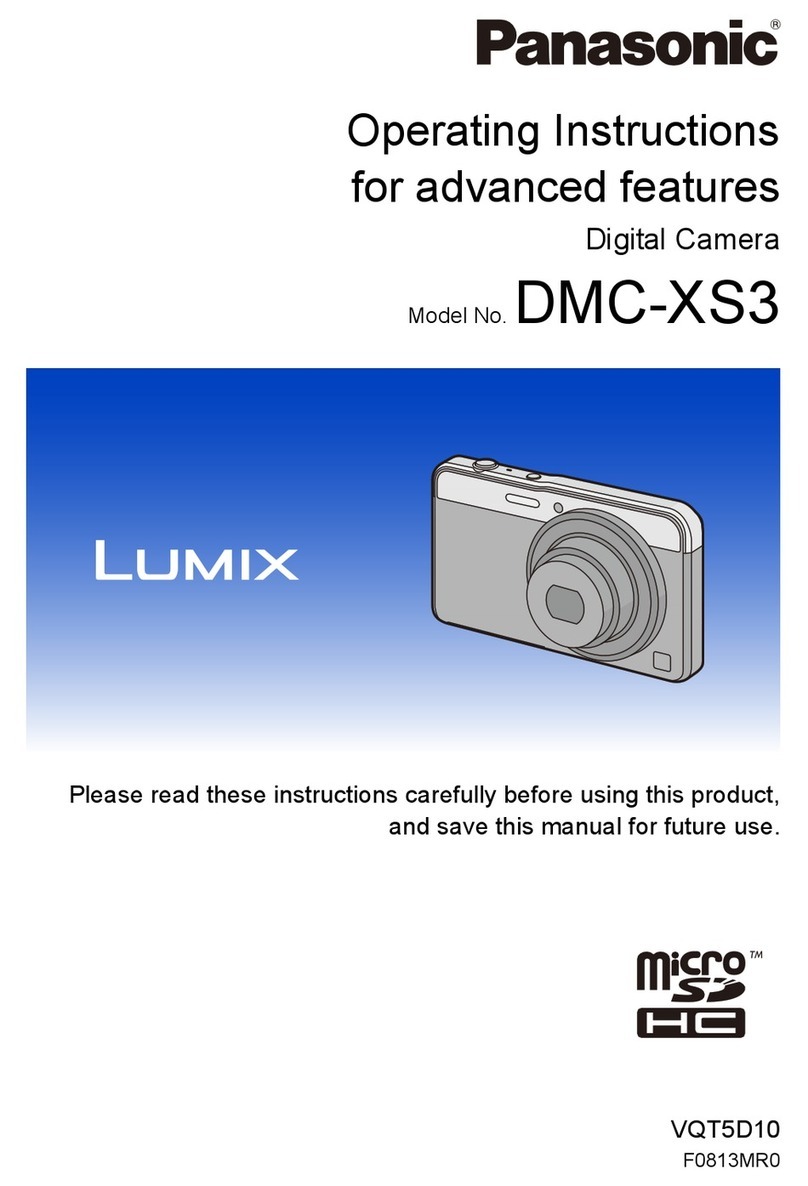
Panasonic
Panasonic Lumix DMC-XS3 Operating instructions for advanced features
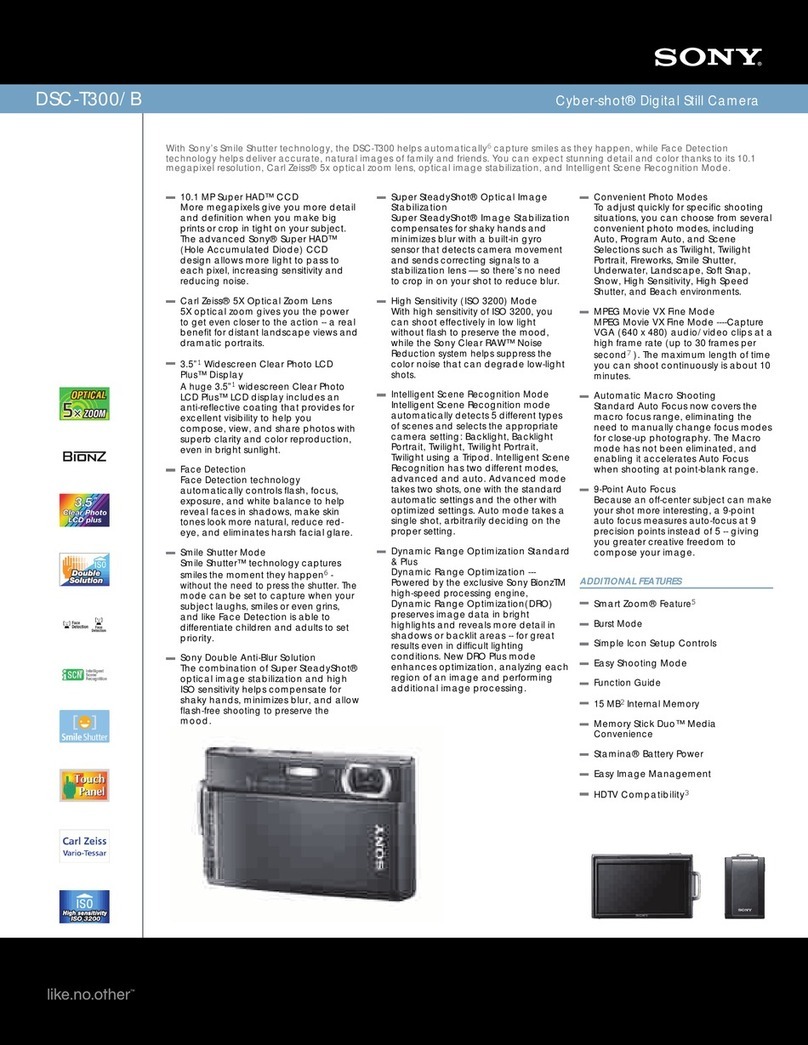
Sony
Sony DSC-T300/B - Cyber-shot Digital Still Camera Specifications

Digi-Shot
Digi-Shot DC-7630 user guide

Canon
Canon Digital IXUS I5 Connection guide

Olympus
Olympus SP 570 - UZ Digital Camera Basic Manual
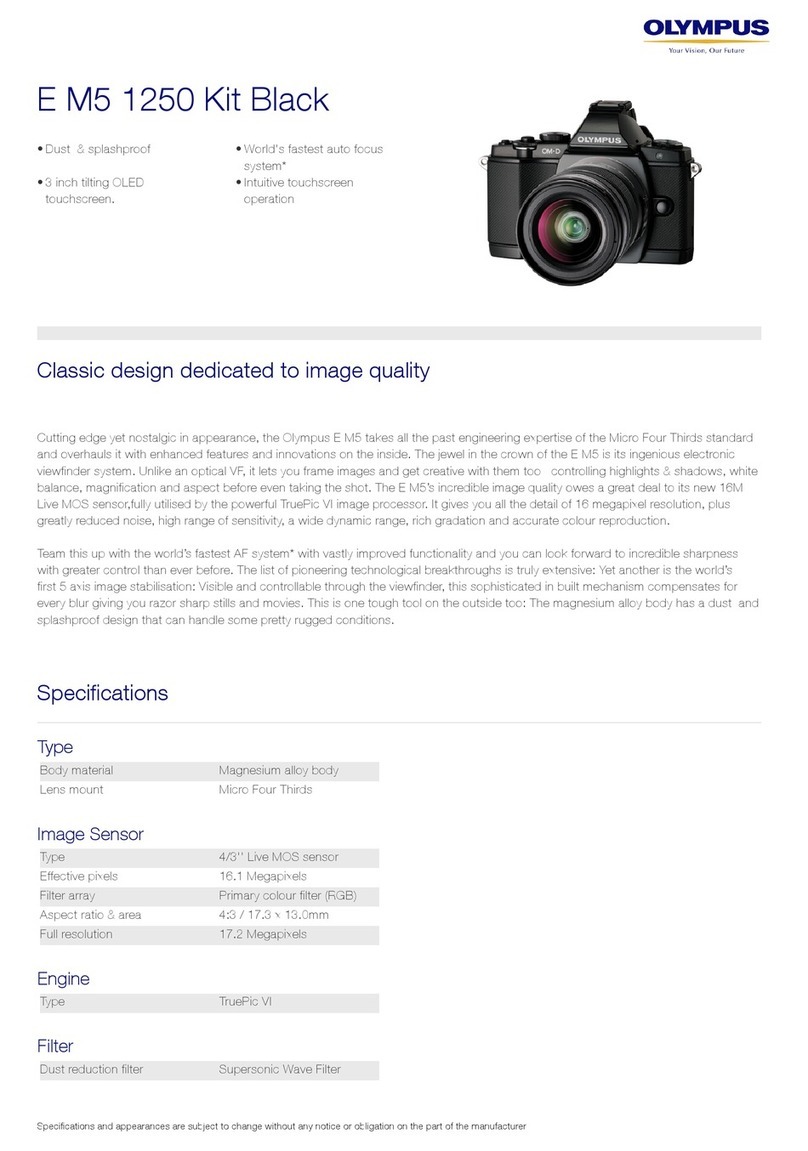
Olympus
Olympus E-M5 Mark II Specifications

Canon
Canon SD450 - PowerShot Digital ELPH Camera user guide