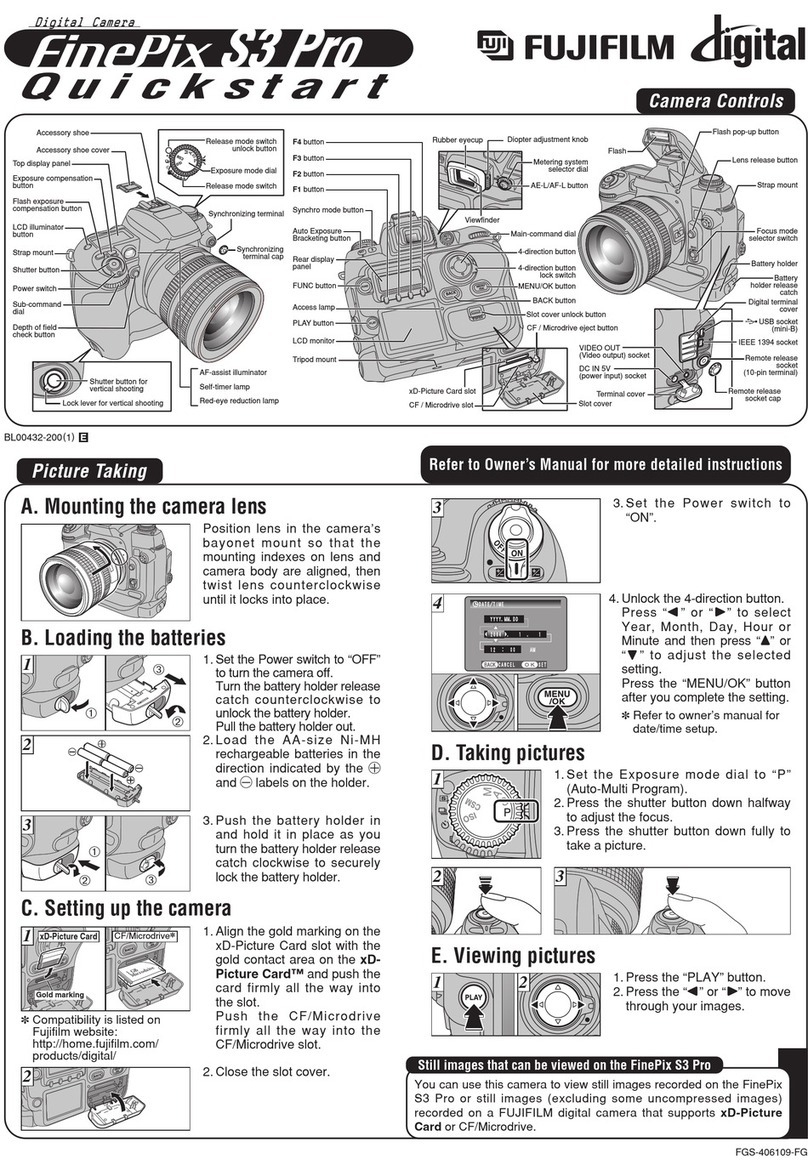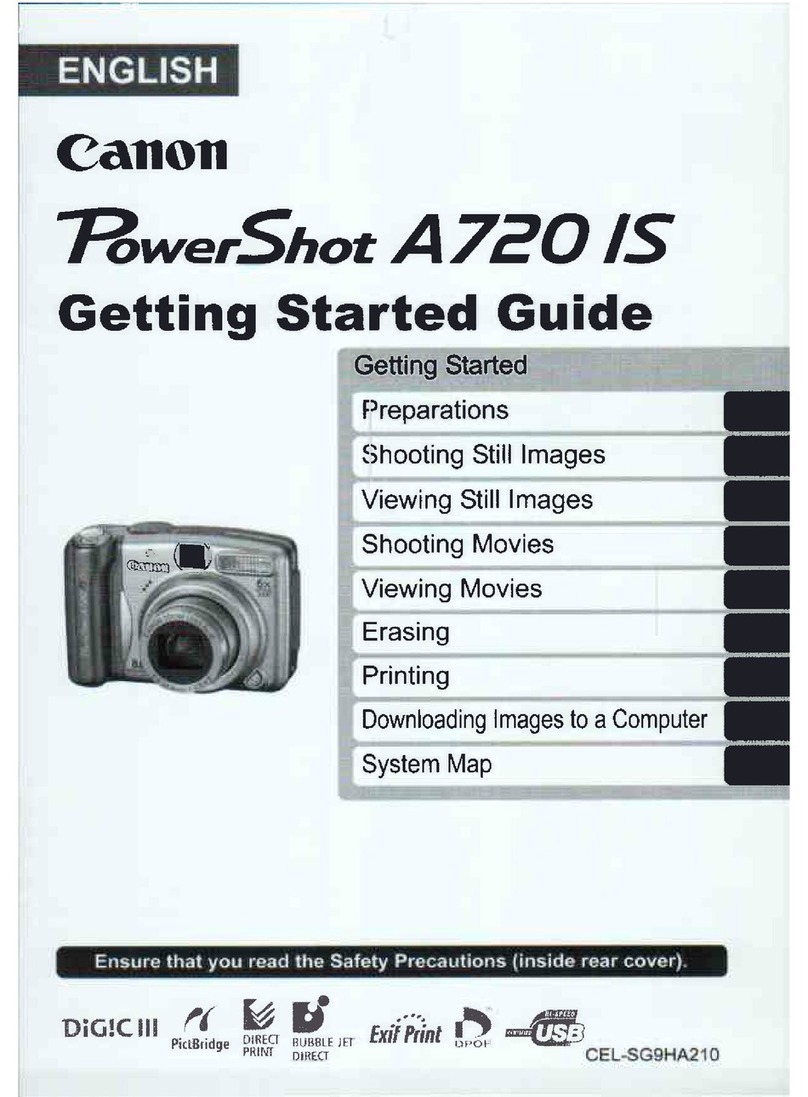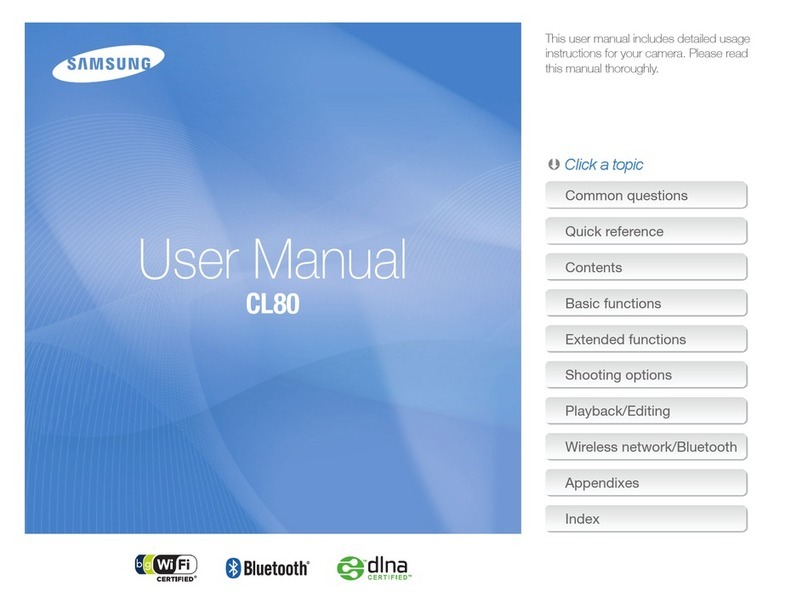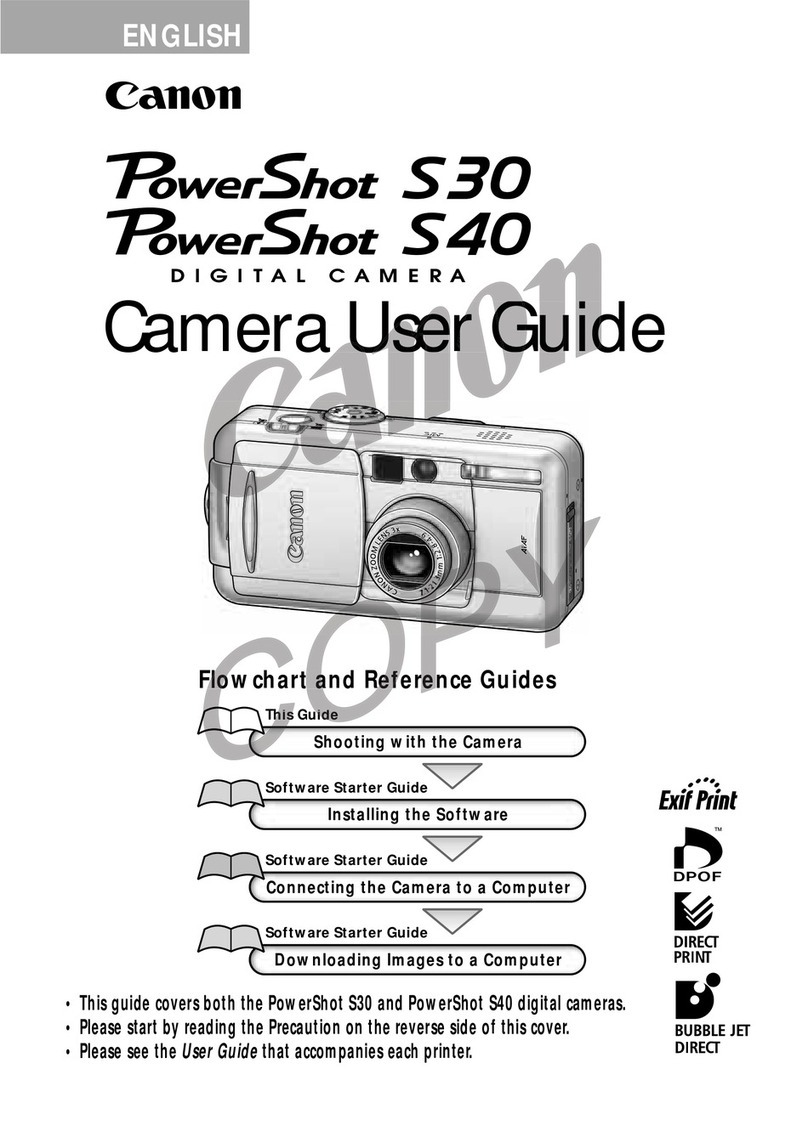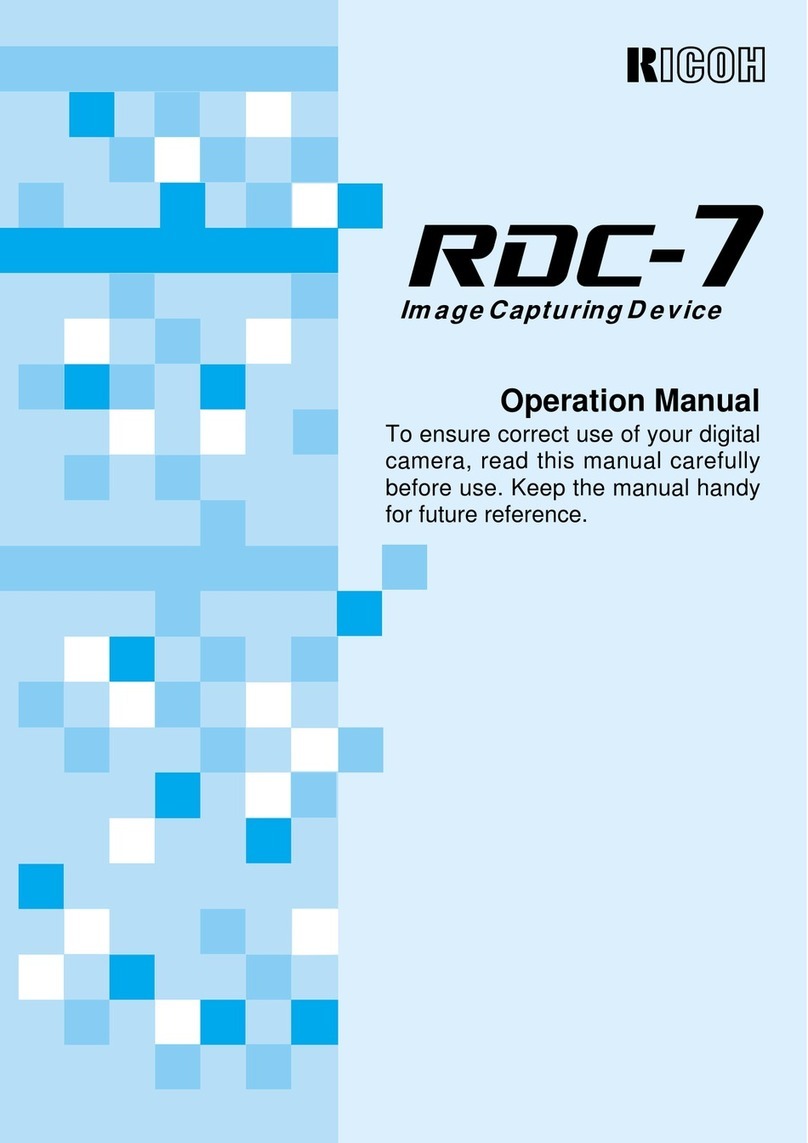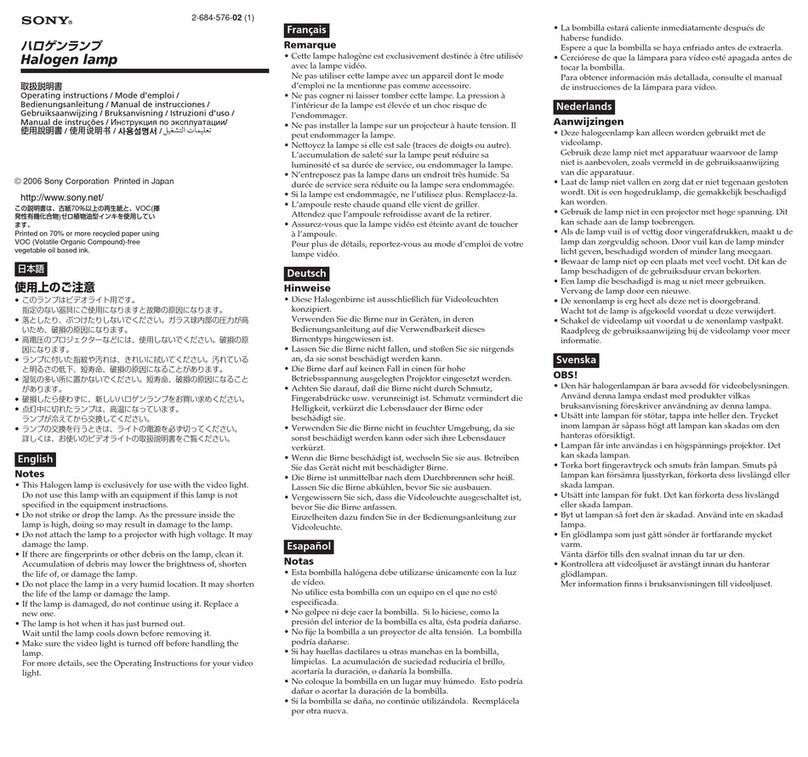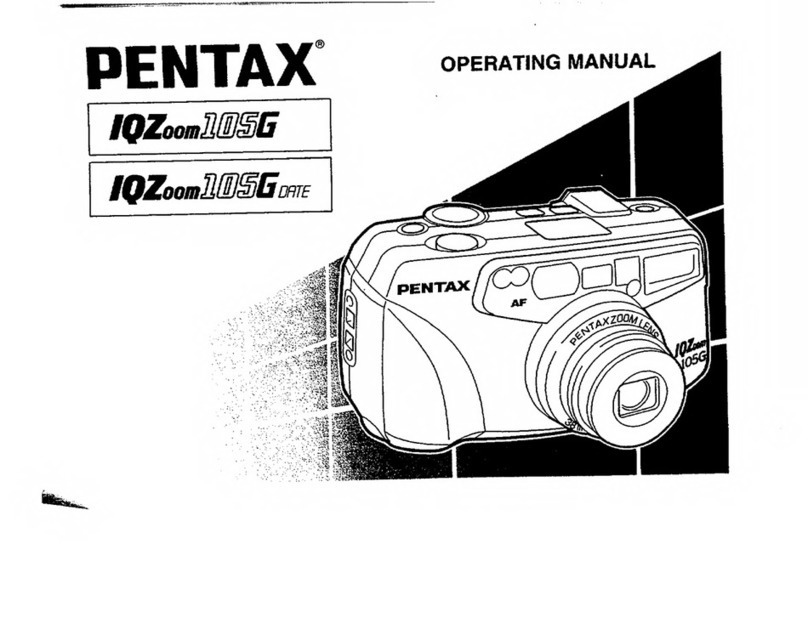SHARE 102S PRO V2 User manual

SHARE 102S PRO V2
User Manual V1.4
2022.05
SHENZHEN SHAREUAV TECHNOLOGY Co., Ltd.


Disclaimer and Warning
Please read this entire document carefully to ensure proper configuration before use. The
copyright of this document and all other collateral documents belong to SHENZHEN SHARE
UAV TECHNOLOGY CO., LTD. (abbreviated as “SHARE UAV”). SHARE UAV has the final
interpretation right of this document and all other collateral documents.
SHARE UAV has right to update, modify or terminate the content of this document without
prior notice. For update information, visit website http://www.shareuavtec.com/en/ and click
on the product page for this product.
Do not allow people under the age of 18 to use the SHARE 102S PRO V2 .
Do not modify or disassemble the SHARE 102S PRO V2. SHARE UAV accepts no liability for
damage, injury or any legal responsibility incurred directly or indirectly from the use of this
product. The user shall observe safe and lawful practices including, but not limited to, those
set forth in this manual.
By using SHARE UAV products, you hereby signify that you have read this disclaimer and
warning carefully and that you understand and agree to abide by the terms and condition
herein.
You agree that you are solely responsible for your own conduct while using this product, and
for any consequences thereof. You agree to use this product only for purposes that are proper
and in accordance with all applicable laws, rules, and regulations.

Contents
1. Product Overview............................................................................................................................1
1.1 Introduction...........................................................................................................................1
1.2 Features.................................................................................................................................2
1.3 In the box...............................................................................................................................3
1.4 Camera Parameters...............................................................................................................3
2. Installation....................................................................................................................................... 4
2.1Camera Introduction.............................................................................................................. 4
2.2 Installation.............................................................................................................................5
2.3 Camera Connection...............................................................................................................6
3. Camera Operation........................................................................................................................... 6
3.1 Powering On.......................................................................................................................... 6
3.2 Taking Photos........................................................................................................................ 8
3.3 DJI Pilot Setting......................................................................................................................9
3.4 Repair...................................................................................................................................11
3.5 Data Copying and Deleting..................................................................................................11
4. Camera Maintenance.................................................................................................................... 12
4.1 Precaution........................................................................................................................... 12
5. After Sales......................................................................................................................................13
5.1 Delivery................................................................................................................................13
5.2 After-sales Service...............................................................................................................14

1
1. Product Overview
The SHARE 102S PRO V2 aerial oblique camera is equipped with five individual
24.3-megapixel sensors, which can break through the limitations of single-angle images on
traditional mapping camera.
By mounting multiple camera sensors on the same flying platform, it will acquire imagery
with more spatial information from multiple angles, vertical and tilt providing more details
and textures of captured features.
The 3D data of obtained from the SHARE 102S PRO V2 can realistically reflect the appearance,
position, height and other attributes of ground features. Enhancing immersion and making
up for the shortcoming of low artificial simulation of traditional modeling.
It can bring revolutionary efficiency improvements to the mapping field by using UAV and
automatic modeling systems.
1.1 Introduction
Manufacturer
SHARE UAV
Camera Type
Oblique Camera
Model No.
SHARE 102S PRO V2
Effective Pixels
120 Megapixel
Size
150 x150 x 115mm
N.W.
≈880 g
Focal Length
Nadir: 25mm
Oblique: 35mm
Exposure Interval
≥0.6s
Sensor Size
23.5*15.6mm
Storage
1280GB
The SHARE 102S PRO V2 features five professional mapping sensors with a total pixel
count of 120 million. It uses an advanced and professional integrally-formed structure in this
industry.
Through excellent shape 、
structural design and manufacturing, it creates a professional
5 sensor oblique camera. The body of the camera uses both aluminium alloy and composite
material, which is strong structurally while being light weight. The camera only 880 g and has
an operating temperature range of -10 ~40℃.
The camera has the best performance in electromagnetic interference resistance, heat
resistance and dissipation, water resistance, drop resistance, UV resistance and dust
resistance.
Small and exquisite body, metal connector integrated with a variety of signal lines, and
automatic identification of flight control signals, can be highly compliant to most
high-performance UAVs, achieving multi-purpose user needs. Open mounting and fixing
holes can meet the installation integration of different flight platforms.

2
Type-C interface for fast data transfer without requiring the camera to be powered on
greatly improves workflow efficiency.
1.2 Features
* Mounting via DJI SkyPort 2.0 and common interface, compatible with DJI M300 RTK drones
and other VTOL drones
* Automatically recognize photo signal, highly compatible with various flight control, support
serial communication, can be deeply developed
* Support DJI Terra, achieving GCP free with high precision
* Camera firmware is automatically upgraded online through Share UAV Data Manager
* SHARE UAV Data Manager software provides flight data management of captured imagery
* 1.14 inch TFT screen showing working status instantly.
* Real-time image transmission display with higher definition
* Five fully closed-loop intelligent detection system
* 12-48V wide voltage can be compliant to more drones
* Type-C interface for fast data transfer of captured imagery
* Professional mapping system provides a high capture rate of imagery

3
1.3 In the box
Name
Camera
Interface
Case
Protection
Case
Camera
Lens
Cover
Wipe
Cloth
Damping
Ball
User
Manual
Phillips
Screwdriver
Quantity
1 pc
1 pc
1 pc
1 pc
1 pc
2 pcs
4 pcs
1 pc
1 pc
1.4 Camera Parameters
SHARE 102S PRO V2 Camera Parameters
Camera
Parameters
Power Supply
DC 12 ~ 48 V
Endurance
Power Supply By Drone
Power On/Off
Auto On/Off
Data Transfer
Type - C Cable
Storage
1280 GB
Effective Pixels
Single Lens :24 Million (Total 120 Million Pixels)
Sensor Size
APS-C (23.5*15.6mm)
Pixel Size
3.91 um
Image Resolution
3:2 (6000 × 4000)
Tilt Degree
45°
Lens Qty
5 Pcs
Focal Length
Nadir: 25 mm,Oblique: 35 mm
Exposure Time
≥0.6 s
Exposure Mode
Flight Control Trigger
Operating Mode
Trigger by Flight Controller, Isometric photography, and
Isochronous photography
Working
Environment
Working
Temperature
-10 ℃~ 40 ℃
Humidity
≤95%
General
Parameters
Size
150 × 150 × 115 mm
Weight
≈880 g

4
2. Installation
2.1Camera Introduction
The SHARE 102S PRO V2 has an TFT display on the front. When installing the camera, ensure
that the display is aligned with the aircraft nose. The lens near the front of the camera is the
back-view, and the drive letter is named after the lens Angle orientation, which is opposite to
the lens mounting position.
The top of the camera is equipped with DJI SkyPort 2.0 interface, which is compatible with
DJI M300 RTK. There are 4 M3 threaded holes at the bottom of the camera to connect the
fixed mount between camera and drone.
The camera also has a 15 Pin Connector which integrates power supply, triggering, hot
shoe , serial port and other functions.
Pic 1 Camera interface
1. Display Screen
2. Skyport 2.0 Interface
3. The wind hole
4. Type-C Interface
5. Camera Cable Interface
6. Through-hole Damping Ball Connector× 4
7. Set Screws × 4
8. Rubber Damping Ball × 4
9.Threaded Hole Damping Ball Connector ×4

5
2.2 Installation
Installation Method 1:
(1) To remove SkyPort cover of the drone, press and hold the release button and turn the cover
so it can be removed.
(2) Remove SkyPort cover of the camera, align the white point of the camera with the red point
of the drone, and embed it in the installation position.
(3) Rotate the camera to the lock position, align the red dots, the camera is installed.
Pic 2 Skyport Installation
Removal steps:
(1) To remove camera, press and hold the release button, rotate the camera in the opposite
direction until the red point is aligned with the white point, then remove the camera;
(2) Replace the SkyPort cover and lens cover.
Installation Method 2:
(1) There are four M3 threaded holes at the bottom of the camera with 6 mm depth, and the
threaded hole center is located on the outer circle with the diameter of 124 mm. The bottom of
the mounting hole is equipped with 4 damping balls.
(2) Users can design installation structures according to flight platforms of different structures,
and the installation methods are flexible and diverse.
Pic 3Camera Fixing Hole Position

6
2.3 Camera Connection
Pic 4Camera Cable
J30J-15P Definition:
3. Camera Operation
3.1 Powering On
The camera is powered directly from the drone and is switched on and off automatically. The
suggested power supply voltage is DC 12V-48V. When the camera is working, the instantaneous
power of the power supply must reach more than 60 W to ensure the normal operation of the
device.

7
Steps of power on:
(1) Mount the camera on the drone, and make sure the camera is secured;
(2) Turn on the drone, the camera will start automatically and enter the self-test. The total
startup duration of the camera will be about 35s, the camera will beep once the startup is
completed.
【During the startup process, the camera display successively displays: LOGO and firmware
version → initialization → starting up → startup completed】
(3) After the camera is turned on, the TFT display interface is shown below:
Pic 5 Camera Display
Display
Meaning
M300
Display the UAV model when using Skyport interface to connect
DJI drones, Display trigger signal when connect other drones.
Camera temperature:
<30℃blue;<50℃yellow;>50℃red
RTK status:
RTK has 3 display modes
Red-No solution
Yellow -Single point solution/ Floating point solution
Green -Fixed solution
The trigger commands that camera has received
Actual front view shooting numbers of the camera , zero after
power off
(4) The camera can be directly powered off after waiting at least 20 seconds for the last photo
taking.
(5) It is recommended to finish the all the checking operation before connecting the camera to
test the camera in order to avoid frequent camera restart caused by frequent on-off and
off-on of the UAV.
(6) The serial number in POS file corresponds to the Angle of view:
POS serial
number
1
2
3
4
5
Display
F
R
D
B
L

8
Screen
Storage
drive
F
R
D
B
L
3.2 Taking Photos
Take working with DJI M300 RTK for example:
Pic 6 Pilot screen(indoor)
Pic 7 M300 RTK Remote Controller Side Channel Settings
When the camera is on, the camera can be used to shoot. The left bottom window in

9
picture 6 shows the real-time image of the down view lens. In this example the indoor light is
insufficient and the left bottom image is black which is a normal phenomena. User could
click the shooting button one right side of the remote controller (marked at picture 7) to
shoot.
3.3 DJI Pilot Setting
Take working with DJI M300 RTK for example,using DJI Pilot for route planning and set
flight parameters.
Pic 8 Pilot APP
(1)SHARE 102S PRO V2 Mission Planning:
Open DJI Pilot→Select Mission Flight→Create Routes→Mapping Mission→Plan flight
Area→Select Camera→Input Mission Parameters
Click save after finishing setting
(2)Normal Parameter Setting:
Users could choose PSDK 102S in DJI Pilot app
SHARE 102S PRO V2
Photo resolution (W)
Sensor size (W)
Focus
6000px
23.5mm
25.0mm
Photo resolution (H)
Sensor size (H)
Minimum interval
4000px
15.6mm
1.0s

10
Pic 9 Create New Camera SHARE 102S PRO V2 ParameterS
(3)Payload Setting
Enter the payload setting menu, which has those functions:
Items
Functions
Display Real-time Data
(ON/OFF)
Real-time data window hide/show 【default: OFF】
ENTER
Enter button, using when the camera reports an error
ON/OFF
Control camera on/off 【default: ON】
Shutter
Change shutter speed (640/800/1000/1250)【default: last set 】
User could set the shutter speed according to different light
condition
Orthographic Mode
When open the orthographic mode, the camera only open the
nadir view lens to shoot

11
Pic 10 Payload Setting
3.4 Repair
1) Common problems might happen when using oblique camera SHARE 102S PRO V2.
A. Data written error due to the abnormal power supply
B. Camera does not take photos
2) When the above errors happen, there are two methods to repair or solve the issue.
A. Automatic repair: user can restart the device, and the camera will automatically initiate
the repair.
B. If the problem can not be repaired by method A, users could use SHARE Data Manager to
format the storage card then restart the camera again.
3.5 Data Copying and Deleting
Connect the camera to the USB 3.0 interface of the computer through the type-c cable to
copy the data, the computer displays the drive letter of 5 angles and GPS drive letter
respectively;
1. Open the Share Data Manager software, select the corresponding camera and drone
model, and enter the sortie-copy interface;
2. Select the needed sortie and check the details to ensure that the photos match the POS
correctly;

12
3. Select a copy path, modify the copy settings as required, and click copy. It is
recommended to copy the data to computer local drive letter;
4. After the copy is completed, click view data to check whether the data is normal.
5. Delete the data: select the sorties which need to be deleted, click clear sorties, and wait
for completed clearing ; Or select initialize camera to clear all user data;
6. Click disconnect, the drive letter pops up to disconnect the data line.
【Precaution 】
1) Please delete the drive letter file by using Share Data Manager. Do not delete a drive
letter file at will.
2) The data cannot be restored after being deleted or initialized, please operate carefully.
Before performing this operation, ensure that data is correctly backed up on the computer.
4. Camera Maintenance
Do not disassemble or alter the camera without permission. Lens distortion check and
debugging have been completed before delivery. Please do not alter or dismantle the camera
by yourself. The consequences caused by users' unauthorized modification of the camera
shall be borne by users. If you need to design or modify the camera to install and load,
please contact SHARE technical support staff.
4.1 Precaution
1. Please store the camera in a dry and ventilated place at normal temperature to avoid lens
fogging caused by excessive humidity. The recommended storage environment temperature
is from 15℃to 25℃, and the humidity less than 40%. If the lens fogs up, water vapor will
dissipate automatically after the camera is turned on and heat up for a period of time.
2. Avoid storing the camera in a place of strong vibration and strong magnetic .
3. Avoid bringing the equipment directly from cold places to warm places to prevent
moisture condensation.
4. Do not place the camera in strong light for a long time, strong light can easily stimulate
the chip and reduce the working life of the sensor.

13
5. The working temperature of the equipment is about - 10 to 40 ℃. It is not recommended
to work in extremely cold and hot environment beyond the working temperature range.
6. Avoid to scratch the lens or lens surface coating by hand or hard objects, otherwise the
camera image will be blurred.
7. Keep the camera interface clean and dry, and install the protective cover in time;
8. When cleaning the lens, please use a soft and dry cleaning cloth to wipe. Please do not
use a cleaner containing organic solvents such as thinner or gasoline to clean the UV lens.
9. Do not use unstable power supply or power supply that exceeds the voltage range of the
camera.
10. Do not turn on or turn off the camera frequently. Please wait for more than 30 s at the
interval of continuous power on or off, otherwise it will affect the life of the camera.
11. The camera shutter is a consumable item. Normally, the effective number of shutters is
about 150,000 times, if the effective number of shutters is exceeded, the camera will have a
high probability of not taking pictures, stuttering, responding slowly, and reporting errors. It
is recommended to return the camera to the factory for a paid replacement of the shutter to
avoid the impact of equipment failure on flight operations.
12. Please copy and delete data through Share Data Manager to reduce the debris of junk
files. After using for a period of time, it is recommended to initialize and clean the camera for
one time to increase the service life of the memory card.
13. The camera is kind of a precision equipment, please keep it stored in the shipping box
during transportation process.
5. After Sales
5.1 Delivery
(1) All equipment delivered by SHARE UAV shall be packed in accordance with the standard
protective measures for packaging and transportation. Such packaging shall meet the
requirements according to the specific properties of the equipment for long-distance
transportation, moisture resistance, shock resistance, rust prevention, etc. to ensure that the
equipment could be arrived safely at the place of delivery.
(2)Transport Case

14
Pic 11 Shipping box layout
The SHARE camera transport case, with a size of 275*220*167mm, adopts an
industrial-grade box manufacturing process. The case uses an engineering plastic
moisture-proof box. The structure is strong and durable. The case adopts folding buckle
switch mode and convenient and durable handle design.
Keep the cover of the transport box upward, and do not place it upside down. Avoid severe
vibration and turbulence during transportation.
5.2 After-sales Service
1) Hardware warranty terms: 1 year warranty since delivery. During the warranty period,
Party B shall only undertake the delivery, maintenance and quality guarantee of Party A's
goods within the territory of the People's Republic of China.
2) Warranty service: Regulations on after-sales service of Share UAV
Party A: Buyer of Products Party B: Shenzhen Share UAV Technology Co., LTD
The after-sales service content shall refer to the after-sales service regulations of Share UAV;
During the warranty period, Party B will provide Party A with regular technical support free
of charge, and bear the related costs of repair and replacement caused by product quality
problems. Devices with below conditions will be out of warranty even if within warranty time:
damaged, water damaged. For damage caused by non-quality problems, Party B will provide
repairing service and charge to Party A. The warranty label shall not be opened, torn or
destroyed privately, otherwise the warranty will be invalid.

15
If you have any questions, please contact Shenzhen Share UAV Technology Co., LTD
After-sales service and technical support tel: 0755-23216686 (working days 9:00-18:00
Beijing time)
Table of contents
Other SHARE Digital Camera manuals