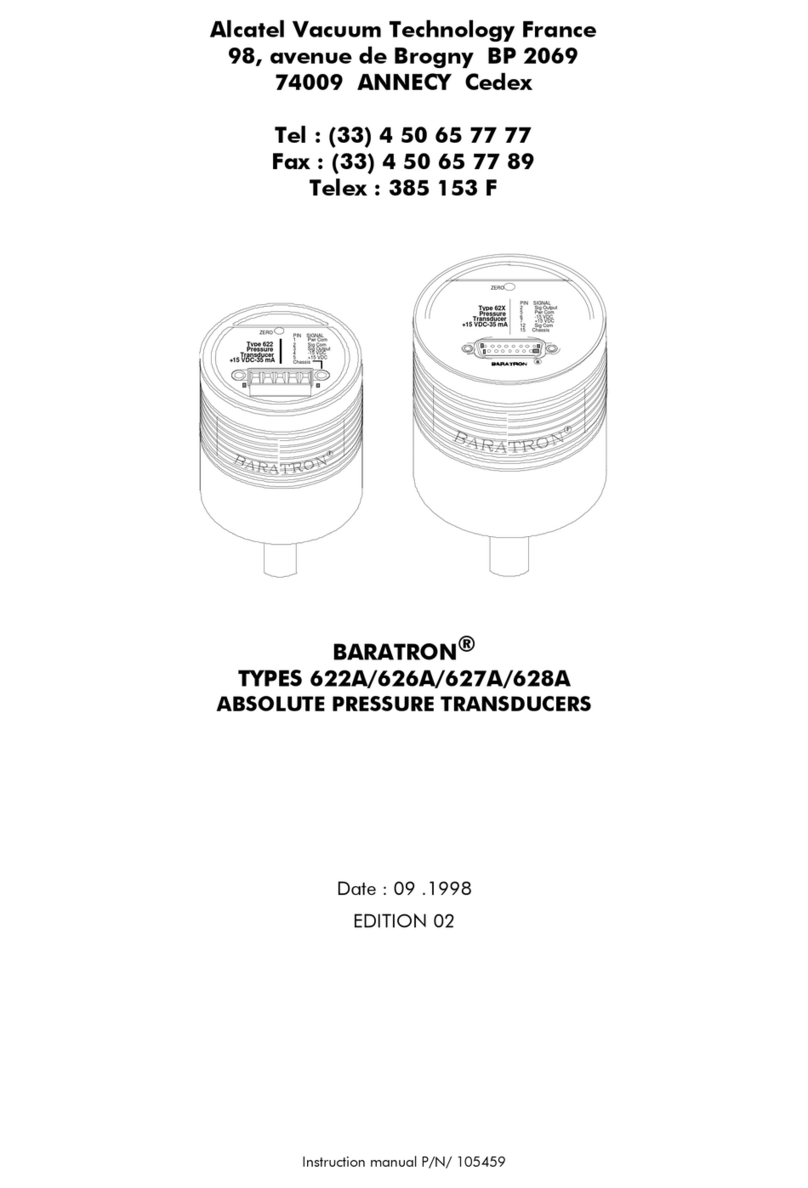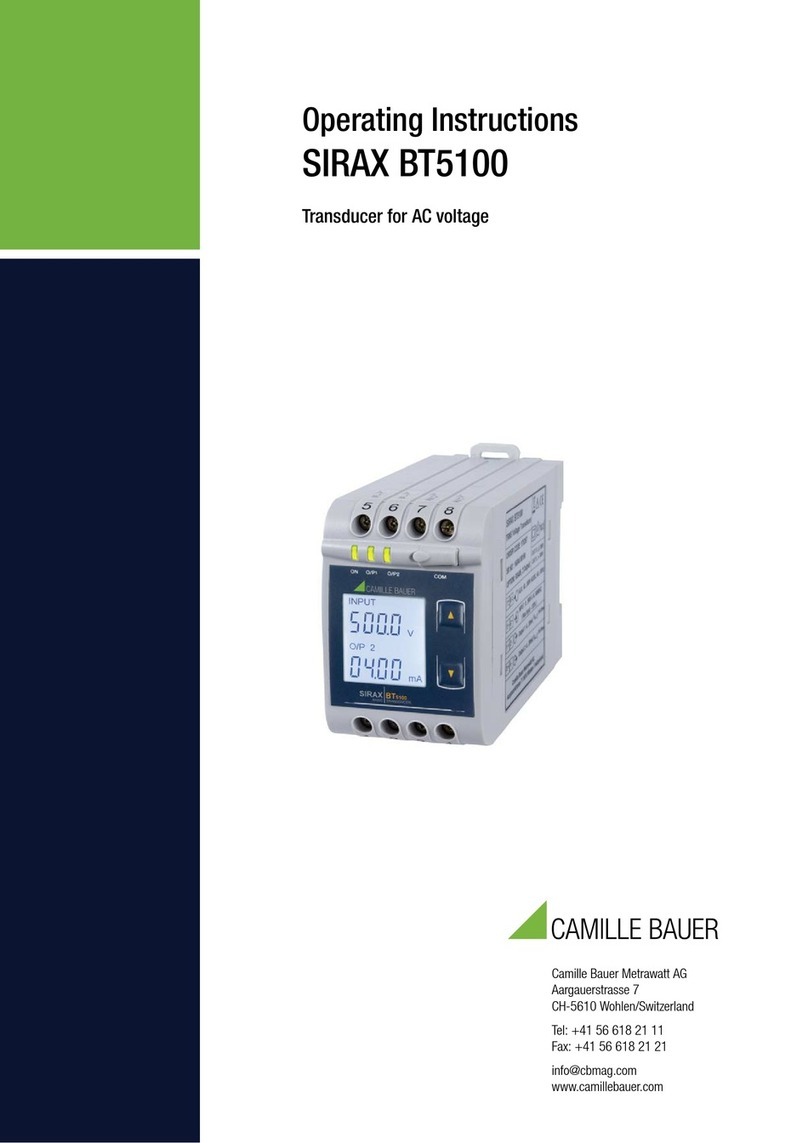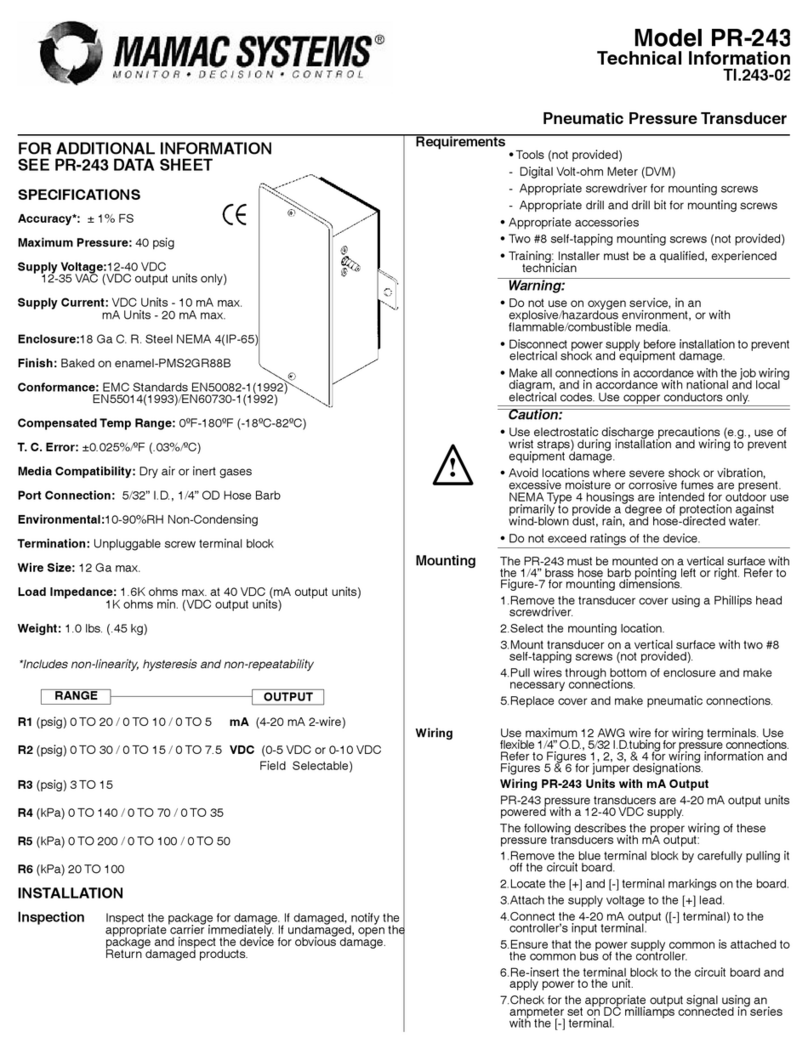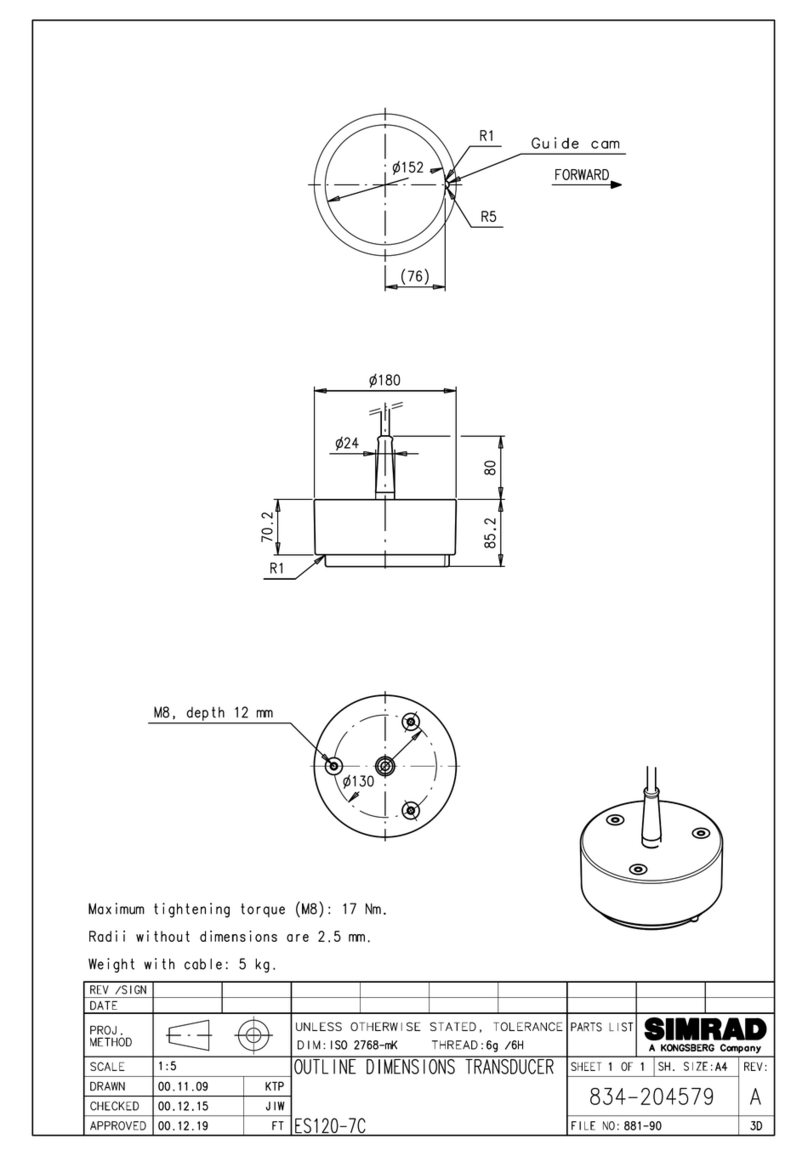Doc# E145704 V.1.10 QS - 4
Shark® 100T Quickstart
Electro Industries/GaugeTech
The Leader In Power Monitoring and Smart Grid Solutions
Electro Industries/GaugeTech
The Leader In Power Monitoring and Smart Grid Solutions
Set up the Ethernet Card (INP10): Establish a Telnet connection on port 9999.
(NOTE: Windows 7®users must enable Telnet Client. Select Control Panel>Programs and Features>
Turn windows features on or off. Check the Telnet Client box and click OK. Telnet Client is now active.)
1.From the Windows®Start menu, click Run and type 'cmd'.
2.Click the OK button to bring up the Windows' Command Prompt window. In the Command Prompt
window, type: “telnet 10.0.0.1 9999" and press the Enter key.
NOTE: Make sure there is a space between the IP address and 9999.
3.When the Telnet connec-
tion is established you will
see a message similar to
the example shown on the right.
4.To proceed to Setup Mode press Enter again.
You will see a screen similar to the one shown
on the right.
5.Change ONLY the parameters in group 1. To
do so, type number "1."
6.Once group 1 is selected, the individual
parameters display for editing. Either: Enter
a new parameter if a change is required, OR
press Enter to proceed to the next parameter
without changing the current setting.
IMPORTANT! Settings 2, 3, and 4 must have the default values shown here.
Example: Setting device with static IP Address.
IP Address <010> 192.<000> 168.<000> .<000> .<001>
Set Gateway IP Address <N>? Y
Gateway IP Address: <192> .<168> .<000> .<001>
Set Netmask <N for default> <Y>? Y
7.Continue setting up parameters as needed. After you finish your modifications, press the "S" key on
the keyboard. This saves the new values and causes a Reset in the Ethernet card.
CAUTION! DO NOT PRESS 'D' as it will overwrite any changes and save the default values.
Connection Steps:
1.Open Communicator EXT software and click Connect
You will see the Connect screen shown on the right.
2.Enter the meter’s IP address in the Host field and
click Connect. The Device Status screen confirmsS
the connection.
3.Click OK. Communicator EXT’s Main screen opens.
Continue from step 5 on page QS-2.
1) Network/IP Settings:
IP Address ...............….. 10.0.0.1
Default Gateway .............--- not set ---
Netmask .....................…255.255.255.0
2) Serial & Mode Settings:
Protocol ...................... Modbus/RTU,Slave(s) attached
Serial Interface ........... 57600,8,N,1,RS232,CH1
3) Modem/Configurable Pin Settings:
CP1…………..Not Used
CP2…………..Not Used
CP3…………..Not Used
4) Advanced Modbus Protocol settings:
Slave Addr/Unit Id Source .. Modbus/TCP header
Modbus Serial Broadcasts ... Disabled (Id=0 auto-mapped to 1)
MB/TCP Exception Codes ..... Yes (return 00AH and 00BH)
Char, Message Timeout ...... 00050msec, 05000msec
D)efault settings, S)ave, Q)uit without save
Select Command or parameter set (1..4) to change:
Serial Number 5415404 MAC Address 00:20:4A:54:3C:2C
Software Version V01.2 (000719)
Press Enter to go into Setup M ode
Shark® is a registered trademark of Electro Industries/GaugeTech. The distinctive shape, style, and overall appearance of the
Shark® meter is a trademark of Electro Industries/GaugeTech. Windows® is a registered trademark of Microsoft Corporation in the
United States and/or other countries.